bizhub 552/652
簡易說明書
Shortcut Manual
�
Control Panel 控制面版
2
1. Touch Pen 輕觸筆
2. Touch Panel 輕觸螢光幕
3. Main Power indicator 電源指示燈
4. Sub power switch 副電源開關
5. Function key 公能鍵
6. Data indicator 資料指示燈
7. Keypad 數字鍵
8. Brightness Adjustment Dial 螢光幕亮度調整鍵
�
Account Login 部門登入
** If device with account track function, please follow the below steps
**如已選用部門管理認證功能,請跟以下步驟登入使用版面
** If device with user authentication function, please refer to page 4
**如已選用使用者認證功能,請參考第四頁
Input account password and touch【Access】to login
輸入部門密碼再按【Access】登入
Press 【Access】twice to logout
(鎖機)請按【Access】鍵 2 次
3
�
User Authentication Login 使用者認證登入
** If device with user authentication function, please follow the below steps
**如已選用使用者認證功能,請跟以下步驟登入使用版面
** If device with account track function, please refer to page 3
**如已選用部門管理認證功能,請參考第三頁
Touch 【Public User Access】to login Fax/Scan function
按【共用的使用者部門】登入到傳真/掃瞄功能
Touch【User Name List】to choose the user name, then touch 【OK】
按【使用者名稱清單】選擇使用者名稱 , 然後按【確定】
Enter the password, then touch 【OK】and 【Login】
輸入密碼, 然後按【確定】和【登入】
Press 【Access】twice to logout
(鎖機)請按【Access】鍵 2 次
4
�
Copy Function 影印功能
[Density/Background 濃淡度/底色]
1. Touch [Density] – the print image can be adjusted, [Lighter] or [Darker] is touched once, the density is
lightened or darkened by one level.
按 [濃淡度] 調校整份文件的深淺度
2. Touch [Background Removal] – the density of the background color of the document can be adjusted, [Light]
or [Dark] is touched once, the background density is lightened or darkened by one level. [Paper
Discoloration Adj] can make adjustment for background removal in copying.
[Bleed Removal] can make adjustment for thin paper in copying
按 [底色調整] 調校原稿背景的深淺度
5
�
Copy Function 影印功能
[Paper size and paper type setting 紙張尺寸和類型設定]
1. Touch [Basic], Touch [Paper]
按[基本設定] ,按 [紙張]
2. Select By-pass Tray
選擇手送紙盤
3. Touch [Change Tray Settings]
按 [紙盤變更設定]
4. Select Paper Type
選擇紙張類型
5. Touch [Standard Size] to select size
按[尺寸設定],選擇尺寸
Touch [Custom Size] to input (Length) [X] and
(width) [Y],e.g. 90mm, please input 0900
(If the paper size is stored,touch [Store], then choose Memory1 -5 )
按[自定尺寸] 輸入長度[X]和寬度[Y],例如 90mm 輸入 0900
(如要儲存尺寸,按[儲存], 再選擇儲存位置
Memory1 -5 )
6. Touch [OK]
按[OK]
6
�
Copy Function 影印功能
[Zoom 倍率]
1. Touch [Basic], Touch [Zoom]
按[基本設定] ,按 [紙張]
2. Select fixed zoom size
e.g.︰A3 A4 default zoom ratio is
0.707
選擇一般的變焦比率
按預設的縮小 / 放大比率
例如︰A3 A4 設定數字為 0.707
3. Touch- + to change zoom ratio
按 - + 加減號增加或減少變焦數
字
4. Touch [Manual] , using the keypad,type in the desired zoom ratio, then touch [OK]
按 [手動] ,直接輸入變焦數字,按[OK]
7
�
Copy Function 影印功能
[Sort/Group 分頁/分類]
1. Touch [Finishing]
按[分頁機]
2. Touch [Sort]or[Group]
可按[分頁]或[群組]
Sort
Group
3. Press [Start] to Copy
如沒有其他設定,按[Start] 影印鍵
[Offset 分頁/分類]
1. Touch [Finishing]
按[分頁機]
2. Select [Yes] in Offset option
在位移功能項目中按[是]
3. Press [Start] to Copy
按[Start] 影印
*If no finisher is installed, printed copies are sorted in crisscross pattern
如沒有安裝訂裝器,副本會用十字型式分隔
*If a finisher is installed, the copier is stacked on top of each other with each set shifted to separate it
如有安裝訂裝器,副本會用前後型式分隔
8
�

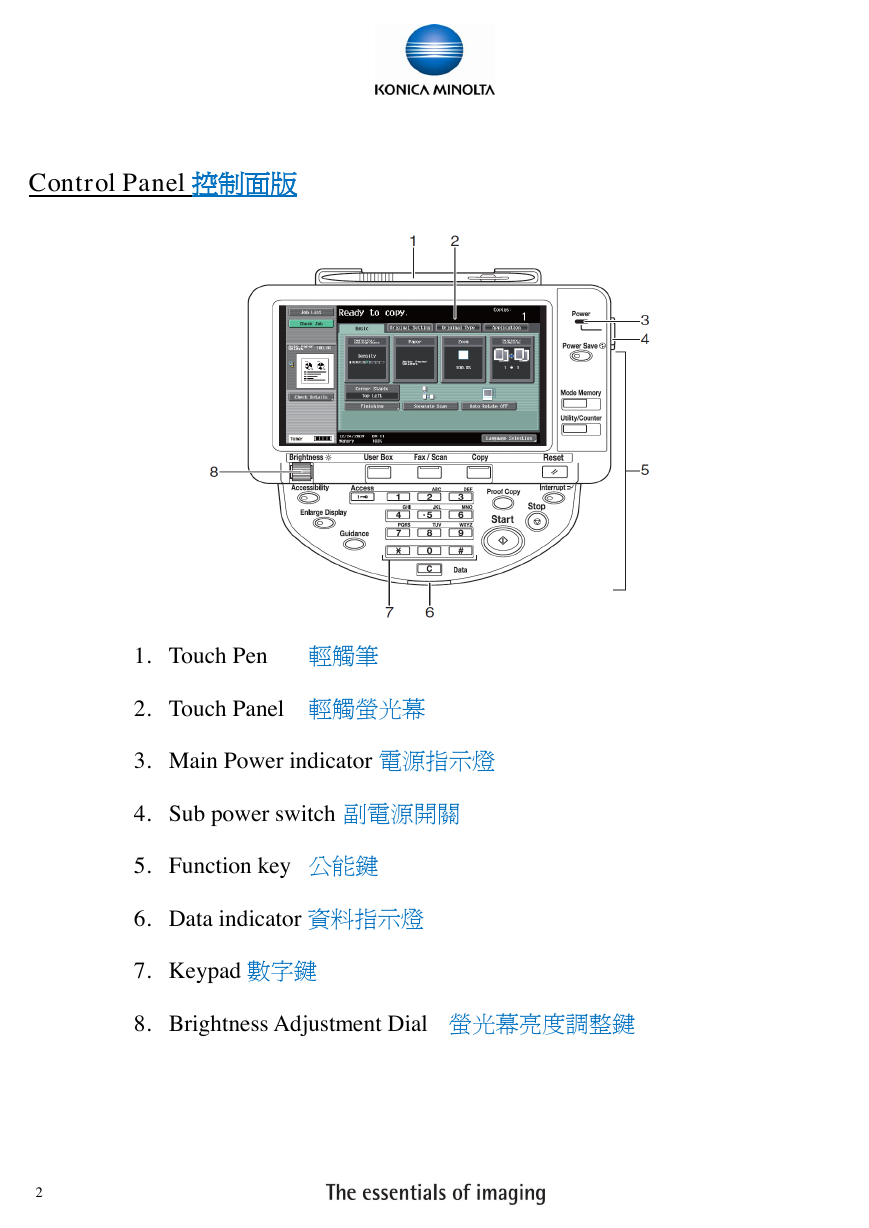

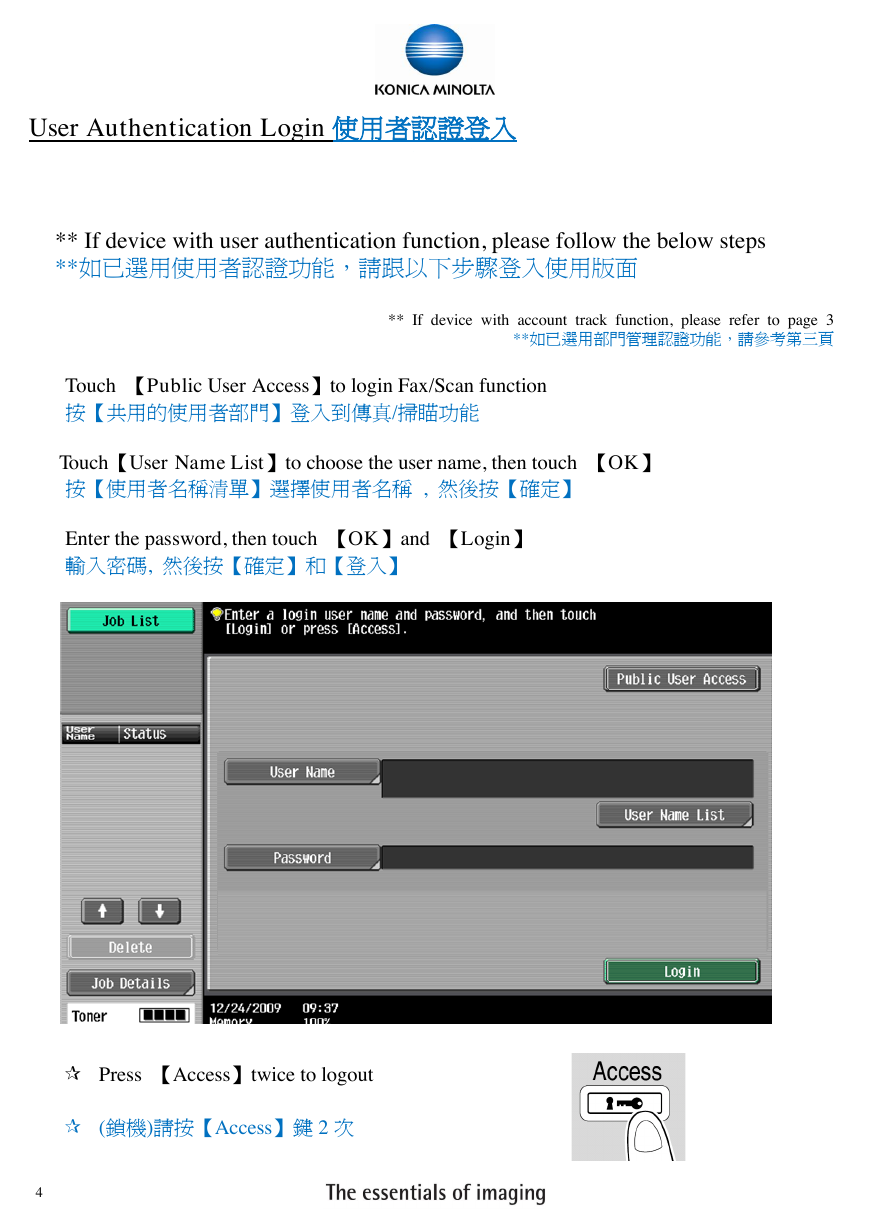
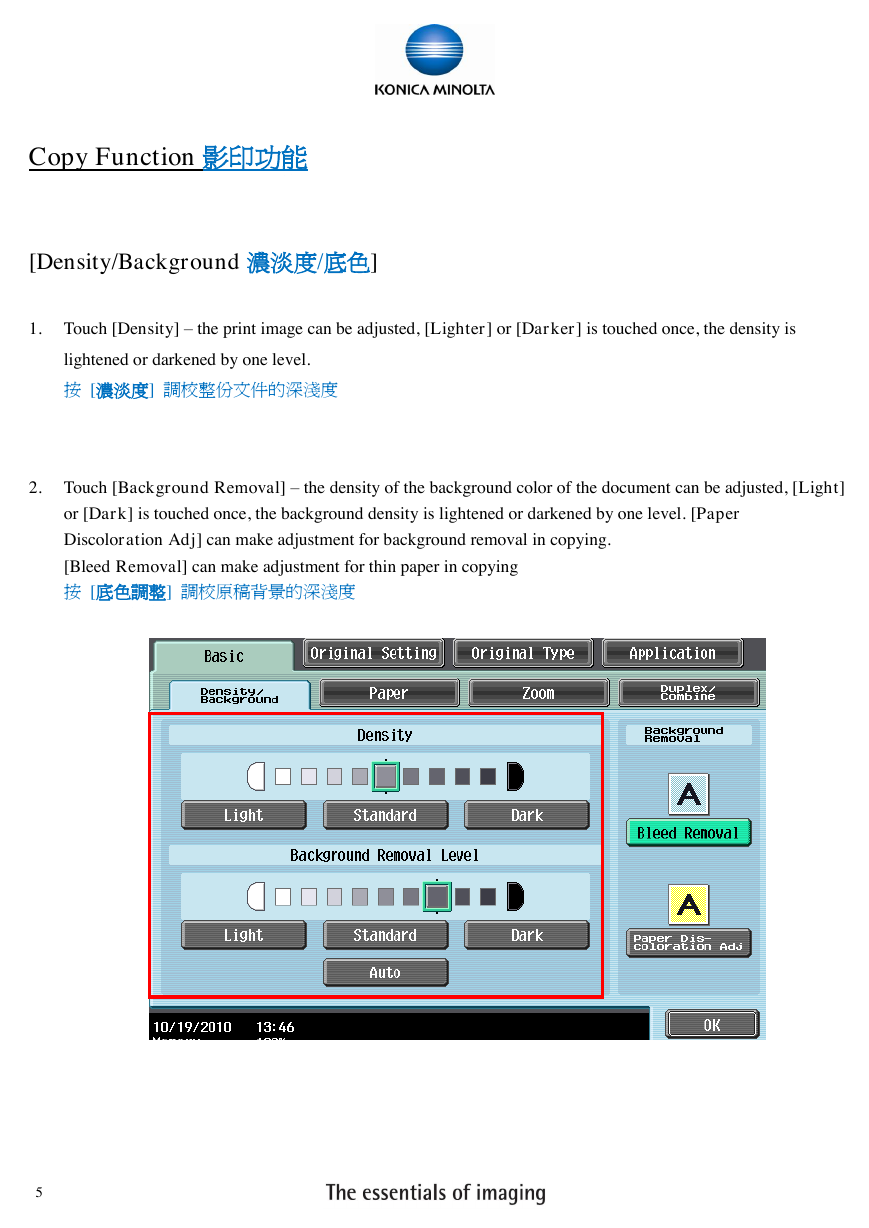
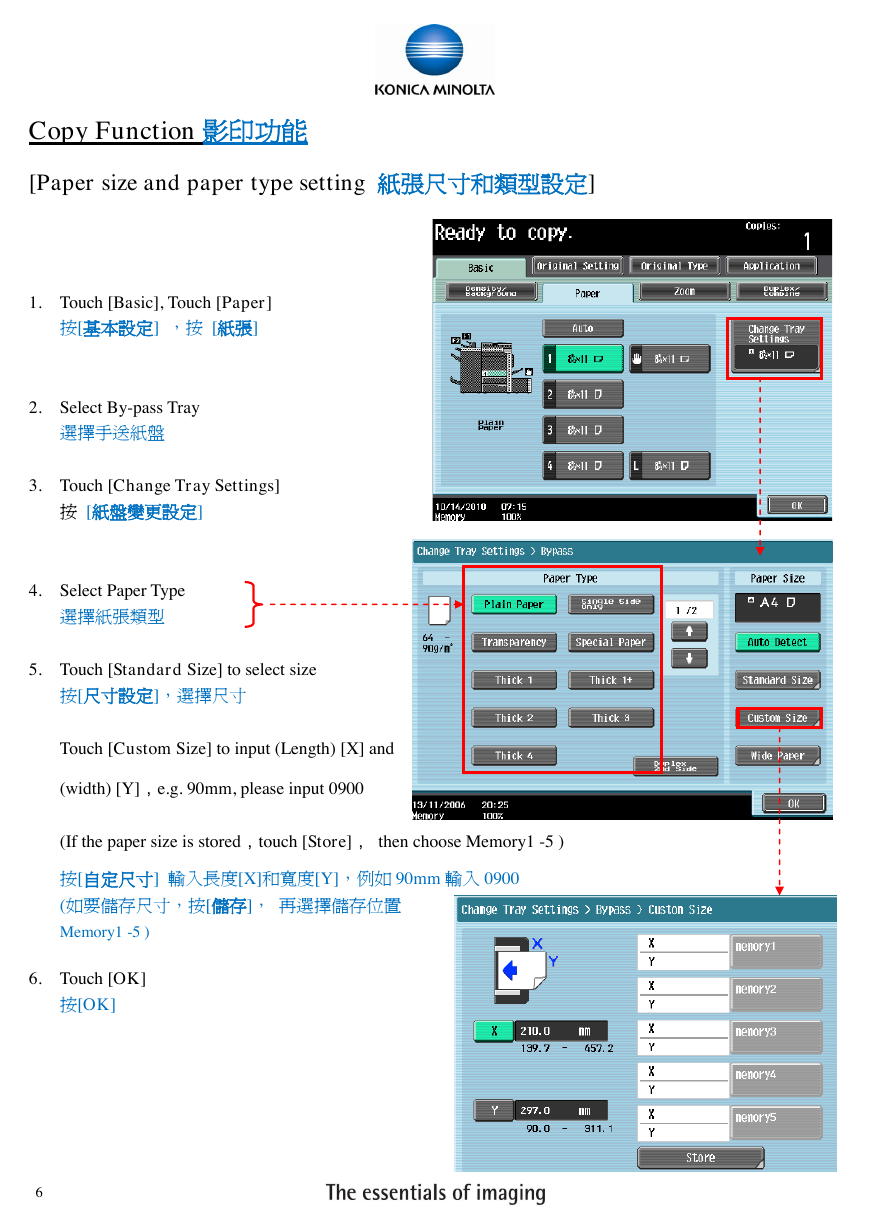
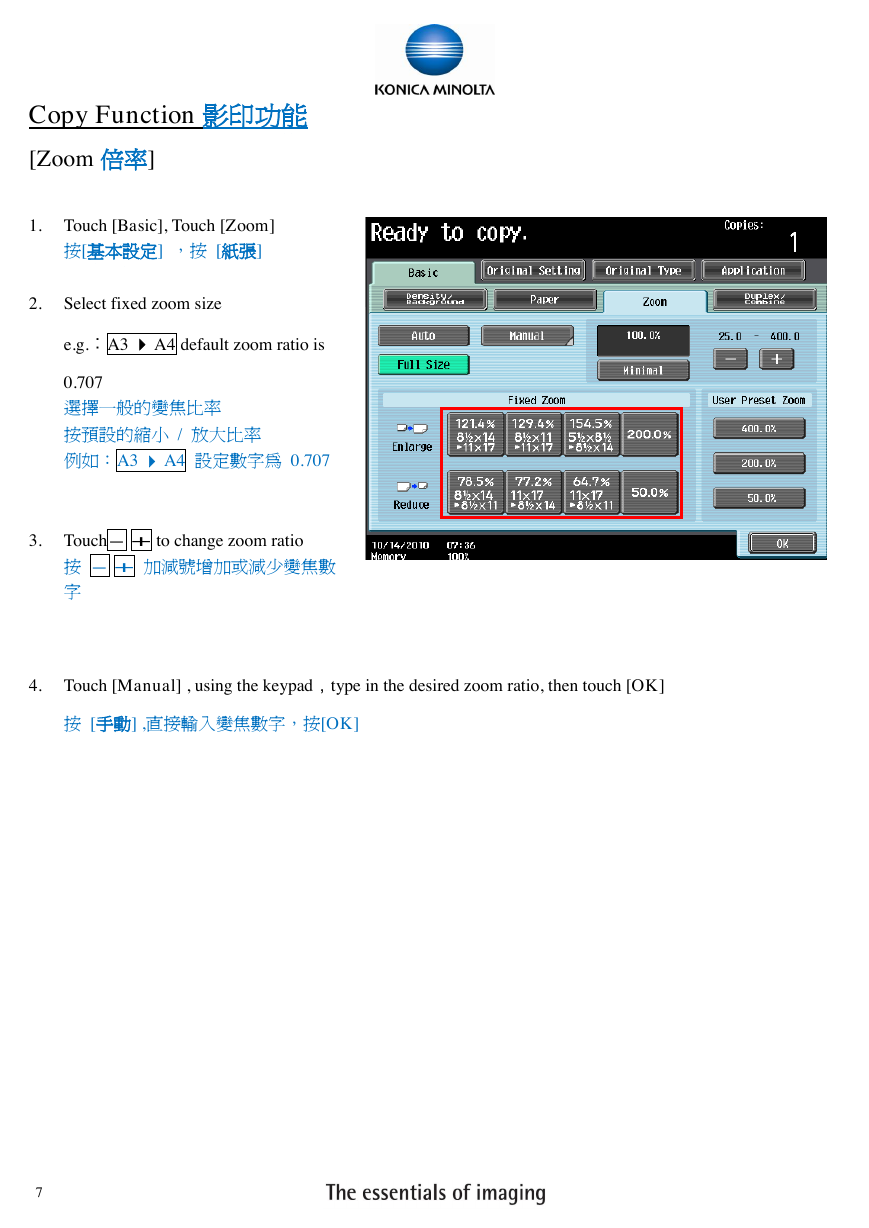
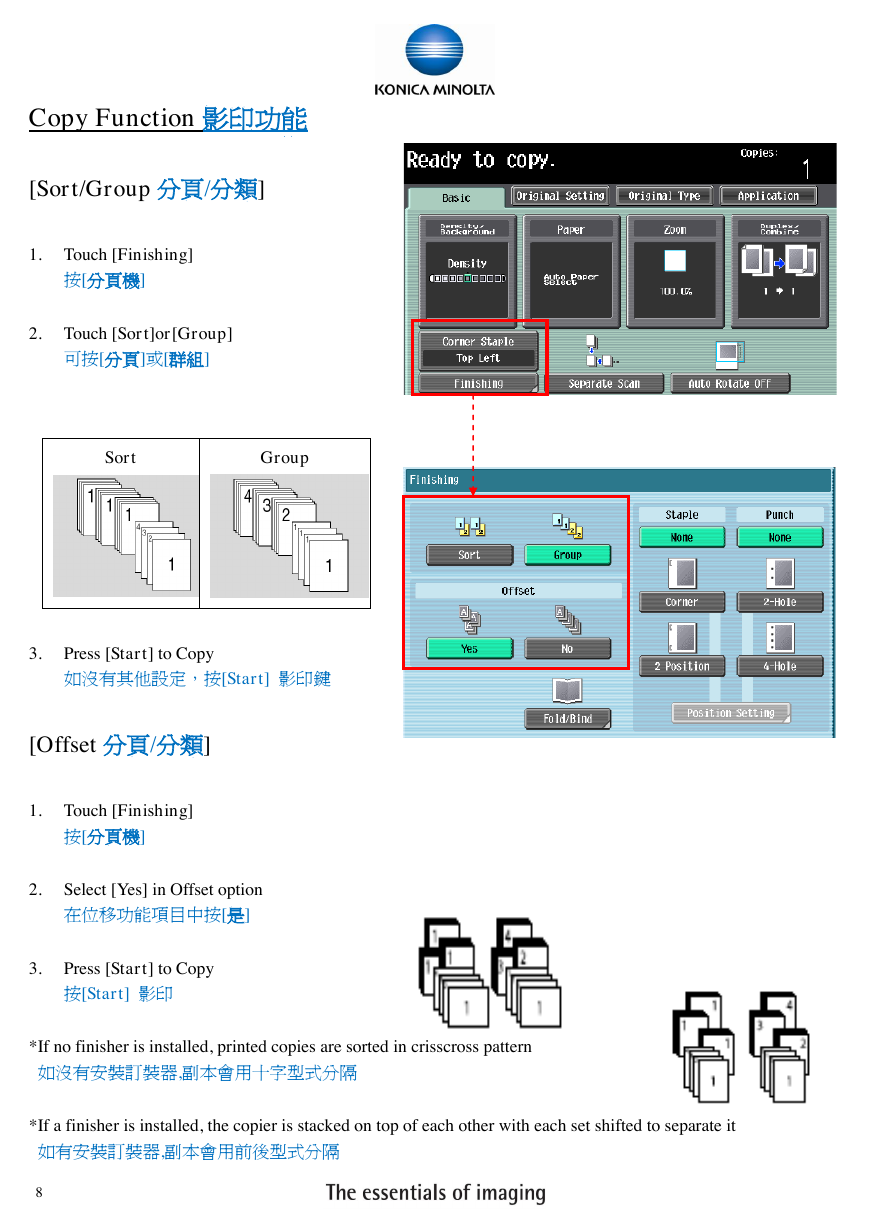

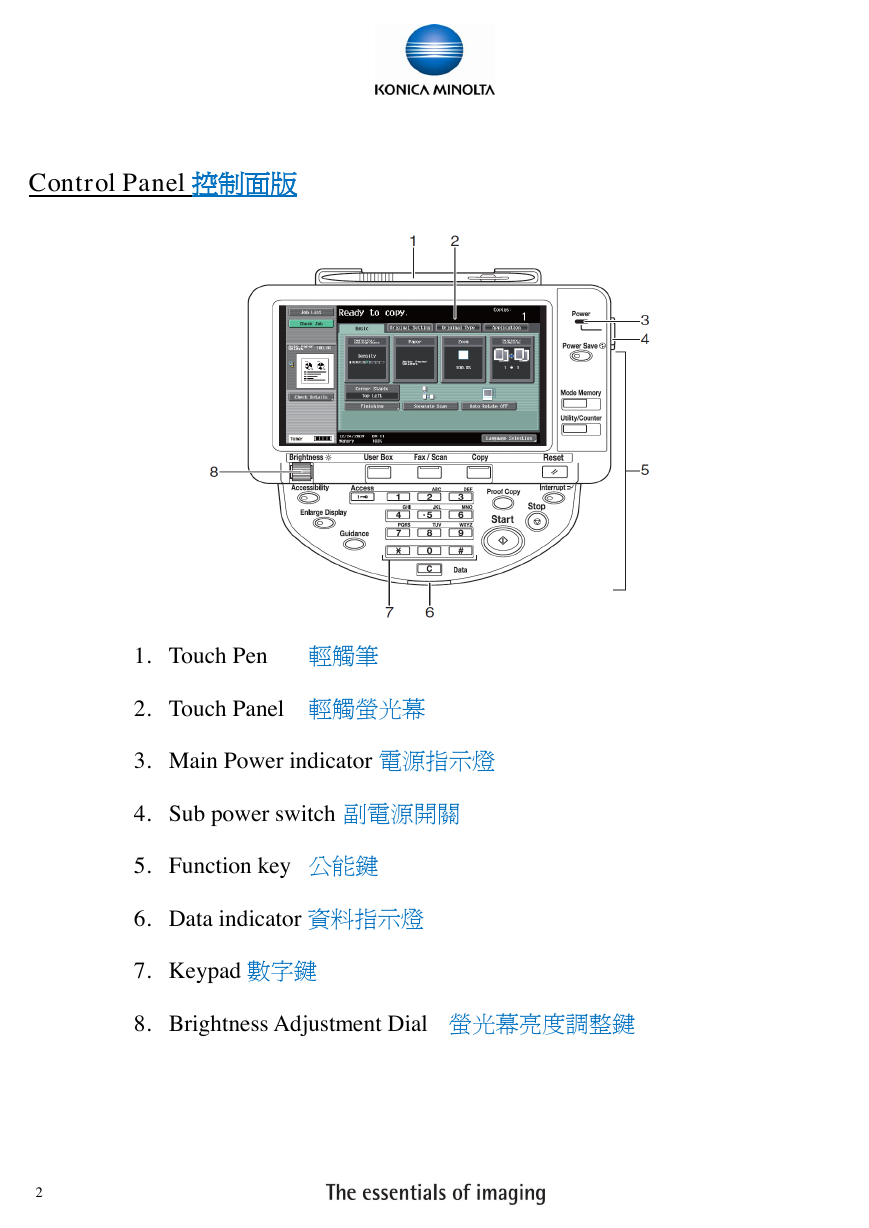

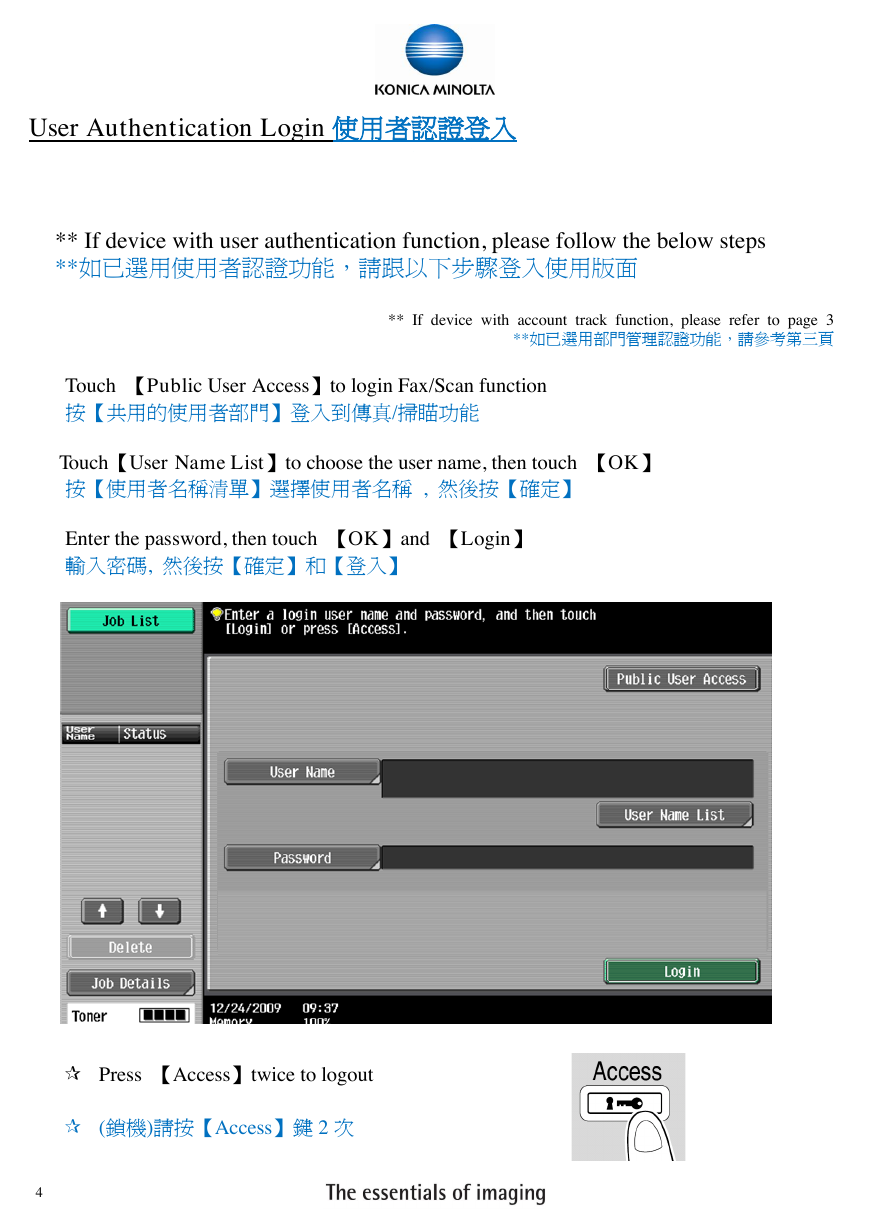
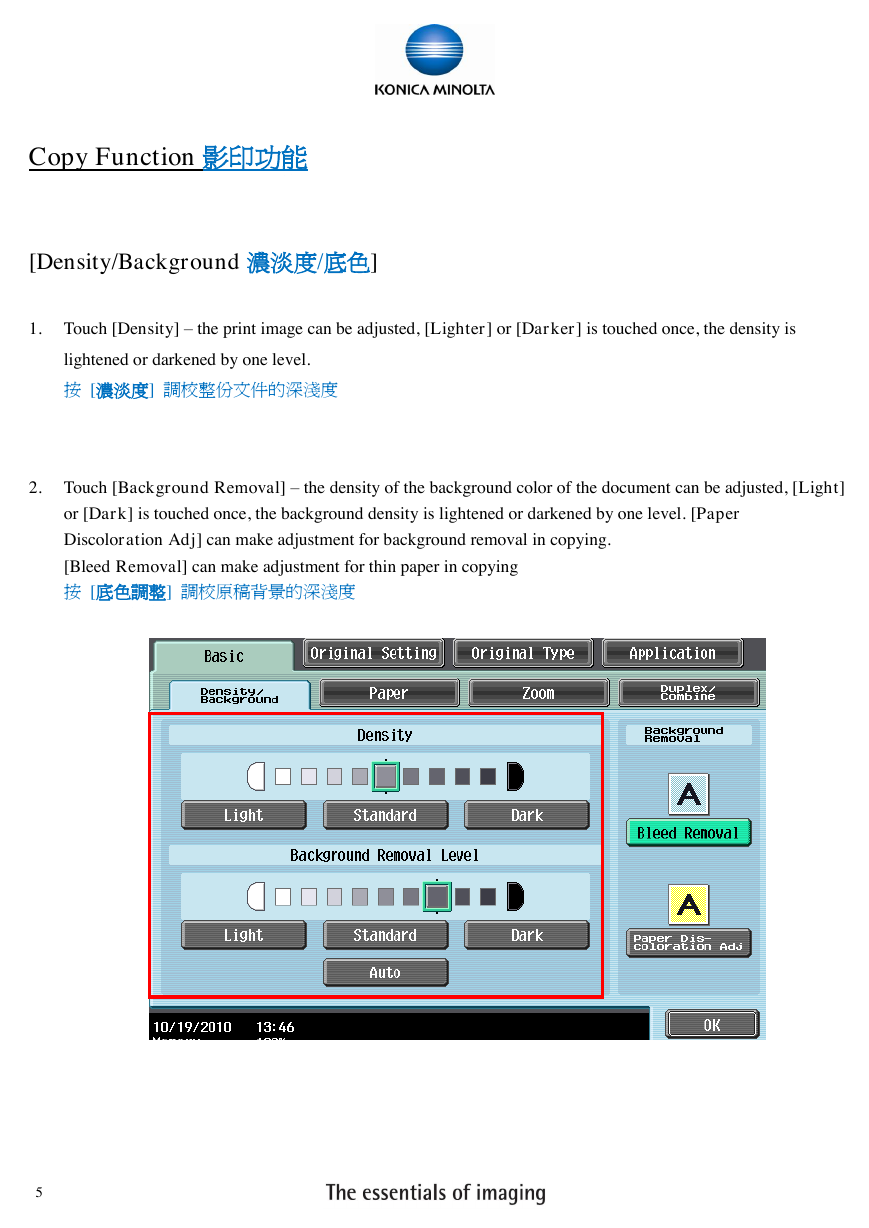
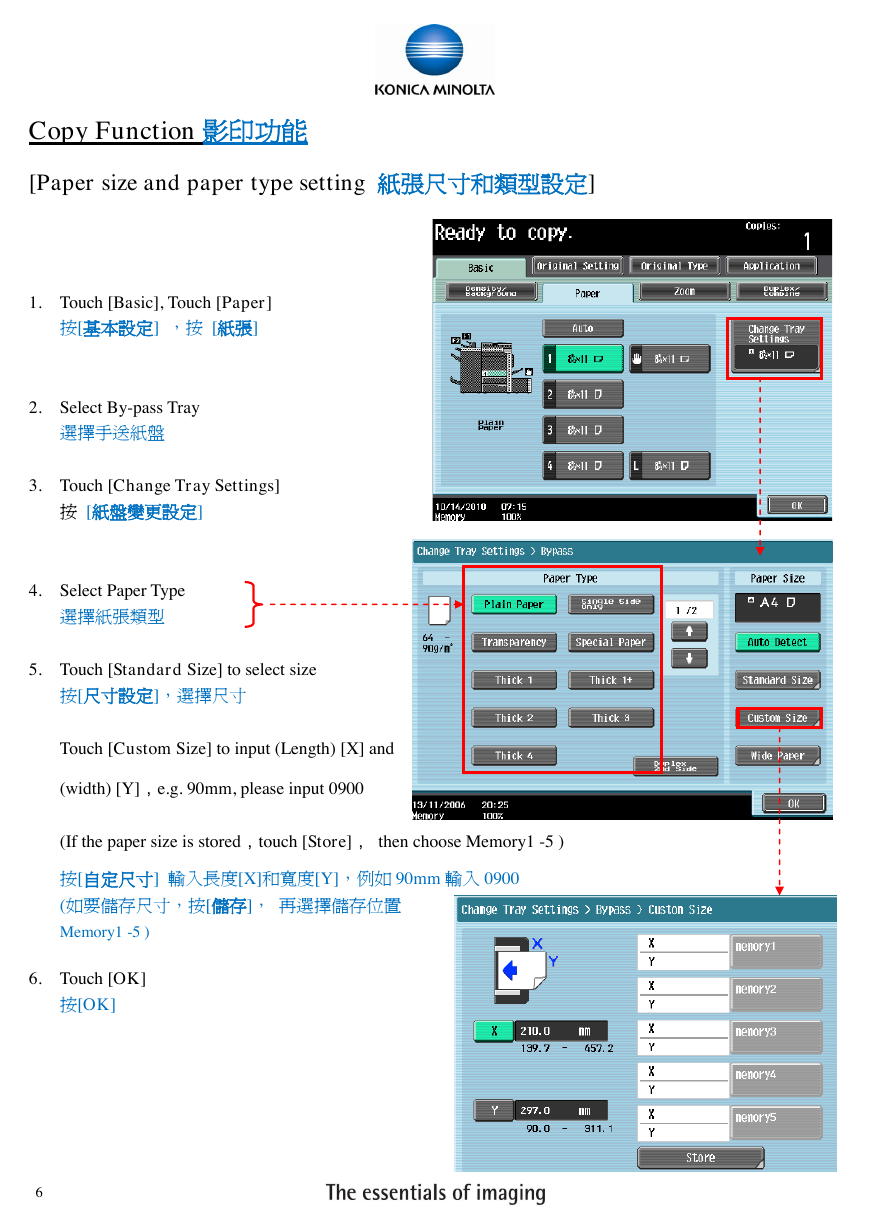
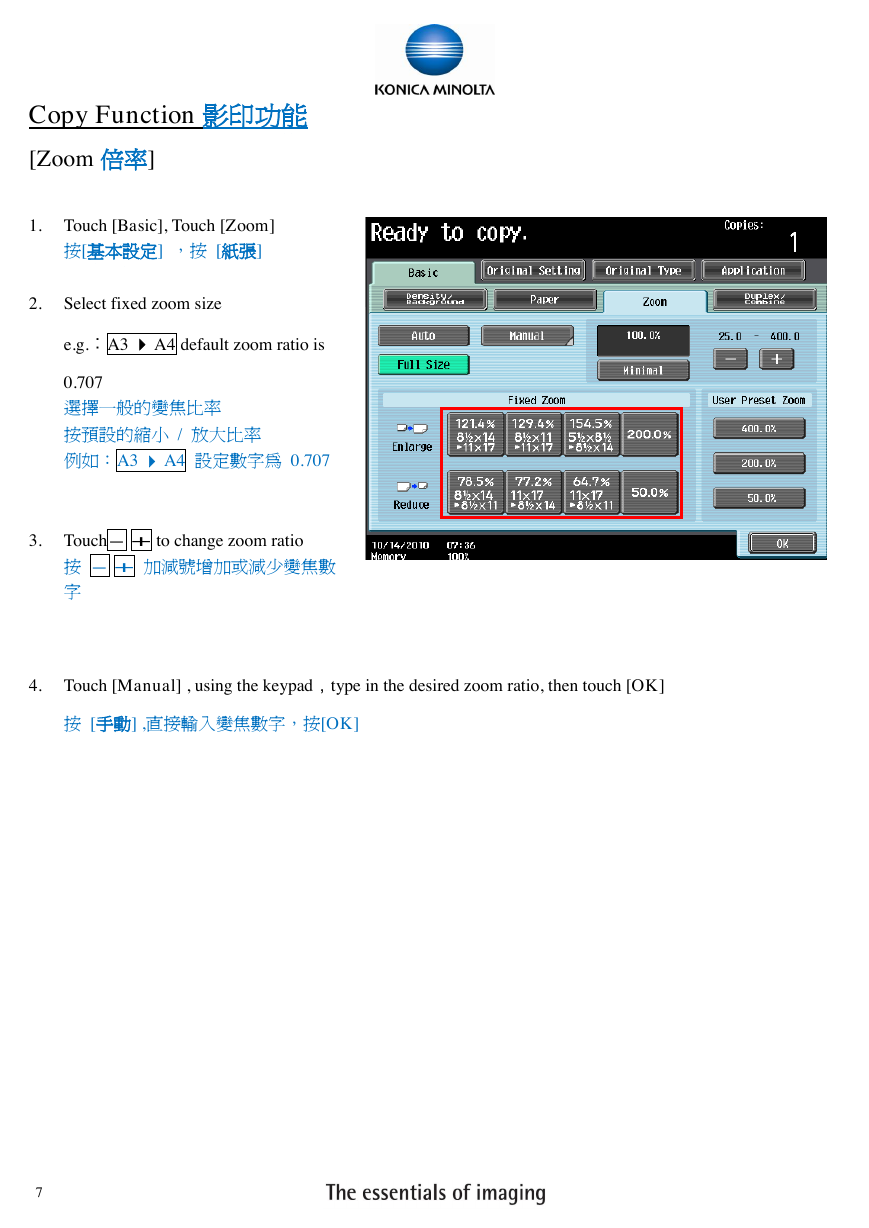
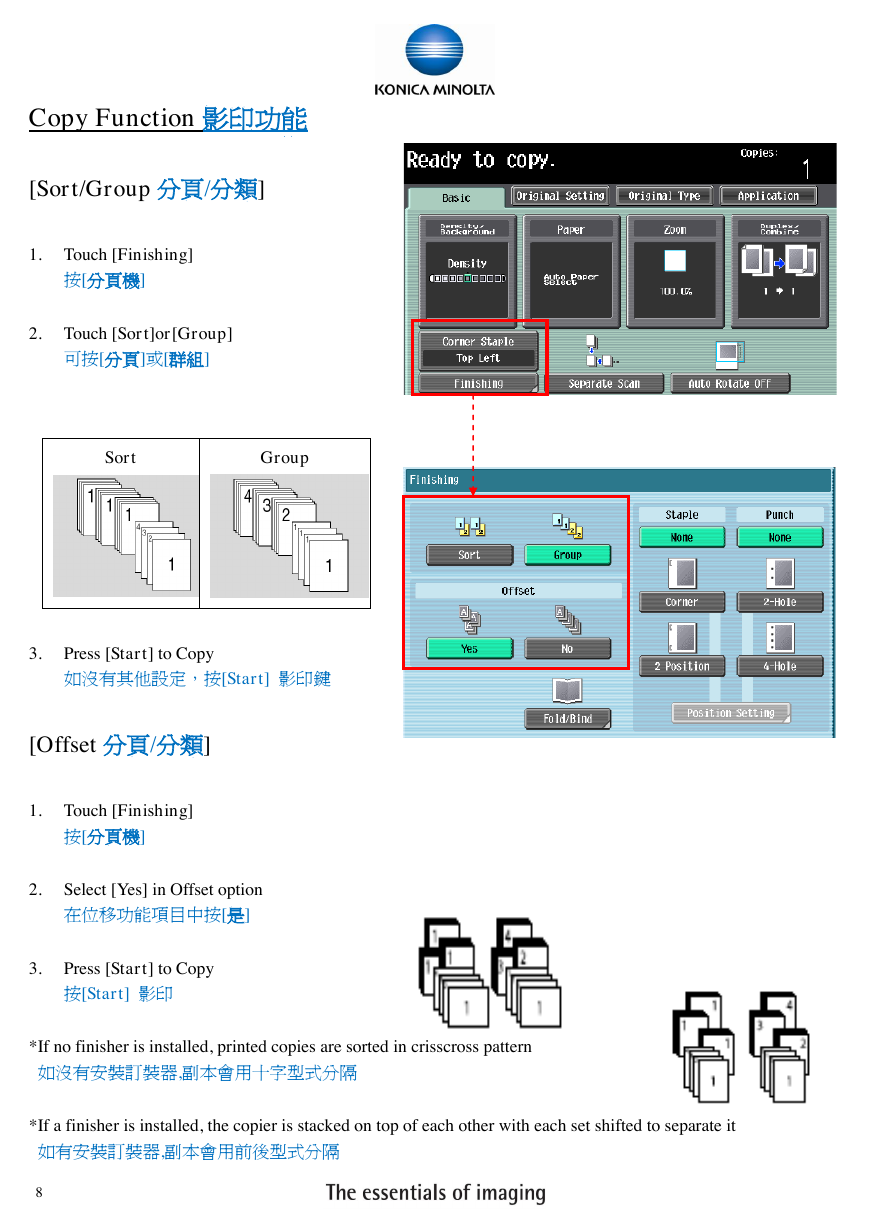
 2023年江西萍乡中考道德与法治真题及答案.doc
2023年江西萍乡中考道德与法治真题及答案.doc 2012年重庆南川中考生物真题及答案.doc
2012年重庆南川中考生物真题及答案.doc 2013年江西师范大学地理学综合及文艺理论基础考研真题.doc
2013年江西师范大学地理学综合及文艺理论基础考研真题.doc 2020年四川甘孜小升初语文真题及答案I卷.doc
2020年四川甘孜小升初语文真题及答案I卷.doc 2020年注册岩土工程师专业基础考试真题及答案.doc
2020年注册岩土工程师专业基础考试真题及答案.doc 2023-2024学年福建省厦门市九年级上学期数学月考试题及答案.doc
2023-2024学年福建省厦门市九年级上学期数学月考试题及答案.doc 2021-2022学年辽宁省沈阳市大东区九年级上学期语文期末试题及答案.doc
2021-2022学年辽宁省沈阳市大东区九年级上学期语文期末试题及答案.doc 2022-2023学年北京东城区初三第一学期物理期末试卷及答案.doc
2022-2023学年北京东城区初三第一学期物理期末试卷及答案.doc 2018上半年江西教师资格初中地理学科知识与教学能力真题及答案.doc
2018上半年江西教师资格初中地理学科知识与教学能力真题及答案.doc 2012年河北国家公务员申论考试真题及答案-省级.doc
2012年河北国家公务员申论考试真题及答案-省级.doc 2020-2021学年江苏省扬州市江都区邵樊片九年级上学期数学第一次质量检测试题及答案.doc
2020-2021学年江苏省扬州市江都区邵樊片九年级上学期数学第一次质量检测试题及答案.doc 2022下半年黑龙江教师资格证中学综合素质真题及答案.doc
2022下半年黑龙江教师资格证中学综合素质真题及答案.doc