LYT1147-001A
AUTOMATIC DEMONSTRATION
GETTING STARTED
Power
Grip Adjustment
Viewfinder Adjustment
Tripod Mounting
LCD Monitor And Viewfinder
Brightness Adjustment Of The Display
Operation Mode
Date/Time Settings
Loading A Cassette /Unloading A Cassette
Loading A Memory Card /Unloading A Memory Card
VIDEO RECORDING & PLAYBACK
VIDEO RECORDING
Basic Recording
Tape Remaining Time
Zooming
Journalistic Shooting
Interface Shooting
Time Code
Recording From The Middle Of A Tape
VIDEO PLAYBACK
Normal Playback
Still Playback
Shuttle Search
Blank Search
Connections To A TV Or VCR
DIGITAL STILL CAMERA (D.S.C.) RECORDING & PLAYBACK
D.S.C. RECORDING
Basic Shooting (D.S.C. Snapshot)
D.S.C. PLAYBACK
Normal Playback Of Images
Auto Playback Of Images
Playback Of Video Clips
Playback Of Digital Sound Effects
Index Playback Of Files
Viewing File Information
Removing On-Screen Display
Protecting Files
Deleting Files
Resetting The File Name
Setting Print Information (DPOF Setting)
Initialising A Memory Card
ADVANCED FEATURES
MENUS FOR DETAILED ADJUSTMENT
Changing The Menu Settings
RECORDING MENUS
Wipe Or Fader Effects
Program AE With Special Effects
White Balance Adjustment
PLAYBACK MENUS
FEATURES FOR RECORDING
Snapshot (For Video Recording)
Self-Timer
Auto Focus
Manual Focus
Exposure Control
Iris Lock
Backlight Compensation
White Balance Adjustment
Manual White Balance Adjustment
Recording Digital Sound Effects
NAVIGATION Function
E�Mail Clip Recording
DUBBING
Dubbing To Or From A VCR
Dubbing To A Video Unit Equipped With A DV IN Connector (Digital�Dubbing)
Dubbing From A Video Unit Equipped With A DV OUT Connector (Digital Dubbing)
Dubbing Still Images Recorded On A Tape To A Memory Card
Audio Dubbing
Audio Dubbing Using Digital Sound Effects
Insert Editing
Random Assemble Editing [R.A.Edit]
SYSTEM CONNECTIONS
Connection To A Personal Computer
Using The Camcorder As A WebCam
USING THE REMOTE CONTROL UNIT
REFERENCES
DETAILS
TROUBLESHOOTING
CAUTIONS
USER MAINTENANCE
SPECIFICATIONS
INDEX
TERMS
LYT1085-001A
JVC SOFTWARE LICENSE AGREEMENT
Notice for Users
Operating Environment
Software Installation (Windows®)
Updating [Device Manager] (Windows®)
Connections (Windows®)
Viewing the Contents of a Memory Card (Windows®)
Copying Files to the PC (Windows®)
Playing Back Files on the PC (Windows®)
Disconnecting the USB Cable (Windows®)
Connections (Macintosh)
Software Installation (Macintosh)
Viewing the Contents of a Memory Card (Macintosh)
Copying Files to the PC (Macintosh)
Playing Back Files on the PC (Macintosh)
Disconnecting the USB cable (Macintosh)
LYT1116-001A
CONTENTS
Introduction
Reading this document
Meanings of symbols
Copyrights
Endless possibilities
Digital Photo Navigator
Send your favorite videos and pictures by e-mail
Create a virtual album
ImageMixer with VCD
Edit your own movies
Create a Video CD
Add a camera to your PC
Loading Still Images (Windows®)
Adding still images to an album
Exiting Digital Photo Navigator
Playing Back and Handling Images (Windows®)
Loading an album
Displaying still images
Displaying a selected still image
Displaying a series of images
Enlarging and reducing images
Other enlargement/reduction functions
Organizing Albums
Selecting multiple still images
Selecting still images continuously
Selecting still images one by one
Selecting all of the still images
Deleting unnecessary still images
Copying still images
Sending images from an album in e-mail
Preparation:Before using the [E-Mail] function
Creating a web page
Changing the image size or picture quality
Changing the image size
Changing the picture quality, etc.
Retrieving still images from an album
Creating a list of still images
Creating a slide show or an animation
ImageMixer with VCD (Windows® and Macintosh)
ImageMixer
Capabilities
Editing your own original movies
Editing still images
Managing files on hard disk
Create a Video CD
For more detailed information
PIXELA User Support Center
Capturing video
Capturing video in real time
Capturing still images
Disconnecting the USB cable
Capturing video from tape
Copying video
Disconnecting the USB cable
Managing files
Editing video
Creating a Video CD
Appendix
Conducting a video conference over the Internet
Using Windows® NetMeeting® (Windows® Only)
Preparation
Videoconferencing
Using Windows® Messenger (Windows® XP Only)
Preparation
Videoconferencing
Loading files from a memory card through an adapter
Adding sound effects
Troubleshooting
Windows®
Macintosh
INDEX




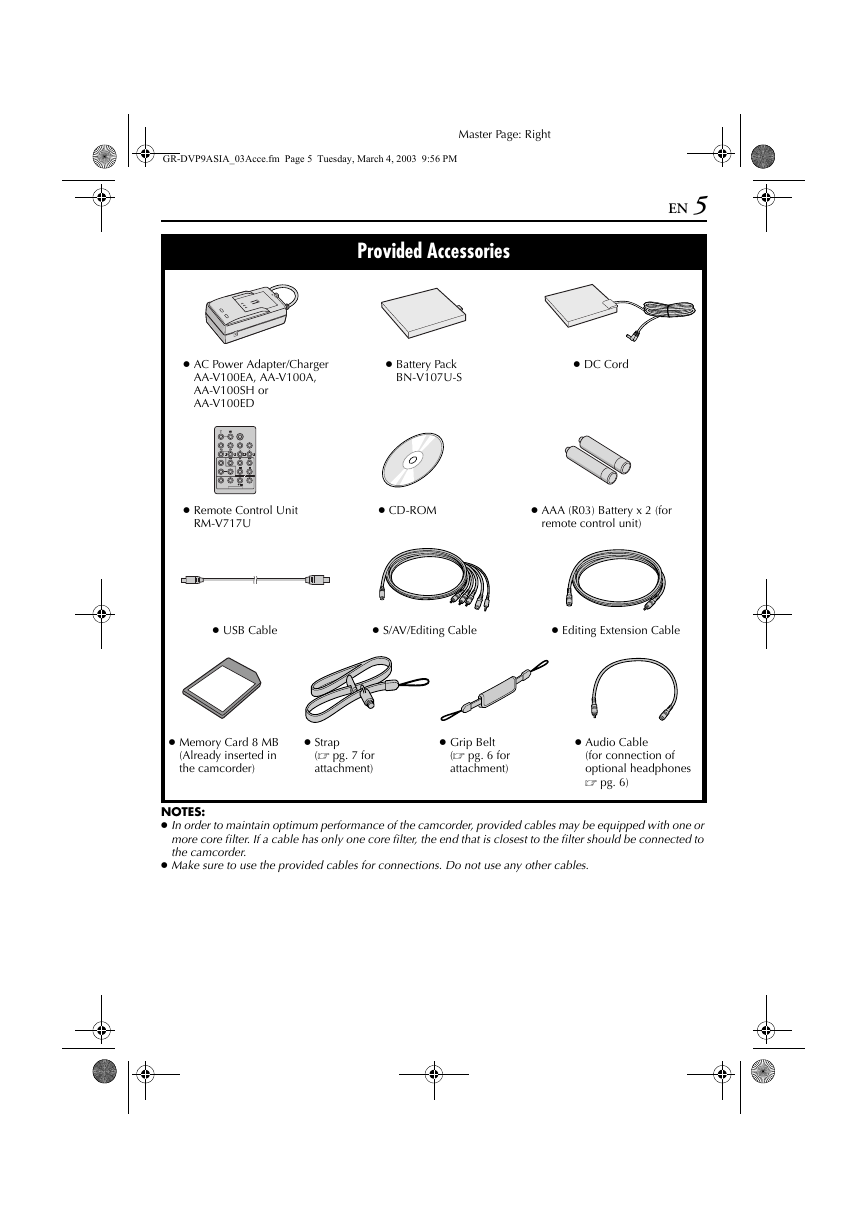







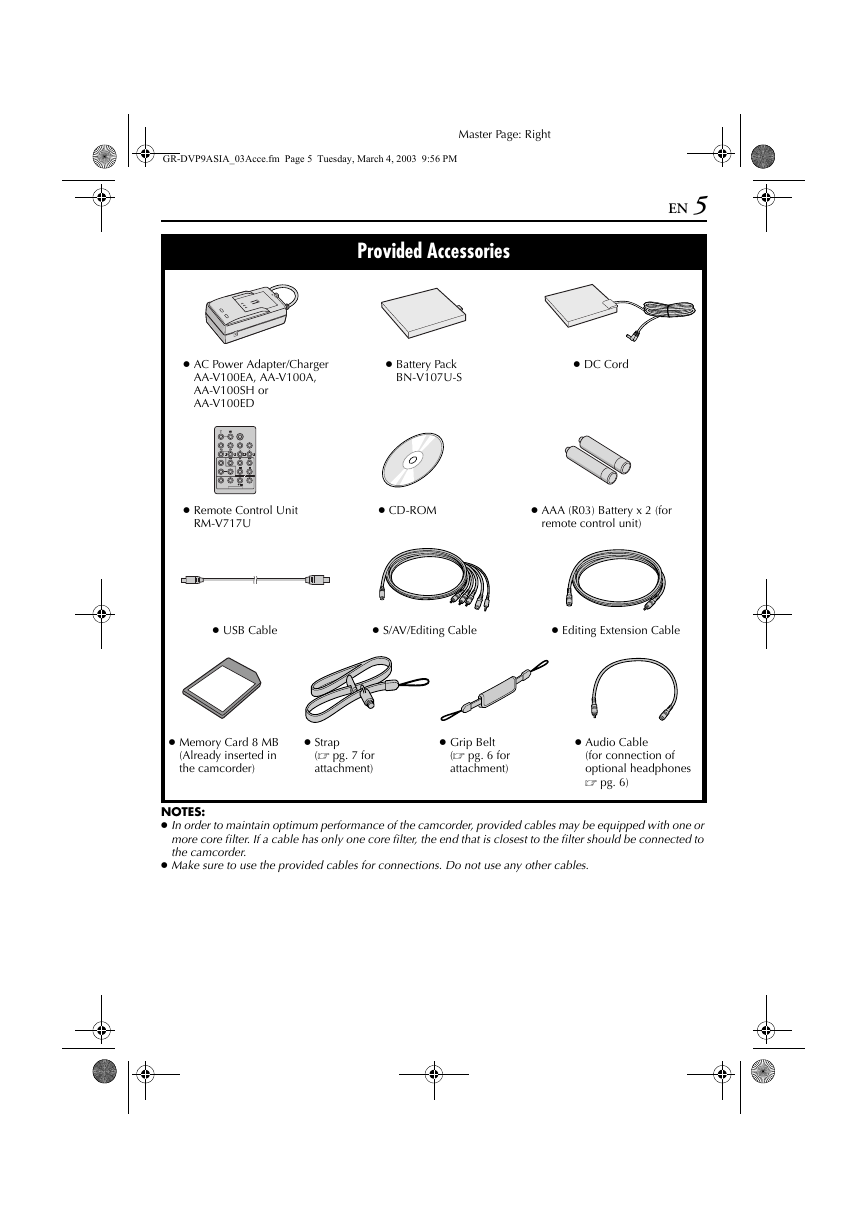



 2023年江西萍乡中考道德与法治真题及答案.doc
2023年江西萍乡中考道德与法治真题及答案.doc 2012年重庆南川中考生物真题及答案.doc
2012年重庆南川中考生物真题及答案.doc 2013年江西师范大学地理学综合及文艺理论基础考研真题.doc
2013年江西师范大学地理学综合及文艺理论基础考研真题.doc 2020年四川甘孜小升初语文真题及答案I卷.doc
2020年四川甘孜小升初语文真题及答案I卷.doc 2020年注册岩土工程师专业基础考试真题及答案.doc
2020年注册岩土工程师专业基础考试真题及答案.doc 2023-2024学年福建省厦门市九年级上学期数学月考试题及答案.doc
2023-2024学年福建省厦门市九年级上学期数学月考试题及答案.doc 2021-2022学年辽宁省沈阳市大东区九年级上学期语文期末试题及答案.doc
2021-2022学年辽宁省沈阳市大东区九年级上学期语文期末试题及答案.doc 2022-2023学年北京东城区初三第一学期物理期末试卷及答案.doc
2022-2023学年北京东城区初三第一学期物理期末试卷及答案.doc 2018上半年江西教师资格初中地理学科知识与教学能力真题及答案.doc
2018上半年江西教师资格初中地理学科知识与教学能力真题及答案.doc 2012年河北国家公务员申论考试真题及答案-省级.doc
2012年河北国家公务员申论考试真题及答案-省级.doc 2020-2021学年江苏省扬州市江都区邵樊片九年级上学期数学第一次质量检测试题及答案.doc
2020-2021学年江苏省扬州市江都区邵樊片九年级上学期数学第一次质量检测试题及答案.doc 2022下半年黑龙江教师资格证中学综合素质真题及答案.doc
2022下半年黑龙江教师资格证中学综合素质真题及答案.doc