GR-DV5000Asia_01Cover.fm Page 1 Thursday, July 24, 2003 7:59 PM
DIGITAL VIDEO CAMERA
GR-DV5000
GR-DV4000
Please visit our Homepage on the World Wide
Web for Digital Video Camera:
http://www.jvc-victor.co.jp/english/cyber/
For Accessories:
http://www.jvc-victor.co.jp/english/accessory/
The camcorder
illustrations appearing
in this instruction
manual are of the
GR-DV5000.
INSTRUCTIONS
Master Page: Cover1
ENGLISH
AUTOMATIC
DEMONSTRATION
GETTING STARTED
VIDEO RECORDING &
PLAYBACK
DIGITAL STILL CAMERA
(D.S.C.) RECORDING &
PLAYBACK
9
10
17
23
ADVANCED FEATURES
31
REFERENCES
TERMS
67
86
EN
LYT1143-001B
�
GR-DV5000Asia.book Page 2 Wednesday, March 12, 2003 5:46 PM
Master Page: Left-Safety-Dummy
2 EN
Dear Customer,
Thank you for purchasing this digital video camera. Before use, please read the safety information and
precautions contained in the following pages to ensure safe use of this product.
Using This Instruction Manual
● All major sections are listed in the Table Of Contents on the cover page.
● Notes appear after most subsections. Be sure to read these as well.
● Basic and advanced features/operation are separated for easier reference.
It is recommended that you…
… refer to the Index (墌 pg. 80 – 85) and familiarise yourself with button locations, etc. before use.
… read thoroughly the Safety Precautions and Safety Instructions that follow. They contain extremely
important information regarding the safe use of this product.
You are recommended to carefully read the cautions on pages 74 through 76 before use.
SAFETY PRECAUTIONS
WARNING:
TO PREVENT FIRE OR SHOCK
HAZARD, DO NOT EXPOSE THIS
UNIT TO RAIN OR MOISTURE.
NOTES:
● The rating plate (serial number plate) and safety
caution are on the bottom and/or the back of
the main unit.
● The rating plate (serial number plate) of the AC
Power Adapter/Charger is on its bottom.
CAUTIONS:
● If you notice smoke or a peculiar smell coming
from the camcorder or AC Power Adapter/
Charger, shut it down and unplug it
immediately. Continue using the camcorder or
AC Power Adapter/Charger under these
conditions could lead to fire or electric shock.
Contact your JVC dealer. Do not attempt to
repair the malfunction yourself.
● To prevent shock, do not open the cabinet. No
user serviceable parts inside. Refer servicing to
qualified personnel.
● When you are not using the AC Power Adapter/
Charger for a long period of time, it is
recommended that you disconnect the power
cord from AC outlet.
�
GR-DV5000Asia.book Page 3 Wednesday, March 12, 2003 5:46 PM
Master Page: Right-Safety
EN 3
CAUTIONS:
● This camcorder is designed to be used with PAL-type colour television signals. It cannot be used for
playback with a television of a different standard. However, live recording and LCD monitor/viewfinder
playback are possible anywhere.
● Use the JVC BN-V408U/V416U/V428U battery packs and, to recharge them or supply power to the
camcorder from an AC outlet, use the provided multi-voltage AC Power Adapter/Charger. (An appropriate
conversion adapter may be necessary to accommodate different designs of AC outlets in different
countries.)
When the equipment is installed in a cabinet or on a shelf, make sure that it has sufficient space on all sides
to allow for ventilation (10 cm or more on both sides, on top and at the rear).
Do not block the ventilation holes.
(If the ventilation holes are blocked by a newspaper, or cloth etc. the heat may not be able to get out.)
No naked flame sources, such as lighted candles, should be placed on the apparatus.
When discarding batteries, environmental problems must be considered and the local rules or laws
governing the disposal of these batteries must be followed strictly.
The apparatus shall not be exposed to dripping or splashing.
Do not use this equipment in a bathroom or places with water.
Also do not place any containers filled with water or liquids (such as cosmetics or medicines, flower vases,
potted plants, cups etc.) on top of this unit.
(If water or liquid is allowed to enter this equipment, fire or electric shock may be caused.)
�
GR-DV5000Asia.book Page 4 Wednesday, March 12, 2003 5:46 PM
Master Page: Left-Safety
4 EN
SAFETY PRECAUTIONS
Do not point the lens or the viewfinder directly into the sun. This can cause eye injuries, as well as lead to the
malfunctioning of internal circuitry. There is also a risk of fire or electric shock.
CAUTION!
The following notes concern possible physical damage to the camcorder and to the user.
When carrying, be sure to always securely attach and use the provided strap. Carrying or holding the
camcorder by the viewfinder and/or the LCD monitor can result in dropping the unit, or in a malfunction.
Take care not to get your finger caught in the cassette holder cover. Do not let children operate the
camcorder, as they are particularly susceptible to this type of injury.
Do not use a tripod on unsteady or unlevel surfaces. It could tip over, causing serious damage to the
camcorder.
CAUTION!
Connecting cables (Audio/Video, S-Video, etc.) to the camcorder and leaving it on top of the TV is not
recommended, as tripping on the cables will cause the camcorder to fall, resulting in damage.
Attach only the optional JVC VL-V3U Video Light*, VL-F3U Flash, MZ-V3U Stereo Zoom Microphone or
MZ-V5U Stereo Microphone* to the camcorder’s Info-Shoe.
* Provided with GR-DV5000 only
For the Video Light (provided with GR-DV5000 only)
HIGH TEMPERATURE WARNING
The Video Light becomes extremely hot during and immediately after lighting. Do not touch it or let an
object go near while it is hot.
To prevent burns, do not touch the surface of the Video Light during its use.
CAUTION!
Take care that the emitted light does not directly hit the eyes of a small child.
Be sure to turn the video camera off before attaching or removing the Video Light.
䡲 This camcorder is designed exclusively for the digital video cassette, SD Memory Card and
” or
” and memory cards marked “
MultiMediaCard. Only cassettes marked “
“
” can be used with this unit.
Before recording an important scene…
… make sure you only use cassettes with the Mini DV mark
… make sure you only use memory cards with the mark
… remember that this camcorder is not compatible with other digital video formats.
… remember that this camcorder is intended for private consumer use only. Any commercial use without
.
or
proper permission is prohibited. (Even if you record an event such as a show, performance or exhibition for
personal enjoyment, it is strongly recommended that you obtain permission beforehand.)
.
�
GR-DV5000Asia_03Acce.fm Page 5 Friday, March 21, 2003 10:24 AM
Master Page: Right
Provided Accessories
EN 5
● AC Power Adapter/
Charger AA-V40EA,
AA-V40A or AA-V40SH
● Battery Pack BN-V416U
(GR-DV5000 only) or
BN-V408U-B
(GR-DV4000 only)
● Remote Control Unit
RM-V717U
● Audio/Video Cable
(ø3.5 mini-plug to RCA
plug)
● USB Cable
● DC Cord
● Editing Cable
● CD-ROM
● Lens Hood
(Already attached to the
camcorder 墌 pg. 6)
● Lens Cap
(墌 pg. 7 for attachment)
● AAA (R03) Battery x 2
(for remote control unit)
● Memory Card 8 MB
(Already inserted in the
camcorder)
● Shoulder Strap
(墌 pg. 7 for attachment)
● Audio Cable x 2
(for connection of optional
headphones and external
microphone 墌 pg. 6)
● Core Filter (for optional S-Video
cable 墌 pg. 6 for attachment)
● Stereo Microphone MZ-V5U
(GR-DV5000 only)
(墌 pg. 52 for attachment)
● Video Light VL-V3U
(GR-DV5000 only)
(墌 pg. 52 for attachment)
NOTES:
● In order to maintain optimum performance of the camcorder, provided cables may be equipped with one or
more core filter. If a cable has only one core filter, the end that is closest to the filter should be connected to
the camcorder.
● Make sure to use the provided cables for connections. Do not use any other cables.
�
GR-DV5000Asia.book Page 6 Wednesday, March 12, 2003 5:46 PM
Master Page: Left
6 EN
How To Attach/Detach The Lens
Hood
The provided lens hood helps block out glare when
shooting under bright sunlight, the same way
professional photographers do.
To attach:
Align the lens hood with the camcorder’s lens while
the index on the lens hood is facing upward, and
then screw the ring clockwise a.
To detach:
Turn the ring counterclockwise b.
Index
Threading
Ring
How To Attach The Core Filter (for
optional S-Video cable)
Attach the core filter to an optional S-Video cable.
The core filter reduces interference.
1 Release the stoppers on both ends of the core
filter.
Stopper
2 Run the cable through the core filter, leaving
approx. 3 cm of cable between the cable plug
and the core filter. Wind the cable twice around
the outside of the core filter as shown in the
illustration.
● Wind the cable so that it is not slack.
3 cm
3 Close the core filter until it clicks shut.
NOTES:
● If the core filter cannot be attached to the S-Video
cable you have, use the optional YTU94146B
S-Video cable. Consult your nearest JVC dealer for
details on its availability.
● Take care not to damage the cable.
● When connecting a cable, attach the end with the
core filter to the camcorder.
How To Use The Audio Cable
When using optional headphones or external
microphone, connect to the provided Audio cable
(with a core filter attached), then connect the Audio
cable to the camcorder. The core filter reduces
interference.
Stereo microphone
Stereo headphones
Audio cable
(provided)
Open the
connector cover.
To MIC
To
(headphones)
Core filter
Wind twice.
�
GR-DV5000Asia.book Page 7 Wednesday, March 12, 2003 5:46 PM
Master Page: Right
EN 7
through the eyelet a.
How To Attach The Strap
1 Following the illustration, thread the strap
2 Fold it back and thread it through the buckle b.
3 Repeat the procedure to attach the other end of
the strap to the other eyelet c located under the
Grip Strap.
4 Confirm the strap is not twisted.
How To Attach The Lens Cap
To protect the lens, attach the provided lens cap to
the camcorder as shown in the illustration. You can
also attach the lens cap to the lens hood.
NOTE:
To confirm the lens cap is on correctly make sure the
cap is flush to the camcorder.
During shooting
�
GR-DV5000Asia.book Page 8 Wednesday, March 12, 2003 5:46 PM
Master Page: Left-Heading0
8 EN
AUTOMATIC DEMONSTRATION
9
GETTING STARTED
10
Power .......................................................................10
Grip Adjustment .......................................................12
Viewfinder Adjustment .............................................12
Tripod Mounting ......................................................12
LCD Monitor And Viewfinder ...................................12
Brightness Adjustment Of The Display ......................13
Operation Mode .......................................................13
Date/Time Settings ....................................................14
Loading A Cassette
/Unloading A Cassette ..........................................15
Loading A Memory Card
/Unloading A Memory Card .................................16
VIDEO RECORDING & PLAYBACK
17
VIDEO RECORDING ....................................................17
Basic Recording ........................................................17
Tape Remaining Time ...............................................18
Zooming ...................................................................18
Journalistic Shooting .................................................18
Interface Shooting .....................................................18
Time Code ................................................................19
Recording From The Middle Of A Tape ....................19
VIDEO PLAYBACK ......................................................20
Normal Playback ......................................................20
Still Playback ............................................................20
Shuttle Search ...........................................................21
Blank Search ............................................................21
Connections To A TV Or VCR ..................................22
DIGITAL STILL CAMERA (D.S.C.) RECORDING &
PLAYBACK
23
D.S.C. RECORDING .....................................................23
Basic Shooting (D.S.C. Snapshot) ..............................23
D.S.C. PLAYBACK .......................................................24
Normal Playback Of Images .....................................24
Auto Playback Of Images .........................................24
Playback Of Video Clips ...........................................25
Playback Of Title Images ..........................................25
Index Playback Of Files ............................................26
Viewing File Information ..........................................26
Removing On-Screen Display ...................................26
Protecting Files .........................................................27
Deleting Files ...........................................................28
Resetting The File Name ...........................................29
Setting Print Information (DPOF Setting) ...................29
Initialising A Memory Card .......................................30
CONTENTS
ADVANCED FEATURES
31
MENUS FOR DETAILED ADJUSTMENT .......................... 31
Changing The Menu Settings .................................... 31
RECORDING MENUS .................................................. 32
Wipe Or Fader Effects .............................................. 32
Program AE With Special Effects ............................... 33
White Balance Adjustment ....................................... 34
PLAYBACK MENUS ..................................................... 40
FEATURES FOR RECORDING ....................................... 42
Night Scope ............................................................. 42
Snapshot (For Video Recording) ............................... 42
Snapshot Flash ......................................................... 43
Flash Brightness Adjustment ..................................... 43
Self-Timer ................................................................. 44
Auto Focus ............................................................... 45
Manual Focus ........................................................... 45
Exposure Control ...................................................... 46
Iris Lock ................................................................... 46
Backlight Compensation ........................................... 47
White Balance Adjustment ....................................... 47
Manual White Balance Adjustment .......................... 47
NAVIGATION Function ........................................... 48
E-Mail Clip Recording .............................................. 50
Title Impose ............................................................. 51
Using the Info-Shoe................................................... 52
DUBBING .................................................................. 53
Dubbing To Or From A VCR .................................... 53
Dubbing To A Video Unit Equipped With
A DV IN Connector (Digital Dubbing) .................. 54
Dubbing From A Video Unit Equipped With
A DV OUT Connector (Digital Dubbing) .............. 55
Dubbing Still Images Recorded On A Tape To
A Memory Card .................................................... 56
USING THE REMOTE CONTROL UNIT ........................... 57
Audio Dubbing ........................................................ 59
Insert Editing ............................................................ 60
Random Assemble Editing [R.A.Edit] ........................ 61
SYSTEM CONNECTIONS .............................................. 65
Connection To A Personal Computer ....................... 65
Using The Camcorder As A WebCam ....................... 66
REFERENCES
67
DETAILS .................................................................... 67
TROUBLESHOOTING ................................................... 68
CAUTIONS ................................................................. 74
USER MAINTENANCE .................................................. 77
SPECIFICATIONS ........................................................ 78
INDEX ....................................................................... 80
TERMS
86
�

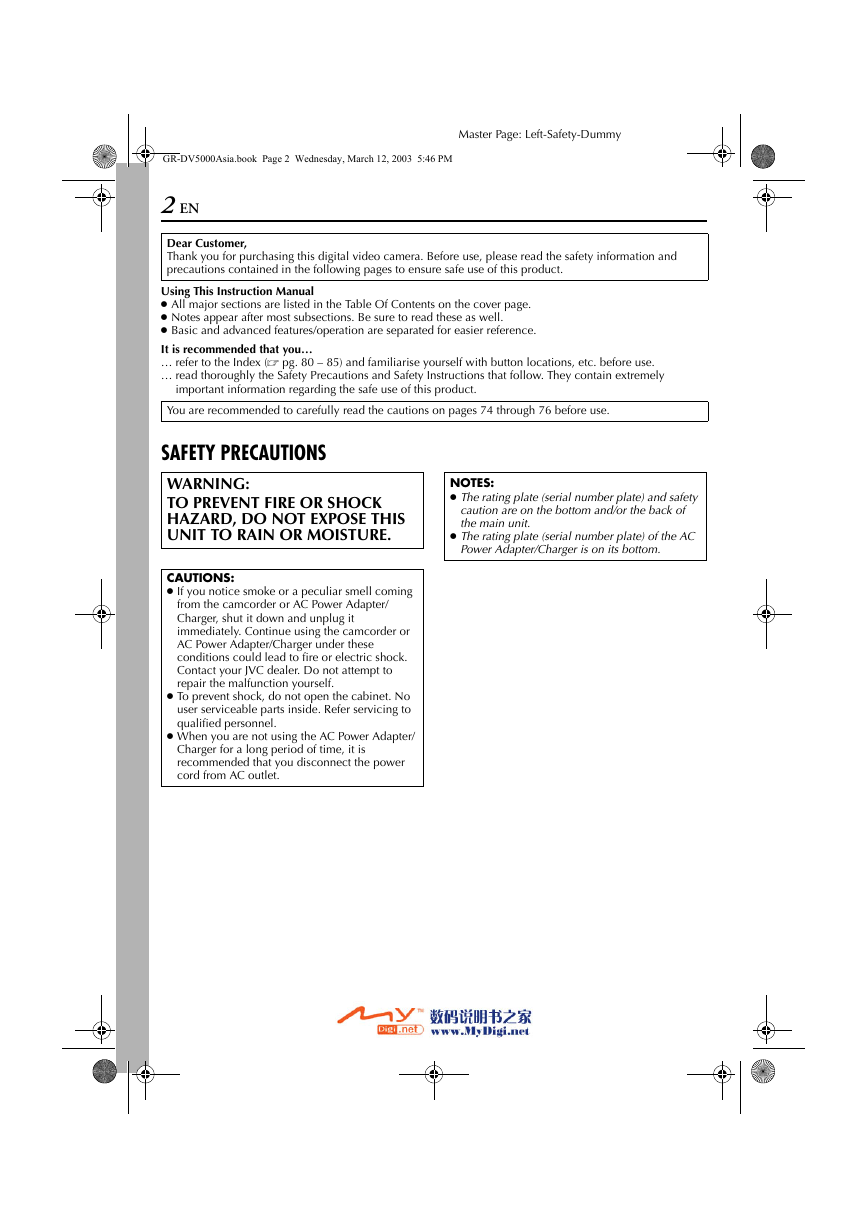
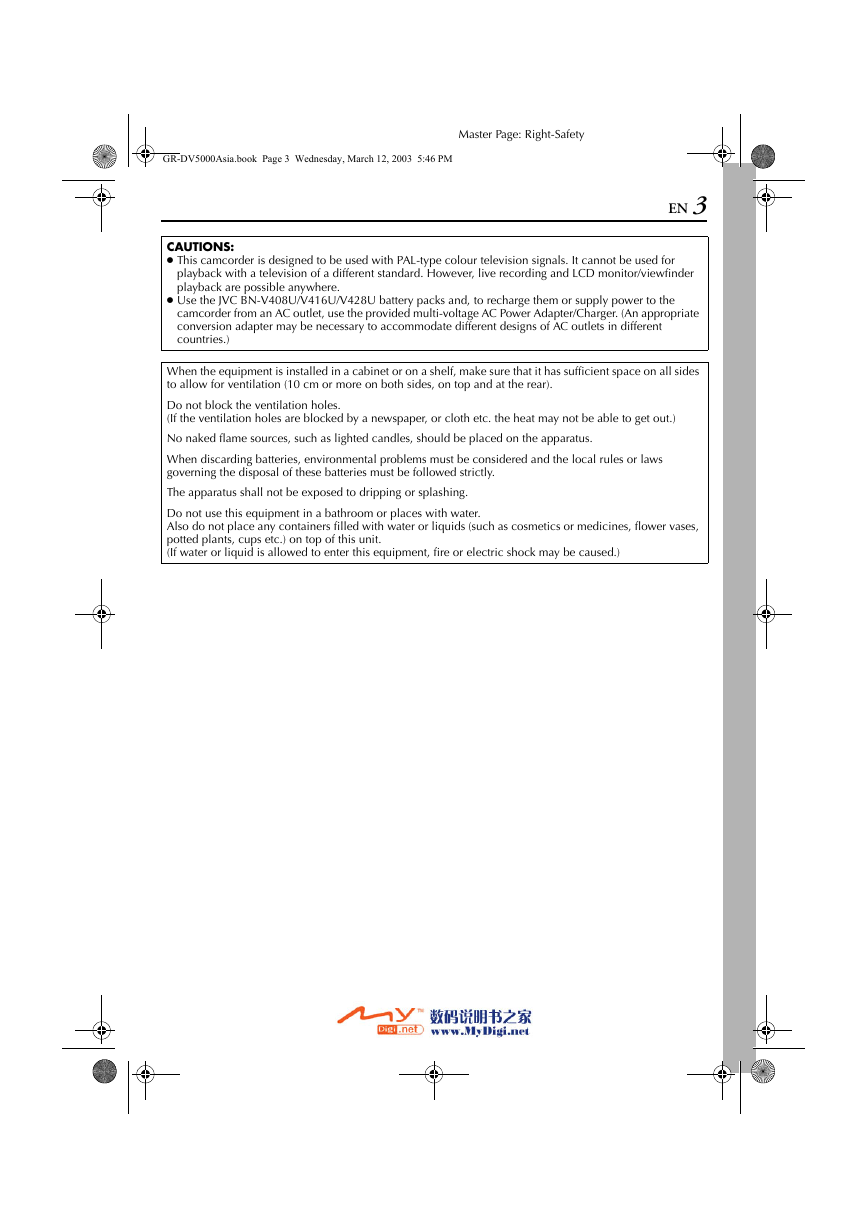
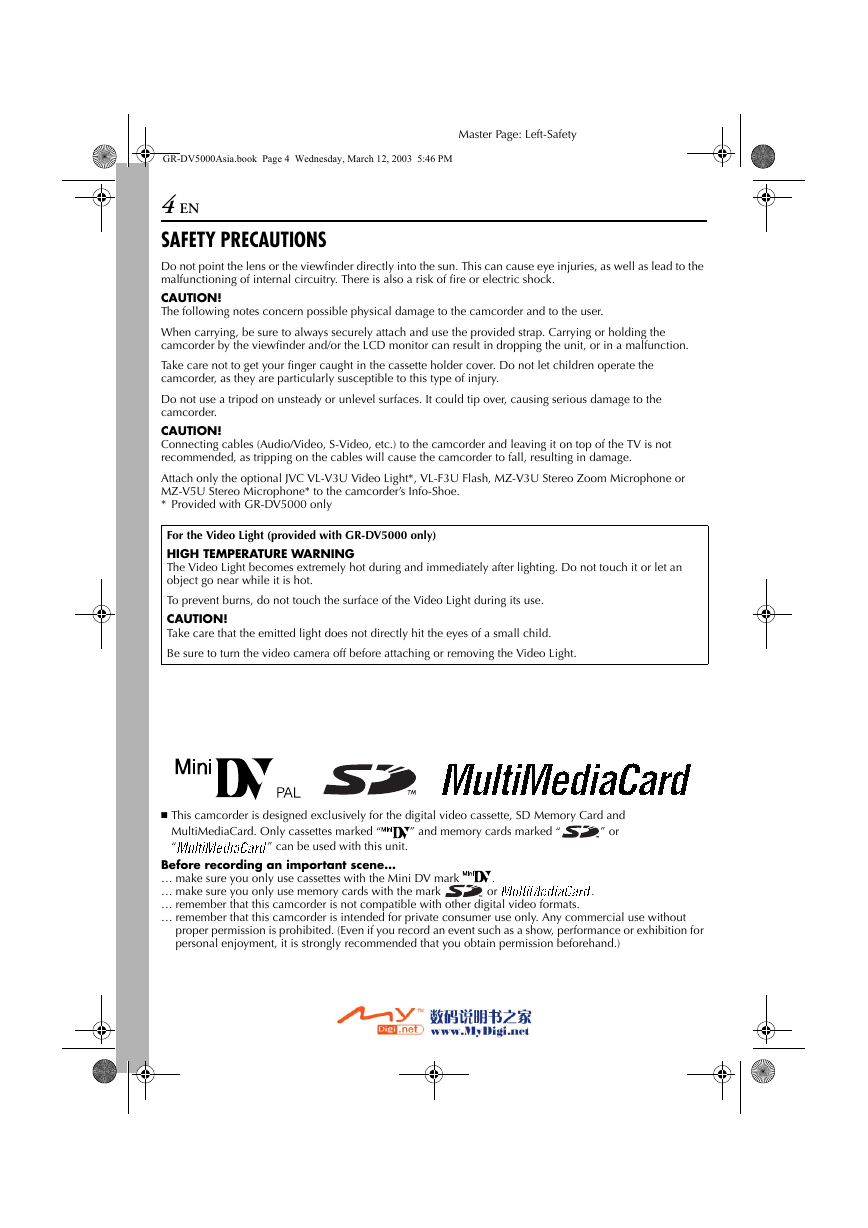
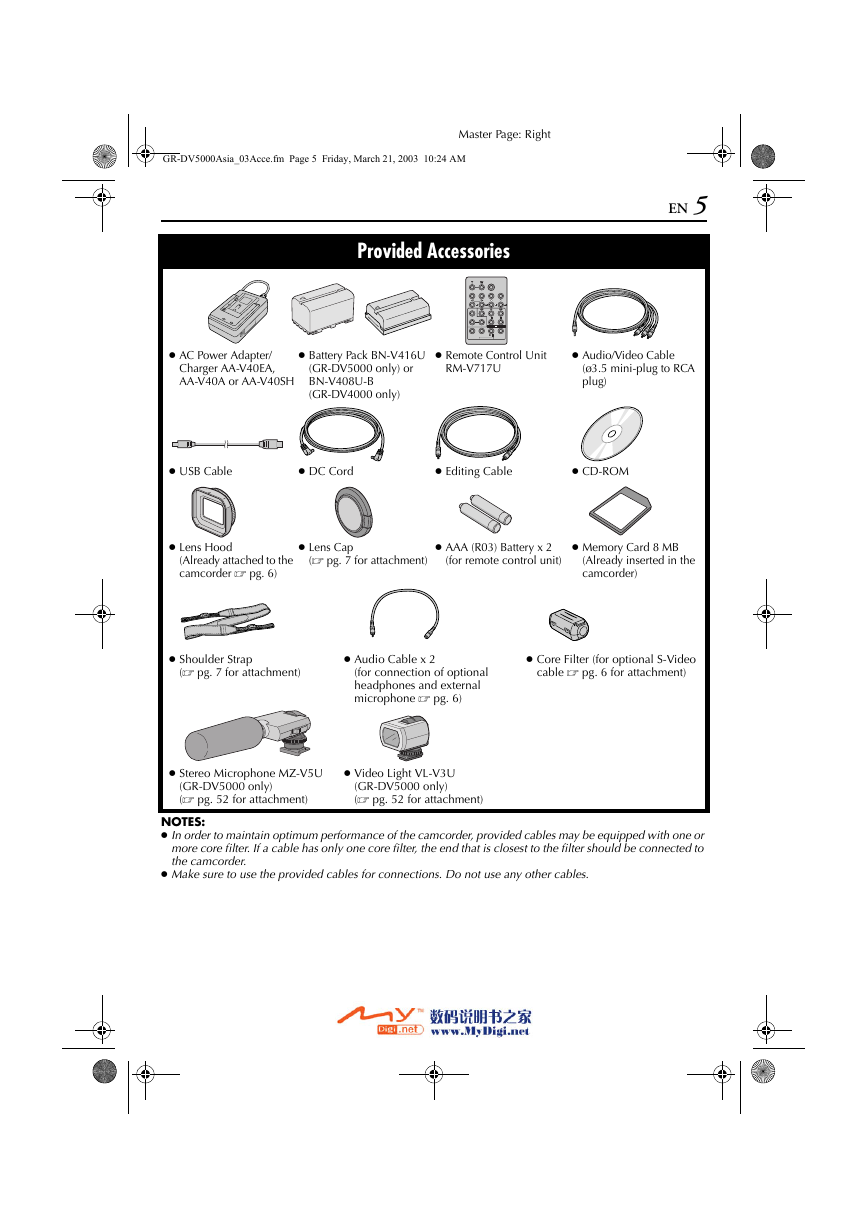
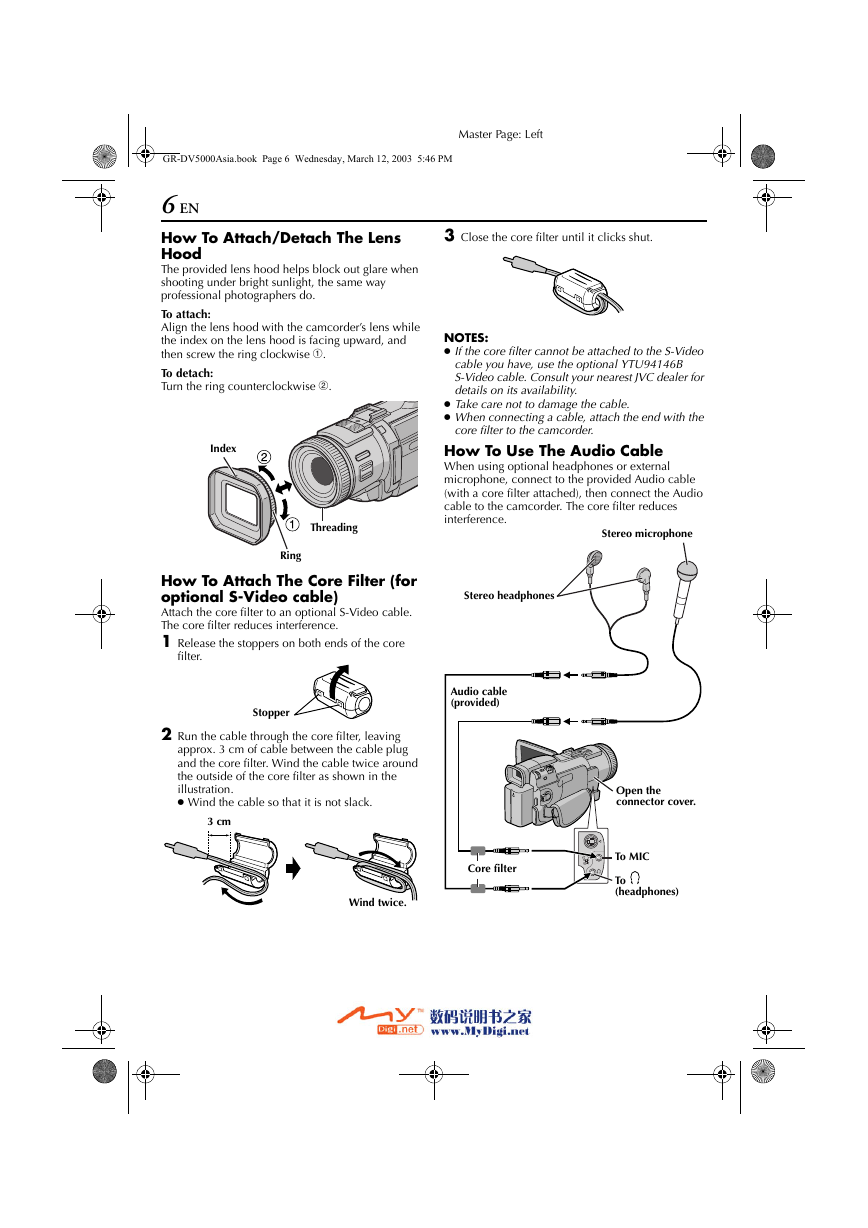
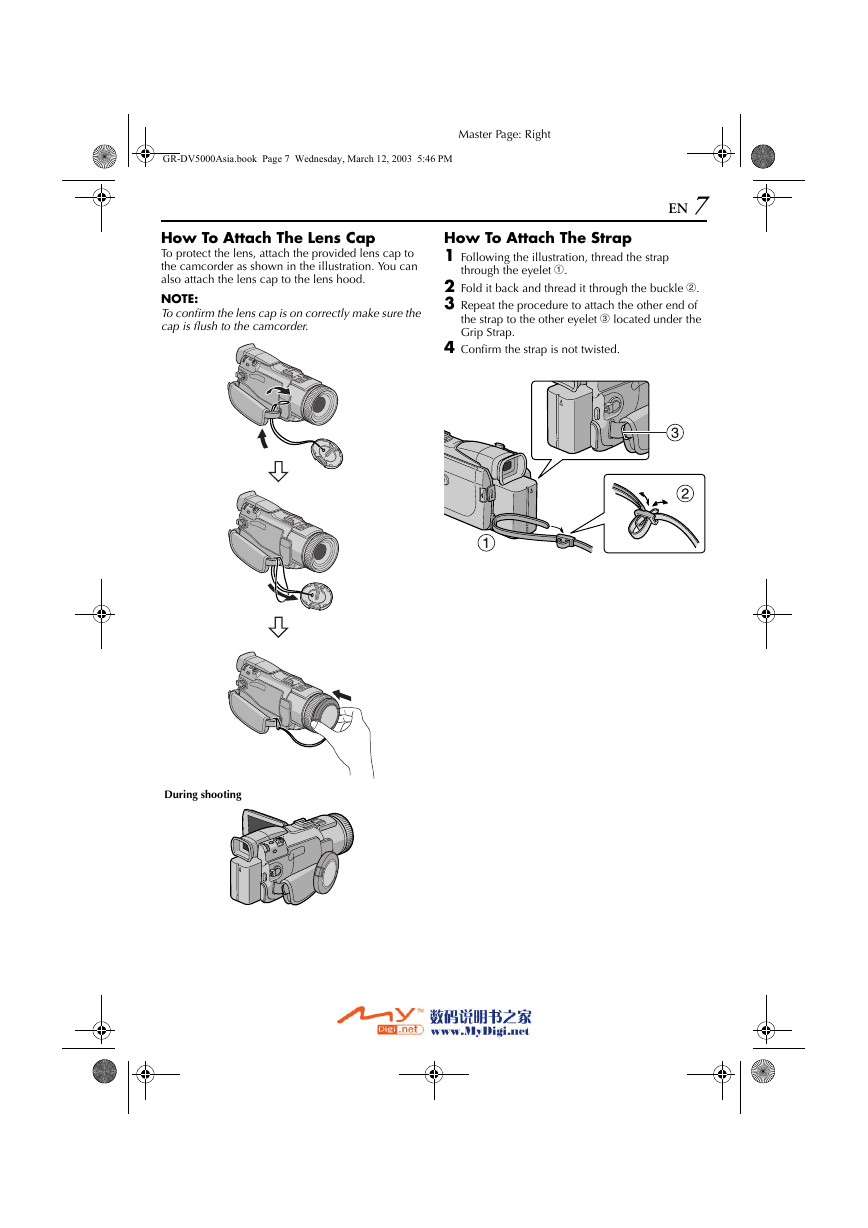


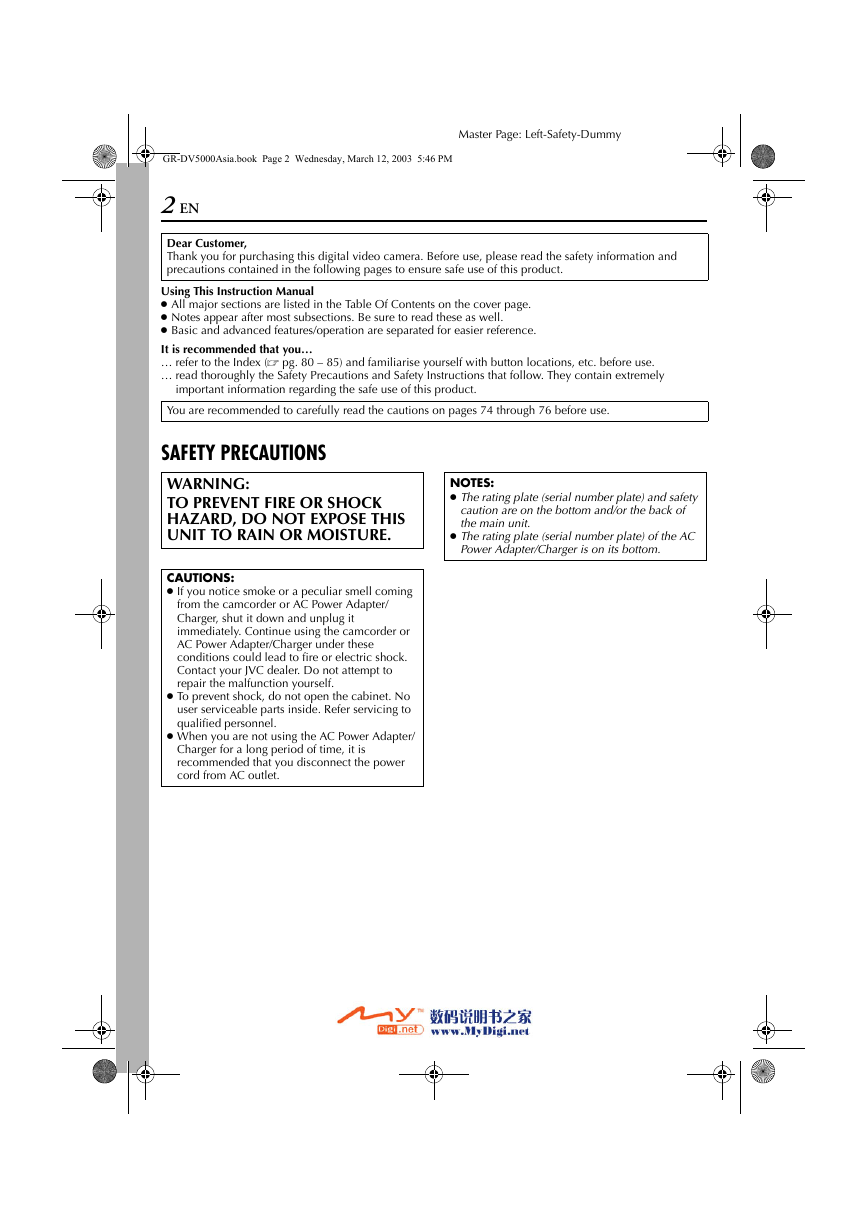
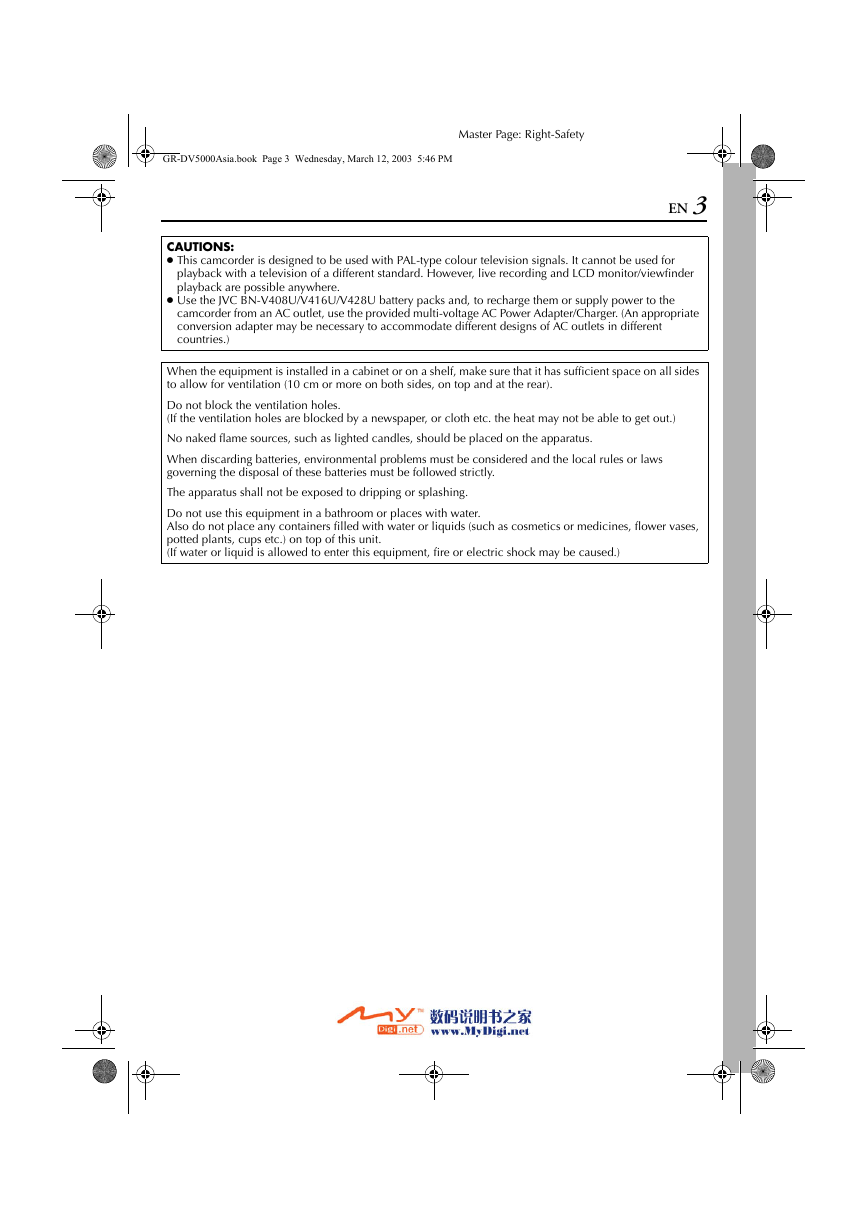
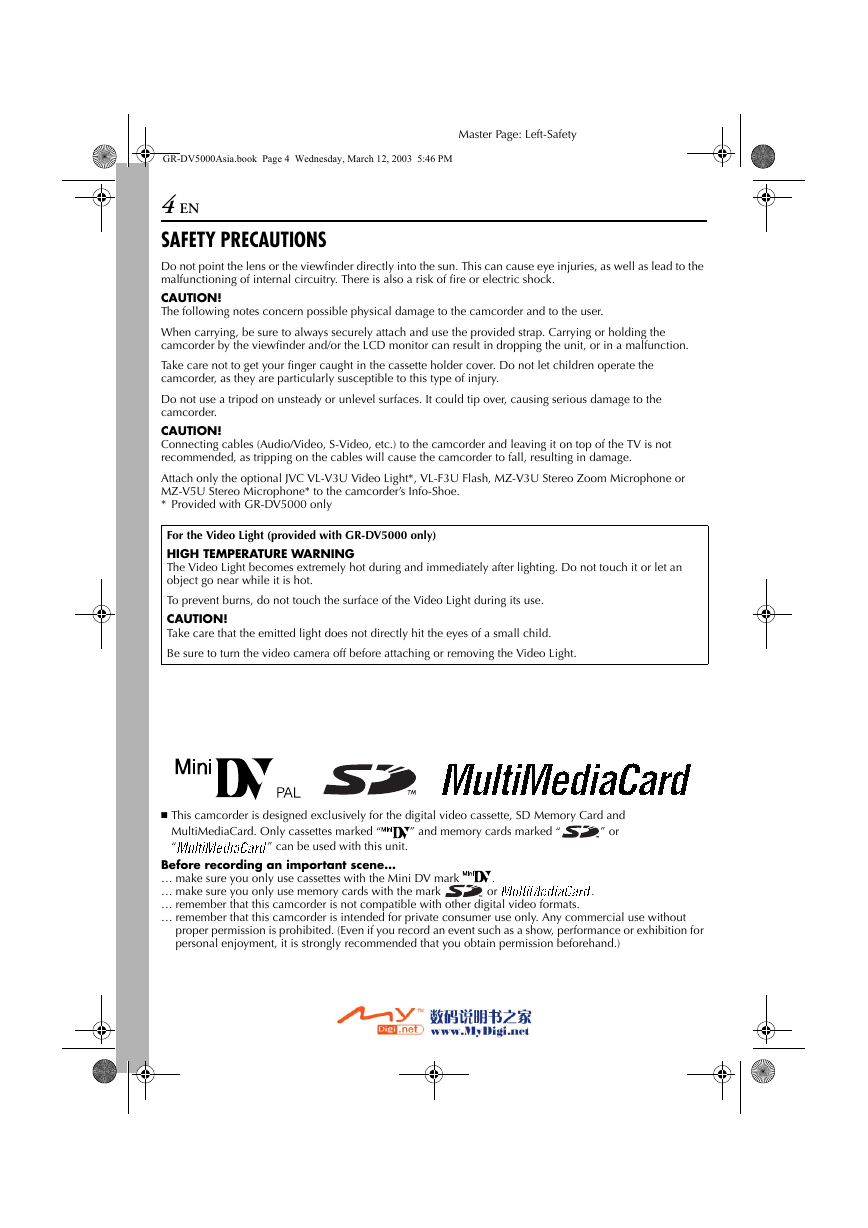
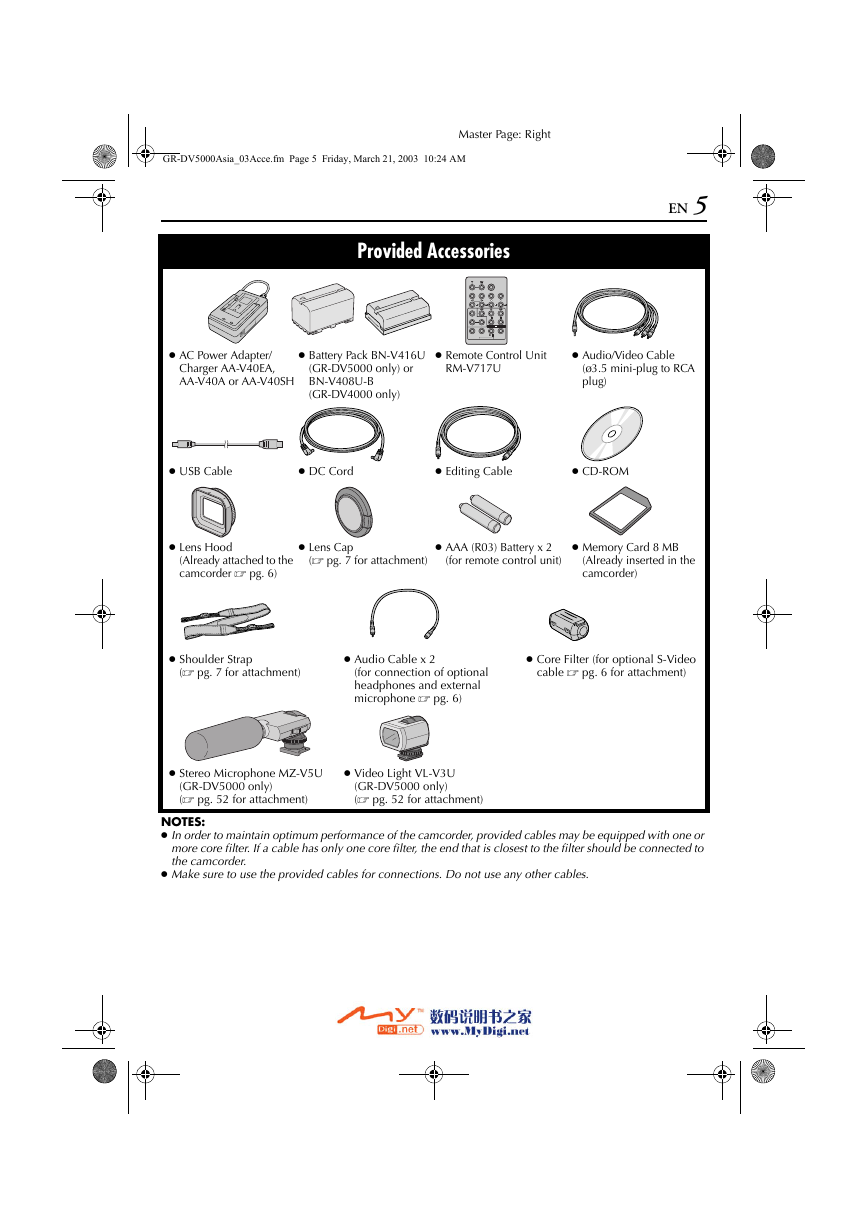
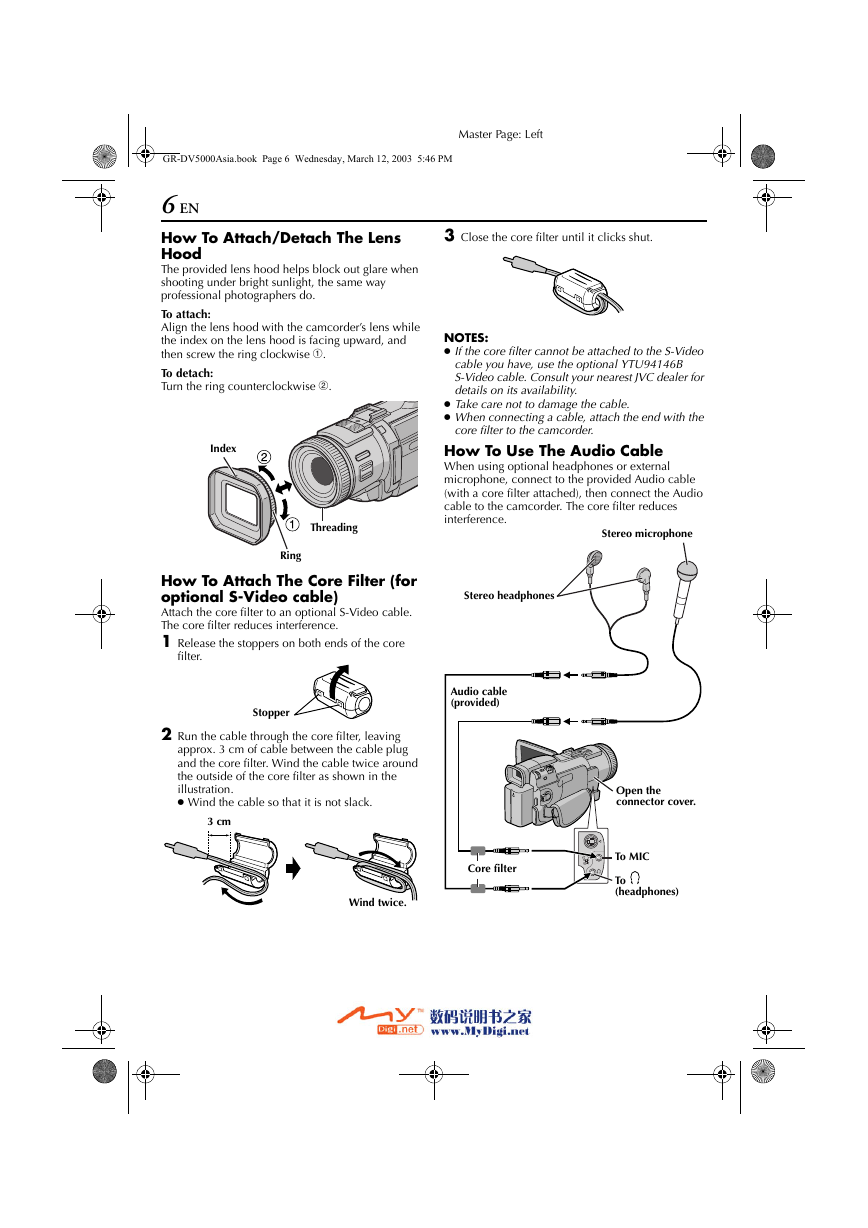
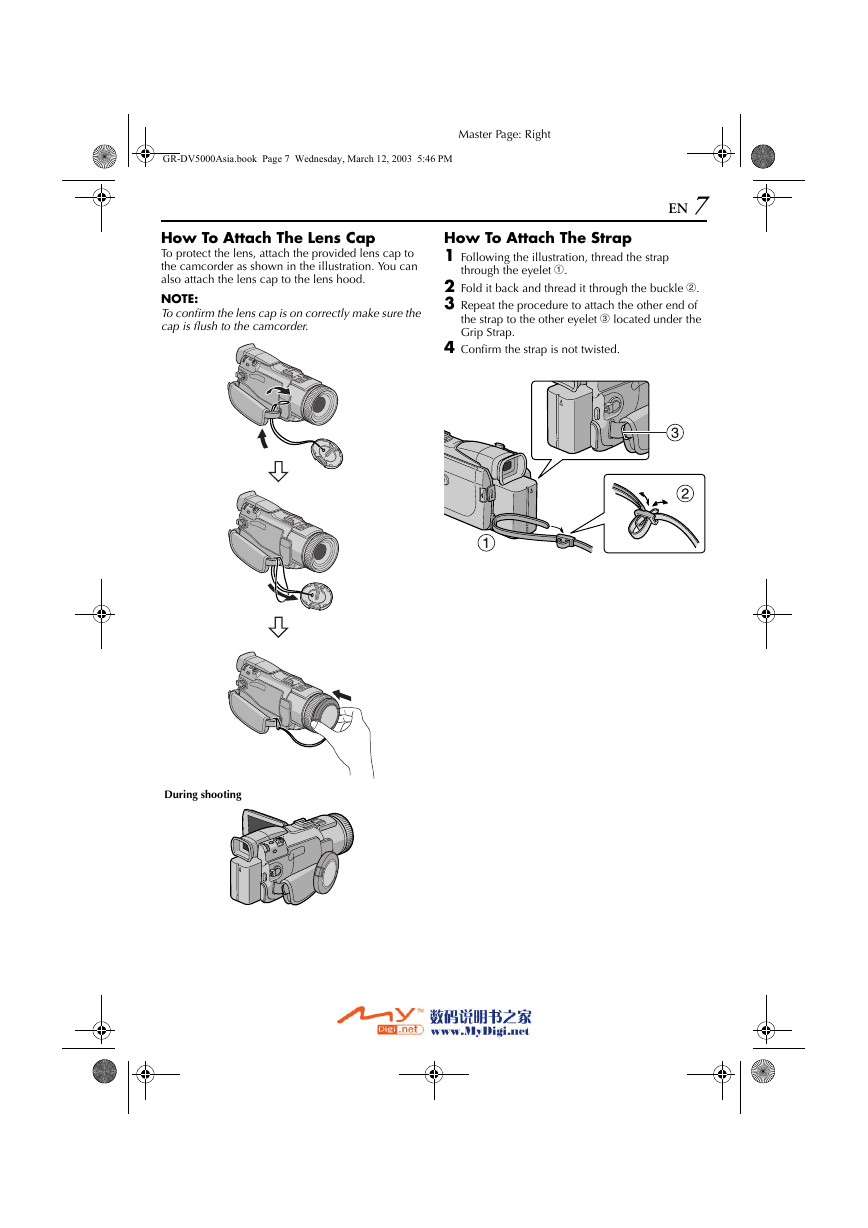

 2023年江西萍乡中考道德与法治真题及答案.doc
2023年江西萍乡中考道德与法治真题及答案.doc 2012年重庆南川中考生物真题及答案.doc
2012年重庆南川中考生物真题及答案.doc 2013年江西师范大学地理学综合及文艺理论基础考研真题.doc
2013年江西师范大学地理学综合及文艺理论基础考研真题.doc 2020年四川甘孜小升初语文真题及答案I卷.doc
2020年四川甘孜小升初语文真题及答案I卷.doc 2020年注册岩土工程师专业基础考试真题及答案.doc
2020年注册岩土工程师专业基础考试真题及答案.doc 2023-2024学年福建省厦门市九年级上学期数学月考试题及答案.doc
2023-2024学年福建省厦门市九年级上学期数学月考试题及答案.doc 2021-2022学年辽宁省沈阳市大东区九年级上学期语文期末试题及答案.doc
2021-2022学年辽宁省沈阳市大东区九年级上学期语文期末试题及答案.doc 2022-2023学年北京东城区初三第一学期物理期末试卷及答案.doc
2022-2023学年北京东城区初三第一学期物理期末试卷及答案.doc 2018上半年江西教师资格初中地理学科知识与教学能力真题及答案.doc
2018上半年江西教师资格初中地理学科知识与教学能力真题及答案.doc 2012年河北国家公务员申论考试真题及答案-省级.doc
2012年河北国家公务员申论考试真题及答案-省级.doc 2020-2021学年江苏省扬州市江都区邵樊片九年级上学期数学第一次质量检测试题及答案.doc
2020-2021学年江苏省扬州市江都区邵樊片九年级上学期数学第一次质量检测试题及答案.doc 2022下半年黑龙江教师资格证中学综合素质真题及答案.doc
2022下半年黑龙江教师资格证中学综合素质真题及答案.doc