User Manual
1
�
Safety Precautions
Read the safety precautions carefully to ensure the correct and safe use of your
wireless device.
Do not switch on your device when the device use is prohibited or when
the device use may cause interference or danger.
Follow the rules or regulations in hospitals and health care facilities.
Switch off your device near medical apparatus.
Switch off your device in an aircraft. The device may cause interference
to control signals of the aircraft.
Switch off your device near high-precision electronic devices. The
device may affect the performance of these devices.
Do not attempt to disassemble your device or its accessories. Only
qualified personnel are allowed to service or repair the device.
Do not place your device or its accessories in containers with strong
electromagnetic field.
Do not place magnetic storage media near your device. Radiation from
the device may erase the information stored on them.
Do not put your device in a high-temperature place or use it in a place
with flammable gas such as a gas station.
Keep your device and its accessories away from children. Do not allow
children to use your device without guidance.
Use approved batteries and chargers only to avoid explosion.
Observe the laws or regulations on device use. Respect others’ privacy
and legal rights when using your device.
℃
℃
℃
℃
It is recommended that the equipment only be used in the environment where
temperature is between 0 and 50 and humidity is between 10% to 90%. Keep the
equipment in the environment where temperature is between -10 and 70 or
humidity is between 10% to 90%.
2
�
Content
Safety Precautions .................................................................................................... 2
1. Overview ................................................................................................................ 5
1.1 System Requirements ....................................................................................... 5
1.2 Screen description ............................................................................................ 5
1.3 Connect in WiFi mode ....................................................................................... 6
2. Web UI configuration ............................................................................................ 6
2.1 login the configuration page ............................................................................ 6
2.2 Main page ........................................................................................................... 7
3. Quick Setup ........................................................................................................... 9
4. Connection ............................................................................................................ 9
4.1 Connection status ............................................................................................. 9
4.2 Usage history ................................................................................................... 10
4.3 Profile management ........................................................................................ 10
4.4 Network ............................................................................................................ 10
4.5 PIN management ............................................................................................. 11
4.6 Connected Device ........................................................................................... 11
5. SMS ...................................................................................................................... 11
6. SD card................................................................................................................. 12
6.1 File management ............................................................................................. 12
6.2 Sharing ............................................................................................................. 13
7. Settings ................................................................................................................ 13
3
�
7.1 WiFi ................................................................................................................... 13
7.2 WPS .................................................................................................................. 14
7.3 Router ............................................................................................................... 15
7.4 Language ......................................................................................................... 15
7.5 Diagnostic ........................................................................................................ 15
7.6 Advanced ......................................................................................................... 15
8 Battery Charging .................................................................................................. 16
9 Warranty................................................................................................................ 16
10 Q&A ..................................................................................................................... 17
11 Warning and Precautions .................................................................................. 21
4
�
1. Overview
This device allows you to share a secure Mobile Broadband internet connection using
Wi-Fi. You can connect most Wi-Fi enabled devices to it (for example PCs, mobile
gaming devices, Smart phones, tablet).This device should not be used in a confined
space where air flow is limited, for instance inside a jacket pocket or inside a hand bag
etc.
1.1 System Requirements
To use this device you need a device with Wi-Fi capability (supporting Wi-Fi 802.11
b/g/n) and a web browser.
1.2 Screen description
The description for the Screen as bellow:
1
2
3
4
5
6
7
8
9
Network Signal( Dynamic graphical symbol )
Network type (3G+/3G/2G)
SMS status (Full, unread, incoming)
Connection status(Connected and Disconnected )
WiFi (On/Off/ /number of users connected/
WPS connection)
Battery level(Dynamic graphical symbol/In charge)
Name of the network registered
Roaming status
Current volume used(MB/GB)
Fig 1.1
Dial mode(Manual/Automatic)
10
Tab 1.1
Screen description:
Category
Icon Display
Signal Strength
From 1 signal to excellent signal
Network type
: Edge/GPRS
: UMTS/HSDPA/HSUPA
: HSPA+
SMS status
:SMS is available
:Unread SMS
:SMS is full
5
�
Connection Status
connected
WiFi status
Battery
Dial mode
Roaming
: WiFi is active
:WPS is active
:WPS connected successfully
:WPS connected failed
:Number of WiFi user
:Low power
: From 1 level to 4 level
:automatic
:manual
:on roaming network
Note: the information is displayed for 20 seconds, then the screen powers off. And
you can short press WPS button to active it.
1.3 Connect in WiFi mode
Step 1: Use the Wi-Fi manager on the WiFi embedded device to select network name
(SSID).
◆From a Windows PC: Right-click Wireless network connection on the task bar,
and select View Available Networks. Choose SSID from the list of available networks.
◆From a Mac computer: Select System Preferences -> Airport. Choose SSID from the
dropdown menu.
◆From an iOS device: Settings->Wi-Fi. Choose SSID from the available Networks.
◆From an Android device: Settings->Wireless controls->Wi-Fi settings. Choose SSID
from the available Networks.
Step 2: Enter the WiFi key when prompted for a security key.
2. Web UI configuration
2.1 login the configuration page
Open the browser, and then input the address http://192.168.1.1. The page displayed
as bellow:
6
�
The default login password is admin.
Fig 2.1
2.2 Main page
After login successfully, the page displayed as bellow:
7
�
Fig 2.2
The icon description as bellow:
Category
Icon Display
Signal Strength
Connection
Status
SMS
Battery
From no signal to excellent
Disconnect
Connected
disable,
enable,
SMS is full,
Unread
From lowest power to full power
WiFi status
WiFi is active
8
�
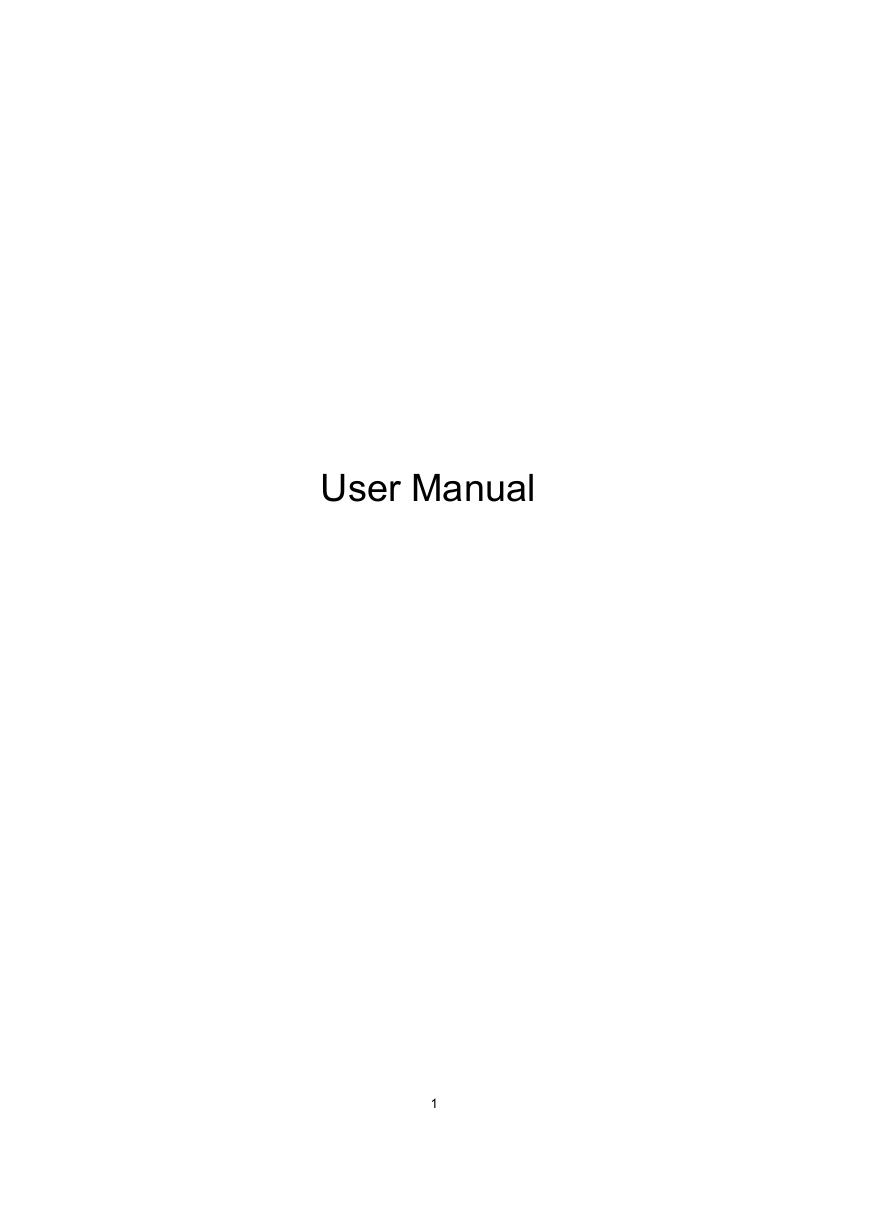
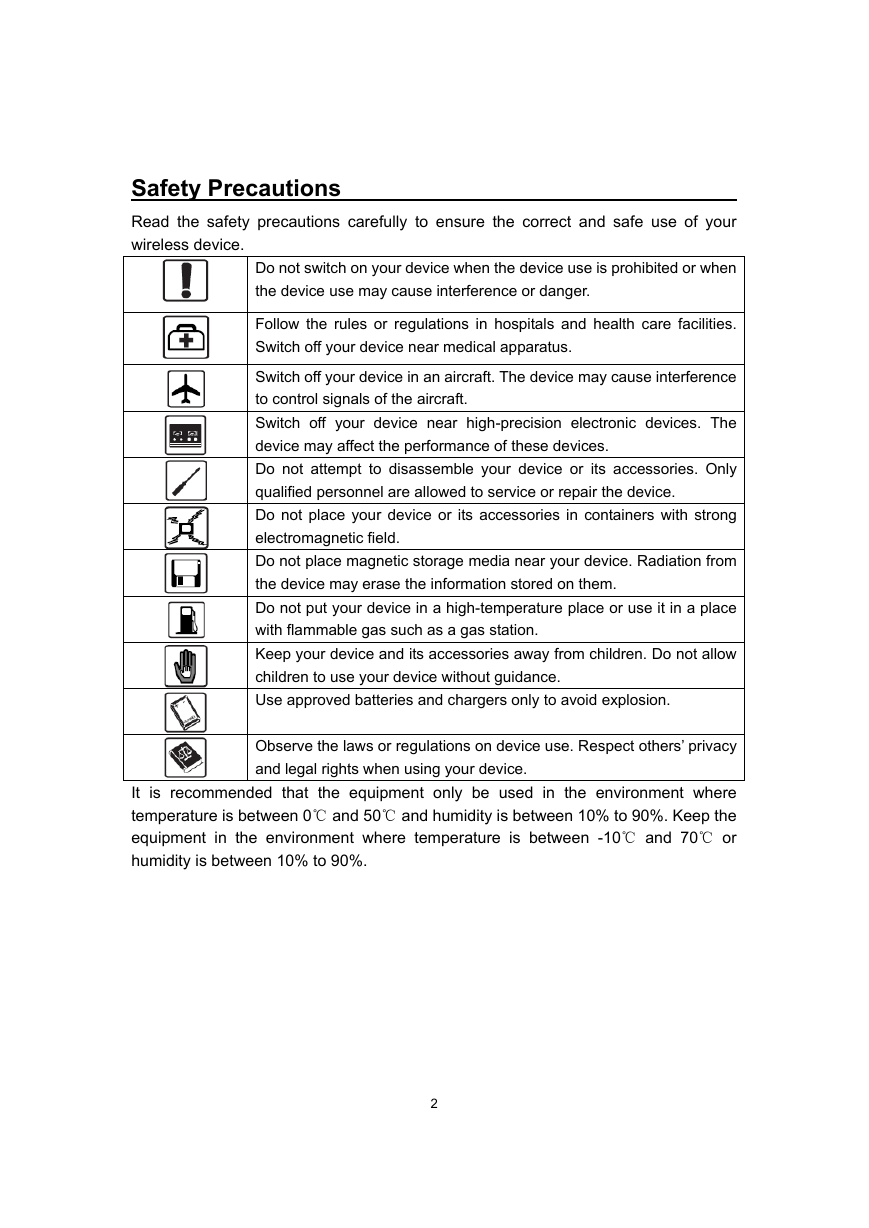
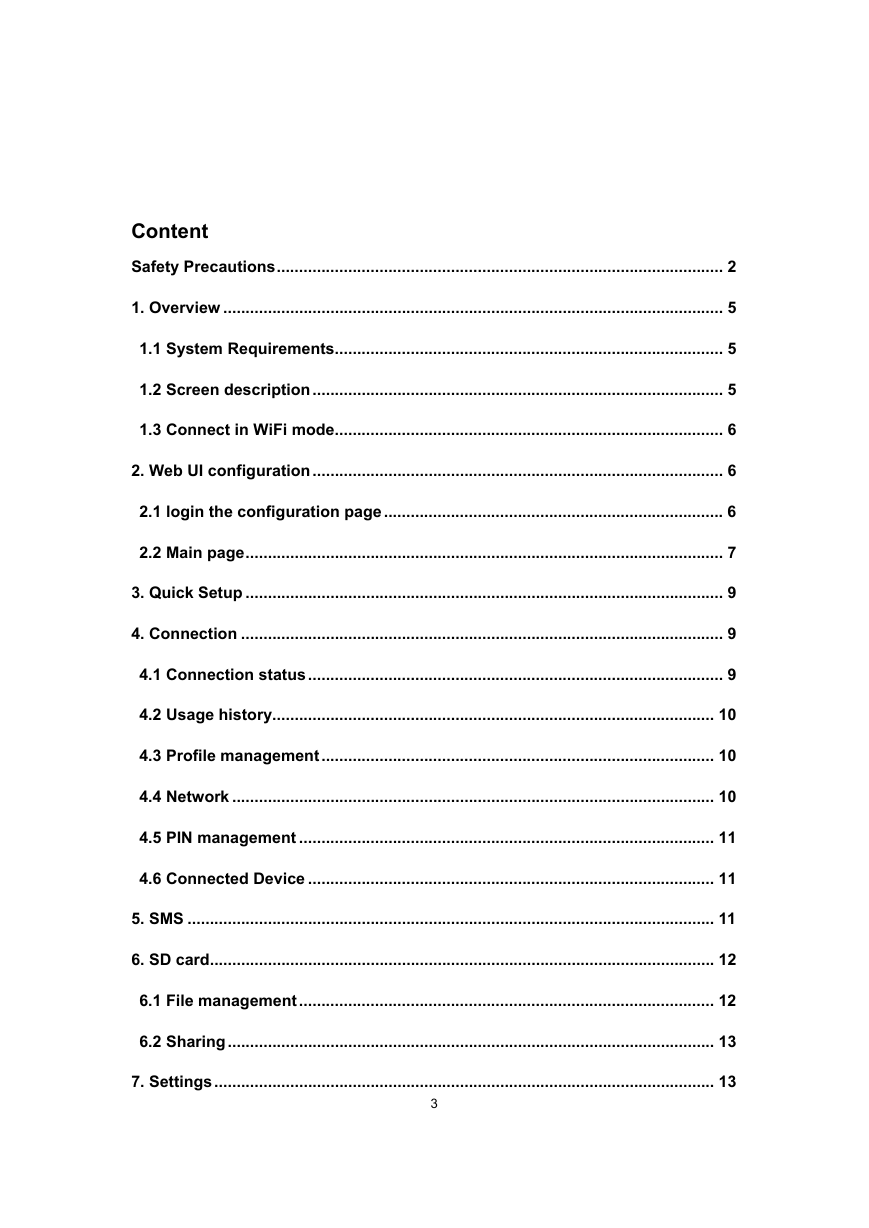
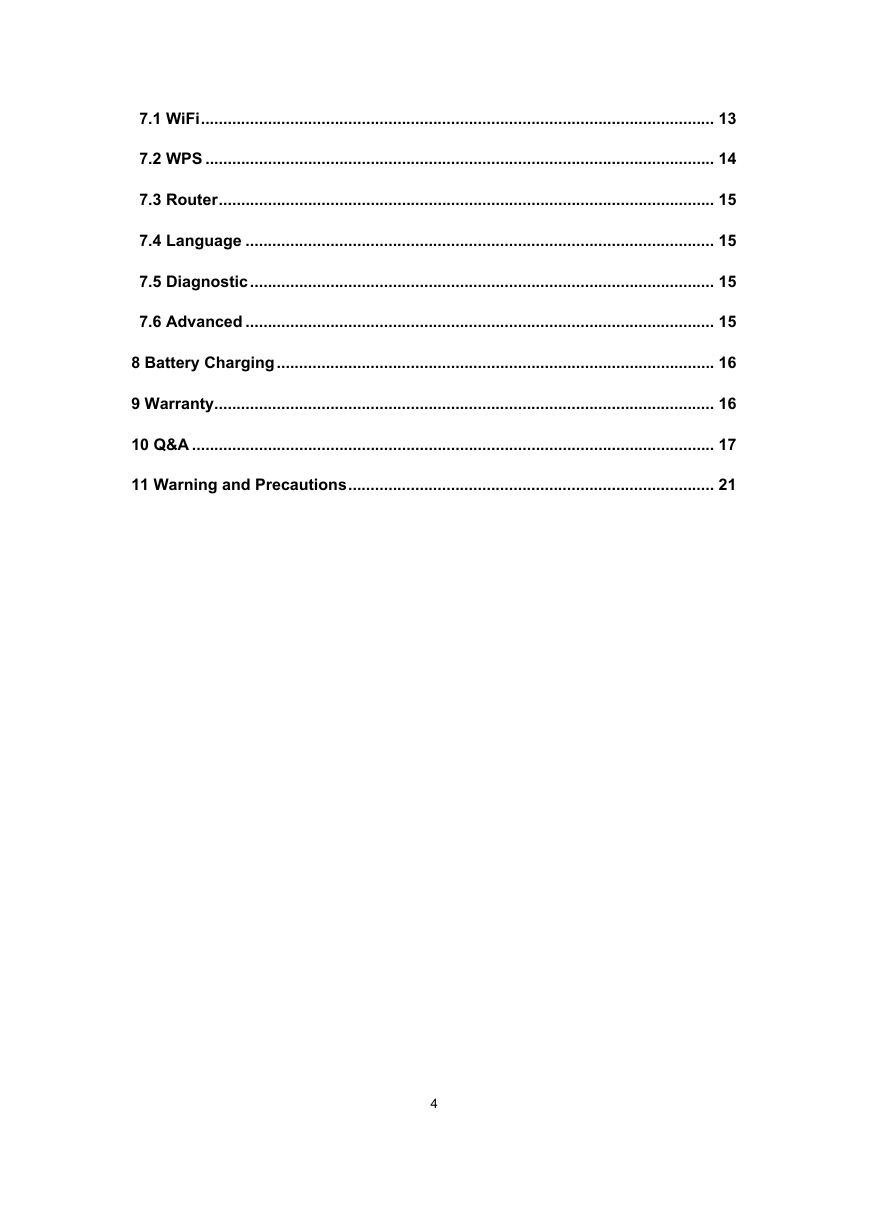
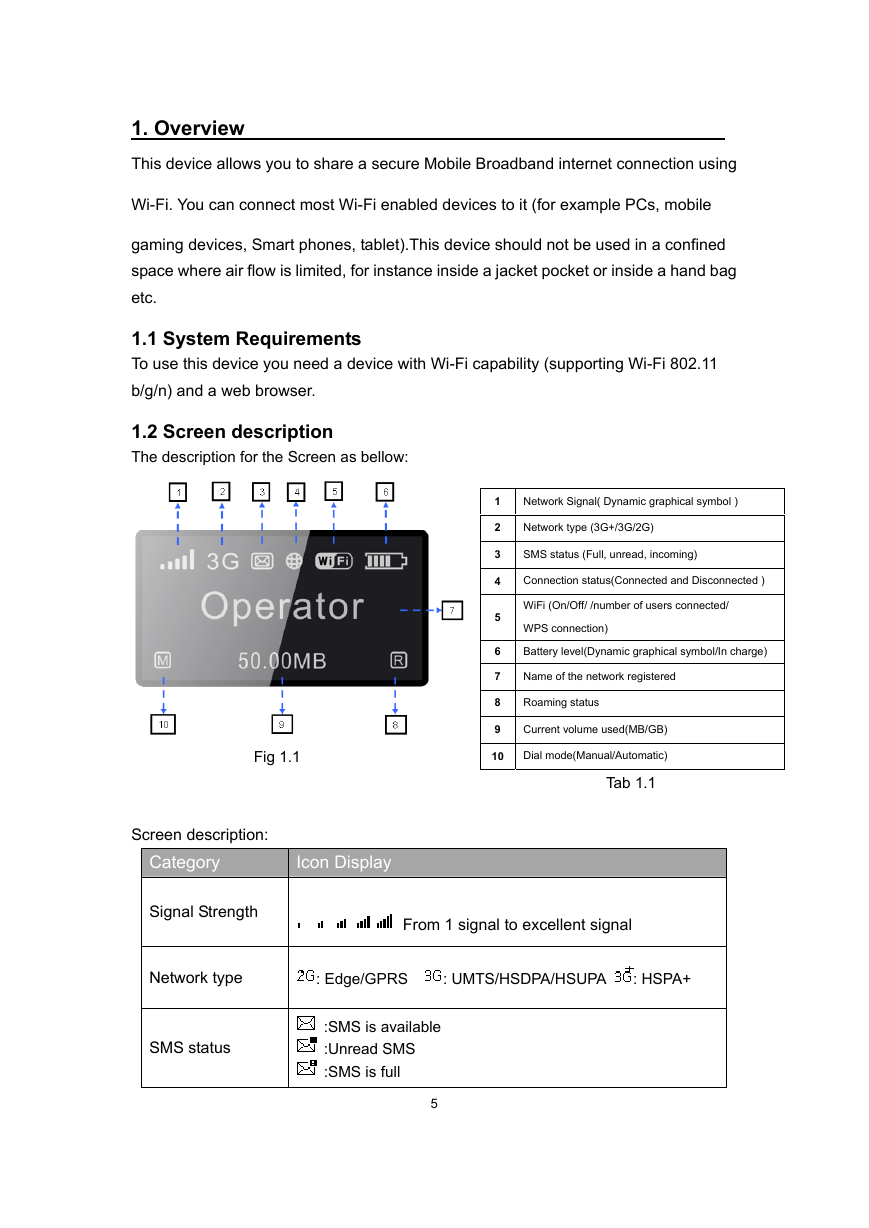
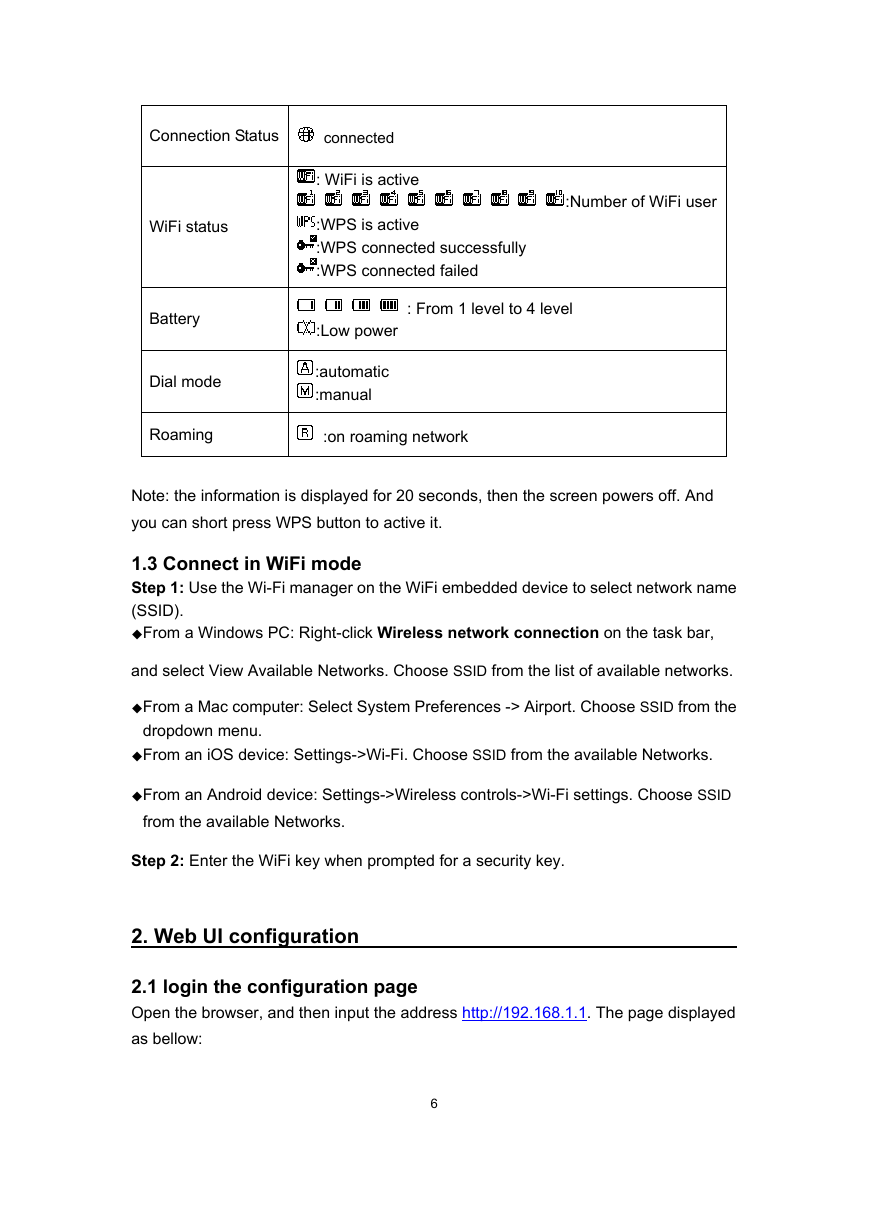
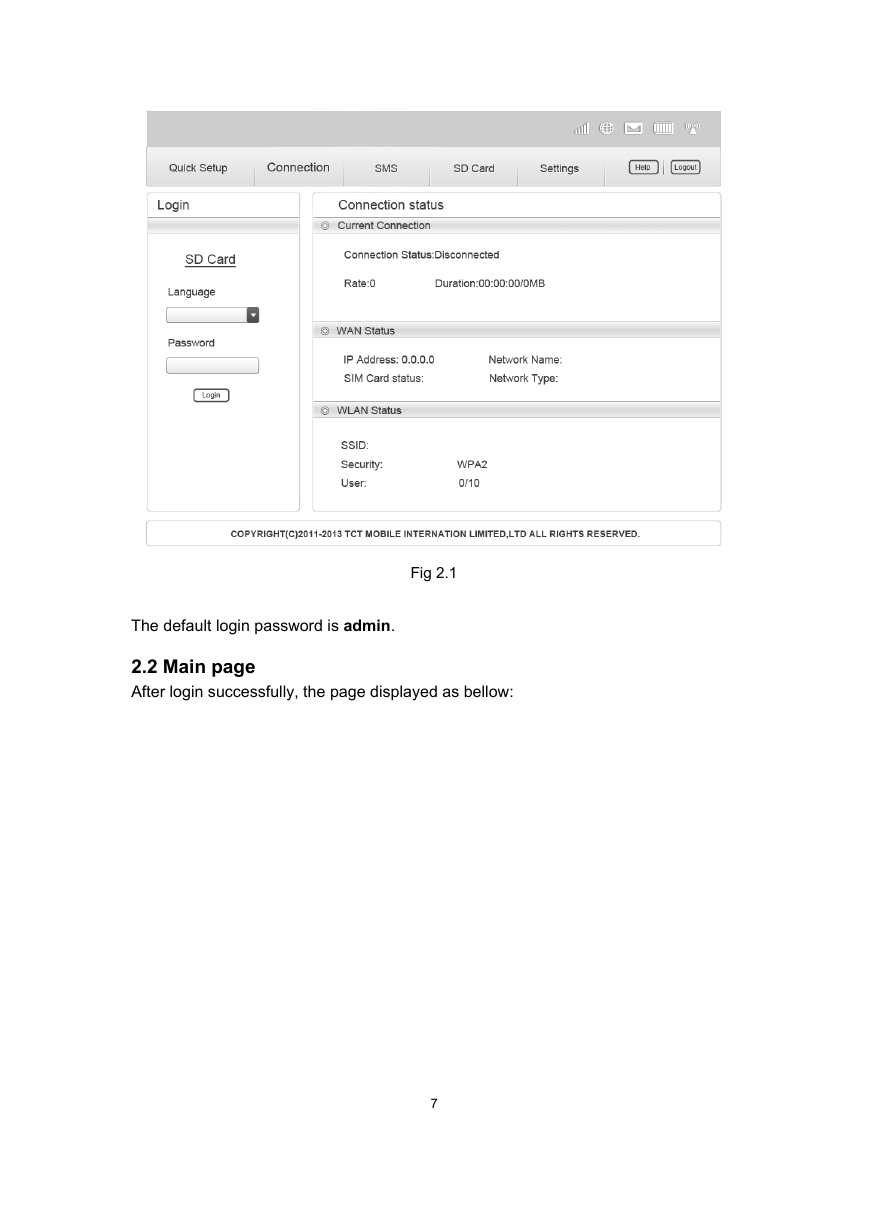
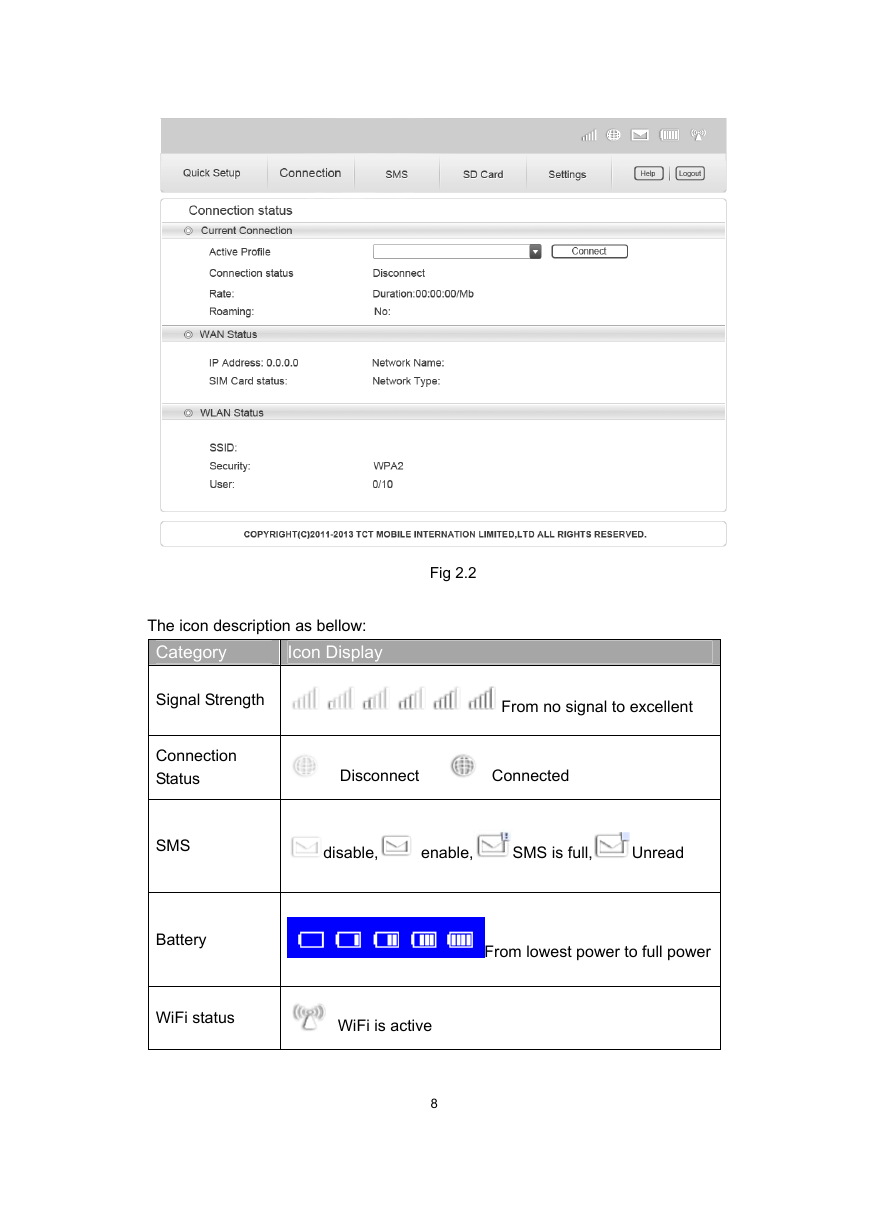
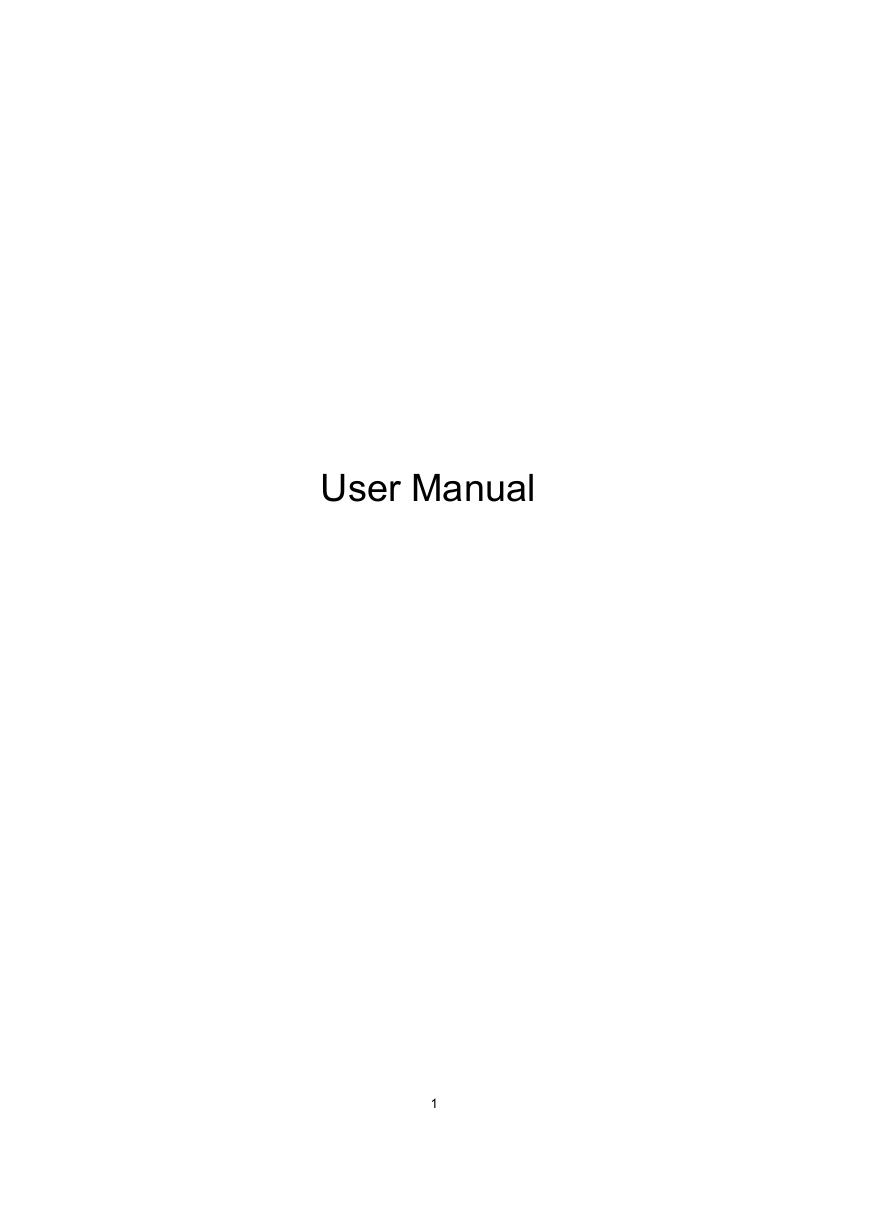
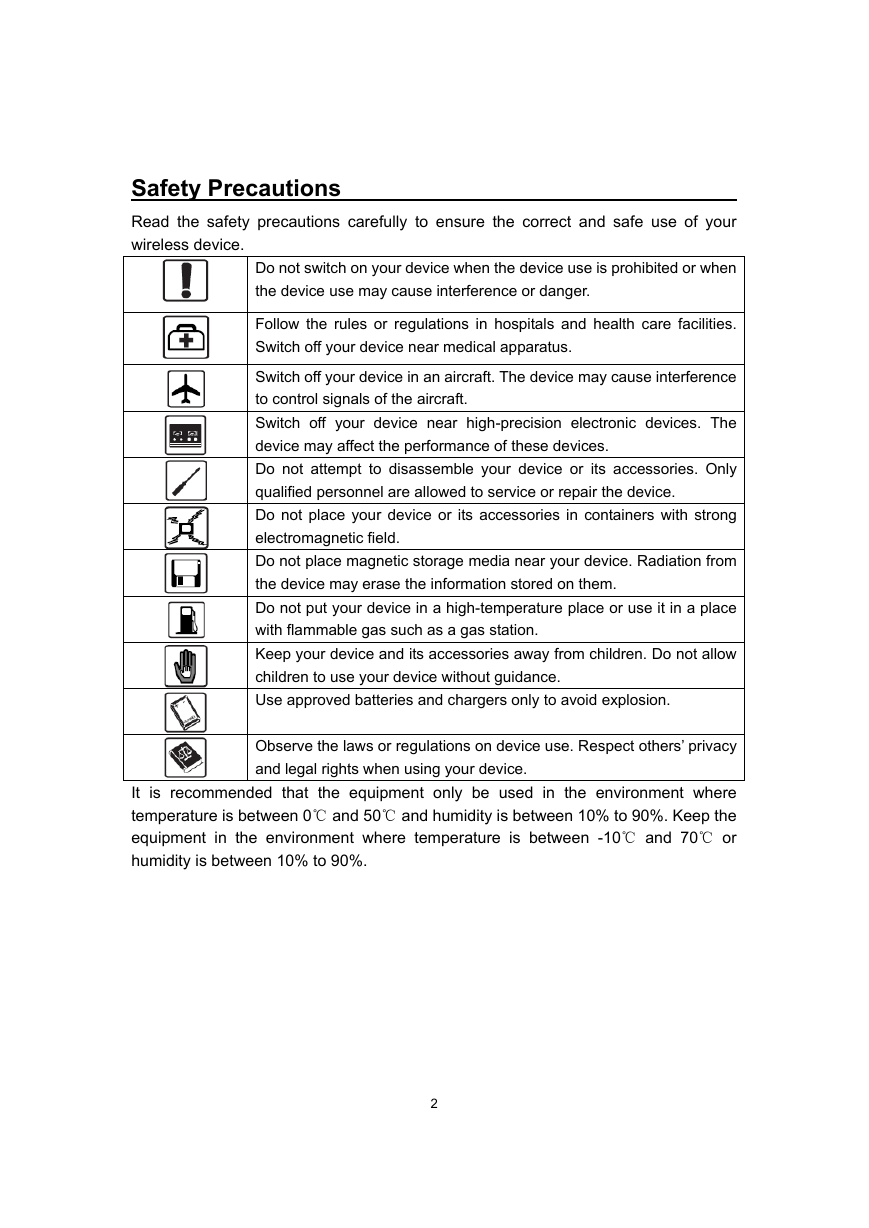
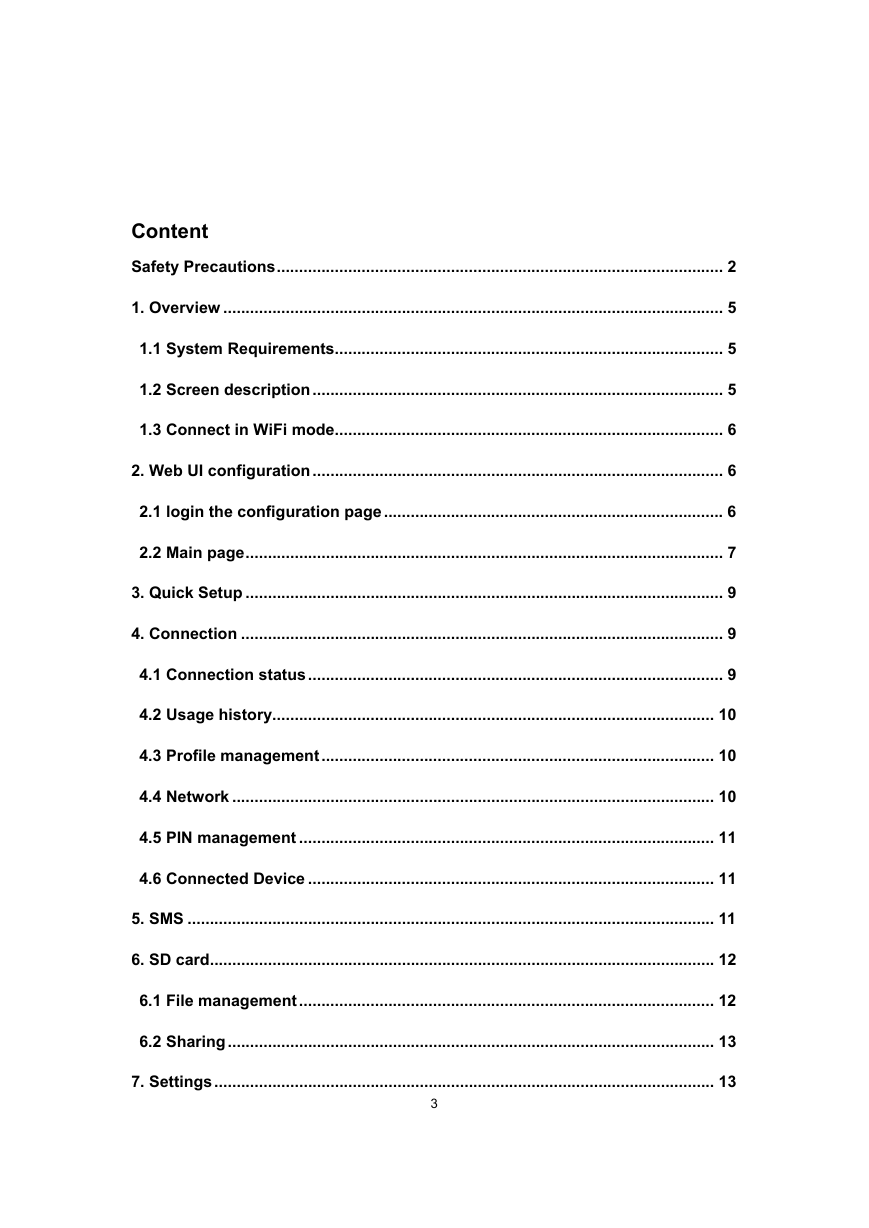
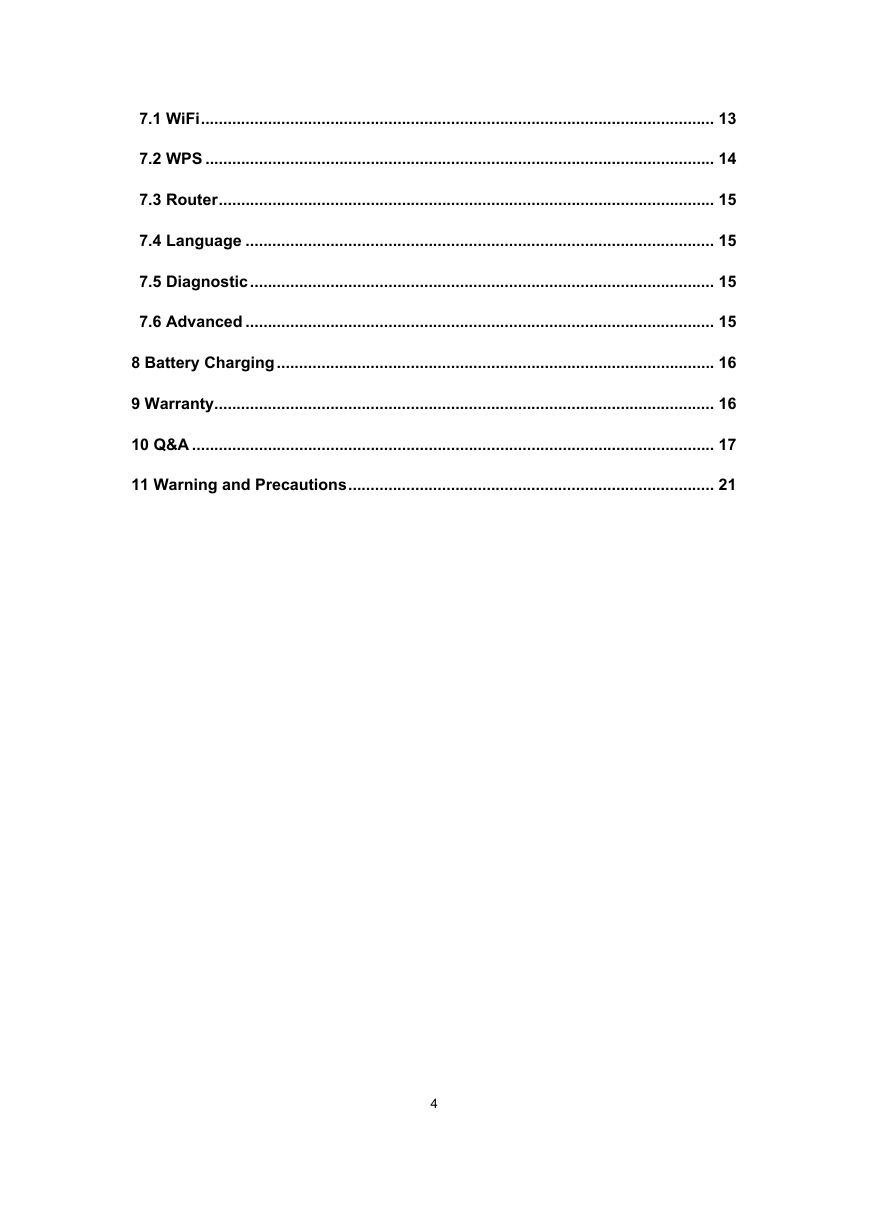
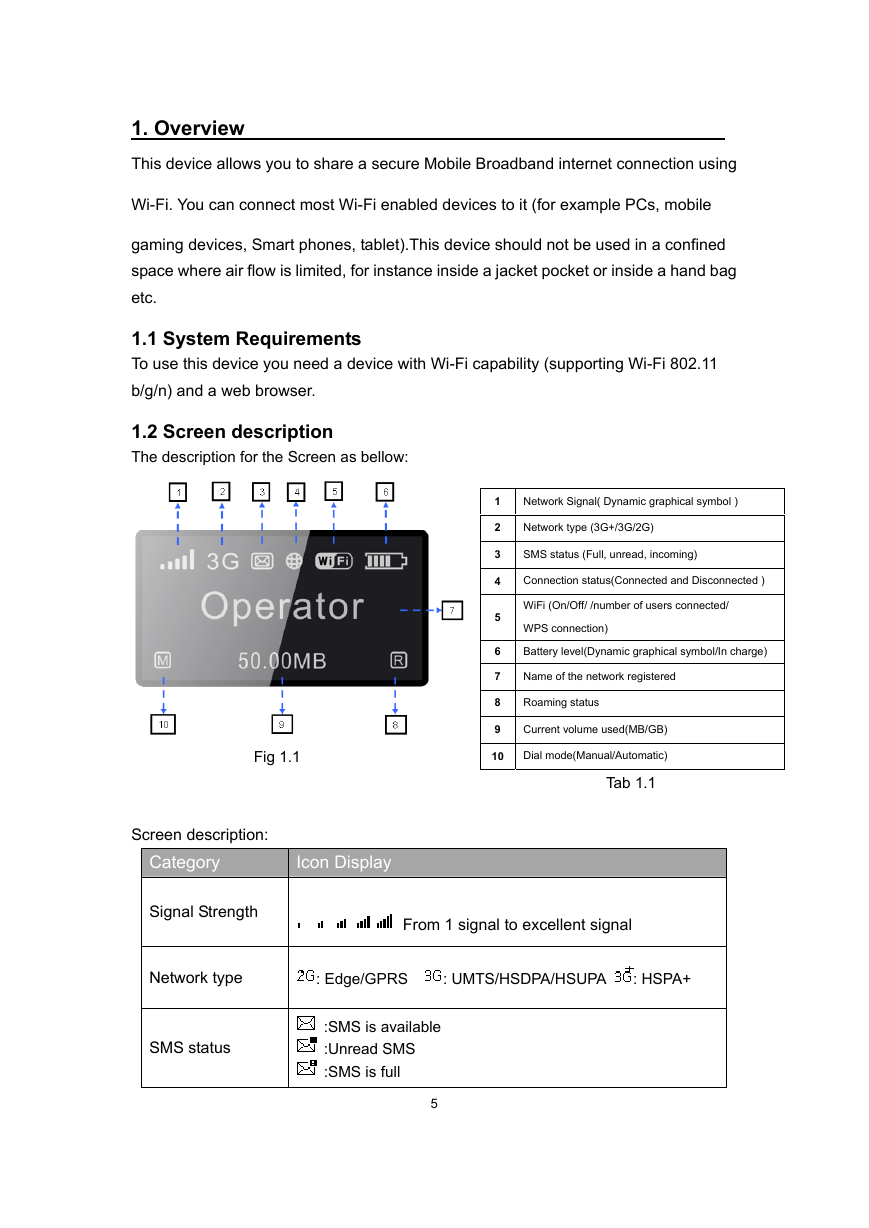
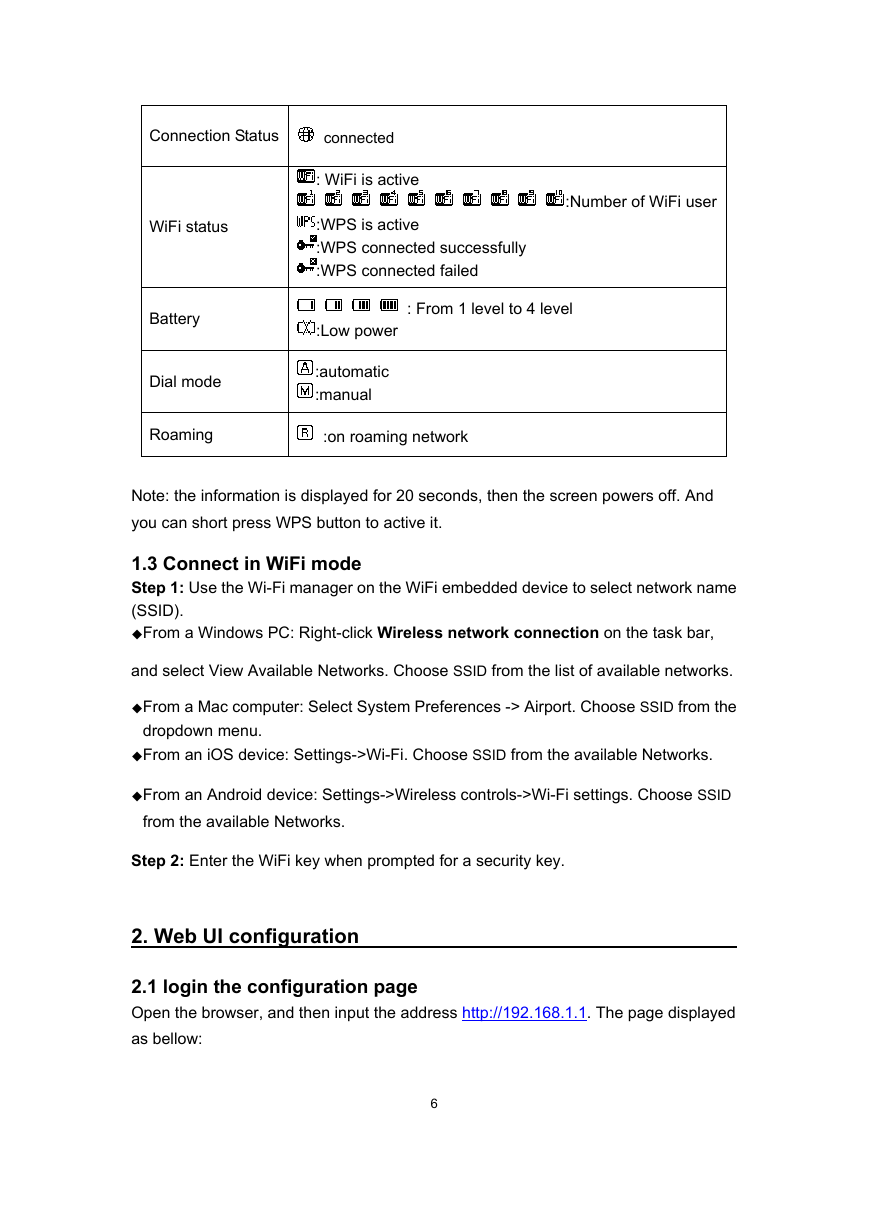
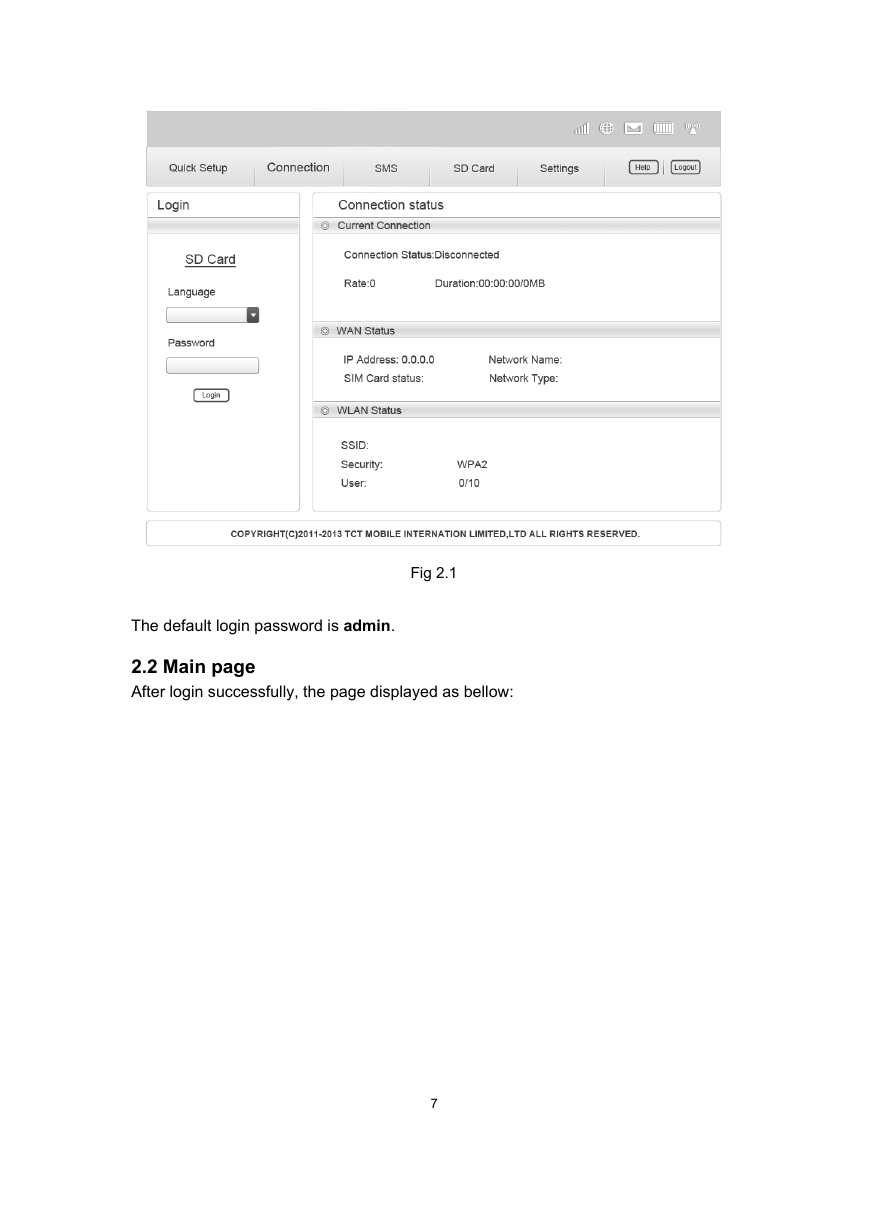
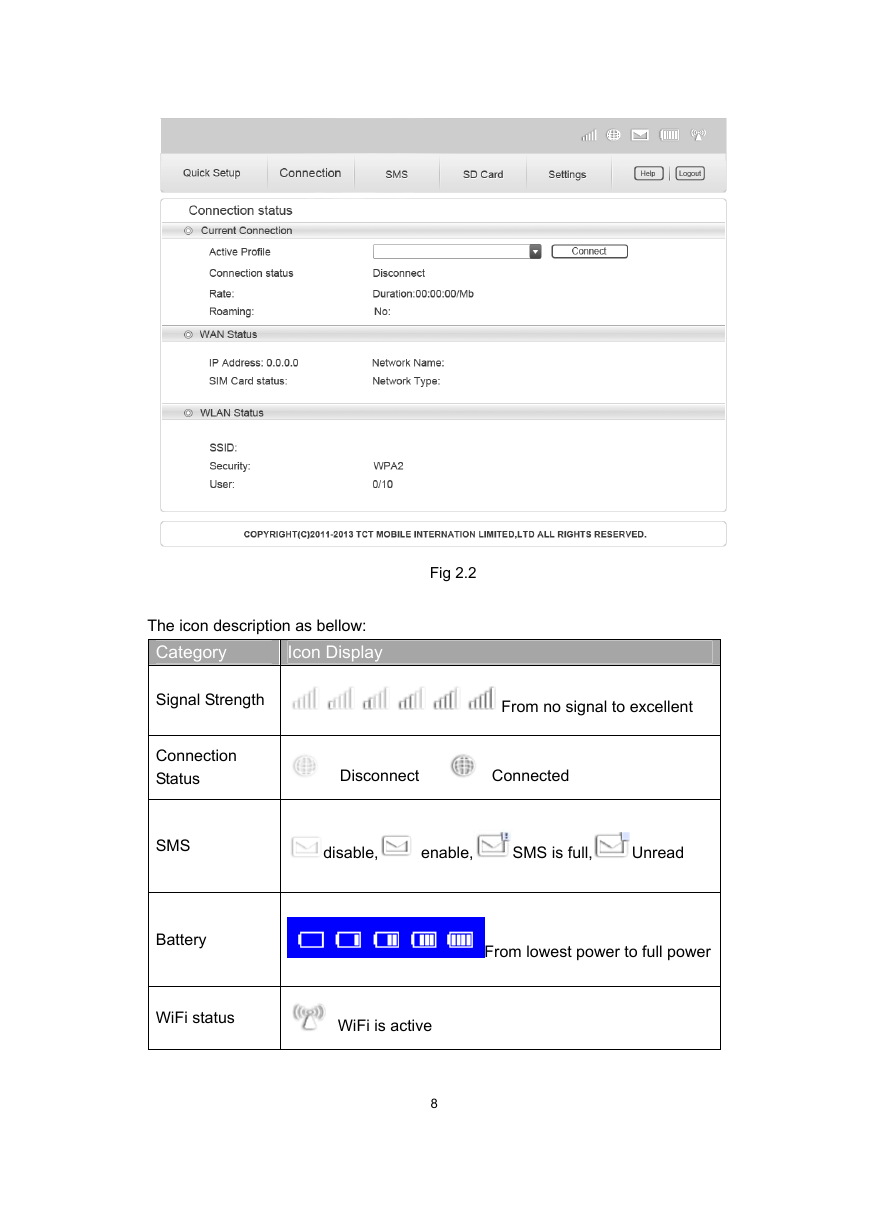
 2023年江西萍乡中考道德与法治真题及答案.doc
2023年江西萍乡中考道德与法治真题及答案.doc 2012年重庆南川中考生物真题及答案.doc
2012年重庆南川中考生物真题及答案.doc 2013年江西师范大学地理学综合及文艺理论基础考研真题.doc
2013年江西师范大学地理学综合及文艺理论基础考研真题.doc 2020年四川甘孜小升初语文真题及答案I卷.doc
2020年四川甘孜小升初语文真题及答案I卷.doc 2020年注册岩土工程师专业基础考试真题及答案.doc
2020年注册岩土工程师专业基础考试真题及答案.doc 2023-2024学年福建省厦门市九年级上学期数学月考试题及答案.doc
2023-2024学年福建省厦门市九年级上学期数学月考试题及答案.doc 2021-2022学年辽宁省沈阳市大东区九年级上学期语文期末试题及答案.doc
2021-2022学年辽宁省沈阳市大东区九年级上学期语文期末试题及答案.doc 2022-2023学年北京东城区初三第一学期物理期末试卷及答案.doc
2022-2023学年北京东城区初三第一学期物理期末试卷及答案.doc 2018上半年江西教师资格初中地理学科知识与教学能力真题及答案.doc
2018上半年江西教师资格初中地理学科知识与教学能力真题及答案.doc 2012年河北国家公务员申论考试真题及答案-省级.doc
2012年河北国家公务员申论考试真题及答案-省级.doc 2020-2021学年江苏省扬州市江都区邵樊片九年级上学期数学第一次质量检测试题及答案.doc
2020-2021学年江苏省扬州市江都区邵樊片九年级上学期数学第一次质量检测试题及答案.doc 2022下半年黑龙江教师资格证中学综合素质真题及答案.doc
2022下半年黑龙江教师资格证中学综合素质真题及答案.doc