IdeaPad V360
User Guide V1.0
New World. New Thinking.TM
www.lenovo.com
©
L
e
n
o
v
o
C
h
n
a
2
0
1
0
i
P/N: 147003271
Printed in China
Read the safety notices and important tips in the
included manuals before using your computer.
�
Notes
•
•
•
Before using the product, be sure to read Lenovo Safety and General
Information Guide first.
Some instructions in this guide may assume that you are using
Windows® 7. If you are using other Windows operating system, some
operations may be slightly different. If you are using other operating
systems, some operations may not apply to you, and thus shouldn't
affect your use of this computer.
The features described in this guide are common to most models.
Some features may not be available on your computer and/or your
computer may include features that are not described in this user
guide.
If your product is not working correctly,
DO NOT RETURN IT TO THE STORE.
For technical assistance, contact a Lenovo
support specialist 24 hours a day by calling toll
free 1-877-4 LENOVO (1-877-453-6686).
Additionally, you can find support information
and updates on the Lenovo Web site located at
http://consumersupport.lenovo.com.
* Only for the users from the United States.
First Edition (March 2010)
© Copyright Lenovo 2010.
LENOVO products, data, computer software, and services have been developed exclusively at private
expense and are sold to governmental entities as commercial items as defined by 48 C.F.R. 2.101 with
limited and restricted rights to use, reproduction and disclosure. LIMITED AND RESTRICTED
RIGHTS NOTICE: If products, data, computer software, or services are delivered pursuant a General
Services Administration “GSA” contract, use, reproduction, or disclosure is subject to restrictions set
forth in Contract No. GS-35F-05925.
�
Contents
Chapter 1. Getting to know your
computer...................................1
Top view..........................................1
Left-side view .................................3
Right-side view...............................4
Bottom view ....................................5
Chapter 2. Learning the basics.....6
First use............................................6
Using AC adapter and battery .....8
Using the touchpad......................10
Using the keyboard......................11
Connecting external devices.......13
Switching GPU (Select models
only) ...............................................15
Special keys and buttons.............16
System status indicators..............17
Securing your computer..............18
Chapter 3. Connecting to the
Internet....................................19
Wired connection .........................19
Wireless connection .....................21
Chapter 4. OneKey Rescue
system.....................................26
OneKey Rescue system ............... 26
Appendix A. CRU instructions...28
Replacing the battery .................. 28
Replacing the hard disk drive.... 29
Replacing memory....................... 32
Appendix B. Lenovo limited
warranty ..................................35
Warranty information ................. 41
Appendix C. Product specific
Notices ....................................44
Energy star information.............. 44
Electronic emissions notices....... 46
Appendix D. Specifications...50
Index........................................51
i
�
�
Chapter 1. Getting to know your computer
Top view - - - - - - - - - - - - - - - - - - - - - - - - - - - - - - - - - - - - - - - - - - - - - - - - - - - - - - - - - - - - - - - - - - - - - - - - - - - - - - - - - - - - - - - - - - - - - - - - - - -
d e
f
j k
a
b
c
f
i
h
g
Note: The illustrations in this manual may differ from the actual product. Please refer to the
actual product.
�
Attention:
• Do NOT open the display panel beyond 130 degree. When closing the display panel, be
careful NOT to leave pens or any other objects in between the display panel and the
keyboard. Otherwise, the display panel may be damaged.
1
�
Chapter 1. Getting to know your computer
Use the camera for video communication.
Integrated
camera (Select
models only)
Wireless module
antennas
Computer display The LCD display with LED backlight provides brilliant
The built-in antennas ensure optimal reception of wireless
radio.
visual output.
Power button
Press this button to turn on the computer.
OneKey Rescue
system button
Press this button to open OneKey Rescue system (If
OneKey Rescue system has been preinstalled) when the
computer is powered off.
Note: For details, see “OneKey Rescue system” on page 26.
System status
indicators
Touchpad
For details, see “System status indicators” on page 17.
The touchpad functions as a conventional mouse.
Note: For details, see “Using the touchpad” on page 10.
Fingerprint
reader (Select
models only)
Built-in
microphone
With the fingerprint reader you can register fingerprints
and use them as passwords to secure your computer.
The built-in microphone (with noise reduction) can be
used for video conferencing, voice narration, or simple
audio recordings.
Volume buttons
Use these buttons to adjust volume.
Lenovo Security
Suite button
Press this button to get access to the Security Suite.
a
b
c
d
e
f
g
h
i
j
k
2
�
Chapter 1. Getting to know your computer
Left-side view - - - - - - - - - - - - - - - - - - - - - - - - - - - - - - - - - - - - - - - - - - - - - - - - - - - - - - - - - - - - - - - - - - - - - - - - - - - - - - - - - - - - - -
a
b
c
d
e
a
RJ-45 port
This port connects the computer to an Ethernet network.
Note: For details, see “Wired connection” on page 19.
b
Fan louvers
Dissipate internal heat.
Note: Make sure that none of the fan louvers are blocked or else overheating of the
computer may occur.
c
Memory card slot
Insert memory cards (not supplied) here.
Note: For details, see “Using memory cards (not supplied)” on page 13
d
USB port
Connects to USB devices.
Note: For details, see “Connecting a universal serial bus (USB) device” on page 14.
e
GPU (Graphics
Processing Unit)
switch (Select
models only)
Slide and release this switch under Windows operating
system to switch the GPU (Graphics Processing Unit)
used by the system.
3
�
Chapter 1. Getting to know your computer
Right-side view - - - - - - - - - - - - - - - - - - - - - - - - - - - - - - - - - - - - - - - - - - - - - - - - - - - - - - - - - - - - - - - - - - - - - - - - - - - - - - - - - -
d
cba
e f
g h i
Integrated
wireless device
switch
Microphone jack
Use this switch to turn on/off the wireless radio of all
wireless devices on your computer.
Connects to external microphones.
Headphone jack
Connects to external headphones.
�
Attention:
Listening to music at high volume over extended periods of time may damage your
hearing.
USB ports
Connects to USB devices.
Note: For details, see “Connecting a universal serial bus (USB) device” on page 14.
eSATA/USB
combo port
Note: For details, see “Connecting a universal serial bus (USB) device” on page 14.
Connects to eSATA or USB devices.
HDMI port
Connects to devices with HDMI input such as a TV or a
display.
VGA port
Connects to external display devices.
AC power adapter
jack
Note: For details, see “Using AC adapter and battery” on page 8.
Connect the AC adapter here.
Kensington slot
Note: For details, see “Attaching a security lock (not supplied)” on page 18.
Attach a security lock (not supplied) here.
a
b
c
d
e
f
g
h
i
4
�
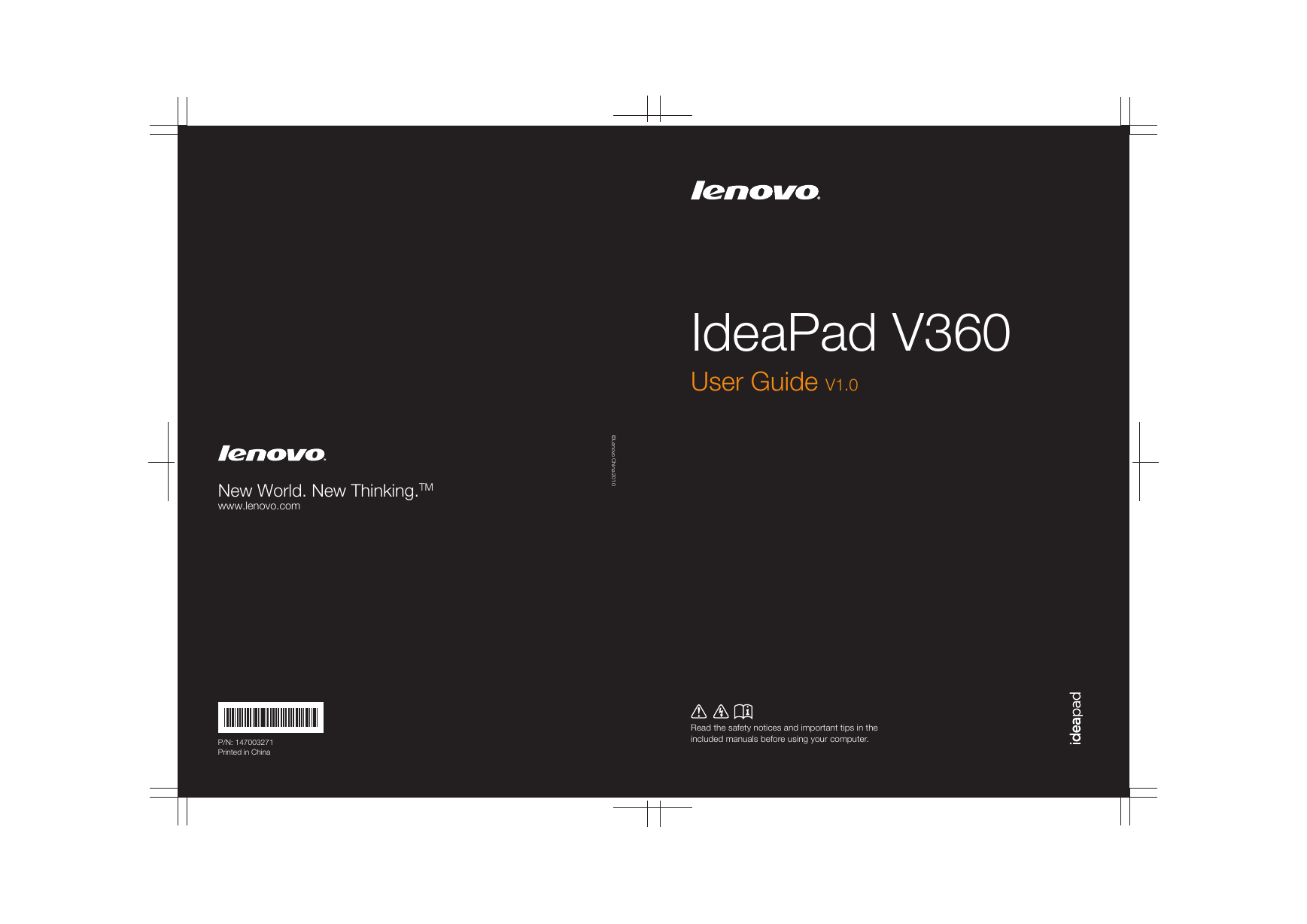
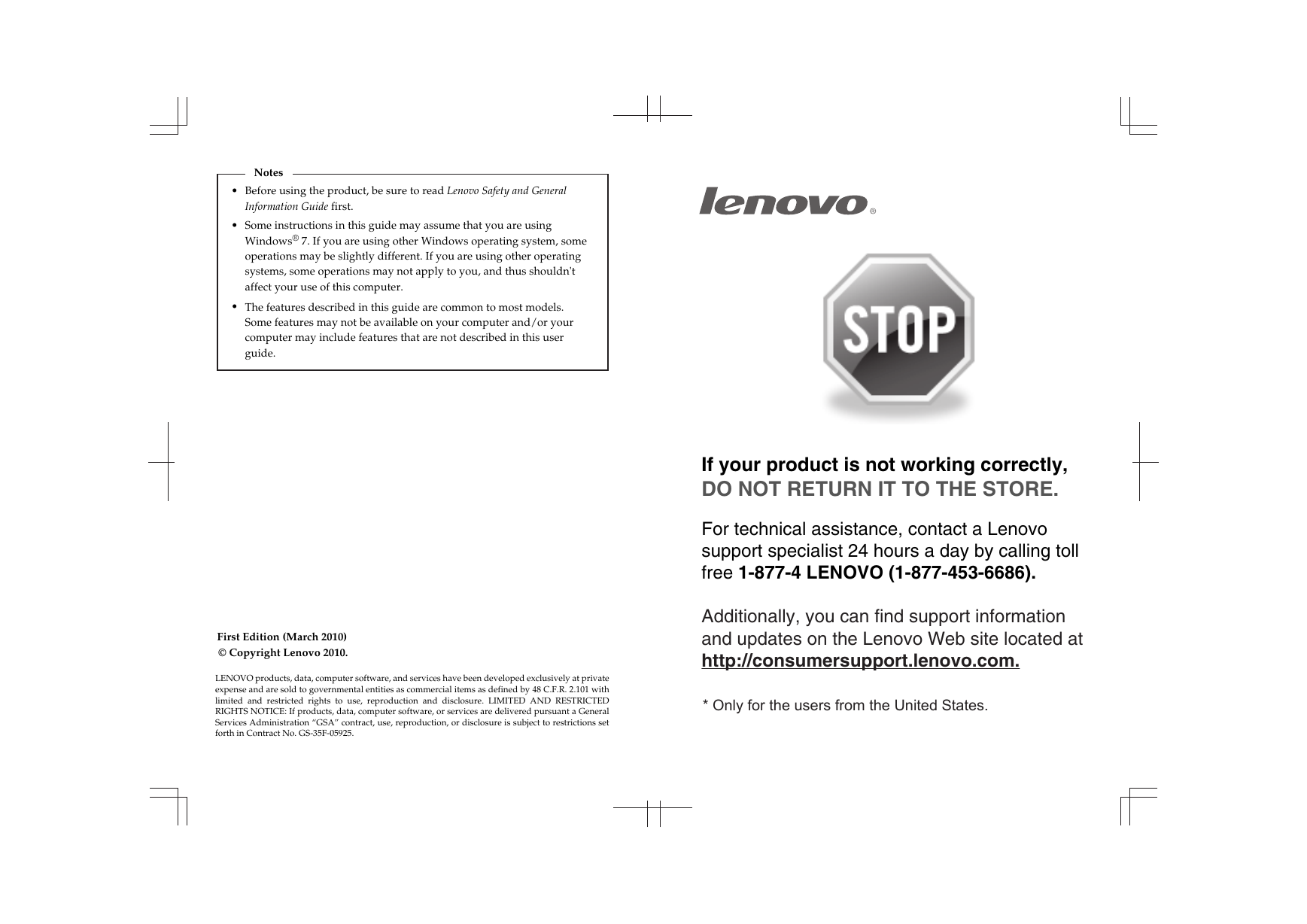
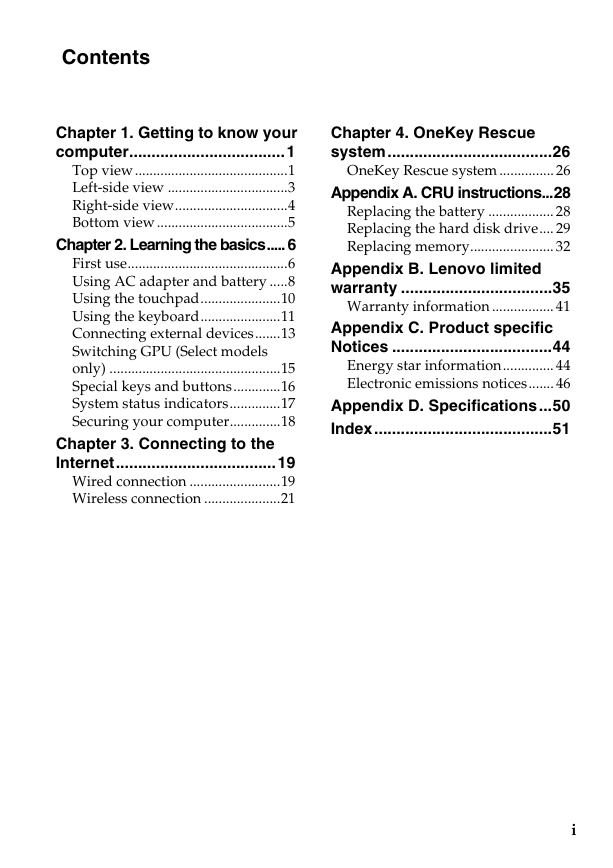
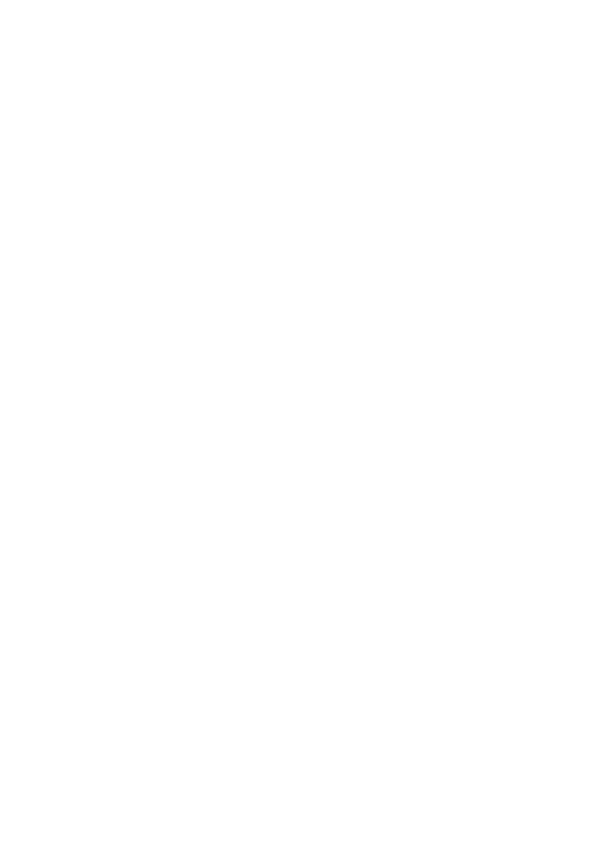
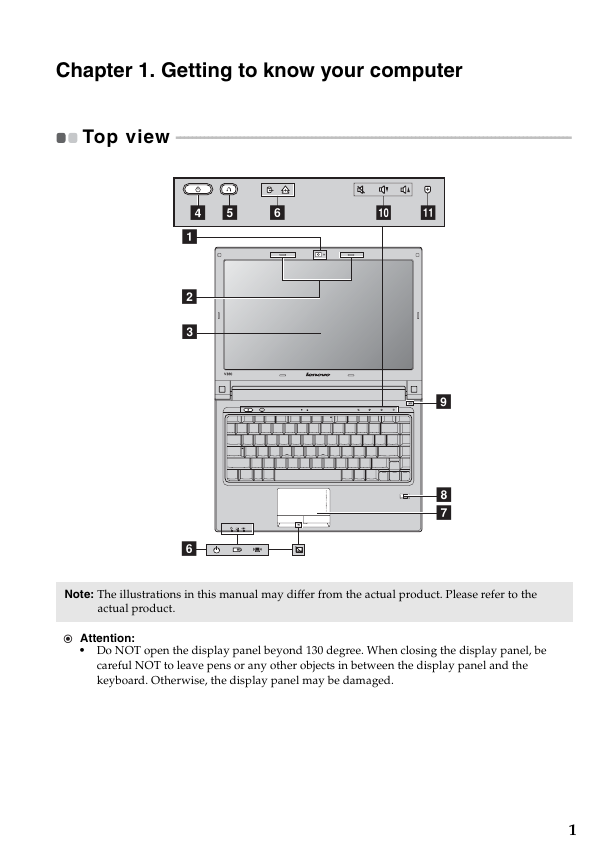
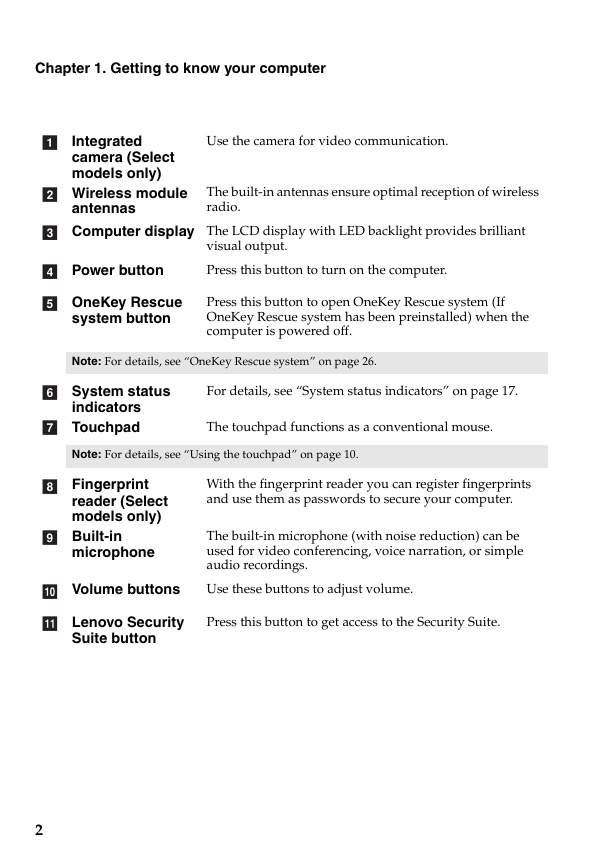
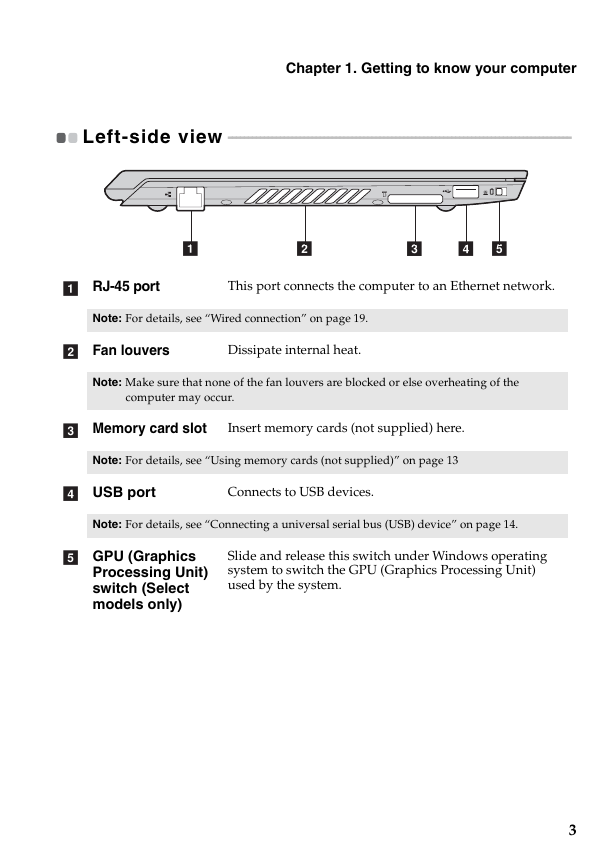
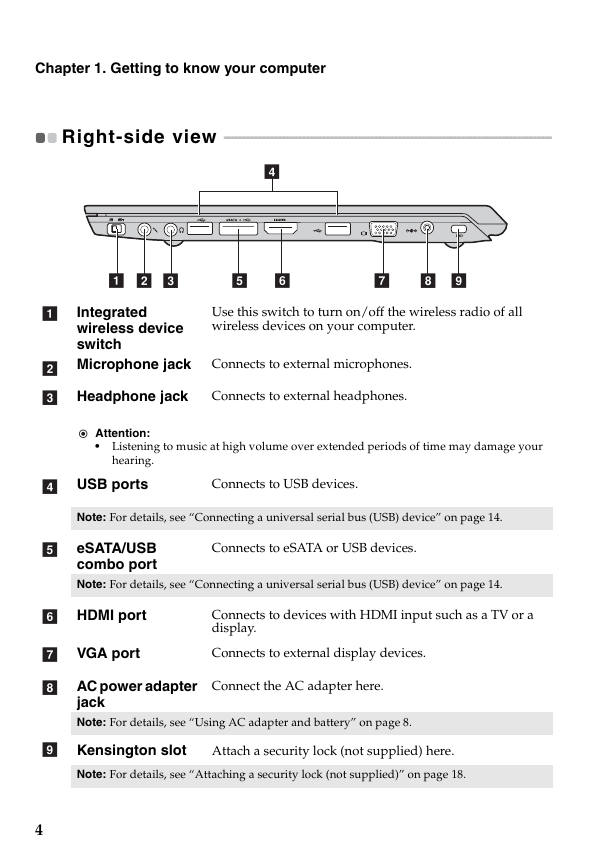
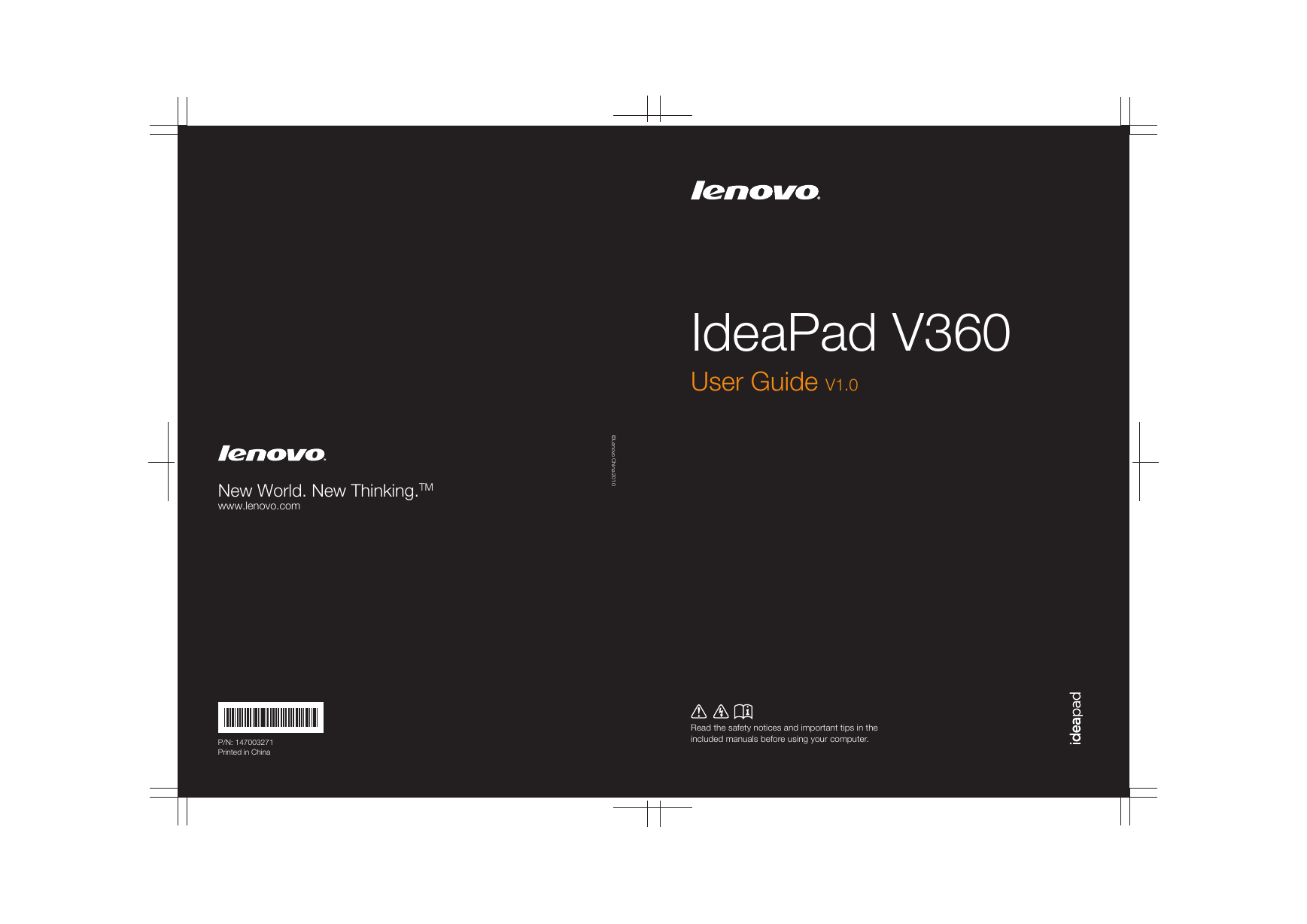
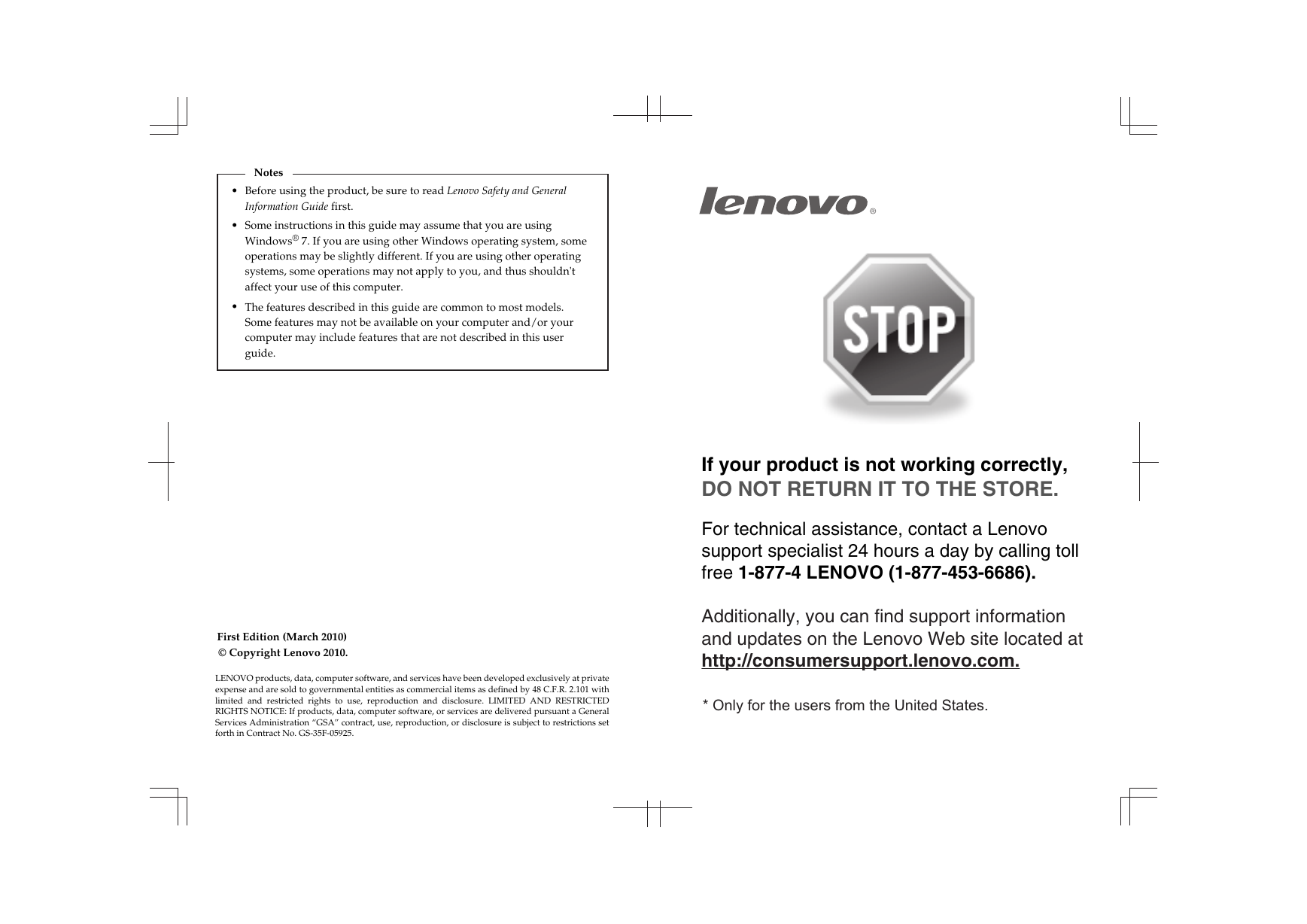
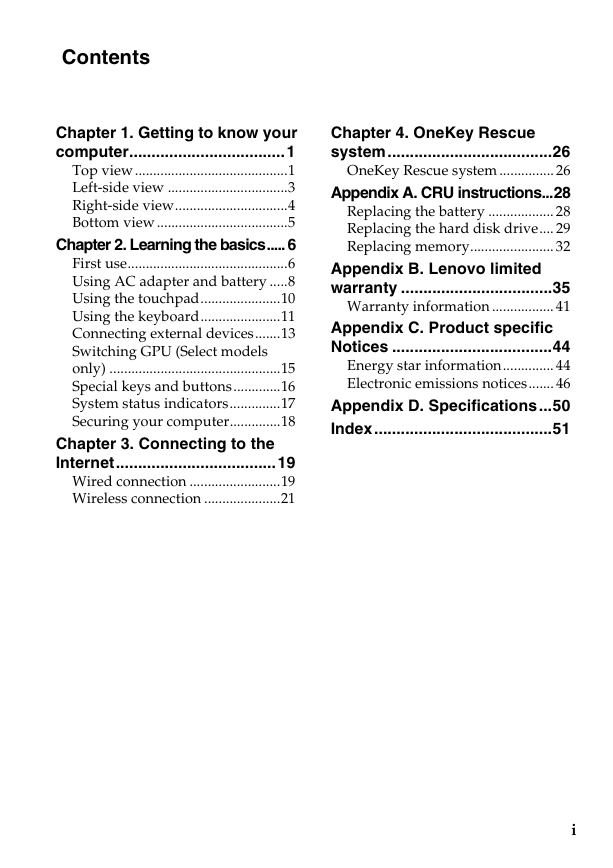
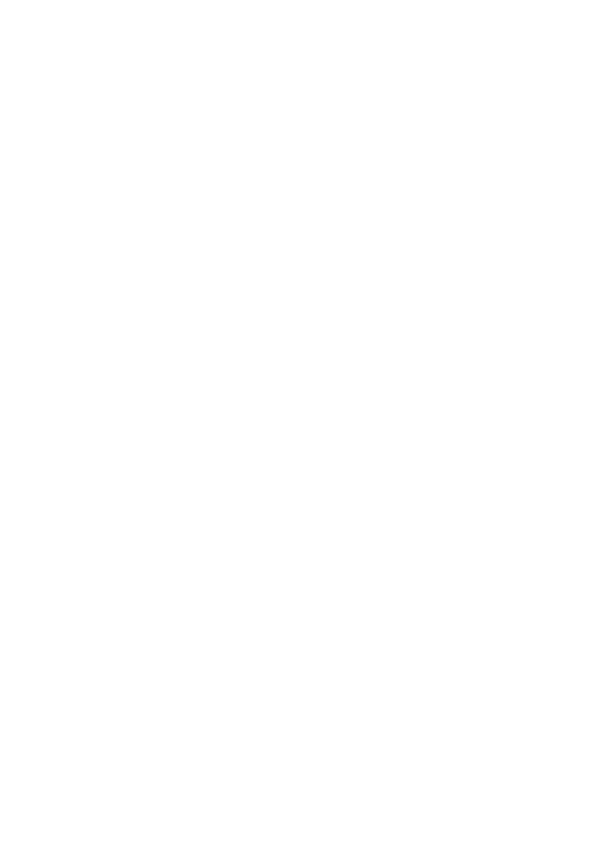
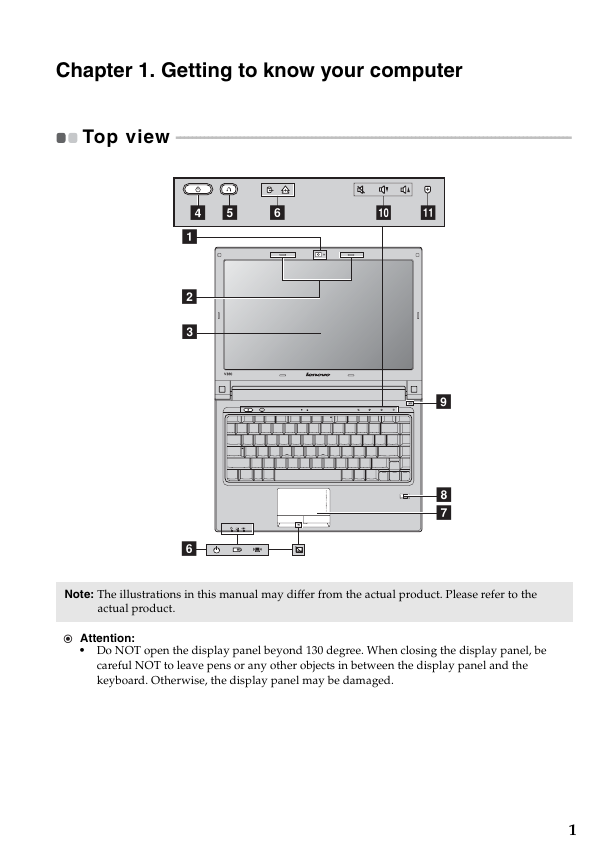
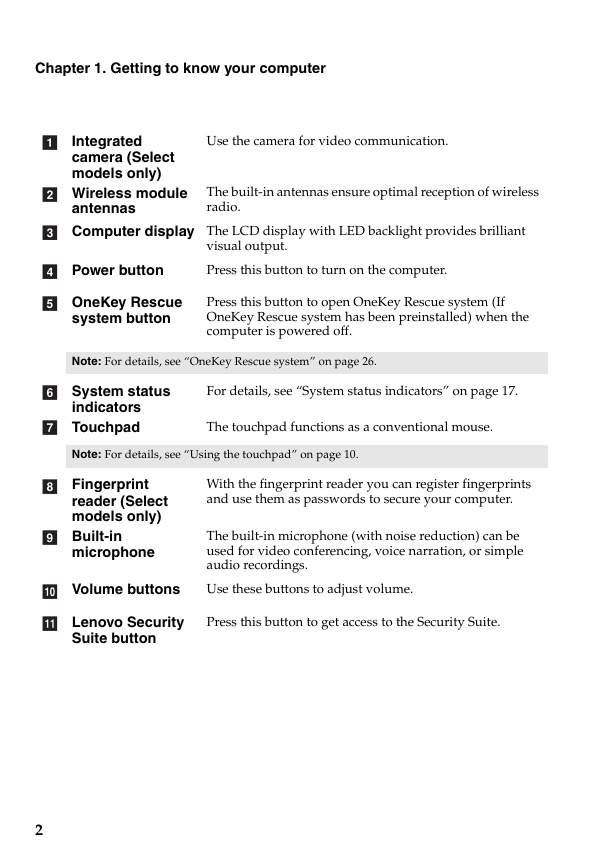
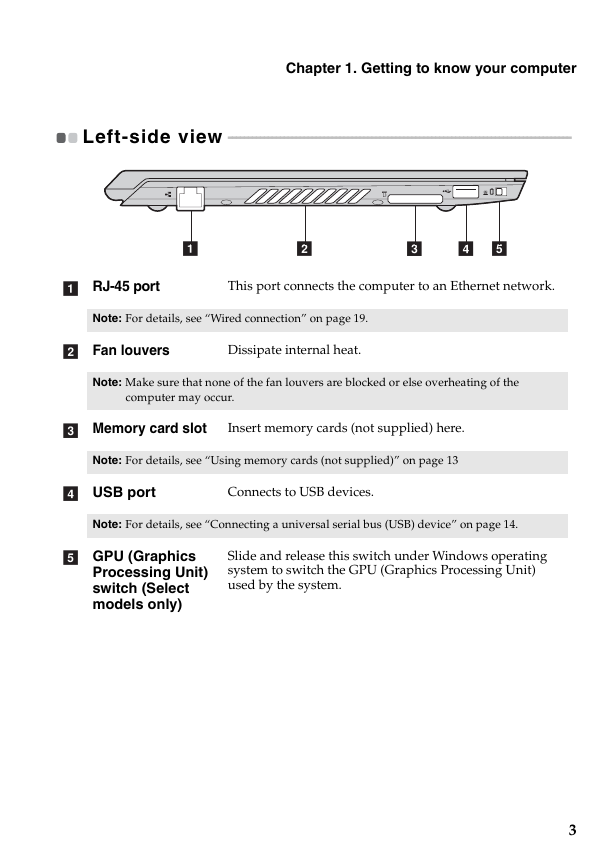
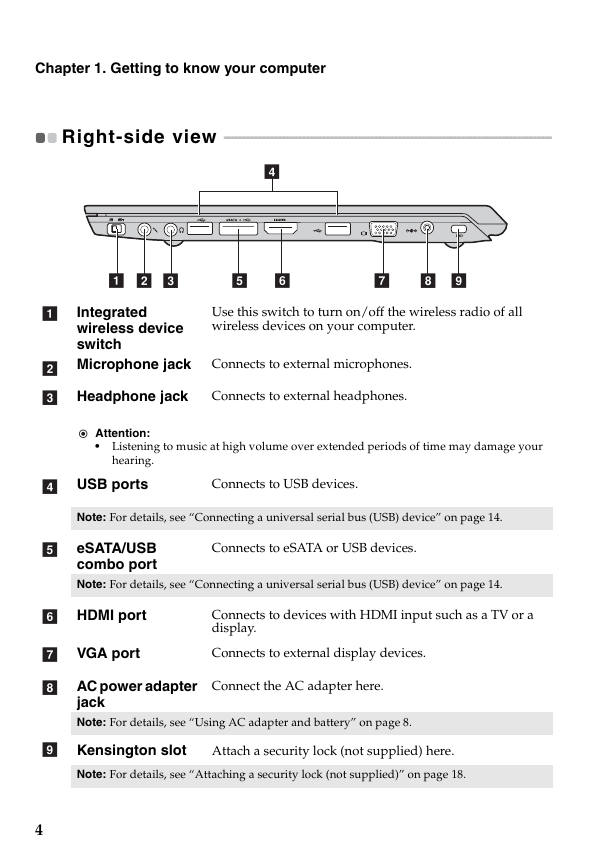
 2023年江西萍乡中考道德与法治真题及答案.doc
2023年江西萍乡中考道德与法治真题及答案.doc 2012年重庆南川中考生物真题及答案.doc
2012年重庆南川中考生物真题及答案.doc 2013年江西师范大学地理学综合及文艺理论基础考研真题.doc
2013年江西师范大学地理学综合及文艺理论基础考研真题.doc 2020年四川甘孜小升初语文真题及答案I卷.doc
2020年四川甘孜小升初语文真题及答案I卷.doc 2020年注册岩土工程师专业基础考试真题及答案.doc
2020年注册岩土工程师专业基础考试真题及答案.doc 2023-2024学年福建省厦门市九年级上学期数学月考试题及答案.doc
2023-2024学年福建省厦门市九年级上学期数学月考试题及答案.doc 2021-2022学年辽宁省沈阳市大东区九年级上学期语文期末试题及答案.doc
2021-2022学年辽宁省沈阳市大东区九年级上学期语文期末试题及答案.doc 2022-2023学年北京东城区初三第一学期物理期末试卷及答案.doc
2022-2023学年北京东城区初三第一学期物理期末试卷及答案.doc 2018上半年江西教师资格初中地理学科知识与教学能力真题及答案.doc
2018上半年江西教师资格初中地理学科知识与教学能力真题及答案.doc 2012年河北国家公务员申论考试真题及答案-省级.doc
2012年河北国家公务员申论考试真题及答案-省级.doc 2020-2021学年江苏省扬州市江都区邵樊片九年级上学期数学第一次质量检测试题及答案.doc
2020-2021学年江苏省扬州市江都区邵樊片九年级上学期数学第一次质量检测试题及答案.doc 2022下半年黑龙江教师资格证中学综合素质真题及答案.doc
2022下半年黑龙江教师资格证中学综合素质真题及答案.doc