Lenovo IdeaPad
P580/P585/N580/
N581/N585/N586
User Guide V1.0
©
L
e
n
o
v
o
C
h
n
a
2
0
1
2
i
New World. New Thinking.TM
www.lenovo.com
V1.0_en-US
Read the safety notices and important tips in the
included manuals before using your computer.
�
Note
Before using the product, be sure to read Lenovo Safety and General
Information Guide first.
Some instructions in this guide may assume that you are using
Windows® 7. If you are using other Windows operating system, some
operations may be slightly different. If you are using other operating
systems, some operations may not apply to you.
The features described in this guide are common to most models.
Some features may not be available on your computer and/or your
computer may include features that are not described in this user
guide.
The illustrations used in this manual are for Lenovo IdeaPad N580
unless otherwise stated.
The illustrations in this manual may differ from the actual product.
Please refer to the actual product.
To learn more about Lenovo Applications, go to: http://www.lenovo.com.
First Edition (April 2012)
© Copyright Lenovo 2012.
LIMITED AND RESTRICTED RIGHTS NOTICE: If data or software is delivered pursuant a General
Services Administration “GSA” contract, use, reproduction, or disclosure is subject to restrictions set
forth in Contract No. GS-35F-05925.
�
Contents
Chapter 1. Getting to know your computer .......................................... 1
Top view.......................................................................................................................1
Left-side view ..............................................................................................................5
Right-side view............................................................................................................6
Front view ....................................................................................................................7
Bottom view .................................................................................................................8
Chapter 2. Learning the basics............................................................ 10
First use.......................................................................................................................10
Using AC adapter and battery ................................................................................12
Using the touchpad...................................................................................................14
Using the keyboard...................................................................................................15
Connecting external devices....................................................................................17
Special keys and buttons..........................................................................................19
System status indicators...........................................................................................21
Securing your computer...........................................................................................22
Using Switchable Graphics (specific models only) ..............................................23
Chapter 3. Connecting to the Internet................................................. 24
Wired connection ......................................................................................................24
Wireless connection ..................................................................................................25
Chapter 4. OneKey Rescue system..................................................... 26
OneKey Rescue system ............................................................................................26
Appendix A. CRU instructions............................................................. 28
Replacing the battery................................................................................................28
Replacing the hard disk drive .................................................................................30
Replacing memory ....................................................................................................35
Replacing the wireless LAN card ...........................................................................38
Removing the optical drive .....................................................................................40
Trademarks............................................................................................ 42
Index....................................................................................................... 43
i
�
�
Chapter 1. Getting to know your computer
Top view - - - - - - - - - - - - - - - - - - - - - - - - - - - - - - - - - - - - - - - - - - - - - - - - - - - - - - - - - - - - - - - - - - - - - - - - - - - - - - - - - - - - - - - - - - - - - - - - - - -
P580/P585
1
P580
8
9
8
2 a
3
5
4
6
7
1
�
Chapter 1. Getting to know your computer
N580/N585
1
N580
2
b
3
5
4
6
7
2
8
�
Chapter 1. Getting to know your computer
N581/N586
1
N581
2
b
3
5
4
6
7
8
�
Attention:
• The dashed part is invisible.
• Do NOT open the display panel beyond 130 degrees. When closing the display panel, be
careful NOT to leave pens or any other objects in between the display panel and the
keyboard. Otherwise, the display panel may be damaged.
3
�
Chapter 1. Getting to know your computer
a
b
c
d
e
f
g
h
Integrated
camera
Wireless module
antennas (on
select models)
Use the camera for video communication.
The built-in antennas ensure optimal reception of wireless
radio.
Note: Wireless module antennas may be placed in different positions (2a/2b) depending on
different configurations.
Computer display The LCD display with LED backlight provides brilliant
visual output.
Power button
OneKey Rescue
system button
Press this button to turn on the computer.
Press this button to open OneKey Rescue system (If
OneKey Rescue system has been preinstalled) when the
computer is powered off.
Note: For details, see “OneKey Rescue system” on page 26.
Built-in
microphone
The built-in microphone (with noise reduction) can be
used for video conferencing, voice narration, or simple
audio recordings.
Touchpad
Note: For details, see “Using the touchpad” on page 14.
The touchpad functions as a conventional mouse.
Speakers (on
select models)
Note: For sound effects and speaker locations specific to your model, refer to the actual
The stereo speakers provide rich and powerful sound.
product.
i
Volume buttons
For details, see “Volume buttons” on page 20.
4
�
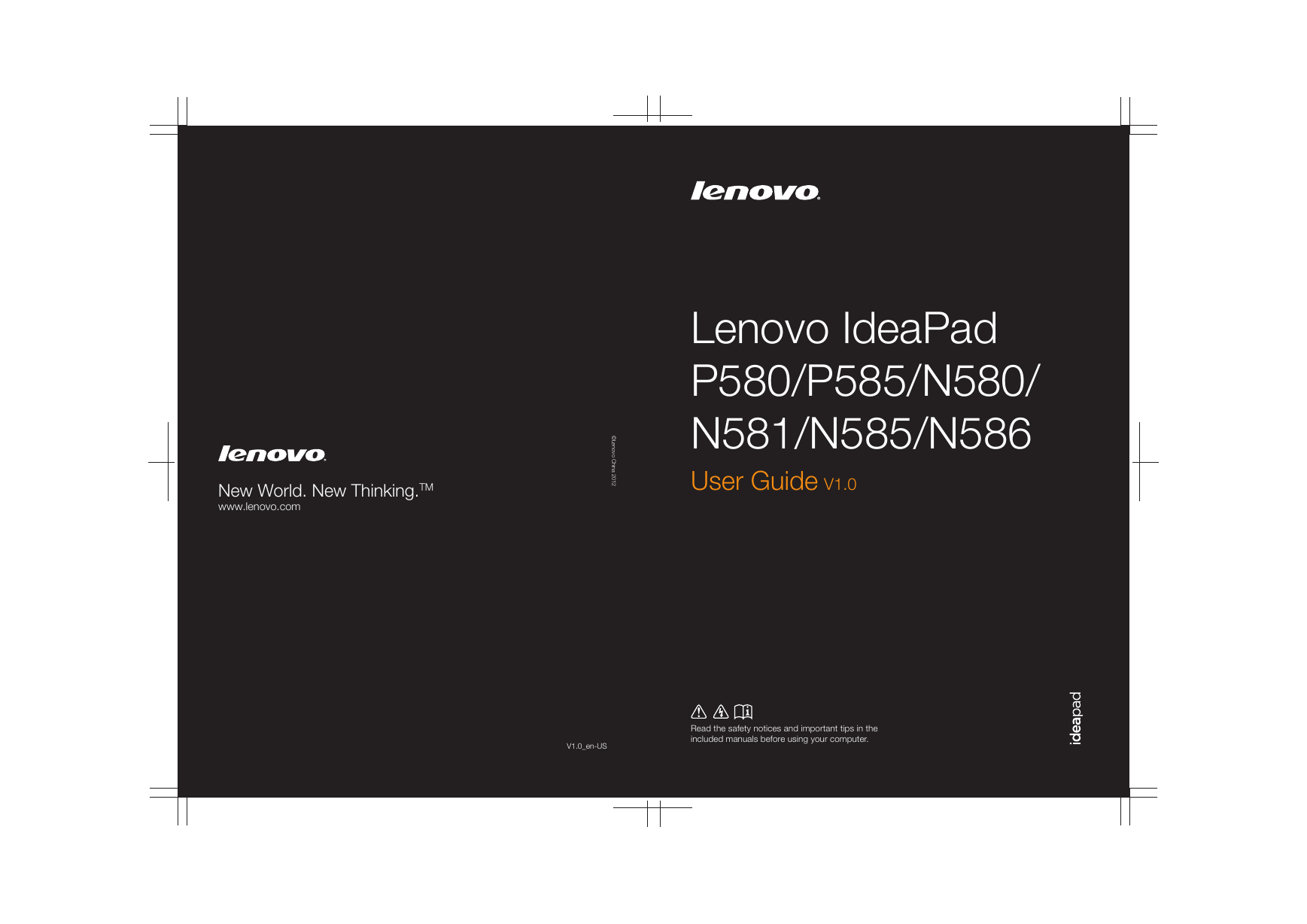
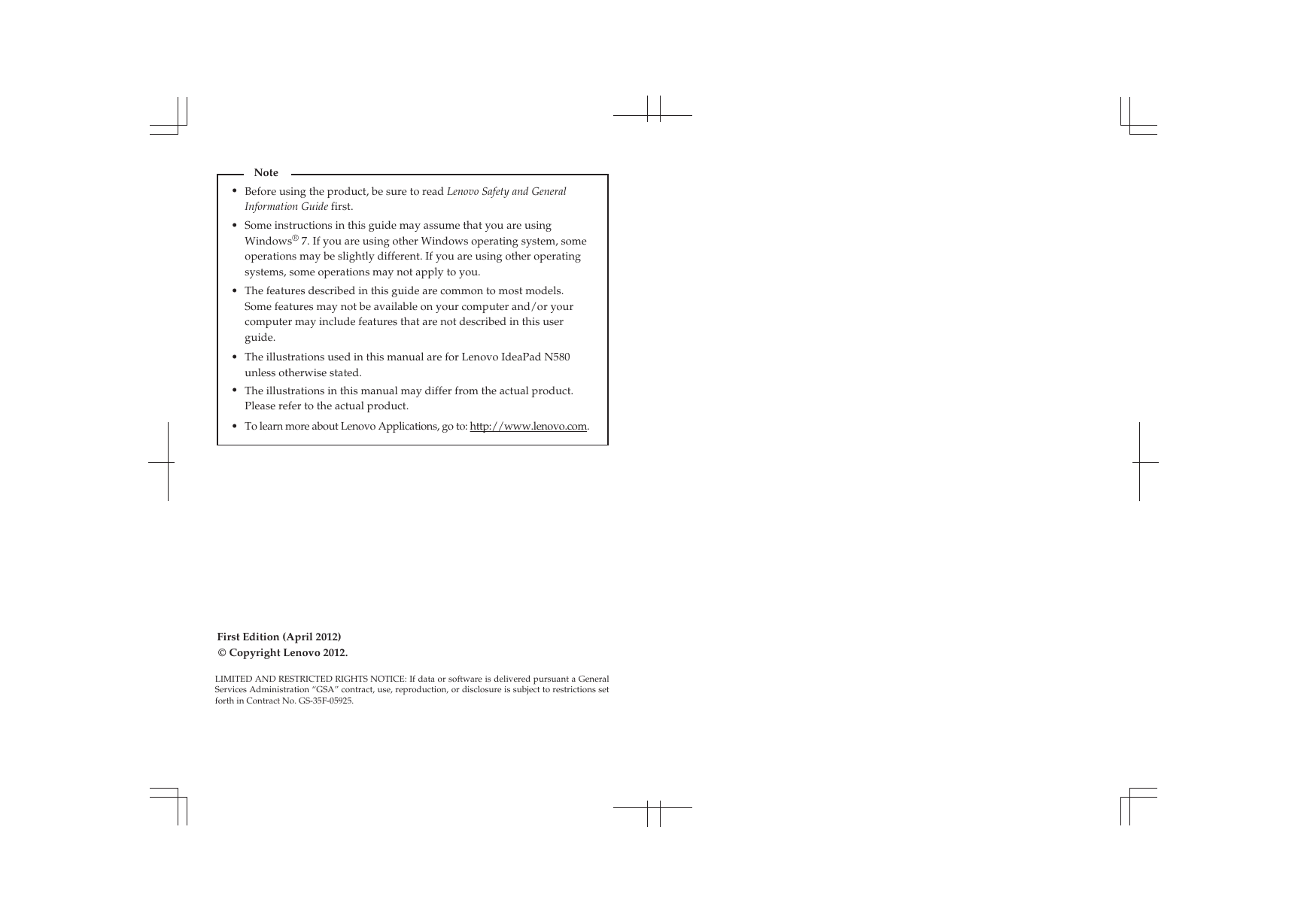
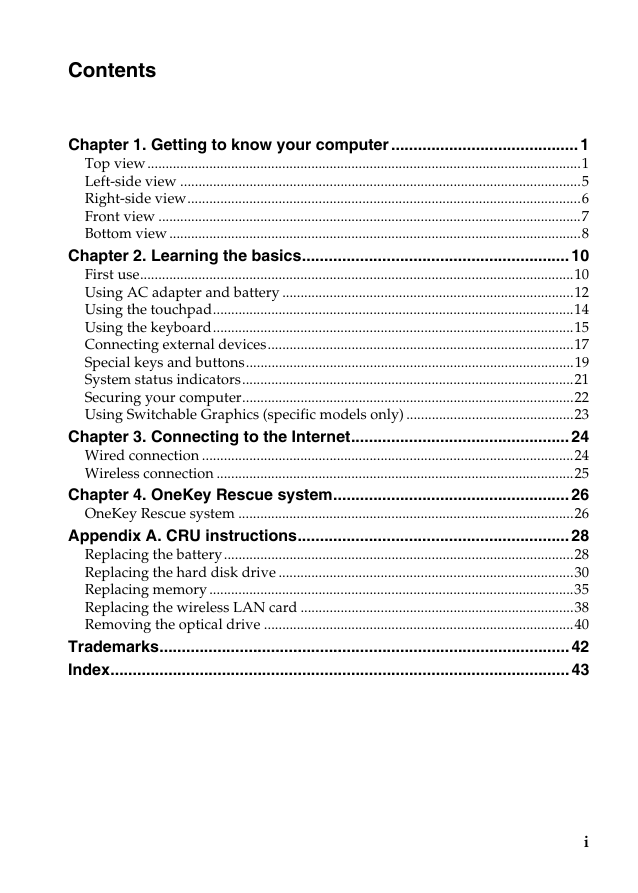
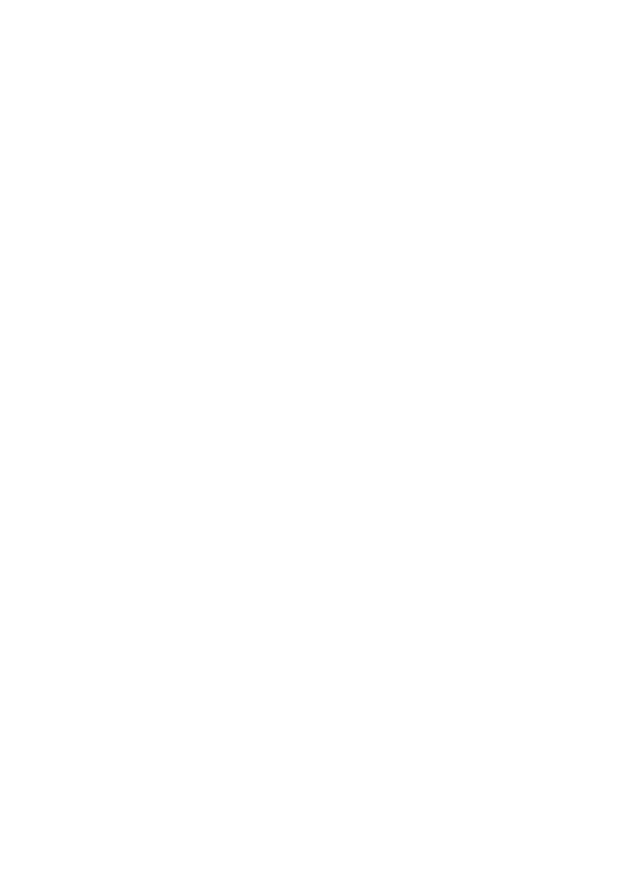
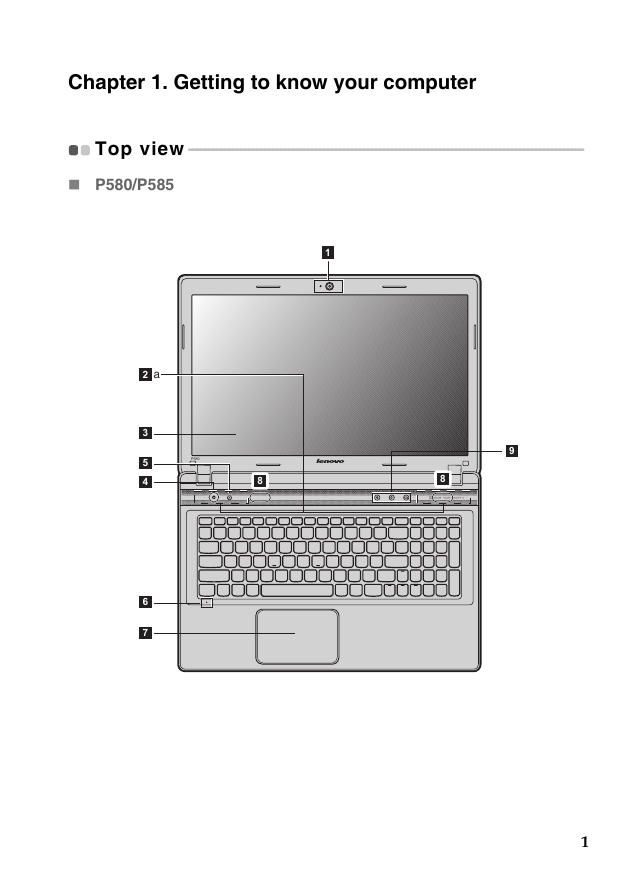
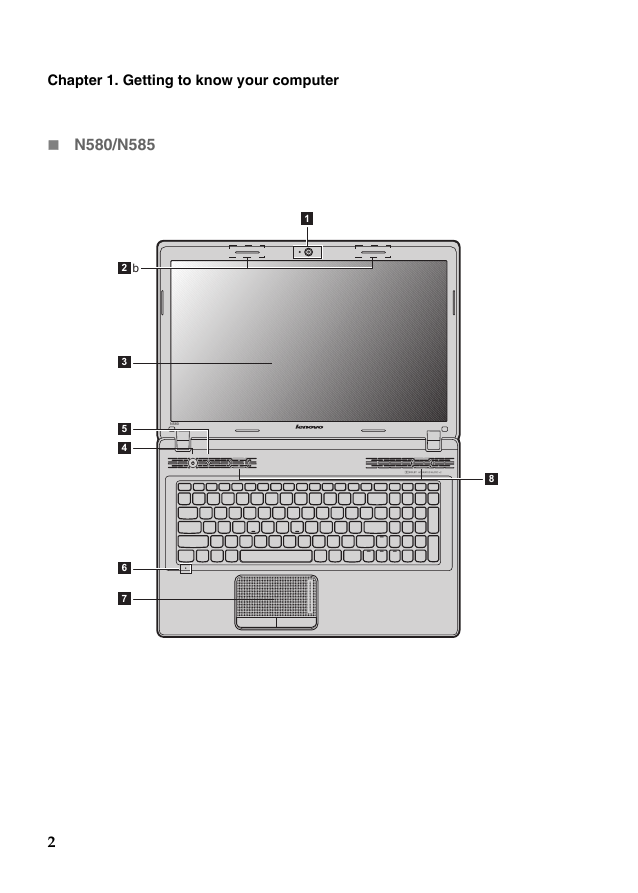
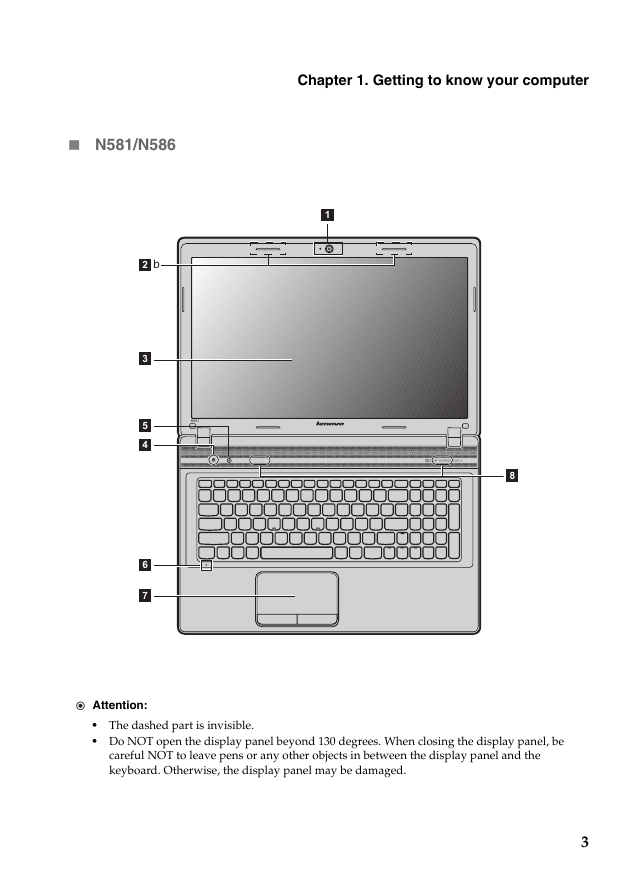
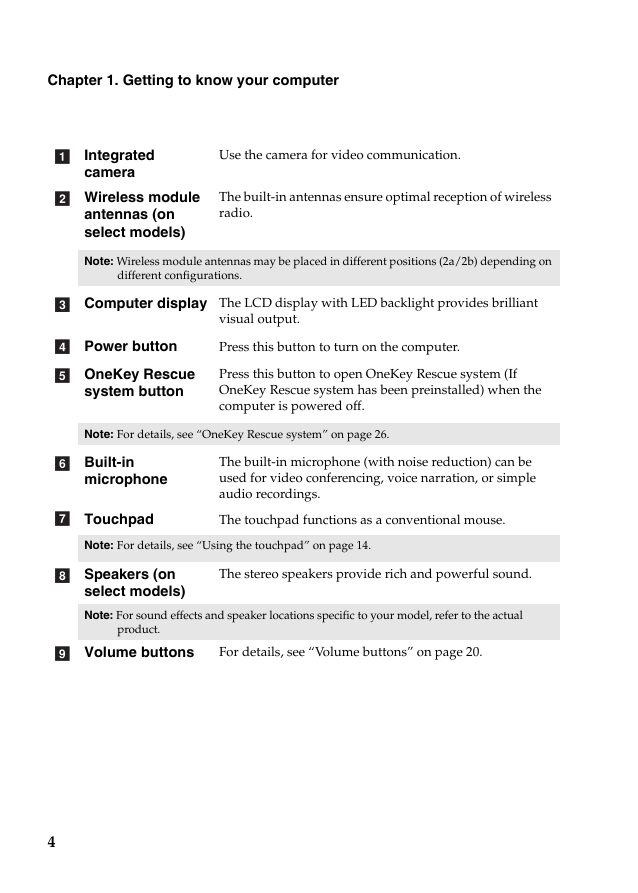
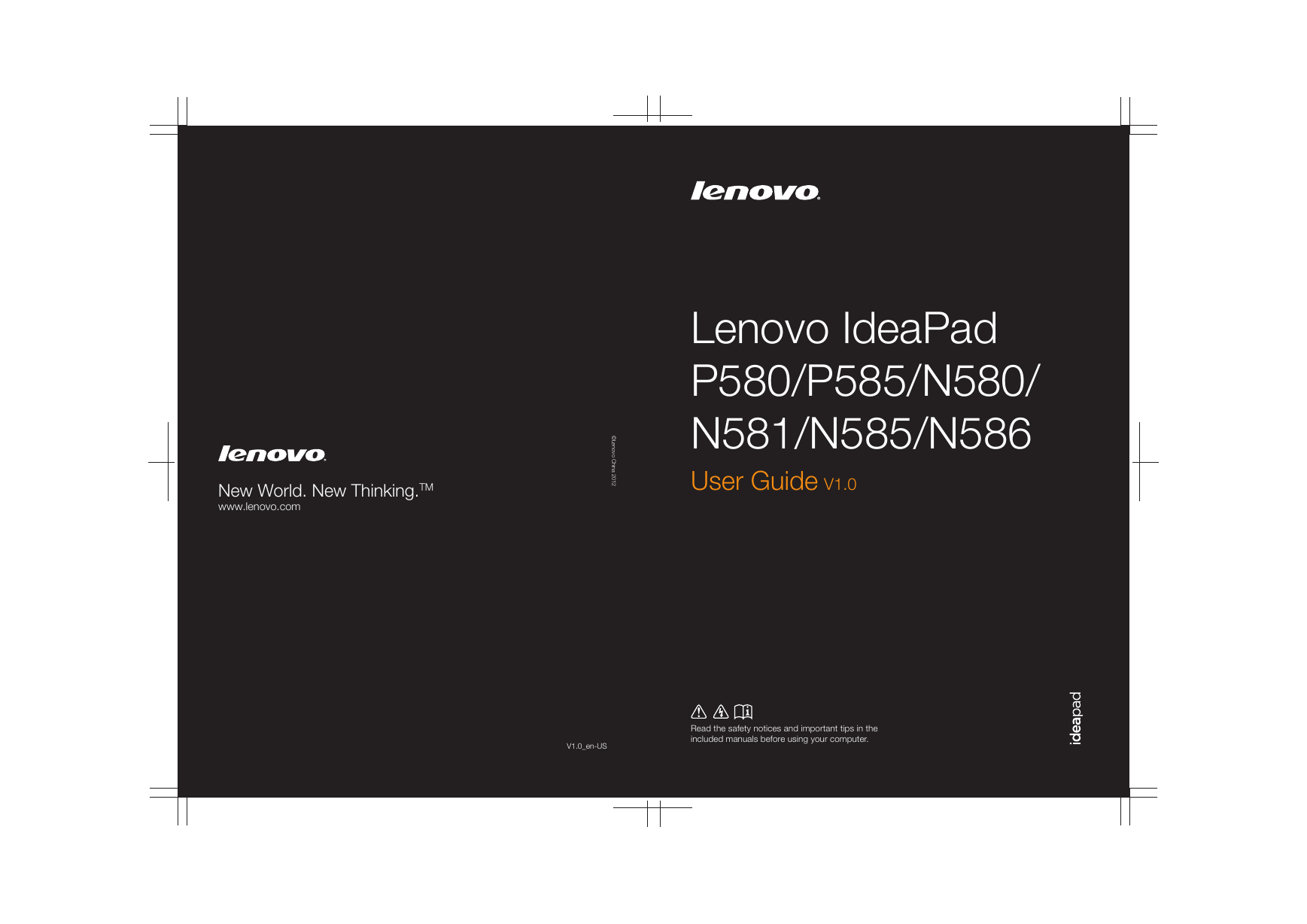
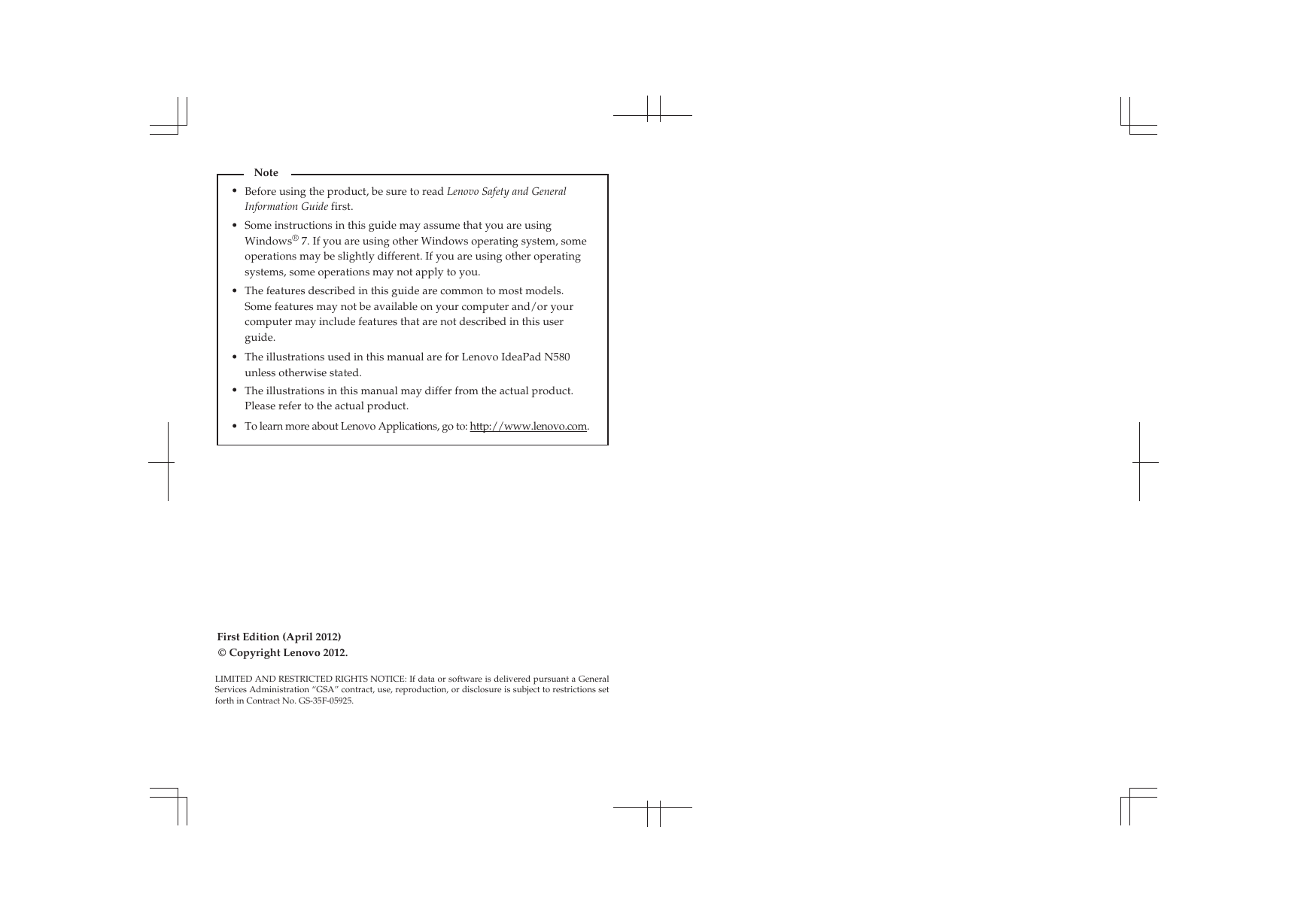
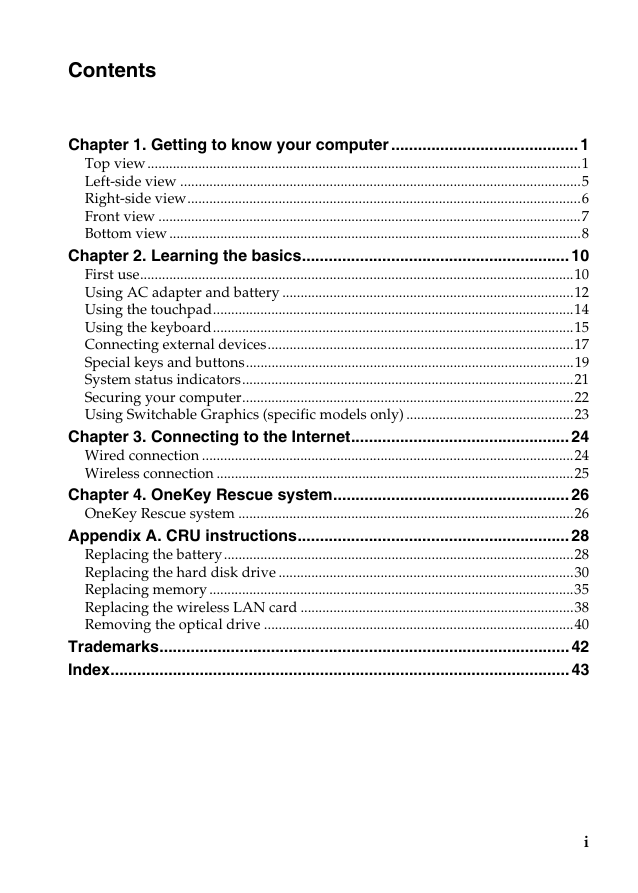
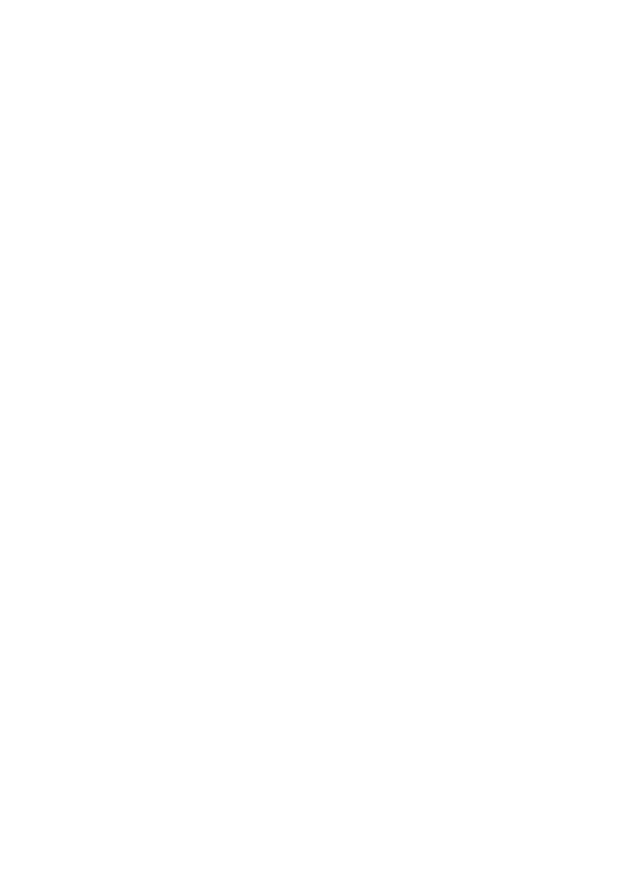
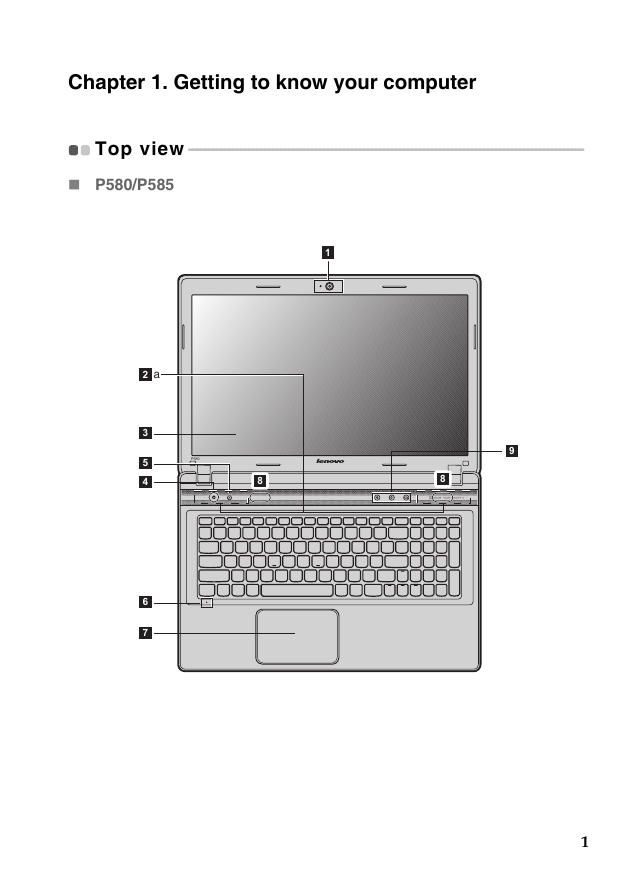
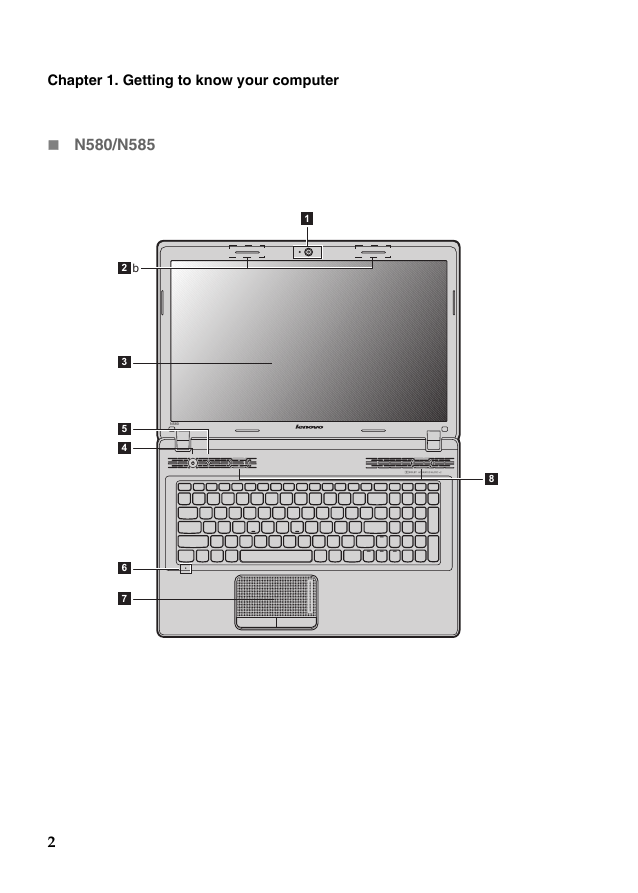
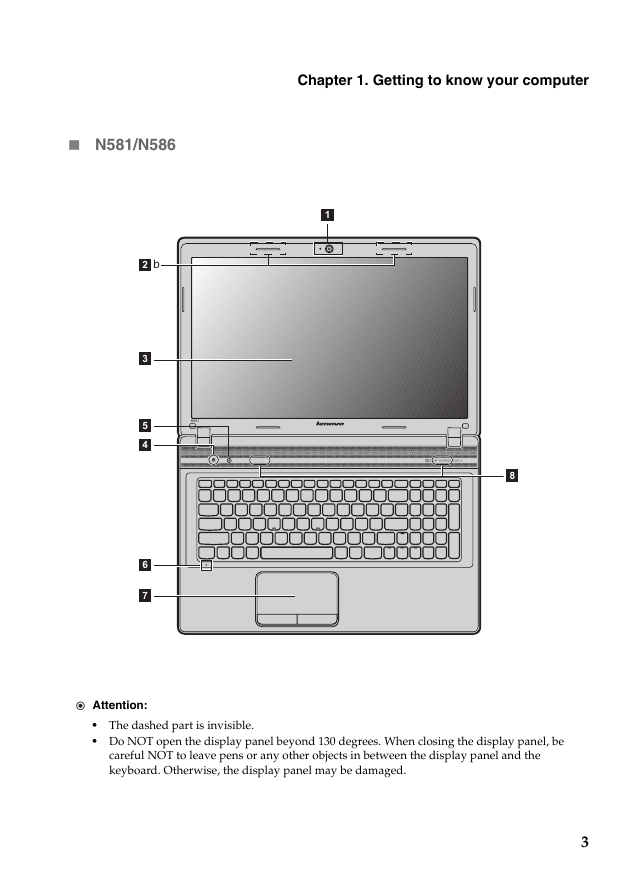
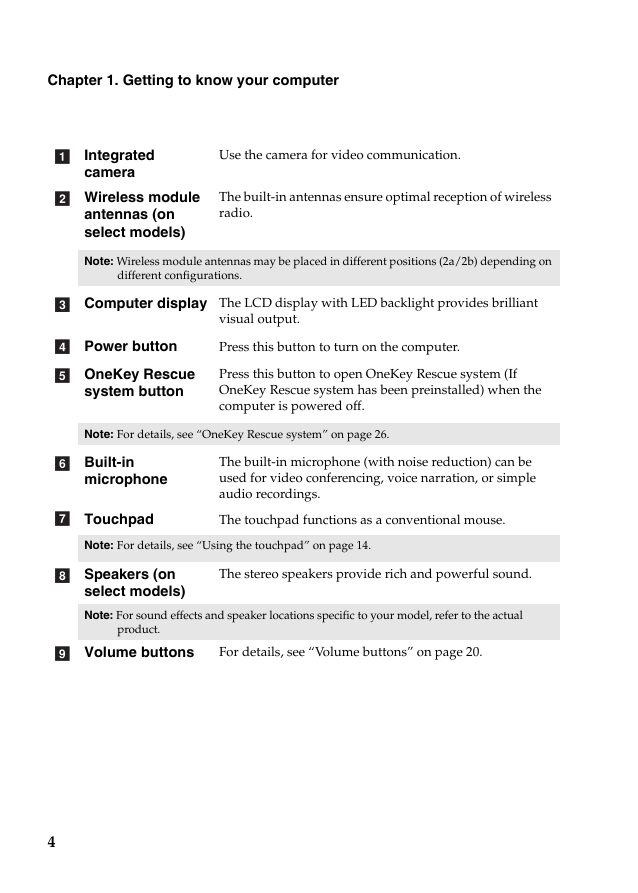
 2023年江西萍乡中考道德与法治真题及答案.doc
2023年江西萍乡中考道德与法治真题及答案.doc 2012年重庆南川中考生物真题及答案.doc
2012年重庆南川中考生物真题及答案.doc 2013年江西师范大学地理学综合及文艺理论基础考研真题.doc
2013年江西师范大学地理学综合及文艺理论基础考研真题.doc 2020年四川甘孜小升初语文真题及答案I卷.doc
2020年四川甘孜小升初语文真题及答案I卷.doc 2020年注册岩土工程师专业基础考试真题及答案.doc
2020年注册岩土工程师专业基础考试真题及答案.doc 2023-2024学年福建省厦门市九年级上学期数学月考试题及答案.doc
2023-2024学年福建省厦门市九年级上学期数学月考试题及答案.doc 2021-2022学年辽宁省沈阳市大东区九年级上学期语文期末试题及答案.doc
2021-2022学年辽宁省沈阳市大东区九年级上学期语文期末试题及答案.doc 2022-2023学年北京东城区初三第一学期物理期末试卷及答案.doc
2022-2023学年北京东城区初三第一学期物理期末试卷及答案.doc 2018上半年江西教师资格初中地理学科知识与教学能力真题及答案.doc
2018上半年江西教师资格初中地理学科知识与教学能力真题及答案.doc 2012年河北国家公务员申论考试真题及答案-省级.doc
2012年河北国家公务员申论考试真题及答案-省级.doc 2020-2021学年江苏省扬州市江都区邵樊片九年级上学期数学第一次质量检测试题及答案.doc
2020-2021学年江苏省扬州市江都区邵樊片九年级上学期数学第一次质量检测试题及答案.doc 2022下半年黑龙江教师资格证中学综合素质真题及答案.doc
2022下半年黑龙江教师资格证中学综合素质真题及答案.doc