PPX4350_UM_EN_253624544.book Page 1 Jeudi, 29. janvier 2015 11:35 11
Register your product and get support at
www.philips.com/welcome
PPX 4350
EN User Manual
�
PPX4350_UM_EN_253624544.book Page 2 Jeudi, 29. janvier 2015 11:35 11
Warning Light .....................................................................17
Service ..................................................... 18
Care Instructions for the Battery ..................................18
Battery deep discharge .....................................................18
Cleaning ...............................................................................19
Device Overheated ...........................................................19
Update Firmware with SD Memory Card
or USB key ..........................................................................19
Troubleshooting .................................................................21
Appendix ................................................. 23
Technical Data ....................................................................23
Accessories .........................................................................23
Table of contents
Dear Customer ....................................................................3
About this User Manual ......................................................3
What's in the Box ................................................................3
Product Highlights ...............................................................3
WiFi Display (Miracast compatible) .................................3
General Safety Information .....................4
Setting up the Device ..........................................................4
Power Supply ........................................................................4
Repairs ....................................................................................5
Overview ...................................................6
Top of the Device ................................................................6
Side View ................................................................................6
Bottom of the Device .........................................................6
Overview of the Menu Functions .....................................7
Symbols in the Statusbar ....................................................7
Initial Operation .......................................8
Setting up the Device ..........................................................8
Connect Power Supply / Charge Battery .......................8
Initial Installation ...................................................................8
Connect to the Playback Device .............9
Connecting to Devices with HDMI Output ..................9
Connecting the headphones ..............................................9
Memory ...................................................10
Inserting a Memory Card .................................................10
Connecting USB Storage Medium ..................................10
Miracast ...................................................11
Bluetooth .................................................12
Activating the Bluetooth connection .............................12
Deactivating the Bluetooth connection ........................12
Delete pairing ......................................................................12
Media Playback .......................................13
Video playback ....................................................................13
Photo Playback ...................................................................14
Music Playback ....................................................................14
Managing Files .....................................................................15
Settings ....................................................16
Overview of the Menu Functions ...................................16
+ functions ...............................................17
Flashlight ...............................................................................17
SOS Light .............................................................................17
2
Philips · PPX 4350
�
PPX4350_UM_EN_253624544.book Page 3 Jeudi, 29. janvier 2015 11:35 11
Dear Customer
Thank you for purchasing our Pocket Projector.
We hope you enjoy your device and its many functions!
About this User Manual
With the installation guide on the following pages, you
can start using your device quickly and easily. Detailed
descriptions can be found in the following sections of
this user manual.
Read the entire user manual carefully. Follow all safety
instructions in order to ensure proper operation of
your device. The manufacturer accepts no liability if
these instructions are not followed.
Symbols Used
Notice
Troubleshooting
This symbol designates tips that will help you
to use your device more effectively and easily.
CAUTION!
Damage to the Device or Loss of Data!
This symbol gives warning of damage to the
device and possible loss of data. This damage
can result from improper handling.
DANGER!
Danger to Persons!
This symbol gives warning of danger to per-
sons. Physical injury or damage can result
from improper handling.
What's in the Box
1 – PicoPix Projector
2 – HDMI to mini HDMI cable
3 – Quick Start Guide
a
b
c
Product Highlights
Connecting to devices with HDMI output
With the HDMI to mini HDMI cable you can connect
the projector to a computer or laptop (see also Con-
necting to Devices with HDMI Output, page 9).
WiFi Display (Miracast
compatible)
With the Miracast™ solution you can display video
between Wi-Fi devices, without cables or a network
connection. You can do things like view pictures or vid-
eos from a smartphone (Android 4 and more) or laptop
(Windows 8.1) on your pocket projector.
Notice
Not all devices will be compatible with WiFi
Display.
WiFi Display will not work with iOS devices.
3
�
PPX4350_UM_EN_253624544.book Page 4 Jeudi, 29. janvier 2015 11:35 11
1 General Safety Information
Do not make any changes or settings that are not
described in this user manual. Physical injury or damage
to the device or loss of data can result from improper
handling. Take note of all warning and safety notes indi-
cated.
Setting up the Device
The unit is for indoor use only. The device should be
placed securely on a stable, flat surface. Position all
cables in such a way that no one will stumble on them,
thus avoiding possible injuries to persons or damage to
the device itself.
Do not plug in the device in moist rooms. Never touch
the mains cable or the mains connection with wet
hands.
The device must have sufficient ventilation and may not
be covered. Do not put your device in closed cabinets
or boxes.
Do not place the machine on soft surfaces such as table-
cloths or carpets and do not cover the ventilation slits.
Otherwise the device could overheat or catch fire.
Protect the device against direct sunlight, heat, large
temperature fluctuations and moisture. Do not place
the device in the vicinity of heaters or air conditioners.
Observe the information on temperature and humidity
in the technical data.
When the device is running for a long period of time,
the surface becomes hot and a warning symbol appears
on the projection. The device switches automatically to
stand-by mode when it gets too hot. After the device
has cooled down, you can continue playback by pressing
any key.
Do not allow liquids to enter into the device. Switch off
the device and disconnect it from the mains supply if liq-
uids or foreign substances end up inside the device.
Have the unit inspected by a technical service depart-
ment.
Always handle the unit with care. Avoid touching the
lens. Never place heavy or sharp objects on the projec-
tor or the power cable.
If the projector gets too hot or emits smoke, shut it
down immediately and unplug the power cable. Arrange
for your device to be investigated by a technical service
centre. To prevent the spread of fire, open flames
should be kept away from the device.
Under the following conditions, a layer of moisture can
appear inside the device which can lead to malfunctions:
if the device is moved from a cold to a warm
area;
•
• after a cold room is heated;
• when this device is placed in a damp room.
Proceed as follows to avoid any moisture build-up:
1 Seal this device in a plastic bag before moving it to
another room, in order for it to adapt to room con-
ditions.
2 Wait one to two hours before you take the device
out of the plastic bag.
The device should not be used in a very dusty environ-
ment. Dust particles and other foreign objects may
damage the unit.
Do not expose the device to extreme vibrations. It may
damage the internal components.
Do not allow children to handle the device without
supervision. The packing materials should be kept out of
the hands of children.
Power Supply
Use only the enclosed power adapter (see chapter
Appendix / Technical Data). Check whether the mains
voltage of the power supply matches the mains voltage
available at the setup location. This equipment complies
with the voltage type specified on the unit.
The capacity of the battery diminishes with time. If the
device functions only with the power supply, the battery
is defective. Contact an authorised service centre to
replace the battery.
Do not try to replace the battery yourself. Incorrect
handling of the battery or using the wrong type of bat-
tery can cause damage to the device or cause injury.
DANGER!
Risk of explosion with incorrect type of
batteries
Do not try to replace the battery yourself.
There is a risk of explosion if the incor-
rect battery type is used.
Switch the device on or off using the power switch
before removing the power supply from the socket.
Turn off the device and remove it from the power sup-
ply before cleaning the surface. Use a soft, lint-free
cloth. Never use liquid, gaseous or easily flammable
cleansers (sprays, abrasives, polishes, alcohol). Do not
allow any moisture to reach the interior of the device.
DANGER!
High Power LED
This device is equipped with an high power
LED (Light Emitting Diode), which emits very
bright light. Do not look directly into the pro-
jector lens. This could cause eye irritation or
damage.
DANGER!
Danger of hearing damage
Do not use the device over a longer time at
high volume – especially when using head-
phones. This could lead to the risks of hearing
damage.
4
Philips · PPX 4350
�
PPX4350_UM_EN_253624544.book Page 5 Jeudi, 29. janvier 2015 11:35 11
Repairs
Do not repair the device yourself. Improper mainte-
nance can result in injuries or damage to the device.
Your device must be repaired by an authorised service
centre.
Find details of authorised service centres on the war-
ranty card.
Do not remove the type label from your device; this
would void the warranty.
General Safety Information
5
�
PPX4350_UM_EN_253624544.book Page 6 Jeudi, 29. janvier 2015 11:35 11
2 Overview
Top of the Device
1 – USB cable
USB connection for a computer / port for power
supply
USB connection for a USB storage medium
2 – Focus wheel for image sharpness.
Notice
Note that the distance to the projection sur-
face must be a minimum of 0.3 meters and a
maximum of 2.1 meters. If the Pocket Projec-
tor is located outside of this range, it may not
be possible to focus the image. Turn the focus
wheel carefully so as to avoid damaging the
lens.
3 – OK key
à–Confirm entry / start, stop video/music play-
back or slideshow.
4 – Navigation keys
5 –
¡/¢ – Navigating / during music playback select
previous, next title when image display is switched
off / during video/picture playback wake Quick set-
ting bar.
À/Á – Navigating / during music playback: adjust
volume level / during video playback start forward or
backward / during picture playback select previous,
next picture
keys
– One menu step back, one directory level
back / cancelling a function
a
b
c
d
e
Side View
1 – Loudspeak (on the other side)
2 – HDMI – HDMI port for a playback device (with
adapter cable)
3 – MICRO SD – Memory card slot (Micro SD/
SDHC)
4 – Ã – On/Off switch
5 – Ï – Audio output – headphone connection or
connection for external speakers
6 – Battery status monitor
Charge indicator with connected power supply:
Red: Charging battery
Green: battery is fully charged
a
b
dc
Bottom of the Device
1 – Tripod socket
e
a
6
Philips · PPX 4350
�
PPX4350_UM_EN_253624544.book Page 7 Jeudi, 29. janvier 2015 11:35 11
Overview of the Menu
Functions
1 After switching on the device the main menu
appears.
Symbols in the Statusbar
3 5
2 4 6
1
2 Select the desired menu using the navigation keys
¡/¢, À/Á.
3 Confirm with à.
4 By pressing the
menu.
key you will return to the main
1 – WLAN status display
2 – Mode ECO
3 – Folder
4 – USB storage medium
5 – Bluetooth
6 – Charge level of the internal battery. The icon will
be red, when the battery needs to be recharged.
Videos
Source
Pictures
Pictures
Folder View
Music
Extras
Source – Switch to the external video input HDMI
or select WiFi (if WiFi dongle connected)
Videos – Selecting files for video playback
Pictures – Selecting files for the slideshow
Music – Selecting music files for playback
Extras – Access + and configure settings the Pocket
Projector
Folder View – Selecting files for Playback. Copy or
Delete Files (Mark the files with Á and confirm
using à).
Overview
7
�
PPX4350_UM_EN_253624544.book Page 8 Jeudi, 29. janvier 2015 11:35 11
3 Initial Operation
Setting up the Device
A tripod accessory is available to elevate the device, see
the paragraph “Accessories” page 23.
Connect Power Supply /
Charge Battery
CAUTION!
Mains Voltage at the Site of Installation!
Check whether the mains voltage of the
power supply matches the mains voltage avail-
able at the setup location.
1 Connect the USB plug to a computer, to charge the
battery.
Alternatively you may connect the USB plug to the
power adapter (not included), we recommend using
the accessory PPA6200. Charge time is faster for to
charge the battery.
Initial Installation
1 Switch the device on using the on/off switch on the
side.
2 Turn the device towards a suitable projection sur-
face or wall. Note that the distance to the projection
surface must be a minimum of 0.3 meters and a max-
imum of 2.1 meters. Make sure the projector is in a
secure position.
3 Use the focus wheel on the top to adjust the image
sharpness.
4 Select the desired menu language using ¡/¢.
5 Confirm with à.
Notice
The Main Menu Appears Instead of
the Language Selection
The device has already been installed. In
order to change the menu language, pro-
ceed as follows:
1 Use the navigation keys to select Extras.
2 Confirm with à.
3 Select with ¡/¢ Language/Lan-
guage.
4 Confirm with à.
5 Select the desired language with ¡/¢.
6 Confirm with à.
7 Exit with
.
8
Philips · PPX 4350
�
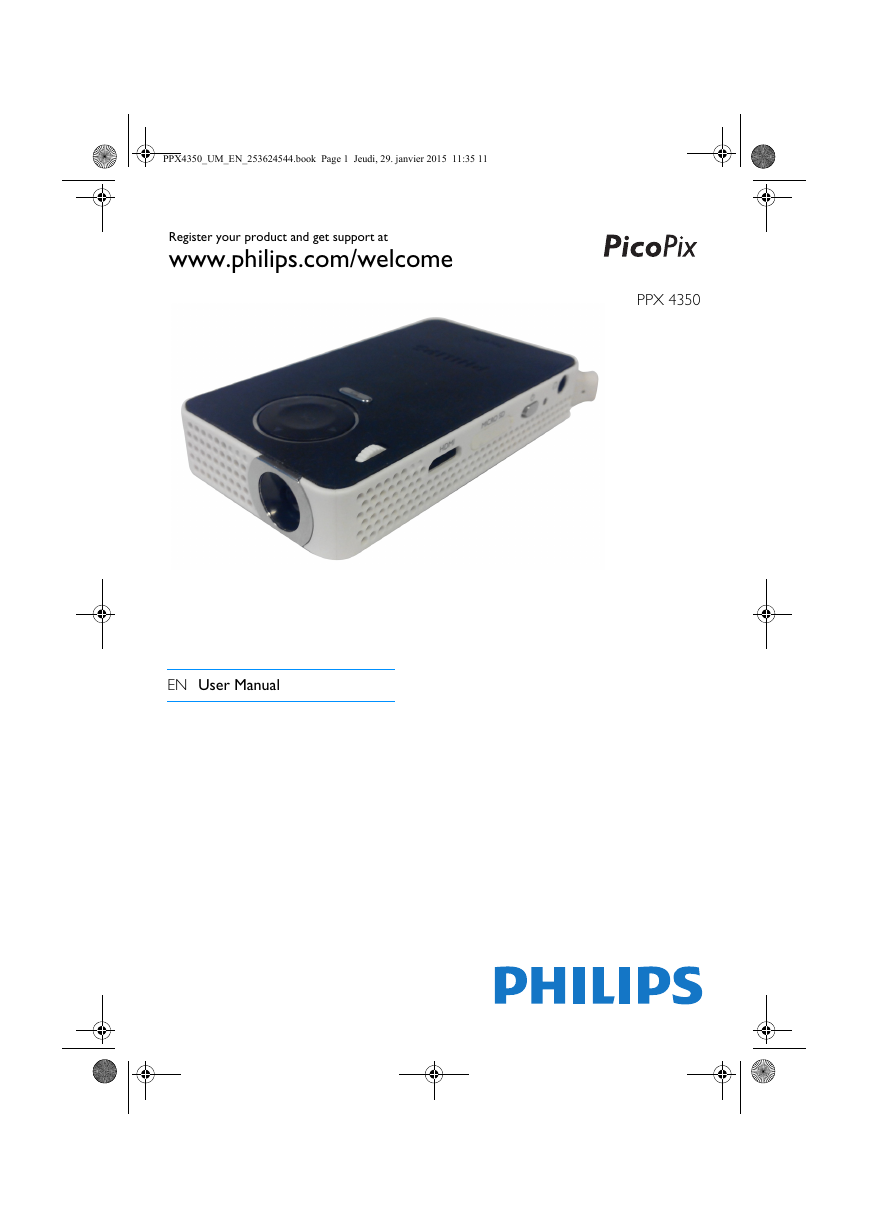
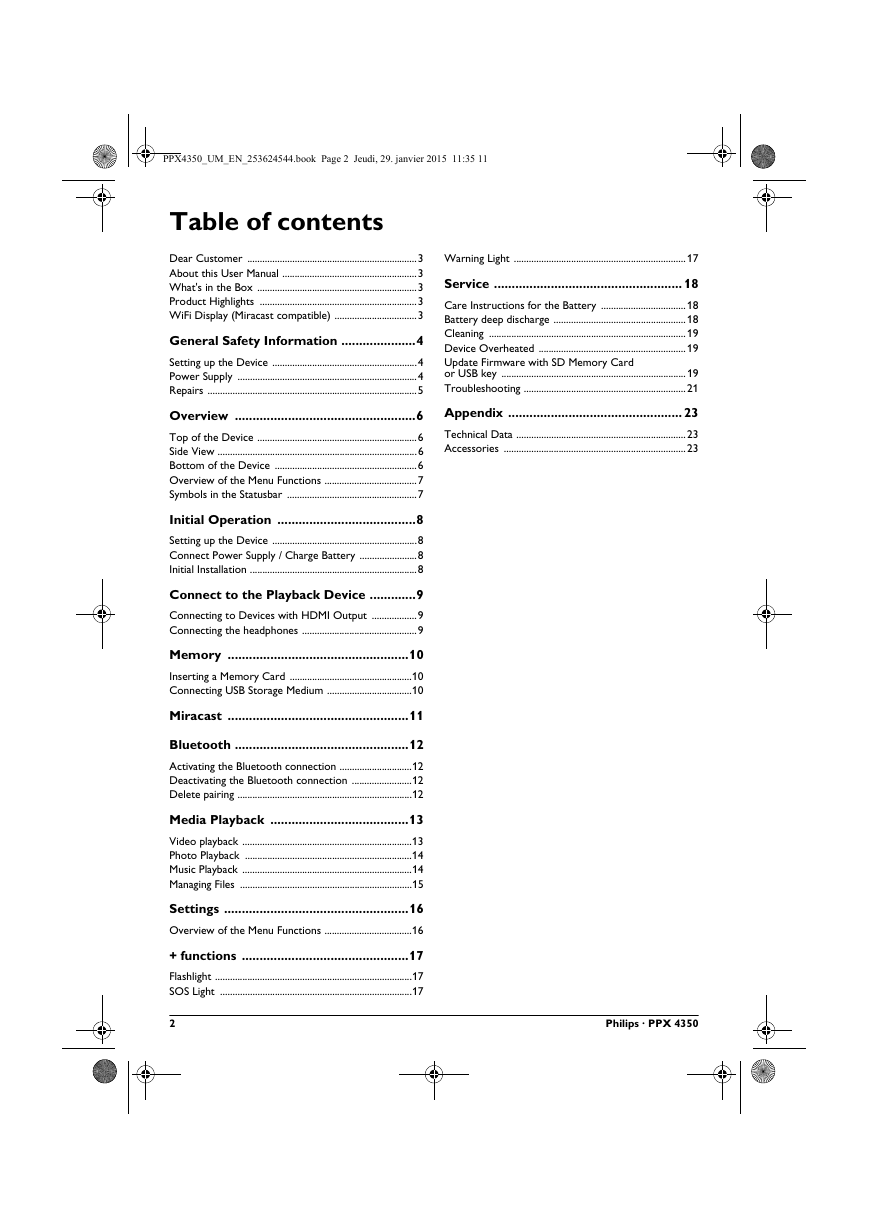
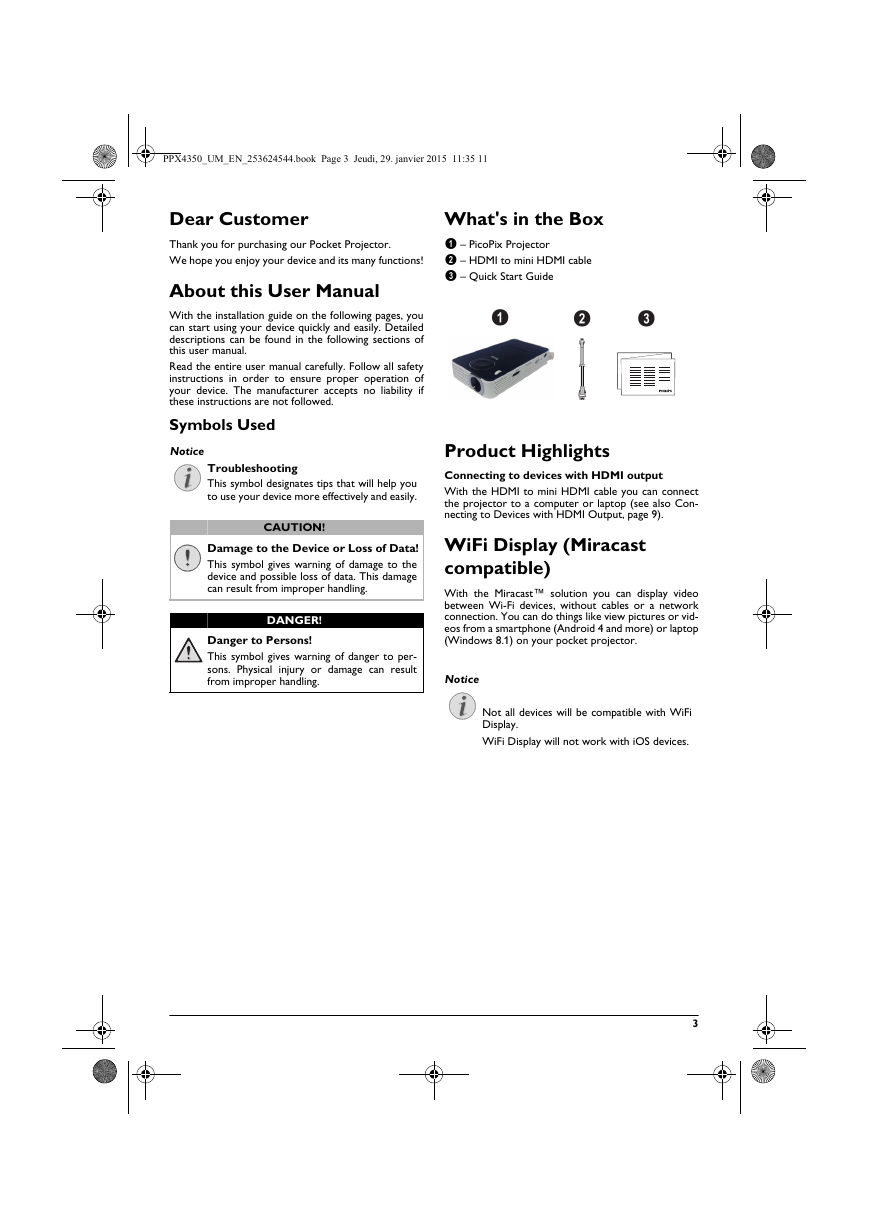
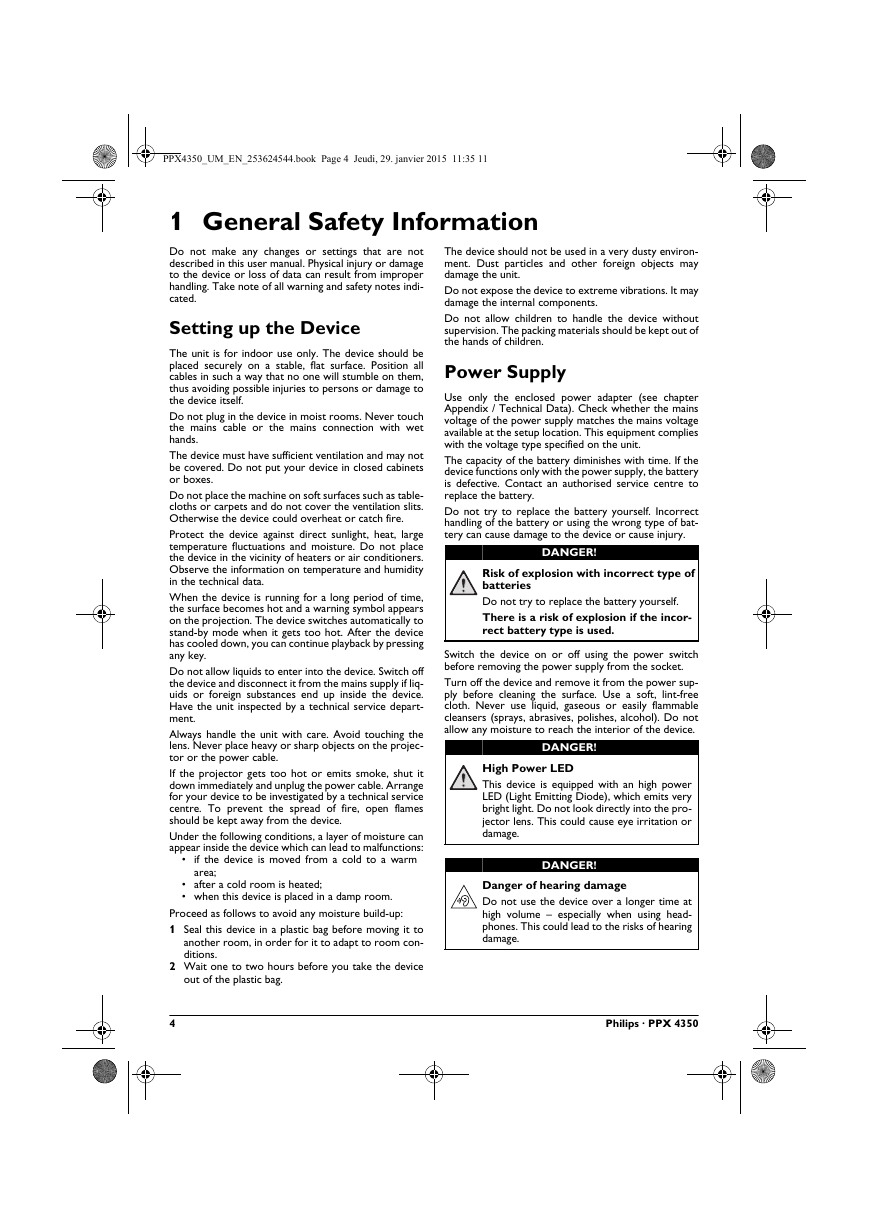
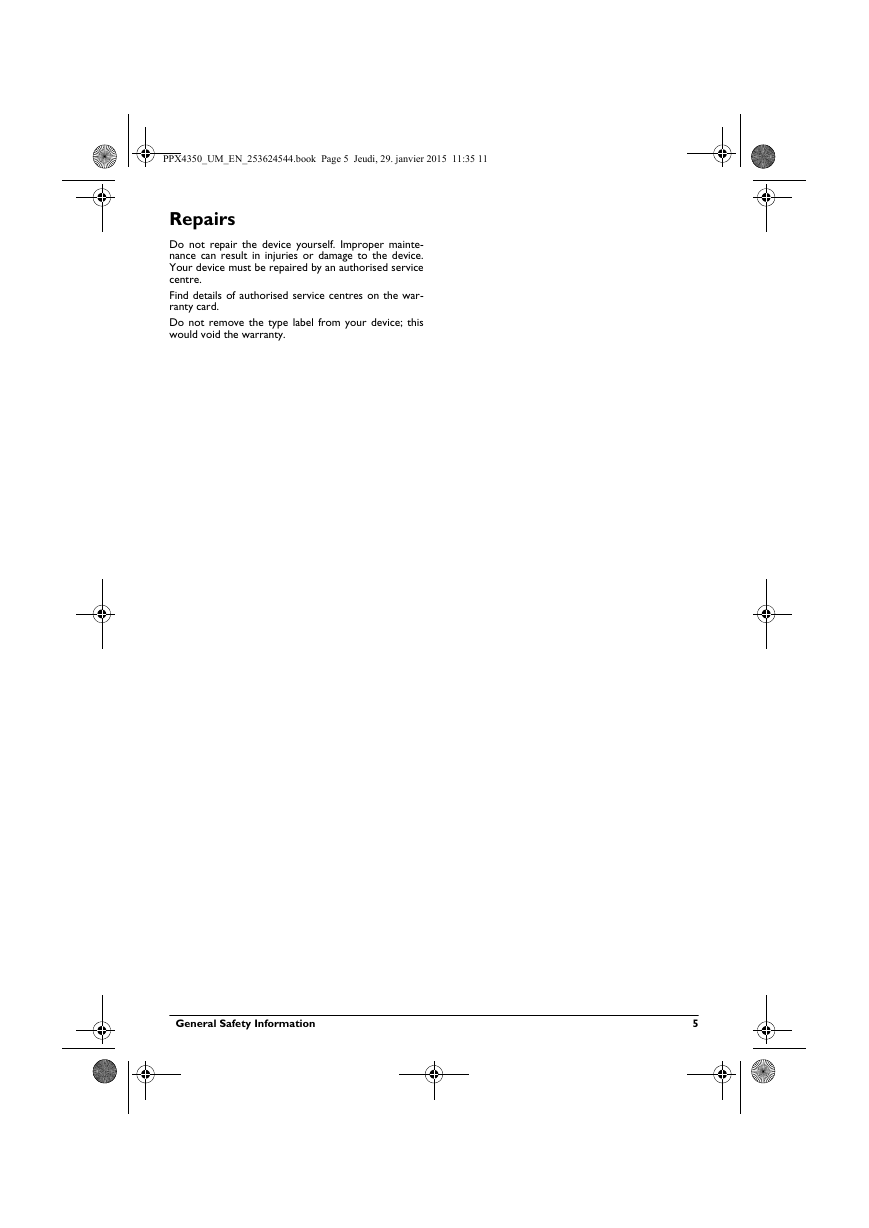
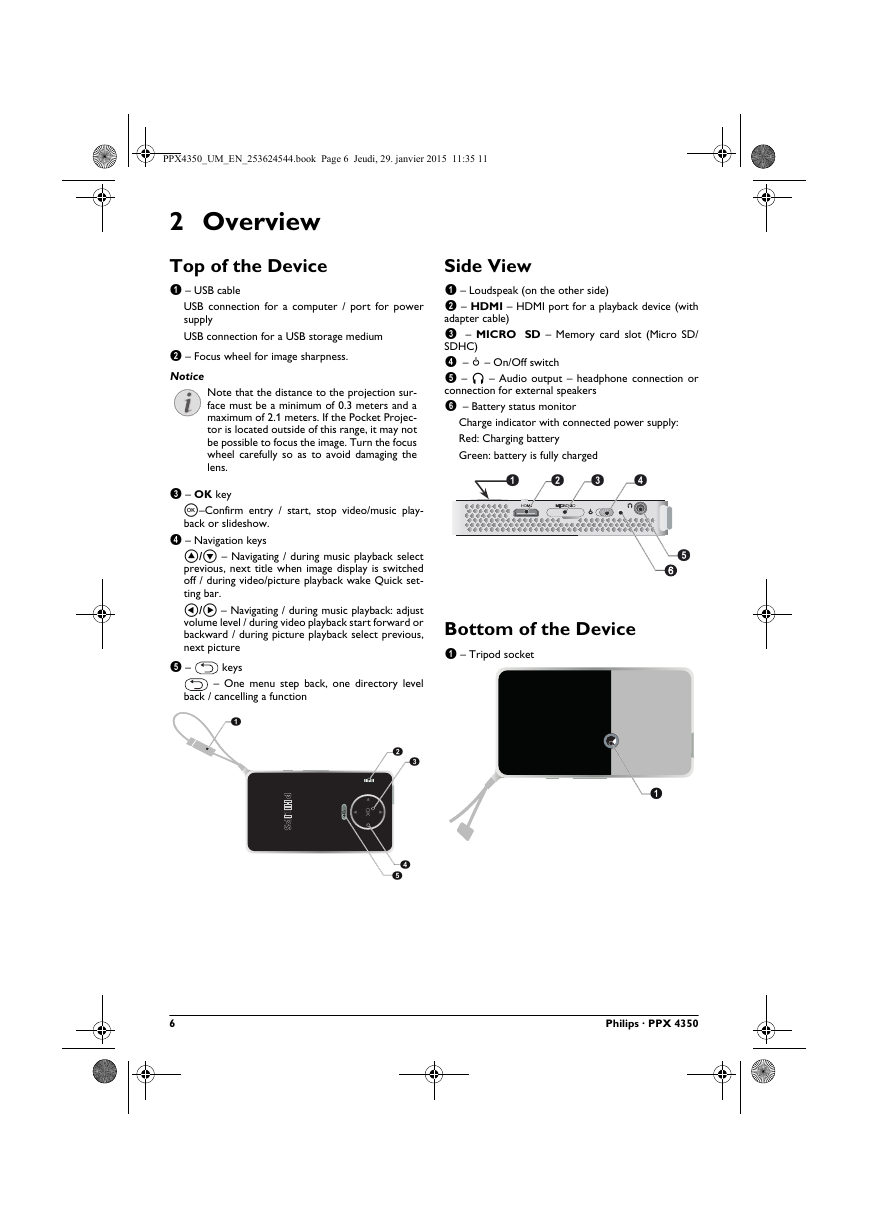
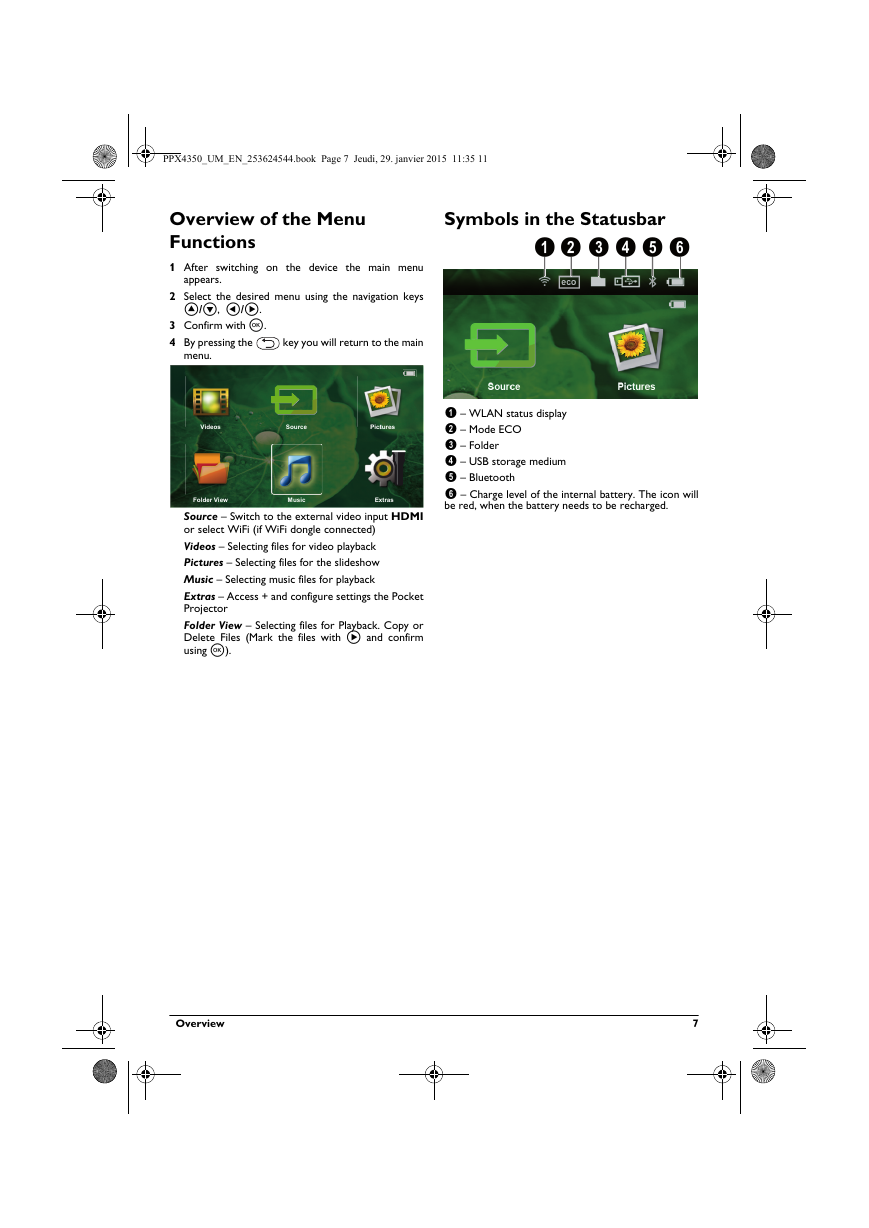

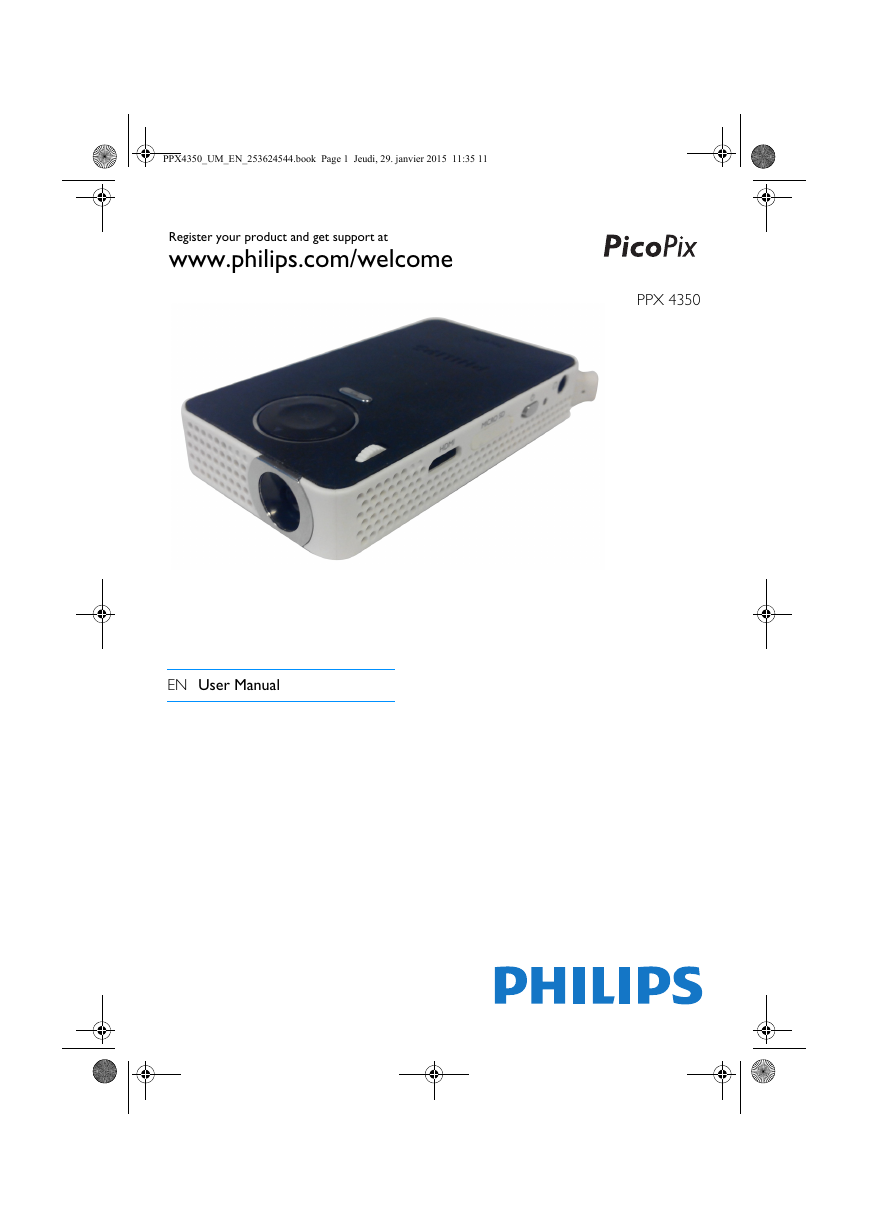
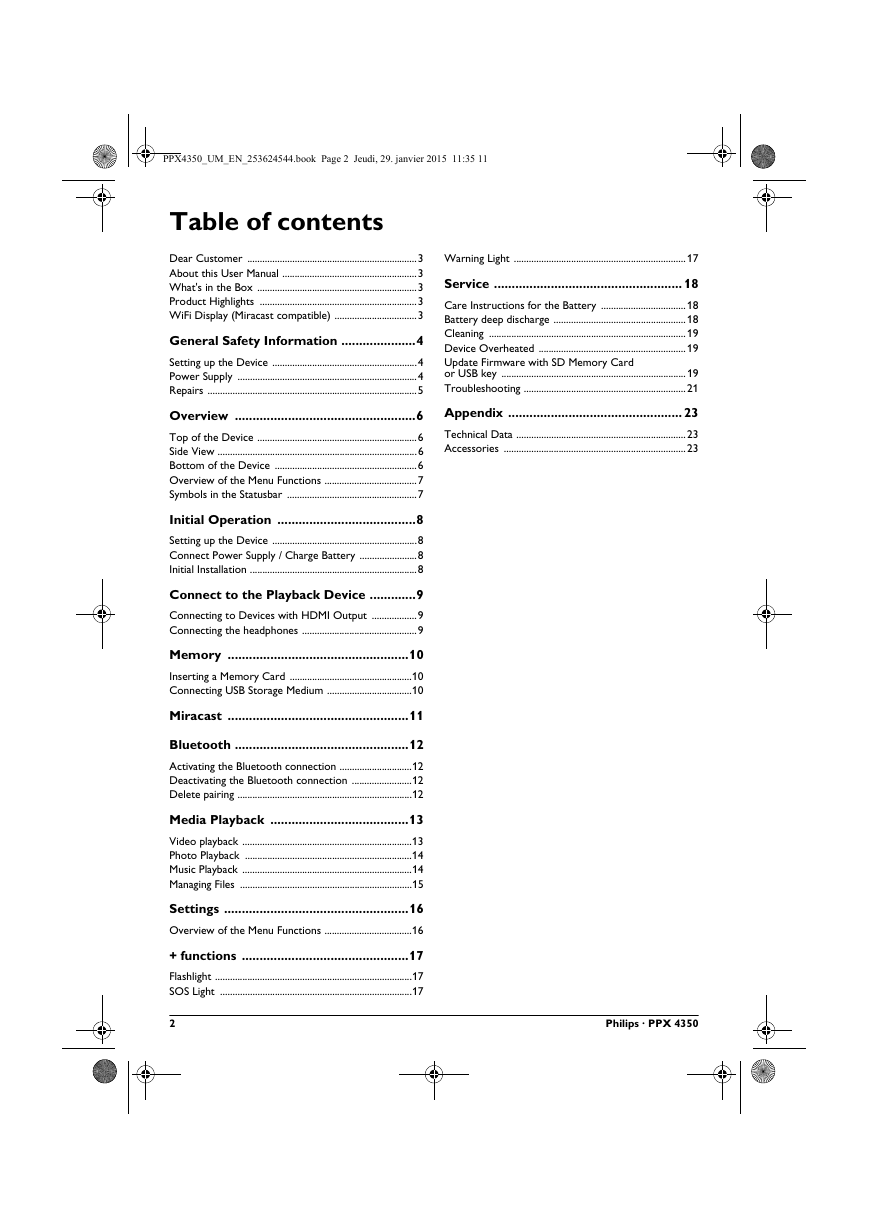
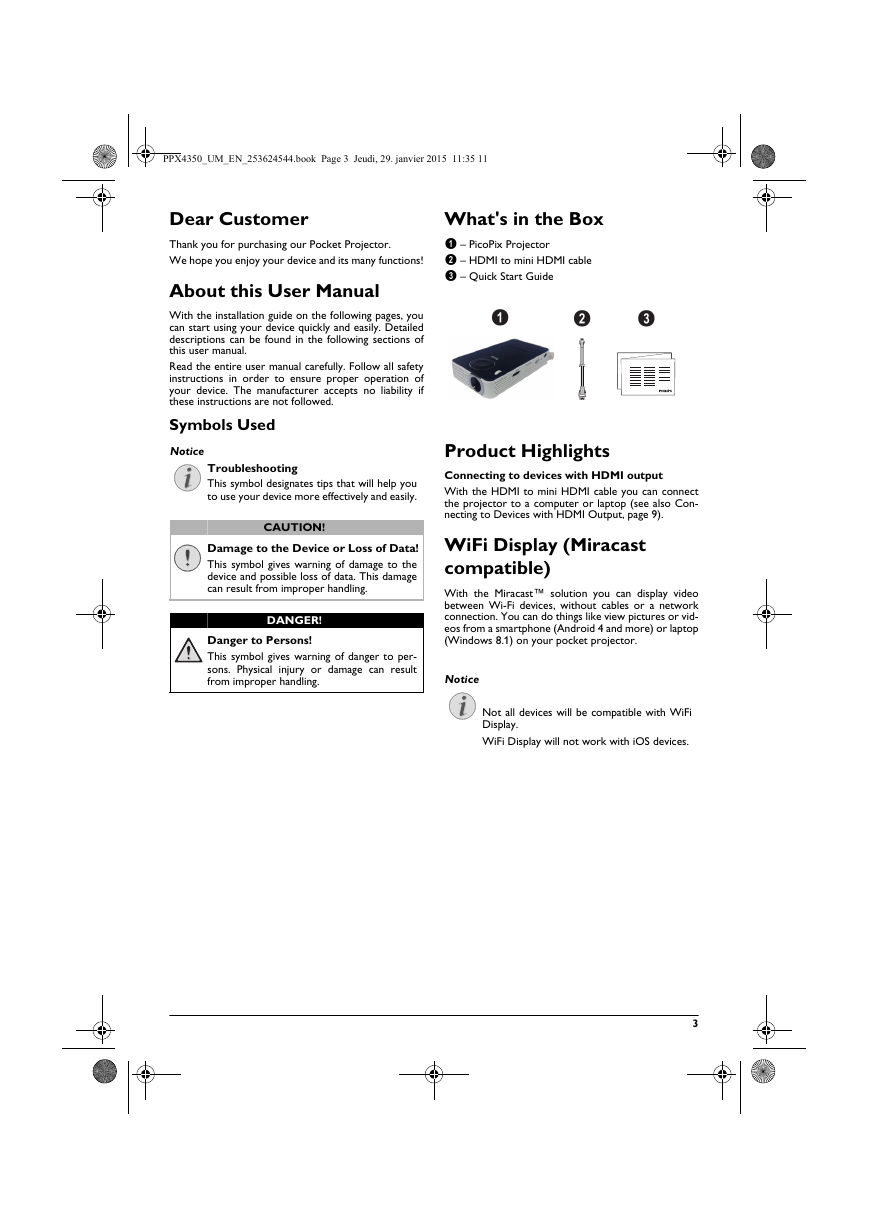
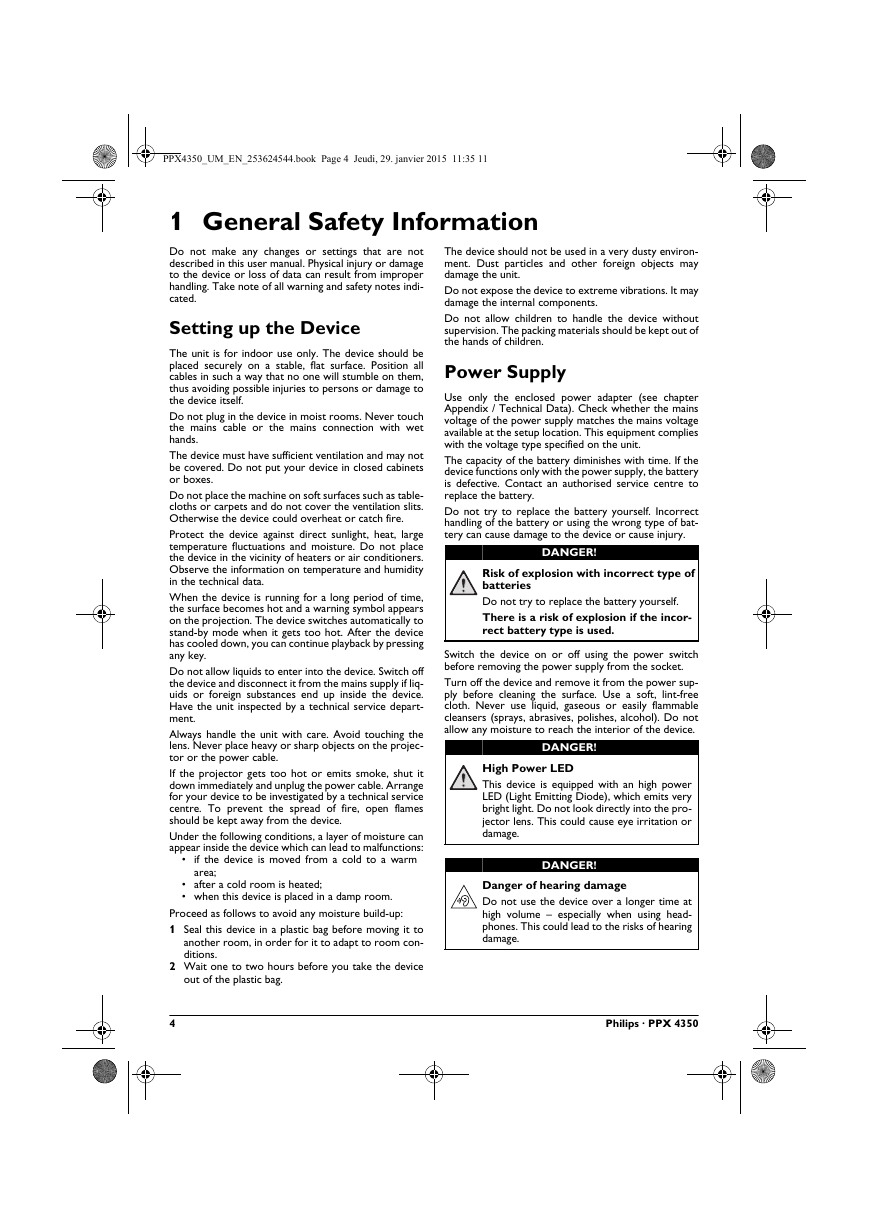
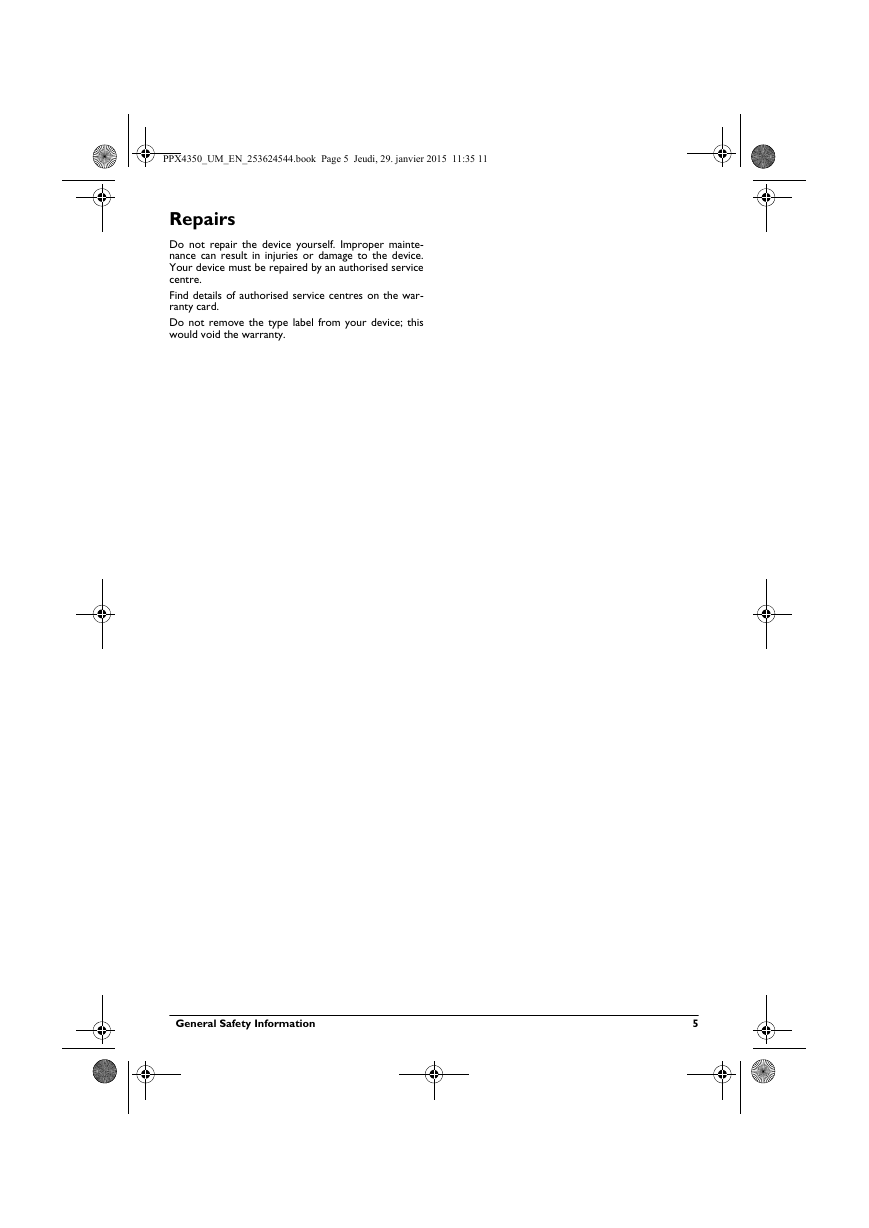
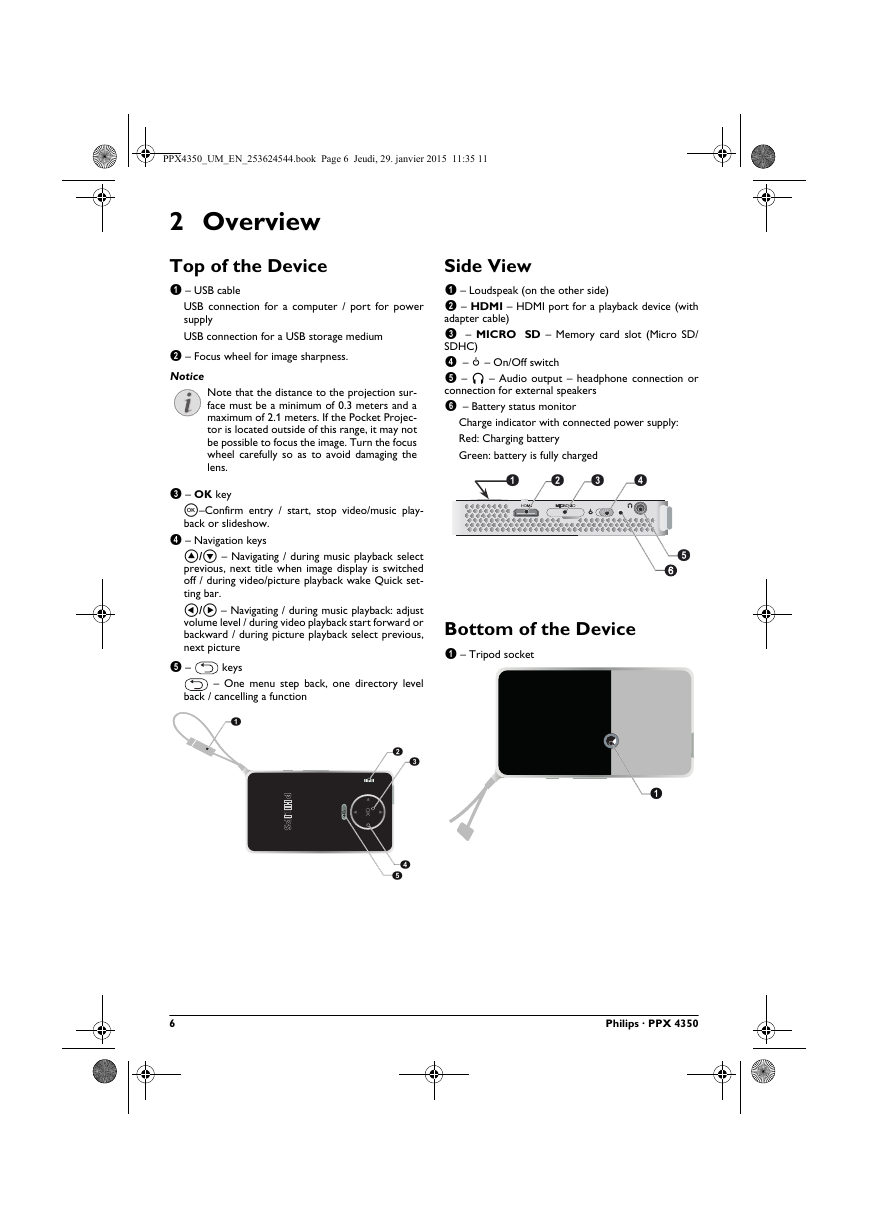
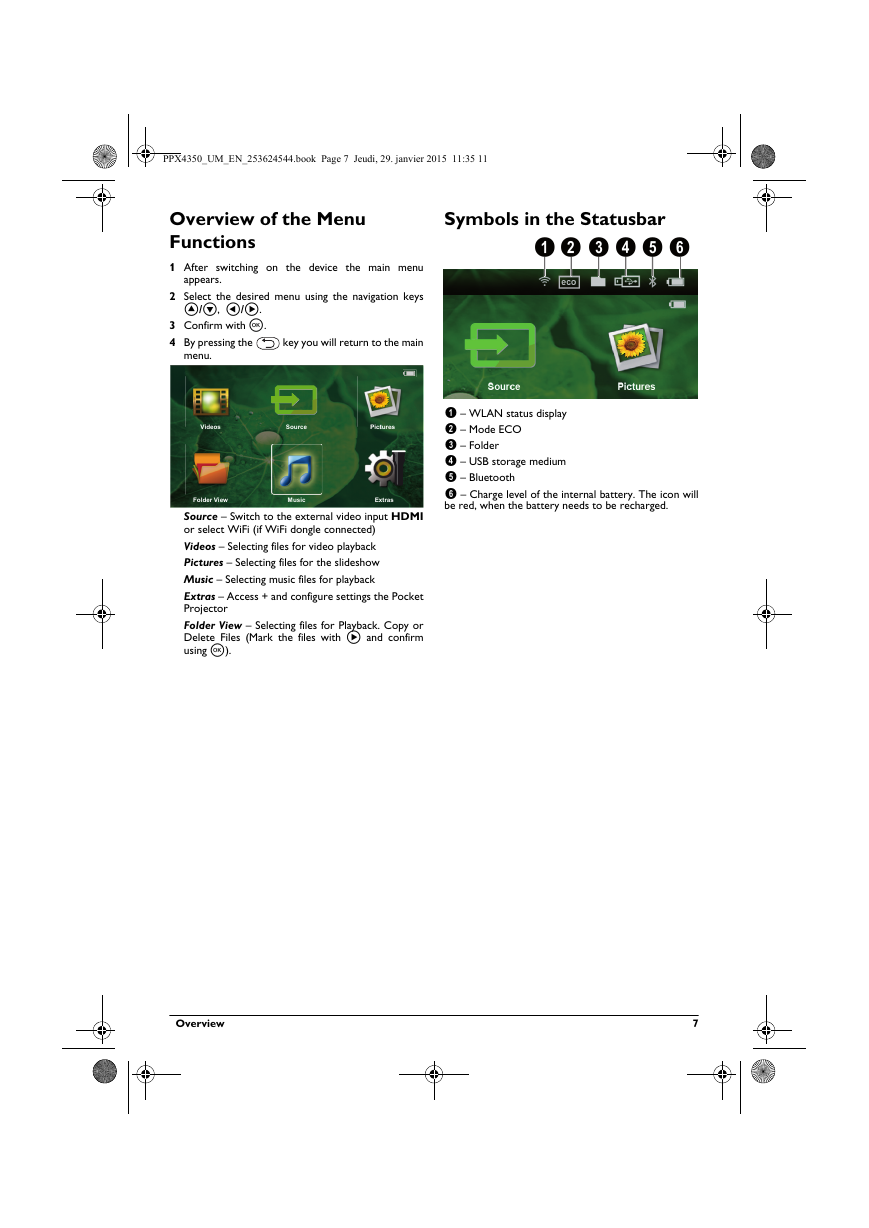

 2023年江西萍乡中考道德与法治真题及答案.doc
2023年江西萍乡中考道德与法治真题及答案.doc 2012年重庆南川中考生物真题及答案.doc
2012年重庆南川中考生物真题及答案.doc 2013年江西师范大学地理学综合及文艺理论基础考研真题.doc
2013年江西师范大学地理学综合及文艺理论基础考研真题.doc 2020年四川甘孜小升初语文真题及答案I卷.doc
2020年四川甘孜小升初语文真题及答案I卷.doc 2020年注册岩土工程师专业基础考试真题及答案.doc
2020年注册岩土工程师专业基础考试真题及答案.doc 2023-2024学年福建省厦门市九年级上学期数学月考试题及答案.doc
2023-2024学年福建省厦门市九年级上学期数学月考试题及答案.doc 2021-2022学年辽宁省沈阳市大东区九年级上学期语文期末试题及答案.doc
2021-2022学年辽宁省沈阳市大东区九年级上学期语文期末试题及答案.doc 2022-2023学年北京东城区初三第一学期物理期末试卷及答案.doc
2022-2023学年北京东城区初三第一学期物理期末试卷及答案.doc 2018上半年江西教师资格初中地理学科知识与教学能力真题及答案.doc
2018上半年江西教师资格初中地理学科知识与教学能力真题及答案.doc 2012年河北国家公务员申论考试真题及答案-省级.doc
2012年河北国家公务员申论考试真题及答案-省级.doc 2020-2021学年江苏省扬州市江都区邵樊片九年级上学期数学第一次质量检测试题及答案.doc
2020-2021学年江苏省扬州市江都区邵樊片九年级上学期数学第一次质量检测试题及答案.doc 2022下半年黑龙江教师资格证中学综合素质真题及答案.doc
2022下半年黑龙江教师资格证中学综合素质真题及答案.doc