Projector_E.book Page 1 Thursday, April 20, 2006 7:11 PM
Safety Instructions
Before Use
MULTIMEDIA PROJECTOR
Setting Up the Projector
User’s Manual
Projecting an Image from the Computer
Projecting an Image from AV Equipment
Useful Functions Available During a Presentation
Setting Up Functions from Menus
Maintenance
Troubleshooting
Appendix
Index
�
Projector_E.book Page 2 Thursday, April 20, 2006 7:11 PM
Quick Reference – How to start projection
Computer
1. Install the projector.
Install the projector at the desired distance from the screen.
Install batteries in the remote control (P26)
2. Connect the projector.
Connect the projector and the computer with a cable.
3. Turn on the projector.
P28-29
P32-34
P35-38
Connect the power cord and turn on the projector.
Adjust the height of the projecting image (P38).
Select a display language when turning on the projector for the first time (P36).
4. Set up the computer.
Turn on the computer and set the resolution.
5. Select the input signal by pressing the
P39-40
button.
P43-45
Select an appropriate input signal in accord with the signal from the computer.
6. Press the
P41
Adjust the input signal, focusing, keystone distortion, etc. automatically with the
button.
auto setup function.
7. Press the
P49
Optimize the input signal with the auto PC function (Skip this step if the projector is
button.
projecting an image properly.)
8. Select the image mode with the
button.
Select an appropriate image mode for projection.
Specify the aspect ratio or display area in the [Aspect] menu as required (P52, 78).
P50-51
9. Start the presentation.
P66-71
Set the useful functions available during the presentation from the remote control.
Finishing the projection...
Turn off the projector
Turn off the projector and unplug the power cord.
P53-54
2
�
Projector_E.book Page 3 Thursday, April 20, 2006 7:11 PM
AV Equipment
1. Install the projector.
P28-29
Install the projector at the desired distance from the screen.
Install batteries in the remote control (P26)
2. Connect the projector.
P56-58
Connect the projector and the AV equipment with a cable* (see P34 for the instruc-
tion on connecting a audio cable).
3. Turn on the projector.
P35-38
Connect the power cord and turn on the projector.
Adjust the height of the projecting image (P38).
Select a display language when turning on the projector for the first time (P36).
4. Set up the AV equipment.
Turn on the AV equipment and play the video image.
5. Select the input signal by pressing the
button.
Select DIGITAL VIDEO as the input signal for a digital video image.*
For the other video image, go to step 6.
P61-63
6. Press the
P60
Adjust the input signal, focusing, keystone distortion, etc. automatically with the
button.
auto setup function.
7. Select the image mode with the
button.
Select an appropriate image mode for projection.
Specify the aspect ratio or display area in the [Aspect] menu as required (P64, 78,
P50-51
79).
Finishing the projection...
Turn off the projector
Turn off the projector and unplug the power cord.
P53-54
* Connect the projector and the AV equipment with a HDMI/DVI cable to project a digital video
image.
3
�
Projector_E.book Page 4 Thursday, April 20, 2006 7:11 PM
Features of the Multimedia Projector
SX6/SX60/X600
Thank you for purchasing a Canon projector.
The MULTIMEDIA PROJECTOR SX6/SX60/X600 are high-performance projectors which
project the data from the computer and the moving picture from the DVD player to the big
screen.
Major Features
Smooth and Beautiful Imaging Capability
Incorporation of AISYS, Canon's unique optical engine, and LCOS (Liquid Crystal On Sili-
con) achieves high brightness, high contrast ratio, and smooth and beautiful lattice-free
images.
High Brightness of 3500 Lumen (SX6/X600)
This projector provides high brightness of the best-in-class* 3500 lumen.
* Portable projectors less than 5 kg.
Super-Silent Operation of 27dB* (SX60)
This projector achieves super-silence operation as low as 27dB which creates a comfort-
able atmosphere where you can concentrate on watching a movie.
* At a silent mode.
Native SXGA+ Resolution (SX6/SX60)
Native SXGA+ resolution (1400 by 1050 dots) ensures projection of a high-quality image in
a wider projection area with a high degree of resolution.
* X600 supports native XGA resolution (1024 by 768 dots).
High-powered 1.7X Zoom Lens
1.7X zoom aspheric lens can project a 100-inch image when placed 3 m (9.8') to 4.9 m
(16.0') away.
"Auto Setup Function" for Easy Installation
The "Auto Setup Function" allows you to install the projector easily by automatically adjust-
ing focus and keystone distortion.
Adobe®RGB Color Space Compatibility (SX6)
AdobeRGB color space compatibility achieves faithful color reproduction.
"Home Cinema" Mode Reproducing the Atmosphere of a Movie Theater
(SX60)
You can reproduce the atmosphere of a full-scale movie theater in your home by selecting
"Home Cinema" from the image mode.
"Off and Go" Function Allowing the Carriage Immediately After the Use
You can carry the projector immediately after the use because the cooling fan keeps rotat-
ing even if the power cord is removed from the electrical outlet.
Compact and Easy-to-use Wireless Remote Control
It comes with a wireless remote control which allows you to control all functions of this pro-
jector.
4
�
Projector_E.book Page 5 Thursday, April 20, 2006 7:11 PM
Supplied Manuals and Symbols Used in This
Manual
Supplied Manuals
User’s Manual (This Document)
This is a universal manual for the projector, SX6/SX60/X600. This manual provides detailed
information on how to use the projectors. Read this manual thoroughly to make the most of
your projector and ensure safety.
Quick Start Guide (Another Document)
This guide shows an outline flowchart of the work necessary to start up, adjusting, and turn
off the projector.
Symbols of Button Operations
This projector can be operated using buttons on the remote control or the top control on
the main unit. The remote control allows you to operate all functions of the projector.
In this manual, the button operation is shown as below.
Adjusting the Focus
You can adjust the focus.
Follow the steps below to adjust the focus manually if the Auto setup function (Auto
not adjust the focus appropriately.
1 Press the [FOCUS] button.
The Focus adjustment window appears.
Indicates the button oper-
ation on the top control.
Indicates the button opera-
tion on the remote control.
Indicates the button to be
pressed.
Symbols Used in This Manual
Meanings of the following symbols used in this manual are as follows:
A precaution about operation or restriction is given here.
An important matter that you should be aware of before operation or a useful tip is provided
here.
COPYRIGHT NOTICE
Microsoft, Windows, Windows Me, Windows 2000 and Windows XP are registered
trademarks of the U.S. Microsoft Corporation in the U.S. and other countries.
XGA, SXGA, SXGA+, and UXGA are U.S. registered trademarks of IBM Corporation.
Macintosh is a trademark of the U.S. Apple Computer, Inc. registered in U.S. and other
countries.
Adobe is a trademark of Adobe systems Incorporated.
Other company names and product names are registered trademarks or trademarks of
the respective companies.
The "HD ready" logo is a trademark of EICTA.
5
�
Projector_E.book Page 6 Thursday, April 20, 2006 7:11 PM
Safety Instructions
Before operating this projector, read this manual thoroughly in order to operate the
projector properly.
This projector offers many convenient features and functions. Operating the projector
properly enables you to manage those features and maintain it in good condition for a long
period.
Improper operation may result in not only reducting the product-life, but also malfunctions,
fire hazards, or other accidents.
If your projector is not operating correctly, read this manual again, check operations and
cable connections, and try the solutions shown in the "Troubleshooting" section at the end
of this booklet. If the problem still persists, contact the service center or the dealer where
you purchased the projector.
S
A
F
E
T
Y
I
N
S
T
R
U
C
T
O
N
S
I
CAUTION
RISK OF ELECTRIC SHOCK
DO NOT OPEN
CAUTION: TO REDUCE THE RISK OF ELECTRIC SHOCK, DO NOT REMOVE
COVER (OR BACK). THERE ARE NO USER-SERVICEABLE PARTS
INSIDE EXCEPT LAMPS. REFER SERVICING TO QUALIFIED SERVICE
PERSONNEL.
THIS SYMBOL INDICATES THAT DANGEROUS VOLTAGE CONSTITUT-
ING A RISK OF ELECTRIC SHOCK IS PRESENT WITHIN THIS UNIT.
THIS SYMBOL INDICATES THAT THERE ARE IMPORTANT OPERATING
AND MAINTENANCE INSTRUCTIONS FOR THIS UNIT IN THE OWNER'S
MANUAL.
Not for use in a computer room as defined in the Standard for the Protection of Electronic
Computer/Data Processing Equipment, ANSI/NFPA 75.
CAUTION
6
�
Projector_E.book Page 7 Thursday, April 20, 2006 7:11 PM
Safety Precautions
WARNING: TO REDUCE THE RISK OF FIRE OR ELECTRIC SHOCK, DO NOT EXPOSE
THIS APPLIANCE TO RAIN OR MOISTURE.
This projector projects intense light from the projection lens. Do not stare directly into
the lens if possible, as doing so may result in eye damage. Be especially careful that
children do not stare directly into the beam.
Install the projector in an appropriate position. Installing the projector in an
unappropriate position may result in a fire hazard.
Allow for appropriate space above beside and behind of the projector cabinet for
allowing air circulation and cooling of the projector. Minimum clearances must be
maintained. If the projector is to be built into a compartment or similarly space, the
minimum distances must be maintained. Do not cover the ventilation slot on the
projector. Heat build-up can reduce the service life of your projector, and can also be
dangerous.
S
A
F
E
T
Y
I
N
S
T
R
U
C
T
O
N
S
I
SIDE and TOP
REAR
1 m (3.3')
1 m (3.3')
1 m (3.3')
1 m (3.3')
Do not put any flammable objects or spray cans near the projector, as the hot air
exhausted from the ventilation holes may result in an explosion.
If the projector is not to be used for an extended period of time, unplug it from the
power outlet.
7
�
Projector_E.book Page 8 Thursday, April 20, 2006 7:11 PM
S
A
F
E
T
Y
I
N
S
T
R
U
C
T
O
N
S
I
READ AND KEEP THIS OWNER'S MANUAL FOR LATER USE.
All the safety and operating instructions should be read before beginning to operate the
product.
Read all of the instructions given here and retain them for later use. Unplug this projector
from the AC power supply before cleaning. Do not use liquid or aerosol cleaners on the
projector. Use a damp cloth for cleaning.
Follow all warnings and instructions marked on the projector.
For added protection of the projector during a lightning storm, or when it is left unattended
or unused for long periods of time, unplug it from the wall outlet. This will prevent damage
due to lightning and power surges.
Do not expose this unit to rain or use near water... for example, in a wet basement, near a
swimming pool, etc...
Do not use attachments not recommended by the manufacturer as they may result in
hazards.
Do not place this projector on an unstable cart, stand, or table. The projector may fall,
causing serious injury to a child or adult, and serious damage to the projector. Use only
with a cart or stand recommended by the manufacturer, or sold with the projector. Wall or
shelf mounting should be carried out in accordance with the manufacturer's directions, and
should use a mounting kit approved by the manufacturers.
An appliance and cart combination should be moved with care.
Sudden stops, excessive force, and uneven surfaces may cause the
appliance and cart combination to overturn.
Slots and openings in the back and bottom of the cabinet are provided
for ventilation, to insure reliable operation of the equipment and to
protect it from overheating.
The openings should never be covered with cloth or other materials, and the bottom
opening should not be blocked by placing the projector on a bed, sofa, rug, or other
similar surface. This projector should never be placed near or over a radiator or heat
register.
This projector should not be placed in a built-in installation such as a book case unless
proper ventilation is provided.
8
�
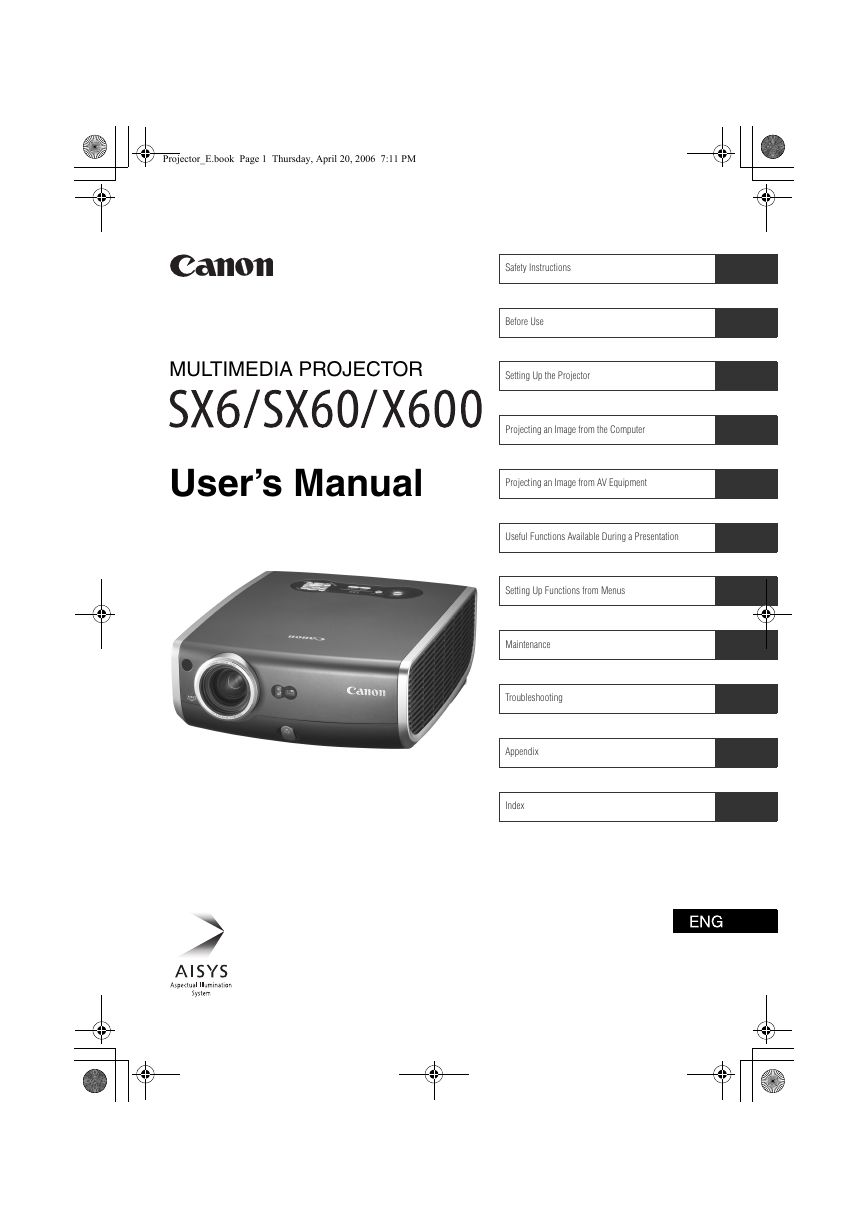
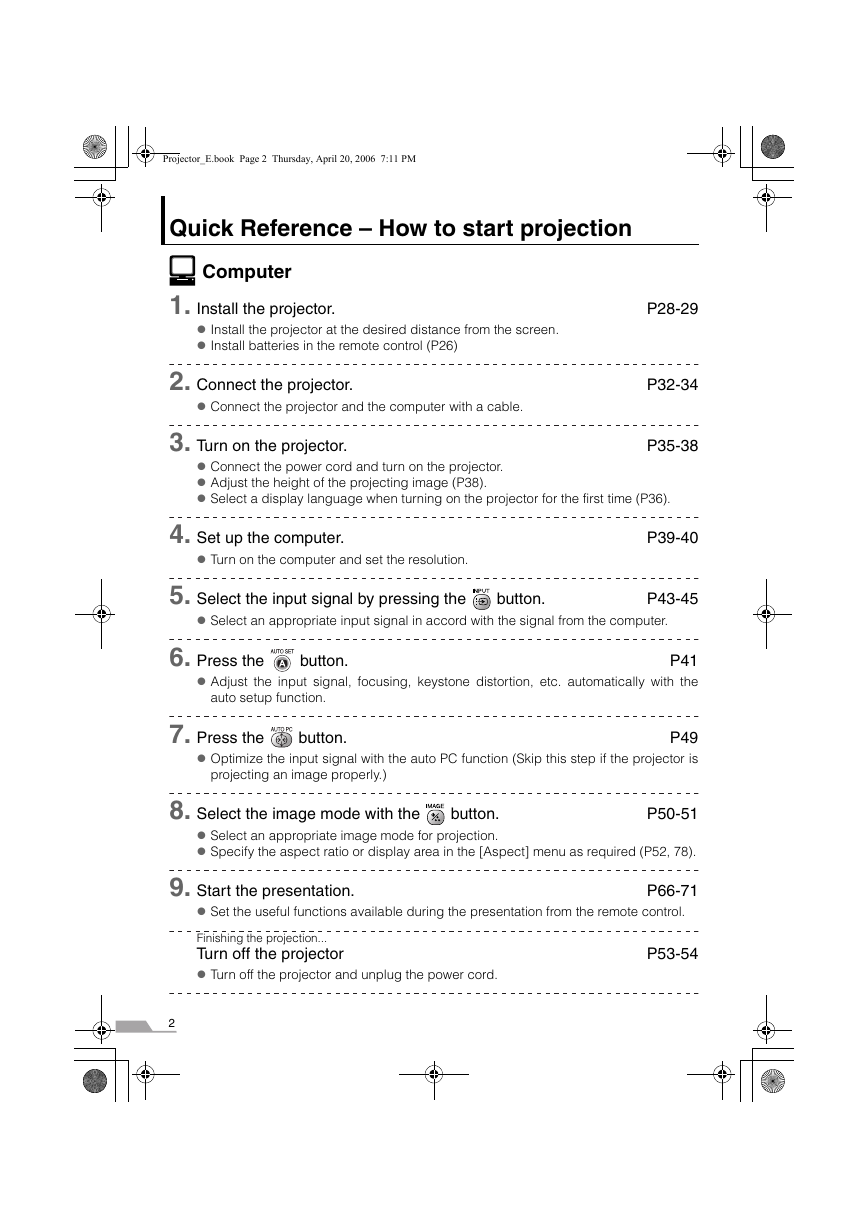
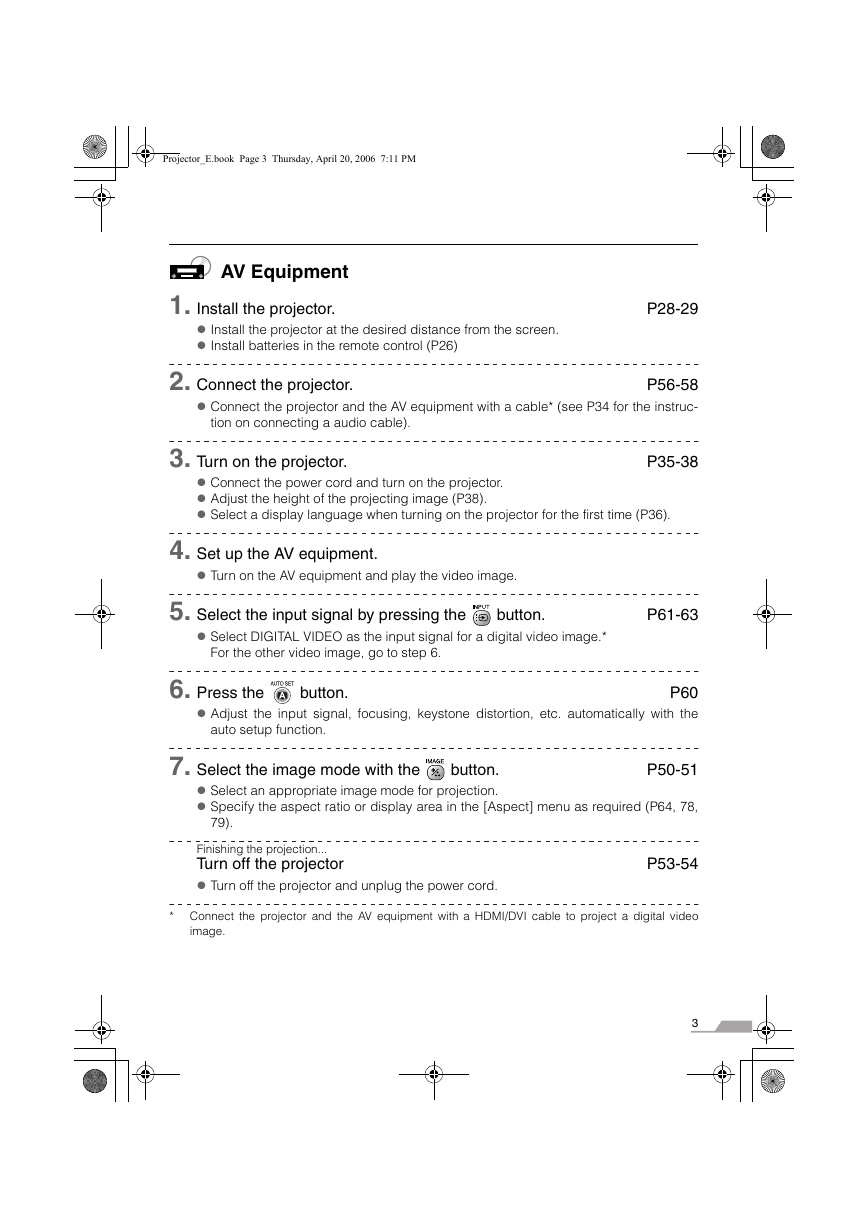

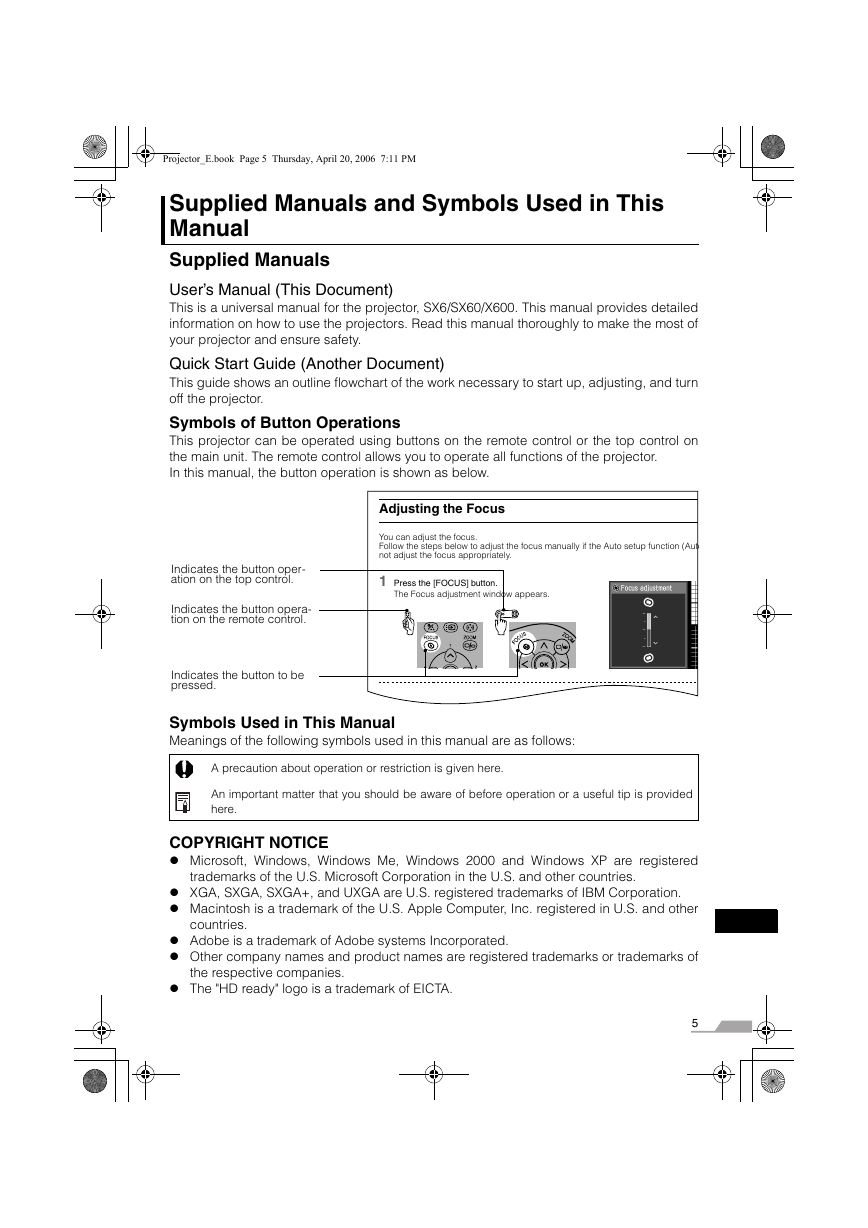

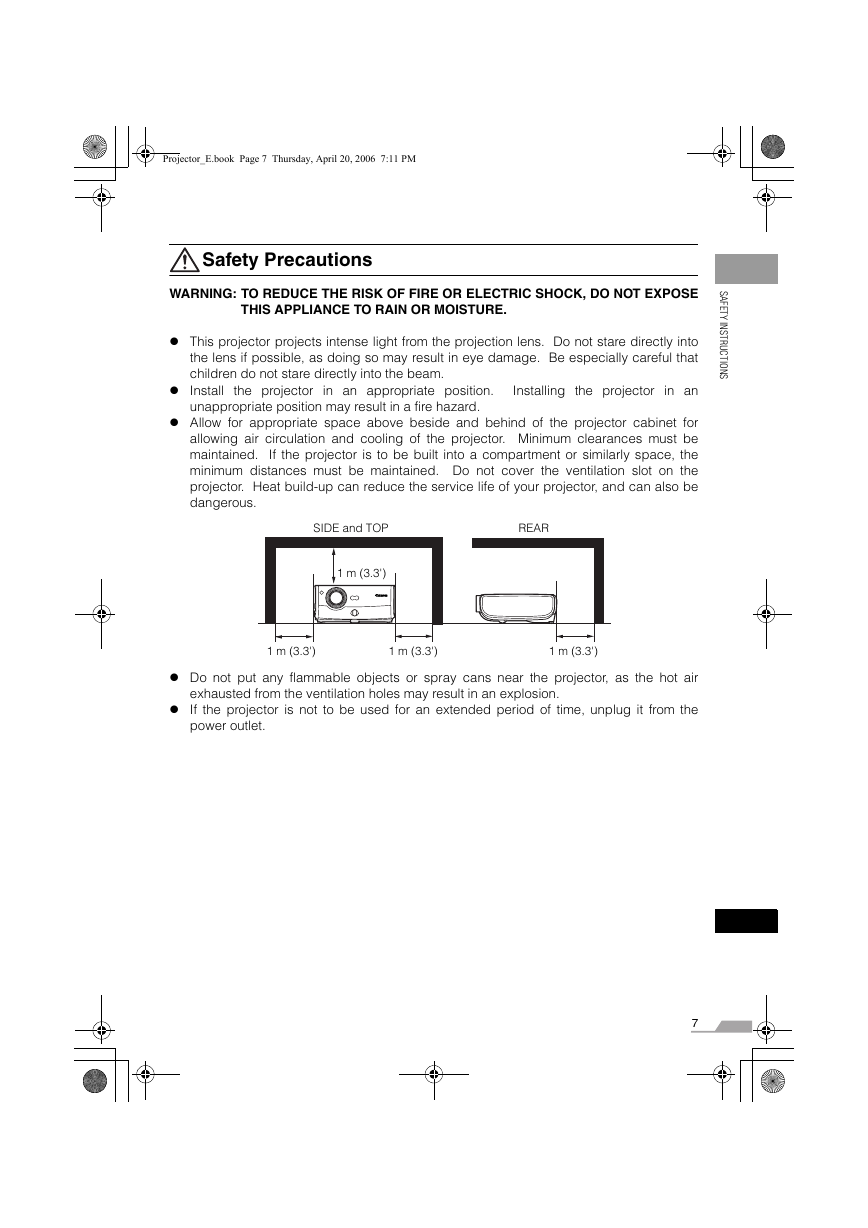
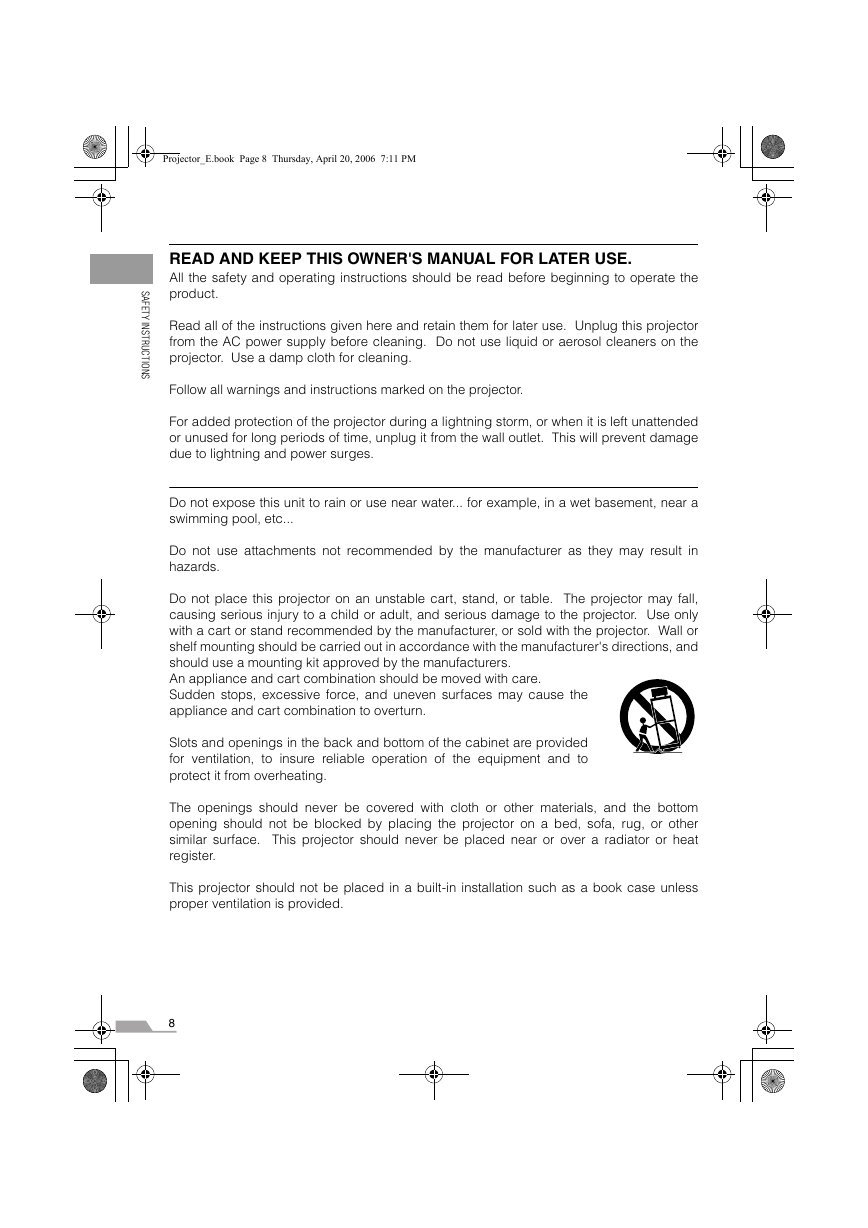
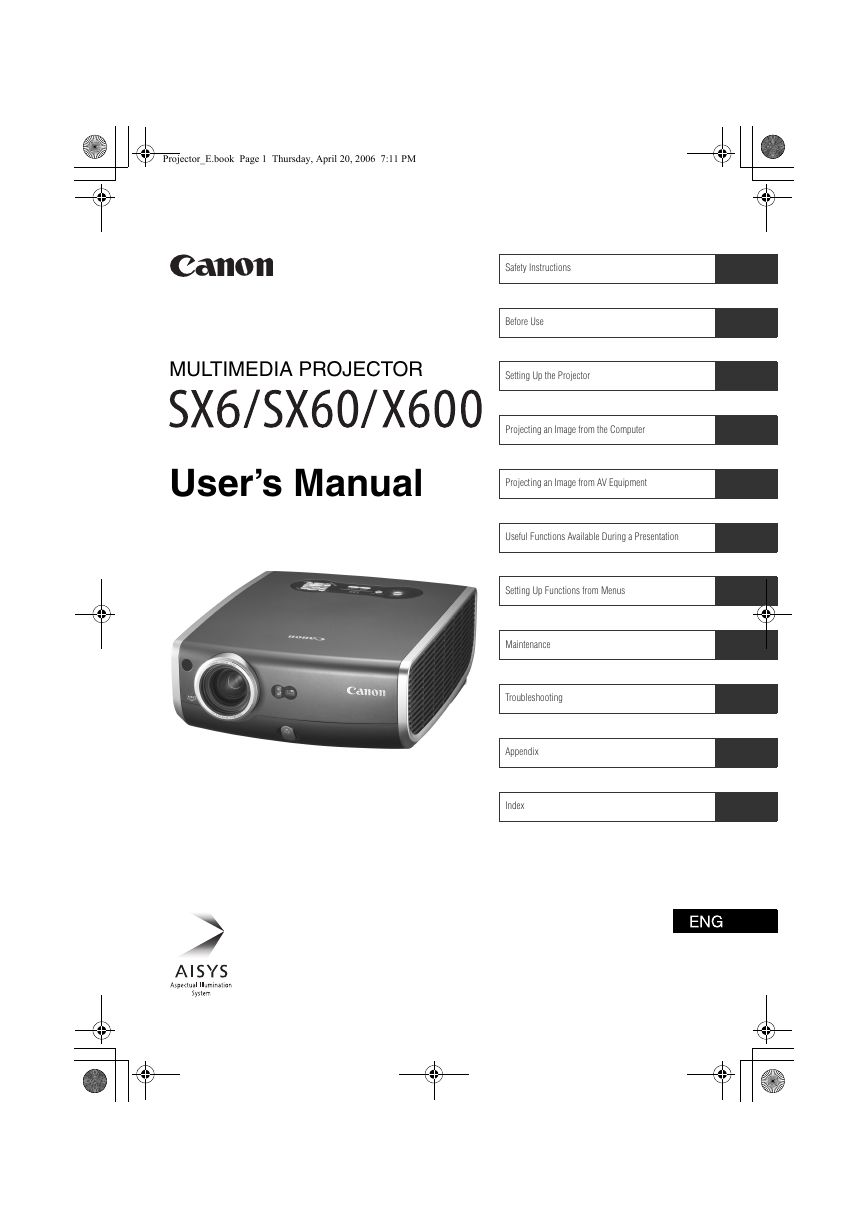
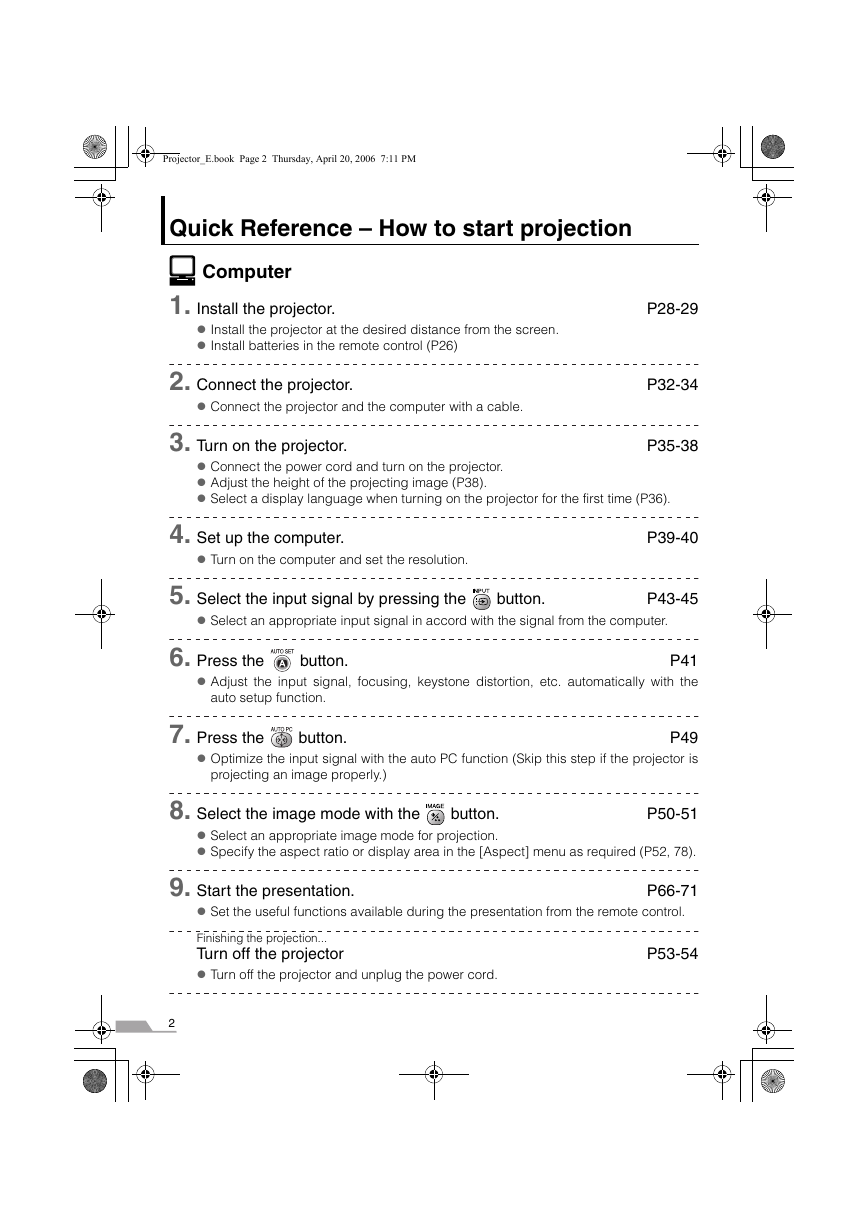
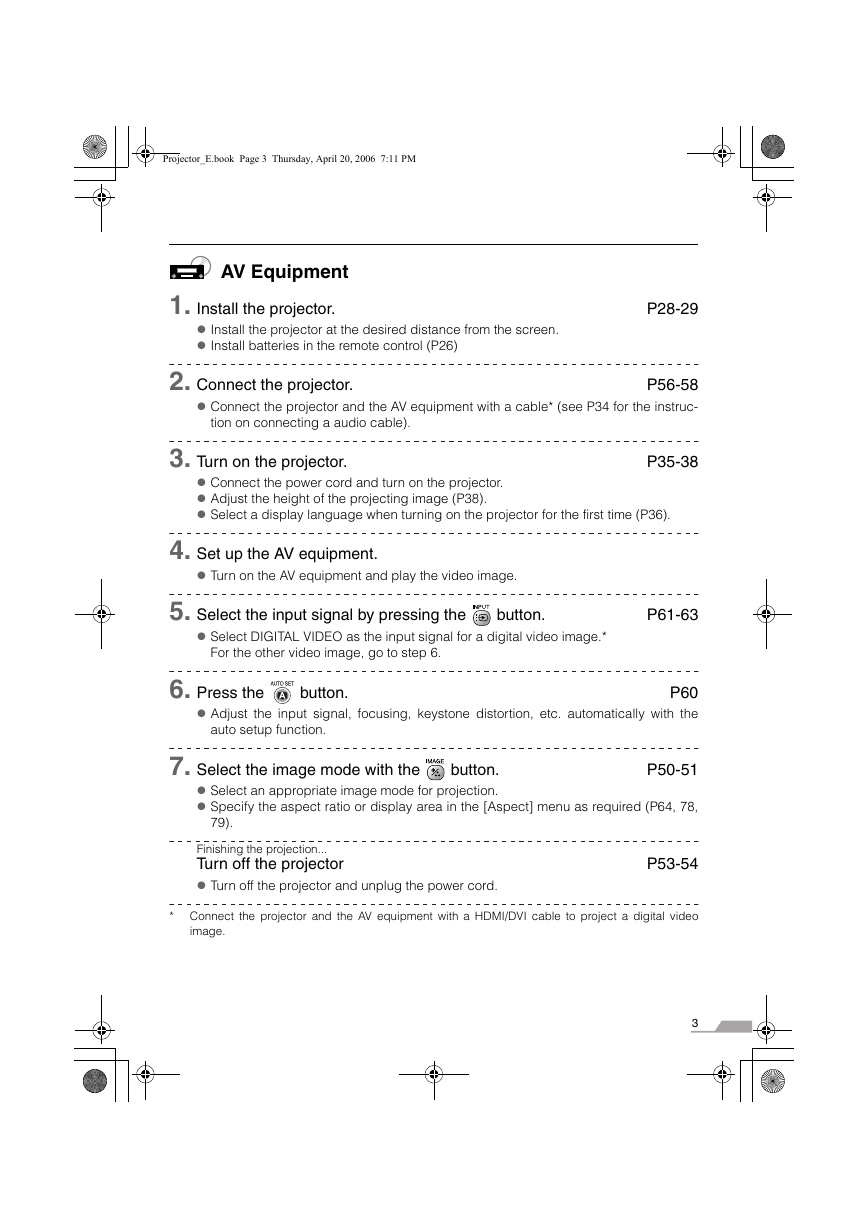

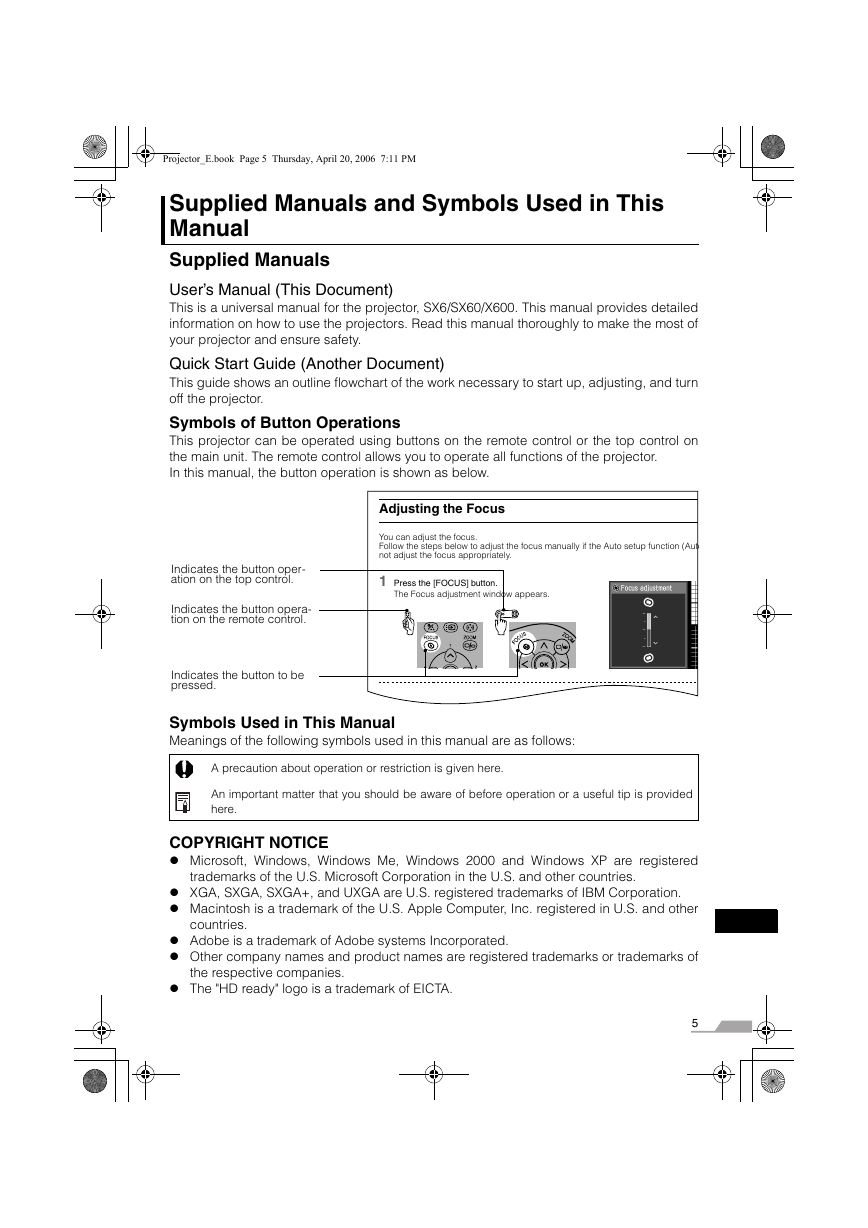

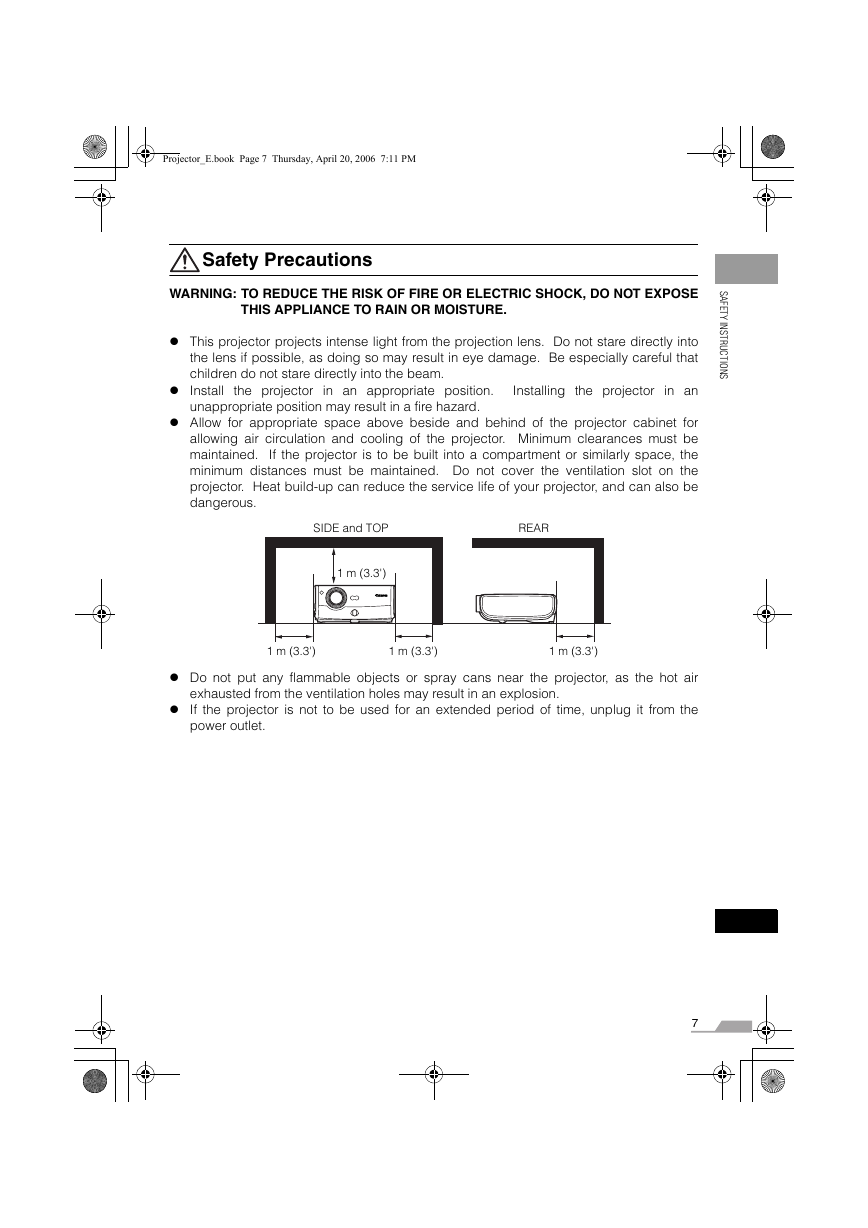
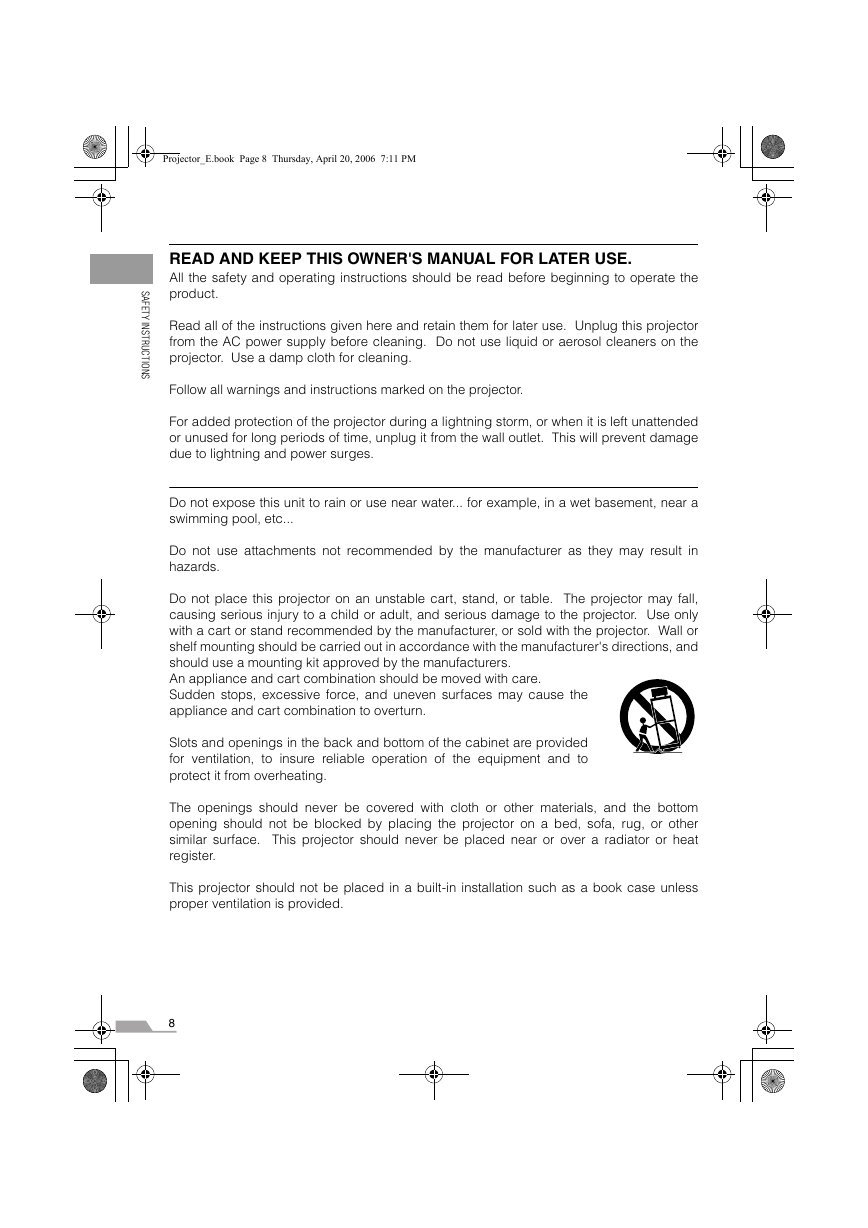
 2023年江西萍乡中考道德与法治真题及答案.doc
2023年江西萍乡中考道德与法治真题及答案.doc 2012年重庆南川中考生物真题及答案.doc
2012年重庆南川中考生物真题及答案.doc 2013年江西师范大学地理学综合及文艺理论基础考研真题.doc
2013年江西师范大学地理学综合及文艺理论基础考研真题.doc 2020年四川甘孜小升初语文真题及答案I卷.doc
2020年四川甘孜小升初语文真题及答案I卷.doc 2020年注册岩土工程师专业基础考试真题及答案.doc
2020年注册岩土工程师专业基础考试真题及答案.doc 2023-2024学年福建省厦门市九年级上学期数学月考试题及答案.doc
2023-2024学年福建省厦门市九年级上学期数学月考试题及答案.doc 2021-2022学年辽宁省沈阳市大东区九年级上学期语文期末试题及答案.doc
2021-2022学年辽宁省沈阳市大东区九年级上学期语文期末试题及答案.doc 2022-2023学年北京东城区初三第一学期物理期末试卷及答案.doc
2022-2023学年北京东城区初三第一学期物理期末试卷及答案.doc 2018上半年江西教师资格初中地理学科知识与教学能力真题及答案.doc
2018上半年江西教师资格初中地理学科知识与教学能力真题及答案.doc 2012年河北国家公务员申论考试真题及答案-省级.doc
2012年河北国家公务员申论考试真题及答案-省级.doc 2020-2021学年江苏省扬州市江都区邵樊片九年级上学期数学第一次质量检测试题及答案.doc
2020-2021学年江苏省扬州市江都区邵樊片九年级上学期数学第一次质量检测试题及答案.doc 2022下半年黑龙江教师资格证中学综合素质真题及答案.doc
2022下半年黑龙江教师资格证中学综合素质真题及答案.doc