CONTENTS/Notes
DoCoMo Digital 800 MHz Phone
Notes on Using the mova
How to Use This Manual
Contents
Special Features of the mova N506iS
Component Names and Functions
How to View the Display
Safety Precautions
1. Handling the mova, Battery Pack, Adapters and Charger
2. Handling the mova
3. Handling the Battery Pack
4. Handling the Adapters and Charger
5. Handling Mobile Phones Near Electronic Medical Equipment
Handling and Care
Included Accessories and Main Optional Accessories
Understanding the Structure of the Menus
Getting Started
Attaching and Removing the Battery Pack
Charging the mova
Checking the Battery Level
Turning the mova On and Off
Specifying the Default Settings
Switching the Screen Display to English
Setting the Date and Time
Sending Your Phone Number to the Other Party
Checking Your Own Phone Number
Making Phone Calls
Making a Call
Making International Calls
Dialing a Previously Dialed Number
Switching the Caller ID Notification Setting Each Time You Make a Call
Utility Functions that Store and Use Phone Numbers on the DoCoMo Network
Sending a Push Signal Quickly
Sending Messages to a Pager
Talking in the Car Without Using Your Hands
Receiving Phone Calls
Receiving a Call
Using a Received Call Record
Adjusting the Earpiece Volume
Adjusting the Ring Tone Volume
Muting the Ring Tone at Any Time
Receiving Calls from Specified Phone Numbers Only
Rejecting Calls from Specified Phone Numbers
Forwarding Calls from Specified Phone Numbers to Voice Mail
Forwarding Calls from Specified Phone Numbers
Rejecting Calls with No Caller ID
Muting the Ring Tone for Callers not Stored in the Phonebook
Rejecting Calls from Callers not Stored in the Phonebook
Settings for When You Cannot Take Calls
Putting Calls on Hold When You Cannot Answer Immediately
Rejecting an Incoming Call
When You are Driving and Cannot Take Calls
Checking Missed Calls
Having the Caller Leave a Message
Having the Caller Leave a Message When the Call is Coming
Playing Back and Erasing a Recorded Message/Voice Memo
Using the Phonebook
Storing an Entry in the Phonebook
Creating a Group Name
Making a Call from the Phonebook
Editing the Phonebook
Deleting an Entry in the Phonebook
One-touch Dialing for Frequently Called Numbers
Protecting Confidential Phonebook Entries
Checking the Storage Status of the Phonebook
Calling Frequently Used Numbers by Pressing Just Two Keys
Setting Up Phonebook Utility Functions
Setting Manner Mode
Turning Off Sounds Emitted by the mova
Changing the Manner Mode Setting
Using Vibration to Warn of Incoming Calls and Alarms
Turning Off the Sound Made by the Keys
Setting the Battery Charge Alarm
Changing the Ring Tone
Changing the Ring Tone
Recording Voice Alarm Tones
Setting the Duration of the Mail Ring Tone
Sounding the Ring Tone Through the Earphone Only
Setting the Sound Made by the Keys
Using the Camera Function
Before Using the Camera
Still Photography
Shooting a Movie
Changing the Photography Settings
Changing the Camera Settings
Viewing Saved Images
Viewing still images and Movies on a TV (TV out)
Editing Still Images
Editing Facial Expressions
Playing Back Shot Movies
Organizing Images and Movies in My Picture
Using the Camera to Scan Text
Using the Bar Code Reader
Changing the Display and Keypad Settings
Changing the Stand-by Screen Display
Setting the Image Displayed While Receiving Calls, Sending Mail, etc.
Viewing the Images Set in the Phonebook for Incoming and Outgoing Calls
Setting the Screen Shown When the mova is Switched On
Setting the Display Light for the Display and Keys
Changing the Display Design
Setting the Color of the Flashing Indicator and Emblem
Setting the Font
Changing the Cartoon Characters
Setting the Way Menus are Displayed
Pasting Desktop Icons
Restricting mova Operations
About Security Codes
Changing Your Security Code
Restricting Phonebook Operations
Restricting Dialing to Unspecified Phone Numbers
Checking the Status of the Restriction Settings
Preventing the Side Keys from being Pressed Accidentally
Preventing Other People from Using Your mova
Setting the Redial and Received Call Record Display
Keeping Your Schedule and ToDo list Secure
Keeping i-mode Mail Secure
Preventing Unauthorized Viewing of Your Images
Using the Timer and Schedule Functions
Setting the mova to Turn On Automatically
Setting the mova to Turn Off Automatically
Using the mova as a Timer
Using the mova as a Stopwatch
Using the Schedule
Setting Holidays and Anniversaries on the Calendar
Using the mova as an Alarm Clock
Setting the Alarm Priority
Storing Entries in the ToDo List
Voice-activated mova Operations
Setting Up the Voice Search Function
Using Voice Commands to Retrieve a Phonebook Entry and Make a Call
Using Voice Commands to Access Menu Functions and Retrieve Common Phrases
Reading out received mail
Checking and Modifying Voice Commands
Deleting Voice Commands
Using i-mode for Information Viewing
About i-mode
Before using i-mode
Displaying the i-mode Menu
Displaying a Site
Viewing and Using Web Sites
Storing Sites in My Menu
Changing the i-mode Password
Displaying an Internet Website
Using a Bookmark
Saving Contents of the Website
Downloading Images from a Site or Message
Downloading Melodies from a Site
Downloading Data Files from a Site
Using the i-mode Utility Functions
Using the Infrared Communications Function From a Site or via a Message
Setting the i-mode
Changing the connection host other than i-mode (ISP host communication)
Disabling i-mode
Using the Message Service
About the Message Service
Receiving a Message
Inquiring About Received Messages at the i-mode Center
Reading a Message in the Message Box
Using the i-mode Mail Service
About the i-mode Mail Service
Displaying the Mail Menu
Creating and Sending an i-mode Mail
Saving an i-mode Mail to Send Later
Sending a Melody with an i-mode Mail
Sending a Site’s URL with an i-mode Mail
Sending an Image’s URL with an i-mode Mail
Adding a Header or Signature to an i-mode Mail
Creating an i-mode Mail Quickly
Adding an Address into the Mail Member
Receiving an i-mode Mail
Receiving an i-mode Mail Selectively
Enquiring About Received i-mode Mail at the i-mode Center
Replying to i-mode Mail
Forwarding an i-mode Mail to Other Addresses
Adding an i-mode Mail Sender into the Phonebook
Storing a Melody from an i-mode Mail
Display an Image Mail
Saving an Image Mail
Displaying an i-mode Mail in the Outbox/Inbox
Changing the Way Mail is Displayed
Using Folders to Manage i-mode Mail
Automatically Sorting i-mode Mail
Using the Mail Records
Setting the Functions in the i-mode Center
Specifying the mova’s Mail Function Settings
Chat Mail
Composing and Sending Chat Mail
Receiving Chat Mail
Adding Members to a Chat Group
Chat Settings
Creating and Sending a Short Mail Message
Sending an i-mode Text Message to a Pager
Using the i-shot Service
What is i-shot?
Using i-shot to Send an Image
Viewing Incoming i-shot Mail
Changing the i-shot Host
Using i-αppli
What is i-αppli?
Downloading i-αppli
Using i-αppli
Launching i-αppli Automatically
Executing i-αppli via Sites or Mail
Setting Up i-αppli on the Stand-by Screen
Managing i-αppli
Using the Functions from the i-αppli
Using DoCoMo Network Services
Using the Voice Mail Service
Using the Call Waiting
Using the Call Forwarding Service
Using the Three-Way Calling Service
Using the Number Plus
Checking the Service Numbers
Using the Caller ID Display Request Service
Using Infrared Communication Function
Infrared Communication
Sending and Receiving the Data for One Entry
Sending and Receiving All Your Data
Setting the mova to Infrared Communications Mode
Using Infrared Remote Control Function
Using Other Functions
miniSD memory card
Copying mova Data to a miniSD memory card
Previewing the Files on a miniSD memory card
Copying Data on a miniSD memory card to the mova
Replacing Data on the mova with miniSD memory card Data
Organizing miniSD memory cards
Accessing the Frequently Used Functions Easily
Storing Your Profile
Setting the Behavior of the mova When It Is Folded During a Call
Conserving Power During Calls
Reducing Power Consumption While the mova is On Stand-by
Recording Your Voice or the Other Party’s Voice
Using the mova as a Voice Recorder
Setting Alarm Notification of a Bad Connection
Setting Automatic Reconnection of a Dropped Line
Checking the Call Duration and Charges
Setting an Upper Limit on Call Costs
Resetting the Total Call Duration and Charges
Displaying the Current Call Duration
Setting the Notification for Missed Calls
Listening to Melodies
Checking the mova’s Memory Usage
Using the mova as a Calculator
Using Memos
Performing Data/Fax Communication
Using an Earphone/Microphone with Switch
Answering Calls Automatically
Using the mova in Self Mode
Resetting All Settings to Their Default Values
Using the Dictionaries
When You Forget How to Use the Keys
Accessing i-mode from a Car Navigation System
Connecting to a “PlayStation”
Services Supported by the mova
Entering Text
5-touch Input Method
Changing the Input Method
Entering Kanji/Hiragana/Katakana
Editing Text
Editing and Storing Common Phrases
Cutting/Copying/Pasting Text
Using Kuten Codes to Enter Characters
Storing Frequently Used Words
Setting the Dictionary to Use
2-touch Input Method
T9 Input Method
Changing the Font Size in Text Input Screens
Selecting Whether to Use the Expect Words Function
Selecting Whether to Display Help
Setting the mova to Use Kansai Dialect
Resetting the Learning Function to the Default Status
Appendix
Kuten Code List
Overview of the Keypad Character Assignments (5-touch Input)
Overview of the Keypad Character Assignments (2-touch Input)
Overview of the Keypad Character Assignments (T9 Input)
Symbols and Special Characters List
List of Pictographs
List of Smiley Face Symbols
List of Common Phrases
List of Frames and Marker Stamps
Overview of Menu Functions
Options and Accessories
Troubleshooting
Malfunction Checklist
List of Error Messages
Warranty and After-Sales Service
Updating mova’s Software
Index/Quick Reference Manual
SAR certification information
Index
Using the Quick Reference Manual
Using Your Mobile Phone Politely
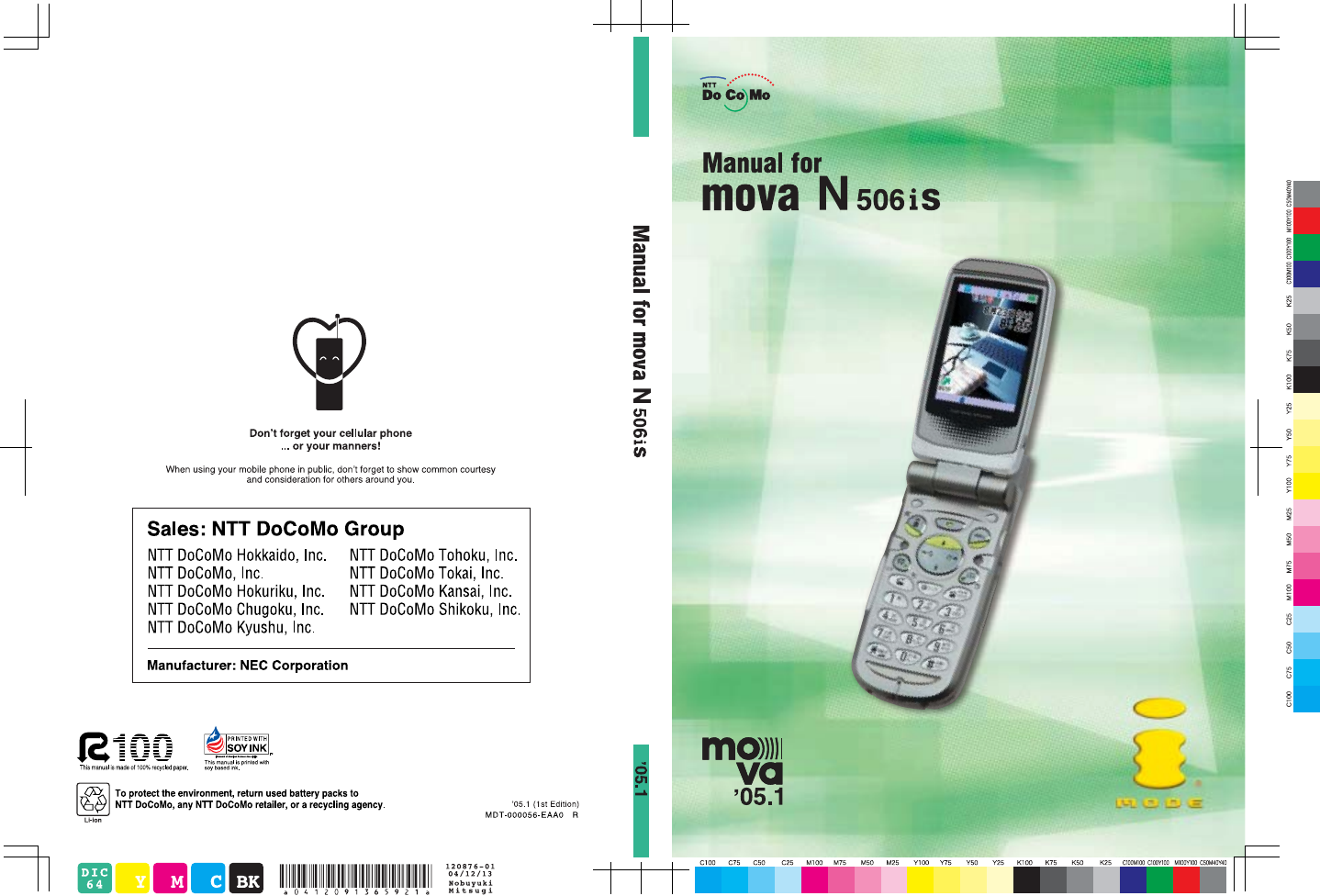
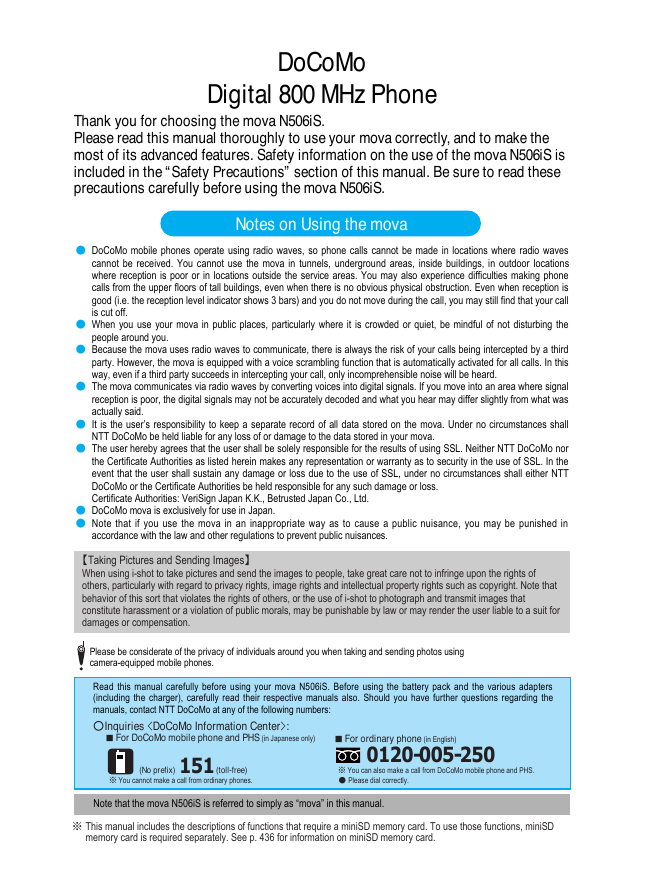
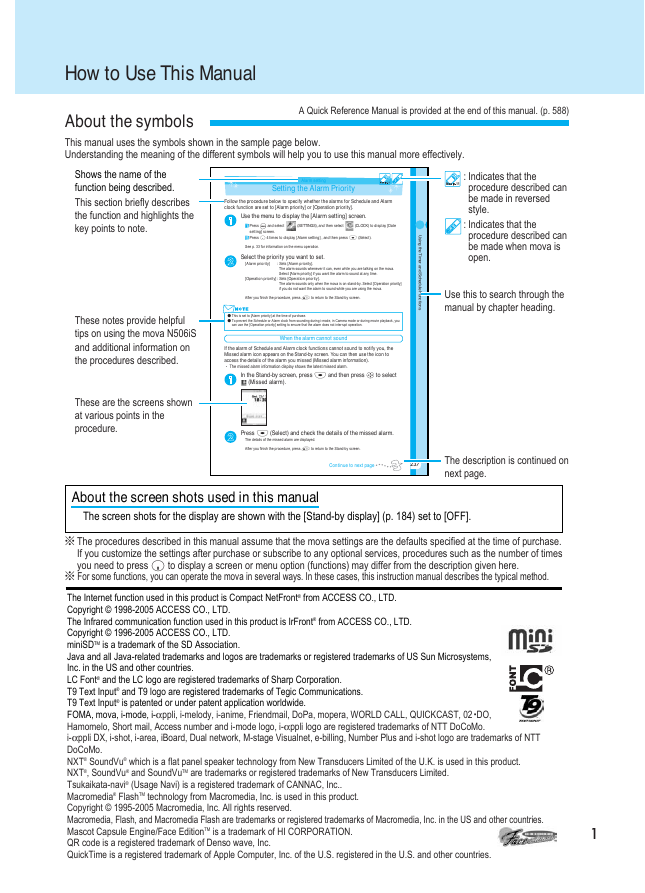
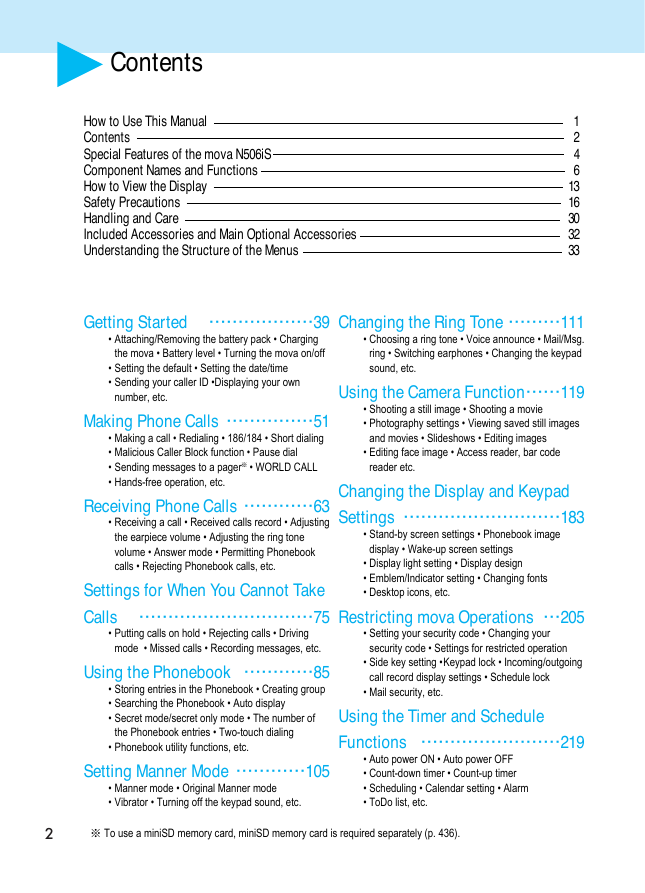
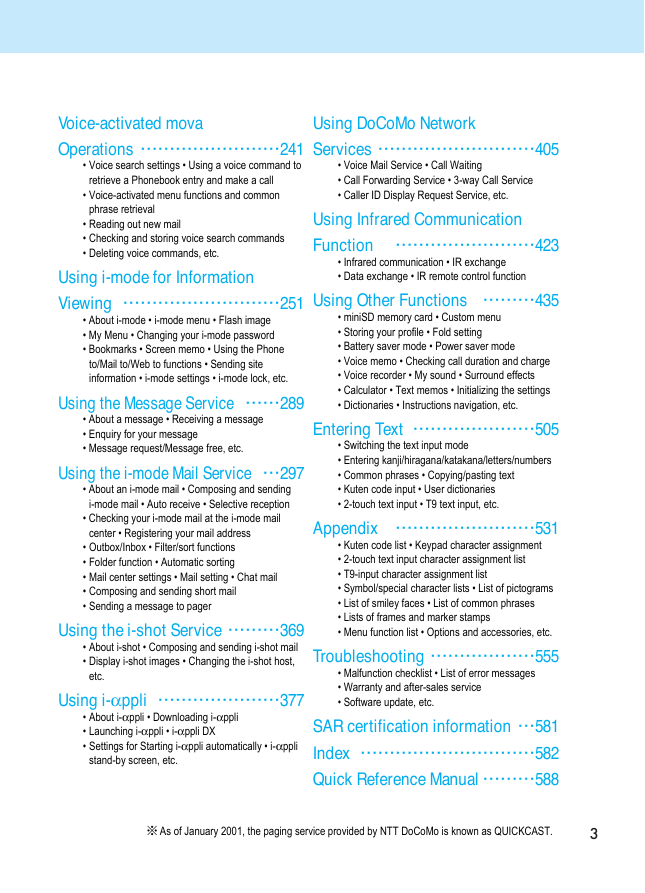
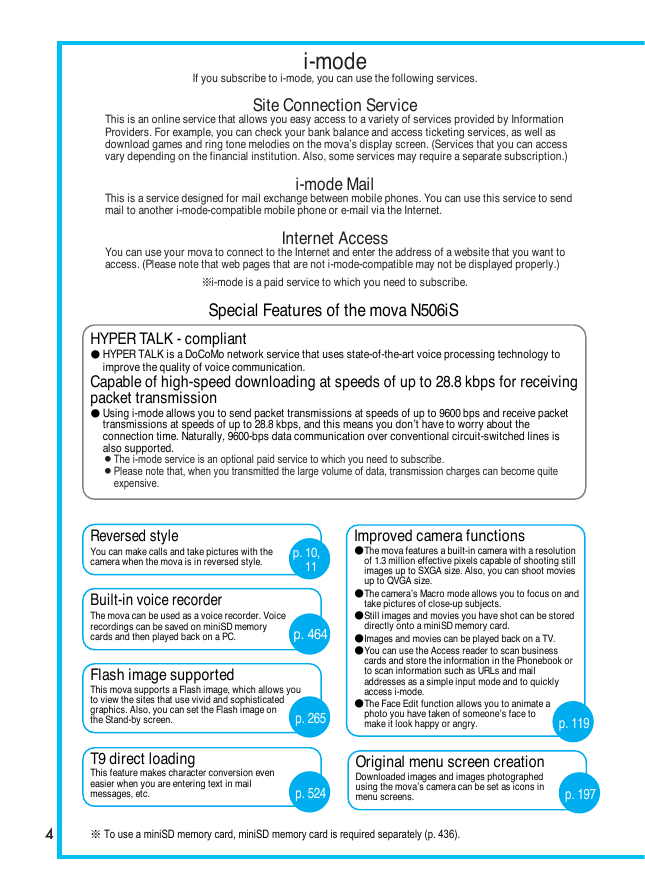
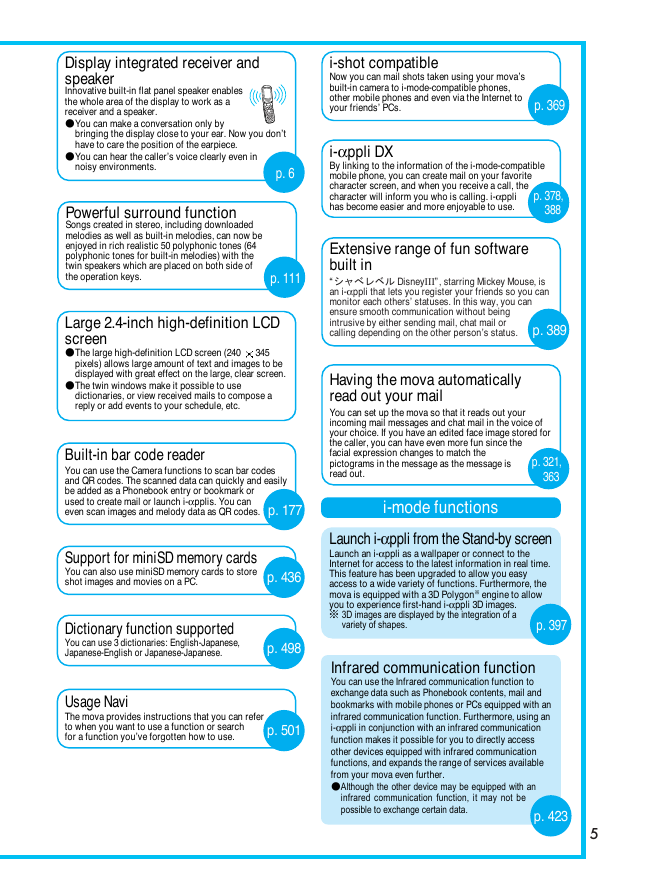
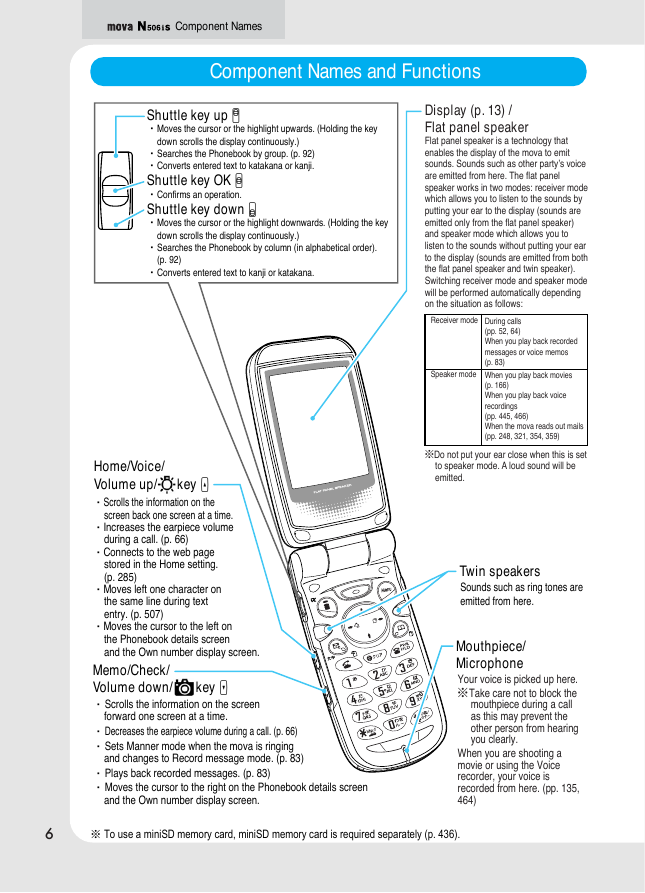
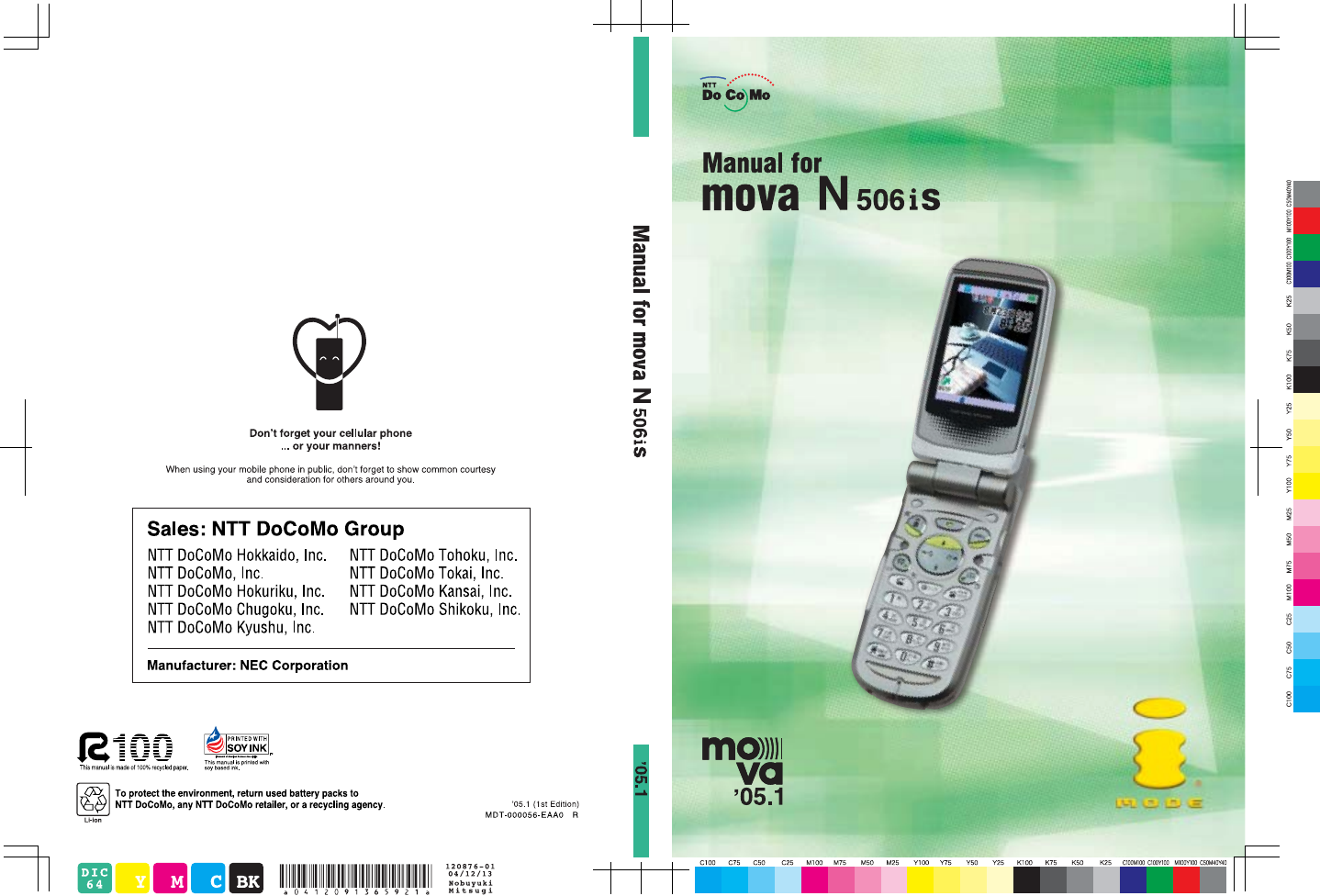
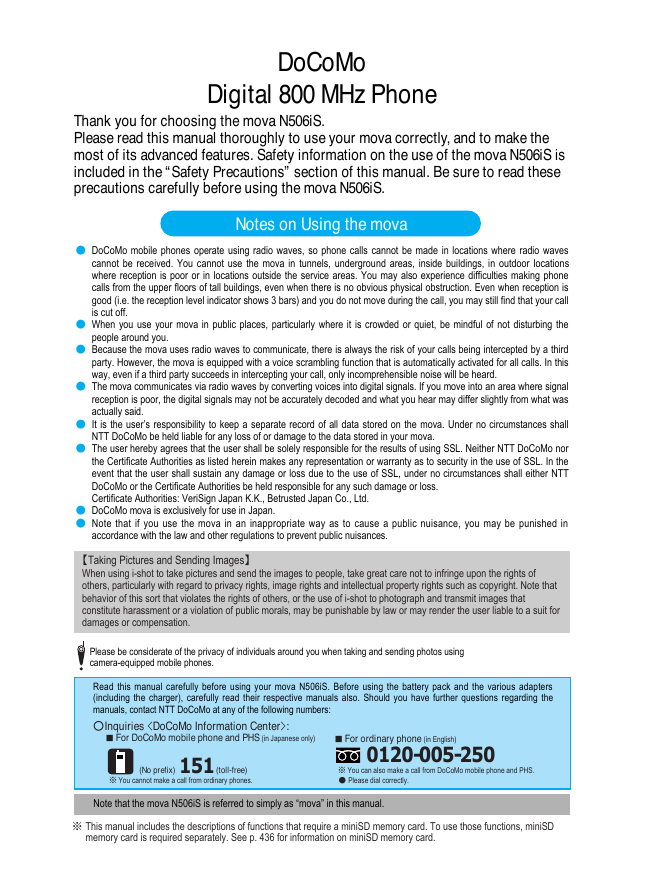
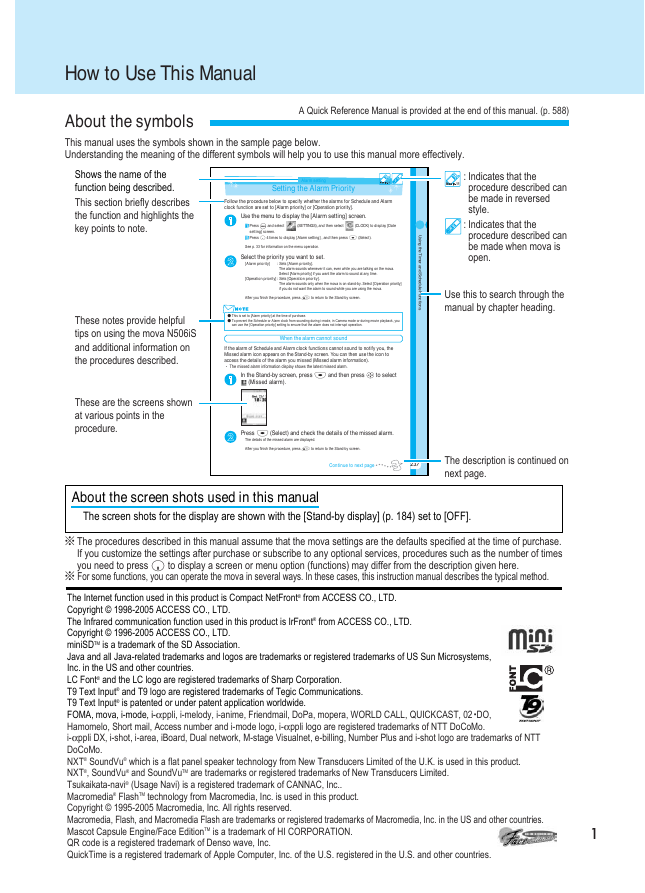
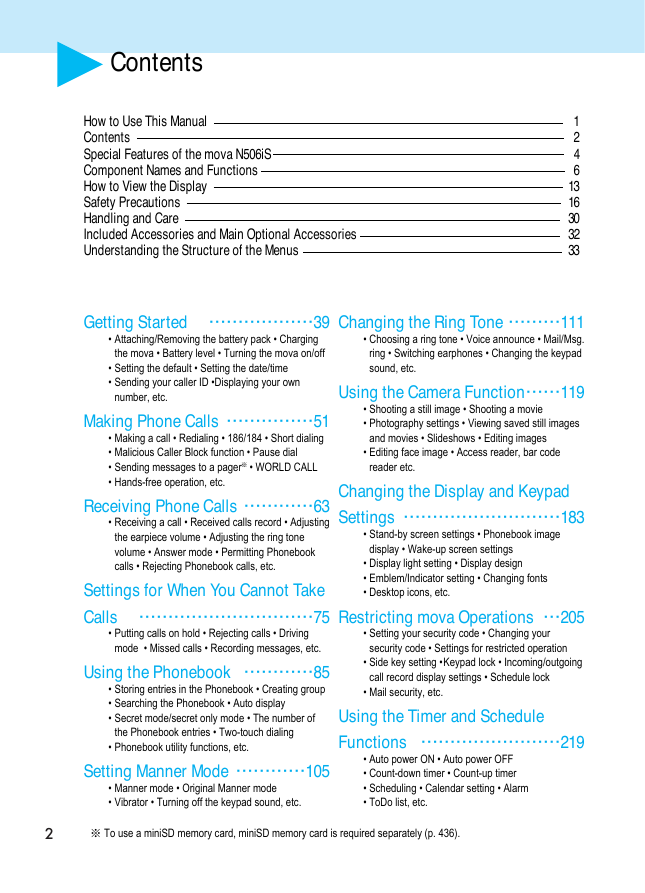
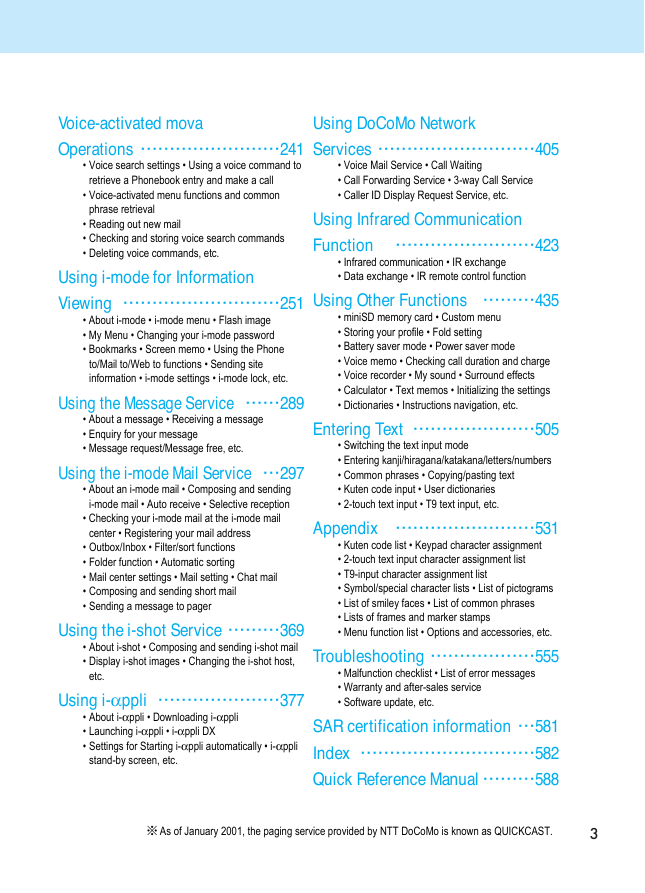
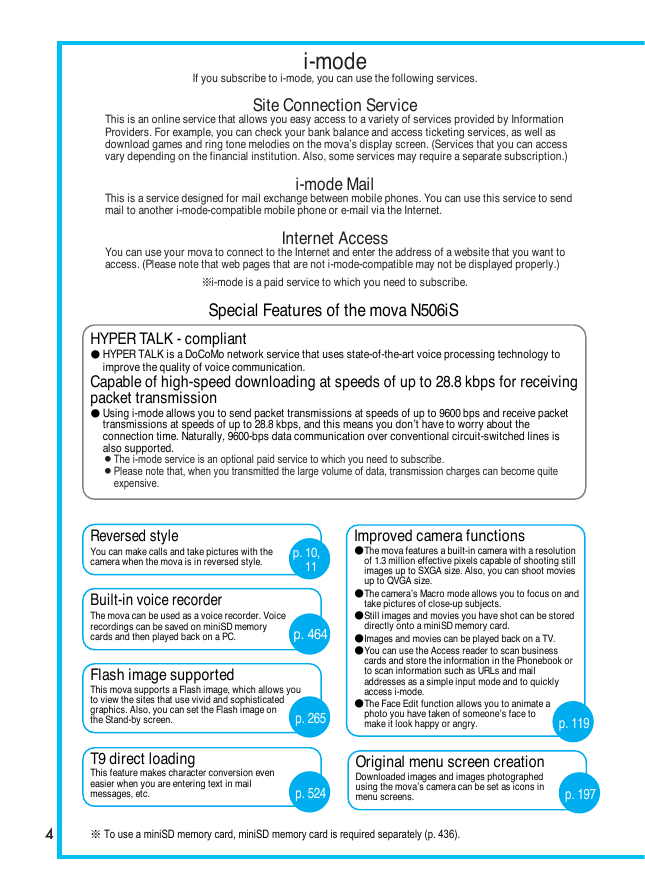
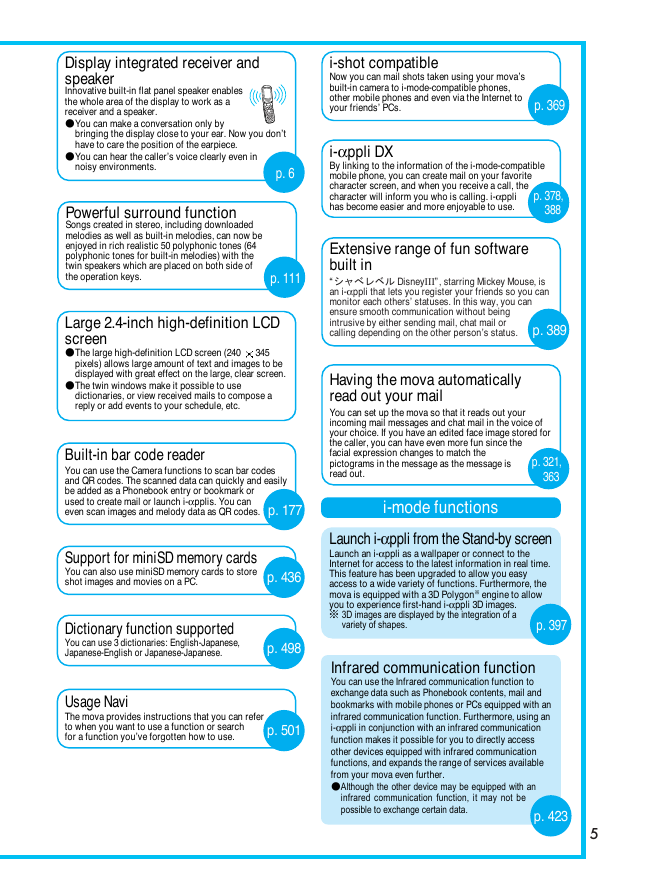
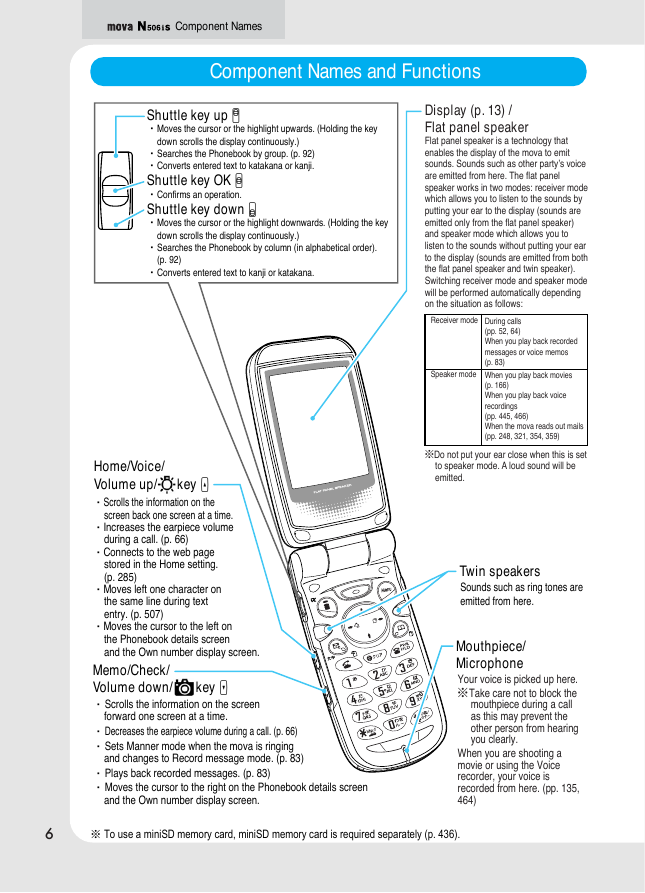
 2023年江西萍乡中考道德与法治真题及答案.doc
2023年江西萍乡中考道德与法治真题及答案.doc 2012年重庆南川中考生物真题及答案.doc
2012年重庆南川中考生物真题及答案.doc 2013年江西师范大学地理学综合及文艺理论基础考研真题.doc
2013年江西师范大学地理学综合及文艺理论基础考研真题.doc 2020年四川甘孜小升初语文真题及答案I卷.doc
2020年四川甘孜小升初语文真题及答案I卷.doc 2020年注册岩土工程师专业基础考试真题及答案.doc
2020年注册岩土工程师专业基础考试真题及答案.doc 2023-2024学年福建省厦门市九年级上学期数学月考试题及答案.doc
2023-2024学年福建省厦门市九年级上学期数学月考试题及答案.doc 2021-2022学年辽宁省沈阳市大东区九年级上学期语文期末试题及答案.doc
2021-2022学年辽宁省沈阳市大东区九年级上学期语文期末试题及答案.doc 2022-2023学年北京东城区初三第一学期物理期末试卷及答案.doc
2022-2023学年北京东城区初三第一学期物理期末试卷及答案.doc 2018上半年江西教师资格初中地理学科知识与教学能力真题及答案.doc
2018上半年江西教师资格初中地理学科知识与教学能力真题及答案.doc 2012年河北国家公务员申论考试真题及答案-省级.doc
2012年河北国家公务员申论考试真题及答案-省级.doc 2020-2021学年江苏省扬州市江都区邵樊片九年级上学期数学第一次质量检测试题及答案.doc
2020-2021学年江苏省扬州市江都区邵樊片九年级上学期数学第一次质量检测试题及答案.doc 2022下半年黑龙江教师资格证中学综合素质真题及答案.doc
2022下半年黑龙江教师资格证中学综合素质真题及答案.doc