�
Contents
Electromagnetic Compatibility Notice..............................................................................................................................................................................4
Caution............................................................................................................................................................................................................................4
Precautions.....................................................................................................................................................................................................................5
About batteries............................................................................................................................................................................................................5
Camera Features............................................................................................................................................................................................................5
System Requirements....................................................................................................................................................................................................6
Package Contents...........................................................................................................................................................................................................7
Nomenclature..................................................................................................................................................................................................................7
Installing Batteries...........................................................................................................................................................................................................9
Preparing to take Images (digital photos).......................................................................................................................................................................9
Inserting a Compact Flash (CF) card...........................................................................................................................................................................9
Removing a Compact Flash (CF) card..................................................................................................................................................................10
Turning the Camera on / off.......................................................................................................................................................................................11
Setting up Your Camera............................................................................................................................................................................................11
SETUP MENU (Date/Time, Language, Sound, Format Media, Auto Power Off)..................................................................................................11
RECORD MENU (LCD Brightness, Quick View, White Balance, EV Compensate, Light Frequency).................................................................12
Selecting Shooting Mode (Normal versus Rapid Fire (Burst) mode) and Resolution................................................................................................13
Selecting Flash Mode................................................................................................................................................................................................14
Selecting Timer Mode................................................................................................................................................................................................14
Taking an Image...........................................................................................................................................................................................................15
Recording a Movie (without sound)..............................................................................................................................................................................15
Reviewing Images on the LCD monitor........................................................................................................................................................................15
Displaying Image Information.............................................................................................................................................................................15
Viewing Multiple Images....................................................................................................................................................................................16
Displaying PLAY MENU.....................................................................................................................................................................................16
Reviewing movies on the LCD monitor.........................................................................................................................................................................17
Displaying movie Information.............................................................................................................................................................................17
Displaying PLAY MENU.....................................................................................................................................................................................17
Erasing Images/movies................................................................................................................................................................................................18
Formatting Media.......................................................................................................................................................................................................18
2
Connecting Camera to TV...................................................................................................................................................................................................................18Connecting Camera to PC (PC mode).........................................................................................................................................................................19 Installing Arcsoft programs and camera drivers for Windows 98SE/Me...................................................................................................................................19 Installing camera drivers .............................................................................................................................................................................................................19 Downloading Images/ Movies from Removable Disk......................................................................................................................................................................19 Playing back Downloaded Movies........................................................................................................................................................................19Locating the Video Driver.......................................................................................................................................................................................................19 Installing Arcsoft Programs and Camera drivers - Windows 2000/XP.........................................................................................................................20 Installing camera drivers .............................................................................................................................................................................................20 Downloading Images / Movies from Removable Disk.....................................................................................................................................................................21 Playing back Downloaded Movies...........................................................................................................................................................................21Locating the Video Driver...................................................................................................................................................................................................21 Downloading Images using PhotoStudio.........................................................................................................................................................................................21 Using PhotoPrinter...................................................................................................................................................................................................................22 Using PhotoFantasy...................................................................................................................................................................................................................23 Using your Digital Camera as a PC camera.....................................................................................................................................................................................23Additional Information.............................................................................................................................................................................................................24 Reviewing the User's Manual on the CD ROM...............................................................................................................................................................................24 Installing Acrobat Reader................................................................................................................................................................................................................24Uninstalling Arcsoft programs............................................................................................................................................................................................24Troubleshooting...................................................................................................................................................................................................................25Product Specifications...................................................................................................................................................................................................................26Trademark Acknowledgements..............................................................................................................................................................................................26
3
�
Electromagnetic Compatibility Notice
This device complies with Part 15 of the FCC rules. Operation is subject to the following two conditions:
(1)
(2)
This device may not cause harmful interference, and
This device must accept any interference received, including interference that may cause undesired operation.
Warning: Changes or modifications to this unit not expressly approved by the party responsible for compliance could void the user's authorityto operate the equipment.
This equipment has been tested and found to comply with the limits for a Class B digital device, pursuant to Part 15 of the FCC rules. These limits
are designed to provide reasonable protection against harmful interference in a residential installation. This equipment generates, uses, and canradiate radio frequency energy, and if not installed and used in accordance with the instructions, may cause harmful interference to radio communications.However, there is no guarantee that interference will not occur in a particular installation.
If the unit does cause harmful interference to radio or television reception, which can be determined by turning the equipment off and on, the user
is encouraged to try correcting the interference by one or more of the following measures:
Re-orient or relocate the receiving antenna.
Increase the separation between the equipment and receiver.
Connect the equipment into an outlet on a circuit different from that to which the receiver is connected.
Consult the dealer or any experienced TV/radio technician for help.
NOTE:
Shielded cables are used with this unit to ensure compliance with the Class B FCC limits.
A high electrostatic discharge environment may cause the camera to malfunction. Reset the camera by taking out the batteries and re-insertingthem.
Caution
In order to maintain compliance with FCC regulations, shielded cables must be used with this equipment. Operation with non-approved equipment
or unshielded cables is likely to result in interference to radio and TV reception. To comply with the limits for a class B digital device, pursuant to
part 15 of the FCC rules, this device must only be installed on computer equipment certified to comply with the Class B limits.
In addition, only the supplied USB cable should be used with the product. Operation with non-certified computers, use of a cable other than that
supplied, or modification of the device may result in interference to radio or television reception and could void the user’s authority to operate this
device.
4
�
Precautions
Thank you for purchasing the Vivicam 3555 Digital Camera. Please read the following precautions carefully before using the product.
•
This camera is not water-resistant and should not be used outdoors in snow or rain. If accidentally dropped in water, please quickly pour out
the water. Dry it with sunlight or an air-blower.
Protect the camera from excessive humidity. It will fog the lens and images will be blurred.
Do not expose the camera to sand or dust
Do not attempt to disassemble the camera yourself. Always send it to an authorized service facility for repair.
To store the camera, wrap it in a clean, soft cloth and place it in a cool, dry, dust-free place. Do not store the camera directly under
the sun or in extreme heat.
Take care of the lens. Use a soft, damp cloth to clean it.
Do not scratch the Lens, Status LCD Panel, LCD Monitor or Viewfinder.
If the Status LCD Panel or LCD Monitor is damaged, do not touch it.
Condensation is a problem when bringing cold equipment into a warm room. Place the camera in a plastic bag so condensation forms
on the outside of the bag.
•
•
•
•
•
•
•
•
About Batteries
•
Battery life is shorter for poor quality alkaline batteries. If you frequently use the LCD monitor and flash, you should use good quality batteries
(e.g. Energizer alkaline batteries). High power NiMH rechargeable batteries (1300mAH or higher) are recommended.
If the camera fails to start after inserting new batteries (nothing appears on the Status LCD panel), the batteries may be inserted in wrong
orientation.
The batteries may explode or cause burns if disassembled, recharged, shorted, exposed to high temperature, or disposed of in a fire.
Alkaline or NiMH batteries can be used with this camera. The camera may not function properly if you use poor quality batteries.
Make sure all batteries are fresh, or fully charged.
Ensure that the battery orientation is correct when placing them in the camera
Batteries may feel warm after being used for some time.
Remove the batteries if you will not use the camera for one month or longer.
•
•
•
•
•
•
•
Camera Features
1.
2.
3.
4.
5.
6.
High speed processor with full functions
SXGA resolution (1280 x 1024)
Lens with large aperture (F2.8)
Short shot-to-shot time
Two resolution levels (SXGA and VGA) and three quality settings
1.4-inch color LCD monitor (240 x 160 dots)
5
�
USB connectivity to your PC
Built-in flash (Auto, On, Off and Red-Eye Reduction modes)
Compatible with Compact Flash memory cards (type1) - to 128MB
7.
8.
9.
10. Tripod mounting socket
11. 4 x AA alkaline batteries
12. Exposure Compensation (-1.5 to +1.5 eV)
13. White Balance (Auto, Daylight, Incandescent, Fluorescent 1 or Fluorescent 2)
14. 2X Digital Zoom (VGA resolution)
15. Quick View (View image after capture, before saving to CF memory card)
16. Video output port for TV display (NTSC or PAL, selectable)
17. Slide show mode
18. Folder selection (DCF compatible)
19. File Protection
20. Date/Time setting
21. LCD monitor display in 7 languages
22. Auto power off - to save batteries
23.
24. Movie taking without sound
Image erasure on LCD monitor
System Requirements
•
•
•
•
•
•
Personal computer with a Pentium 300MHz microprocessor (minimum) and a CD-ROM drive
Windows 98SE / Me / 2000 / XP*
32MB RAM for Windows 98SE, 64MB RAM for Windows Me/2000, 128MB RAM for Windows XP
500MB of available hard disk space for Windows 98SE/Me/2000, 1GB for Windows XP
Color display monitor with 16 bit color (24 or 32 bit preferred) or above
Available USB port
* It is recommended that Windows XP users set a restore point before installing camera drivers
6
�
Package Contents Back panel
•
•
•
•
•
•
•
•
•
•
Vivicam 3555 Digital Camera
Program CD (Application Software, User’s Manual, camera drivers)
USB cable
TV cable
Quick Start Guide
User Manual, Printed
Warranty Card
Hand Strap
Alkaline Batteries (AA - four)
16MB Compact Flash Card
Viewfinder
Power switch
Resolution
Timer
Flash
Nomenclature
Front panel
Shutter
LED
Viewfinder
window
Flash
Hand strap
mount
Lens
LCD monitor
LCD monitor
control buttons
POWER: Turns camera on / off
RES: Changes resolution - between high and low resolution, and capturing
mode
Timer: Turns timer (10-second delay) on / off
Flash: Toggles between Auto, Red-Eye Reduction, On, or Off modes
LCD Monitor Control Buttons:
MENU: Displays various menus on LCD monitor
UP: Navigates upward in the menus
DOWN: Navigates downward in the menus
ENTER:
• Confirms item selection
• Zooms in (in Record mode)
DISP:
• Turns LCD monitor on / off (in Record mode)
• Toggles among full screen, full screen with image information
and 3 x 3 thumbnails display (in Play mode)
7
�
• Toggles between full screen and full screen with movie
Side panel
information (in Movie Playback mode)
Top panel
Mode dial
Status LCD
USB and
Video ports
Shutter
Mode dial:
USB Port: For connecting to your PC
Video Port: For connecting to a television, projector, tape player, or
other device with a Video input
Record mode : For taking images / movies
Play mode : For reviewing images / movies you have taken
Setup mode : For setting various parameters and values
Erase mode : For erasing images / movies you have taken
PC mode : For downloading photos / movies / using as web camera
Bottom panel
Shutter: Takes images (digital photos) / movies
Battery
compartment Tripod
mount
CF card
compartment
8
�


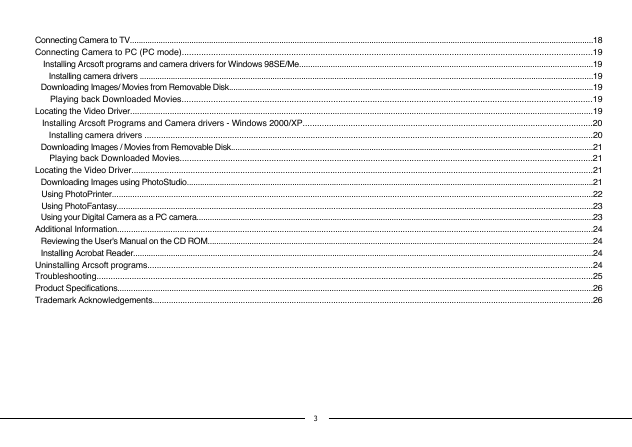
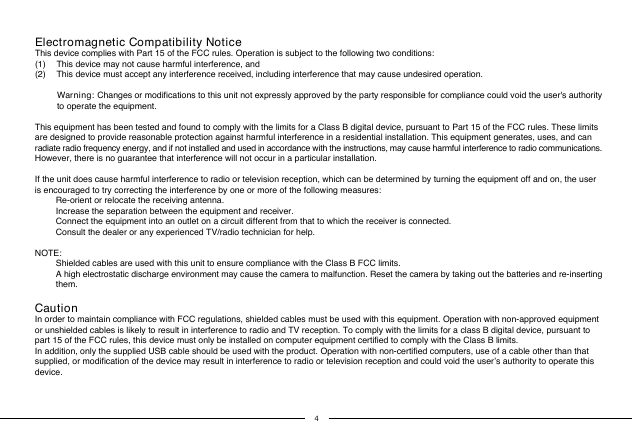
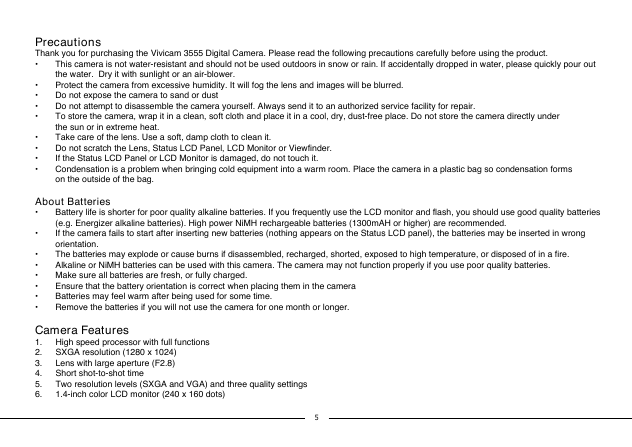
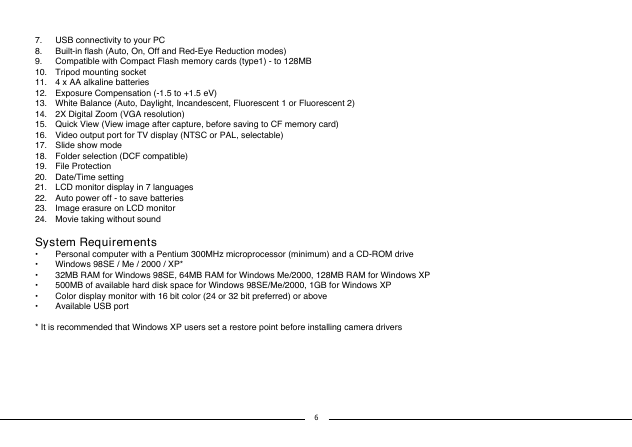

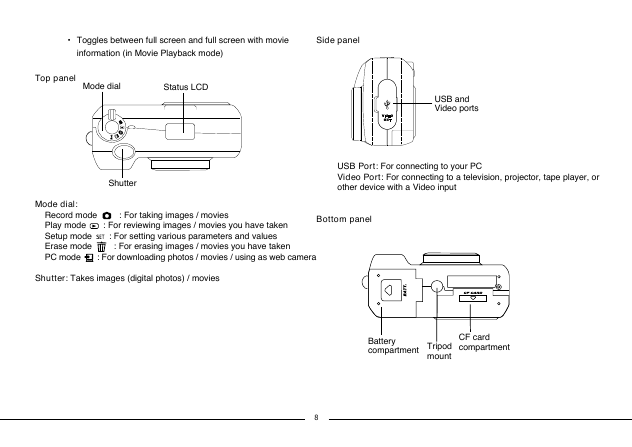


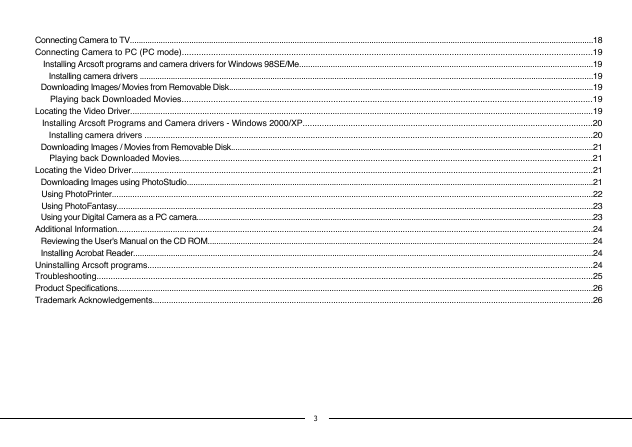
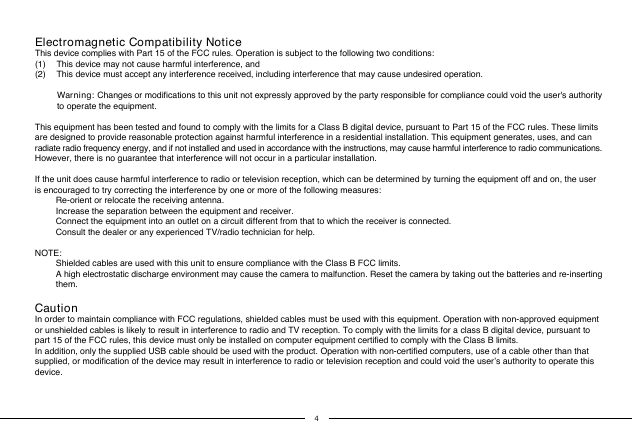
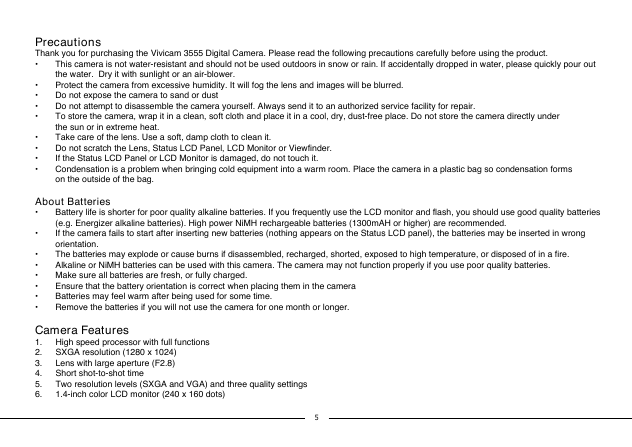
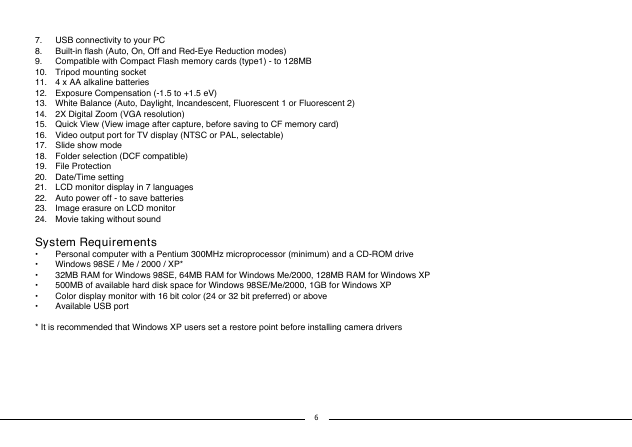

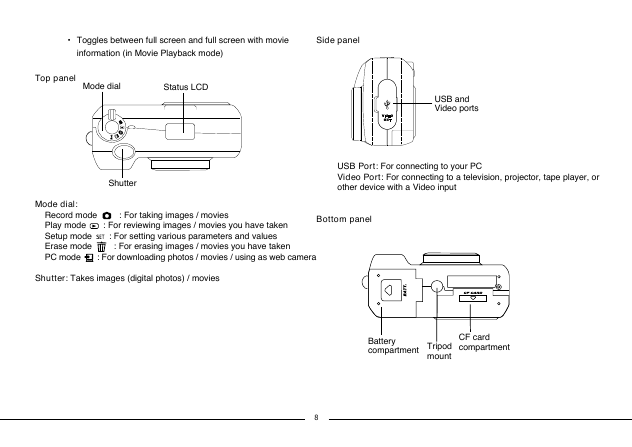
 2023年江西萍乡中考道德与法治真题及答案.doc
2023年江西萍乡中考道德与法治真题及答案.doc 2012年重庆南川中考生物真题及答案.doc
2012年重庆南川中考生物真题及答案.doc 2013年江西师范大学地理学综合及文艺理论基础考研真题.doc
2013年江西师范大学地理学综合及文艺理论基础考研真题.doc 2020年四川甘孜小升初语文真题及答案I卷.doc
2020年四川甘孜小升初语文真题及答案I卷.doc 2020年注册岩土工程师专业基础考试真题及答案.doc
2020年注册岩土工程师专业基础考试真题及答案.doc 2023-2024学年福建省厦门市九年级上学期数学月考试题及答案.doc
2023-2024学年福建省厦门市九年级上学期数学月考试题及答案.doc 2021-2022学年辽宁省沈阳市大东区九年级上学期语文期末试题及答案.doc
2021-2022学年辽宁省沈阳市大东区九年级上学期语文期末试题及答案.doc 2022-2023学年北京东城区初三第一学期物理期末试卷及答案.doc
2022-2023学年北京东城区初三第一学期物理期末试卷及答案.doc 2018上半年江西教师资格初中地理学科知识与教学能力真题及答案.doc
2018上半年江西教师资格初中地理学科知识与教学能力真题及答案.doc 2012年河北国家公务员申论考试真题及答案-省级.doc
2012年河北国家公务员申论考试真题及答案-省级.doc 2020-2021学年江苏省扬州市江都区邵樊片九年级上学期数学第一次质量检测试题及答案.doc
2020-2021学年江苏省扬州市江都区邵樊片九年级上学期数学第一次质量检测试题及答案.doc 2022下半年黑龙江教师资格证中学综合素质真题及答案.doc
2022下半年黑龙江教师资格证中学综合素质真题及答案.doc