SCIPHONE G2 with WiFi
Quick start Guide
The environmental impacts of paper consumption are vast. Making
1kg of paper requires 98kg of other resources, uses vast amounts
of energy and water and causes pollution. Almost half (42%) of all
industrially logged timber is pulped to make paper products, much
of
it sourced from old-growth and other endangered and high
conservation-value forests. The paper industry’s climate change
emissions, including forest impacts, production, transportation and
disposal, are more than three times those of global aviation. We
must use less paper. To find out more please read United Nations
Framework Convention on Climate Change
Montreal
Protocol
and
.
Please visit our website at http://www.mysciphone.com to
download user manual.
Control buttons
Volume
Left button
P r e s s L e f t
c o n t e n t
corner of the screen.
t o s e l e c t
i n t h e l o w e r
t h e
l e f t
Right button
Press Right
content
corner of the screen.
in the lower
to select
the
right
Left
Call
Right
End Call
Back button
Press Back to go back to the
p r e v i o u s s c r e e n , o r
t o
dismiss a dialog box or menu.
to do one of
Call button
Press Call
the
following, depending on the
context:
Open the log of recent calls.
( w h e n a
C a l l c o n t a c t
contact/contact number
is
highlighted).
Delete
Back
Navigation
End Call button
When on a call, press End Call to hang up.
When not on a call and running a program, press End Call to exit the
current program.
When not on a call and not running a program, press End Call to lock the
screen and put the phone to sleep.
Navigation key
Press the Navigation key up/down and left/right
items on the screen.
to navigate selectable
Volume controls
Press either + or – to open the sound volume controls. Volume is
controlled separately for the incoming call ringer and audio/video files:
- If you are on a phone call when you press the volume controls, the Ringer
volume slider will open.
- If you are listening to an audio or video file when you press the volume
controls, the Media volume slider will open.
While an incoming call is ringing, press – volume control to immediately
silence the phone. The caller will continue to hear the ringing until you
answer the call.
Delete key
Press the Delete key to delete numbers or words you’ve entered.
SD Card Slot
Your phone has a slot for a microSD flash memory card. The slot is located
along the right bottom edge of the battery holder.
1
Please visit SciPhone website at http://www.mysciphone.com to download user manual.
�
SciPhone G2 Quick start Guide
Follow the instructions below to remove or insert a SD card:
1 If you are going to remove your SD card, first you must power off your
phone.
2 Open the battery cover.
To insert a SD card, push the card into the slot, copper contacts facing up
and with the notched edge facing right. Push the card in gently until you feel
it “snap” into place.
To remove an already-installed SD card, push the card in gently, then
release. The card should pop out far enough so you can remove it.
SD Card Slot
Sim Card Slot
Control buttons
SIM Card Slot
To insert your wireless operator-provided SIM card, do the following:
1 Remove the battery cover and battery.
2 Slide the SIM card into the slot with the copper contacts face-down and
with the cut corner facing away from the slot.
3 Reattach the battery cover.
To remove your SIM card, you must remove the battery cover and battery
first.
Battery charging
1 Connect the AC adapter plug to an electrical outlet and connect the other
end to the USB port on the bottom of the phone. To fully charge when the
phone is discharged, keep connected for at least three hours.
2 To power on your phone, press & hold the End Call button.
Touch screen & Navigation key
Selection
To select an item or button on the screen, you can either:
Press the Navigation keys to highlight the item, then click the L/R key to
select the item; or
Touch the item directly with your fingertip. You will know when an item on
the screen is selected when its color changes.
Scroll
To scroll up or down in a list or page on the screen, you can press the
Navigation key up/down.
Control buttons
Drag items on the home screen
On the home screen you can drag items with your fingertip.
2
Please visit SciPhone website at http://www.mysciphone.com to download user manual.
�
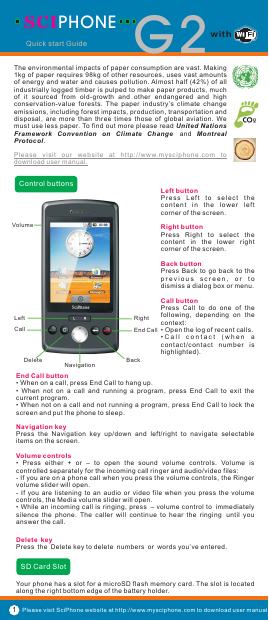
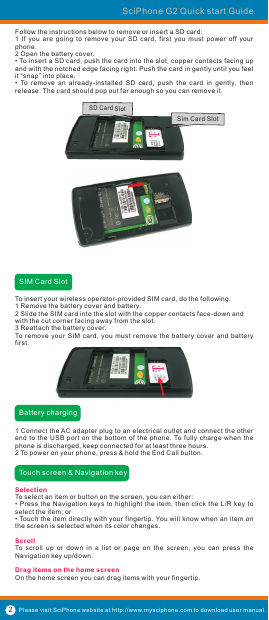
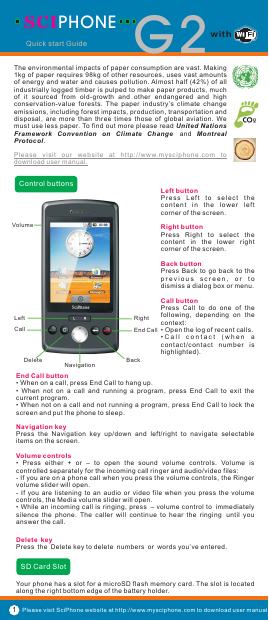
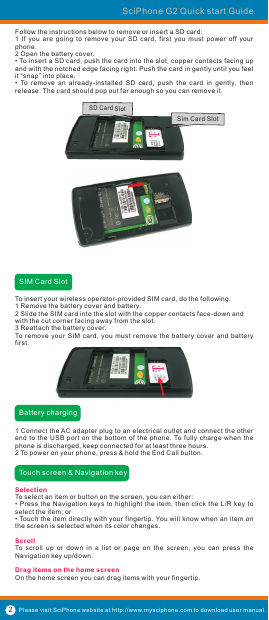
 2023年江西萍乡中考道德与法治真题及答案.doc
2023年江西萍乡中考道德与法治真题及答案.doc 2012年重庆南川中考生物真题及答案.doc
2012年重庆南川中考生物真题及答案.doc 2013年江西师范大学地理学综合及文艺理论基础考研真题.doc
2013年江西师范大学地理学综合及文艺理论基础考研真题.doc 2020年四川甘孜小升初语文真题及答案I卷.doc
2020年四川甘孜小升初语文真题及答案I卷.doc 2020年注册岩土工程师专业基础考试真题及答案.doc
2020年注册岩土工程师专业基础考试真题及答案.doc 2023-2024学年福建省厦门市九年级上学期数学月考试题及答案.doc
2023-2024学年福建省厦门市九年级上学期数学月考试题及答案.doc 2021-2022学年辽宁省沈阳市大东区九年级上学期语文期末试题及答案.doc
2021-2022学年辽宁省沈阳市大东区九年级上学期语文期末试题及答案.doc 2022-2023学年北京东城区初三第一学期物理期末试卷及答案.doc
2022-2023学年北京东城区初三第一学期物理期末试卷及答案.doc 2018上半年江西教师资格初中地理学科知识与教学能力真题及答案.doc
2018上半年江西教师资格初中地理学科知识与教学能力真题及答案.doc 2012年河北国家公务员申论考试真题及答案-省级.doc
2012年河北国家公务员申论考试真题及答案-省级.doc 2020-2021学年江苏省扬州市江都区邵樊片九年级上学期数学第一次质量检测试题及答案.doc
2020-2021学年江苏省扬州市江都区邵樊片九年级上学期数学第一次质量检测试题及答案.doc 2022下半年黑龙江教师资格证中学综合素质真题及答案.doc
2022下半年黑龙江教师资格证中学综合素质真题及答案.doc