Ais Decoder Help
This PDF Help file (56 pages) has been electronically created from the Windows Help
distributed with AisDecoder .
Help can be viewed independently of AisDecoder by locating AisDecoder.chm in your Program
Files\Aundale\AisDecoder\Help directory and clicking on it.
To print the entire help (approx 27 pages)
1. Highlight (click) Ais Decoder Help on Contents tab.
2. Right-click and Print
3. Select Print the selected heading and all subtopics.
To View/Print a PDF version click here
Getting Started
Ais Decoder has a large number of options to enable you to output decoded AIS data for your own
purposes.
I would suggest you start by setting up the input so you can see you are receiving valid data
Once you can see valid data, try changing some of the options.
I have supplied a number of initialisation files which hold pre-set settings, these enable you to see
how you can tailor the output to suit various requirements.
Overview
All ships over 300 tons as well as many smaller ships continuously transmit messages giving their
position principally for collision avoidance.
These messages can be received by an AIS receiver, however to produce meaningful information
they need decoding.
AisDecoder outputs meaningful information, in a variety of formats, by decoding the data output
from a dedicated AIS receiver, or from a network
Features
The decoder will decode all the NMEA and AIS content of all 27 AIS message types (!AIVDM or !
AIVDO) including many binary messages.
Input:
Serial or USB from AIS receiver, UDP from network, Log File
Input Filter:
AIS Message type, DAC, FI, ID, MMSI
Output:
Display, File, FTP, UDP
Output Frequency
As received or at Scheduled intervals
Output Filter:
Lat/Lon or any other decoded field
�
Output Formats:
Text, CSV, HTML, XML, KML, KMZ, NMEA
Details
Decodes all 27 AIS message types
Also decodes 50 Binary message types
All fields are fully decoded
Input Logging with optional daily roll-over
NMEA input monitor
UDP and Serial (RS232) Input
Input filtering by AIS message type and/or binary message DAC/FI/ID
Some GPS NMEA sentences decoded (more to come)
Message Summary display
Dual Channel Output to File or UDP
Output display
NMEA or Formatted Output
Timed (Scheduled) Output by MMSI for Web Sites
Decoded CSV Output for import into Excel
User selectable fields
Displays Ships on Google Earth
KML or KMZ Output to Google Earth
XML Output to Google Maps
HTML output to web site
Automatic FTP upload to web site
Output Format may be tailored to individual requirements
Output Filtering by individual AIS Message Fields
Range filtering by any Field value (for example Area by Latitude and Longitude)
Filters NMEA AIS log files by all message types and all AIS fields
Reads ShipPlotter spnmea log files
Can be run like a Server
Quick Start
Having downloaded the installation file, AisDecoder_setup_x.x.x.x.exe, run this file.
Click Start > Programs > Ais Decoder > Ais Decoder
The Control/Stats window will be displayed.
Tick the External Source from where your PC will be receiving data.
If USB tick Serial
�
Then click on Options to display the Options Window.
Configure the Input Source you have selected.
For more information see Network , Serial or USB Data
On the Control/Stats Window ensure you have ticked the configured External Source of your data
Click the Start button
Two additional windows will be displayed, the NMEA Input Window and the message Summary
Window.
�
The Nmea Input Window displays the data being received on your selected Input Source
The Summary Window displays a summary of the decoded data for each sentence received.
Click on any line (Sentence) on the Summary Window to see the fully decoded data for the
Sentence.
Congratulations, you are now decoding AIS data.
�
Google Earth View
To Display the Ships on Google Earth
Install Google Earth
In the Control/Stats window click the Options button
In the Options window click the Open New button
Browse to the directory shown on the bottom of the Control window, select the Settings folder, Open
the file GoogleEarth.ini
Close the Options window (Click on the X)
Within one minute all vessels data received since you started the decoder will be available to view in
Google Earth and the GIS button on the Control/Stats window will be available (not Greyed out).
Click the GIS button
Any ships, from which you have received data, will be displayed on Google Earth.
Example of Google Earth
�
This is the connection between your data source and your PC.
Physical Connection
AisDecoder will accept Serial, Network or USB.
The Network data could be from an AIS receiver, from the internet, from your local PC or local
network.
See also Serial Data, Network Data, USB Data
Connect your Ais Receiver to a Serial Port on your PC
Serial Data Input
�
On the Options Display set the Port No you have connected your receiver to, which is COM1 in the
above example.
For AIS set the Speed to 38400
Network Data Input
The Network Protocol must be UDP, TCP will not work.
Set Options > UDP > Port to the port number on which you are receiving UDP data.
If you are receiving input from an AIS Network Receiver, consult your receiver manual on how to set
up an output port on your receiver. The input port on AisDecoder must be the same.
If you are receiving network data from the internet, the port number must be the same as is being
sent by the Server supplying you the data.
If you are receiving UDP data direct from your PC, for example from another program (eg
ShipPlotter), the other program should be set up to send you UDP data to IP address 127.0.0.1 The
port numbers must be the same on both programs.
USB Data Input
If your PC does not have a serial port, or your AIS receiver outputs USB data, you PC will be
receiving the incoming data via USB.
If you have had to use a Serial to USB adaptor, the adaptor will have come with a USB Driver.
Otherwise your USB AIS Receiver will have come with a USB Driver.
USB Drivers are individual to the hardware device plugged into the USB port on your PC, they are
extremely unlikely to be interchangeable.
The USB driver will make the output from the USB port on the PC appear to the PC as though the
data is being received from a COM port. This is called a Virtual COM Port, because the COM port
does not physically exist on the PC.
After you have plugged the USB device (Receiver of Serial.USB adaptor) into your PC you will set up
a COM Port, for example COM12.
Having set up this Virtual COM Port, you must configure the Serial Port on AisDecoder to the same
port number.
There are two main windows which allow you to alter the behaviour of the decoder.
Functional Description
• Control/Stats
�
• Start/Stops/Pauses the decoder
• Controls various display windows
• Displays various statistics
• Access the Options Window
• Options
• Selects most settings
• Saves/Retrieves frequent settings
The incoming NMEA sentences are decoded. The input filter passes the AIS message types you have
selected. If scheduled output is required, these messages are held in the scheduler buffer until the
scheduled time.
If specific AIS fields are required the value of the field is tagged.
If the value of the tag requires filtering, by having a valid range set, the range is validated, by the
tag range filter.
The Formatter replaces the tag in the tag template file, with the tag value.
The fully formatted and decoded sentence is output to a file, by UDP and/or displayed.
Control/Stats Window
Control
Start
commences decoding NMEA sentences
Pause
continues receiving sentences but holds them in a buffer until pressed
again, when processing will recommence. This enables you to pause
�
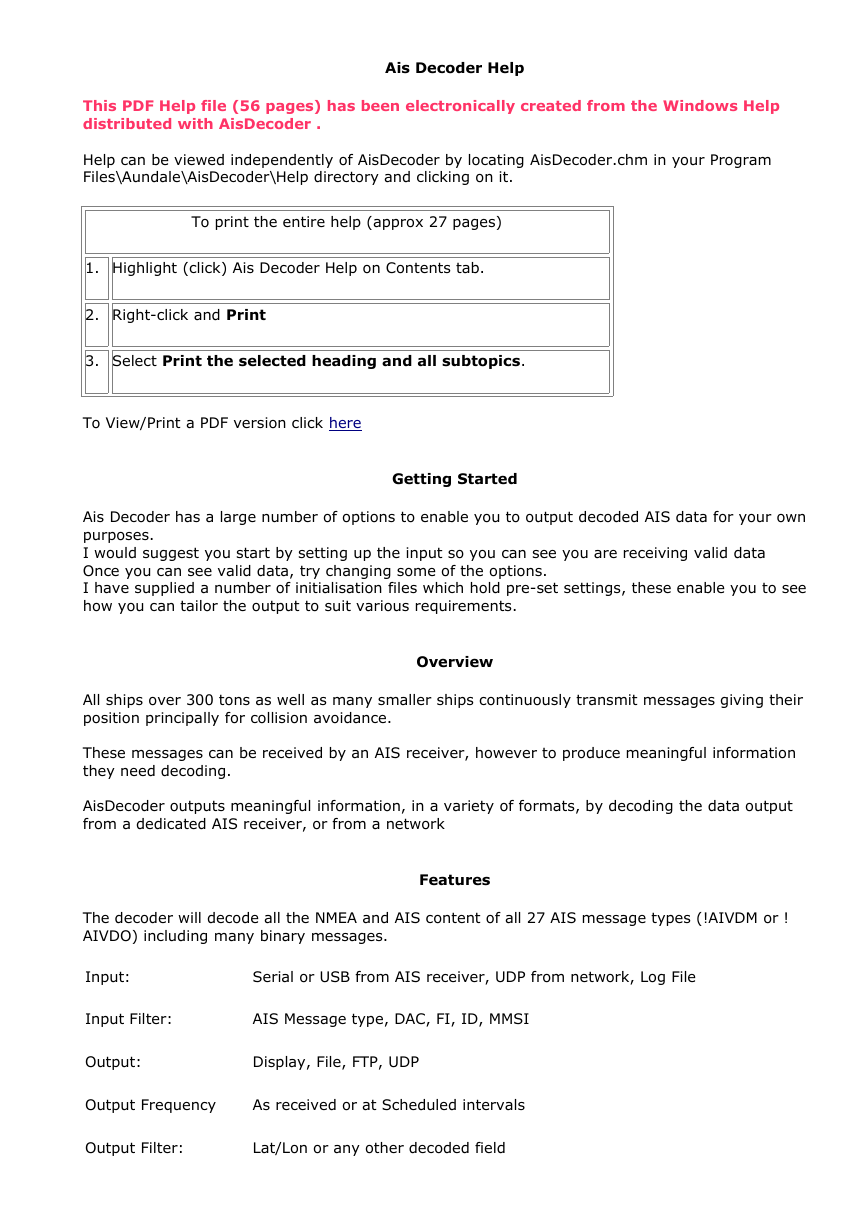
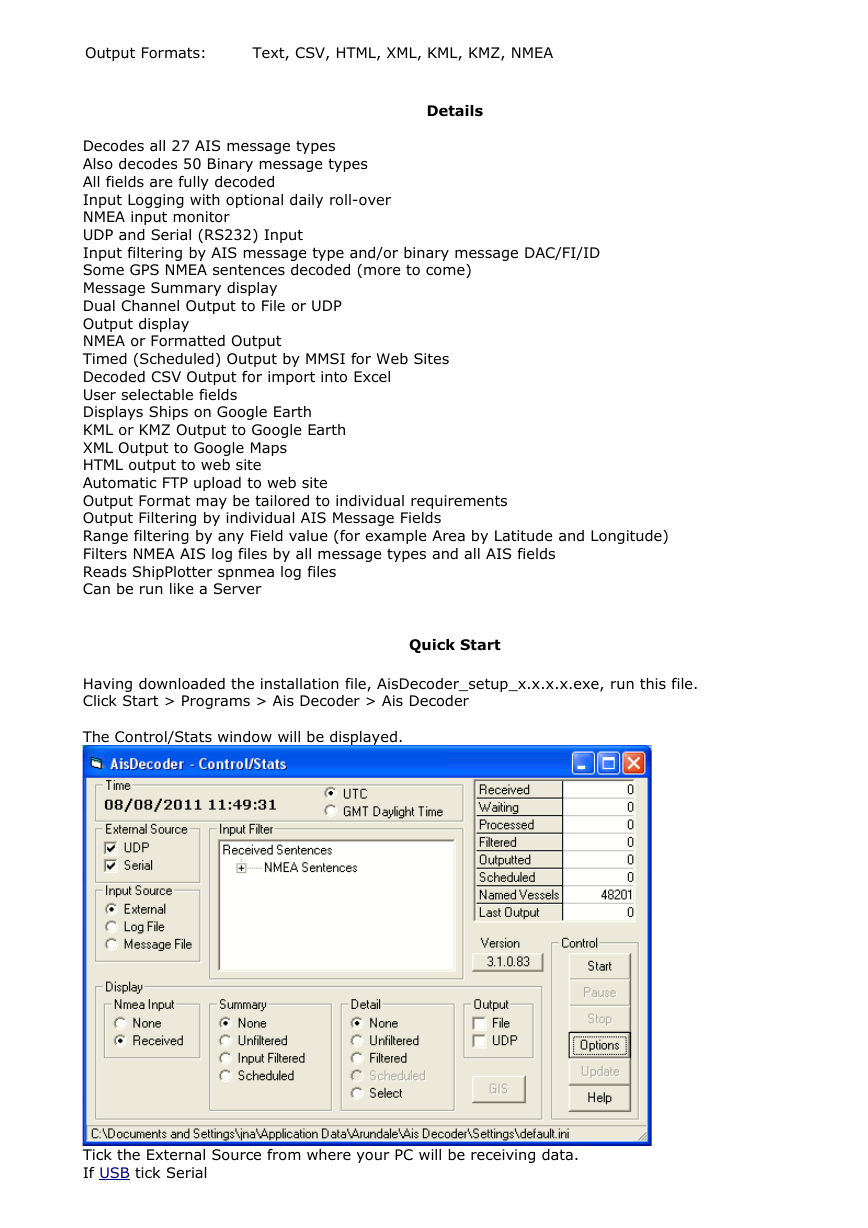
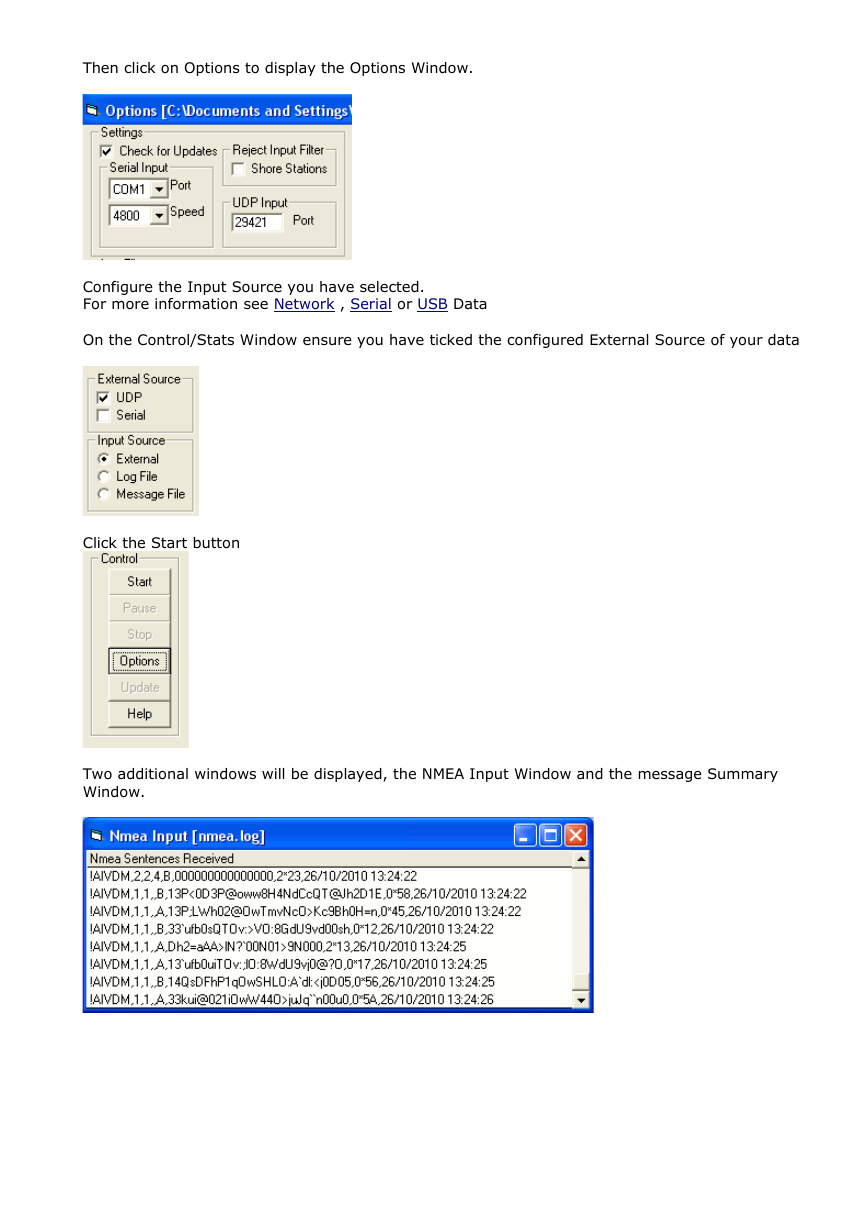

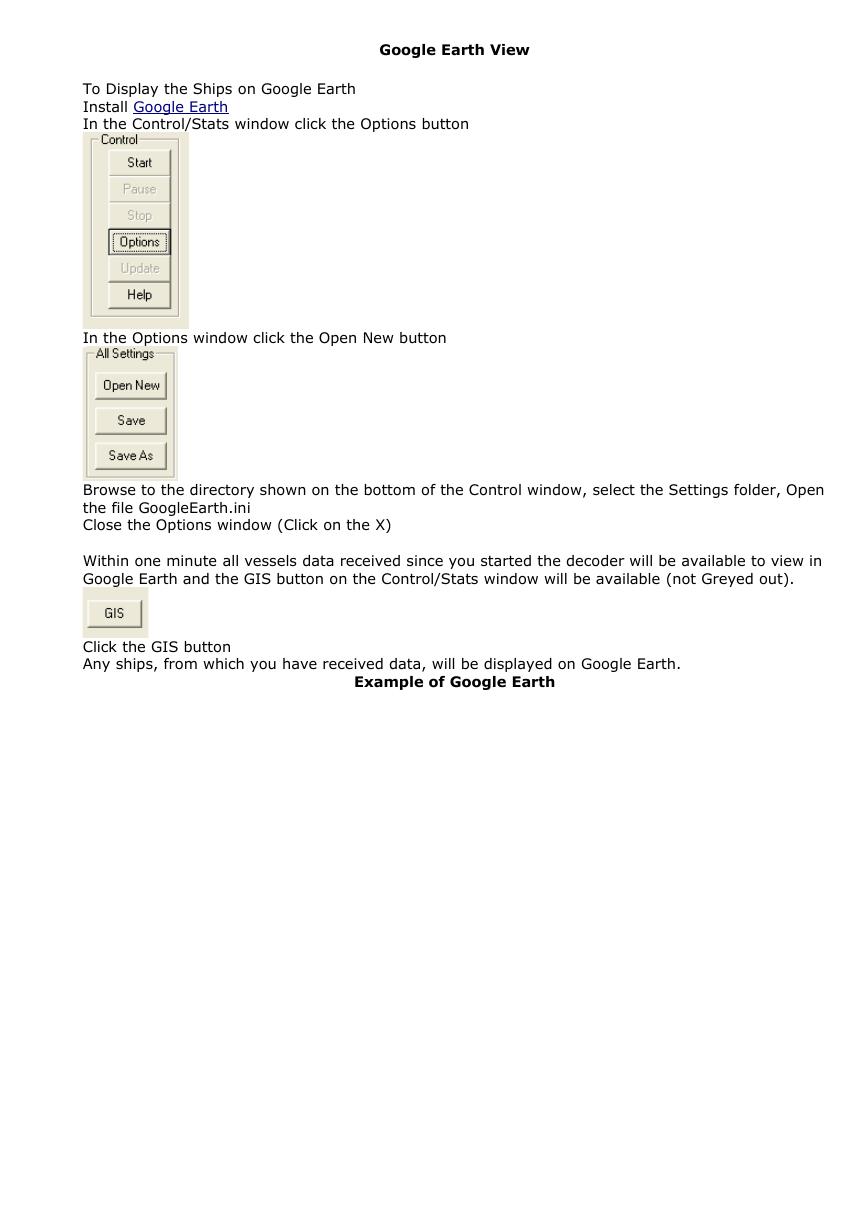
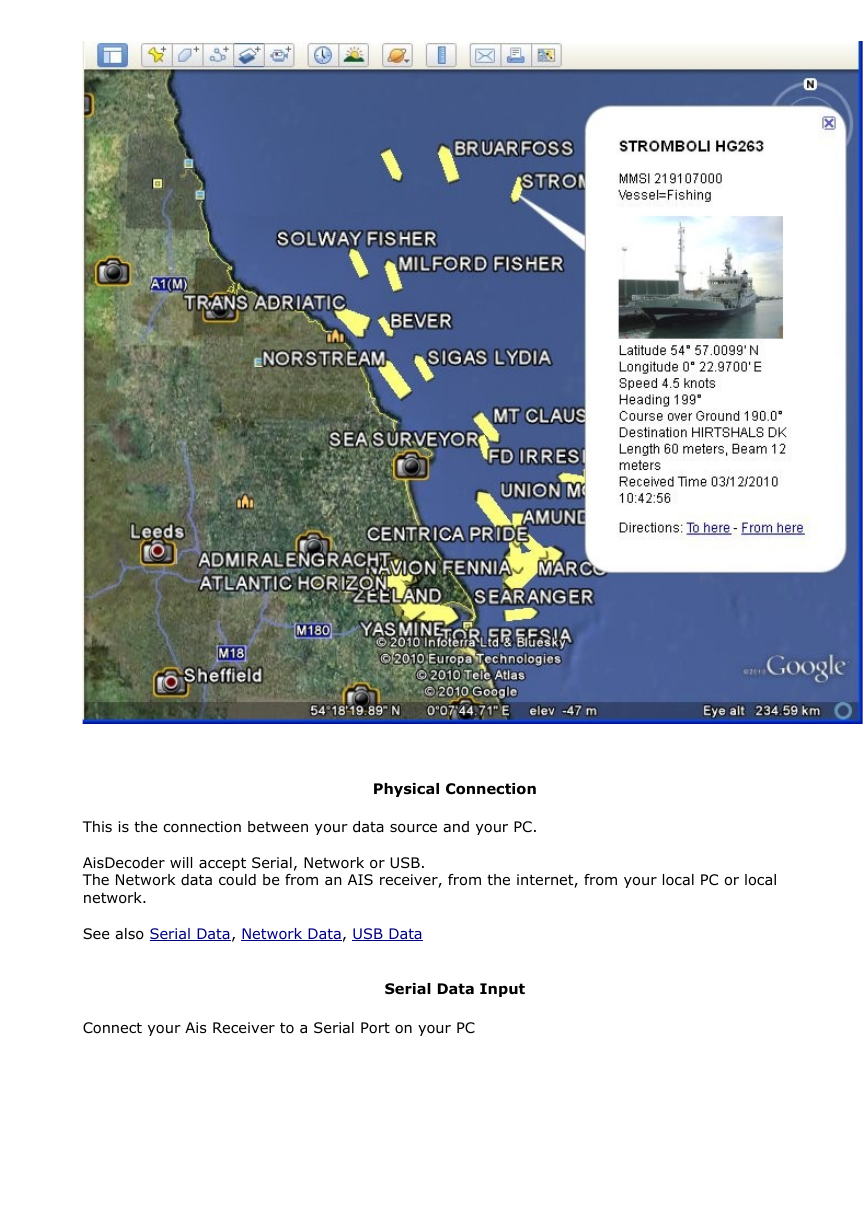
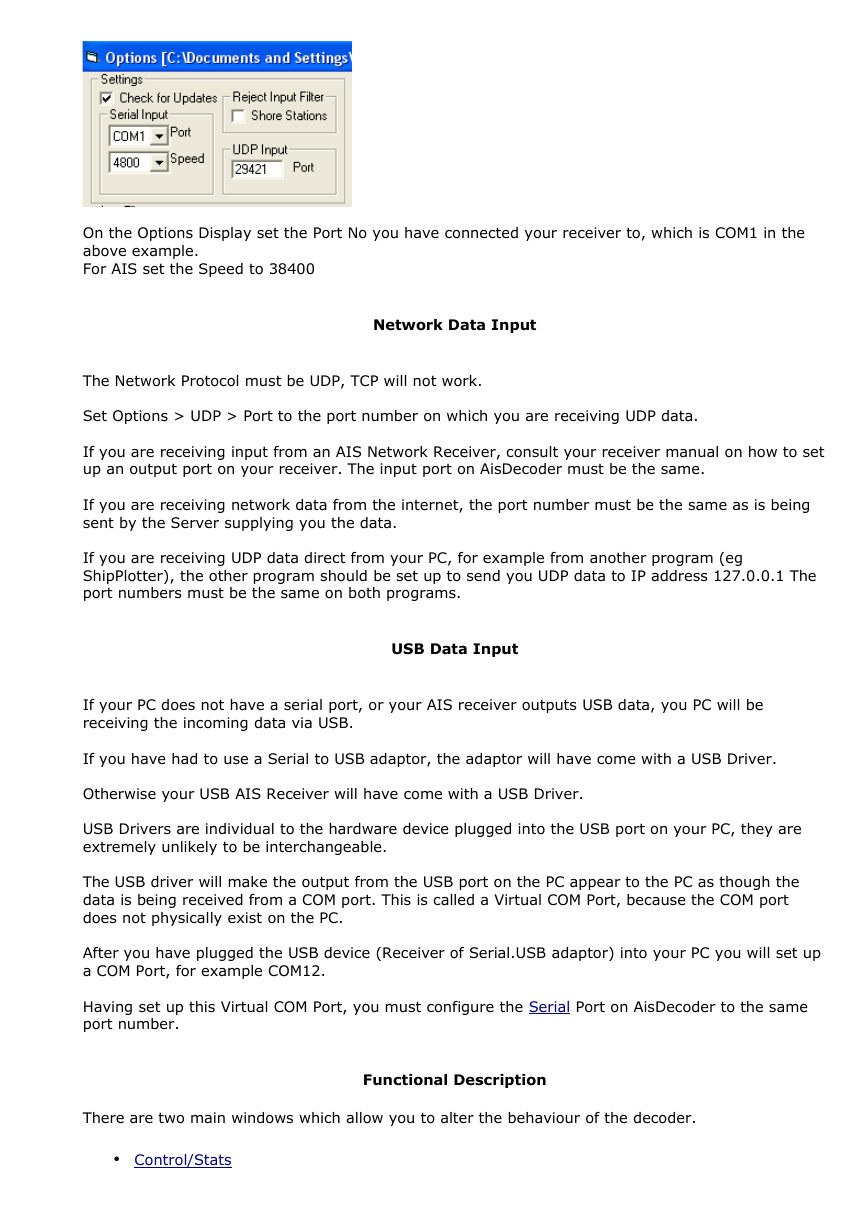
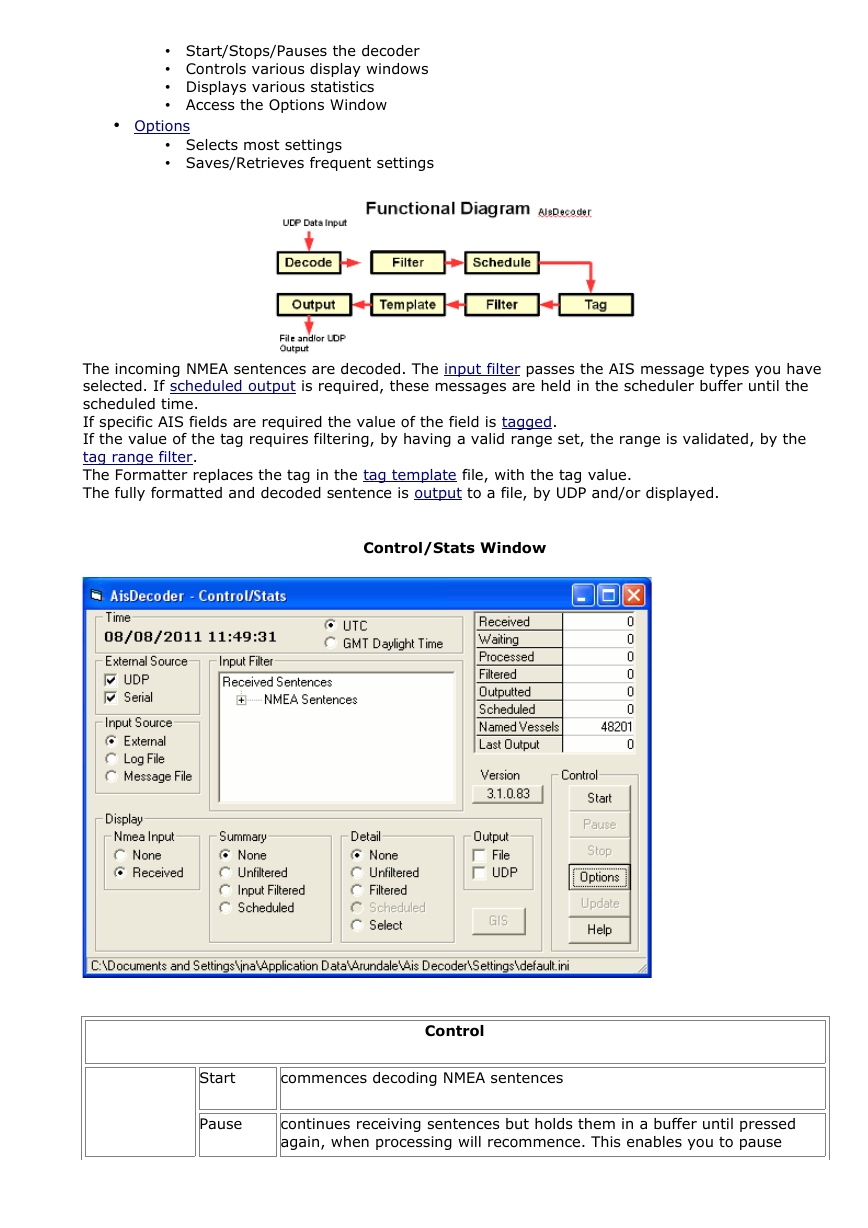
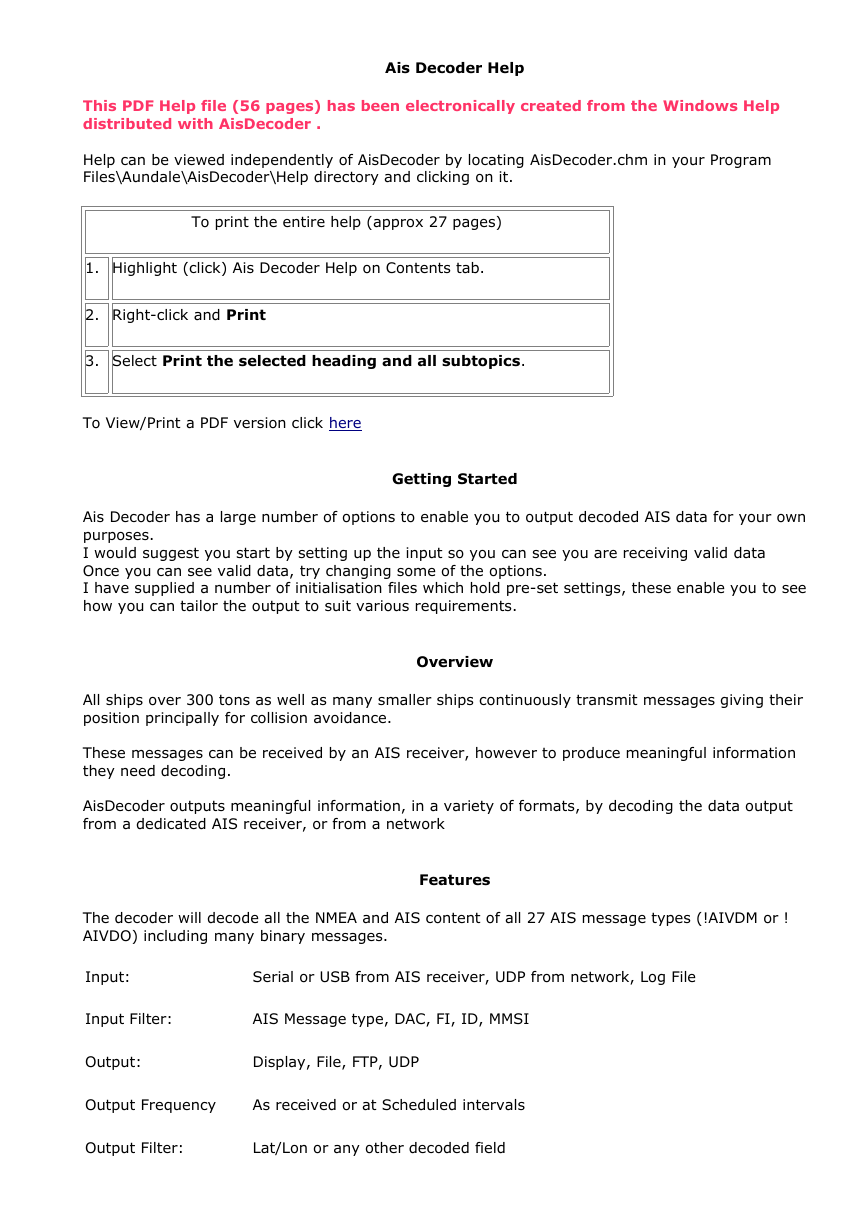
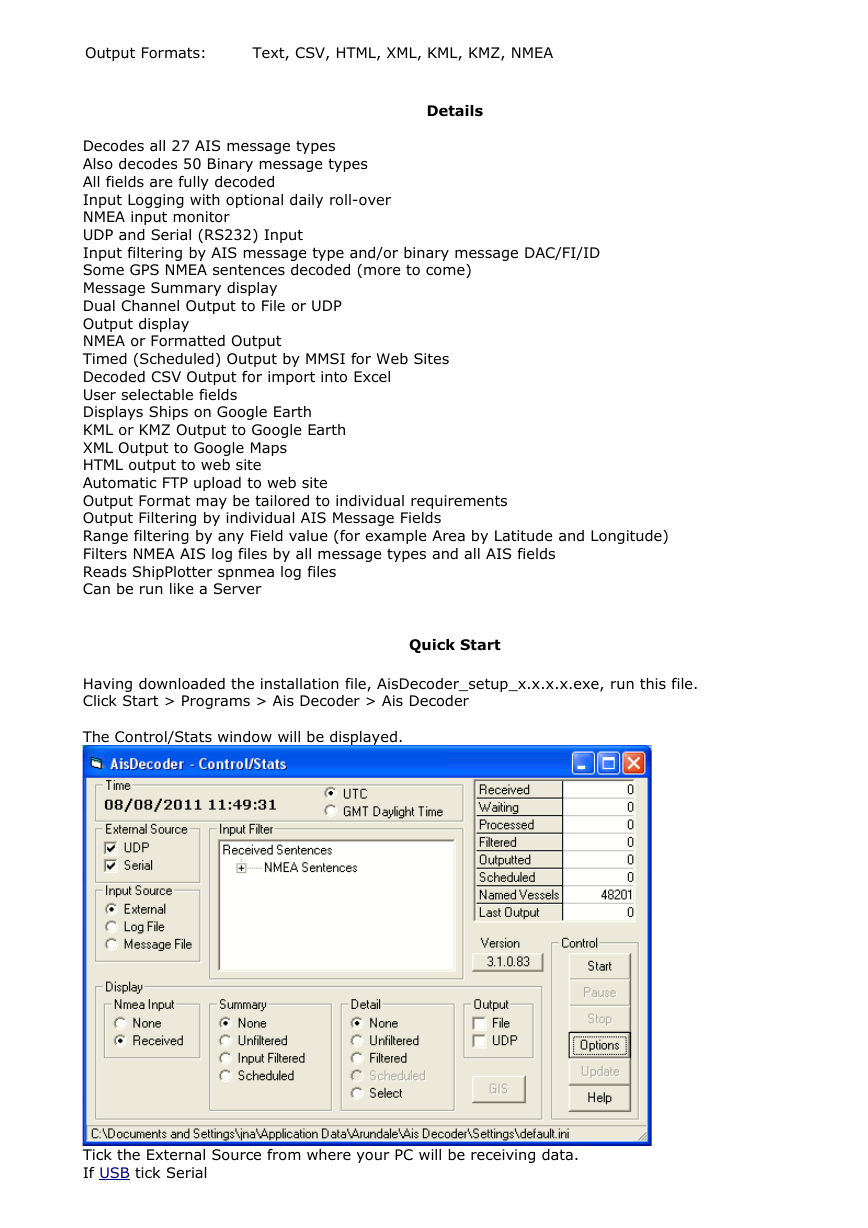
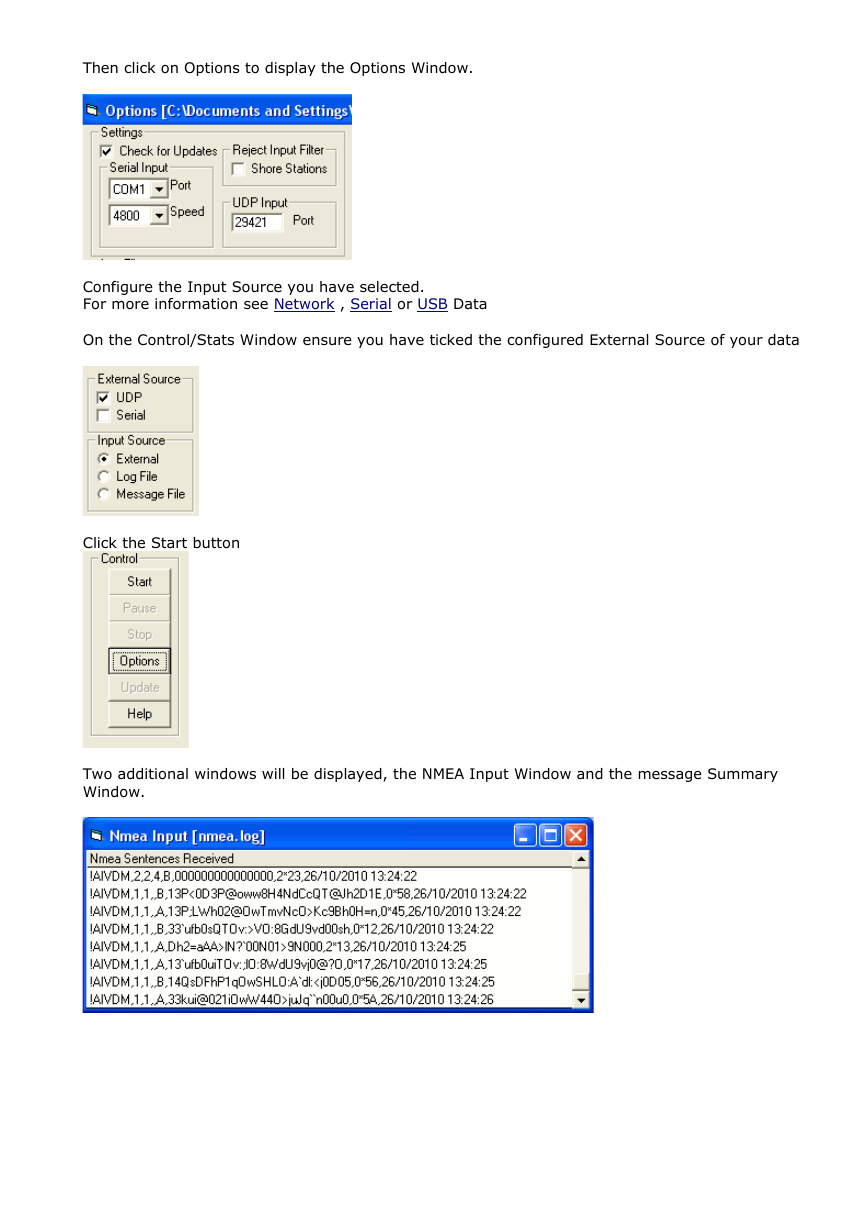

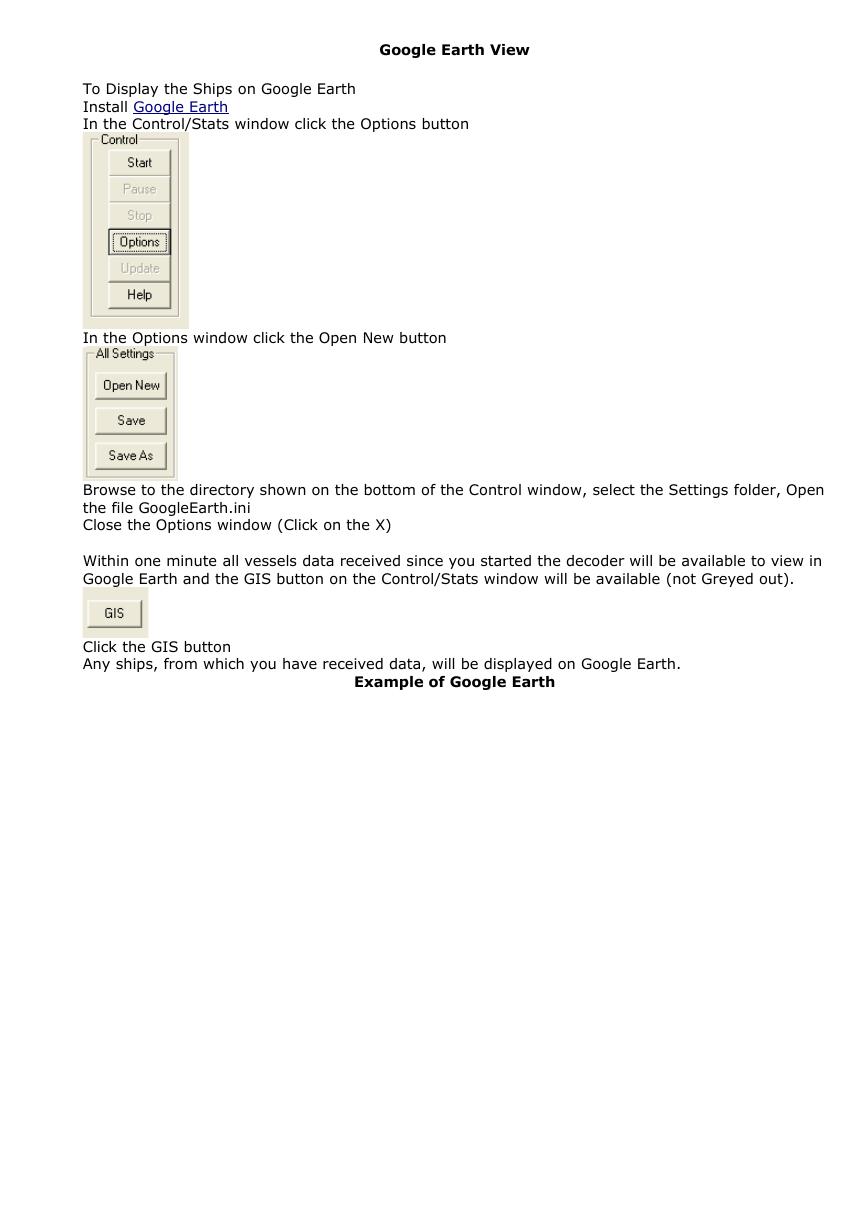
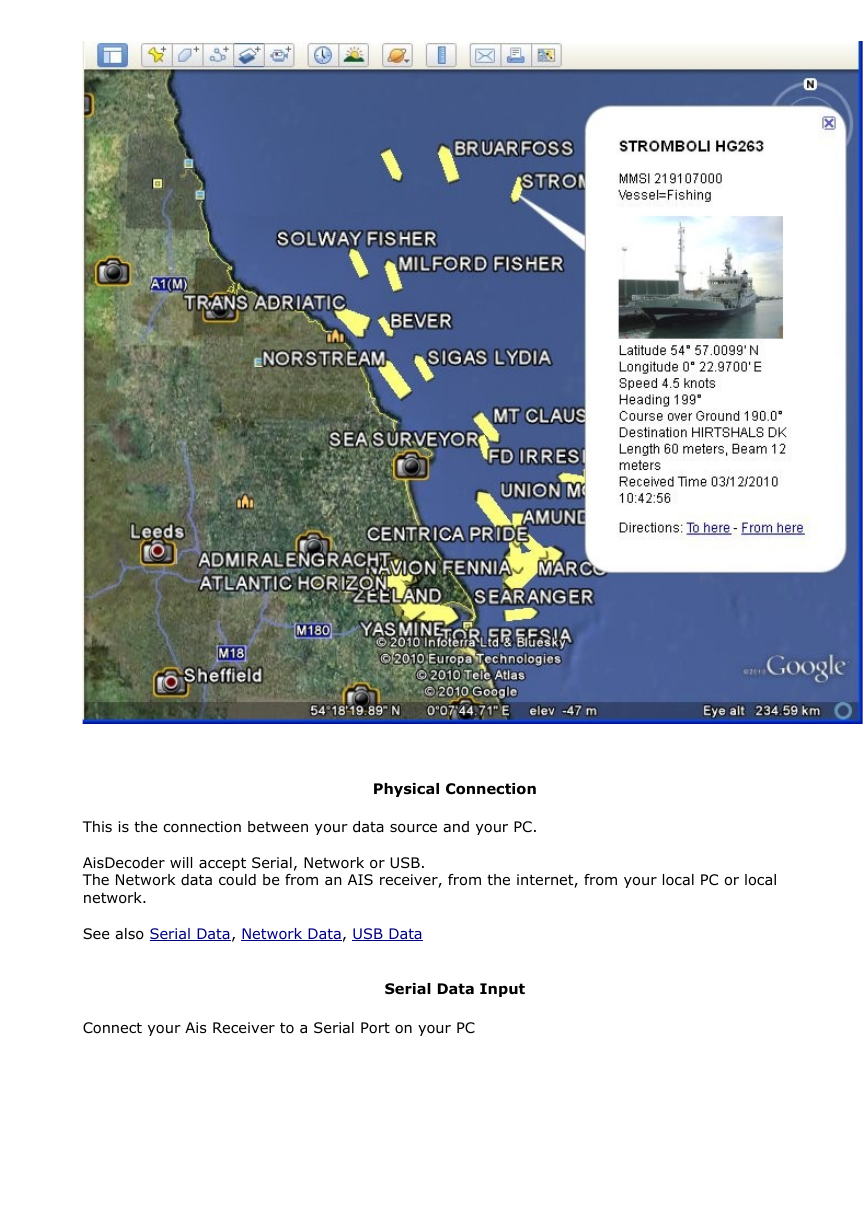
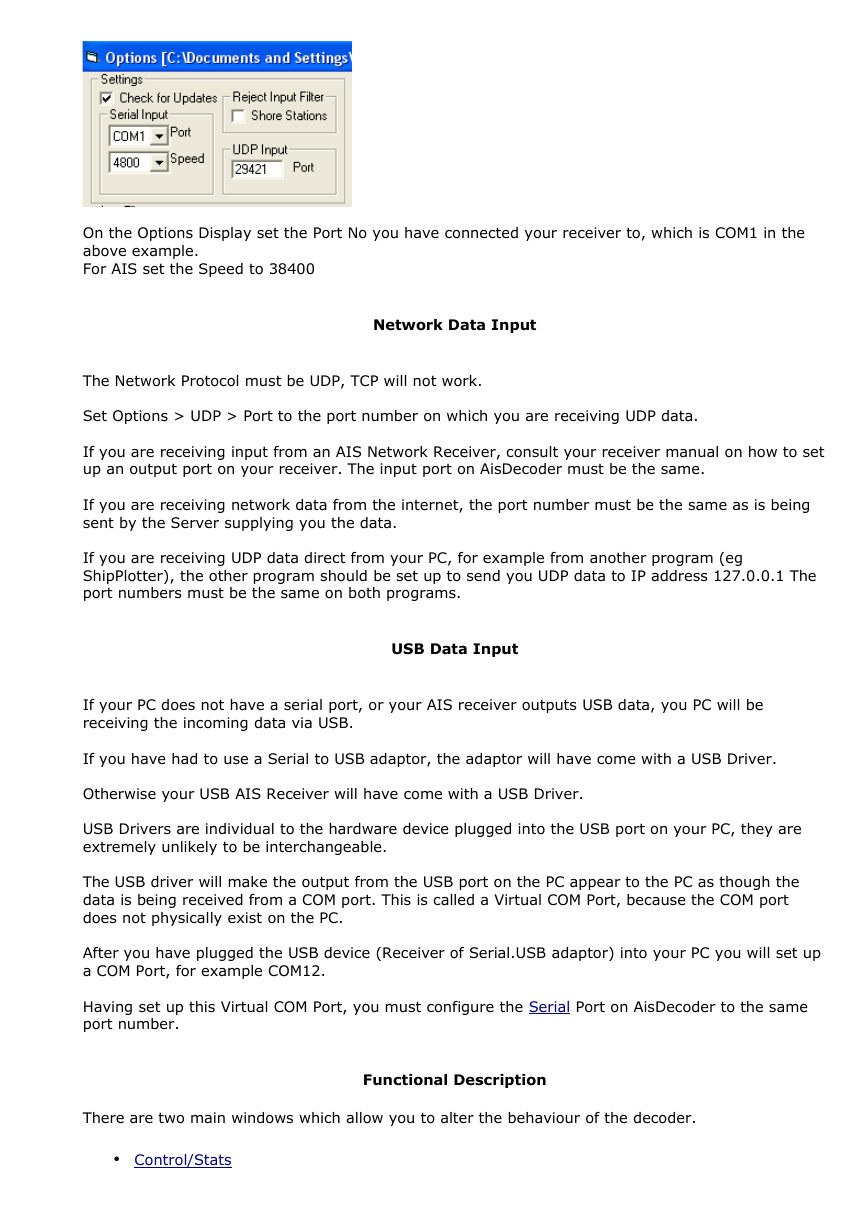
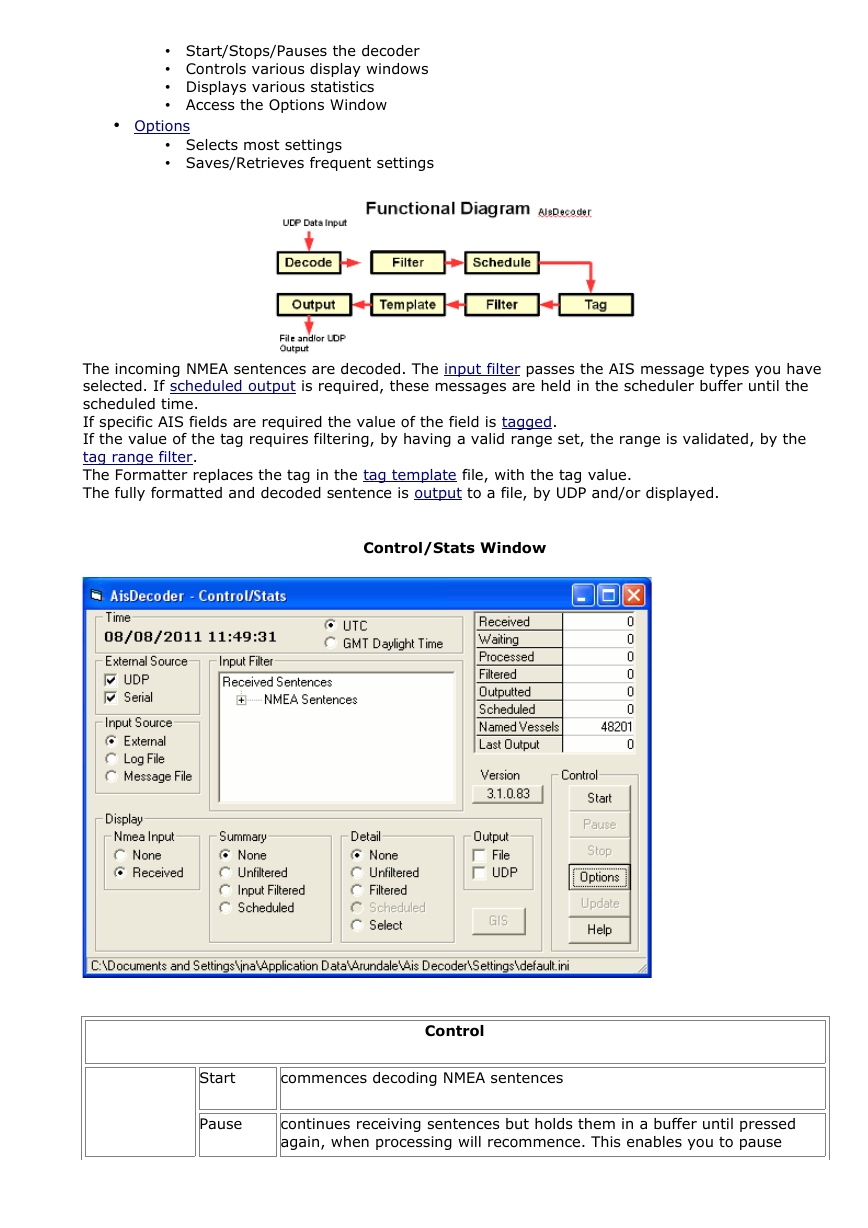
 2023年江西萍乡中考道德与法治真题及答案.doc
2023年江西萍乡中考道德与法治真题及答案.doc 2012年重庆南川中考生物真题及答案.doc
2012年重庆南川中考生物真题及答案.doc 2013年江西师范大学地理学综合及文艺理论基础考研真题.doc
2013年江西师范大学地理学综合及文艺理论基础考研真题.doc 2020年四川甘孜小升初语文真题及答案I卷.doc
2020年四川甘孜小升初语文真题及答案I卷.doc 2020年注册岩土工程师专业基础考试真题及答案.doc
2020年注册岩土工程师专业基础考试真题及答案.doc 2023-2024学年福建省厦门市九年级上学期数学月考试题及答案.doc
2023-2024学年福建省厦门市九年级上学期数学月考试题及答案.doc 2021-2022学年辽宁省沈阳市大东区九年级上学期语文期末试题及答案.doc
2021-2022学年辽宁省沈阳市大东区九年级上学期语文期末试题及答案.doc 2022-2023学年北京东城区初三第一学期物理期末试卷及答案.doc
2022-2023学年北京东城区初三第一学期物理期末试卷及答案.doc 2018上半年江西教师资格初中地理学科知识与教学能力真题及答案.doc
2018上半年江西教师资格初中地理学科知识与教学能力真题及答案.doc 2012年河北国家公务员申论考试真题及答案-省级.doc
2012年河北国家公务员申论考试真题及答案-省级.doc 2020-2021学年江苏省扬州市江都区邵樊片九年级上学期数学第一次质量检测试题及答案.doc
2020-2021学年江苏省扬州市江都区邵樊片九年级上学期数学第一次质量检测试题及答案.doc 2022下半年黑龙江教师资格证中学综合素质真题及答案.doc
2022下半年黑龙江教师资格证中学综合素质真题及答案.doc