SAOImage DS9 Users Manual
Introduction to the ds9 Interface
Synopsis
Contents
The ds9 Interface
Figure 1: The ds9 GUI
Figure 2: The ds9 GUI, vertical layout
1. Menu bar
Figure 3: Menu bar
Figure 4: Tearing off a Menu
2. Information panel
Figure 5: Information panel
3. Panner
Figure 6: Panner
4. Magnifier
Figure 7: Magnifier
5. Buttons
Figure 8: Buttons
6. Display frame
Figure 9: Tiled frame display
7. Colorbar
Figure 10: Colorbar
Setting and Saving View Preferences
Figure 11: Preferences dialog box
History
Binning and Filtering FITS Event Files
Synopsis
Contents
Getting Started
Figure 1: Data loaded with default buffer and bin size
Figure 2: The Bin menu
Buffer Size
Figure 3: Buffer size set to 128x128
Figure 4: Buffer size set to 4096x4096
Binning Basics
Changing the binning factor
Figure 5: Data binned by a factor of 4
Binning different columns
Figure 6: The Binning Parameter dialog
Figure 7: Image binned in detector coordinates
Data Cubes: Binning in three dimensions
Figure 8: Binning Parameter dialog for a data cube
Figure 9: Data Cube dialog box
Figure 10: Viewing a data cube
Filtering Data
Figure 11: Filtering data
History
Contours
Synopsis
Contents
Creating Contours on a Dataset
Figure 1: Contour Parameters dialog box
Figure 2: X-ray data with contours
Copying the Contours to Another Frame
Figure 3: SAO-DSS Server dialog box
Figure 4: X-ray and optical data with contours
Saving the Contours
Converting to Polygons and Saving
History
Create a True Color Image in an RGB frame
Synopsis
Contents
Creating an RGB Frame
A. From the command line
B. From the ds9 GUI
Figure 1: RGB window
Figure 2: Lock menu in the RGB window
Figure 3: RGB frame with three files loaded
Apply Energy Filters
Figure 4: Energy-filtered RGB data
Smoothing the Data (optional)
Figure 5: Data smoothed with a Gaussian of radius three
Adjusting the Scale Parameters
Figure 6: The adjusted pixel distribution for scaling
Adding a Coordinate Grid
Figure 7: Coordinate Grid parameters dialog box
Figure 8: Final three-color image with coordinate grid overlaid
Saving the Output
History
Scripting ds9
Synopsis
Contents
Command-line Scripting
Figure 1: Command line: x-ray data with contours
Figure 2: Command line: x-ray and optical data with contours
XPA Scripting
Figure 3: XPA: x-ray data with contours
Figure 4: XPA: x-ray and optical data with contours
SAMP: Simple Application Messaging Protocol
History
Catalogs
Synopsis
Contents
Displaying a Catalog
Figure 1: 2MASS Sources for the Antennae Galaxies
Figure 2: Catalog Tool of 2MASS Sources
Selecting Sources with the Cursor
Displaying Multiple Catalogs
Figure 3: CSC and 2MASS Sources for the Antennae Galaxies
Clearing Catalog Sources
Sorting and Filtering
Figure 4: 2MASS Sources Sorted by Decreasing Jmag
Figure 5: Filtering 2MASS Sources: Jmag<14
Figure 6: Filtering 2MASS Sources: Jmag<14 or Jmag>16.5
Specifying Symbols with Conditional Expressions
Figure 7: Symbol Editing: Jmag<14 Rule
Figure 8: Symbol Editing: Jmag<14 Sources Displayed
Figure 9: Symbol Editing: Jmag>16.5 Sources Added
Figure 10: Symbol Editing: Rule to Add a Label
Figure 11: Symbol Editing: Jmag Labels Displayed
Saving the Sources: Catalog Files and Region Files
Citing a Catalog in Publication
History
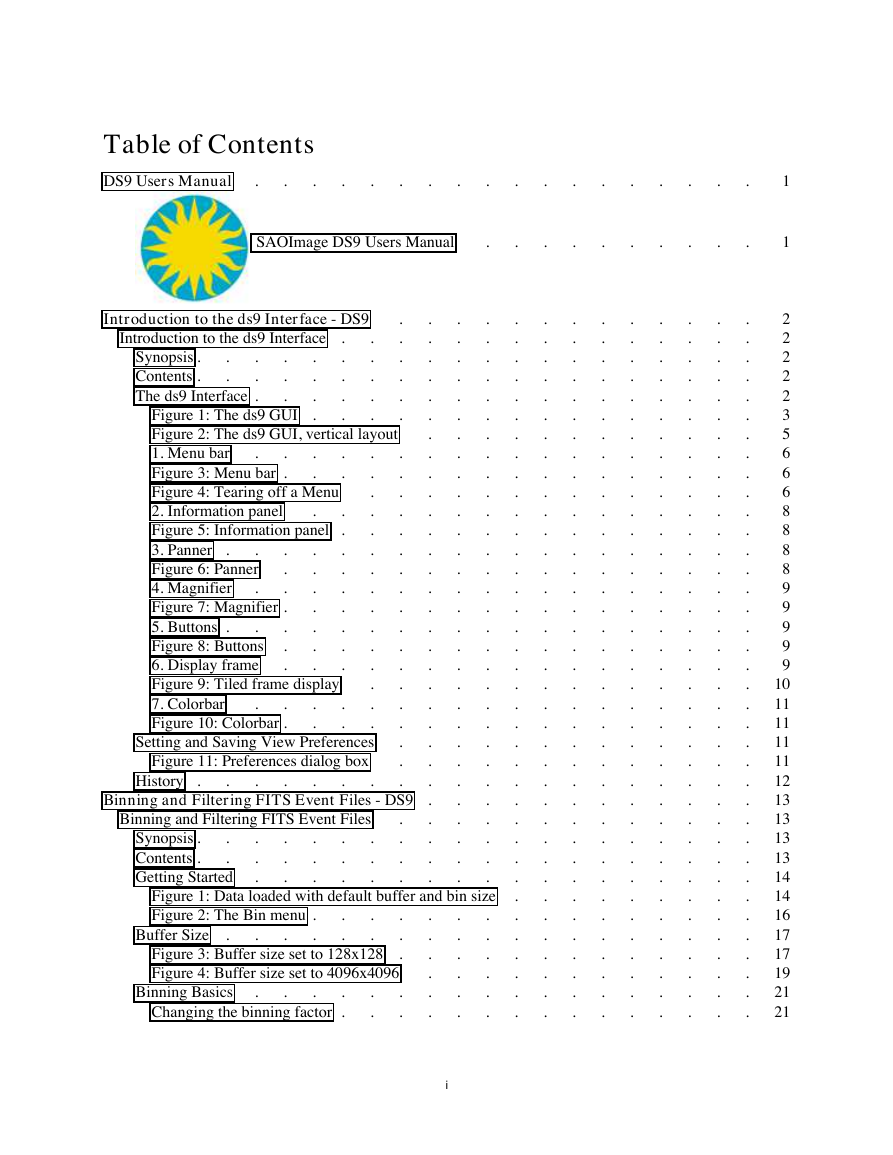
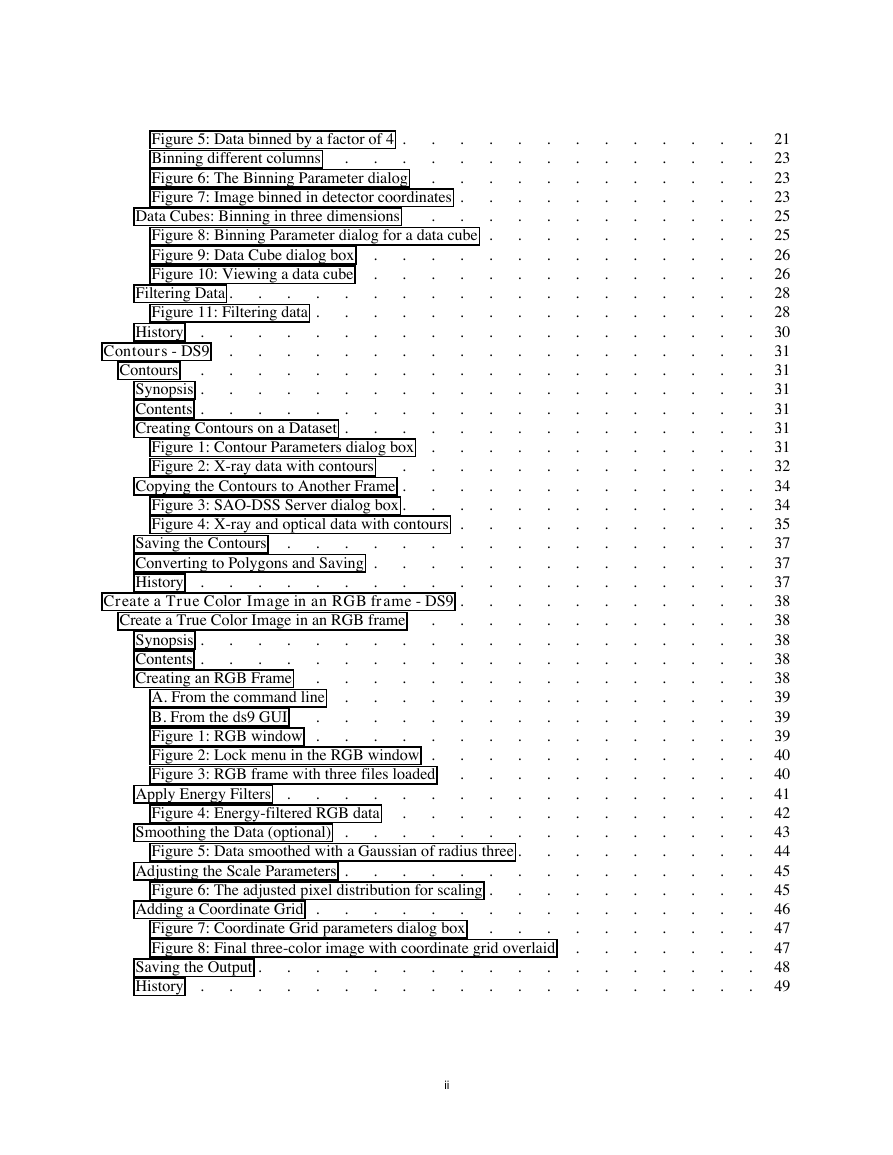
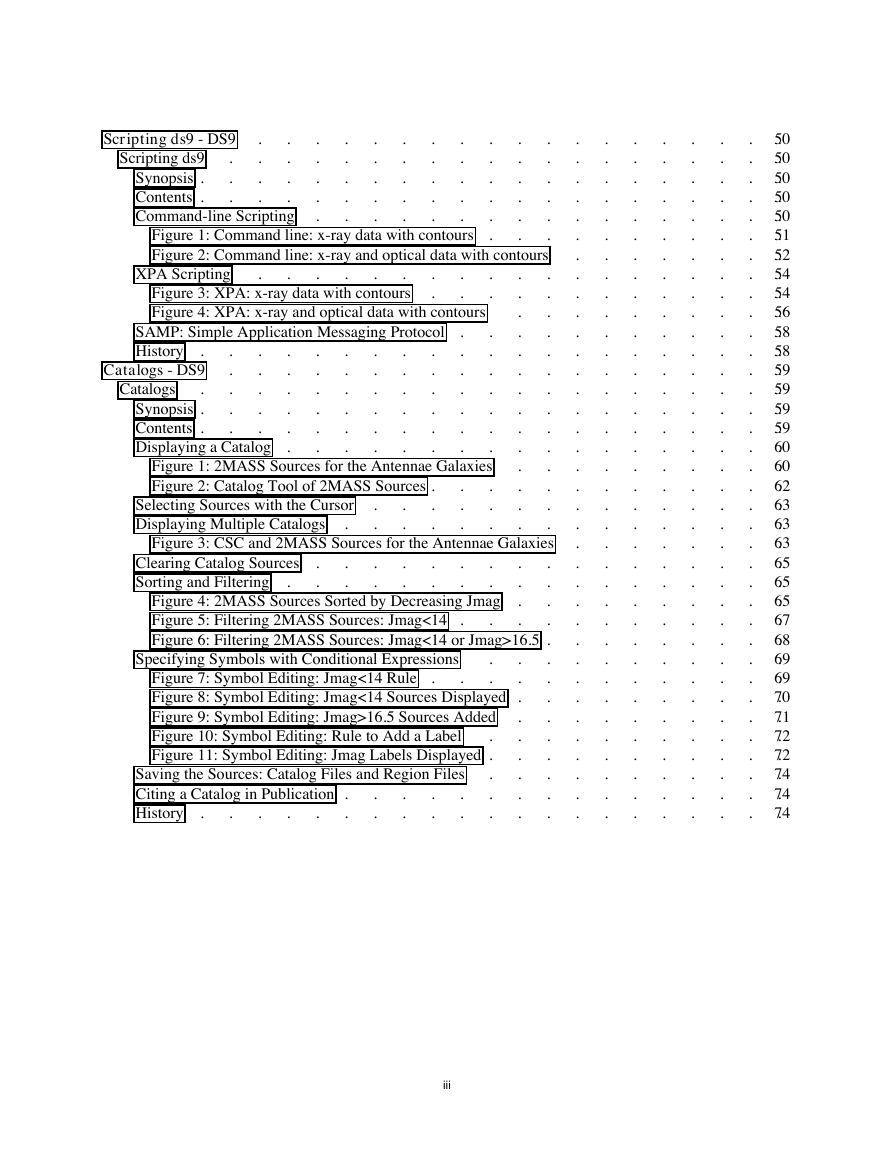
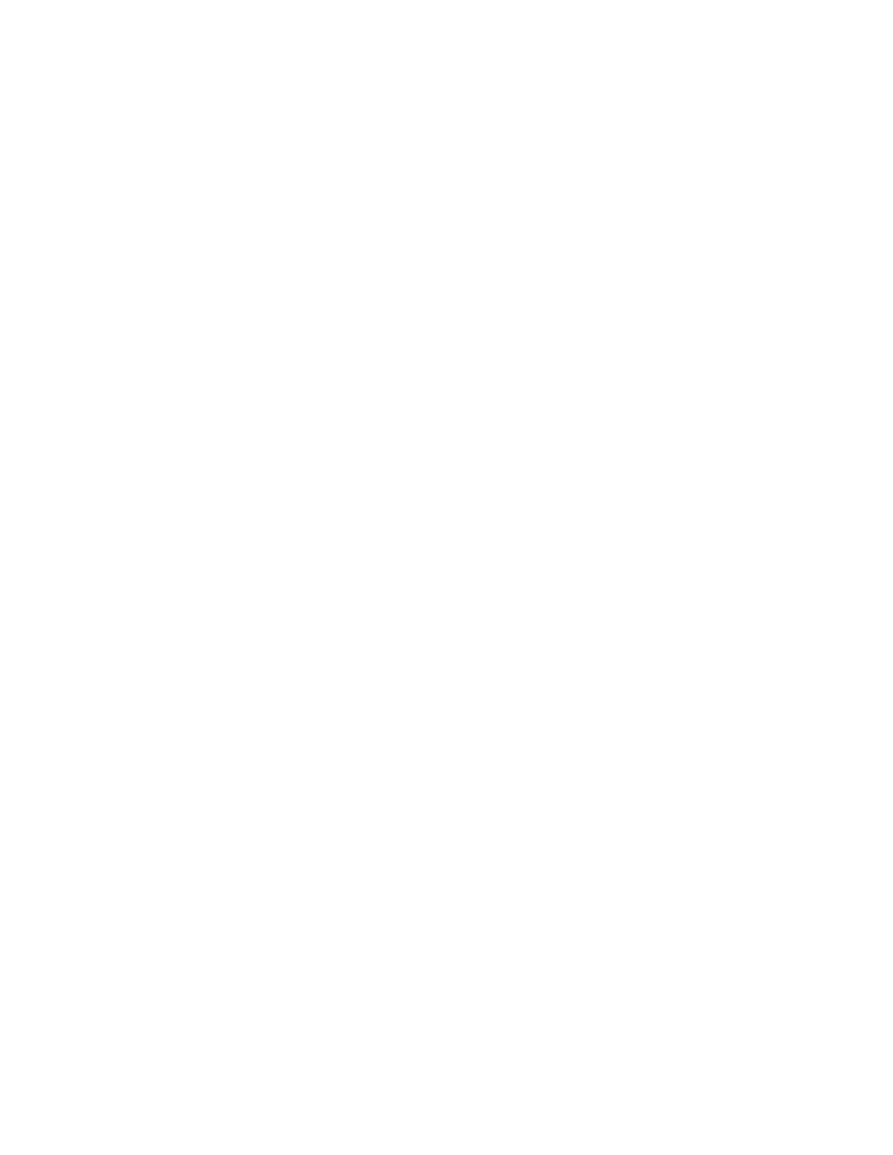
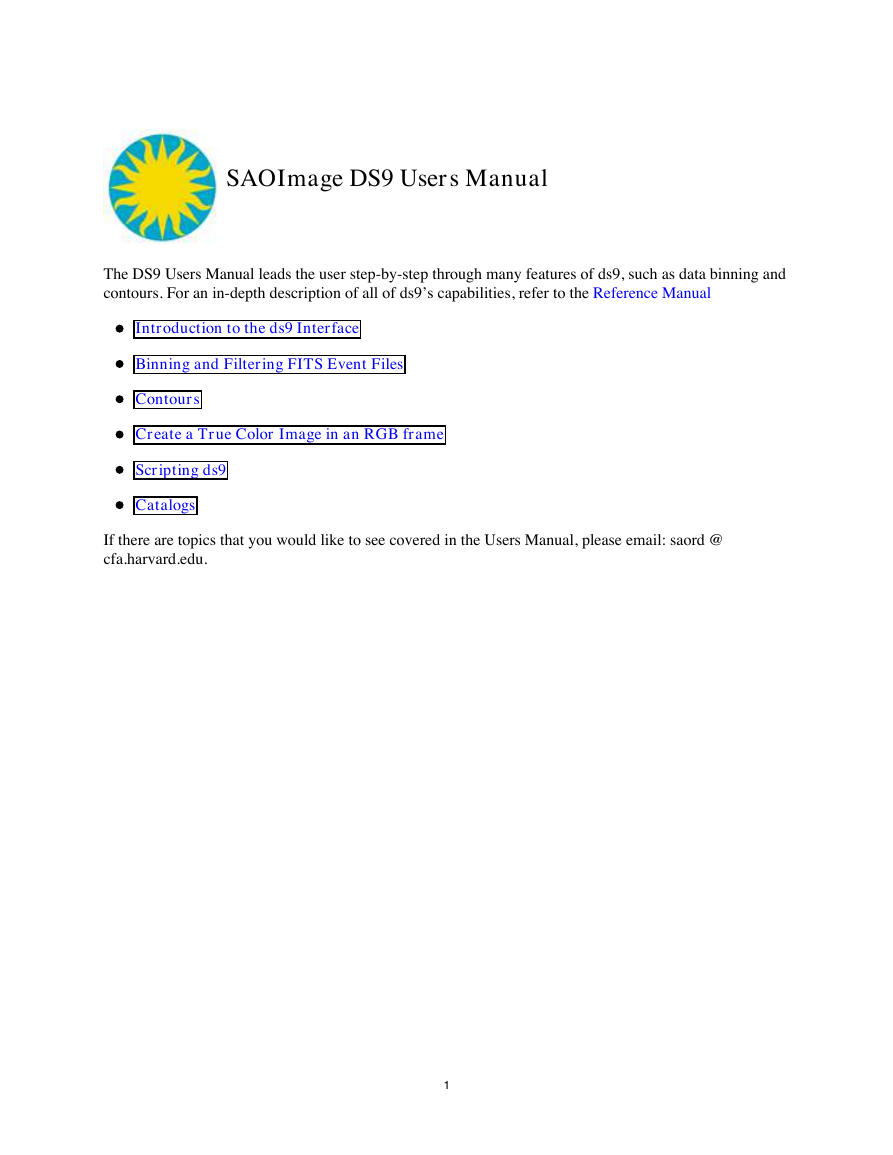
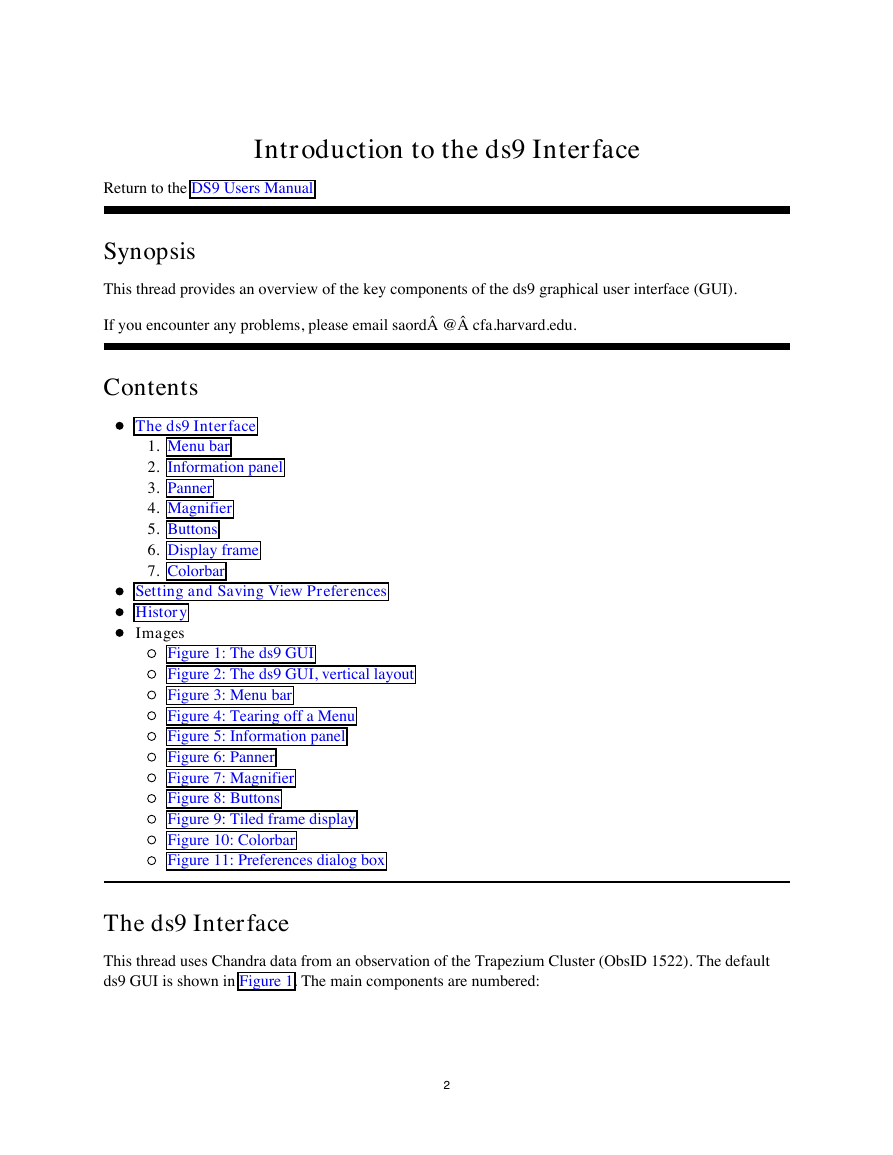
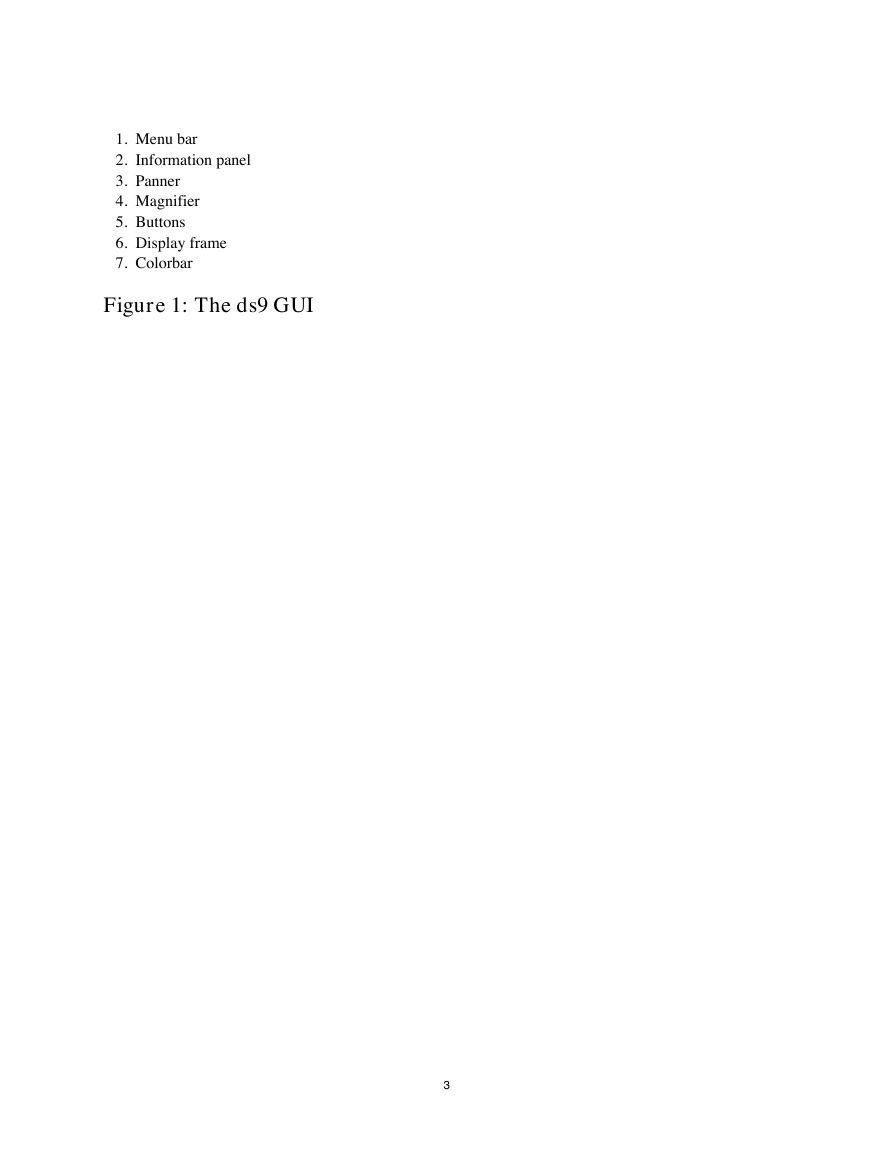

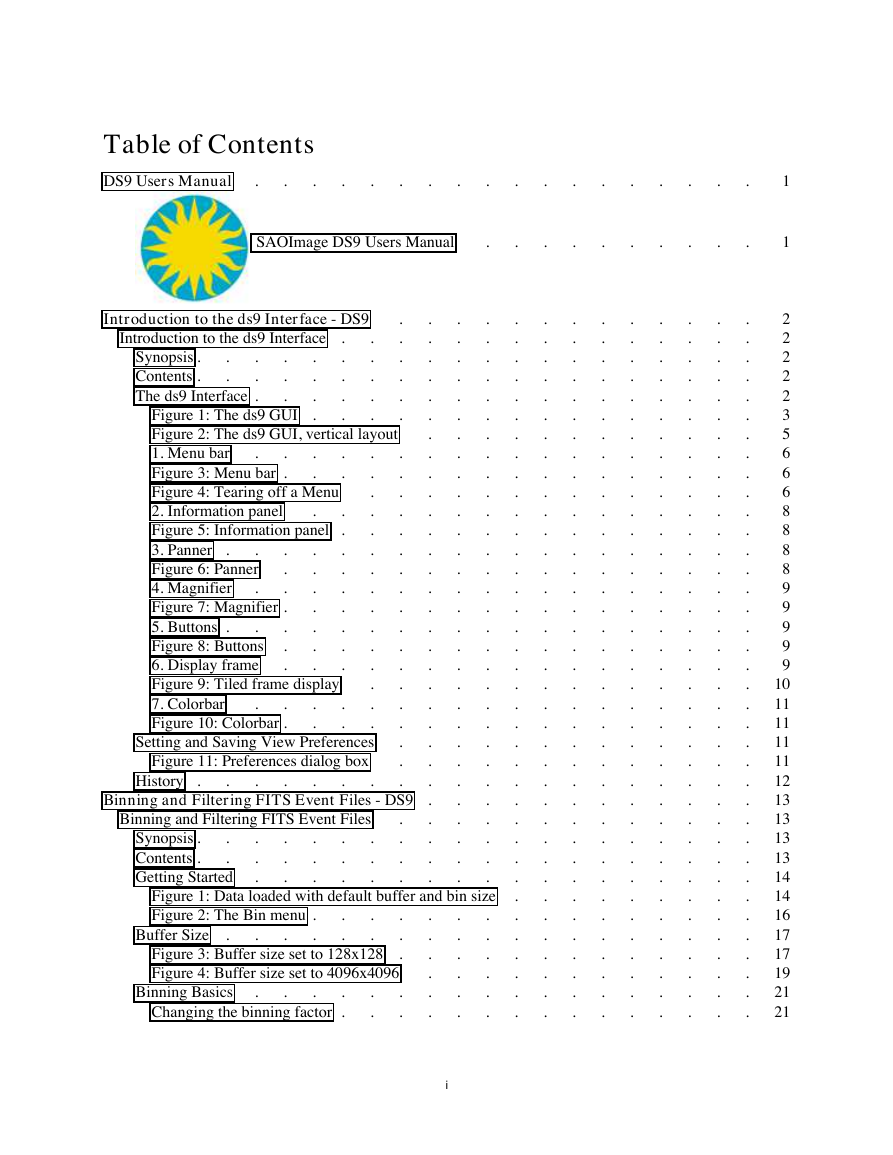
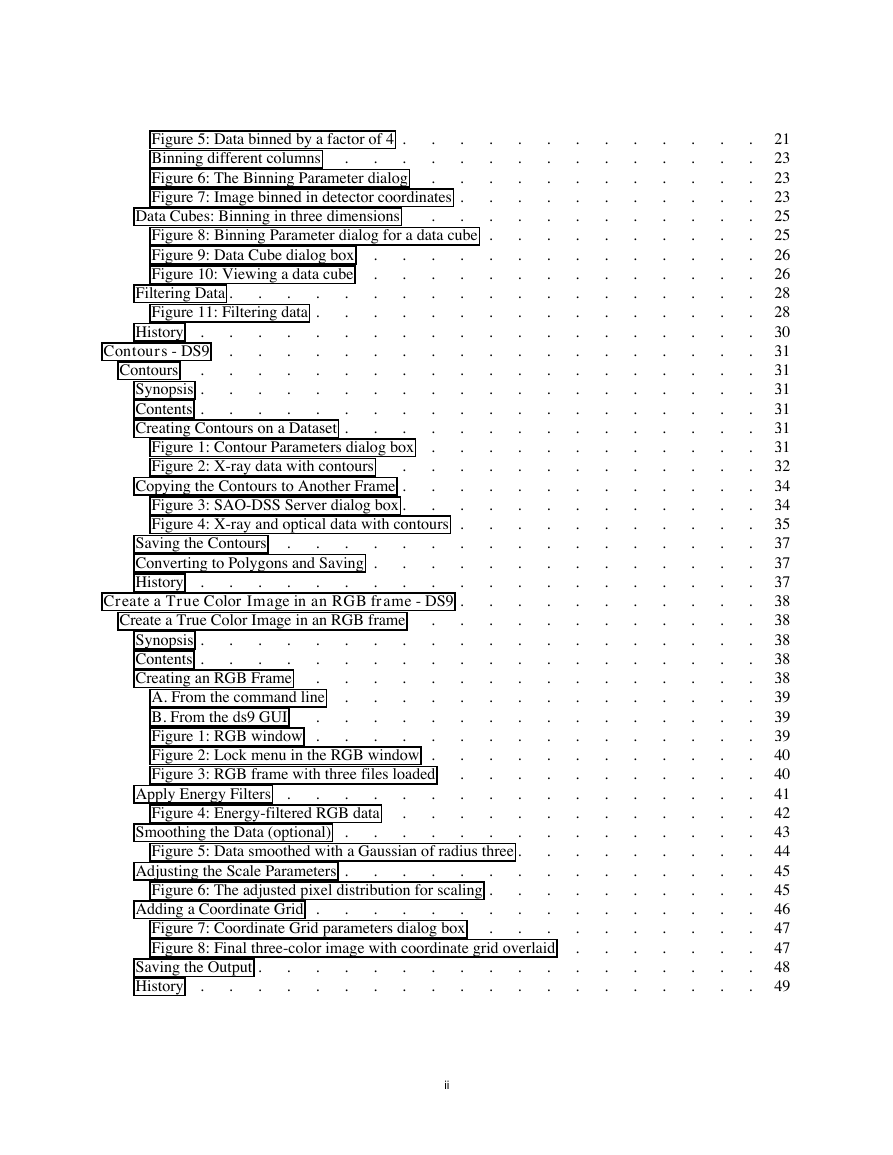
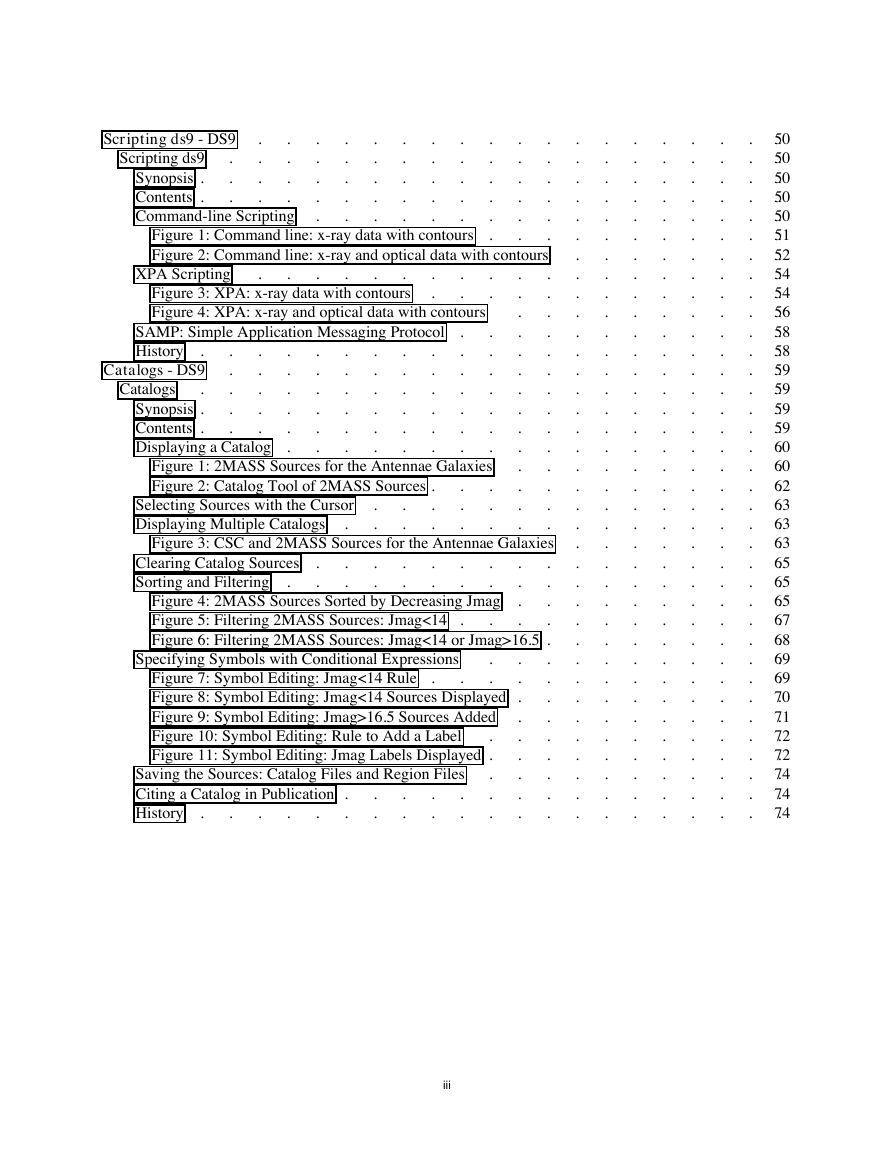
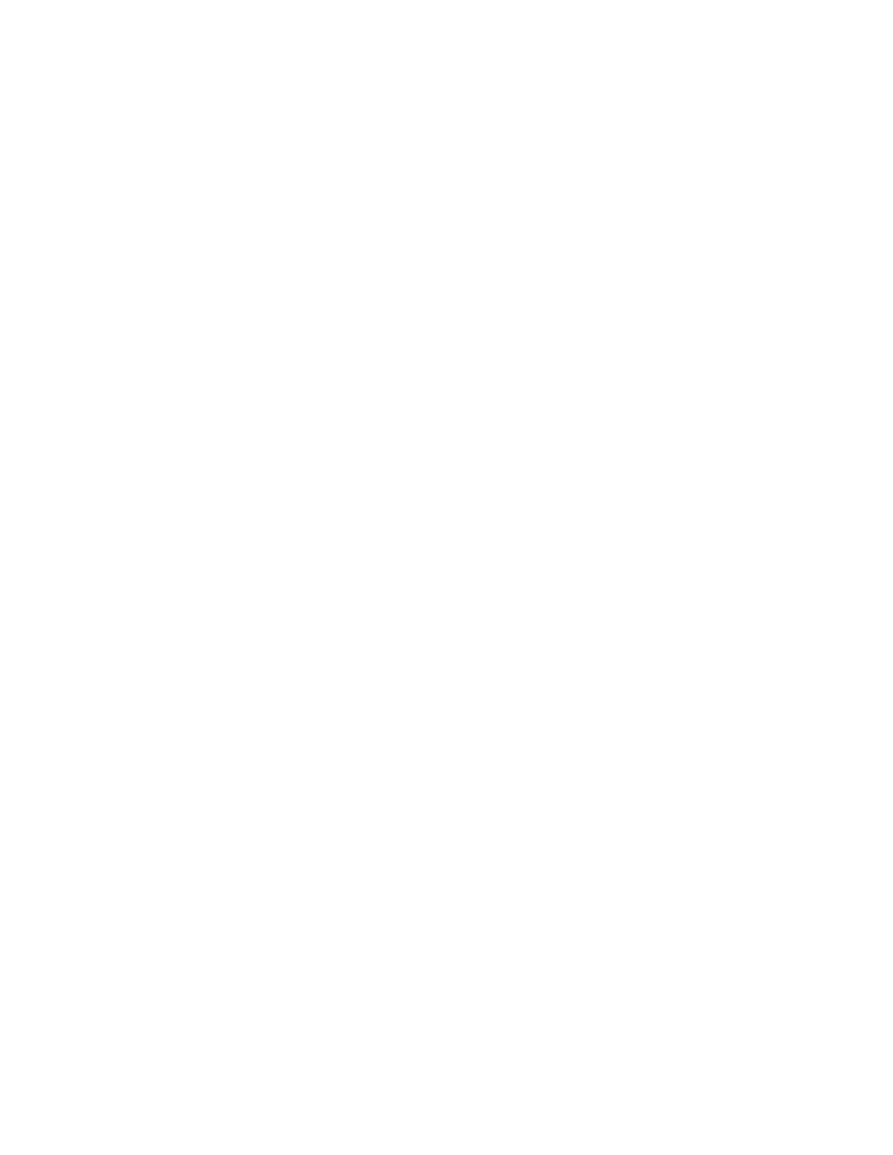
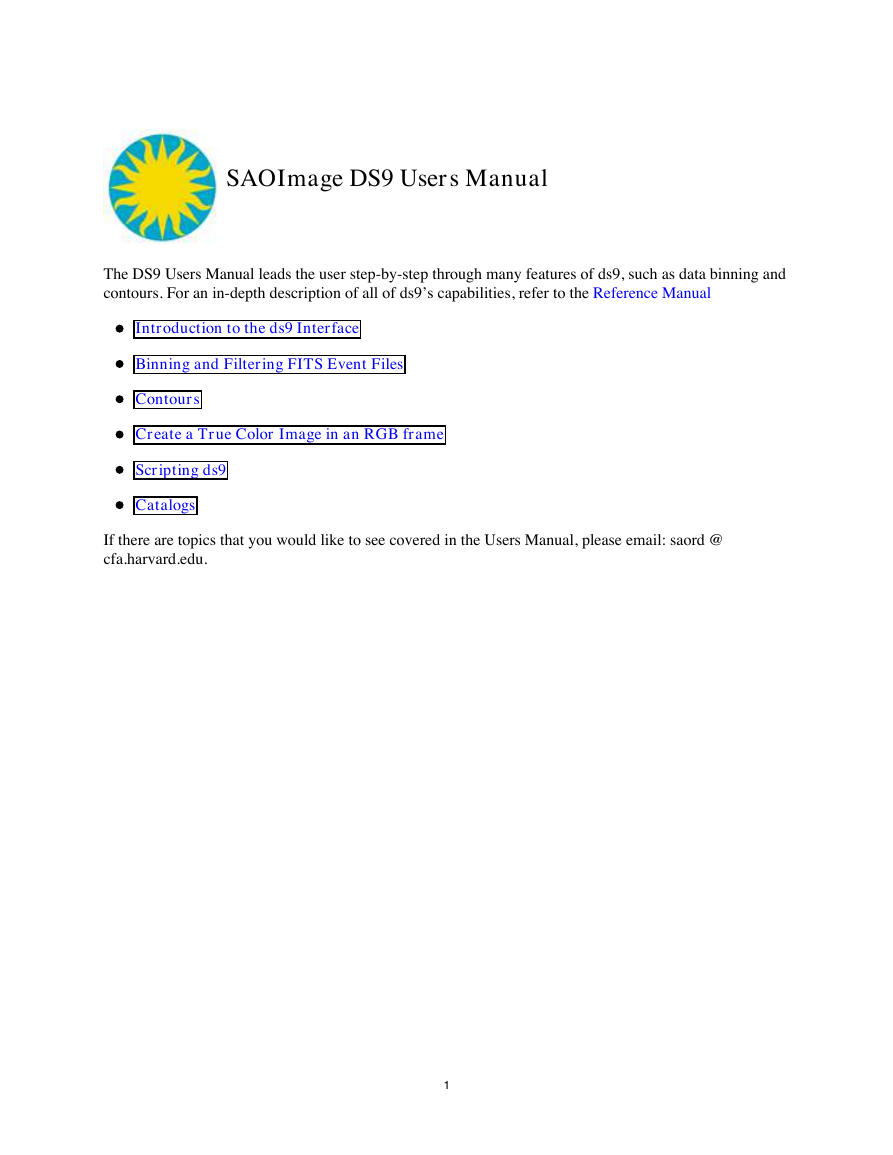
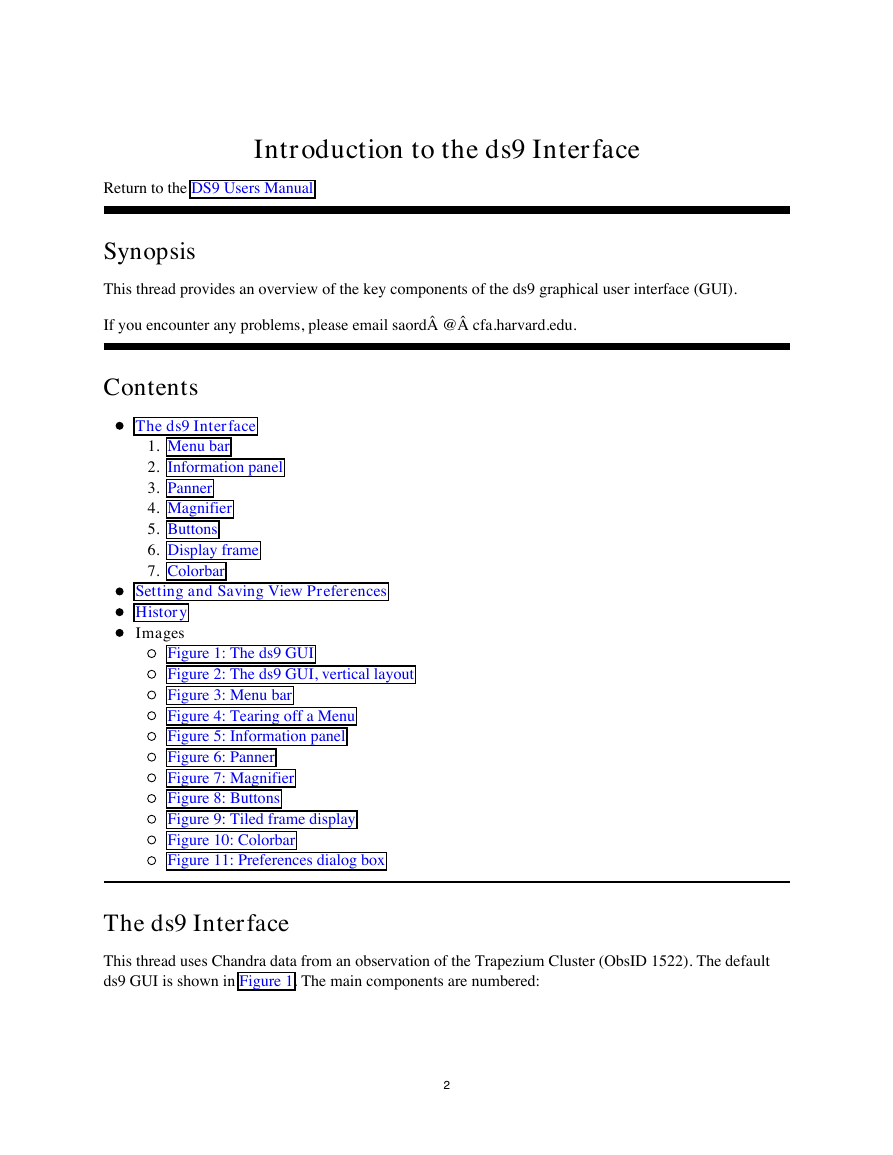
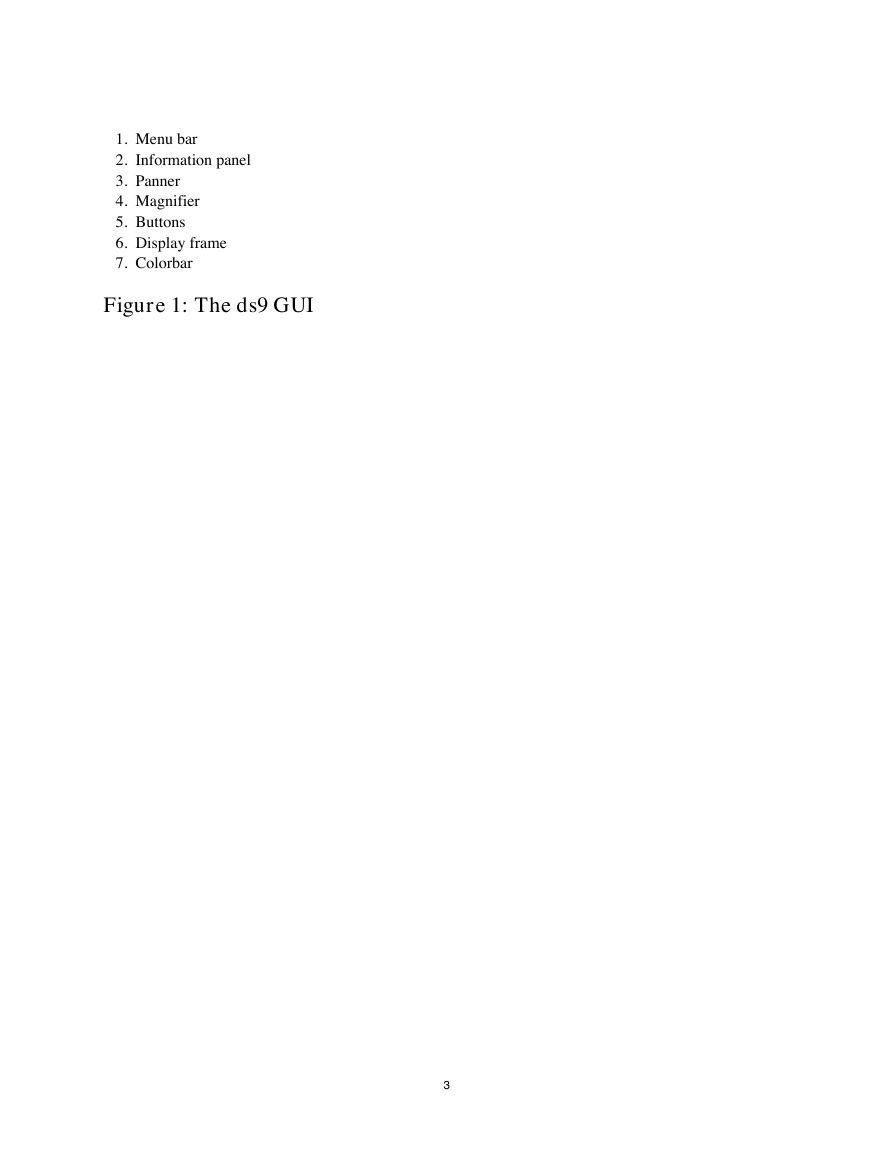

 2023年江西萍乡中考道德与法治真题及答案.doc
2023年江西萍乡中考道德与法治真题及答案.doc 2012年重庆南川中考生物真题及答案.doc
2012年重庆南川中考生物真题及答案.doc 2013年江西师范大学地理学综合及文艺理论基础考研真题.doc
2013年江西师范大学地理学综合及文艺理论基础考研真题.doc 2020年四川甘孜小升初语文真题及答案I卷.doc
2020年四川甘孜小升初语文真题及答案I卷.doc 2020年注册岩土工程师专业基础考试真题及答案.doc
2020年注册岩土工程师专业基础考试真题及答案.doc 2023-2024学年福建省厦门市九年级上学期数学月考试题及答案.doc
2023-2024学年福建省厦门市九年级上学期数学月考试题及答案.doc 2021-2022学年辽宁省沈阳市大东区九年级上学期语文期末试题及答案.doc
2021-2022学年辽宁省沈阳市大东区九年级上学期语文期末试题及答案.doc 2022-2023学年北京东城区初三第一学期物理期末试卷及答案.doc
2022-2023学年北京东城区初三第一学期物理期末试卷及答案.doc 2018上半年江西教师资格初中地理学科知识与教学能力真题及答案.doc
2018上半年江西教师资格初中地理学科知识与教学能力真题及答案.doc 2012年河北国家公务员申论考试真题及答案-省级.doc
2012年河北国家公务员申论考试真题及答案-省级.doc 2020-2021学年江苏省扬州市江都区邵樊片九年级上学期数学第一次质量检测试题及答案.doc
2020-2021学年江苏省扬州市江都区邵樊片九年级上学期数学第一次质量检测试题及答案.doc 2022下半年黑龙江教师资格证中学综合素质真题及答案.doc
2022下半年黑龙江教师资格证中学综合素质真题及答案.doc