Contents
Introduction
Safety information
Features
Package contents
Front
Back
Side
Using the LCD
Setting up your camcorder
Installing the batteries
Inserting or removing a memory card
Getting started
Turning your camcorder on or off
Taking a picture
Recording a movie
Recording sound
Working with movies
Selecting the resolution for movies
Using digital zoom
Selecting the exposure for movies
Using the LED as a light source
Using Night Mode for low-light movies
Adjusting the sharpness for movies
Adjusting the white balance for movies
Using motion stabilization for movies
Using motion detection to record movies
Selecting an effect for movies
Watching a movie
Deleting movies
Using movie thumbnails
Locking or unlocking movies
Repeating movies
Watching movies on a PC
Viewing pictures or movies on a TV
Working with pictures
Taking close up pictures
Using digital zoom
Selecting the resolution for pictures
Selecting the exposure for pictures
Using Night Mode for low-light pictures
Adjusting the sharpness for pictures
Adjusting the white balance for pictures
Combining two pictures into one
Adding photo frames to pictures
Selecting the flash setting for pictures
Using the self-timer for pictures
Taking a sequence of pictures
Taking pictures with bright backgrounds
Adding the date to pictures
Selecting an effect for pictures
Viewing pictures
Deleting pictures
Using picture thumbnails
Locking or unlocking pictures
Viewing pictures in a slideshow
Working with voice recordings
Playing voice recordings
Deleting voice recordings
Repeating voice recordings
Transferring MP3s to your camcorder
Listening to MP3s
Repeating MP3s
Using an earphone
Configuring your camcorder
Default camcorder settings
Setting the time
Displaying or hiding camcorder status information
Turning sound effects on or off
Customizing the startup screen
Formatting the built-in memory or a memory card
Selecting the TV system type
Selecting the on-screen menu language
Restoring default settings
Transferring files to a PC
Maintaining
Troubleshooting
Specifications
Installing the device driver software
Accessing the User Guide
Legal notices
One-Year Limited Warranty
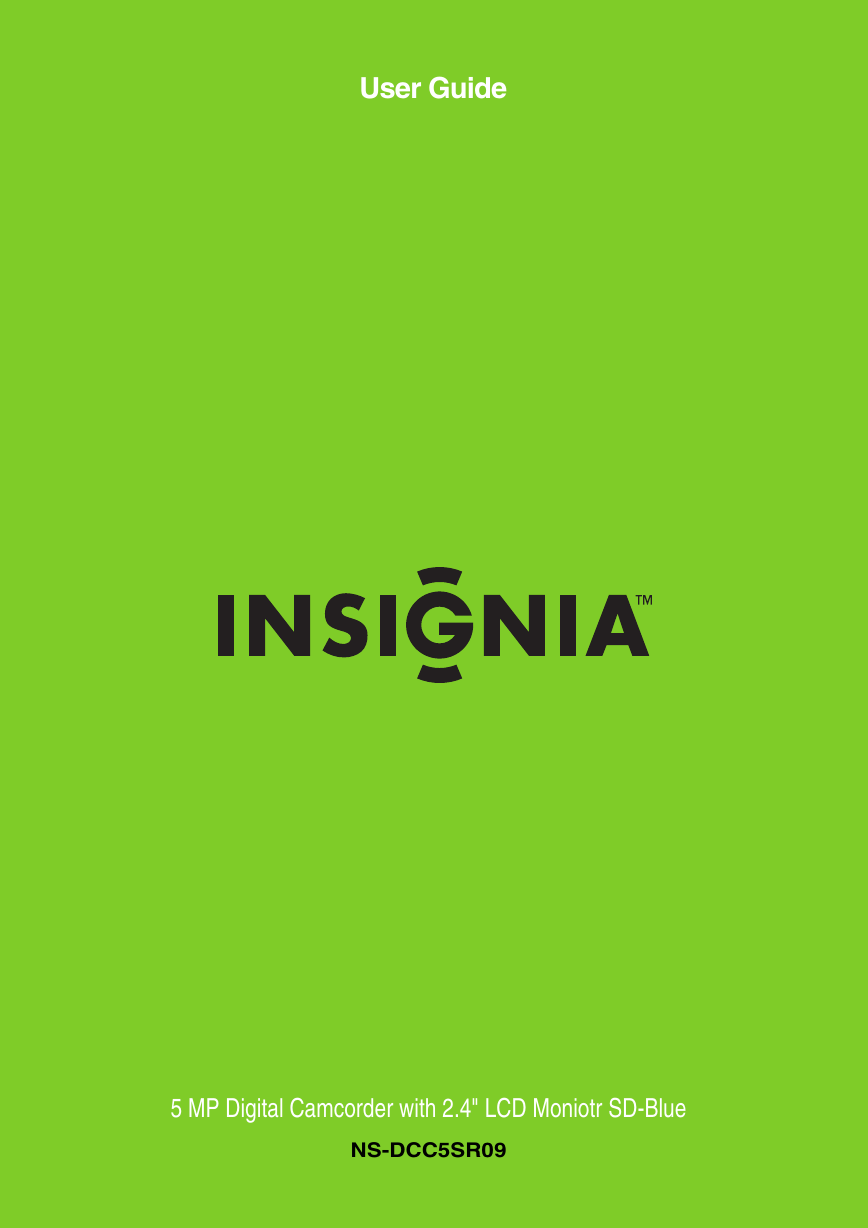
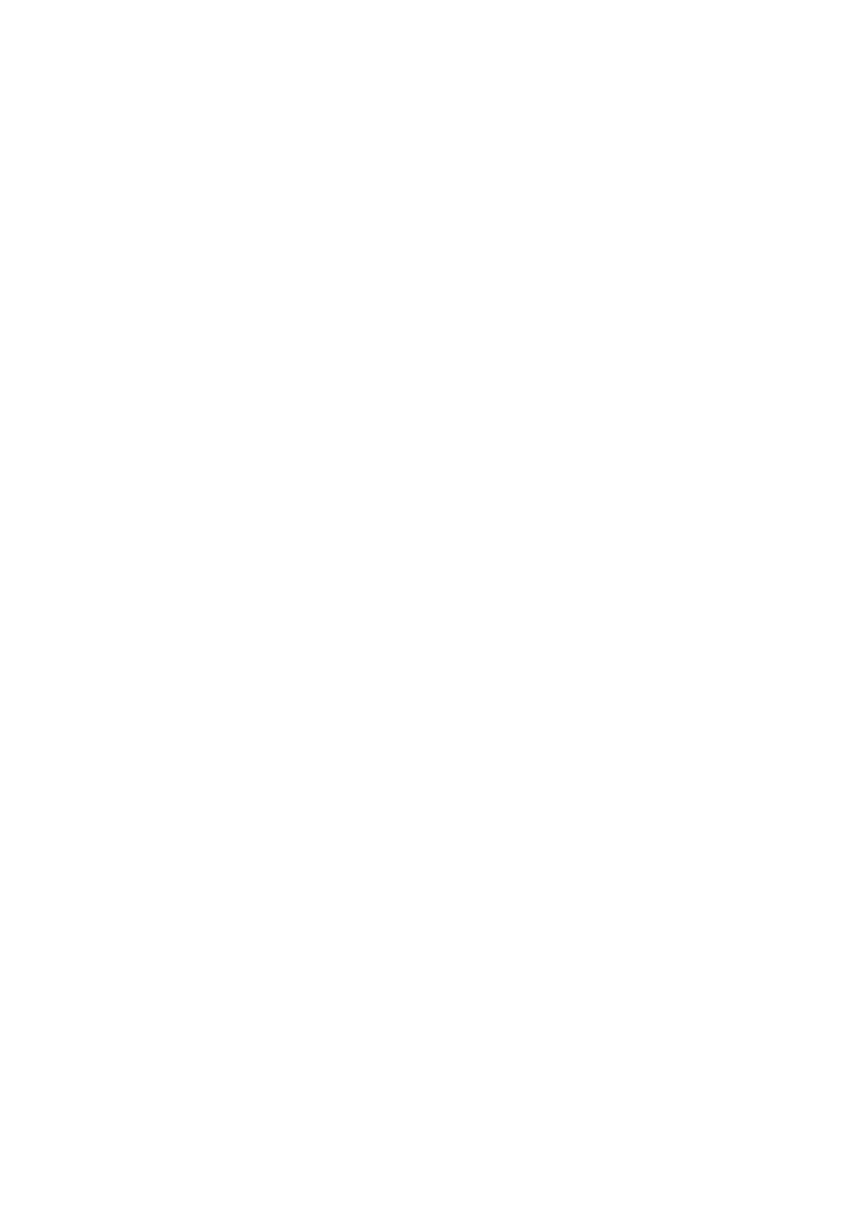
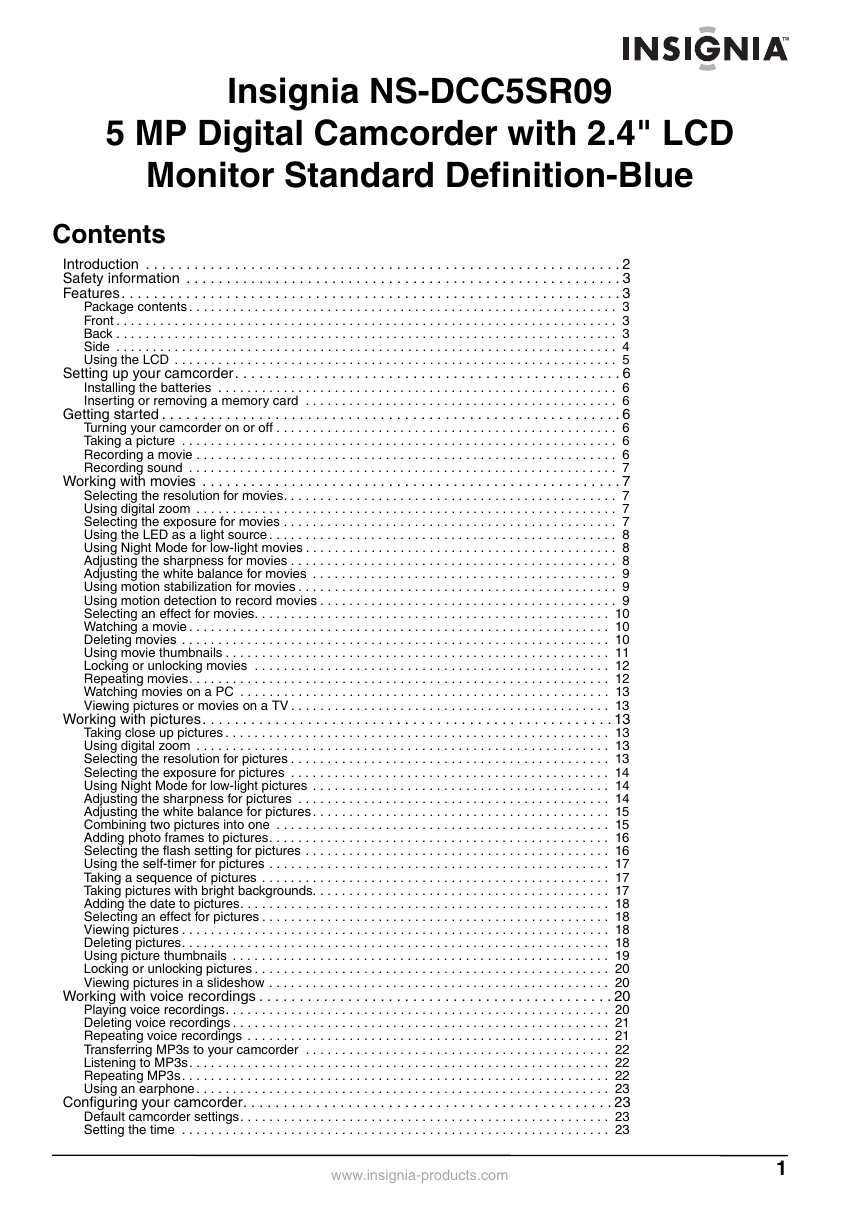
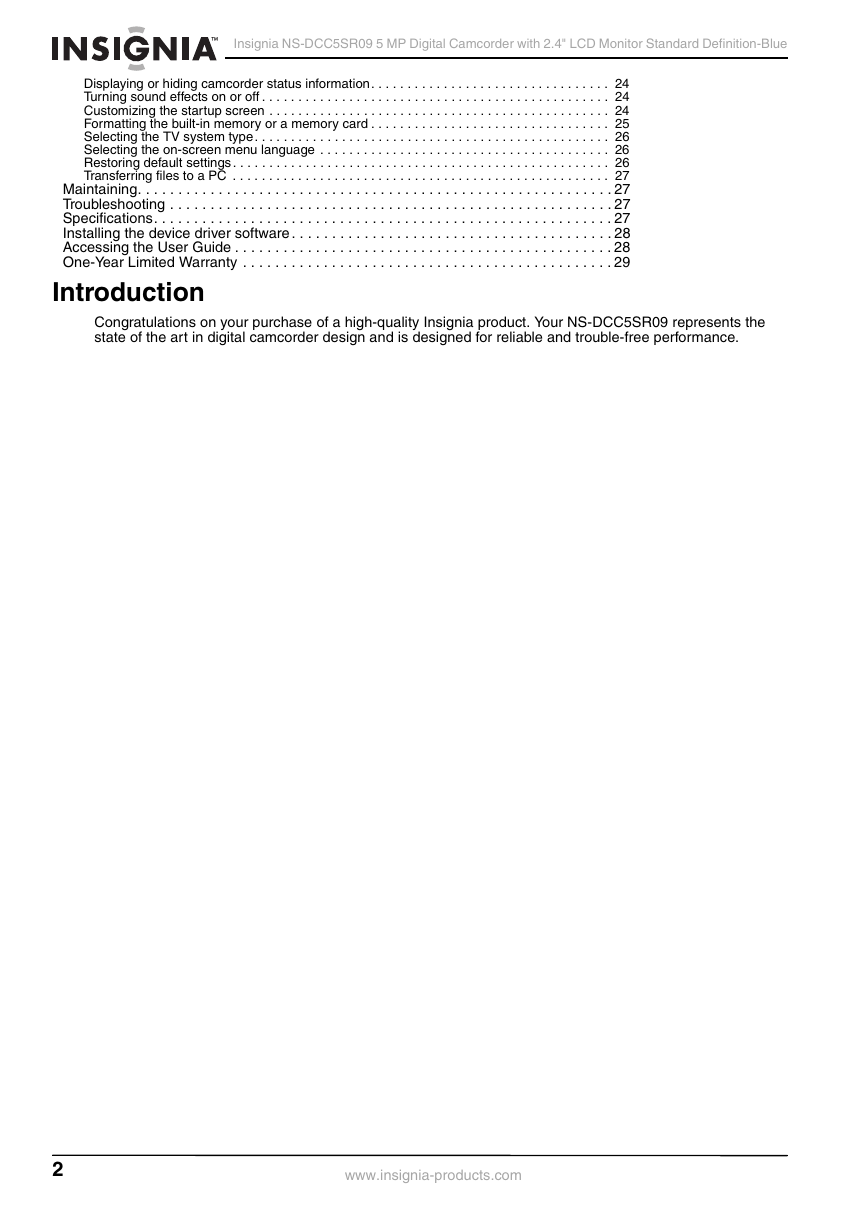

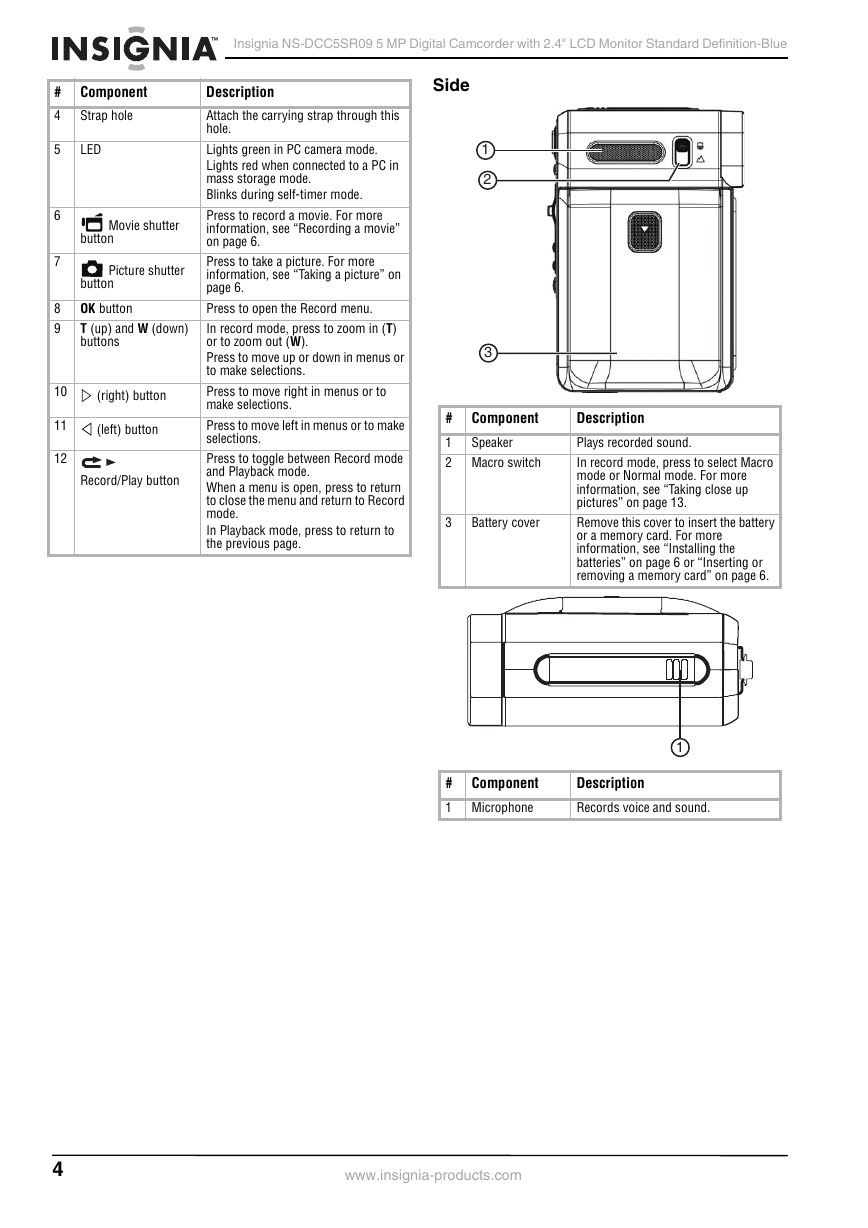
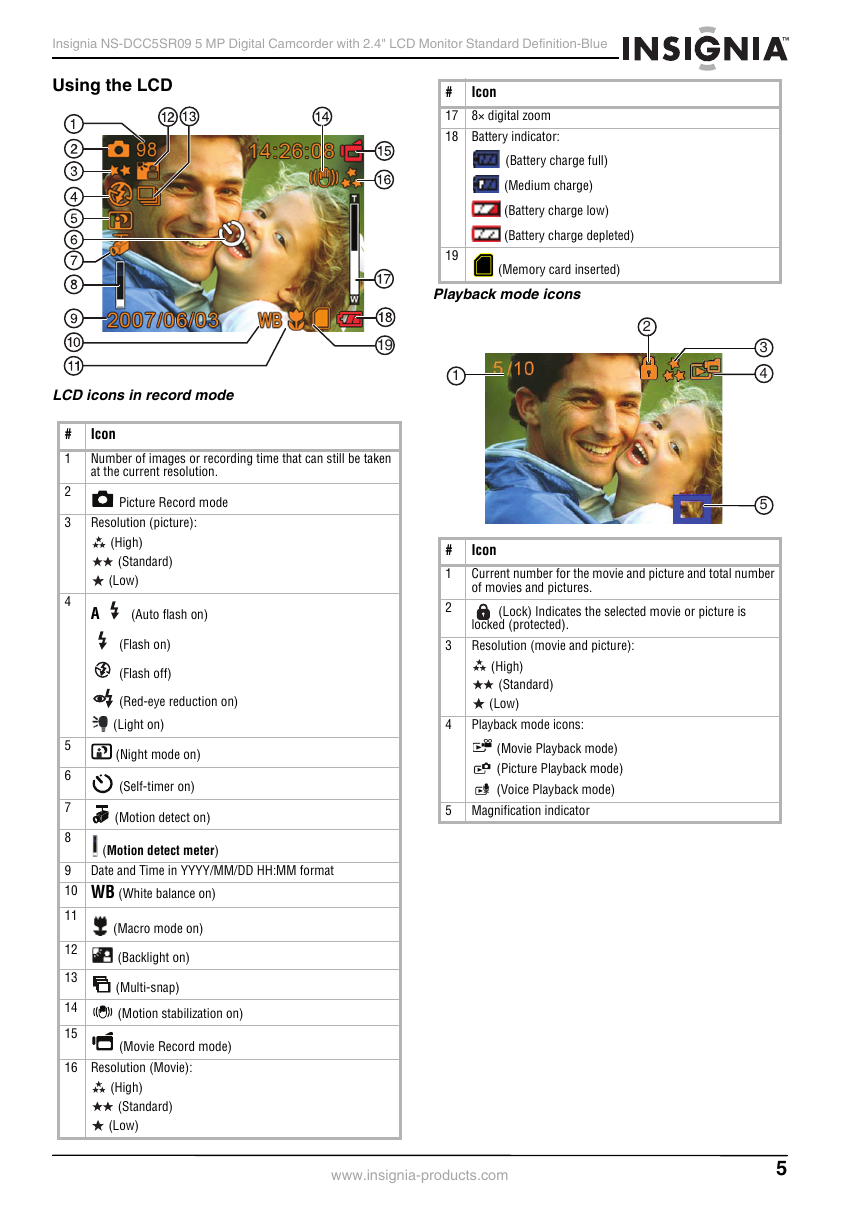
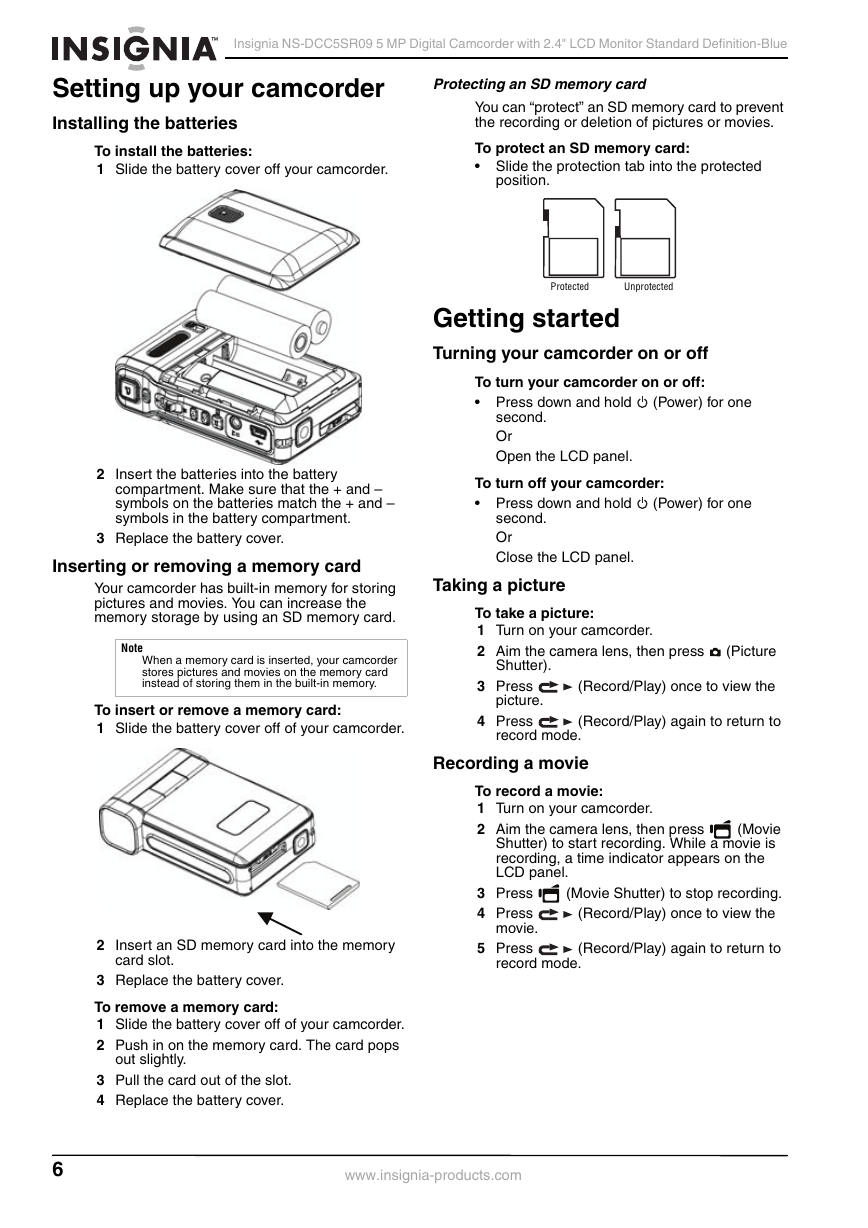
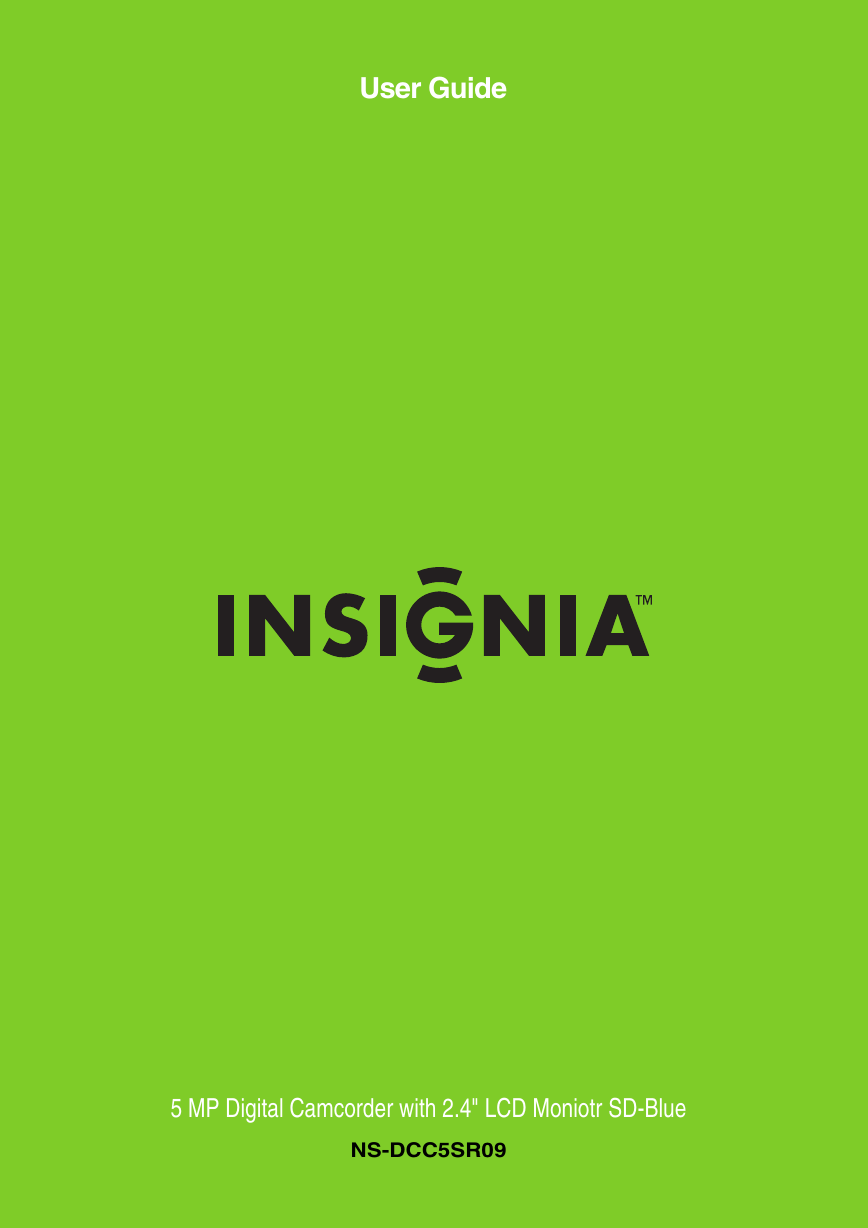
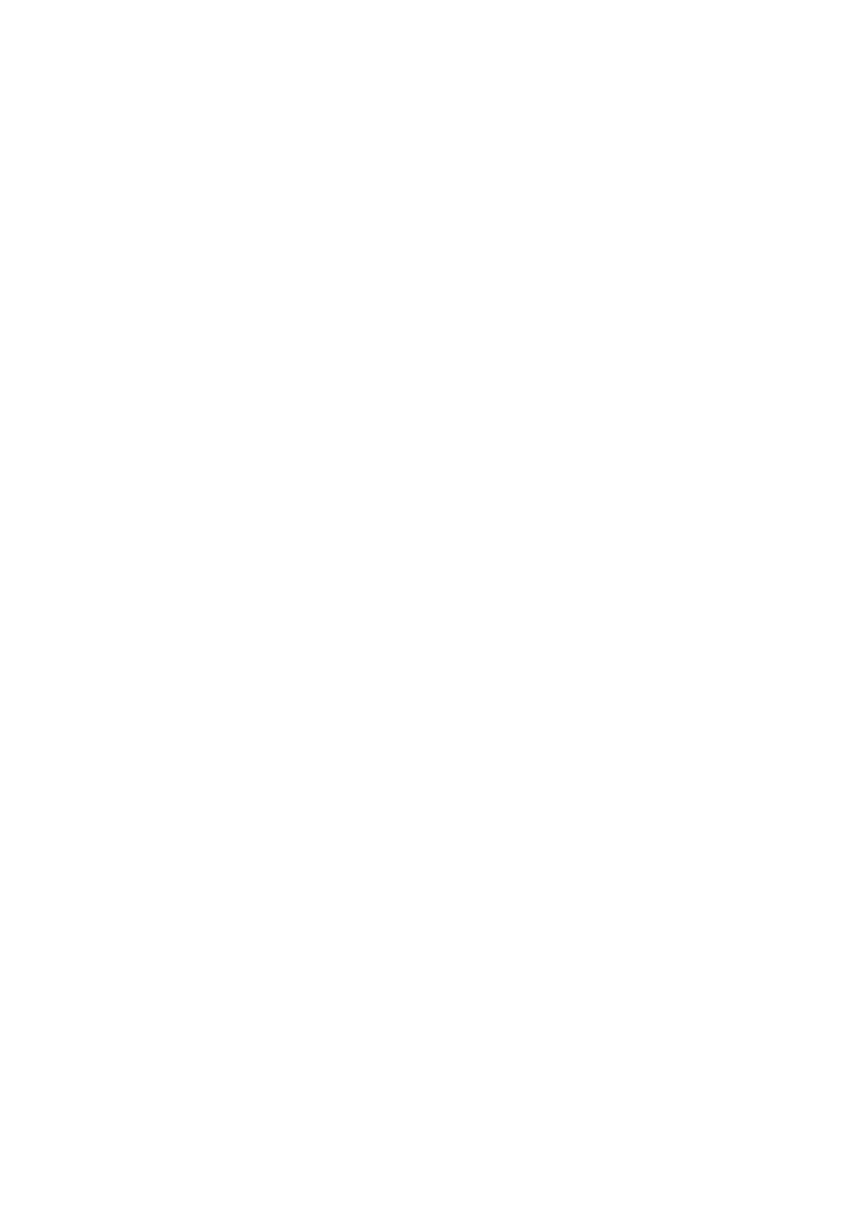
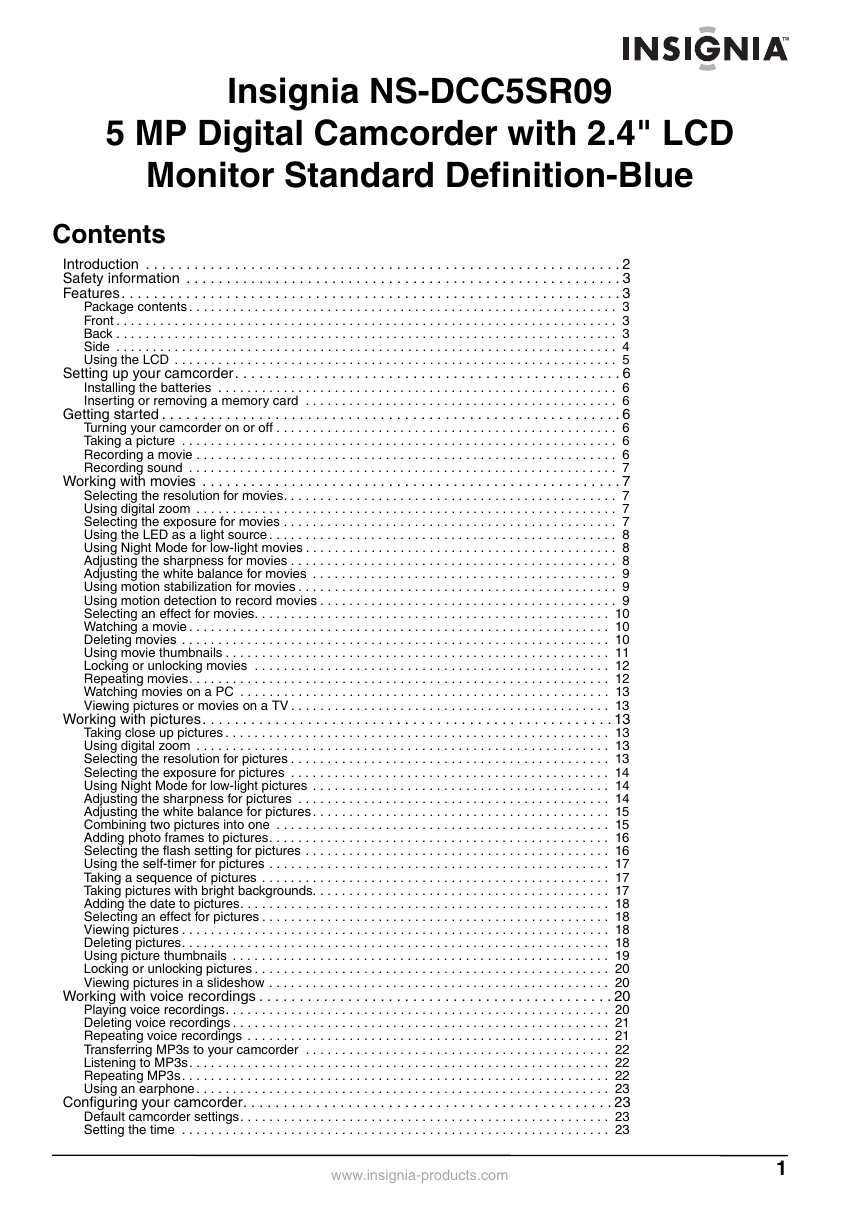
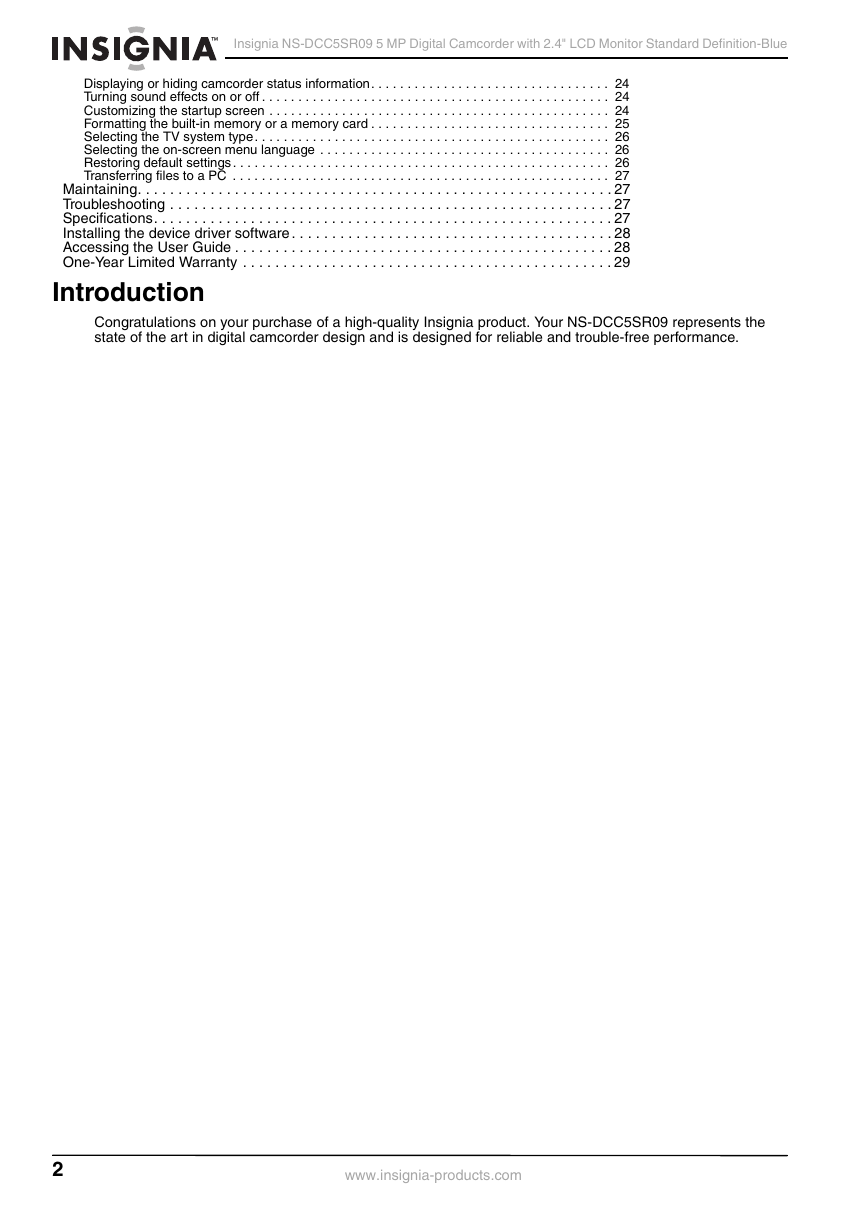

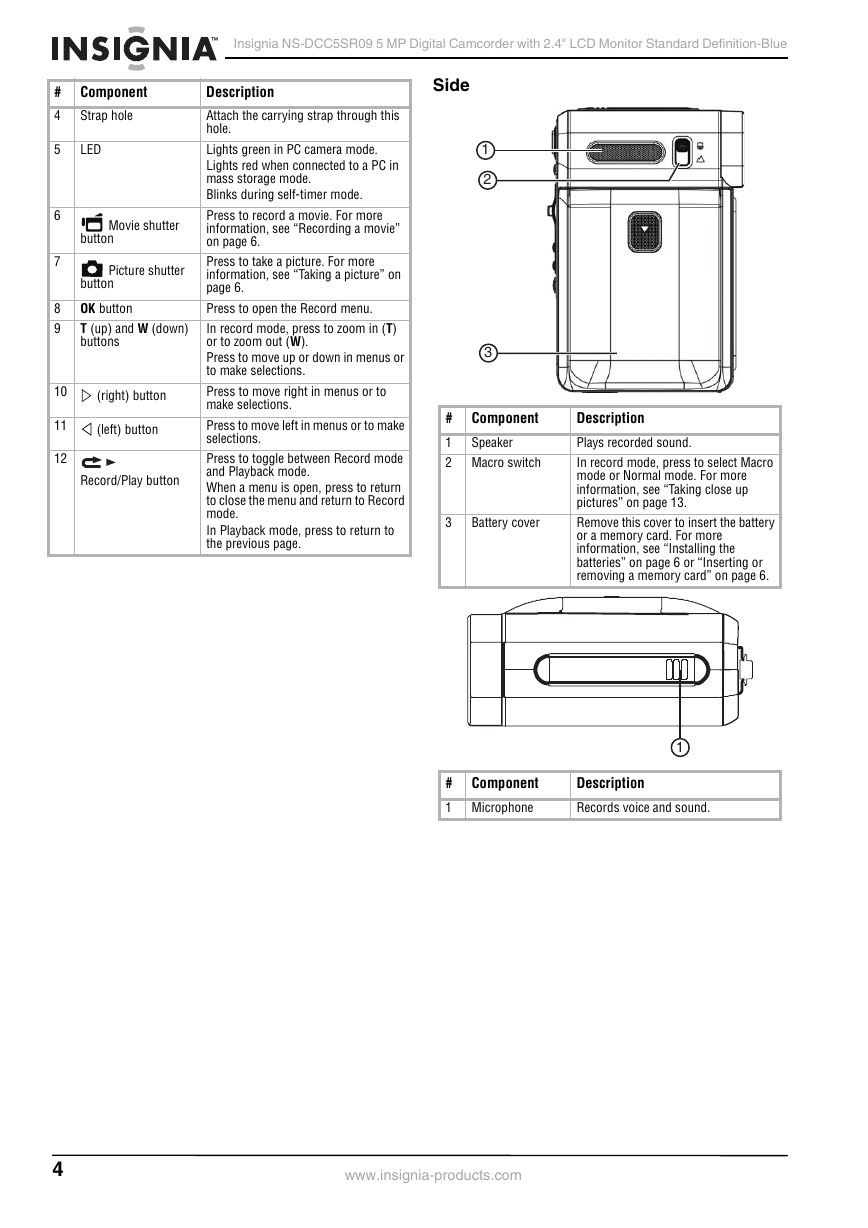
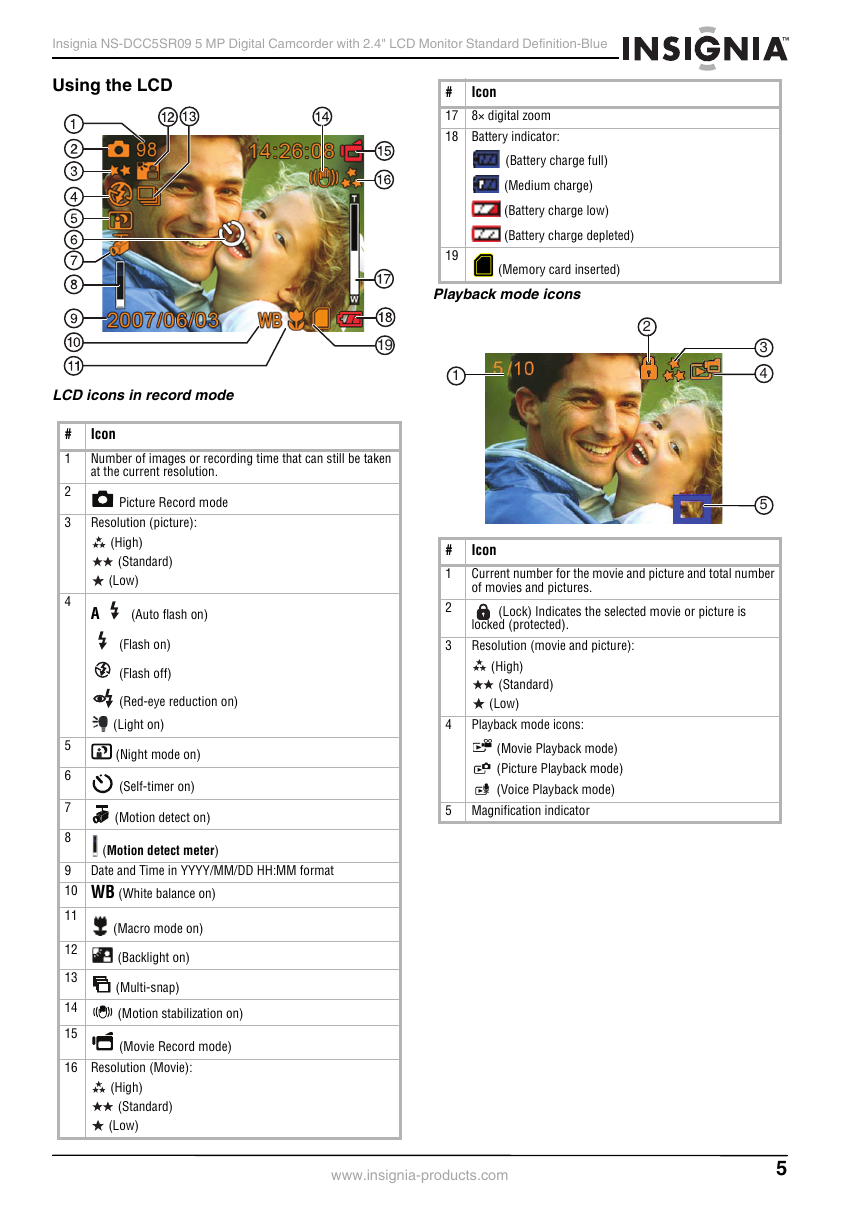
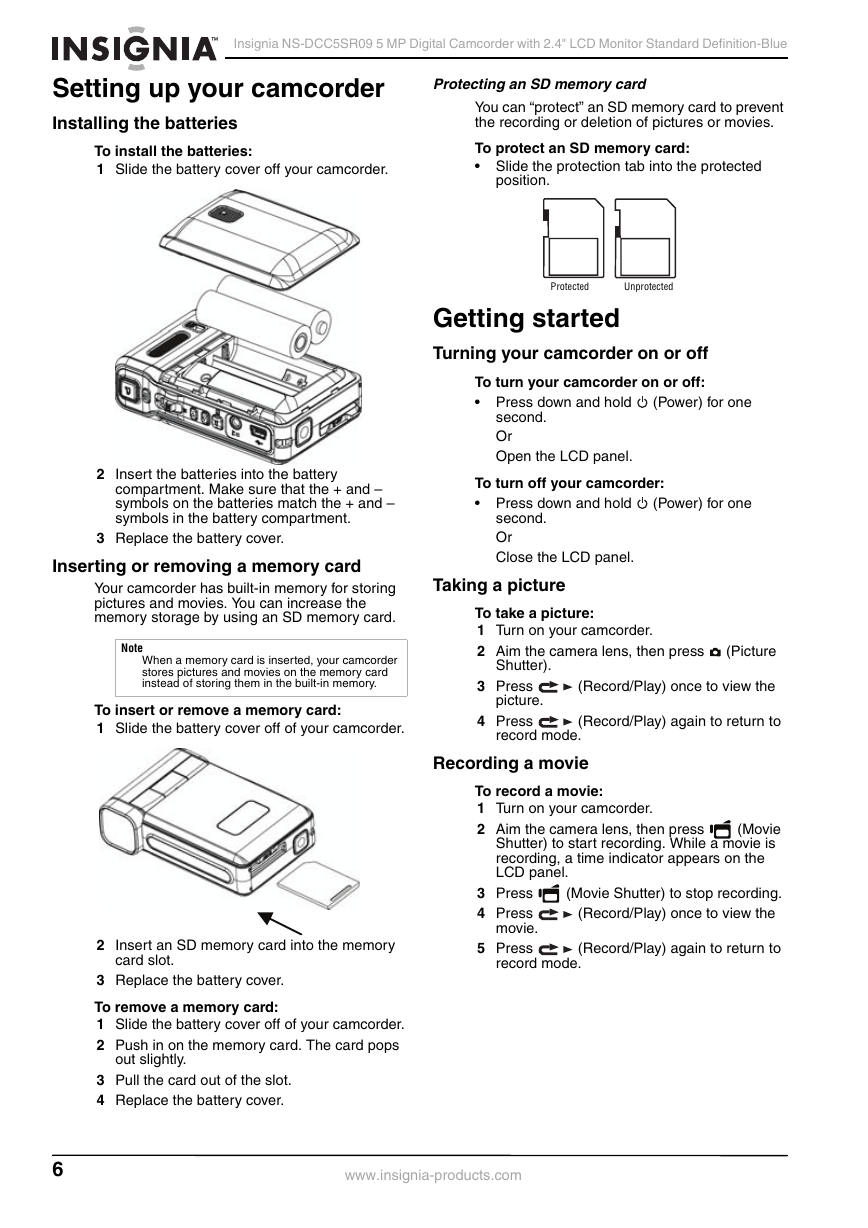
 2023年江西萍乡中考道德与法治真题及答案.doc
2023年江西萍乡中考道德与法治真题及答案.doc 2012年重庆南川中考生物真题及答案.doc
2012年重庆南川中考生物真题及答案.doc 2013年江西师范大学地理学综合及文艺理论基础考研真题.doc
2013年江西师范大学地理学综合及文艺理论基础考研真题.doc 2020年四川甘孜小升初语文真题及答案I卷.doc
2020年四川甘孜小升初语文真题及答案I卷.doc 2020年注册岩土工程师专业基础考试真题及答案.doc
2020年注册岩土工程师专业基础考试真题及答案.doc 2023-2024学年福建省厦门市九年级上学期数学月考试题及答案.doc
2023-2024学年福建省厦门市九年级上学期数学月考试题及答案.doc 2021-2022学年辽宁省沈阳市大东区九年级上学期语文期末试题及答案.doc
2021-2022学年辽宁省沈阳市大东区九年级上学期语文期末试题及答案.doc 2022-2023学年北京东城区初三第一学期物理期末试卷及答案.doc
2022-2023学年北京东城区初三第一学期物理期末试卷及答案.doc 2018上半年江西教师资格初中地理学科知识与教学能力真题及答案.doc
2018上半年江西教师资格初中地理学科知识与教学能力真题及答案.doc 2012年河北国家公务员申论考试真题及答案-省级.doc
2012年河北国家公务员申论考试真题及答案-省级.doc 2020-2021学年江苏省扬州市江都区邵樊片九年级上学期数学第一次质量检测试题及答案.doc
2020-2021学年江苏省扬州市江都区邵樊片九年级上学期数学第一次质量检测试题及答案.doc 2022下半年黑龙江教师资格证中学综合素质真题及答案.doc
2022下半年黑龙江教师资格证中学综合素质真题及答案.doc