User Guide
720p HD Digital Camcorder
NS-DV720PBL2
�
Contents
Important safety instructions . . . . . . . . . . . . . . . . . . . . . . . . . . . . . . . . . . . . .1
Introduction . . . . . . . . . . . . . . . . . . . . . . . . . . . . . . . . . . . . . . . . . . . . . . . . . . . . .1
Features . . . . . . . . . . . . . . . . . . . . . . . . . . . . . . . . . . . . . . . . . . . . . . . . . . . . . . . . .1
Package contents . . . . . . . . . . . . . . . . . . . . . . . . . . . . . . . . . . . . . . . . . . . . . . . . 1
System requirements . . . . . . . . . . . . . . . . . . . . . . . . . . . . . . . . . . . . . . . . . . . . 1
Front . . . . . . . . . . . . . . . . . . . . . . . . . . . . . . . . . . . . . . . . . . . . . . . . . . . . . . . . . . . . 2
Back . . . . . . . . . . . . . . . . . . . . . . . . . . . . . . . . . . . . . . . . . . . . . . . . . . . . . . . . . . . . . 2
Right . . . . . . . . . . . . . . . . . . . . . . . . . . . . . . . . . . . . . . . . . . . . . . . . . . . . . . . . . . . . 3
Left . . . . . . . . . . . . . . . . . . . . . . . . . . . . . . . . . . . . . . . . . . . . . . . . . . . . . . . . . . . . . . 4
Bottom . . . . . . . . . . . . . . . . . . . . . . . . . . . . . . . . . . . . . . . . . . . . . . . . . . . . . . . . . . 4
LCD recording mode icons . . . . . . . . . . . . . . . . . . . . . . . . . . . . . . . . . . . . . . . 4
LCD playback mode icons . . . . . . . . . . . . . . . . . . . . . . . . . . . . . . . . . . . . . . . . 5
Setting up your camcorder . . . . . . . . . . . . . . . . . . . . . . . . . . . . . . . . . . . . . . .6
Installing the battery . . . . . . . . . . . . . . . . . . . . . . . . . . . . . . . . . . . . . . . . . . . . . 6
Charging the battery . . . . . . . . . . . . . . . . . . . . . . . . . . . . . . . . . . . . . . . . . . . . . 6
Inserting or removing an SD/SDHC memory card . . . . . . . . . . . . . . . . . 6
Getting started . . . . . . . . . . . . . . . . . . . . . . . . . . . . . . . . . . . . . . . . . . . . . . . . . . .7
Turning your camcorder on or off . . . . . . . . . . . . . . . . . . . . . . . . . . . . . . . . 7
Turning on your camcorder for the first time . . . . . . . . . . . . . . . . . . . . . . 7
Initial settings . . . . . . . . . . . . . . . . . . . . . . . . . . . . . . . . . . . . . . . . . . . . . . . . . . . 8
Recording a movie . . . . . . . . . . . . . . . . . . . . . . . . . . . . . . . . . . . . . . . . . . . . . . . 8
Viewing movies . . . . . . . . . . . . . . . . . . . . . . . . . . . . . . . . . . . . . . . . . . . . . . . . . . 8
Deleting movies . . . . . . . . . . . . . . . . . . . . . . . . . . . . . . . . . . . . . . . . . . . . . . . . . 8
Taking a picture . . . . . . . . . . . . . . . . . . . . . . . . . . . . . . . . . . . . . . . . . . . . . . . . . 9
Taking a close-up picture . . . . . . . . . . . . . . . . . . . . . . . . . . . . . . . . . . . . . . . . 9
Viewing pictures . . . . . . . . . . . . . . . . . . . . . . . . . . . . . . . . . . . . . . . . . . . . . . . . . 9
Deleting pictures . . . . . . . . . . . . . . . . . . . . . . . . . . . . . . . . . . . . . . . . . . . . . . . 10
Using camcorder features . . . . . . . . . . . . . . . . . . . . . . . . . . . . . . . . . . . . . . 10
Using the light . . . . . . . . . . . . . . . . . . . . . . . . . . . . . . . . . . . . . . . . . . . . . . . . . . 10
Using the self-timer . . . . . . . . . . . . . . . . . . . . . . . . . . . . . . . . . . . . . . . . . . . . . 10
Using zoom . . . . . . . . . . . . . . . . . . . . . . . . . . . . . . . . . . . . . . . . . . . . . . . . . . . . 11
Adjusting camcorder settings . . . . . . . . . . . . . . . . . . . . . . . . . . . . . . . . . . 11
Turning Simple Mode off . . . . . . . . . . . . . . . . . . . . . . . . . . . . . . . . . . . . . . . . 11
Turning operation sounds on or off . . . . . . . . . . . . . . . . . . . . . . . . . . . . . . 11
Setting the video format . . . . . . . . . . . . . . . . . . . . . . . . . . . . . . . . . . . . . . . . 12
Turning stabilization on or off . . . . . . . . . . . . . . . . . . . . . . . . . . . . . . . . . . . 12
Turning motion detection on or off . . . . . . . . . . . . . . . . . . . . . . . . . . . . . . 12
Selecting the scene mode . . . . . . . . . . . . . . . . . . . . . . . . . . . . . . . . . . . . . . . 13
Adjusting the color balance . . . . . . . . . . . . . . . . . . . . . . . . . . . . . . . . . . . . . 13
Imprinting the date and time on pictures . . . . . . . . . . . . . . . . . . . . . . . . 14
Setting the date and time . . . . . . . . . . . . . . . . . . . . . . . . . . . . . . . . . . . . . . . 14
Erasing an SD/SDHC memory card or the internal memory . . . . . . . 15
Selecting the menu language . . . . . . . . . . . . . . . . . . . . . . . . . . . . . . . . . . . 15
Turning help text on or off . . . . . . . . . . . . . . . . . . . . . . . . . . . . . . . . . . . . . . 16
Selecting the TV format . . . . . . . . . . . . . . . . . . . . . . . . . . . . . . . . . . . . . . . . . 16
Selecting the file format for movies . . . . . . . . . . . . . . . . . . . . . . . . . . . . . . 17
ii
www.insigniaproducts.com
�
Contents
Resetting to factory defaults . . . . . . . . . . . . . . . . . . . . . . . . . . . . . . . . . . . . 18
Viewing movies and pictures on a TV . . . . . . . . . . . . . . . . . . . . . . . . . . . 18
Connecting to an HDMI enabled TV . . . . . . . . . . . . . . . . . . . . . . . . . . . . . 18
Connecting to a TV using the supplied A/V cable . . . . . . . . . . . . . . . . . 18
Viewing movies and pictures on a computer . . . . . . . . . . . . . . . . . . . . 19
Installing software . . . . . . . . . . . . . . . . . . . . . . . . . . . . . . . . . . . . . . . . . . . . . . 19
Transferring movies or pictures to a computer . . . . . . . . . . . . . . . . . . . 19
Burning a movie to a DVD . . . . . . . . . . . . . . . . . . . . . . . . . . . . . . . . . . . . . . 19
Troubleshooting . . . . . . . . . . . . . . . . . . . . . . . . . . . . . . . . . . . . . . . . . . . . . . . 20
Specifications and default settings . . . . . . . . . . . . . . . . . . . . . . . . . . . . . . 21
Specifications . . . . . . . . . . . . . . . . . . . . . . . . . . . . . . . . . . . . . . . . . . . . . . . . . . . 21
Default settings . . . . . . . . . . . . . . . . . . . . . . . . . . . . . . . . . . . . . . . . . . . . . . . . . 21
Legal notices . . . . . . . . . . . . . . . . . . . . . . . . . . . . . . . . . . . . . . . . . . . . . . . . . . . 22
One-year limited warranty . . . . . . . . . . . . . . . . . . . . . . . . . . . . . . . . . . . . . . 23
www.insigniaproducts.com
iii
�
Contents
iv
www.insigniaproducts.com
�
720p HD Digital Camcorder
Important safety
instructions
1 Read these instructions.
2 Keep these instructions.
3 Heed all warnings.
4 Follow all instructions.
5 Do not use your camcorder near water.
6 Clean only with a dry cloth.
7 Do not block any ventilation openings. Install in
accordance with the manufacturer's
instructions.
8 Do not leave your camcorder near any heat
sources such as radiators, heat registers, stoves,
or other apparatus (including amplifiers) that
produce heat.
9 Protect the power cord from being walked on or
pinched particularly at plugs and the point
where they exit from your camcorder.
10 Only use attachments/accessories specified by
the manufacturer.
11 Unplug your camcorder during lightning storms
or when unused for long periods of time.
12 Refer all servicing to qualified service personnel.
Servicing is required when your camcorder has
been damaged in any way, such as
power-supply cord or plug is damaged, liquid
has been spilled or objects have fallen into your
camcorder, your camcorder has been exposed
to rain or moisture, does not operate normally,
or has been dropped.
13 To reduce the risk of fire or electric shock, do not
expose your camcorder to rain, moisture,
dripping, or splashing, and no objects filled with
liquids, such as vases, shall be placed on it.
14 Batteries should not be exposed to excessive
heat such as direct sunlight, fire, or the like.
Caution
Danger of explosion if battery is incorrectly replaced. Replace
only with the same or equivalent type.
Introduction
Congratulations on your purchase of a high-quality
Insignia product. Your NS-DV720PBL2 is designed
for reliable and trouble-free performance.
Features
• Five megapixel sensor that can record movies in
720p high definition
• 4x digital zoom gives you increased control over
the movies and pictures you take
• Internal memory lets you take pictures and
movies without a memory card (approximately
90 MB of the internal memory is available for
video and still image capture)
• Memory card slot lets you use an SD memory card
(up to 4 GB) or SDHC memory card (up to 32 GB)
to increase storage capacity
• Captures still images at 5 megapixel resolution
• LCD monitor to help you easily compose and view
images
• HDMI ouput so you can easily play back movies
and view pictures on an HDMI-enabled TV (HDMI
cable not included)
• Automatic or manual color balance adjustment
• Image stabilization for recording reduces blurry
movies from shaky hands or low-light conditions
• Simplified menu and user interface makes using
your camcorder easy
Package contents
• NS-DV720PBL2 720p HD digital camcorder
• USB cable
• A/V cable
• AC adapter/charger
• Lithium-ion rechargeable battery
• Quick Start Guide
• CD (software and User Guide)
• Wrist strap
• Carrying pouch
System requirements
• Microsoft® Windows® XP, Windows Vista®,
Windows 7 or Mac OS 10.x or higher
• Intel® Pentium®4 2.4GHz or higher processor
• 512 MB of RAM (memory)
• CD drive (DVD drive is required if you want to
burn movies to DVD using the included ArcSoft
MediaImpression software)
• 700 MB free hard drive space
• Available USB 2.0 port
• 16-bit color display
www.insigniaproducts.com
1
�
Front
1
2
Back
1
2
3
4
#
1
2
3
4
Item
Lens
LCD panel
LED light
Description
Focuses the image when taking pictures or movies.
Lets you view pictures and movies while you are
capturing them. Lets you view stored pictures and
movies. Displays camcorder status information.
Turns on when you press
on the five-way button.
(power button)
Press down for one second to turn your camcorder on
or off.
NS-DV720PBL2 720p HD Digital Camcorder
3
4
5
6
7
8
9
10
11
#
1
2
3
4
5
Item
Description
(playback) LED
indicator
Lights green when your camcorder is in playback
mode.
(camera) button
Press to take a picture.
(record/power)
LED indicator
Lights blue when your camcorder is in record mode.
Flashes blue when the battery is recharging.
T/W (Tele/Wide) button
(movie) button
In record mode
Press T to zoom in. Press W to zoom out.
In playback mode
In movie playback mode, press T to increase the
volume or press W to decrease the volume. In picture
playback mode, press T to zoom in or press W to zoom
out.
In record mode
Press to start recording a movie. Press again to stop
recording.
In playback mode
Press to start and pause movie playback.
2
www.insigniaproducts.com
�
720p HD Digital Camcorder
#
Item
Description
In record mode
Right
1
2
#
Item
Description
1
2
Macro switch
Battery cover
mode and
Slide to switch between Macro
Normal
Switch to Macro mode to take close-up pictures of
objects between 6 in. ~ 10 in. (15 cm ~ 25 cm) away.
mode.
When your camcorder is in Macro mode,
on the LCD.
Slide off to install the battery. For more information,
see “Installing the battery” on page 6.
appears
Press to turn the light on and off. One press turns
on the digital light, two presses tuns on the LED light,
and three presses turns off the light. Note: The digital
light function increases the sensitivity of the
camcorder's imaging sensor, which increases the grain
of the image. The LED light is the light on the front of
the camcorder. It is excellent for dark environments
and has a range of 2 to 4 feet (0.6 to 1.2 meters).
Press to turn the self-timer on or off. The self-timer
is only available in camera mode.
In playback mode
Press to go to the next movie or picture. Press and
hold to fast-forward during movie playback.
Press to go to the previous movie or picture. Press
and hold to fast-reverse during movie playback.
Press to turn the indicators on the LCD display on
or off during picture playback or in movie playback
when a movie is paused. When a movie is playing,
press to increase the volume.
Press to delete the current movie or picture. A
movie must be stopped (not paused) in order to delete
it. If you press this button while a movie is playing or is
paused, the playback volume is decreased.
SET In picture playback mode, press to start a
slideshow. In picture magnification mode, press to
resume normal playback.
In menu mode
Press to adjust a setting.
Press to adjust a setting.
Press to move up in the list of options.
Press to move down in a list of options.
SET Press to open the record menu and to confirm
changes to menu settings.
In record or playback mode
Press to switch between record and playback mode.
After you stop recording, press to quickly review the
movie you recorded.
In menu mode
Press to go to the previous page.
Five-way button
(exit) button
TV out port
Connect a non-high-definition TV to this port using
the supplied A/V cable.
HDMI out port
Connect an HDMI-enabled TV to this port.
6
7
8
9
10
Mini USB port
Connect a computer to this port using the supplied
USB cable.
Connect the supplied AC adapter/charger to this port
to charge the battery.
11
Strap hook
Attach the carrying strap to this hook.
www.insigniaproducts.com
3
�
Left
LCD recording mode icons
NS-DV720PBL2 720p HD Digital Camcorder
1
2
#
1
2
Item
Speaker
Description
In playback mode, plays the audio recorded with
movies.
Microphone
In record mode, records sound.
Bottom
1
2
#
1
2
Item
SD card slot
Tripod socket
Description
Insert an SD/SDHC memory card (not included) into
this slot to increase the storage capacity.
Screw a tripod (not included) to this socket to increase
stability and help avoid blurry pictures or movies.
7
9
8
10
11
12
13
14
Item
Picture resolution
2592 x 1944 (5 megapixels)
If a memory card is inserted, indicates the number of
pictures that can be taken at the current resolution
with the card’s unused memory.
If no memory card is inserted, indicates the number of
pictures that can be taken at the current resolution
with your camcorder’s unused internal memory.
71
Motion Detection (Simple Mode off)
Self-timer
Scene (Simple Mode off)
Backlight
Night
Face
Macro
Digital light
LED light
Movie resolution (Simple Mode on)
HD
SD
Movie resolution (Simple Mode off)
HD 720p
SD wide
SD standard
QVGA
00:06:10
Movie recording time remaining at the current
resolution
Stabilization
1
2
3
4
5
6
#
1
2
3
4
5
6
7
8
9
10
4
www.insigniaproducts.com
�
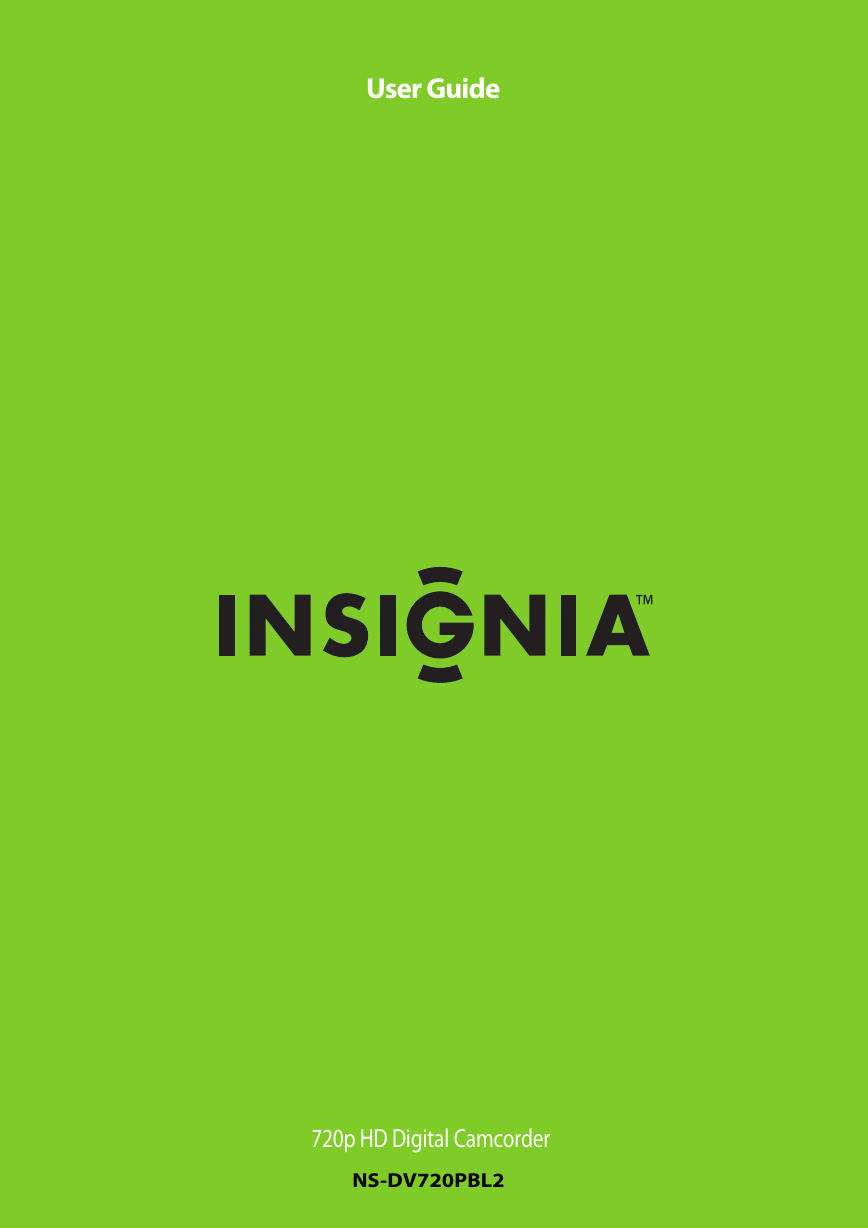
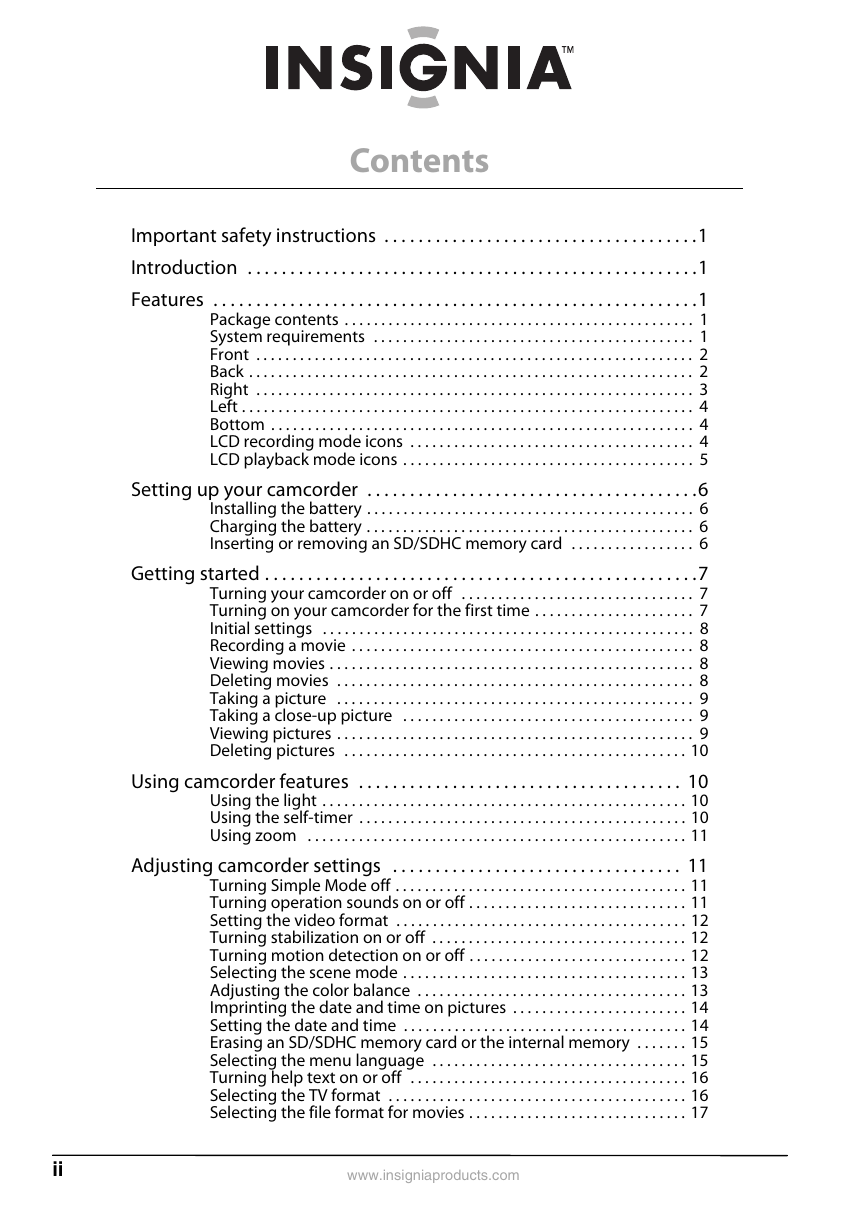
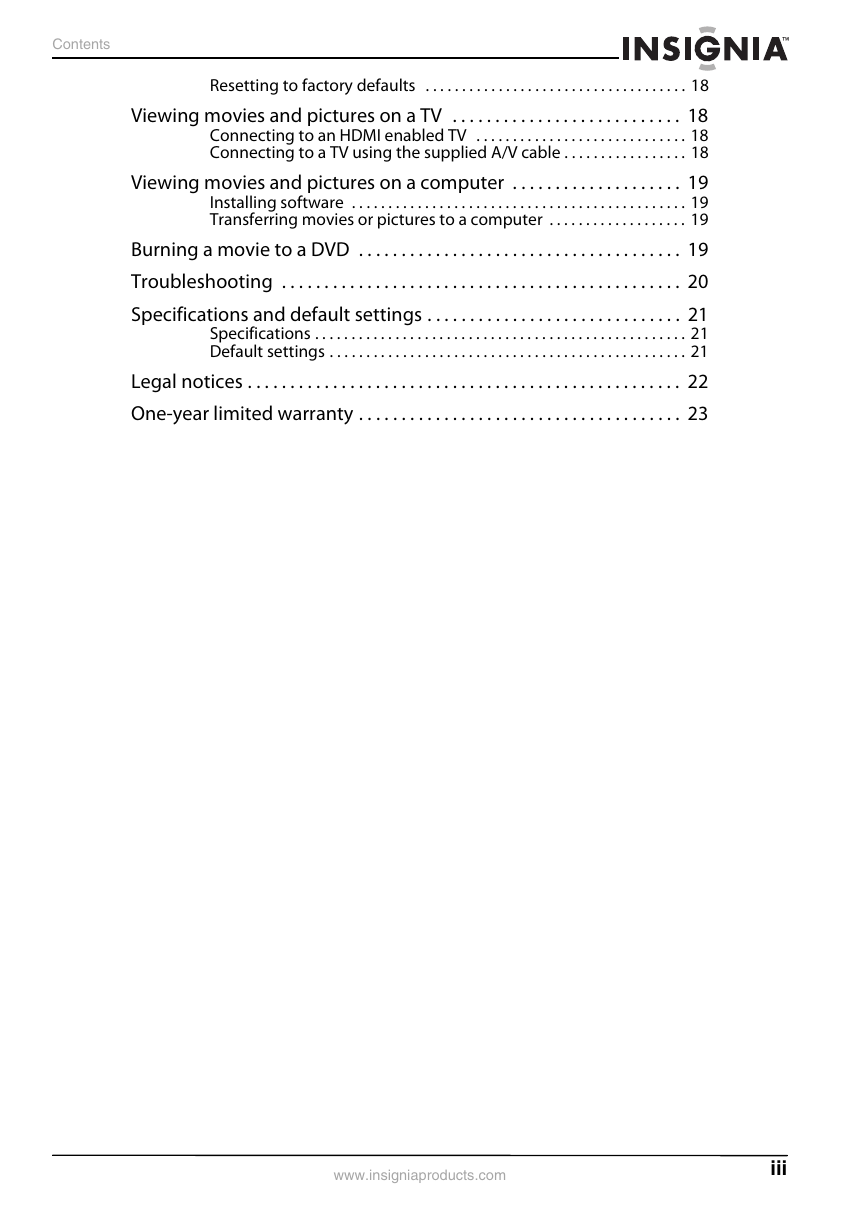

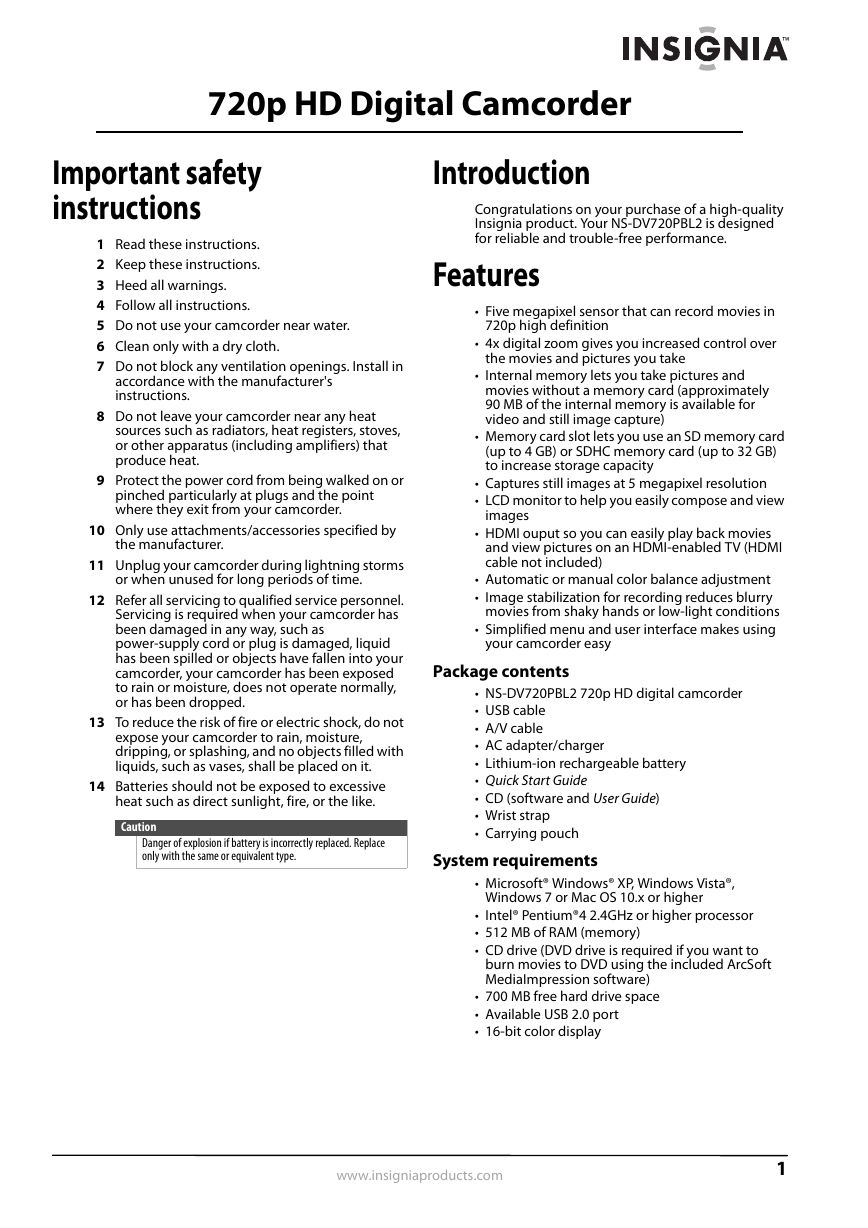
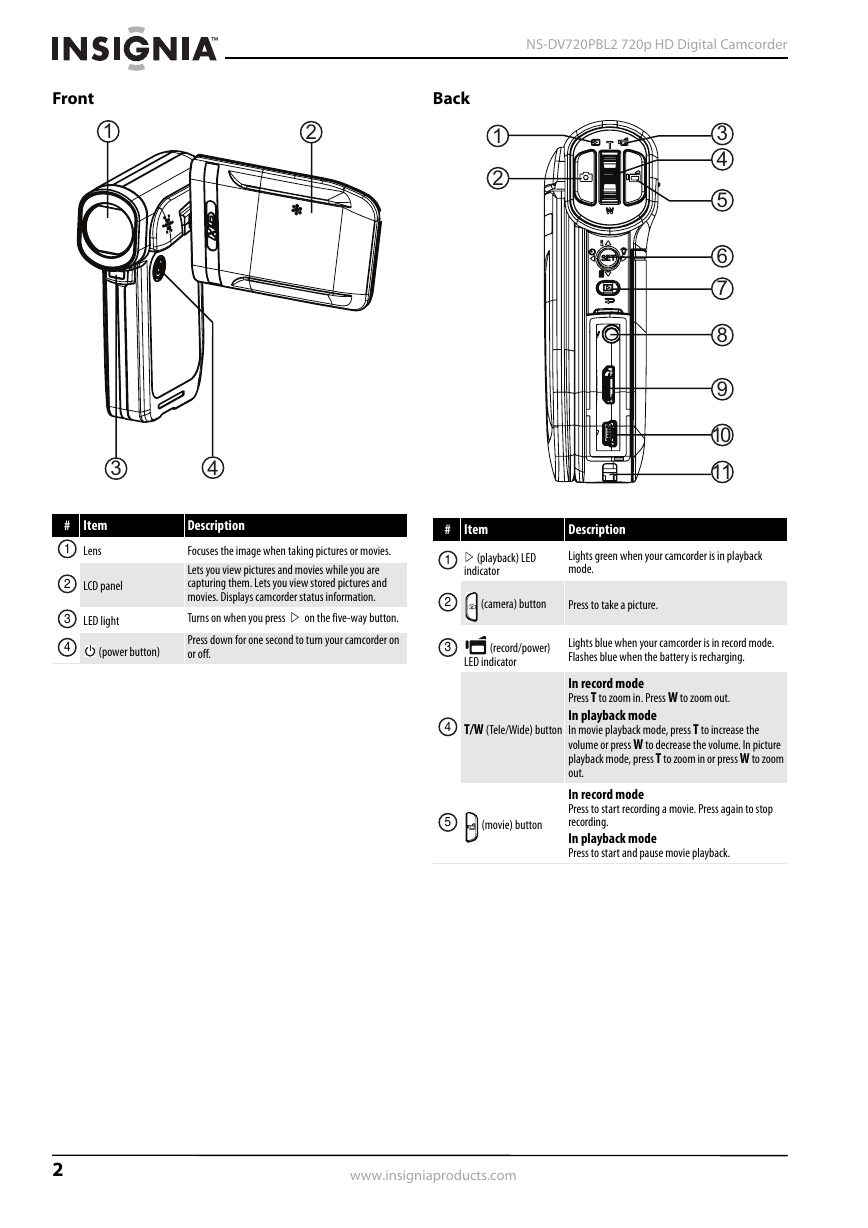
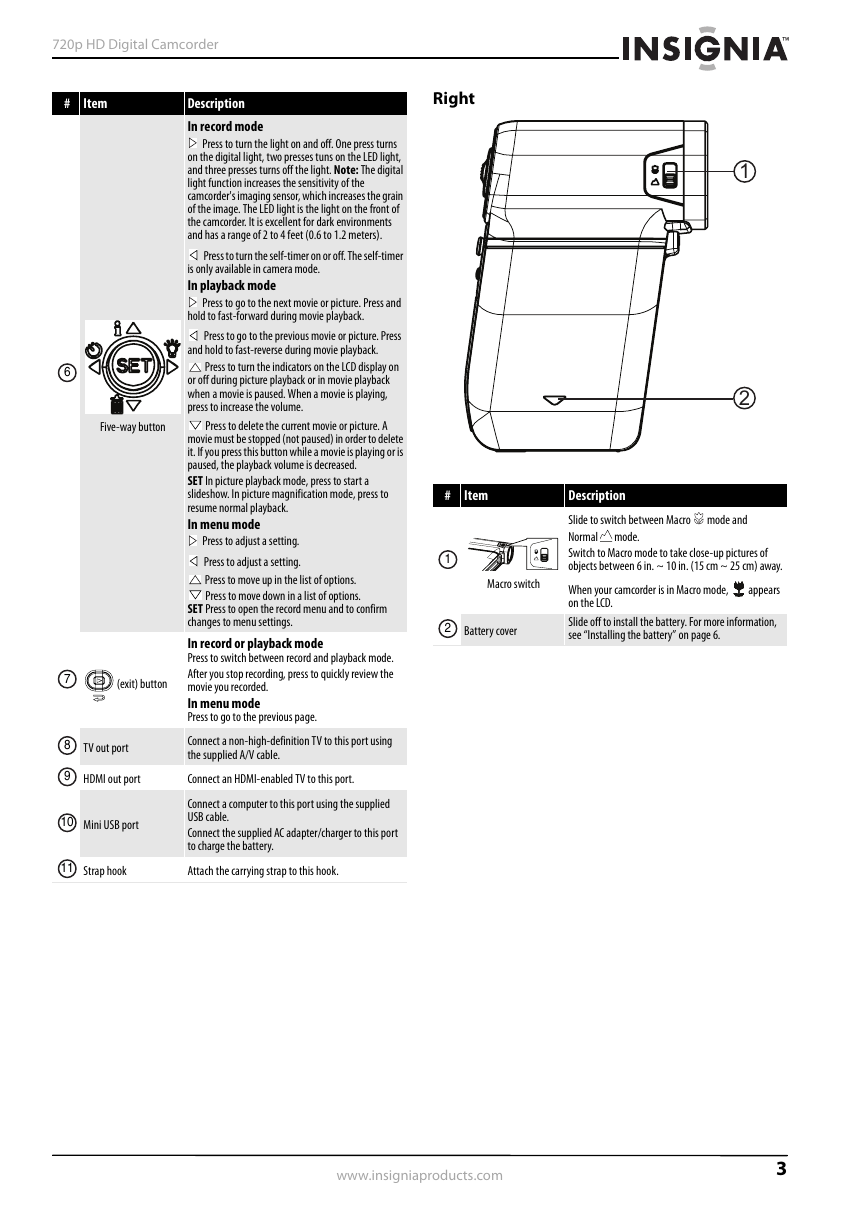
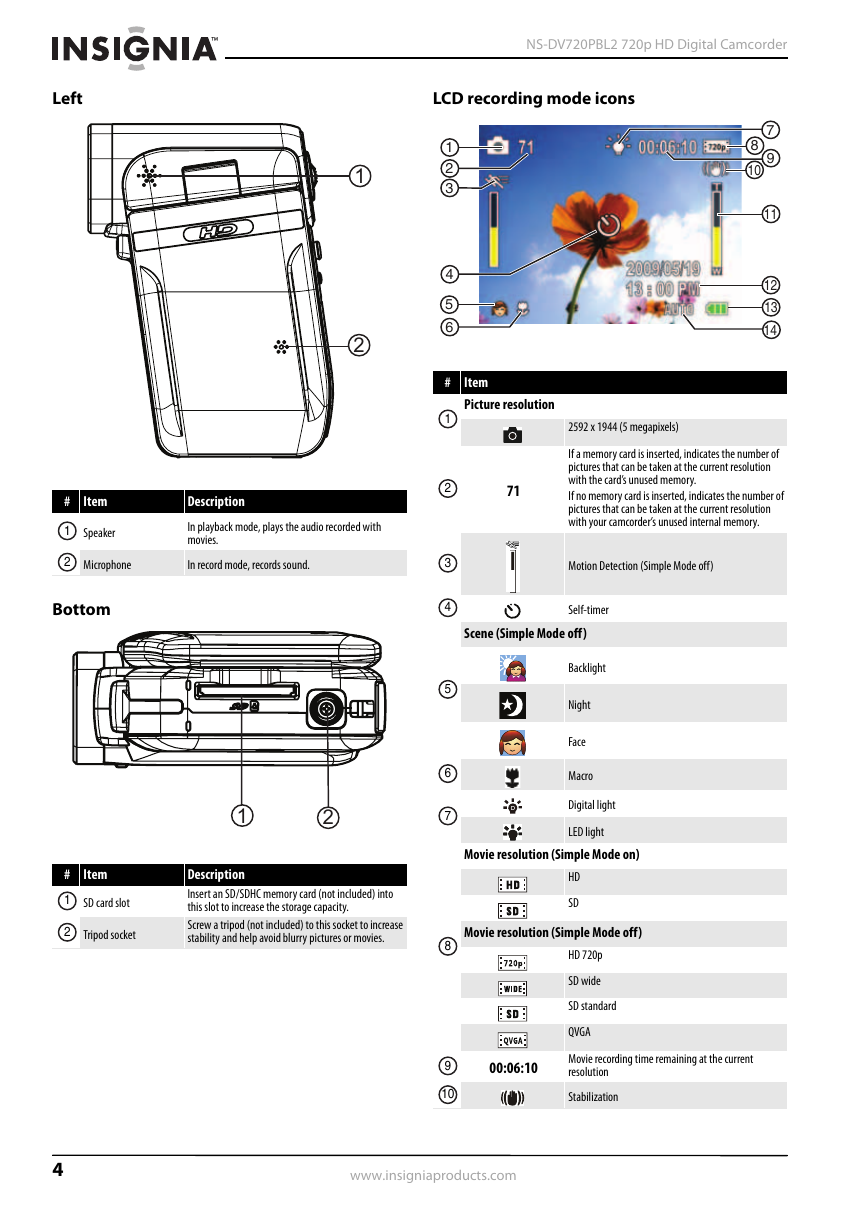
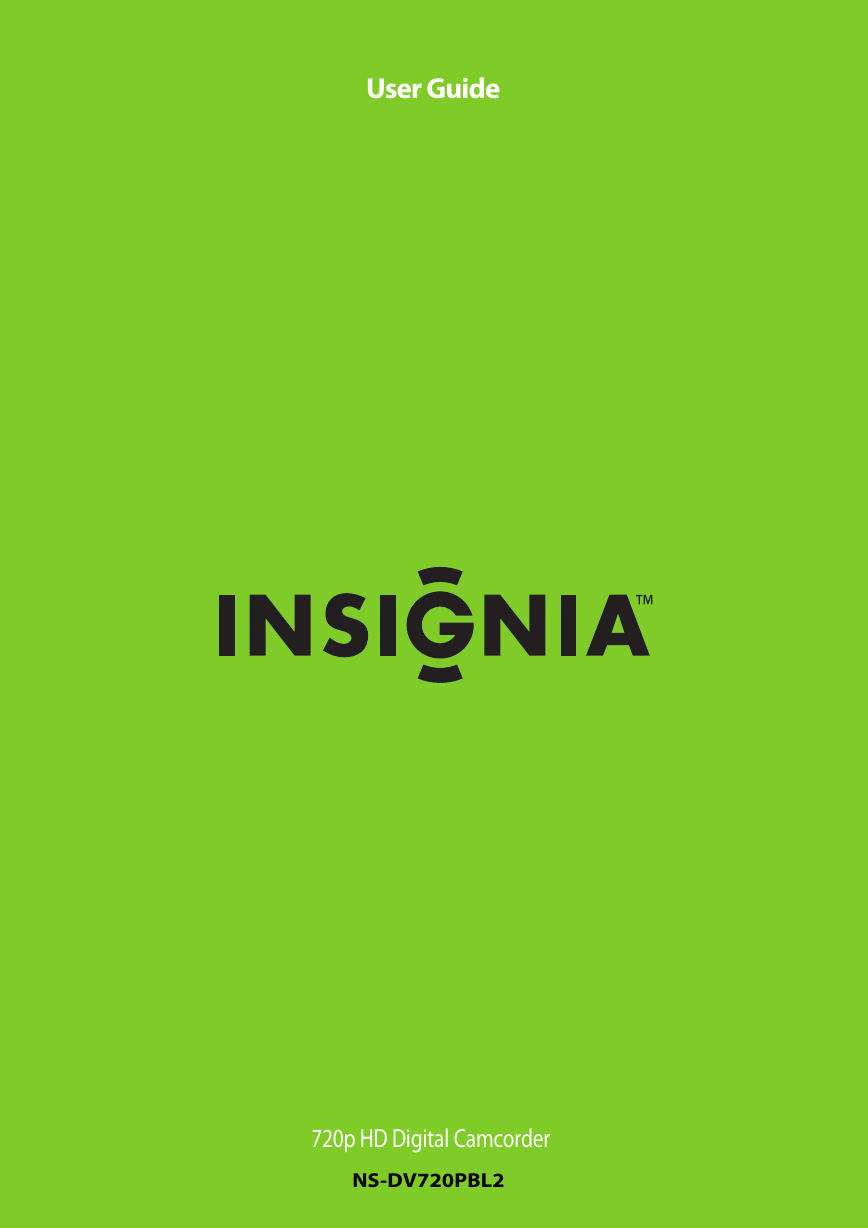
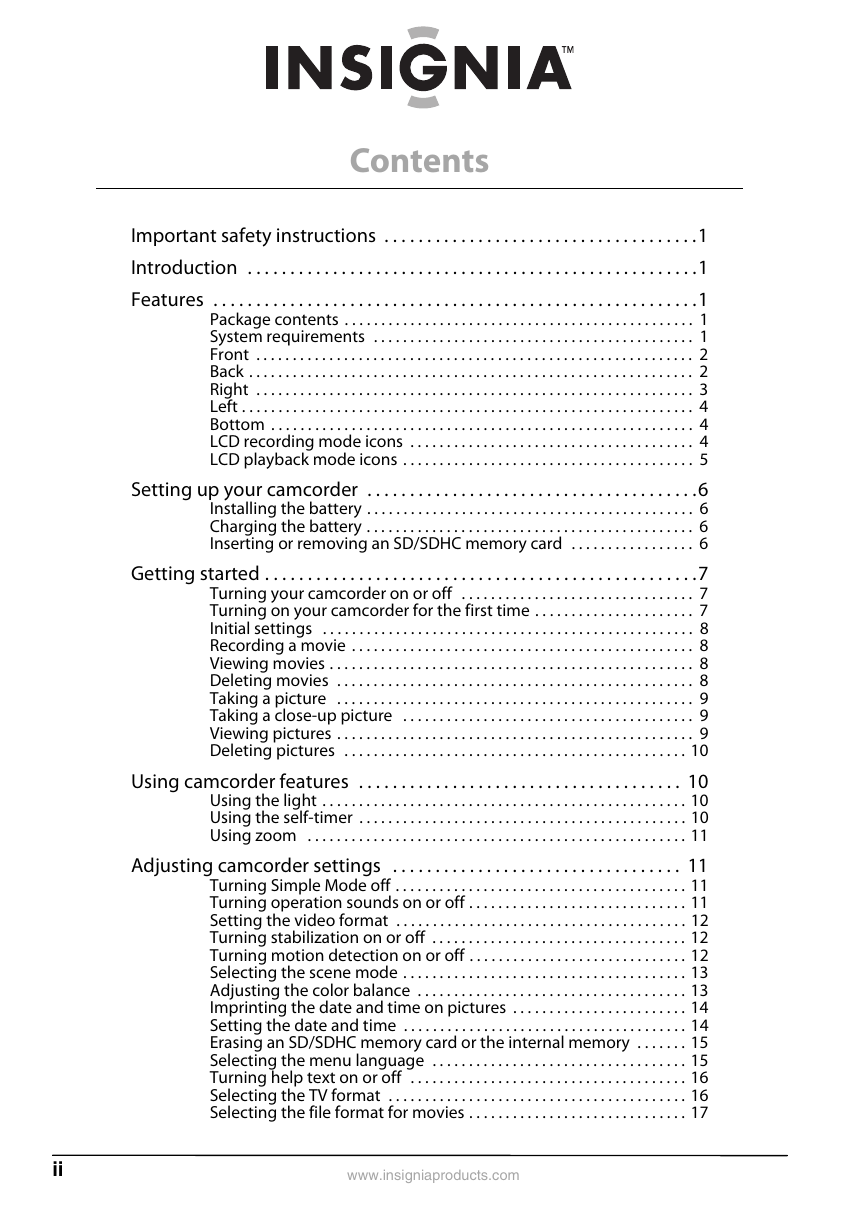
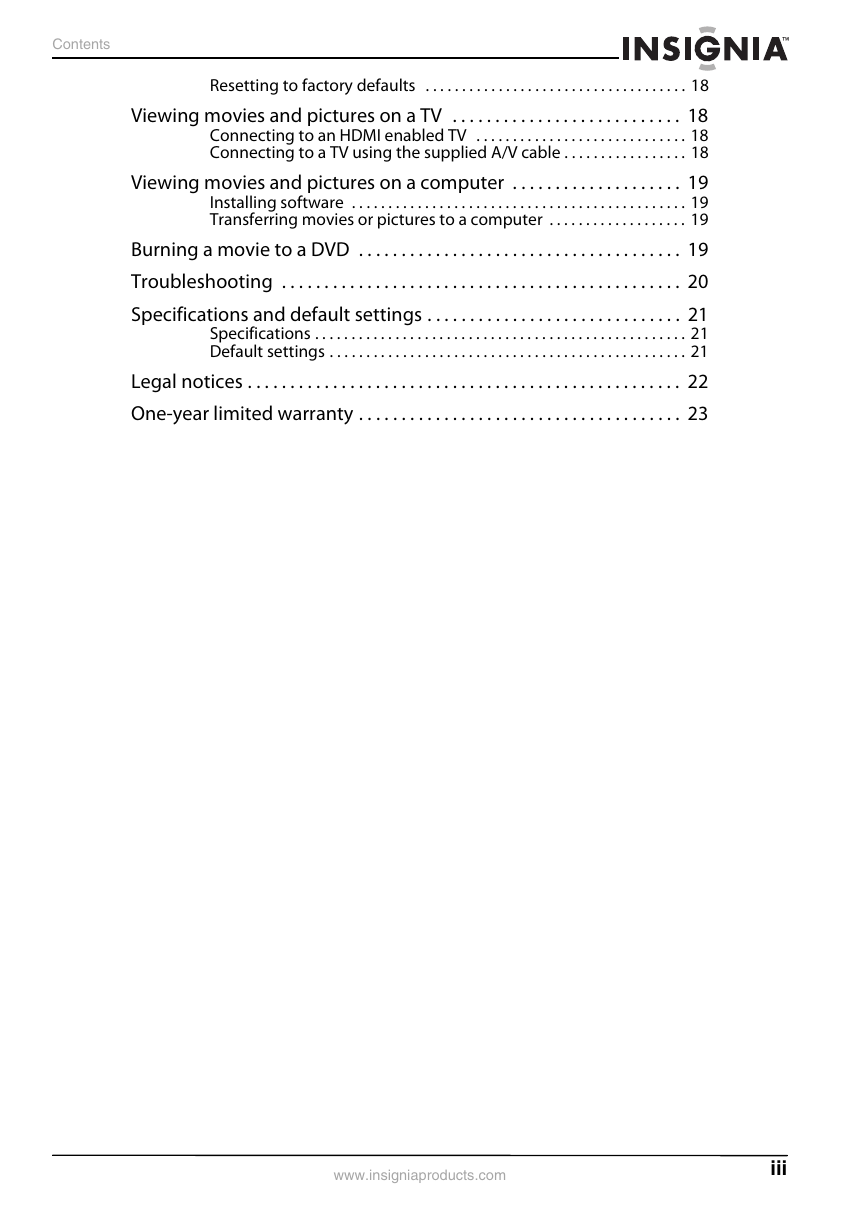

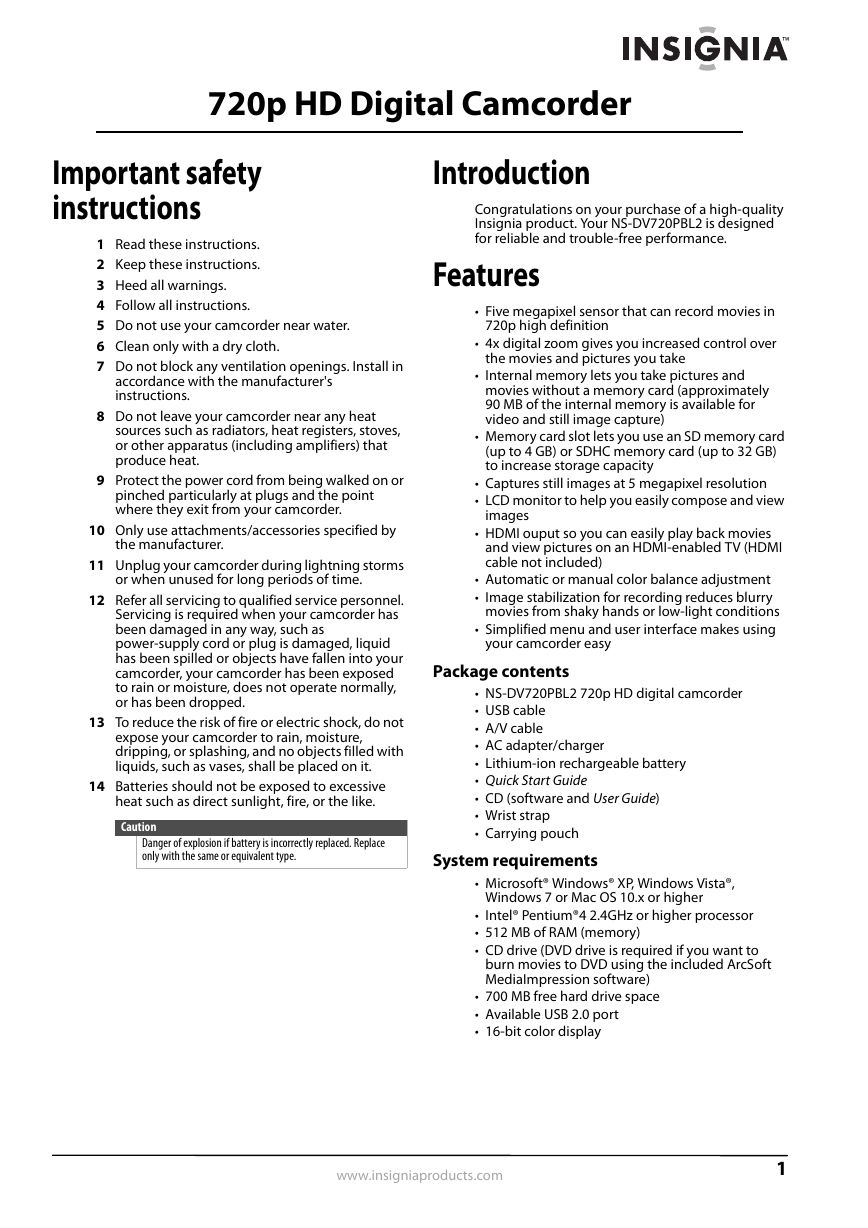
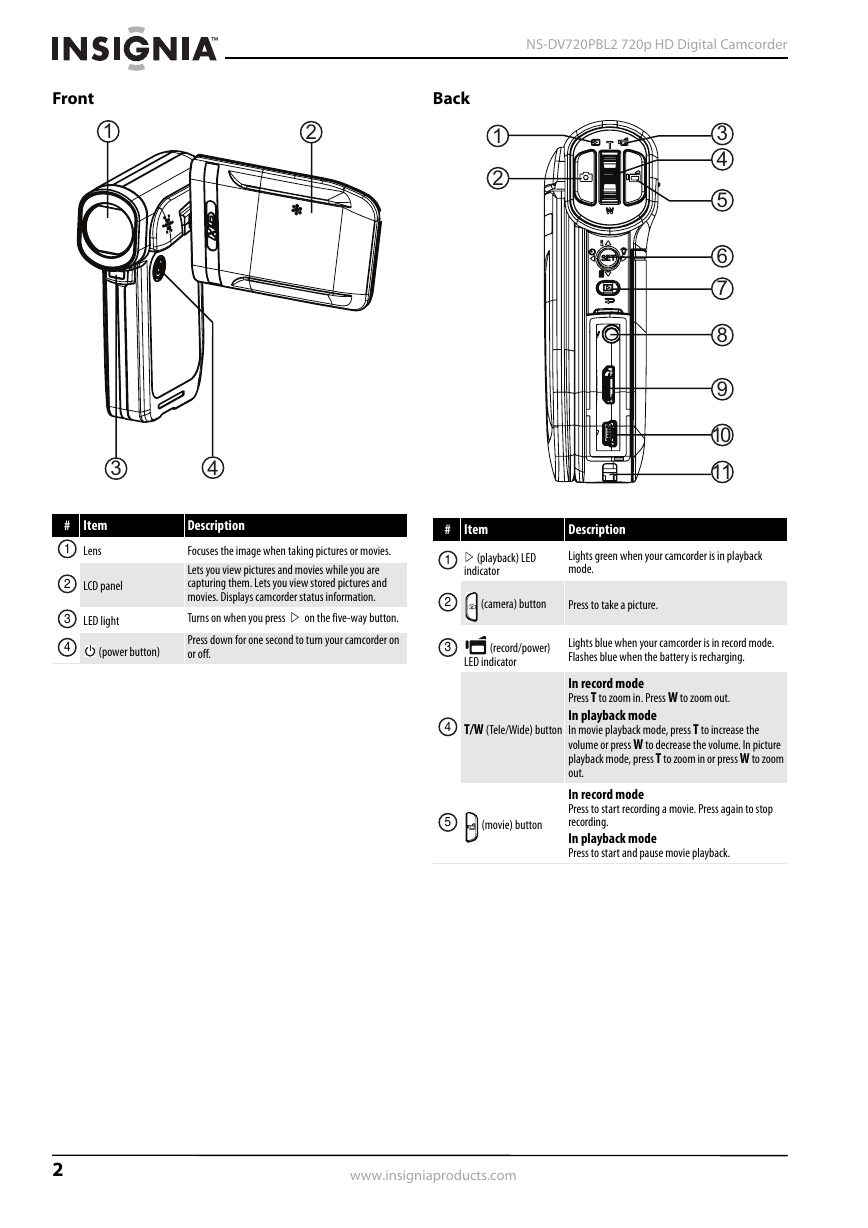
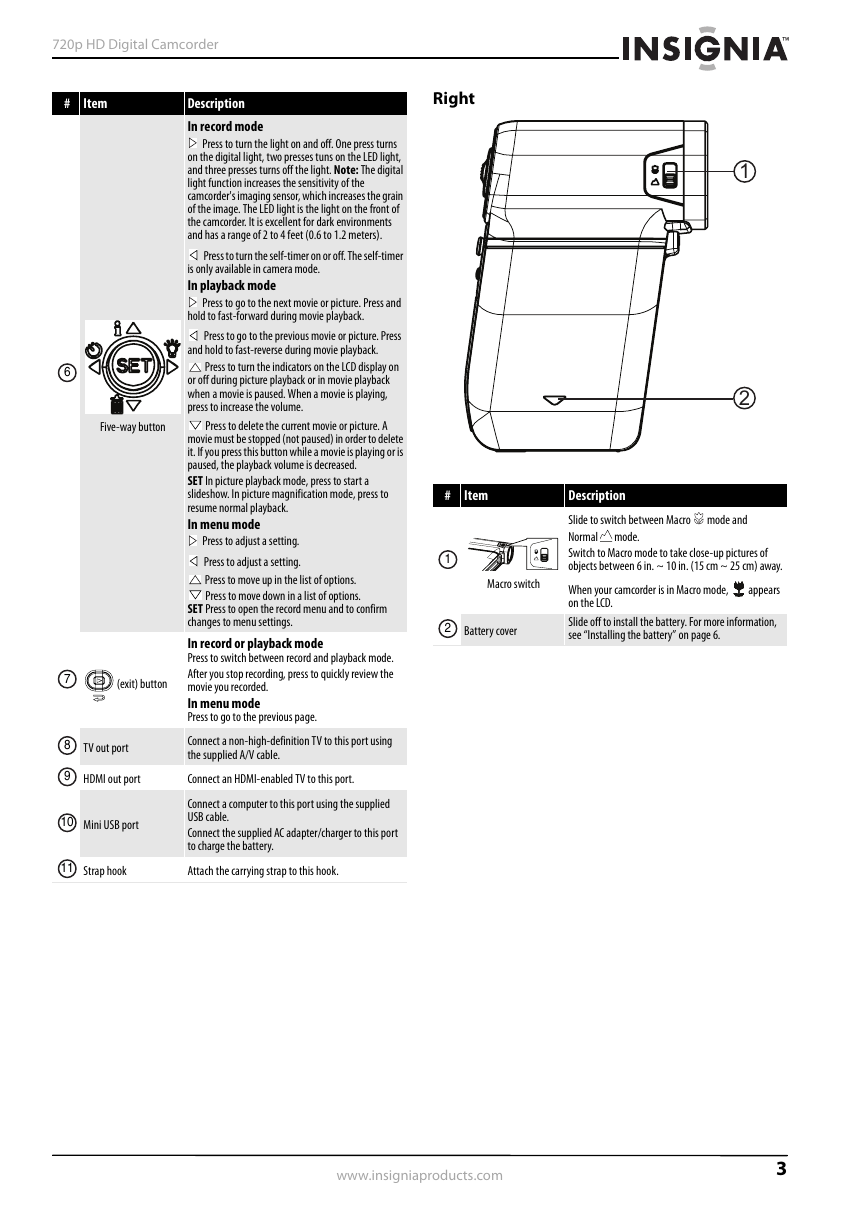
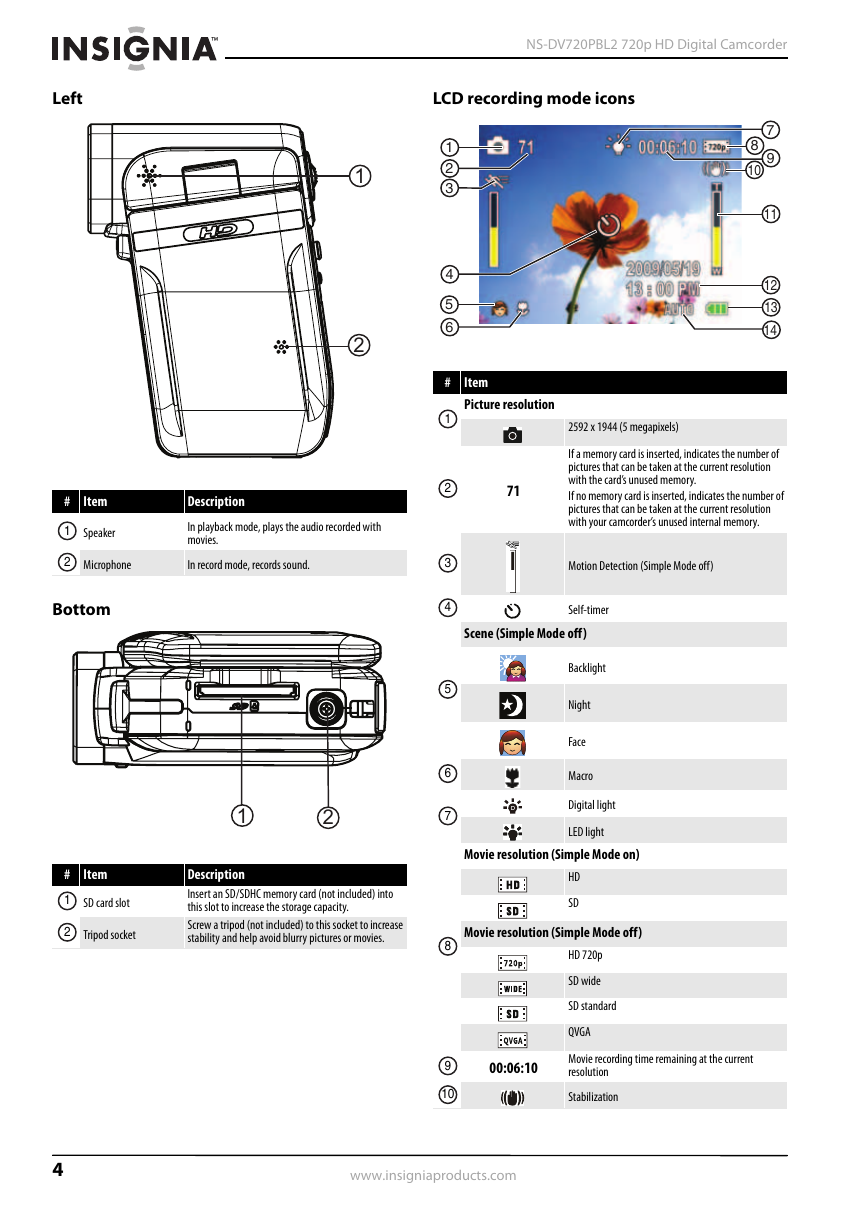
 2023年江西萍乡中考道德与法治真题及答案.doc
2023年江西萍乡中考道德与法治真题及答案.doc 2012年重庆南川中考生物真题及答案.doc
2012年重庆南川中考生物真题及答案.doc 2013年江西师范大学地理学综合及文艺理论基础考研真题.doc
2013年江西师范大学地理学综合及文艺理论基础考研真题.doc 2020年四川甘孜小升初语文真题及答案I卷.doc
2020年四川甘孜小升初语文真题及答案I卷.doc 2020年注册岩土工程师专业基础考试真题及答案.doc
2020年注册岩土工程师专业基础考试真题及答案.doc 2023-2024学年福建省厦门市九年级上学期数学月考试题及答案.doc
2023-2024学年福建省厦门市九年级上学期数学月考试题及答案.doc 2021-2022学年辽宁省沈阳市大东区九年级上学期语文期末试题及答案.doc
2021-2022学年辽宁省沈阳市大东区九年级上学期语文期末试题及答案.doc 2022-2023学年北京东城区初三第一学期物理期末试卷及答案.doc
2022-2023学年北京东城区初三第一学期物理期末试卷及答案.doc 2018上半年江西教师资格初中地理学科知识与教学能力真题及答案.doc
2018上半年江西教师资格初中地理学科知识与教学能力真题及答案.doc 2012年河北国家公务员申论考试真题及答案-省级.doc
2012年河北国家公务员申论考试真题及答案-省级.doc 2020-2021学年江苏省扬州市江都区邵樊片九年级上学期数学第一次质量检测试题及答案.doc
2020-2021学年江苏省扬州市江都区邵樊片九年级上学期数学第一次质量检测试题及答案.doc 2022下半年黑龙江教师资格证中学综合素质真题及答案.doc
2022下半年黑龙江教师资格证中学综合素质真题及答案.doc