LEGO MINDSTORMS Education EV3 Core Set
Make a Sorting Machine
Print
Share
Design, build, and program a machine that can identify at least three different colors of LEGO®
elements and sort them into separate locations.
120+ min.
Intermed.
Grades 9-12
�
Make a Sorting Machine
Lesson Plan
Prepare
Read through this teacher material.
If you feel it is needed, plan a lesson using the getting started material in the EV3 Lab Software or EV3 Programming app.
This will help familiarize your students with LEGO MINDSTORMS Education EV3.
®
®
Engage (30 Min.)
Ignite a Discussion
Use the ideas in the
Explain the project.
Split your class into teams of two students.
Allow your students some time to brainstorm.
section below to engage your students in a discussion related to this project.
Explore (30 Min.)
Have your students create multiple prototypes.
Encourage them to explore both building and programming.
Have each pair of students build and test two solutions.
Provide students with cups or other containers to hold the sorted objects.
Explain (60 Min.)
Ask your students to test their solutions and to choose the best one.
Make sure they can create their own testing tables.
Allow some time for each team to finalize their project and to collect assets for documenting their work.
Elaborate (60 Min.)
Give your students some time to produce their final reports.
Facilitate a sharing session in which each team presents their results.
Evaluate
Give feedback on each student’s performance.
You can use the assessment rubrics provided to simplify the process.
Ignite a Discussion
Sorting machines can sort objects based on properties, such as size, weight, quality, or color. They use a
variety of sensors to measure these properties and then sort each object into the correct category.
�
Encourage an active brainstorming process.
Ask your students to think about these questions:
○
○
○
○
○
○
What is a sorting machine and where are they used?
Which colors will you sort?
What size elements will you sort?
Which type of motorized mechanism can move those elements?
How can the machine sense different locations?
What design features will ensure the machine’s movements are accurate and repeatable?
Encourage students to document their initial ideas and explain why they picked the solution they will use
for their first prototype. Ask them to describe how they will evaluate their ideas throughout the project.
That way, when they are reviewing and revising, they will have specific information they can use to
evaluate their solution and decide whether or not it was effective.
Language Arts Extension
To incorporate language arts skills development, have your students:
○
○
○
○
Use their written work, sketches, and/or photos to summarize their design process and create a final report.
Create a video demonstrating their design process starting with their initial ideas and ending with their
completed project.
Create a presentation about their program.
Create a presentation that connects their project with real-world applications of similar systems and
�
describes new inventions that could be made based on what they have created.
Building Tips
Building Ideas
Give your students an opportunity to build some examples from the links below. Encourage them to
explore how these systems work and to brainstorm how these systems could inspire a solution to the
Design Brief.
○ Chute
○ Color Sensor 1
○ Color Sensor 2
○ Color Squares
○ Gyro Sensor
○ Touch Sensor
○ Tracks
○ Turntable
Testing Tips
Encourage your students to design their own test setup and procedure to select the best solution. These
tips can help your students as they set up their test:
○
○
○
○
○
Mark the location to show where the machine should place objects.
Use cups or other containers to hold the sorted objects.
Create testing tables to record your observations.
Evaluate the precision of your machine by comparing the expected results with the actual results.
Repeat the test at least three times.
Sample Solution
Here is a sample solution that meets the Design Brief criteria:
�
Coding Tips
EV3 MicroPython Sample Program
#!/usr/bin/env pybricks-micropython
from pybricks import ev3brick as brick
from pybricks.ev3devices import Motor, TouchSensor, ColorSensor
from pybricks.parameters import (Port, Button, Color, ImageFile,
SoundFile)
from pybricks.tools import wait
# The Color Squares are red, green, blue, or yellow.
POSSIBLE_COLORS = (Color.RED, Color.GREEN, Color.BLUE, Color.YELLOW)
# Configure the belt motor with default settings. This motor drives
# the conveyor belt.
belt_motor = Motor(Port.D)
# Configure the feed motor with default settings. This motor ejects
# the Color Squares.
�
feed_motor = Motor(Port.A)
# Set up the Touch Sensor. It is used to detect when the belt motor
# has moved the sorter module all the way to the left.
touch_sensor = TouchSensor(Port.S1)
# Set up the Color Sensor. It is used to detect the color of the Color
# Squares.
color_sensor = ColorSensor(Port.S3)
# This is the main part of the program. It is a loop that repeats
# endlessly.
#
# First, it moves the 2 motors to their correct starting positions.
# Second, it waits for you to scan and insert up to 8 Color Squares.
# Finally, it sorts them by color and ejects them in their correct
# positions.
#
# Then the process starts over, so you can scan and insert the next set
# of Color Squares.
while True:
# Initialize the feed motor. This is done by running the motor
# forward until it stalls. This means that it cannot move any
# further. From this end point, the motor rotates backward by 180
# degrees. This is the starting position.
feed_motor.run_until_stalled(120)
feed_motor.run_angle(450, -180)
# Initialize the conveyor belt motor. This is done by first
# running the belt motor backward until the Touch Sensor is
# pressed. Then the motor stops and the angle is reset to "0."
# This means that when it rotates backward to "0" later on, it
# returns to this starting position.
belt_motor.run(-500)
while not touch_sensor.pressed():
pass
belt_motor.stop()
wait(1000)
belt_motor.reset_angle(0)
# Clear all the contents from the Display.
brick.display.clear()
# Scanning a Color Square stores the color in a list. The list is
�
# empty to start. It will grow as colors are added to it.
color_list = []
# This loop scans the colors of the objects. It repeats until 8
# objects are scanned and placed in the chute. This is done by
# repeating the loop while the length of the list is less than 8.
while len(color_list) < 8:
# Display an arrow that points to the Color Sensor.
brick.display.image(ImageFile.RIGHT)
# Display how many Color Squares have been scanned so far.
brick.display.text(len(color_list))
# Wait until the Center Button is pressed or a Color Square is
# scanned.
while True:
# Store "True" if the Center Button is pressed or "False"
# if not.
pressed = Button.CENTER in brick.buttons()
# Store the color measured by the Color Sensor.
color = color_sensor.color()
# If the Center Button is pressed or one of the possible
# colors is detected, break out of the loop.
if pressed or color in POSSIBLE_COLORS:
break
if pressed:
# If the button was pressed, end the loop early. It will
# no longer wait for any Color Squares to be scanned and
# added to the chute.
break
else:
# Otherwise, a color was scanned, so it is added (appended)
# to the list.
brick.sound.beep(1000, 100, 100)
color_list.append(color)
# It should not register the same color again if it is
# still looking at the same Color Square. So, before
# continuing, wait until the sensor no longer sees the
# Color Square.
while color_sensor.color() in POSSIBLE_COLORS:
pass
brick.sound.beep(2000, 100, 100)
�
# Display an arrow pointing down and wait 2 seconds to
# allow some time to slide the Color Square into the
# motorized chute.
brick.display.image(ImageFile.BACKWARD)
wait(2000)
# Play a sound and display an image to indicate that scanning is
# complete.
brick.sound.file(SoundFile.READY)
brick.display.image(ImageFile.EV3)
# Now sort the bricks using the list of colors that have been
# stored. Do this by looping over each color in the list.
for color in color_list:
# Wait for 1 second between each sorting action.
wait(1000)
# Run the conveyor belt motor to the position that corresponds
# to the stored color.
if color == Color.BLUE:
brick.sound.file(SoundFile.BLUE)
belt_motor.run_target(500, 10)
elif color == Color.GREEN:
brick.sound.file(SoundFile.GREEN)
belt_motor.run_target(500, 132)
elif color == Color.YELLOW:
brick.sound.file(SoundFile.YELLOW)
belt_motor.run_target(500, 360)
elif color == Color.RED:
brick.sound.file(SoundFile.RED)
belt_motor.run_target(500, 530)
# Now that the conveyor belt is in the correct position, eject
# the colored object.
feed_motor.run_angle(1500, 90)
feed_motor.run_angle(1500, -90)
Career Links
Students who enjoyed this lesson might be interested in exploring these careers pathways:
○
Agriculture and Horticulture (Agricultural Mechanics and Technology)
�
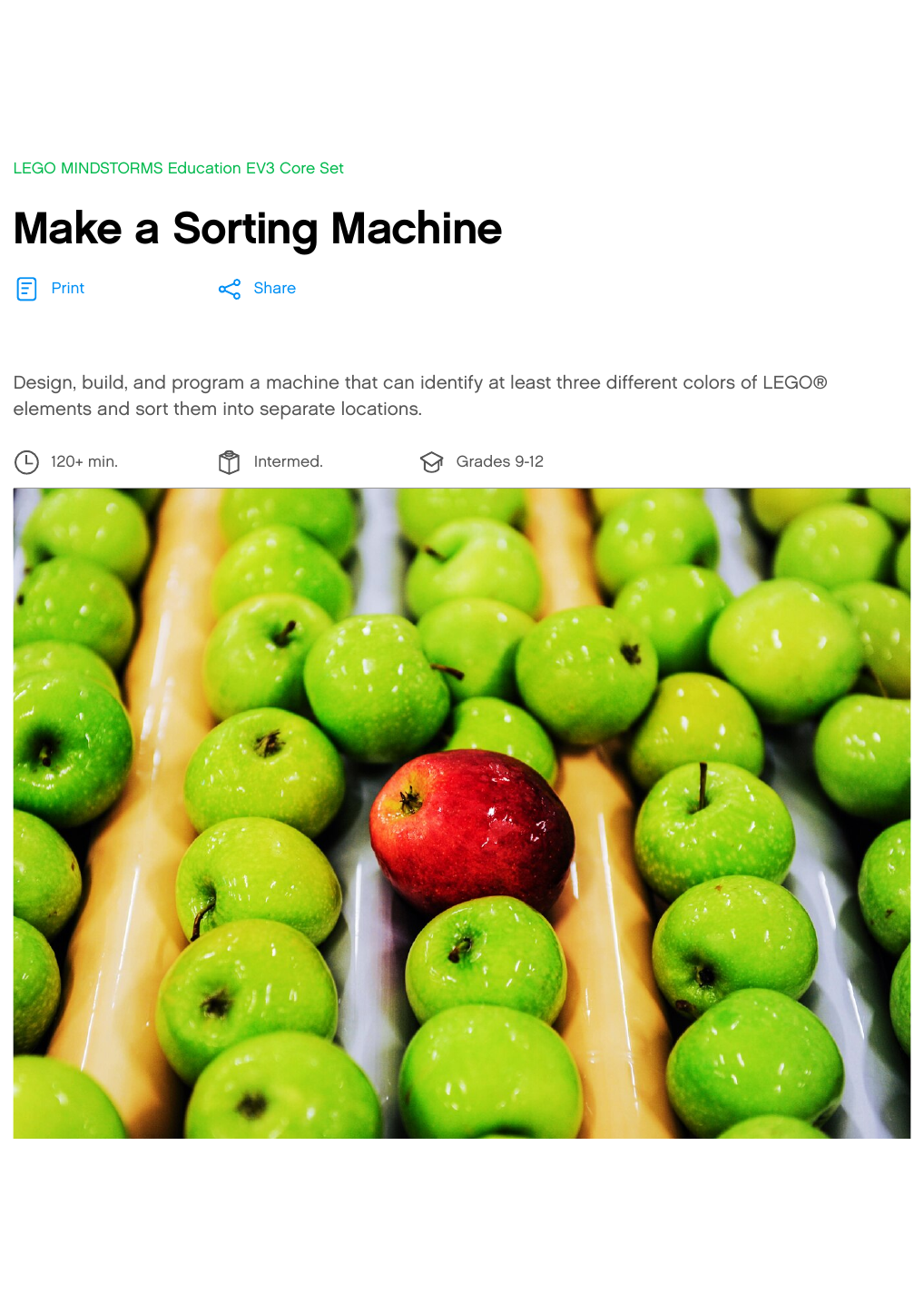


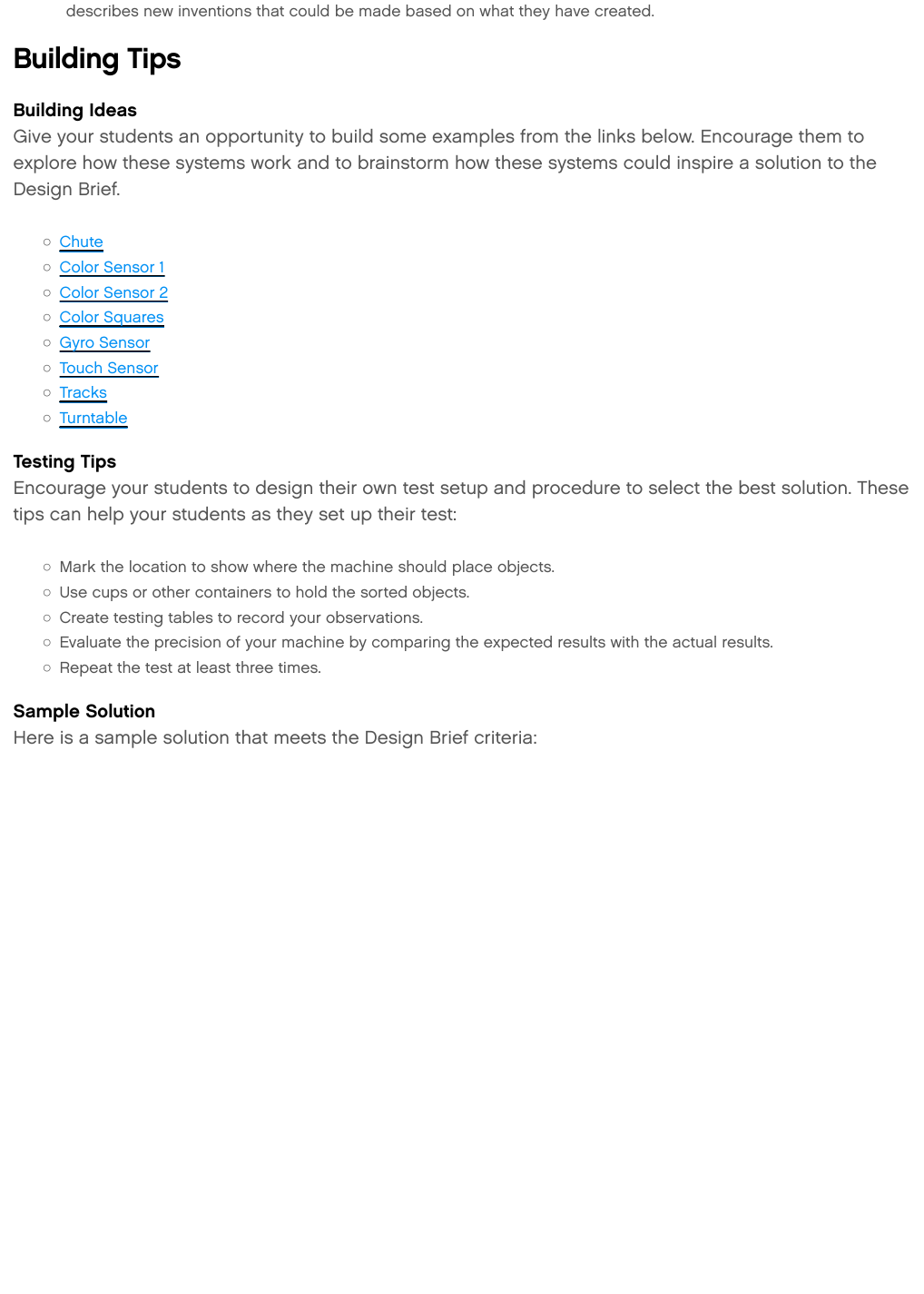

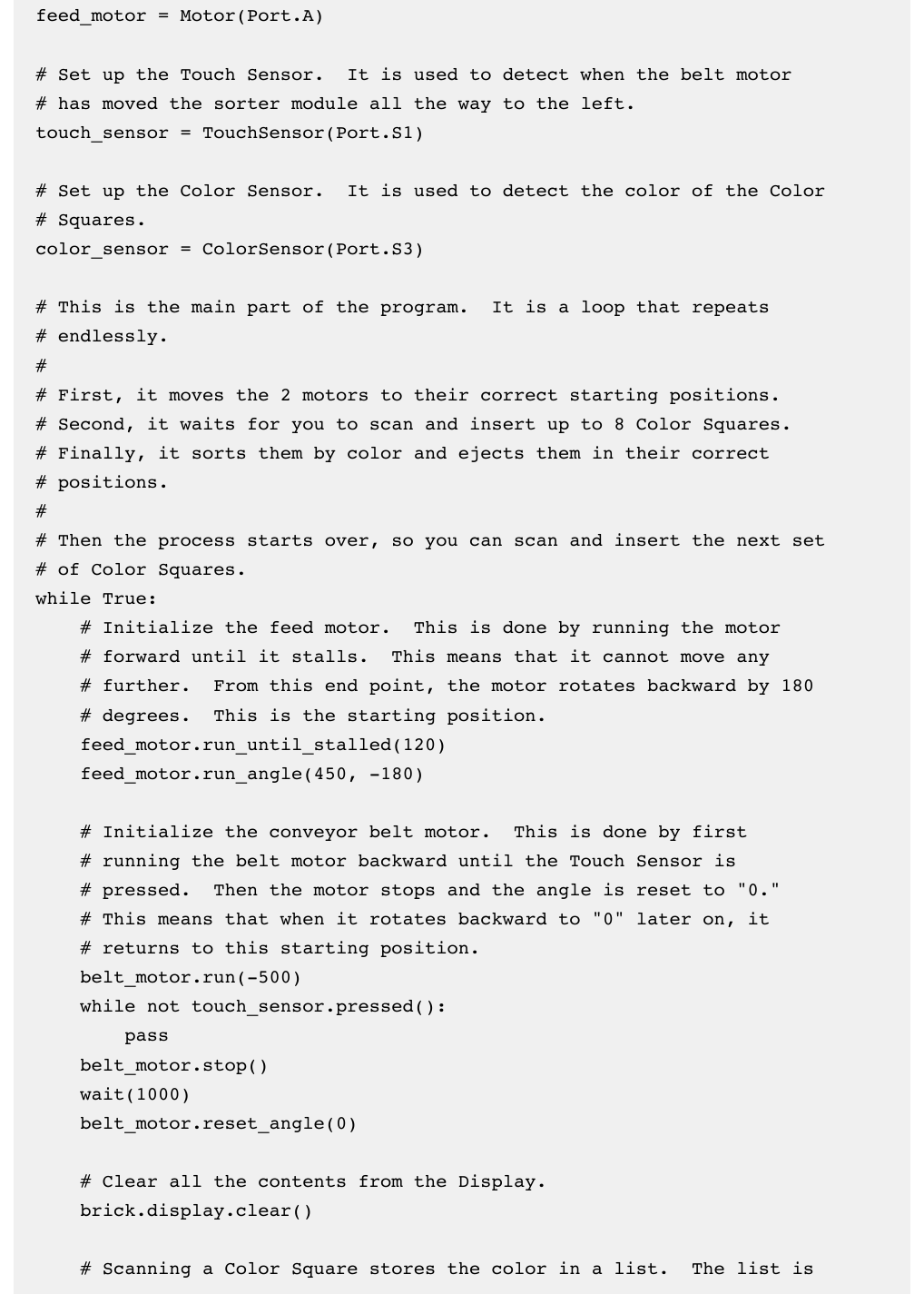


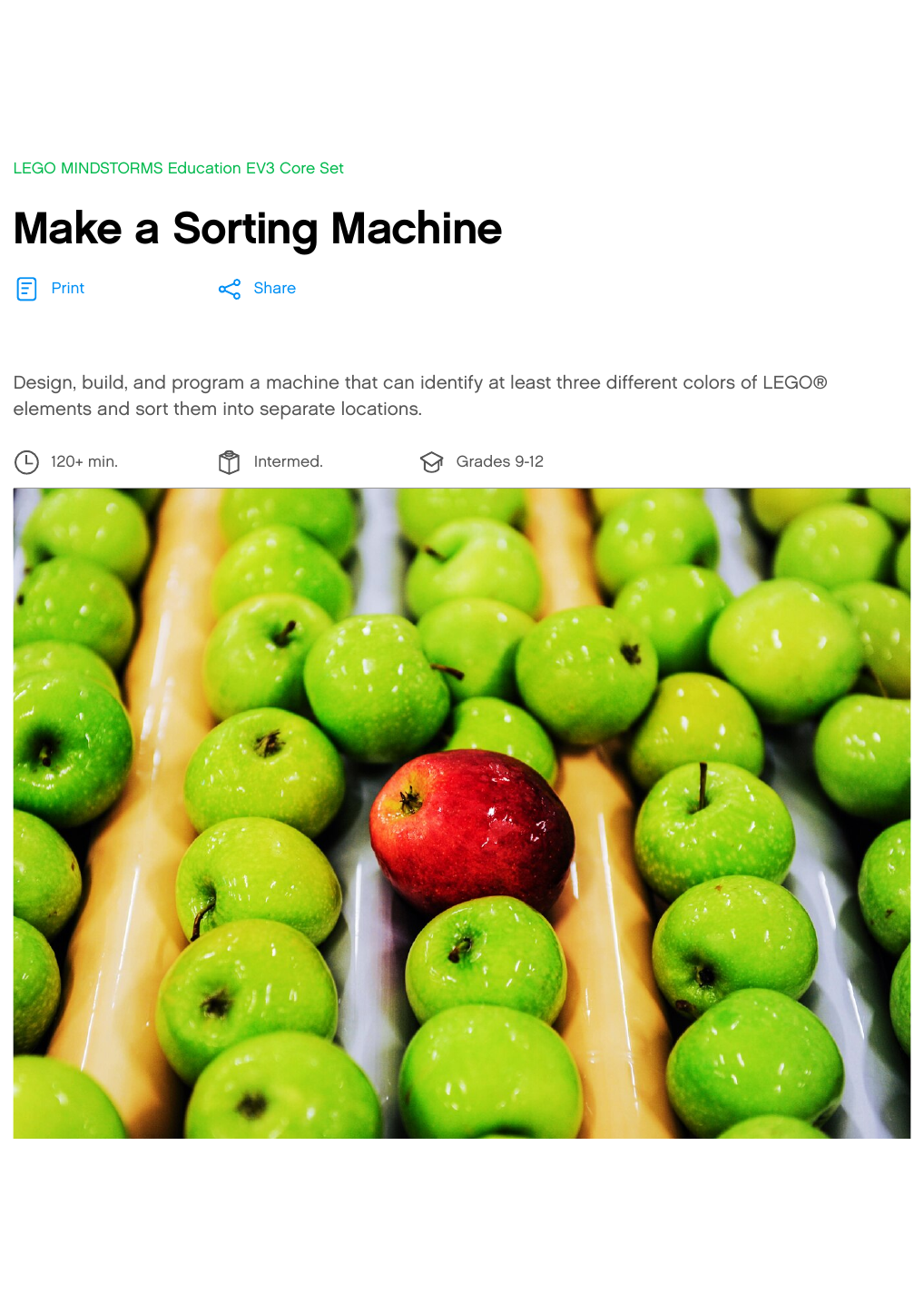


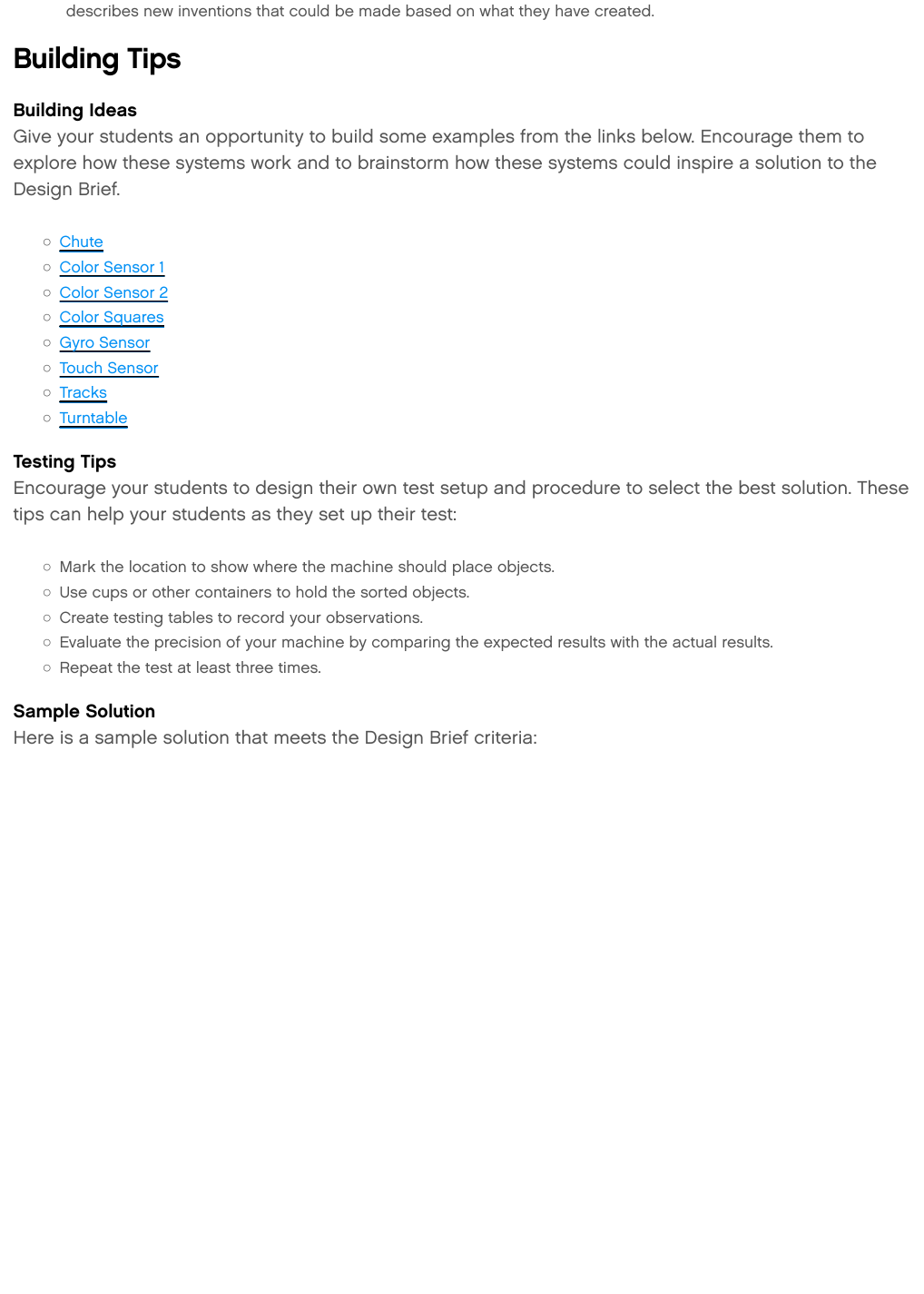

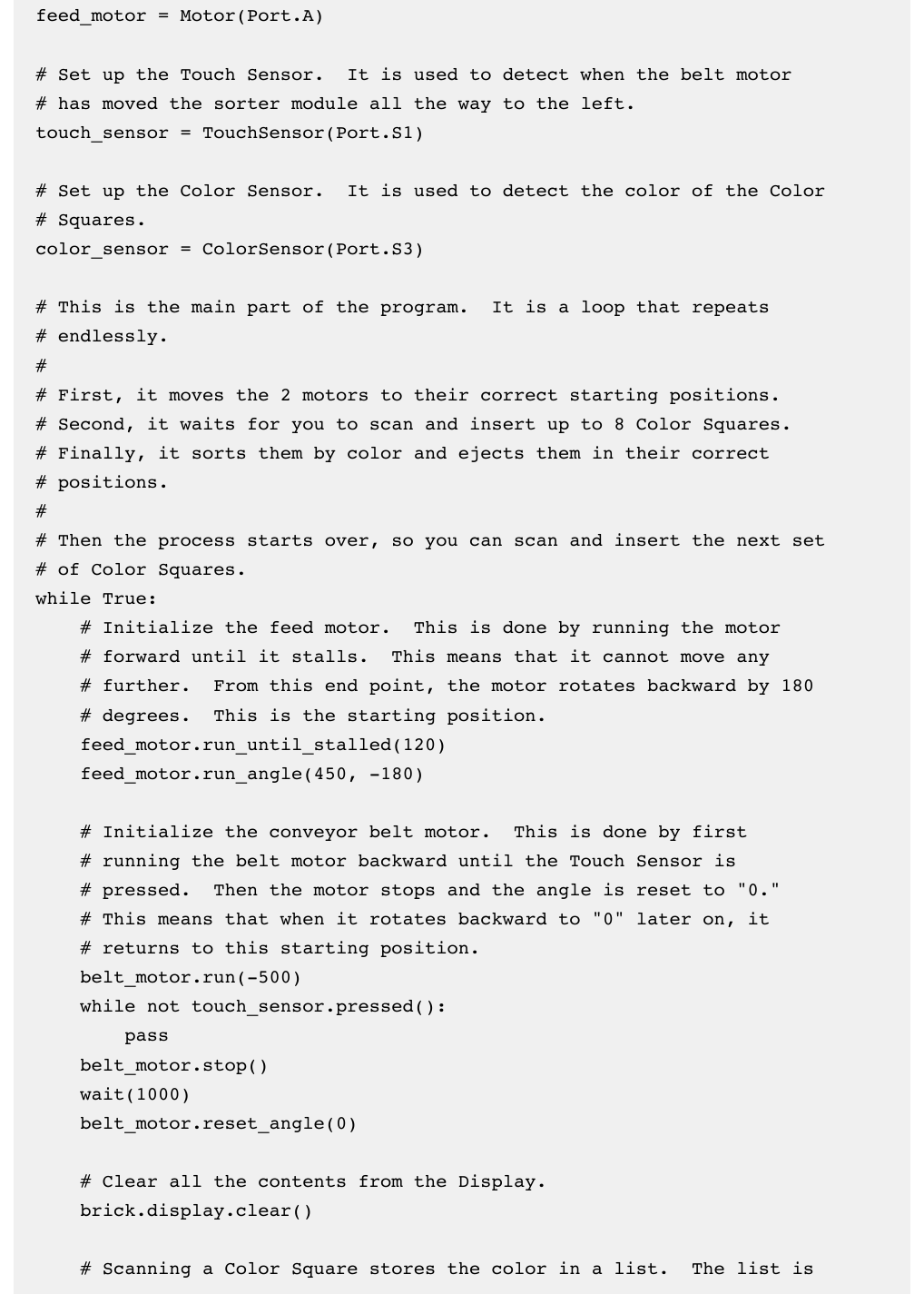


 2023年江西萍乡中考道德与法治真题及答案.doc
2023年江西萍乡中考道德与法治真题及答案.doc 2012年重庆南川中考生物真题及答案.doc
2012年重庆南川中考生物真题及答案.doc 2013年江西师范大学地理学综合及文艺理论基础考研真题.doc
2013年江西师范大学地理学综合及文艺理论基础考研真题.doc 2020年四川甘孜小升初语文真题及答案I卷.doc
2020年四川甘孜小升初语文真题及答案I卷.doc 2020年注册岩土工程师专业基础考试真题及答案.doc
2020年注册岩土工程师专业基础考试真题及答案.doc 2023-2024学年福建省厦门市九年级上学期数学月考试题及答案.doc
2023-2024学年福建省厦门市九年级上学期数学月考试题及答案.doc 2021-2022学年辽宁省沈阳市大东区九年级上学期语文期末试题及答案.doc
2021-2022学年辽宁省沈阳市大东区九年级上学期语文期末试题及答案.doc 2022-2023学年北京东城区初三第一学期物理期末试卷及答案.doc
2022-2023学年北京东城区初三第一学期物理期末试卷及答案.doc 2018上半年江西教师资格初中地理学科知识与教学能力真题及答案.doc
2018上半年江西教师资格初中地理学科知识与教学能力真题及答案.doc 2012年河北国家公务员申论考试真题及答案-省级.doc
2012年河北国家公务员申论考试真题及答案-省级.doc 2020-2021学年江苏省扬州市江都区邵樊片九年级上学期数学第一次质量检测试题及答案.doc
2020-2021学年江苏省扬州市江都区邵樊片九年级上学期数学第一次质量检测试题及答案.doc 2022下半年黑龙江教师资格证中学综合素质真题及答案.doc
2022下半年黑龙江教师资格证中学综合素质真题及答案.doc