GY-HM150U.book Page 1 Monday, September 5, 2011 1:48 AM
HD MEMORY CARD CAMERA RECORDER
GY-HM150U
GY-HM150E
INSTRUCTIONS
* The illustration shows the GY-HM150U/GY-HM150E with the supplied microphone attached.
For Customer Use:
Enter below the Serial No. which is located on the body.
Retain this information for future reference.
Model No. GY-HM150U
Serial No.
Please read the following before getting started:
Thank you for purchasing this JVC product.
Before operating this unit, please read the instructions
carefully to ensure the best possible performance.
In this manual, each model number is described without the last letter
(U/E) which means the shipping destination. (U: for USA and Canada,
E: for Europe)
Only “U”models (GY-HM150U) have been evaluated by UL.
LST1229-001A
�
GY-HM150U.book Page II Monday, September 5, 2011 1:48 AM
Introduction
IMPORTANT SAFETY INSTRUCTIONS
1. Read these instructions.
2. Keep these instructions.
3. Heed all warnings.
4. Follow all instructions.
5. Do not use this apparatus near water.
6. Clean only with dry cloth.
7. Do not block any ventilation openings. Install in
accordance with the manufacturer’s instructions.
8. Do not install near any heat sources such
as radiators, heat registers, stoves, or other
apparatus (including amplifiers) that produce heat.
9. Protect the power cord from being walked on or pinched
particularly at plugs, convenience receptacles, and the
point where they exit from the apparatus.
10. Only use attachments/accessories specified by the
manufacturer.
11. Use only with the cart,
stand, tripod, bracket,
or table specified by
the manufacturer, or
sold with the apparatus.
When a cart is used,
use caution when
moving the cart/
apparatus combination
to avoid injury from tip-over.
12. Unplug this apparatus during lightning storms or
when unused for long periods of time.
13. Refer all servicing to qualified service personnel.
Servicing is required when the apparatus has
been damaged in any way, such as power-supply
cord or plug is damaged, liquid has been spilled
or objects have fallen into the apparatus, the
apparatus has been exposed to rain or moisture,
does not operate normally, or has been dropped.
This Class B digital apparatus complies with
Canadian ICES-003.
Cet appareil numérique de la classe B est
conforme à la norme NMB-003 du Canada.
II
Safety Precautions
CAUTION
CAUTION
CAUTION
DO NOT OPEN
DO NOT OPEN
DO NOT OPEN
RISK OF ELECTRIC SHOCK
RISK OF ELECTRIC SHOCK
RISK OF ELECTRIC SHOCK
CAUTION: TO REDUCE THE RISK OF ELECTRIC SHOCK,
CAUTION: TO REDUCE THE RISK OF ELECTRIC SHOCK,
CAUTION: TO REDUCE THE RISK OF ELECTRIC SHOCK,
DO NOT REMOVE COVER (OR BACK).
DO NOT REMOVE COVER (OR BACK).
DO NOT REMOVE COVER (OR BACK).
NO USER-SERVICEABLE PARTS INSIDE.
NO USER-SERVICEABLE PARTS INSIDE.
NO USER-SERVICEABLE PARTS INSIDE.
REFER SERVICING TO QUALIFIED SERVICE PERSONNEL.
REFER SERVICING TO QUALIFIED SERVICE PERSONNEL.
REFER SERVICING TO QUALIFIED SERVICE PERSONNEL.
The lightning flash with arrowhead symbol, within an
The lightning flash with arrowhead symbol, within an
The lightning flash with arrowhead symbol, within an
equilateral triangle, is intended to alert the user to the
equilateral triangle, is intended to alert the user to the
equilateral triangle, is intended to alert the user to the
presence of uninsulated "dangerous voltage" within the
presence of uninsulated "dangerous voltage" within the
presence of uninsulated "dangerous voltage" within the
product's enclosure that may be of sufficient magnitude
product's enclosure that may be of sufficient magnitude
product's enclosure that may be of sufficient magnitude
to constitute a risk of electric shock to persons.
to constitute a risk of electric shock to persons.
to constitute a risk of electric shock to persons.
The exclamation point within an equilateral triangle is
The exclamation point within an equilateral triangle is
The exclamation point within an equilateral triangle is
intended to alert the user to the presence of important
intended to alert the user to the presence of important
intended to alert the user to the presence of important
operating and maintenance (servicing) instructions in
operating and maintenance (servicing) instructions in
operating and maintenance (servicing) instructions in
the literature accompanying the appliance.
the literature accompanying the appliance.
the literature accompanying the appliance.
WARNING: TO PREVENT FIRE OR SHOCK
HAZARD, DO NOT EXPOSE THIS UNIT TO
RAIN OR MOISTURE.
NOTES:
The rating plate and safety caution are on the
bottom and/or the back of the main unit.
The serial number plate is on the battery pack
mount.
The rating information and safety caution of the
AC adapter are on its upper and lower sides.
Caution on Replaceable lithium battery
The battery used in this device may present a fire
or chemical burn hazard if mistreated.
Do not recharge, disassemble, heat above 100°C
or incinerate.
Replace battery with Panasonic, Sanyo, Sony or
Maxell CR2025.
Danger of explosion or Risk of fire if the battery is
incorrectly replaced.
Dispose of used battery promptly.
Keep away from children.
Do not disassemble and do not dispose of in fire.
For USA-California Only
This product contains a CR Coin Cell Lithium
Battery which contains Perchlorate Material
– special handling may apply.
See www.dtsc.ca.gov/hazardouswaste/perchlorate
�
GY-HM150U.book Page III Monday, September 5, 2011 1:48 AM
When the equipment is installed in a cabinet or on
a shelf, make sure that it has sufficient space on all
sides to allow for ventilation (10 cm (3-15/16") or
more on both sides, on top and at the rear).
Do not block the ventilation holes.
(If the ventilation holes are blocked by a
newspaper, or cloth etc. the heat may not be able
to get out.)
No naked flame sources, such as lighted candles,
should be placed on the apparatus.
When discarding batteries, environmental
problems must be considered and the local rules or
laws governing the disposal of these batteries must
be followed strictly.
The apparatus shall not be exposed to dripping or
splashing.
Do not use this equipment in a bathroom or places
with water.
Also do not place any containers filled with water
or liquids (such as cosmetics or medicines, flower
vases, potted plants, cups etc.) on top of this unit.
(If water or liquid is allowed to enter this
equipment, fire or electric shock may be caused.)
Do not point the lens directly into the sun. This
can cause eye injuries, as well as lead to the
malfunctioning of internal circuitry. There is also a
risk of fire or electric shock.
CAUTION!
The following notes concern possible physical
damage to the camera and to the user.
Carrying or holding the camera by the LCD monitor
can result in dropping the unit, or in a malfunction.
Do not use a tripod on unsteady or unlevel surfaces. It
could tip over, causing serious damage to the camera.
CAUTION!
Connecting cables (Audio/Video, etc.) to the
camera and leaving it on top of the TV is not
recommended, as tripping on the cables will cause
the camera to fall, resulting in damage.
CAUTION:
The mains plug shall remain readily operable.
WARNING:
The battery pack, the camera with battery installed,
and the remote control with battery installed should
not be exposed to excessive heat such as direct
sunshine, fire or the like.
Declaration of Conformity
Model Number : GY-HM150U
Trade Name : JVC
Responsible party : JVC AMERICAS CORP.
Address : 1700 Valley Road Wayne, N. J. 07470
Telephone Number : 973-317-5000
This device complies with Part 15 of FCC
Rules. Operation is subject to the following
two conditions: (1) This device may not cause
harmful interference, and (2) this device must
accept any interference received, including
interference that may cause undesired operation.
Changes or modifications not approved by
JVC could void the user’s authority to operate
the equipment. This equipment has been
tested and found to comply with the limits for
a Class B digital device, pursuant to Part 15 of
the FCC Rules. These limits are designed to
provide reasonable protection against harmful
interference in a residential installation. This
equipment generates, uses, and can radiate
radio frequency energy and, if not installed
and used in accordance with the instructions,
may cause harmful interference to radio
communications. However, there is no guarantee
that interference will not occur in a particular
installation. If this equipment does cause harmful
interference to radio or television reception,
which can be determined by turning the
equipment off and on, the user is encouraged
to try to correct the interference by one or more
of the following measures: Reorient or relocate
the receiving antenna. Increase the separation
between the equipment and receiver.
Connect the equipment into an outlet on a
circuit different from that to which the receiver is
connected.
Consult the dealer or an experienced radio/
TV technician for help.
AC adapter
When using the AC adapter in areas other than
the USA
The provided AC adapter features automatic voltage
selection in the AC range from 110 V to 240 V.
USING HOUSEHOLD AC PLUG ADAPTER
In case of connecting the unit’s power cord to
an AC wall outlet other than American National
Standard C73 series type use an AC plug adapter,
called a “Siemens Plug”, as shown.
For this AC plug adapter, consult your nearest
JVC dealer.
Plug Adapter
III
�
GY-HM150U.book Page IV Monday, September 5, 2011 1:48 AM
Introduction
Safety Precautions
(continued)
IMPORTANT (for owners in the U.K.)
Connection to the mains supply in the United Kingdom.
DO NOT cut off the mains plug from this equipment.
If the plug fitted is not suitable for the power points in your
home or the cable is too short to reach a power point, then
obtain an appropriate safety approved extension lead or
consult your dealer.
BE SURE to replace the fuse only with an identical approved
type, as originally fitted, and to replace the fuse cover.
If nonetheless the mains plug is cut off be sure to remove
the fuse and dispose of the plug immediately, to avoid
possible shock hazard by inadvertent connection to the
mains supply.
If this product is not supplied fitted with a mains plug then
follow the instructions given below:
DO NOT make any connection to the Larger
Terminal coded E or Green.
The wires in the mains lead are coloured in
accordance with the following code:
Blue to N (Neutral) or Black
Brown to L (Live) or Red
If these colours do not correspond with the terminal
identifications of your plug, connect as follows:
Blue wire to terminal coded N (Neutral) or coloured black.
Brown wire to terminal coded L (Live) or coloured Red.
If in doubt — consult a competent electrician.
CAUTIONS:
To prevent shock, do not open the cabinet. No serviceable
When you are not using the AC adapter for a long period
parts inside. Refer servicing to qualified personnel.
of time, it is recommended that you disconnect the
power cord from AC outlet.
CAUTION:
To avoid electric shock
or damage to the unit,
first firmly insert the
small end of the power
cord into the AC Adapter
until it is no longer
wobbly, and then plug the larger end of the power cord
into an AC outlet.
IV
Information for Users on Disposal of Old Equipment
and Batteries
Products
Battery
Notice:
The sign Pb below the symbol
for batteries indicates that this
battery contains lead.
[European Union]
These symbols indicate that the electrical and electronic
equipment and the battery with this symbol should not be
disposed of as general household waste at its end-of-life.
Instead, the products should be handed over to the
applicable collection points for the recycling of electrical and
electronic equipment as well as batteries for proper
treatment, recovery and recycling in accordance with your
national legislation and the Directive 2002/96/EC and
2006/66/EC.
By disposing of these products correctly, you will help to
conserve natural resources and will help to prevent potential
negative effects on the environment and human health
which could otherwise be caused by inappropriate waste
handling of these products.
For more information about collection points and recycling of
these products, please contact your local municipal office,
your household waste disposal service or the shop where
you purchased the product.
Penalties may be applicable for incorrect disposal of this
waste, in accordance with national legislation.
(Business users)
If you wish to dispose of this product, please visit our web
page http://www.jvc.eu to obtain information about the
take-back of the product.
[Other Countries outside the European Union]
These symbols are only valid in the European Union.
If you wish to dispose of these items, please do so in
accordance with applicable national legislation or other
rules in your country for the treatment of old electrical and
electronic equipment and batteries.
Dear Customer,
This apparatus is in conformance with the valid European
directives and standards regarding electromagnetic
compatibility and electrical safety.
European representative of JVC KENWOOD Corporation
is:
JVC Technical Services Europe GmbH
Postfach 10 05 04
61145 Friedberg
Germany
Sehr geehrter Kunde, sehr geehrte Kundin,
dieses Gerät stimmt mit den gültigen europäischen
Richtlinien und Normen bezüglich elektromagnetischer
Verträglichkeit und elektrischer Sicherheit überein.
Die europäische Vertretung für die JVC KENWOOD
Corporation ist:
JVC Technical Services Europe GmbH
Postfach 10 05 04
61145 Friedberg
Deutschland
�
GY-HM150U.book Page V Monday, September 5, 2011 1:48 AM
SOME DO’S AND DON’TS ON THE SAFE
USE OF EQUIPMENT
This equipment has been designed and manufactured
to meet international safety standards but, like any
electrical equipment, care must be taken if you are to
obtain the best results and safety is to be assured.
DO read the operating instructions before you attempt
to use the equipment.
DO ensure that all electrical connections (including the
mains plug, extension leads and interconnections between
pieces of equipment) are properly made and in accordance
with the manufacturer’s instructions. Switch off and withdraw
the mains plug when making or changing connections.
DO consult your dealer if you are ever in doubt about
the installation, operation or safety of your equipment.
DO be careful with glass panels or doors on equipment.
DON’T continue to operate the equipment if you are in
any doubt about it working normally, or if it is damaged
in any way — switch off, withdraw the mains plug and
consult your dealer.
DON’T remove any fixed cover as this may expose
dangerous voltages.
DON’T leave equipment switched on when it is
unattended unless it is specifically stated that it is designed
for unattended operation or has a standby mode. Switch
off using the switch on the equipment and make sure that
your family knows how to do this. Special arrangements
may need to be made for infirm or handicapped people.
DON’T use equipment such as personal stereos or radios
so that you are distracted from the requirements of road
safety. It is illegal to watch television whilst driving.
DON’T listen to headphones at high volume, as such
use can permanently damage your hearing.
DON’T obstruct the ventilation of the equipment, for
example with curtains or soft furnishings. Overheating
will cause damage and shorten the life of the equipment.
DON’T use makeshift stands and NEVER fix legs with
wood screws — to ensure complete safety always fit
the manufacturer’s approved stand or legs with the
fixings provided according to the instructions.
DON’T allow electrical equipment to be exposed to
rain or moisture.
ABOVE ALL
NEVER let anyone especially children push
anything into holes, slots or any other opening in the
case — this could result in a fatal electrical shock;
NEVER guess or take chances with electrical equipment
of any kind — it is better to be safe than sorry!
Remember that this camcorder is intended for
private consumer use only.
Any commercial use without proper permission
is prohibited. (Even if you record an event such
as a show, performance or exhibition for personal
enjoyment, it is strongly recommended that you
obtain permission beforehand.)
Trademarks
HDMI,the HDMI logo,
and High-Definition Multimedia Interface are
trademarks or registered trademarks of HDMI
Licensing LLC in the United States and other
countries.
We recommend using the Category 2 HDMI cable
QuickTime and Final Cut Pro are trademarks of
(High Speed cable) for viewing in higher image quality.
Apple Inc.
Other product and company names included in
this instruction manual are trademarks and/or
registered trademarks of their respective holders.
V
�
GY-HM150U.book Page 2 Monday, September 5, 2011 1:48 AM
Introduction
Contents
Introduction
Precautions for Proper Use . . . . . . . . . . . . . . . . . . . . . . . . . 6
Accessories . . . . . . . . . . . . . . . . . . . . . . . . . . . . . . . . . . . . . 9
Attaching the Audio Unit . . . . . . . . . . . . . . . . . . . . . . . . 9
Names of Parts . . . . . . . . . . . . . . . . . . . . . . . . . . . . . . . . . 10
Names of Remote Control Parts and Functions . . . . . . . . 14
Preparations
Settings and Adjustments Before Use . . . . . . . . . . . . . . . . 15
Adjusting the Grip Belt . . . . . . . . . . . . . . . . . . . . . . . . . 15
Setting up the Remote Control . . . . . . . . . . . . . . . . . . 15
Attaching an External Microphone . . . . . . . . . . . . . . . . 15
Attaching the Tripod . . . . . . . . . . . . . . . . . . . . . . . . . . . 15
Removing the Hood . . . . . . . . . . . . . . . . . . . . . . . . . . . 16
Lens Cover . . . . . . . . . . . . . . . . . . . . . . . . . . . . . . . . . . 16
Batteries . . . . . . . . . . . . . . . . . . . . . . . . . . . . . . . . . . . . . . 16
Setting the Clock (Initial Setting) . . . . . . . . . . . . . . . . . . . . 18
Assigning Functions to the [USER] Buttons . . . . . . . . . . . 19
Tally Settings . . . . . . . . . . . . . . . . . . . . . . . . . . . . . . . . . . . 19
SDHC/SDXC Cards . . . . . . . . . . . . . . . . . . . . . . . . . . . . . . 20
Inserting an SDHC/SDXC Card . . . . . . . . . . . . . . . . . . 20
Estimated Recordable Time of SDHC/SDXC Cards . . . . 20
Write-Protect Switch on the SDHC/SDXC Card . . . . . 21
Formatting (Initializing) SDHC/SDXC Cards . . . . . . . . 21
LCD Monitor/Viewfinder . . . . . . . . . . . . . . . . . . . . . . . . . . . 22
Viewing the Viewfinder/LCD Screen . . . . . . . . . . . . . . 22
Displays on the viewfinder/LCD screen . . . . . . . . . . . . 22
Status Screen . . . . . . . . . . . . . . . . . . . . . . . . . . . . . . . 22
Auto White Display (Camera Mode Only) . . . . . . . . . . 24
Menu Setting Screen . . . . . . . . . . . . . . . . . . . . . . . . . . 24
Alarm Display . . . . . . . . . . . . . . . . . . . . . . . . . . . . . . . . 24
Zebra Pattern Display . . . . . . . . . . . . . . . . . . . . . . . . . 24
2
Shooting
Selecting a Shooting Mode . . . . . . . . . . . . . . . . . . . . . . . .25
Selecting the Full Auto/Manual Shooting Mode . . . . . .25
Selecting a Focusing Mode . . . . . . . . . . . . . . . . . . . . .25
Selecting System Definition, File Format and
Video Format . . . . . . . . . . . . . . . . . . . . . . . . . . . . . . . . . .26
Selecting the Aspect Ratio of SD Videos . . . . . . . . . . .26
Shooting . . . . . . . . . . . . . . . . . . . . . . . . . . . . . . . . . . . . . . .27
Viewing Recorded Videos Immediately (Clip Review) . . . .28
Zoom Operation . . . . . . . . . . . . . . . . . . . . . . . . . . . . . . . . .28
Adjusting the Focus Manually . . . . . . . . . . . . . . . . . . . . . .29
Using the Focus Assist Function . . . . . . . . . . . . . . . . .29
Shooting Different Scenes and Conditions (Program AE) . . .30
Enabling Lolux Mode . . . . . . . . . . . . . . . . . . . . . . . . . .30
Using the Built-in ND Filter . . . . . . . . . . . . . . . . . . . . . . . .30
Adjusting the Exposure Manually . . . . . . . . . . . . . . . . . . .31
Using the Tele Macro Feature . . . . . . . . . . . . . . . . . . . . . .32
Displaying the Zebra Pattern . . . . . . . . . . . . . . . . . . . . . . .32
Displaying the Zebra Pattern . . . . . . . . . . . . . . . . . . . .32
Specifying the Luminance Level Range for
Displaying Zebra Pattern . . . . . . . . . . . . . . . . . . . . . .33
Adjusting the White Balance . . . . . . . . . . . . . . . . . . . . . . .33
Adjusting Automatic White Balance . . . . . . . . . . . . . . .33
Using the Full Auto White Balance (FAW) Function . . .34
Adjusting White Paint . . . . . . . . . . . . . . . . . . . . . . . . . .34
Adjusting Manual Gain . . . . . . . . . . . . . . . . . . . . . . . . . . . .35
Adjusting the Shutter Speed . . . . . . . . . . . . . . . . . . . . . . .35
Adjusting the Aperture . . . . . . . . . . . . . . . . . . . . . . . . . . . .36
Setting the Photometry Area . . . . . . . . . . . . . . . . . . . . . . .36
Displaying the Color Bars . . . . . . . . . . . . . . . . . . . . . . . . .37
Adjusting the Camera Image . . . . . . . . . . . . . . . . . . . . . . .37
Using the Image Stabilizer . . . . . . . . . . . . . . . . . . . . . . . . .37
Audio Recording . . . . . . . . . . . . . . . . . . . . . . . . . . . . . . . .38
Setting the Reference Audio Recording Level . . . . . . .38
Using the Built-in Microphone . . . . . . . . . . . . . . . . . . .38
Using an External Microphone Connected to the
[INPUT1/INPUT2] Terminal . . . . . . . . . . . . . . . . . . . .38
Reducing Wind Noise . . . . . . . . . . . . . . . . . . . . . . . . .38
Monitoring Audio Sound Using a Headphone . . . . . . . . . .39
Time Code Recording Setting . . . . . . . . . . . . . . . . . . . . . .39
Displaying the Time Code/User’s Bit . . . . . . . . . . . . . .39
Recording the Time Code . . . . . . . . . . . . . . . . . . . . . .39
Presetting the Time Code/User’s Bit . . . . . . . . . . . . . .40
Presetting the user’s bit . . . . . . . . . . . . . . . . . . . . . . . .40
Protecting Important Scenes (OK Mark Function) . . . . . . .41
Splitting the Clips Freely (Clip Cutter Trig) . . . . . . . . . . . . .41
Dual Rec . . . . . . . . . . . . . . . . . . . . . . . . . . . . . . . . . . . . . .42
Backup Rec . . . . . . . . . . . . . . . . . . . . . . . . . . . . . . . . . . . .43
Special Recording . . . . . . . . . . . . . . . . . . . . . . . . . . . . . . .45
Pre Rec . . . . . . . . . . . . . . . . . . . . . . . . . . . . . . . . . . . .45
Clip Continuous Rec . . . . . . . . . . . . . . . . . . . . . . . . . .45
Frame Rec . . . . . . . . . . . . . . . . . . . . . . . . . . . . . . . . . .46
Interval Rec . . . . . . . . . . . . . . . . . . . . . . . . . . . . . . . . .47
�
GY-HM150U.book Page 3 Monday, September 5, 2011 1:48 AM
Playback
Playing Back Recorded Clips . . . . . . . . . . . . . . . . . . . . . . 48
Playing Back Videos from the Thumbnail Screen . . . . 48
Thumbnail Screen . . . . . . . . . . . . . . . . . . . . . . . . . . . . 50
Thumbnail Menu . . . . . . . . . . . . . . . . . . . . . . . . . . . . . . . . 53
Deleting Clips . . . . . . . . . . . . . . . . . . . . . . . . . . . . . . . . . . 54
Appending and Deleting OK Marks . . . . . . . . . . . . . . . . . . 56
Menu Display and Detailed Settings
Basic Operations in Menu Screen . . . . . . . . . . . . . . . . . . . 58
Display and Description of the Menu Screen . . . . . . . . 58
Text Input with Software Keyboard . . . . . . . . . . . . . . . . 59
Menu Screen Hierarchical Chart . . . . . . . . . . . . . . . . . . . . 60
Main Menu Screen . . . . . . . . . . . . . . . . . . . . . . . . . . . . . . 62
Record Set Menu . . . . . . . . . . . . . . . . . . . . . . . . . . . . . . . . 63
Record Format Menu . . . . . . . . . . . . . . . . . . . . . . . . . . 63
Rec Mode Menu . . . . . . . . . . . . . . . . . . . . . . . . . . . . . 64
Slot Mode Menu . . . . . . . . . . . . . . . . . . . . . . . . . . . . . . 64
Clip Set Menu . . . . . . . . . . . . . . . . . . . . . . . . . . . . . . . 64
Audio Set Menu . . . . . . . . . . . . . . . . . . . . . . . . . . . . . . 65
Camera Function Menu . . . . . . . . . . . . . . . . . . . . . . . . . . . 65
Switch Set Item . . . . . . . . . . . . . . . . . . . . . . . . . . . . . . 66
Camera Process Menu . . . . . . . . . . . . . . . . . . . . . . . . . . . 67
TC/UB Menu . . . . . . . . . . . . . . . . . . . . . . . . . . . . . . . . . . . 69
LCD/VF Menu . . . . . . . . . . . . . . . . . . . . . . . . . . . . . . . . . . 70
Shooting Assist Item . . . . . . . . . . . . . . . . . . . . . . . . . . 70
Marker Setting Item . . . . . . . . . . . . . . . . . . . . . . . . . . . 71
Status Display Item . . . . . . . . . . . . . . . . . . . . . . . . . . . 71
A/V Out Menu . . . . . . . . . . . . . . . . . . . . . . . . . . . . . . . . . . 73
Others Menu . . . . . . . . . . . . . . . . . . . . . . . . . . . . . . . . . . . 74
Media Menu . . . . . . . . . . . . . . . . . . . . . . . . . . . . . . . . . . . . 75
Setup File Manage Menu . . . . . . . . . . . . . . . . . . . . . . . . . 75
Adding/Editing Frequently Used Menu Items
(Favorites Menu) . . . . . . . . . . . . . . . . . . . . . . . . . . . . . . . 76
Adding Menu Items to Favorites Menu . . . . . . . . . . . . 76
Editing Favorites Menu . . . . . . . . . . . . . . . . . . . . . . . . 77
Status Screen
Status Screen in Camera Mode . . . . . . . . . . . . . . . . . . . . 80
Status Screen in Media Mode . . . . . . . . . . . . . . . . . . . . . . 85
Camera Features
Marker and Safety Zone Displays . . . . . . . . . . . . . . . . . . .87
Configuring Setup Files . . . . . . . . . . . . . . . . . . . . . . . . . . .87
Saving a Setup File . . . . . . . . . . . . . . . . . . . . . . . . . . .88
Loading a Setup File . . . . . . . . . . . . . . . . . . . . . . . . . .89
Managing/Editing Clips on a PC . . . . . . . . . . . . . . . . . . . .90
When your PC cannot recognize
the SDXC card . . . . . . . . . . . . . . . . . . . . . . . . . . . . . .90
Viewing Images on a Monitor . . . . . . . . . . . . . . . . . . . . . .91
Wired Remote Control Connection . . . . . . . . . . . . . . . . . .91
Restoring the SDHC/SDXC Card . . . . . . . . . . . . . . . . . . .92
Restoring the SDHC/SDXC Card . . . . . . . . . . . . . . . . .92
Clips Recorded to SDHC/SDXC Cards . . . . . . . . . . . . . . .93
Folders in the SDHC/SDXC Card . . . . . . . . . . . . . . . .93
Clip (Recorded Data) and Clip Name . . . . . . . . . . . . .93
Recorded Clips . . . . . . . . . . . . . . . . . . . . . . . . . . . . . .93
Others
Error Displays and Actions . . . . . . . . . . . . . . . . . . . . . . . .94
Tally Lamps . . . . . . . . . . . . . . . . . . . . . . . . . . . . . . . . .95
Troubleshooting . . . . . . . . . . . . . . . . . . . . . . . . . . . . . . . . .96
Specifications . . . . . . . . . . . . . . . . . . . . . . . . . . . . . . . . . . .98
How to use this manual
䡵 Symbols used
Note
: Describes precautions concerning the
operation of this product.
Memo
A
:
: Describes reference information, such as
functions and usage restrictions of this
product.
Indicates the reference page numbers and
reference items.
䡵 Content of this manual
● All rights reserved by JVC KENWOOD Corporation.
Unauthorized duplication or reprinting of this manual, in
whole or in part, is strictly prohibited.
● Illustrated designs, specifications and other contents of this
manual are subject to change for improvement without
prior notice.
● Microsoft, Windows, Windows Vista, and Windows 7 are
either registered trademarks or trademarks of Microsoft
Corporation in the United States and/or other countries.
● Other product and company names included in this
instruction manual are trademarks and/or registered
trademarks of their respective holders. Marks such as ™
and 姞 have been omitted in this manual.
3
�
GY-HM150U.book Page 4 Monday, September 5, 2011 1:48 AM
Introduction
Main Features
This camera recorder enables recording of HD/SD format
images to an SDHC/SDXC card, and also playback of these
images.
New Features [Dual Rec/Backup Rec]
This recorder is equipped with two card slots, a new [Dual
Rec] feature that enables simultaneous recording to both
SDHC/SDXC cards, and another new [Backup Rec] feature
that enables starting/stopping of recording to the two SDHC/
SDXC cards separately.
Backup recording can be performed without any other
equipment.
* Dual Rec: When [Slot Mode] is set to ADualB
( A Page 42, 64 )
* Backup Rec: When [Slot Mode] is set to ABackupB
( A Page 43, 64 )
New Special Recording Features [Pre Rec/
Frame Rec/Interval Rec]
This recorder is equipped with three special recording
features - [Pre Rec] that enables up to 5 seconds before the
actual recording to be recorded, [Frame Rec] that enables
the specified number of frames to be recorded freely, and
[Interval Rec] that enables the specified number of frames to
be recorded intermittently.
Long-duration Recording using Dual
Media Slots
By loading two SDHC/SDXC cards to the recorder, you can
perform continuous recording or long-duration recording by
recording to the two cards in sequence.
* When [Slot Mode] is set to ASeriesB (A Page 64)
SD (Standard Definition) Recording
Supports DV compression of SD images and recording in the
QuickTime or AVI file format.
The use of a wide array of non-linear editing software is also
supported, which helps to ease production of SD videos,
such as DVDs.
Recording in QuickTime (MOV) File Format
Recording can be made in QuickTime (MOV) file format of
Final Cut Pro, a video editing software from Apple Inc.
You can edit the recorded clips directly with Final Cut Pro.
Recording in MP4 File Format
This camera supports recording in the MP4 file format for
NLE systems on Windows, which can be utilized in a wide
range of non-linear editing environments.
4
Recording on SDHC/SDXC Cards (Class 6/10)
The absence of mechanisms with the use of SDHC/SDXC cards
(Class 6/10) as recording media brings about increased
operation reliability. In addition, the improved compatibility with
PCs enables high-speed data transfer to NLE as well as
reduction of operating costs.
Supports 60 Hz/50 Hz HD Signals
Focus Assist Function
Enables easy and accurate focusing during shooting.
Wide Variety of User Buttons Added
Enables you to switch camera settings instantly to suit the
shooting conditions.
Time Code Reader/Generator
The built-in time code reader/generator can be used to
record and play back the time code and user’s bit.
Built-in Viewfinder and Color LCD Monitor
Displays the status screens, menu screens for settings, and
alarm indications, in addition to the camera image and
playback image.
Built-in Monitor Speaker for Audio Checking
Clip Review Function for Convenient
Recording Review
Camera designed with 3-CCD System for
High-quality Picture
Zebra Pattern Video Level Indication
Full Auto Shooting Mode
Eliminates the need for troublesome switch operations by
automatically providing a wide range of compatibility with
shooting conditions that change as you move between
indoors and outdoors or between bright and dark locations.
Image Stabilizer Feature
Reduces blurring of images due to camera shake.
ND Filter Provided
Program AE Function
Enables selection of shooting conditions according to the
scenes of your preference.
�

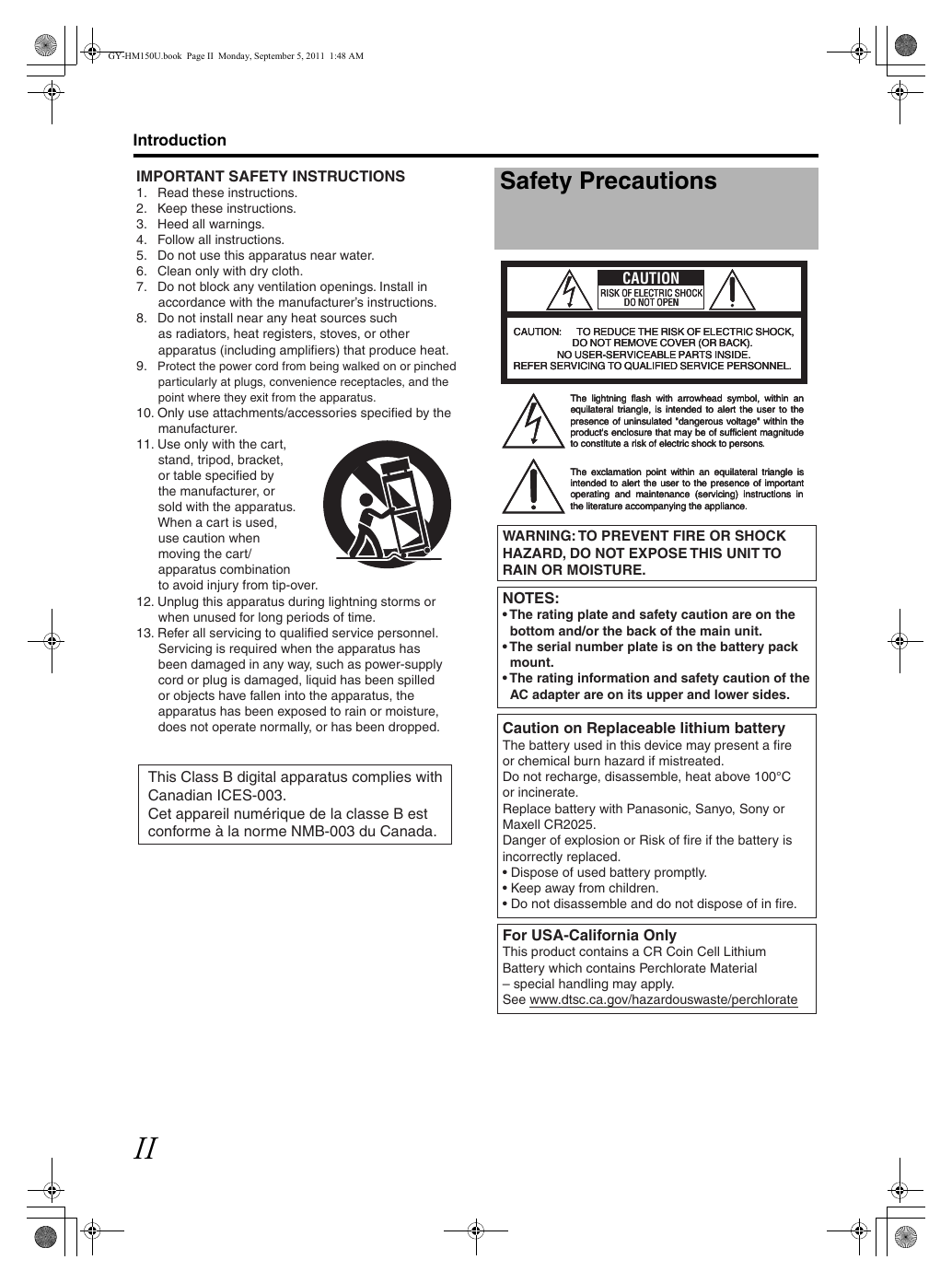


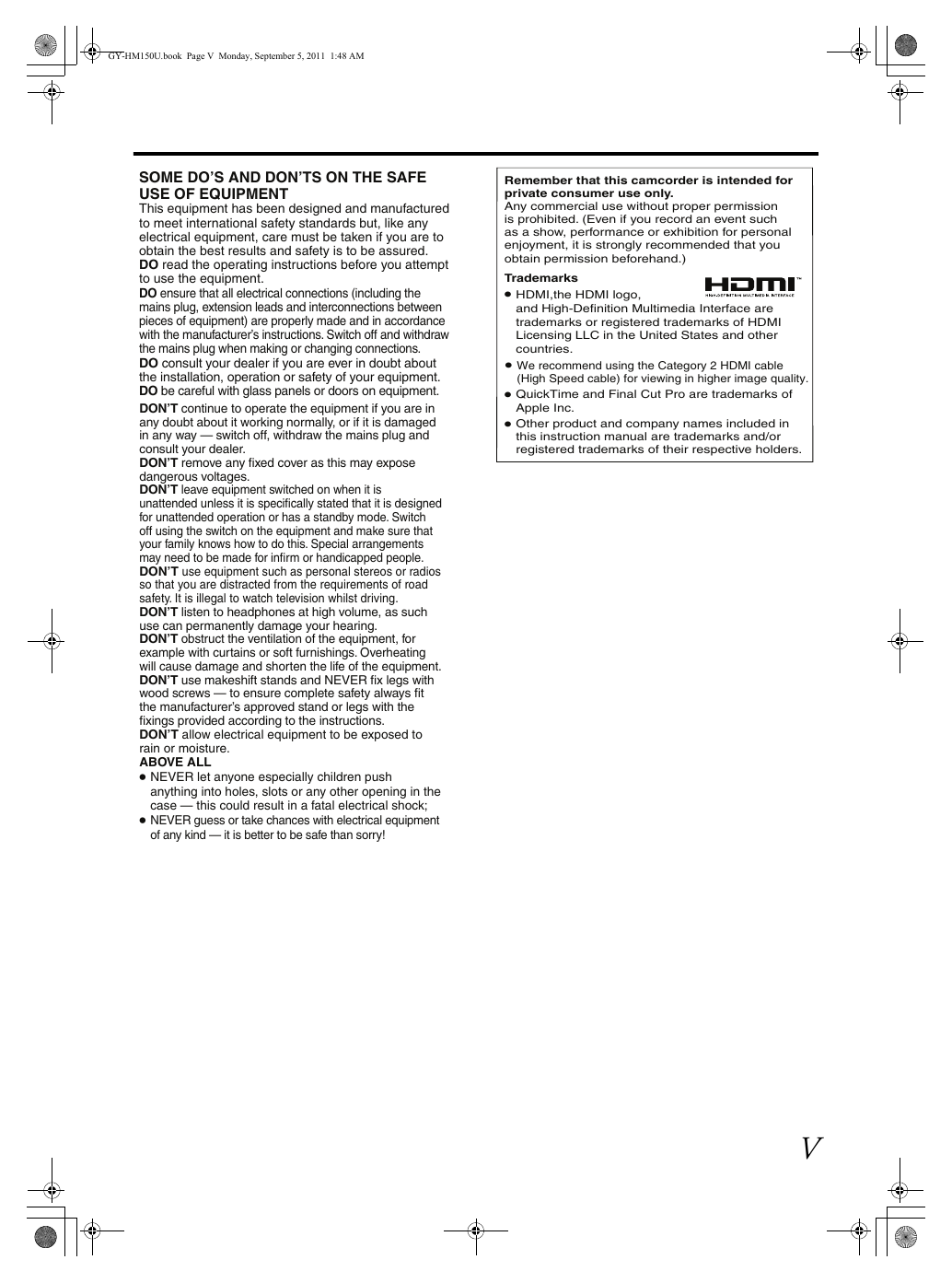
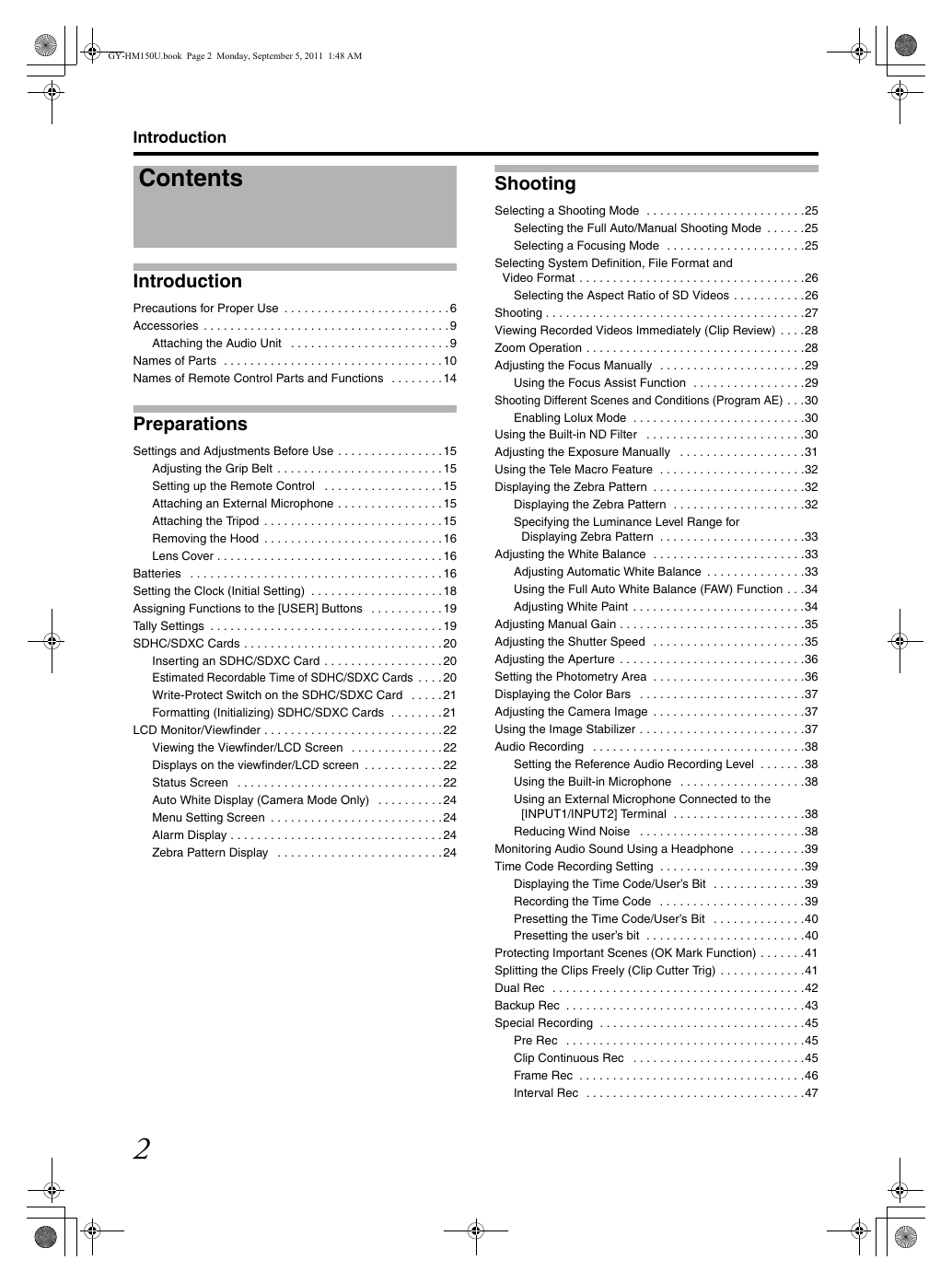
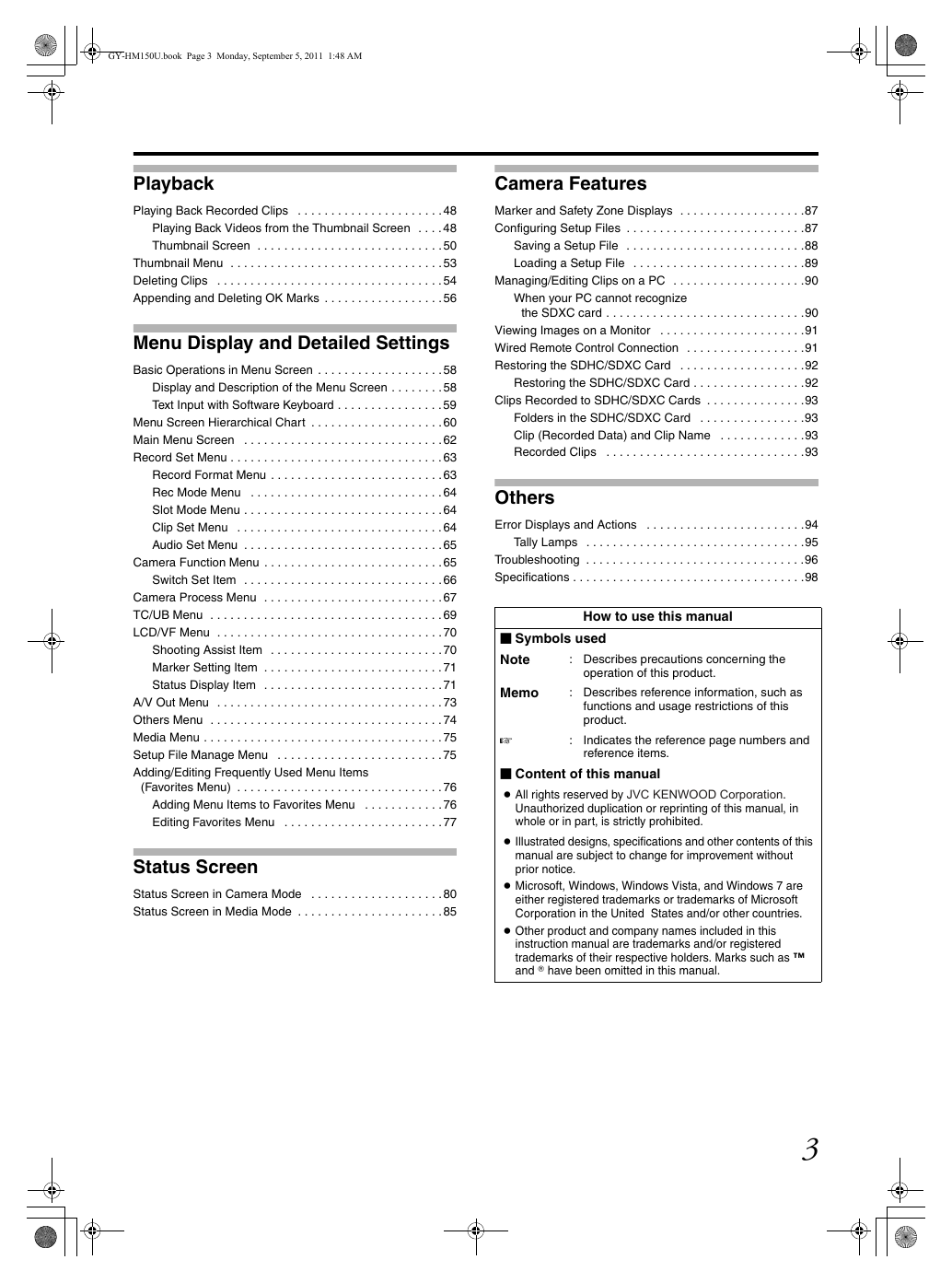
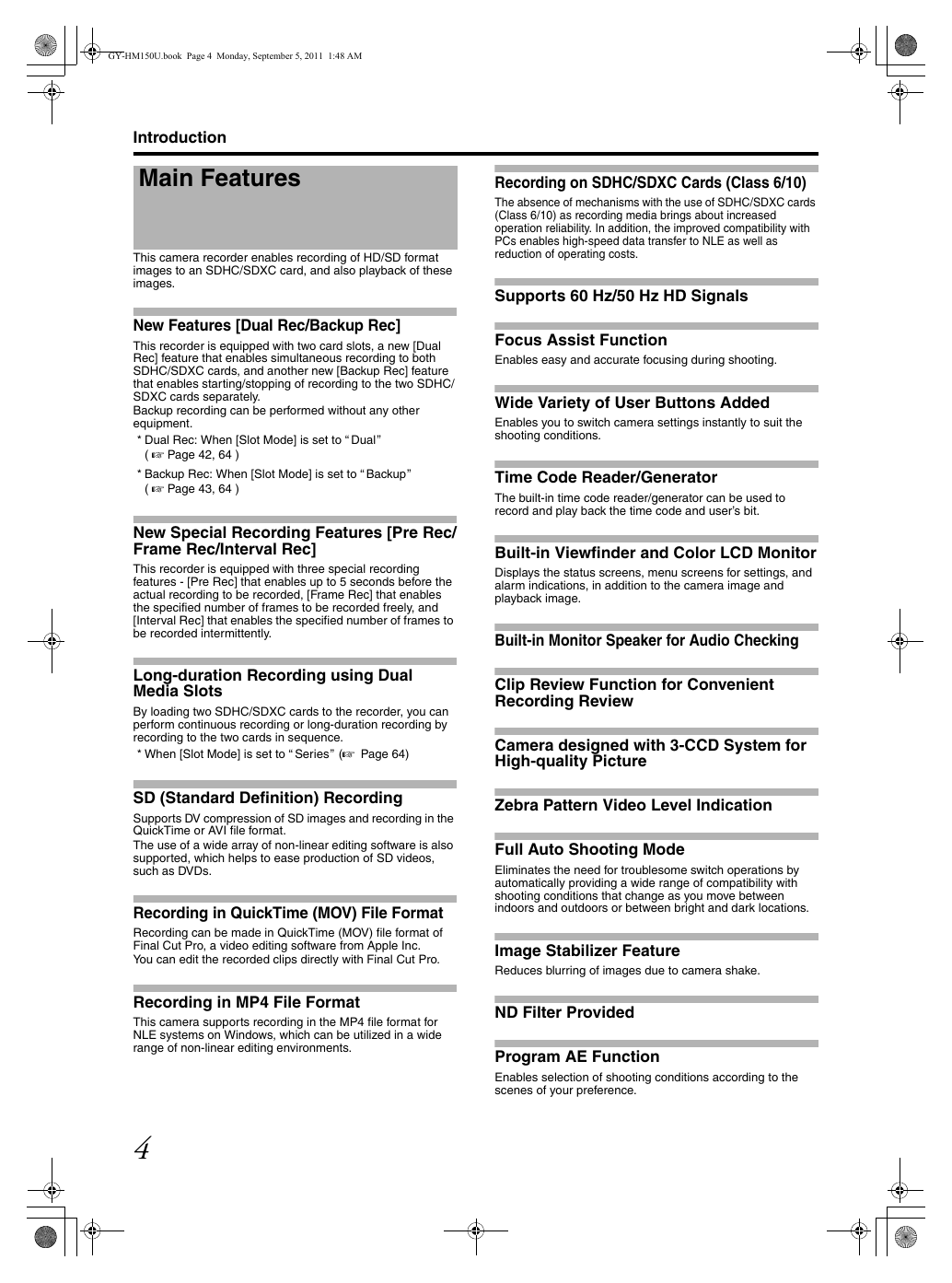

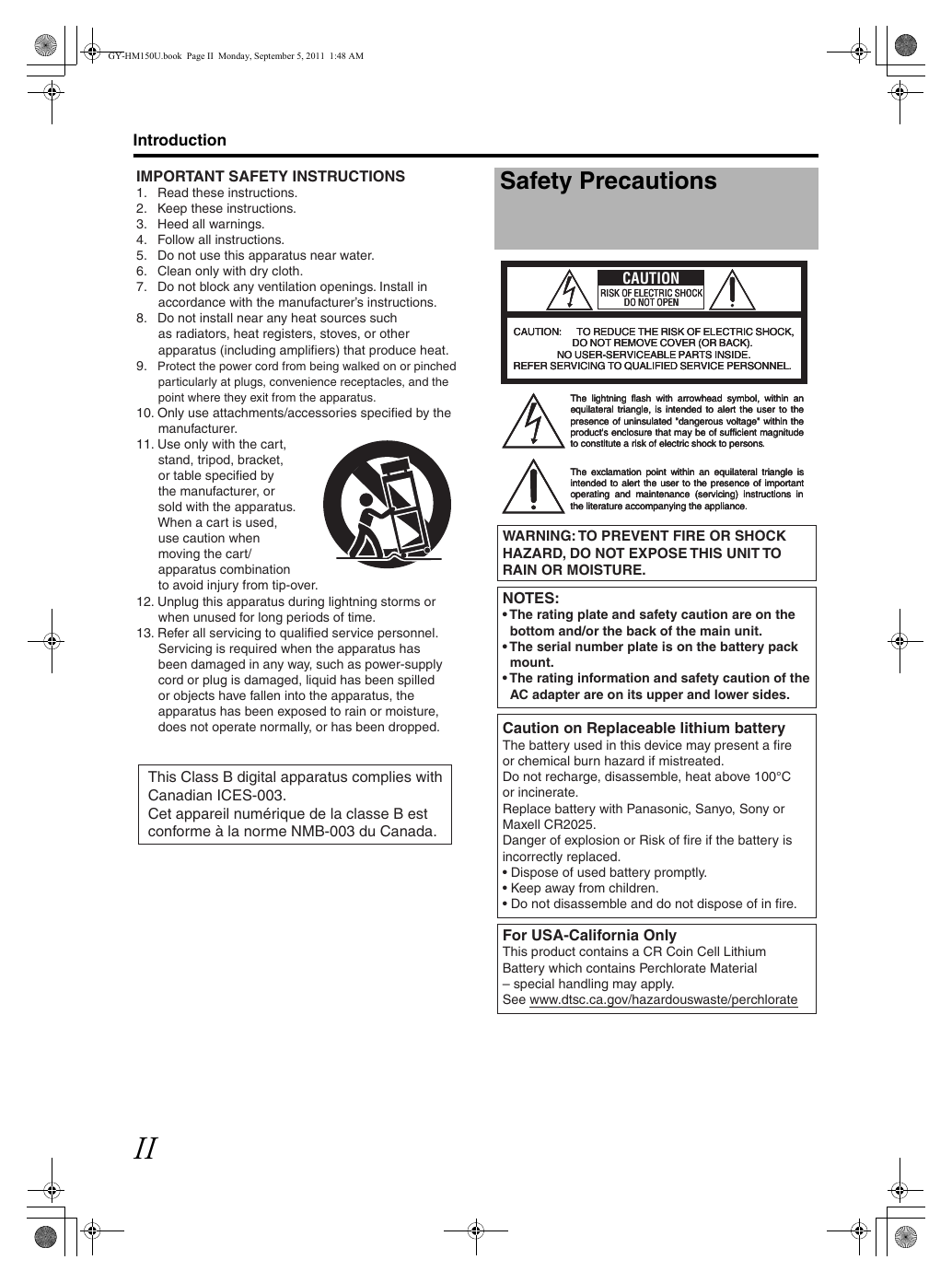


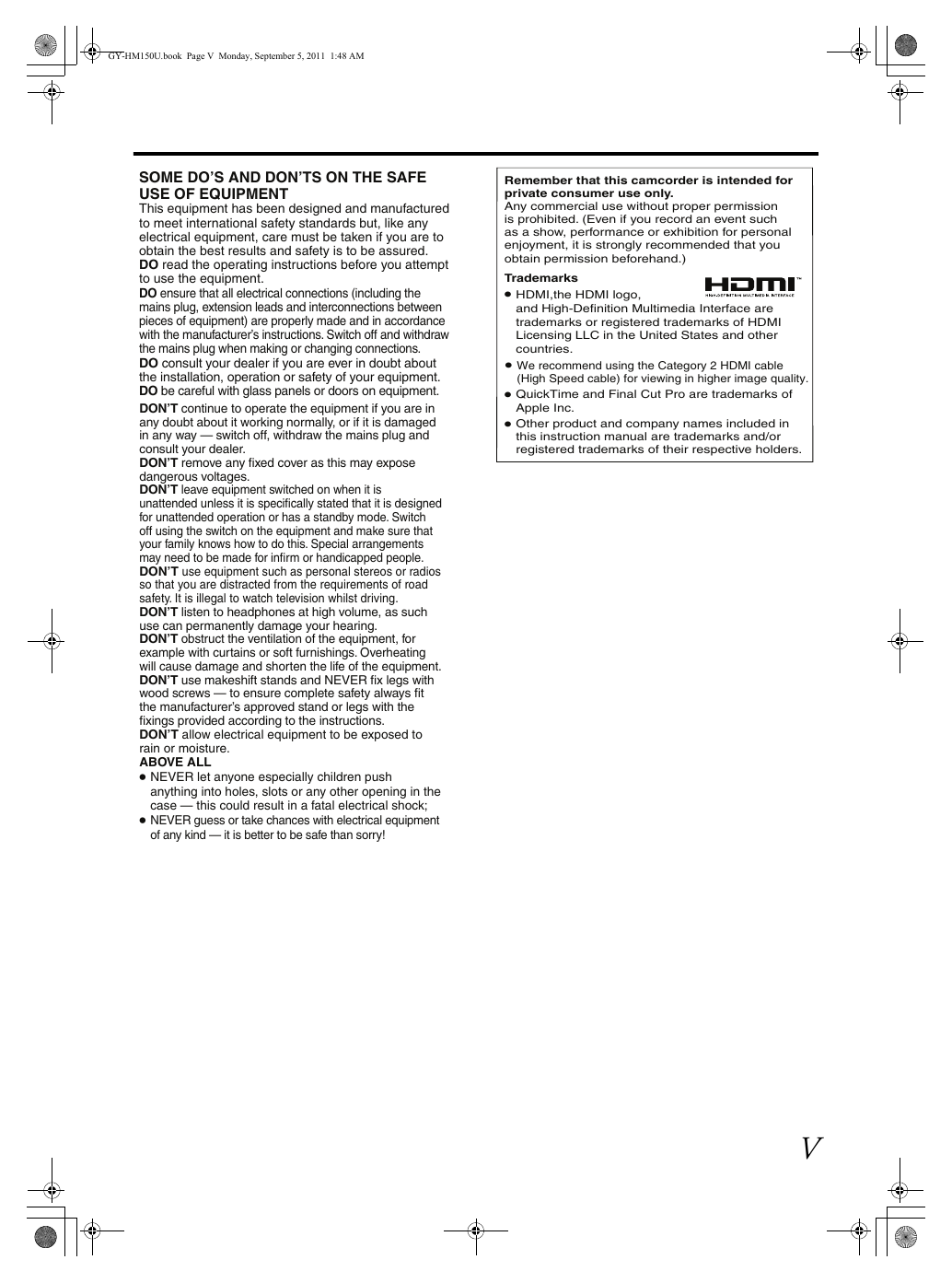
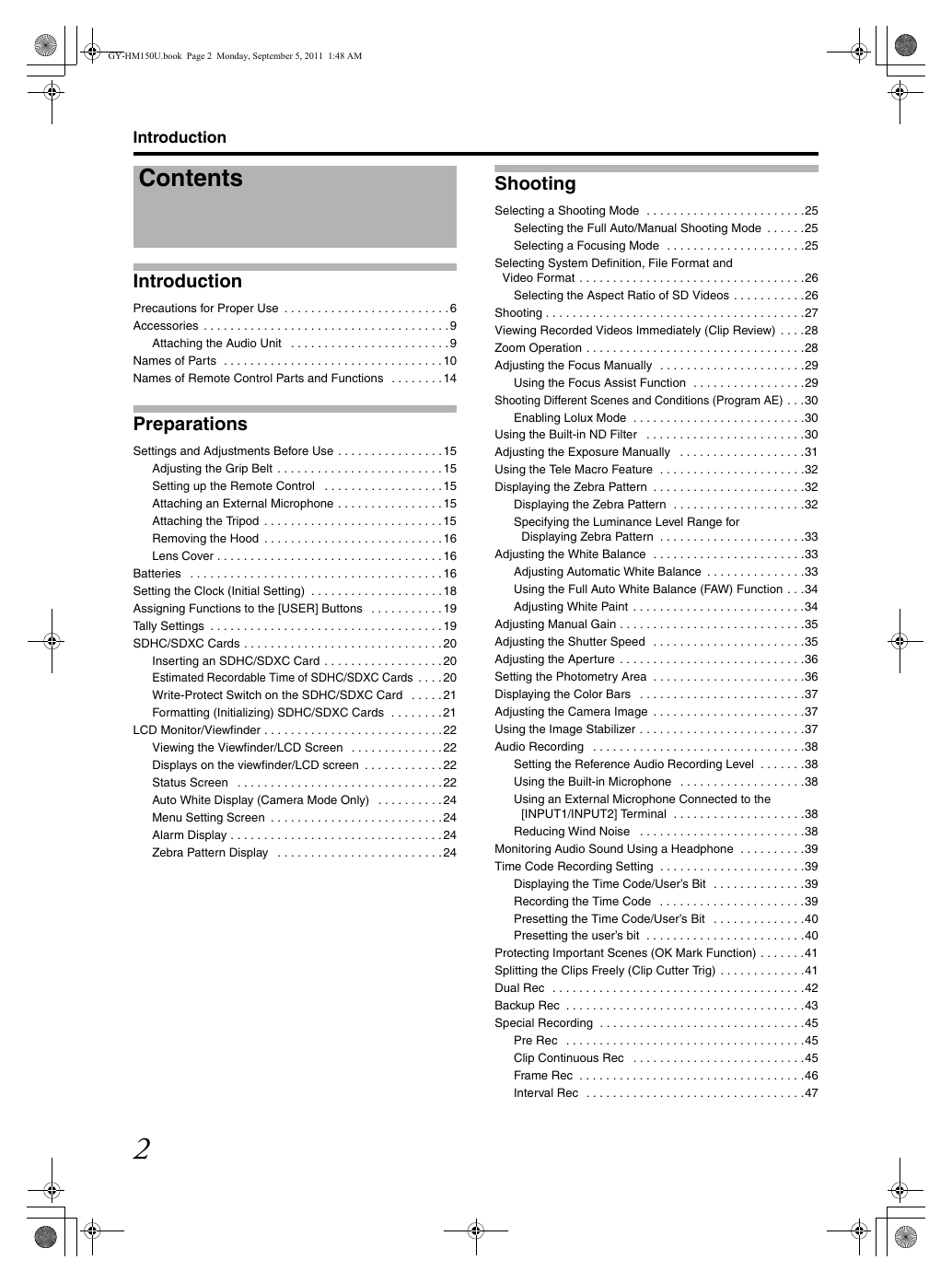
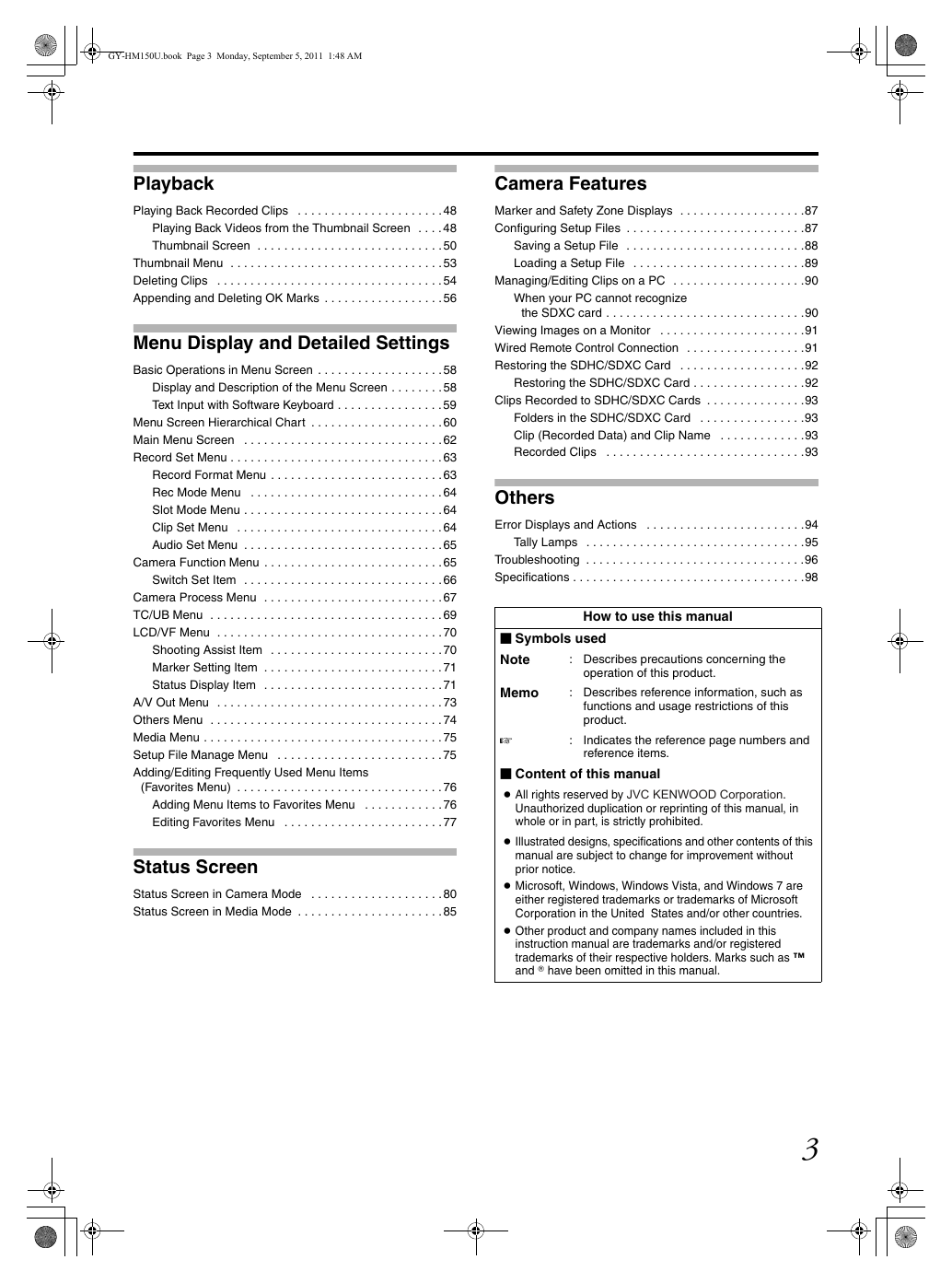
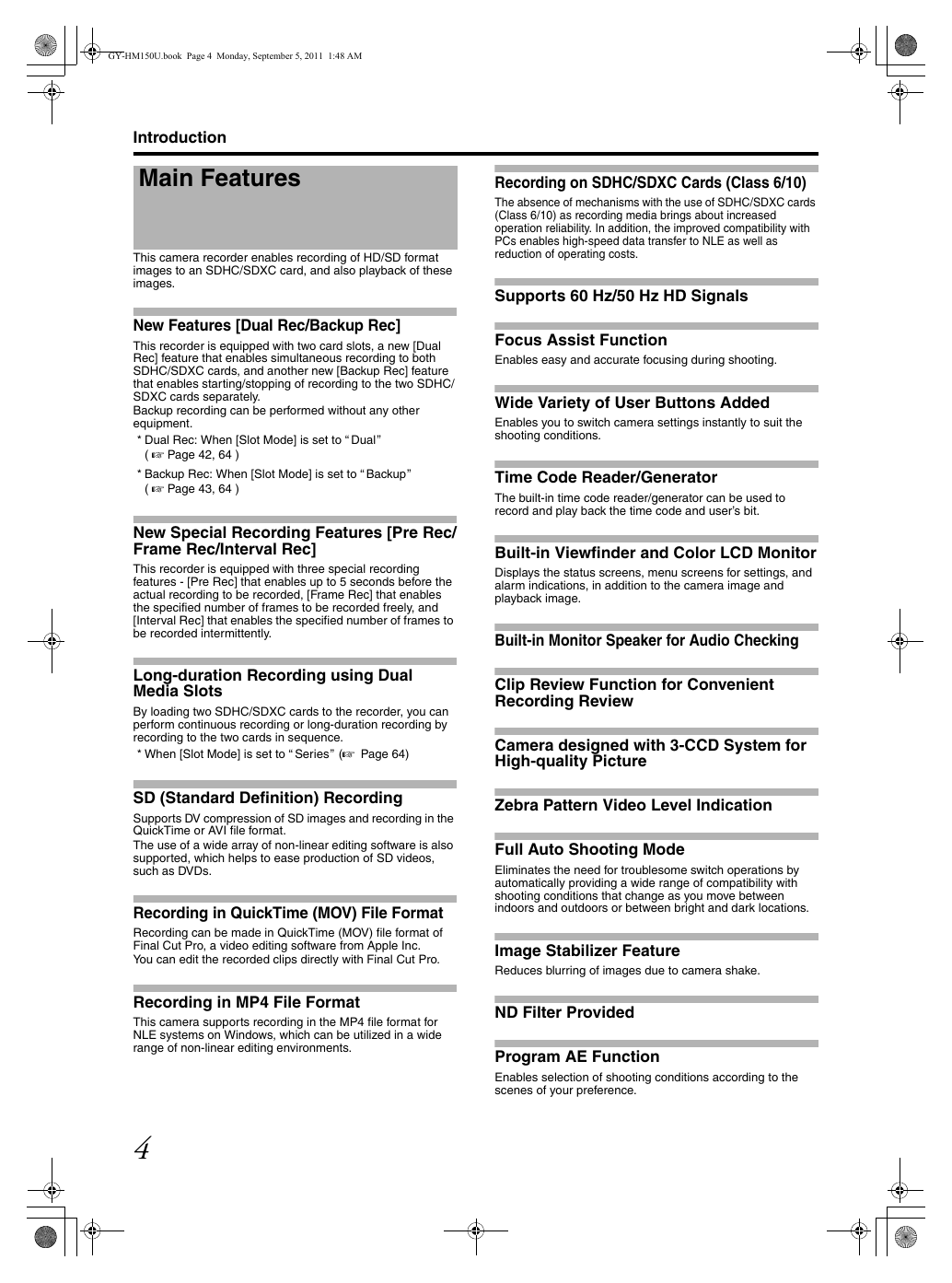
 2023年江西萍乡中考道德与法治真题及答案.doc
2023年江西萍乡中考道德与法治真题及答案.doc 2012年重庆南川中考生物真题及答案.doc
2012年重庆南川中考生物真题及答案.doc 2013年江西师范大学地理学综合及文艺理论基础考研真题.doc
2013年江西师范大学地理学综合及文艺理论基础考研真题.doc 2020年四川甘孜小升初语文真题及答案I卷.doc
2020年四川甘孜小升初语文真题及答案I卷.doc 2020年注册岩土工程师专业基础考试真题及答案.doc
2020年注册岩土工程师专业基础考试真题及答案.doc 2023-2024学年福建省厦门市九年级上学期数学月考试题及答案.doc
2023-2024学年福建省厦门市九年级上学期数学月考试题及答案.doc 2021-2022学年辽宁省沈阳市大东区九年级上学期语文期末试题及答案.doc
2021-2022学年辽宁省沈阳市大东区九年级上学期语文期末试题及答案.doc 2022-2023学年北京东城区初三第一学期物理期末试卷及答案.doc
2022-2023学年北京东城区初三第一学期物理期末试卷及答案.doc 2018上半年江西教师资格初中地理学科知识与教学能力真题及答案.doc
2018上半年江西教师资格初中地理学科知识与教学能力真题及答案.doc 2012年河北国家公务员申论考试真题及答案-省级.doc
2012年河北国家公务员申论考试真题及答案-省级.doc 2020-2021学年江苏省扬州市江都区邵樊片九年级上学期数学第一次质量检测试题及答案.doc
2020-2021学年江苏省扬州市江都区邵樊片九年级上学期数学第一次质量检测试题及答案.doc 2022下半年黑龙江教师资格证中学综合素质真题及答案.doc
2022下半年黑龙江教师资格证中学综合素质真题及答案.doc