User Manual
Thank you for buying a Samsung camera.
This manual will guide you through using the camera, including
capturing images, downloading images and using the application software.
Please read this manual carefully before using your new camera.
ENGLISH
�
Getting to know your camera
Thank you for buying a Samsung Digital Camera.
Prior to using this camera, please read the user manual thoroughly.
When you require After Sales service, please bring the camera and the cause of
the camera malfunction (such as battery, Memory card etc.) to the A/S centre.
Please check that the camera is operating properly before you intend to use it
(e.g. for a trip or an important event) to avoid disappointment. Samsung takes no
responsibility for any loss or damages that may result from camera malfunction.
Keep this manual in a safe place.
If you use a card reader to copy the images on the memory card to your PC, the
images could be damaged. When transferring the images taken with the camera
to your PC, be sure to use the supplied USB cable to connect the camera to
your PC. Please note that the manufacturer accepts no responsibility for loss or
damage of images on the memory card due to the use of a card reader.
The contents and illustrations of this manual are subject to change without prior
notice for upgrading the camera functions.
Microsoft, Windows and Windows logo are registered trademarks of Microsoft
Corporation incorporated in the United States and/or other countries.
All brand and product names appearing in this manual are registered
trademarks of their respective companies.
Instructions
Use this camera in the following order.
Set up the camera driver
Before connecting the camera to a PC, via
the USB cable, you will need to set up the
camera driver. Install the camera driver
that is contained in Application software
CD-ROM. (p.86)
Take a picture
Take a picture. (p.22)
Insert the USB cable
Insert the supplied USB cable into the
PC’s USB port and the camera’s USB
connection terminal. (p.88)
Check the camera’s power
Check the camera’s power. If the power is
turned off, press the camera button to turn
it on.
Check [Removable Disk]
Open Windows EXPLORER and search
for [Removable Disk]. (p.89)
1
�
Danger
Warning
DANGER indicates an imminently hazardous situation which, if not avoided,
will result in death or serious injury.
WARNING indicates a potentially hazardous situation which, if not avoided,
could result in death or serious injury.
Do not attempt to modify this camera in any way. To do so may result in fire,
Do not use the flash in close proximity to people or animals. Positioning the flash
injury, electric shock or severe damage to you or your camera. Internal
inspection, maintenance and repairs should only be carried out by your dealer or
Samsung Camera Service centre.
Please do not use this product in close proximity to flammable or explosive
gases, as this could increase the risk of explosion.
Should any form of liquid or a foreign object enter the camera, do not use it.
Switch off the camera, and then disconnect the power source. You must contact
your dealer or Samsung Camera Service centre. Do not continue to use the
camera as this may cause a fire or electric shock.
too close to your subject’s eyes may cause eyesight damage.
For safety reasons keep this product and accessories out of reach of children or
animals to prevent accidents e.g.:
- Swallowing battery or small camera accessories. If an accident should occur,
please consult a doctor immediately.
- There is the possibility of injury from the camera’s moving parts.
Battery and camera may become hot during prolonged use and it may result in
camera malfunction. Should this be the case, let the camera sit idle for a few
minutes to allow it time to cool.
Do not insert or drop metallic or inflammable foreign objects into the camera
Do not leave this camera in places subject to extremely high temperatures, such
through access points e.g. the memory card slot and battery chamber. This may
cause a fire or electric shock.
Do not operate this camera with wet hands. This could pose a risk of electric
as a sealed vehicle, direct sunlight or other places of extreme variances in
temperature. Exposure to extreme temperatures may adversely affect the
camera’s internal components and could cause a fire.
When in use, do not cover the camera or Charger. This may cause heat to build
up and distort the camera body or cause a fire. Always use the camera and its
accessories in a well-ventilated area.
shock.
2
�
Caution
CAUTION indicates a potentially hazardous situation which, if not avoided,
may result in a minor or moderate injury.
Leaking, overheating, or damaged battery could result in fire or injury.
- Use battery with the correct specification for the camera.
- Do not short circuit, heat or dispose of battery in fire.
- Do not insert the battery with the polarities reversed.
Remove the battery when not planning to use the camera for a long period of
time. Otherwise the battery may leak corrosive electrolyte and permanently
damage the camera’s components.
Do not fire the flash while it is in contact with hands or objects. Do not touch the
flash after using it continuously. It may cause burns.
Do not move the camera while it is switched on when you are using the AC
Charger. After use, always switch off the camera before unplugging the cable
from the wall socket. Then make sure that any connector cords or cables to other
devices are disconnected before moving the camera. Failure to do so may
damage the cords or cables and cause a fire or electric shock.
Take care not to touch the lens or lens cover to avoid taking an unclear image
and possibly causing camera malfunction.
Avoid obstructing the lens or the flash when you capture an image.
Before inserting any cables or AC adapter, check the directions and do not insert
by force. It may cause breakage of cable or camera.
Credit cards may be demagnetized if left near a camera case. Avoid leaving
magnetic strip cards near the case.
Contents
READY
RECORDING
Front & Top
Back
Bottom
Mode dial
007 System chart
008 Identification of features
008
009
010
011
013 Connecting to a Power Source
016 Inserting the Battery
016 Inserting the memory card
017 Instructions on using the memory card
019 When Using the Camera for the First Time :
Smart button
020 When Using the Camera for the First Time :
Setting up the Date / Time and Language
021 LCD monitor indicator
022 Starting the recording mode
How to use the AUTO mode
022
How to use the PROGRAM mode
022
How to use the MANUAL mode
023
023
How to use the ASR (Advanced Shake
Reduction) mode
How to use the EFFECT mode
024
3
�
Contents
024
025
025
025
How to use the SCENE mode
How to use the MOVIE mode
Recording the movie clip without sound
Pausing while recording a movie clip
(Successive Recording)
026 Things to Watch Out for When Taking
Pictures
POWER button
SHUTTER button
ZOOM W / T button
Face recognition (FR) button
027 Using the camera buttons to set the camera
027
027
028
029
030 Using the LCD monitor to set the camera
032
033
033
034
036
036
037
037
038
038
039
Colour tone
Brightness
Selecting focus type
Flash
Size
Continuous shot
Metering
Sharpness
Effect
Focus Area
Quality / Frame rate
4
039
040
041
042
042
043
044
044
045
046
047
048
048
049
050
051
Self-timer / Remote control
Voice recording / Voice memo
Movie Clip frame stabiliser
Exposure compensation
ISO
White balance
Scene menu
Effect : Photo Frame
Effect : Motion GIF
Effect : Composite shooting
Shutter Speed
Aperture Value
Photo Gallery mode
Album mode
Date mode
Select images mode
�
Contents
PLAY
Playing back a still image
Playing back a movie clip
Movie clip capture function
On camera movie trimming
Playing back a recorded voice
Playing back a recorded voice memo
052 Starting play mode
052
052
053
053
053
054
054 LCD monitor indicator
055 Using the camera buttons to adjust the
camera
055
055
055
056
057
058
058
059
059
060
060
061
061
062
Play mode button
BACK button
Using the remote control in play mode
Thumbnail / Enlargement button
Starting the slide show
Protecting images
Deleting images
DPOF
DPOF : Standard
DPOF : Print size
DPOF : Index
Rotating an image
Resize
Trimming
SETUP
063
063
064
065
Effect
Motion GIF
Red eye fix
PictBridge
OSD set
File name
Language
Setting up the Date / Time / Date type
Imprinting the recording date
LCD brightness
Auto Focus lamp
Auto power off
Quick view
067 Setup menu
069 Setup menu 1
069
070
070
070
071 Setup menu 2
071
072
072
072
073
073 Setup menu 3
073
074
074
074
074
Start up image
Sound Volume
Operation Sound
Start up sound
Shutter sound
5
�
Formatting a memory
Delete All
Copy To Card
Selecting Video out type
Initialisation
075 Setup menu 4
075
075
076
076
077
078 Important notes
079 Warning indicator
080 Before contacting a service centre
082 Specifications
SOFTWARE
084 Software Notes
085 System Requirements
085 About the software
086 Setting up the application software
088 Starting PC mode
091 Removing the removable disk
092 Setting up the USB Driver for MAC
092 Using the USB Driver for MAC
092 Removing the USB Driver for Windows
98SE
093 Samsung Master
095 Samsung Biz Reader
098 FAQ
Contents
6
�
System chart
Please check that you have the correct contents before using this product. The contents can vary depending on the sales region. To buy the optional equipment, contact your
nearest Samsung dealer or Samsung service centre.
< Included items >
Camera case
User manual,
Product warranty
Camera strap
Software CD
(see p.86)
Computer
(see p.88)
PictBridge compatible printer
(see p.65)
SD/SDHC/MMC memory card
(see p.16)
Rechargeable battery
(SLB-0837B)
AC adapter (SAC-46) /
USB cable (SUC-C2)
DPOF compatible printer
(see p.59)
Remote control
AV cable
External monitor
(see p.76)
7
�

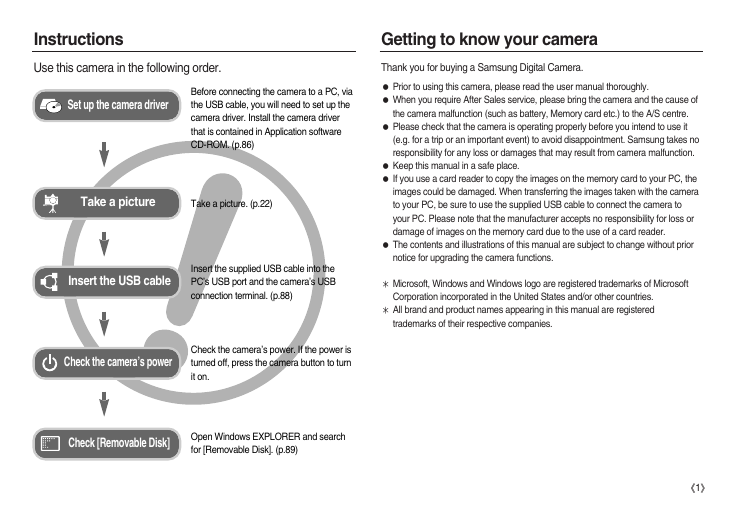
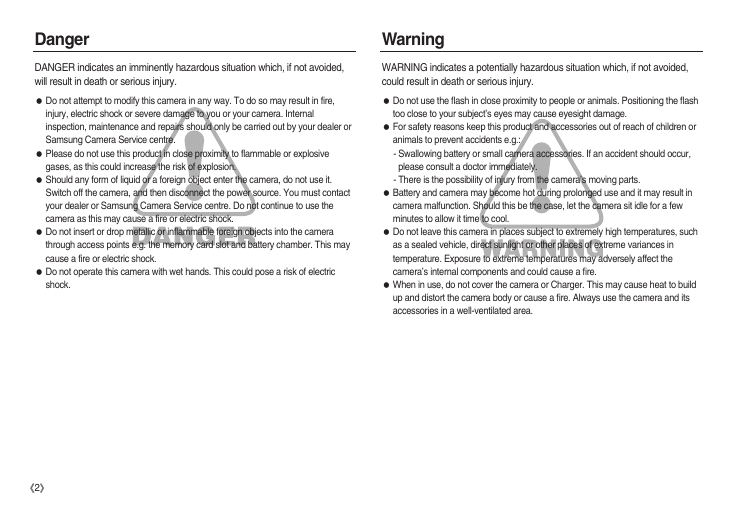
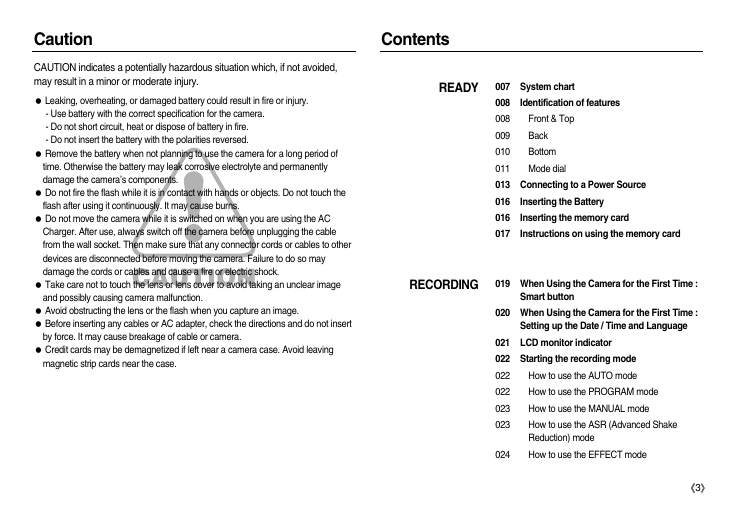
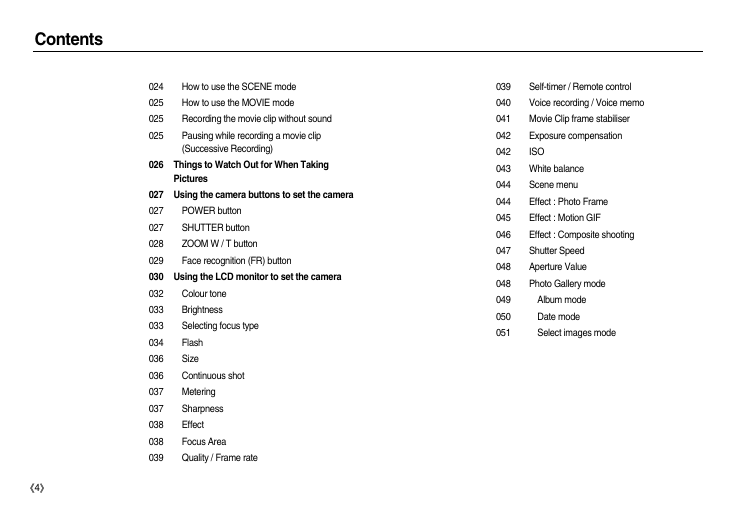
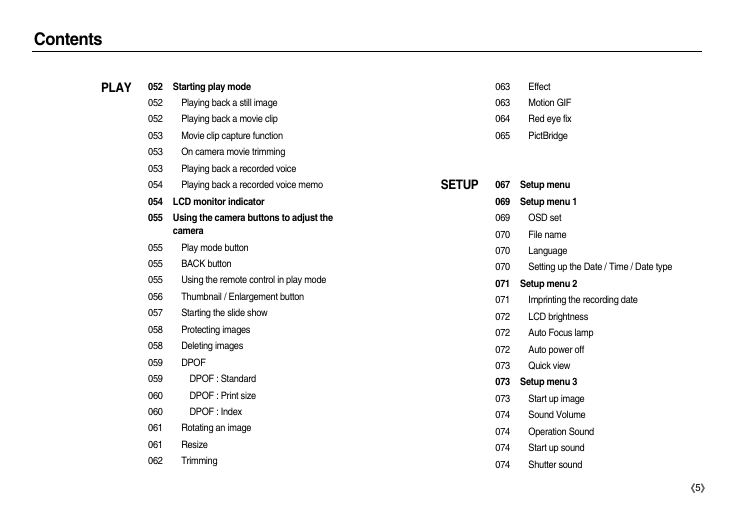
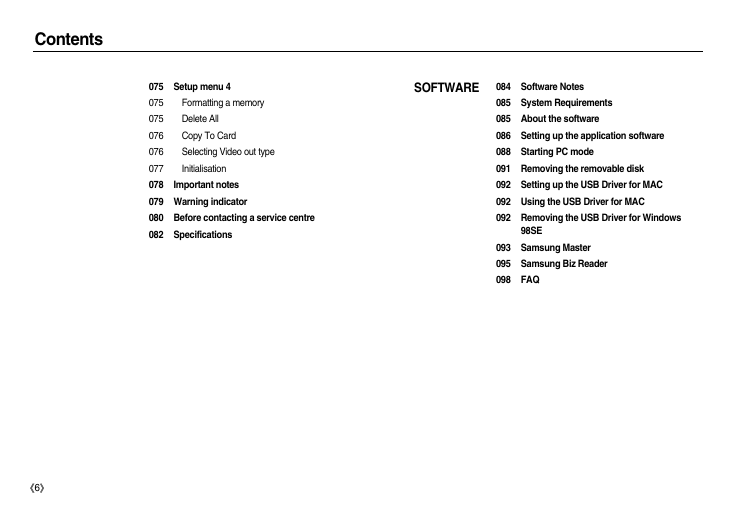
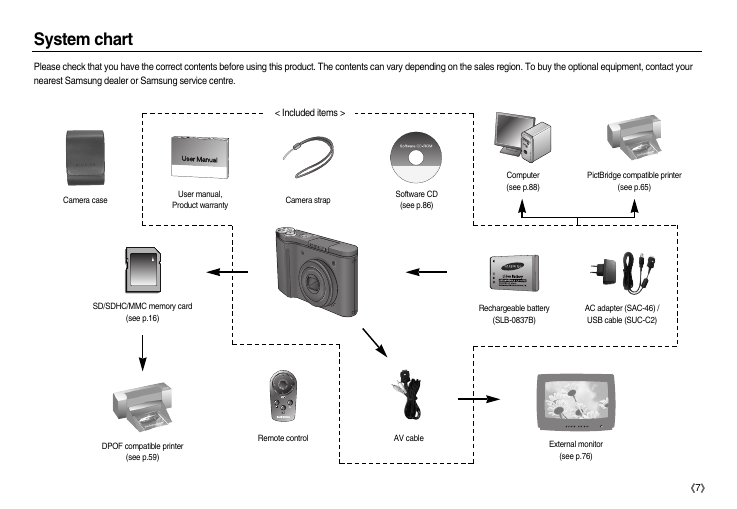

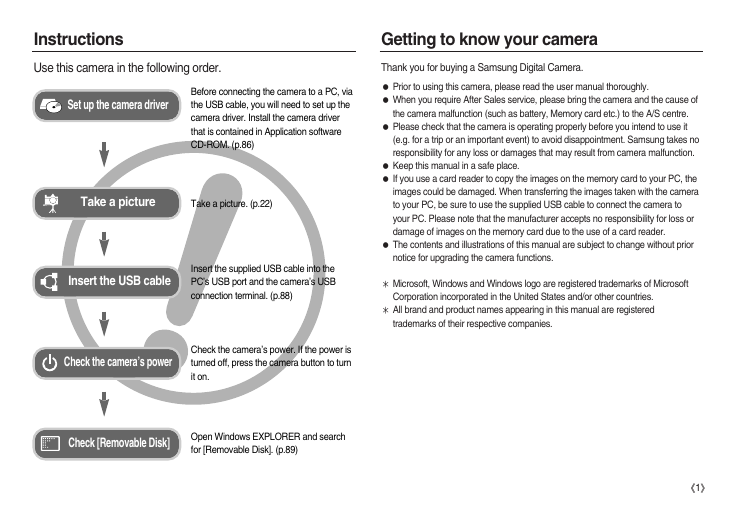
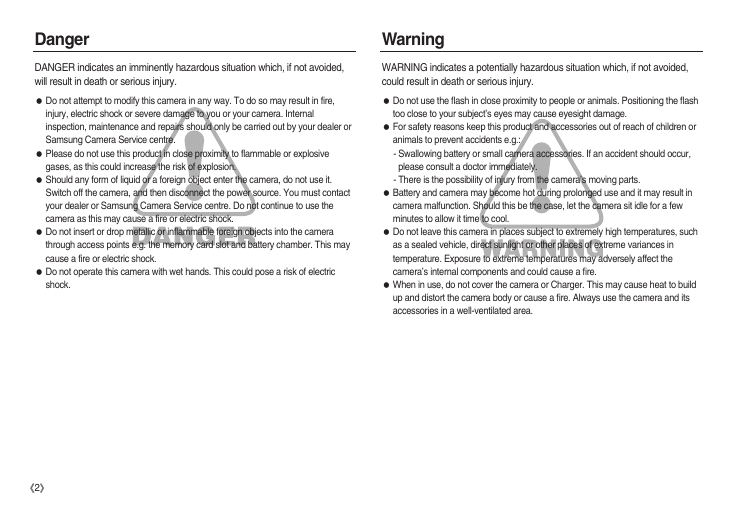
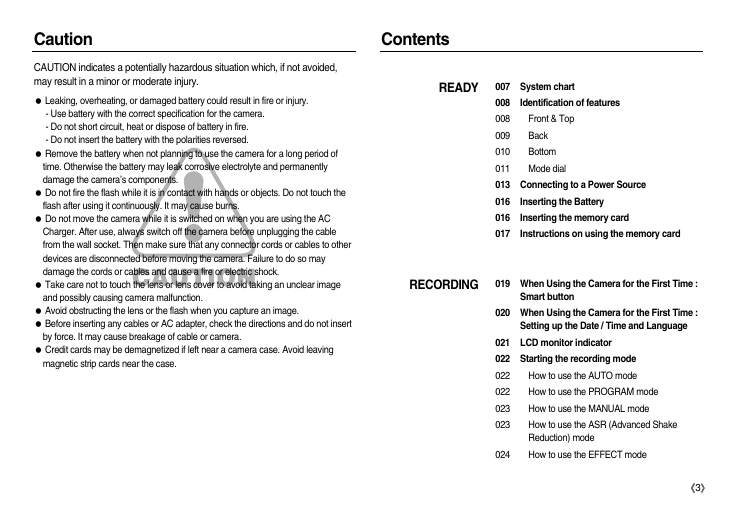
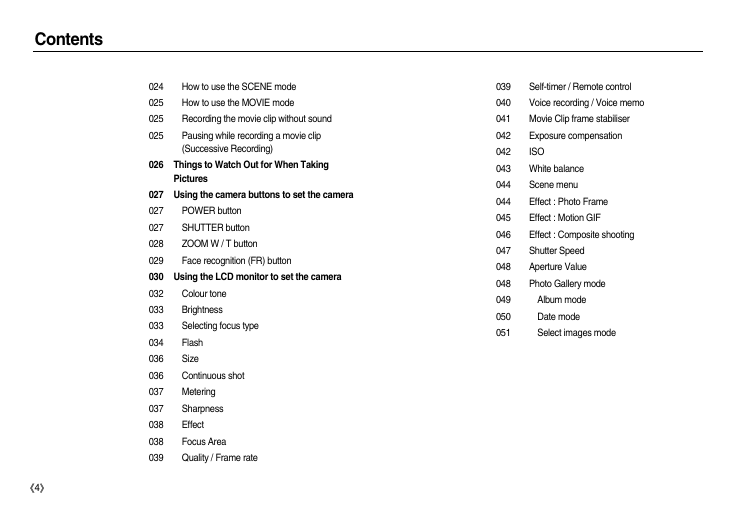
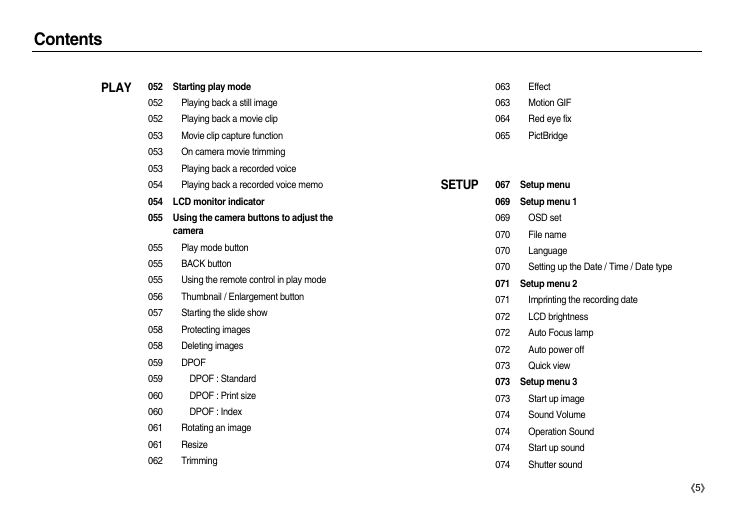
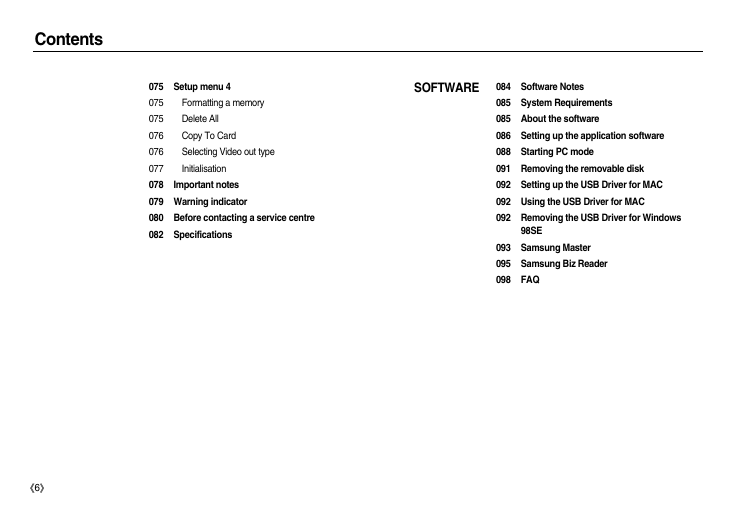
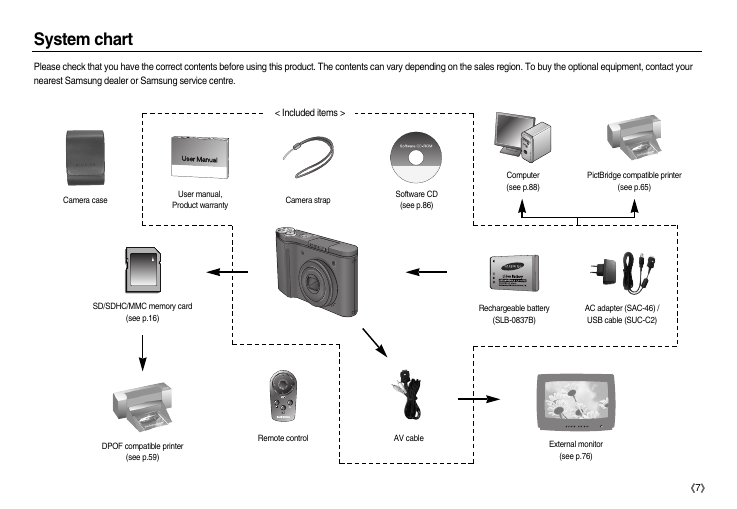
 2023年江西萍乡中考道德与法治真题及答案.doc
2023年江西萍乡中考道德与法治真题及答案.doc 2012年重庆南川中考生物真题及答案.doc
2012年重庆南川中考生物真题及答案.doc 2013年江西师范大学地理学综合及文艺理论基础考研真题.doc
2013年江西师范大学地理学综合及文艺理论基础考研真题.doc 2020年四川甘孜小升初语文真题及答案I卷.doc
2020年四川甘孜小升初语文真题及答案I卷.doc 2020年注册岩土工程师专业基础考试真题及答案.doc
2020年注册岩土工程师专业基础考试真题及答案.doc 2023-2024学年福建省厦门市九年级上学期数学月考试题及答案.doc
2023-2024学年福建省厦门市九年级上学期数学月考试题及答案.doc 2021-2022学年辽宁省沈阳市大东区九年级上学期语文期末试题及答案.doc
2021-2022学年辽宁省沈阳市大东区九年级上学期语文期末试题及答案.doc 2022-2023学年北京东城区初三第一学期物理期末试卷及答案.doc
2022-2023学年北京东城区初三第一学期物理期末试卷及答案.doc 2018上半年江西教师资格初中地理学科知识与教学能力真题及答案.doc
2018上半年江西教师资格初中地理学科知识与教学能力真题及答案.doc 2012年河北国家公务员申论考试真题及答案-省级.doc
2012年河北国家公务员申论考试真题及答案-省级.doc 2020-2021学年江苏省扬州市江都区邵樊片九年级上学期数学第一次质量检测试题及答案.doc
2020-2021学年江苏省扬州市江都区邵樊片九年级上学期数学第一次质量检测试题及答案.doc 2022下半年黑龙江教师资格证中学综合素质真题及答案.doc
2022下半年黑龙江教师资格证中学综合素质真题及答案.doc