NEC MobilePro™ Handheld Personal Computers
M O B I L E P R O 7 9 0
UserGuide.MP790 12/26/00 3:57 PM Page 1
NEC MobilePro 790 User’s Guide Cover
12/26/2000
12.375" x 9" flat — 6" x 8.5" folded
Spine = .312" (5/16")
Applications:
Quark 3.32 Mac
Photoshop EPS and Illustrator EPS Imported
Images
Fonts:
Bell Gothic Family
Bembo Family
Stock:
10pt. C1S (coated one side)
Overall Gloss Varnish
Note: “Specs” type does not print.
M
O
B
I
L
E
P
R
O
7
9
0
U
S
E
R
’
S
G
U
I
D
E
U S E R ’ S G U I D E
©2001
853-810122-104-A
819-200710-000
�
Proprietary Notice and Liability Disclaimer
The information disclosed in this document, including all designs and related
materials, is the valuable property of NEC Computers Inc. in the United States and
Canada (hereinafter NECC), of NEC Computers International in Europe
(hereinafter NEC CI) and/or their licensors. NECC and NEC CI and/or its
licensors, as appropriate, reserve all patent, copyright and other proprietary rights
to this document, including all design, manufacturing, reproduction, use, and sales
rights thereto, except to the extent said rights are expressly granted to others.
The NECC/NEC CI product(s) discussed in this document are warranted in
accordance with the terms of the Warranty Statement accompanying each product.
However, actual performance of each such product is dependent upon factors such
as system configuration, customer data, and operator control. Since implementation
by customers of each product may vary, the suitability of specific product
configurations and applications must be determined by the customer and is not
warranted by NECC/NEC CI.
To allow for design and specification improvements, the information in this
document is subject to change at any time, without notice. Reproduction of this
document or portions thereof without prior written approval of NECC or NEC CI is
prohibited.
NEC and MobilePro are registered trademarks or trademarks of NEC Corporation and/or
one or more of its subsidiaries. All are used under license.
Microsoft, MS, MSN, PowerPoint, ActiveX, ActiveSync, Outlook, InkWriter, Windows,
Windows NT, Visual Basic, Visual C++, and the Windows logo are either registered
trademarks or trademarks of Microsoft Corporation in the United States and/or other
countries. Microsoft products are licensed to OEMs by Microsoft Licensing, Inc., a wholly
owned subsidiary of Microsoft Corporation.
All other product, brand, or trade names used in this publication are the trademarks or
registered trademarks of their respective trademark owners.
First Printing March 2001
Copyright 2001
NEC Computers Inc.
15 Business Park Way
Sacramento, CA 95828
NEC Computers International B.V.
Nieuweweg 279 PO Box 337
6603 BN Wijchen
The Netherlands
All Rights Reserved
�
Contents
Using This Guide
Text Conventions ........................................................................................ viii
Getting Started
1-1
Welcome ..................................................................................................... 1-2
Unpacking Your MobilePro........................................................................ 1-3
Getting to Know Your MobilePro............................................................... 1-4
Accessories......................................................................................... 1-5
Installing and Charging the Battery ............................................................ 1-5
Connecting the AC Adapter........................................................................ 1-8
Taking a Quick Tour................................................................................. 1-10
Introducing the Software........................................................................... 1-10
Connecting to Your PC via Serial............................................................. 1-11
Verifying PC Connection Settings.................................................... 1-11
Ensuring the Availability of the Serial Port...................................... 1-12
Connecting the PC Connect Cable ................................................... 1-12
Installing Microsoft ActiveSync....................................................... 1-14
Network Requirements ............................................................ 1-14
Installing ActiveSync............................................................... 1-14
Creating a Partnership ...................................................................... 1-15
Verifying Synchronization Settings.................................................. 1-15
Connecting to Your PC via Infrared ......................................................... 1-16
Modifying PC Connection Settings.................................................. 1-17
Setting the Infrared Connection Speed............................................. 1-17
Enabling the Infrared Port ................................................................ 1-17
Installing Microsoft ActiveSync....................................................... 1-18
Network Requirements ............................................................ 1-18
Installing ActiveSync............................................................... 1-19
Creating a Partnership ...................................................................... 1-20
Verifying Synchronization Settings.................................................. 1-20
Synchronizing with Your Host PC............................................................ 1-21
Synchronizing via the Serial Port ..................................................... 1-21
Synchronizing via the Infrared Port.................................................. 1-21
Resynchronizing Your MobilePro.................................................... 1-21
Using other Communication Devices............................................... 1-22
Connecting Remotely ....................................................................... 1-22
Getting Help.............................................................................................. 1-23
Introducing the NEC MobilePro
2-1
Contents iii
�
Identifying System Features........................................................................2-2
Around the Front of the System..........................................................2-2
Display Panel .............................................................................2-2
Keyboard Panel and Base Unit...................................................2-3
Around the Back of the System ..........................................................2-4
Around the Left Side of the System....................................................2-5
Around the Right Side of the System..................................................2-7
Around the Bottom of the System ......................................................2-7
Opening the Display Panel ..........................................................................2-9
Using the Stylus ..........................................................................................2-9
Using MobilePro’s Power Sources ..............................................................2-9
Determining Battery Status...............................................................2-10
Recharging the Main Battery Pack ...................................................2-10
Recharging the Backup Battery ........................................................2-11
MobilePro Power Management ........................................................2-11
Battery Replacement.........................................................................2-12
Removing and Inserting the Battery Pack................................2-12
Battery Precautions...........................................................................2-14
Caring for the MobilePro ..........................................................................2-14
Precautions........................................................................................2-15
Storage Requirements.......................................................................2-16
Routine Cleaning ..............................................................................2-16
Introducing Windows CE
3-1
Windows CE Operating System..................................................................3-2
Using Windows CE ............................................................................3-2
Tapping ......................................................................................3-2
Selecting Objects........................................................................3-2
Dragging and Dropping..............................................................3-3
Windows CE Desktop.........................................................................3-3
Pocket Applications ...................................................................3-4
Printing Features.................................................................................3-5
Network Capabilities ..........................................................................3-6
Creating a Network (Ethernet) Connection ........................................3-6
Microsoft ActiveSync..................................................................................3-7
Backing Up and Restoring Data .........................................................3-8
Using Microsoft ActiveSync......................................................3-8
Online Help .................................................................................................3-8
Using the NEC MobilePro
4-1
Powering On and Off ..................................................................................4-2
Making Display Panel Adjustments ............................................................4-3
iv Contents
�
Backlight ............................................................................................ 4-4
Automatic Off............................................................................ 4-4
Automatic On............................................................................. 4-4
Enabling the Suspend Switch ............................................................. 4-4
Using the Keyboard .................................................................................... 4-5
Using Application Shortcut Keys....................................................... 4-7
Defining Application Shortcut Keys .................................................. 4-8
Other Function Keys........................................................................... 4-8
Adjusting MobilePro Settings..................................................................... 4-9
Using the Scroll Dial................................................................................. 4-10
Using the Voice Recorder ......................................................................... 4-11
Recording Memos ............................................................................ 4-11
Menu Selections ............................................................................... 4-11
Using PC Cards......................................................................................... 4-12
Inserting PC Cards............................................................................ 4-12
Removing PC Cards ......................................................................... 4-14
Using CompactFlash Cards....................................................................... 4-14
Inserting CompactFlash Cards.......................................................... 4-14
Removing CompactFlash Cards ....................................................... 4-15
Using the IR Port ...................................................................................... 4-16
Resetting the MobilePro............................................................................ 4-17
Using the Soft Reset Button ............................................................. 4-17
Using the Full Reset Button.............................................................. 4-18
Using the FlashROM Configuration Utility.............................................. 4-20
Setting Up a Remote Connection
5-1
Preparing for Connection Setup .................................................................. 5-2
Connecting the Internal Modem.................................................................. 5-2
Connecting to an Internet Service Provider ................................................ 5-3
Connecting to a Remote Access Server ...................................................... 5-4
Sending and Receiving Email ..................................................................... 5-5
Activating a Connection.............................................................................. 5-6
Troubleshooting
Specifications
Index
A-1
B-1
Contents v
�
Using This Guide
The NEC MobilePro 790 User’s Guide gives you the information you
need to maximize the use of your NEC MobilePro 790 Professional PC
Companion. Read this guide to familiarize yourself with the MobilePro
and its features. For specific information, see the following.
! Chapter 1, Getting Started, provides all the information you need to
get your MobilePro 790 working and synchronized with your host PC.
! Chapter 2, Introducing the NEC MobilePro, introduces you to the
MobilePro features, battery recharging, and general unit care.
! Chapter 3, Introducing Windows CE, provides an overview of
Microsoftfi Windowsfi CE and Windows CE applications.
! Chapter 4, Using the NEC MobilePro, shows you how to power on
and off, make display panel adjustments, install PC and
CompactFlash cards, and more.
! Chapter 5, Setting Up a Remote Connection, describes how to
configure service connections for an internet service provider, a
remote access service, and how to configure email for each new
service connection.
! Appendix A, Troubleshooting, walks you through some common
problems and possible solutions.
! Appendix B, Specifications, details the hardware specifications for
your MobilePro.
Using This Guide vii
�
Text Conventions
This guide uses the following text conventions.
! Warnings, cautions, and notes have the following meanings:
WARNING Warnings alert you to situations that could result in
serious personal injury or loss of life.
CAUTION Cautions indicate situations that can damage the
hardware or software.
Note Notes give important information about the material being
described.
! Names of keyboard keys are printed as they appear on the keyboard,
for example, Ctrl, Alt, or Enter.
! Text or keystrokes that you enter appear in boldface type. For
example, type abc123 and press Enter.
! File names are printed in uppercase or fixed-width letters. For
example, AUTOEXEC.BAT.
viii Using This Guide
�
1
Getting Started
! Welcome
! Unpacking Your MobilePro
! Getting to Know Your MobilePro
! Installing and Charging the Battery
! Connecting the AC Adapter
! Taking a Quick Tour
! Introducing the Software
! Connecting to Your PC via Serial
! Connecting to Your PC via Infrared
! Synchronizing with Your Host PC
! Getting Help
�
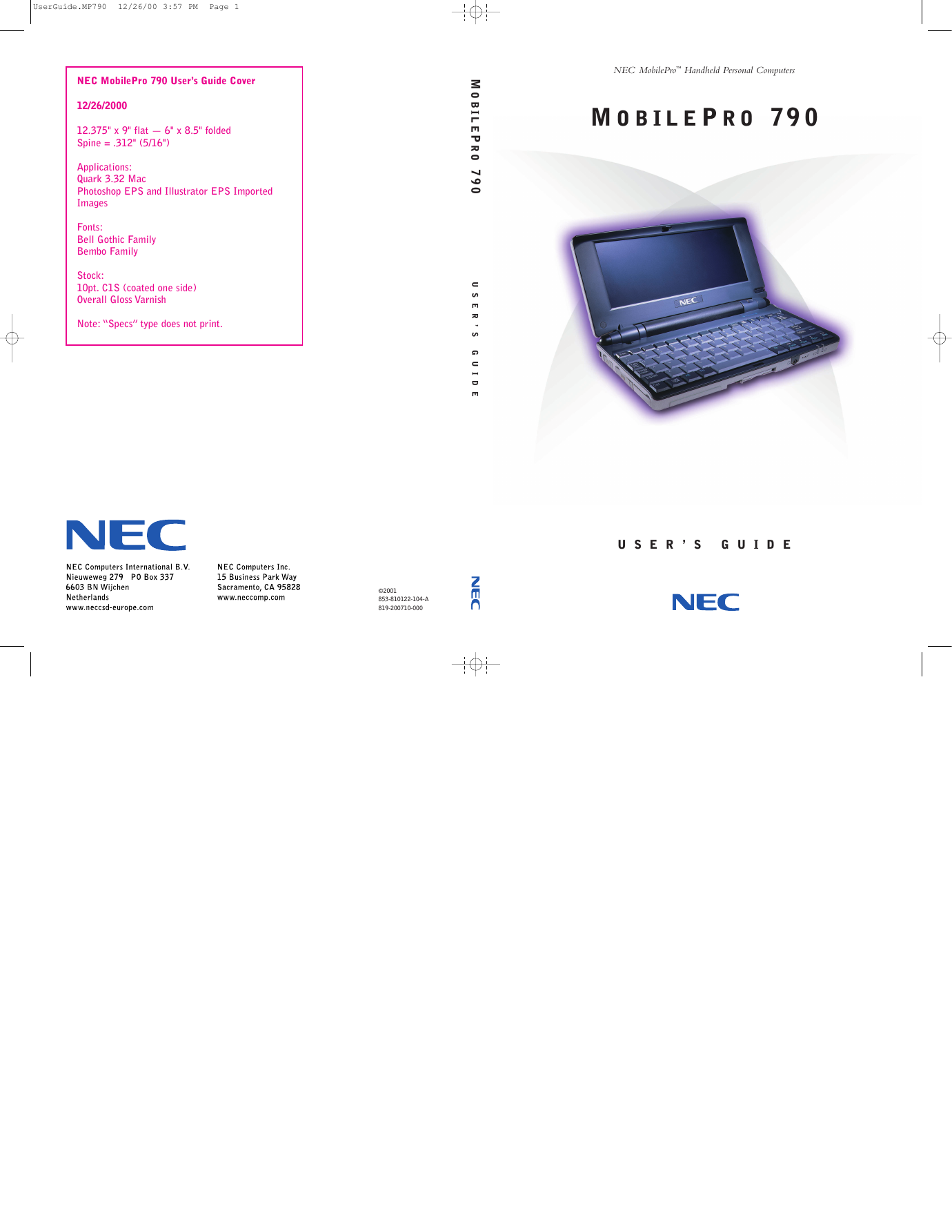
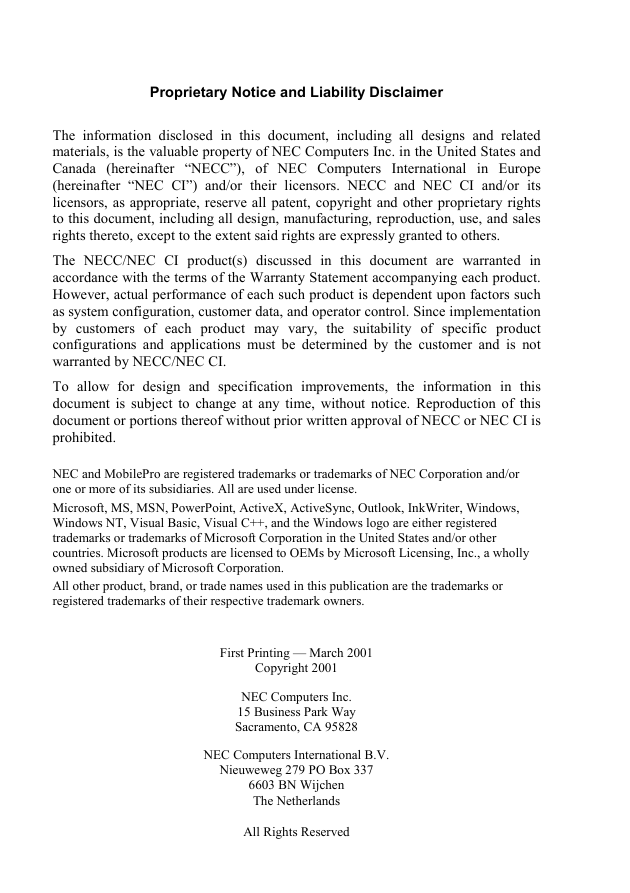
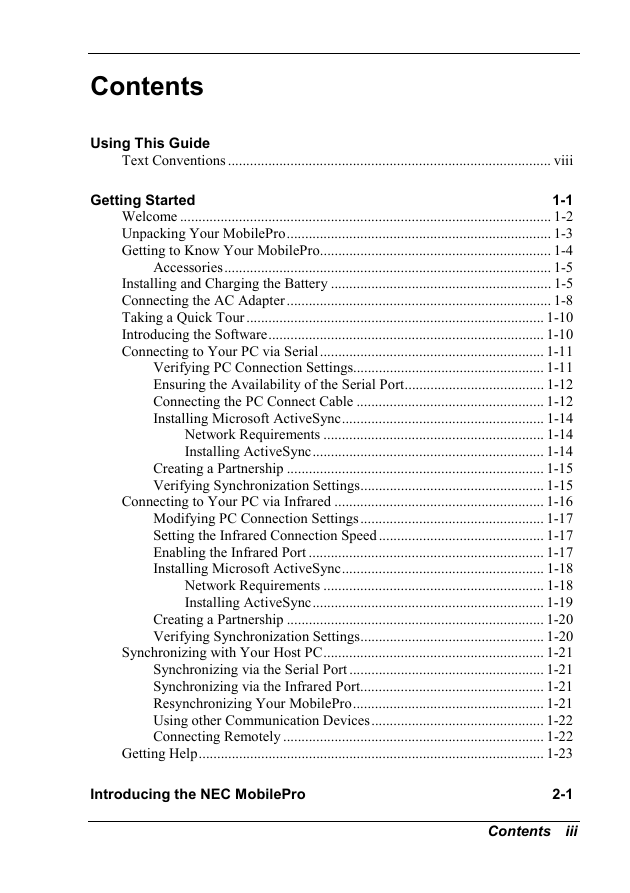
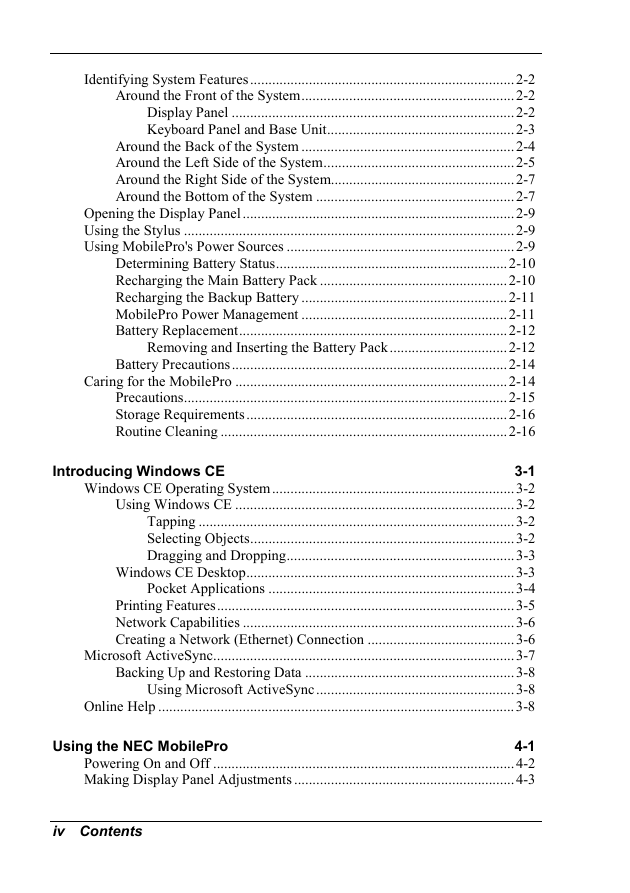
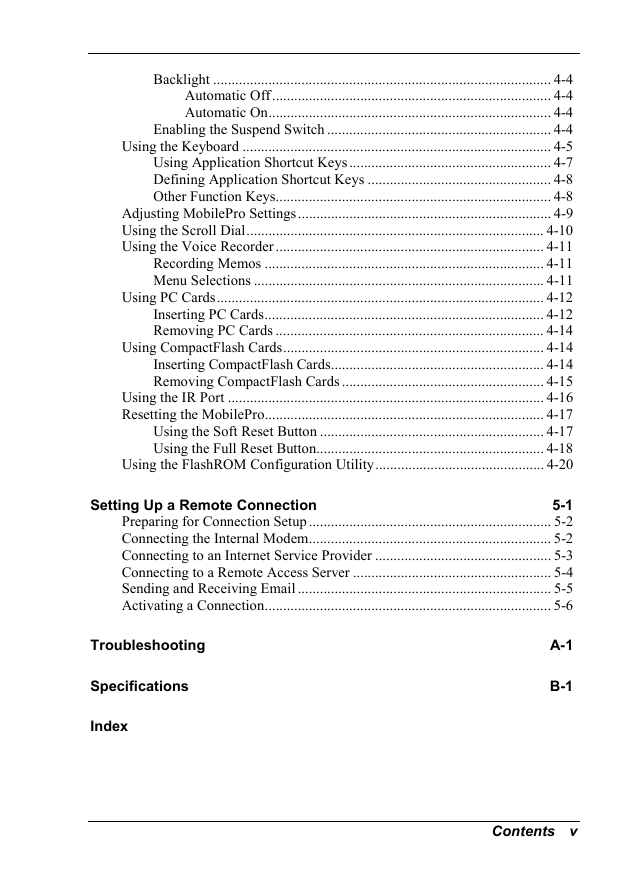
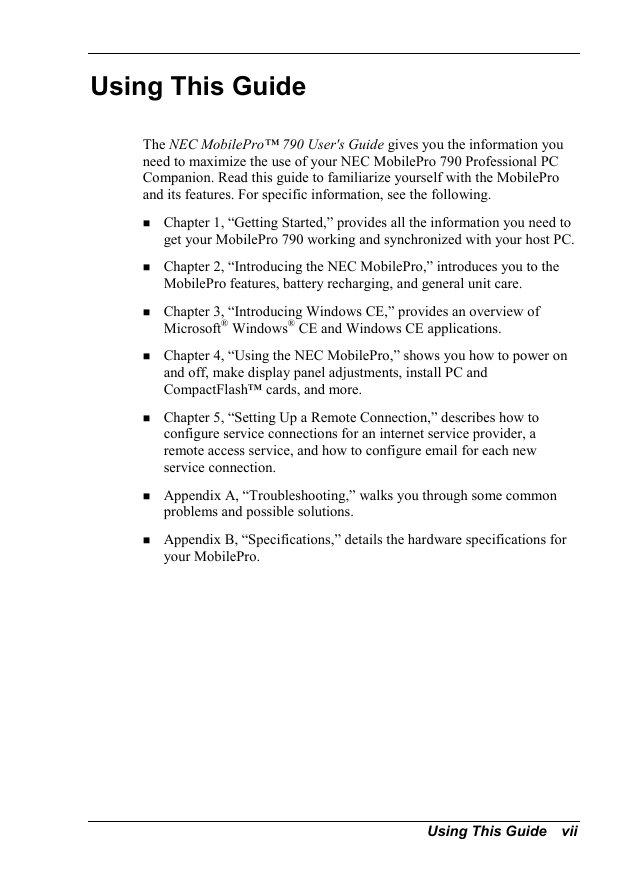
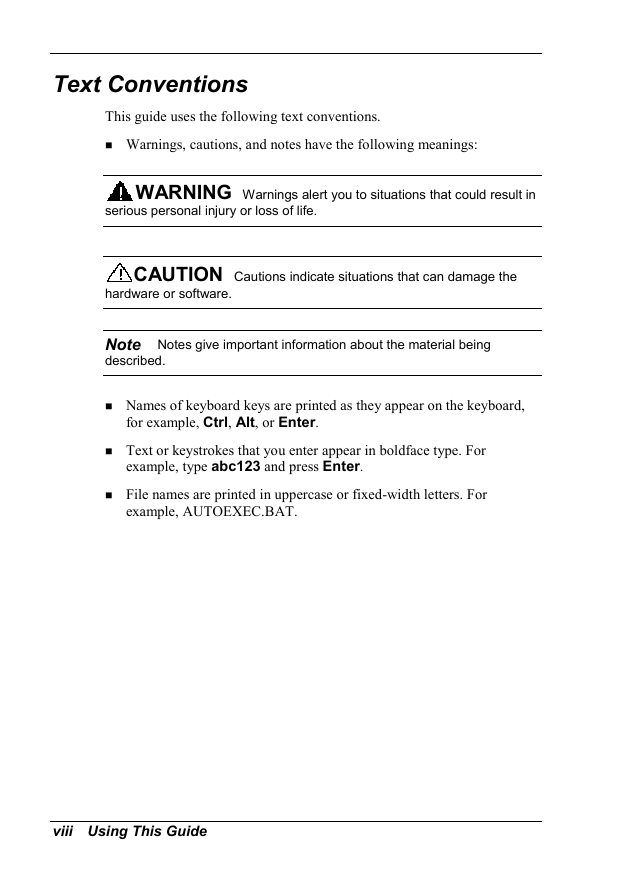
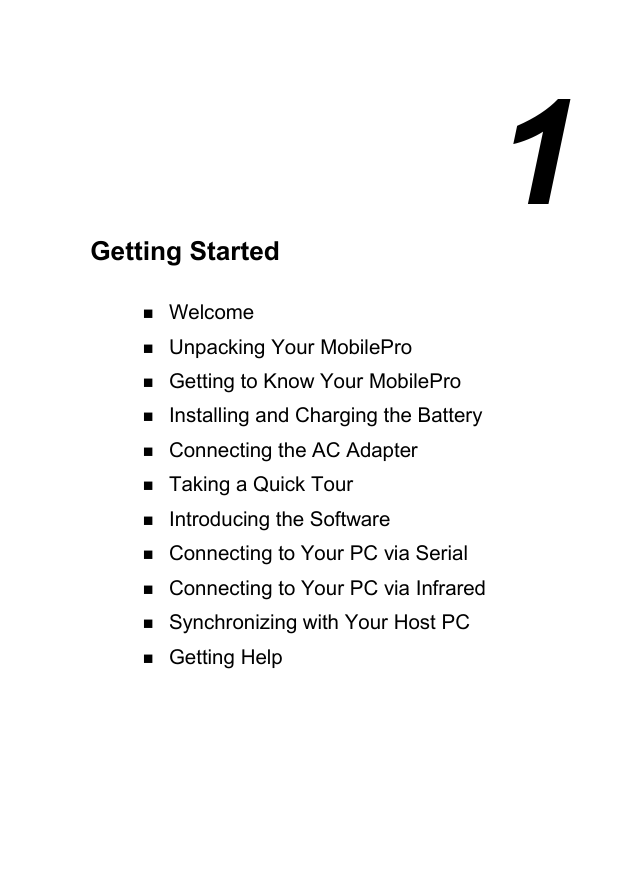
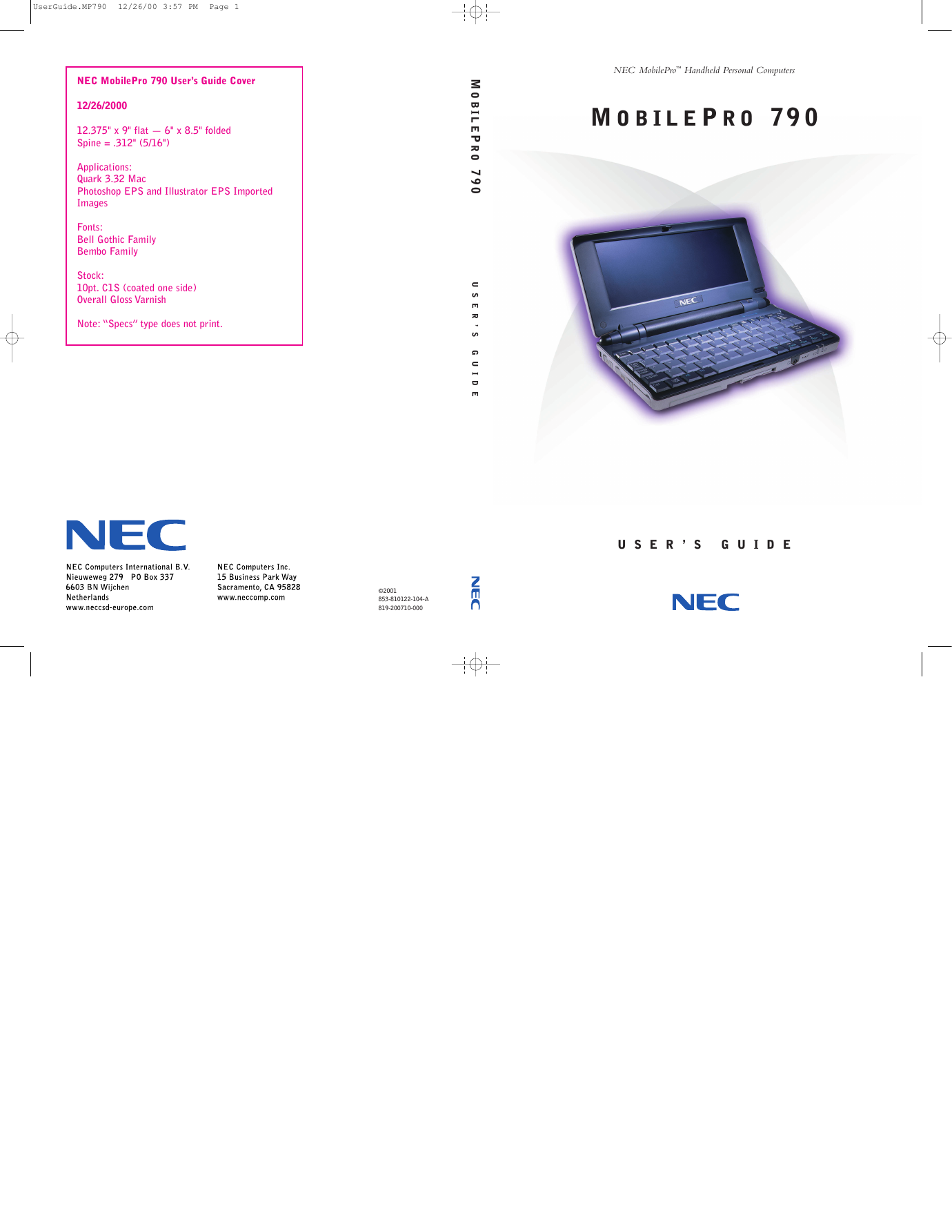
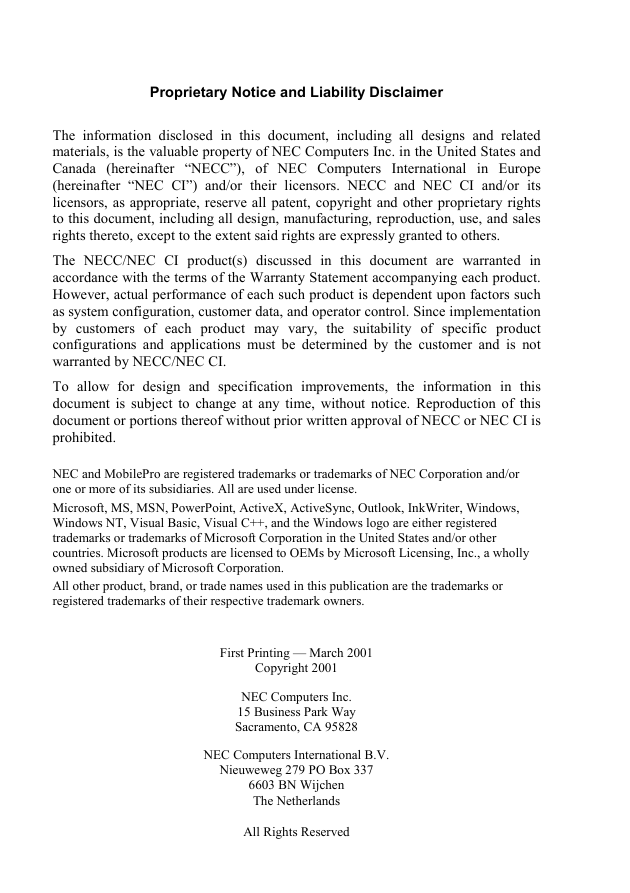
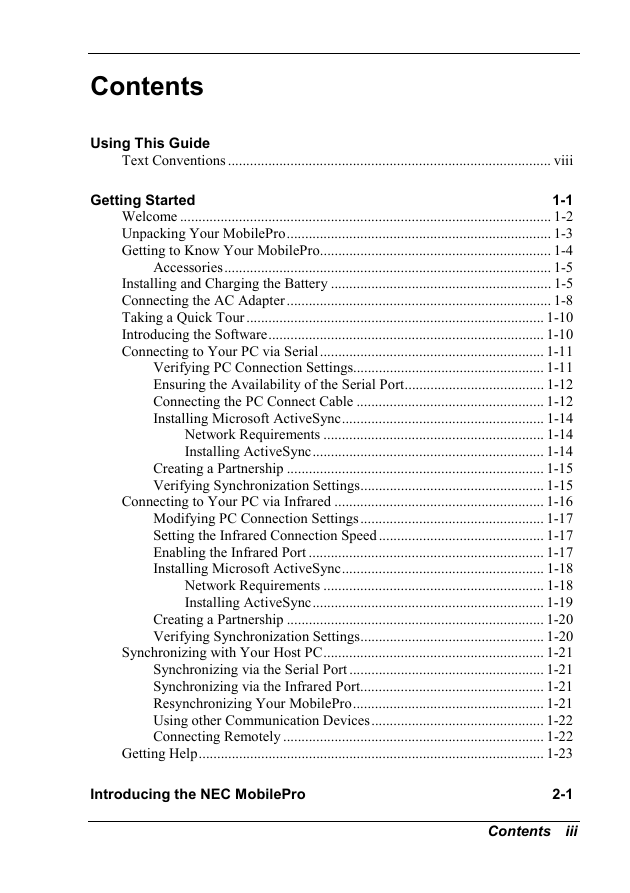
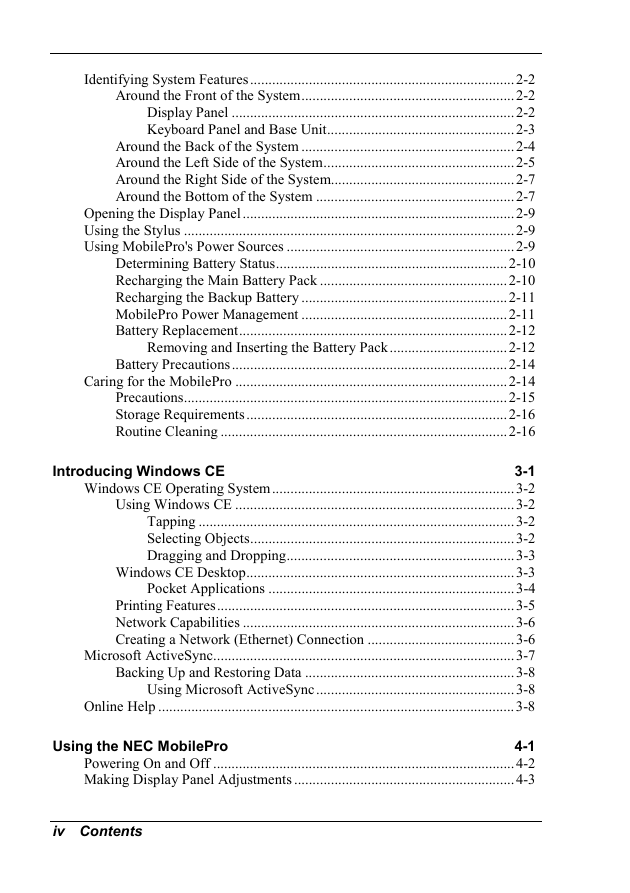
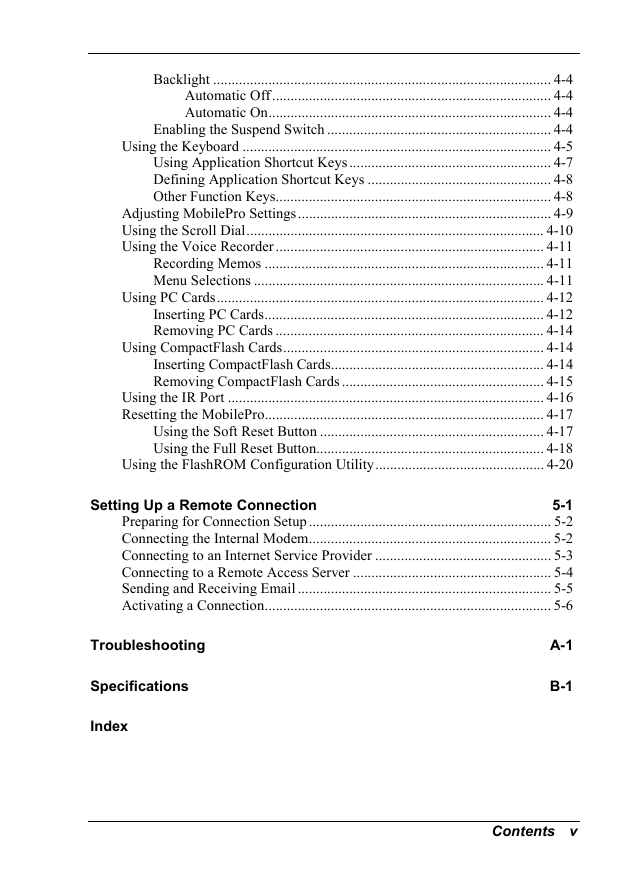
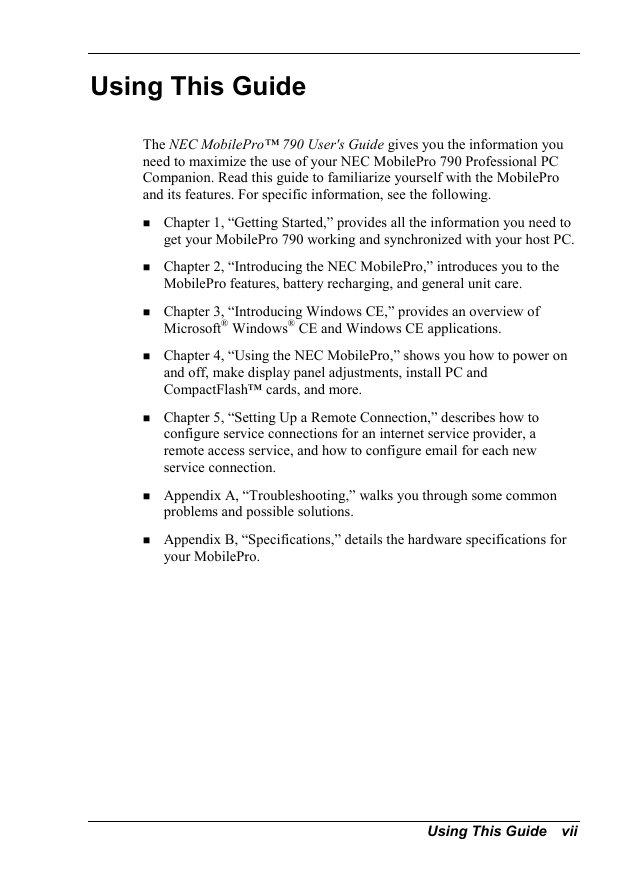
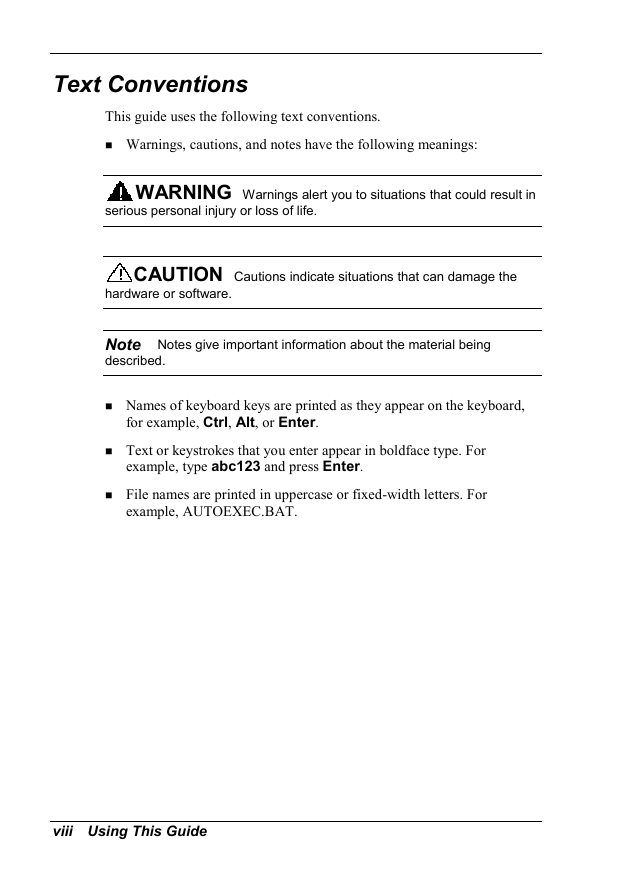
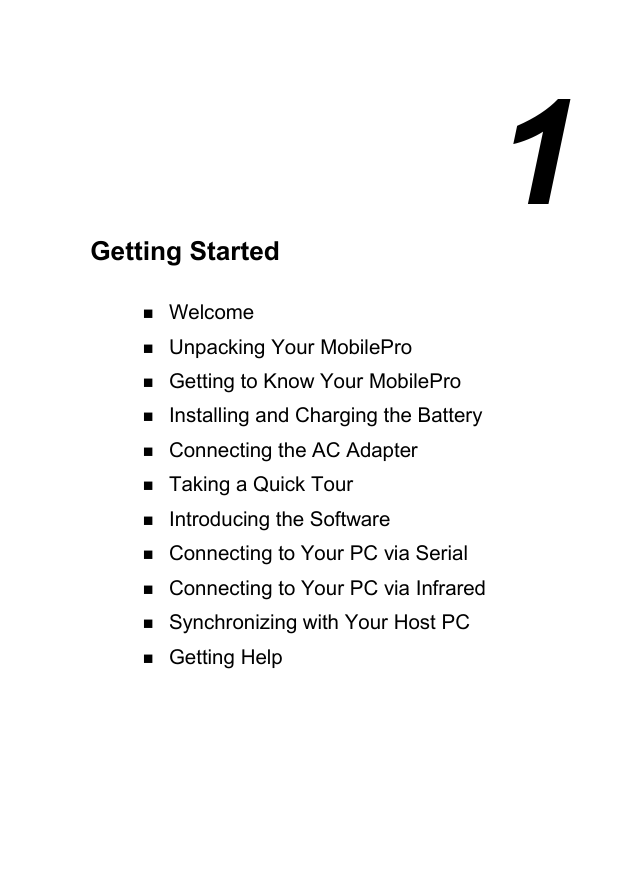
 2023年江西萍乡中考道德与法治真题及答案.doc
2023年江西萍乡中考道德与法治真题及答案.doc 2012年重庆南川中考生物真题及答案.doc
2012年重庆南川中考生物真题及答案.doc 2013年江西师范大学地理学综合及文艺理论基础考研真题.doc
2013年江西师范大学地理学综合及文艺理论基础考研真题.doc 2020年四川甘孜小升初语文真题及答案I卷.doc
2020年四川甘孜小升初语文真题及答案I卷.doc 2020年注册岩土工程师专业基础考试真题及答案.doc
2020年注册岩土工程师专业基础考试真题及答案.doc 2023-2024学年福建省厦门市九年级上学期数学月考试题及答案.doc
2023-2024学年福建省厦门市九年级上学期数学月考试题及答案.doc 2021-2022学年辽宁省沈阳市大东区九年级上学期语文期末试题及答案.doc
2021-2022学年辽宁省沈阳市大东区九年级上学期语文期末试题及答案.doc 2022-2023学年北京东城区初三第一学期物理期末试卷及答案.doc
2022-2023学年北京东城区初三第一学期物理期末试卷及答案.doc 2018上半年江西教师资格初中地理学科知识与教学能力真题及答案.doc
2018上半年江西教师资格初中地理学科知识与教学能力真题及答案.doc 2012年河北国家公务员申论考试真题及答案-省级.doc
2012年河北国家公务员申论考试真题及答案-省级.doc 2020-2021学年江苏省扬州市江都区邵樊片九年级上学期数学第一次质量检测试题及答案.doc
2020-2021学年江苏省扬州市江都区邵樊片九年级上学期数学第一次质量检测试题及答案.doc 2022下半年黑龙江教师资格证中学综合素质真题及答案.doc
2022下半年黑龙江教师资格证中学综合素质真题及答案.doc