Table of Contents
Using this Guide
TEXT CONVENTIONS
Getting Started
WELCOME
UNPACKING YOUR MOBILEPRO
GETTING TO KNOW YOUR MOBILEPRO
Accessories
INSTALLING AND CHARGING THE BATTERY
CONNECTING THE AC ADAPTER
TAKING A QUICK TOUR
INTRODUCING THE SOFTWARE
CONNECTING TO YOUR PC VIA SERIAL
Verifying PC Connection Settings
Ensuring the Availability of the Serial Port
Connecting the PC Connect Cable
Installing Microsoft ActiveSync
Network Requirements
Installing ActiveSync
Creating a Partnership
Verifying Synchronization Settings
CONNECTING TO YOUR PC VIA INFRARED
Modifying PC Connection Settings
Setting the Infrared Connection Speed
Enabling the Infrared Port
Installing Microsoft ActiveSync
Network Requirements
Installing ActiveSync
Creating a Partnership
Verifying Synchronization Settings
SYNCHRONIZING WITH YOUR HOST PC
Synchronizing via the Serial Port
Synchronizing via the Infrared Port
Resynchronizing Your MobilePro
Using Other Communication Devices
Connecting Remotely
GETTING HELP
Introducing the�NEC MobilePro
IDENTIFYING SYSTEM FEATURES
Around the Front of the System
Display Panel
Keyboard Panel and Base Unit
Around the Back of the System
Around the Left Side of the System
Around the Right Side of the System
Around the Bottom of the System
OPENING THE DISPLAY PANEL
USING THE STYLUS
USING MOBILEPRO’S POWER SOURCES
Determining Battery Status
Recharging the Main Battery Pack
Recharging the Backup Battery
MobilePro Power Management
Battery Replacement
Removing and Inserting the Battery Pack
Battery Precautions
CARING FOR THE MOBILEPRO
Precautions
Storage Requirements
Routine Cleaning
Introducing�Windows CE
WINDOWS CE OPERATING SYSTEM
Using Windows CE
Tapping
Selecting Objects
Dragging and Dropping
Windows CE Desktop
Pocket Applications
Printing Features
Network Capabilities
Creating a Network (Ethernet) Connection
MICROSOFT ACTIVESYNC
Backing Up and Restoring Data
Using Microsoft ActiveSync
Using bSQUARE® bUseful™ Backup Plus
SOFTWARE APPLICATIONS
Using the Bonus Software CD
ONLINE HELP
Using the NEC MobilePro
POWERING ON AND OFF
MAKING DISPLAY PANEL ADJUSTMENTS
Backlight
Automatic Off
Automatic On
Enabling the Suspend Switch
USING THE KEYBOARD
Using Application Shortcut Keys
Default Function Keys
ADJUSTING MOBILEPRO SETTINGS
Connecting the VGA Cable
Screen Resolution
Using the Scroll Dial
USING THE VOICE RECORDER
Menu
USING PC CARDS
Inserting PC Cards
Removing PC Cards
USING COMPACTFLASH CARDS
Inserting CompactFlash Cards
Removing CompactFlash Cards
USING THE IR PORT
UPGRADING ROM
RESETTING THE MOBILE PRO
Using the Soft Reset Button
Using the Full Reset Button
Setting Up a Remote Connection
PREPARING FOR CONNECTION SETUP
CONNECTING THE INTERNAL MODEM
CONNECTING TO AN INTERNET SERVICE PROVIDER
CONNECTING TO A REMOTE ACCESS SERVER
SENDING AND RECEIVING EMAIL
ACTIVATING A CONNECTION
Troubleshooting
Specifications
Battery Replacement
Declaration of Conformity
FCC/RF Interference Statement
Index
Proprietary Notice and Liability Disclaimer
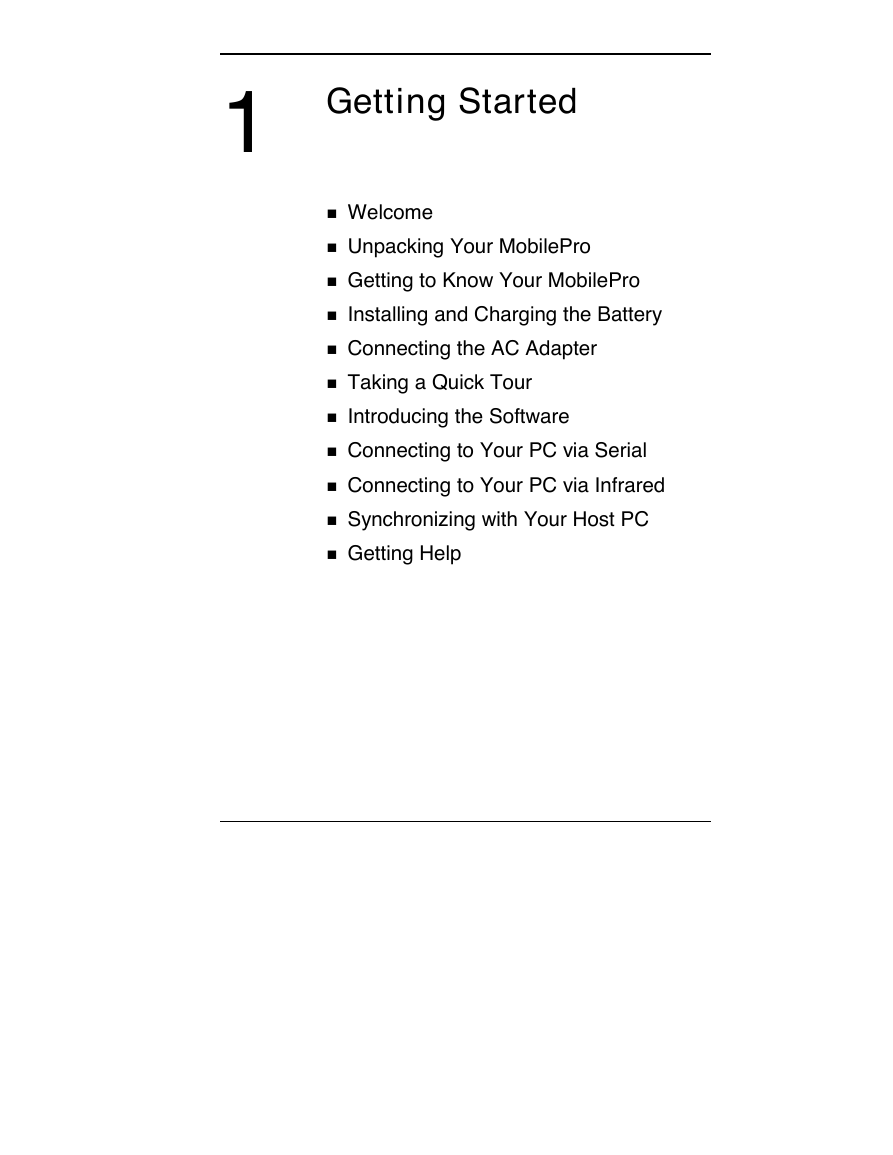
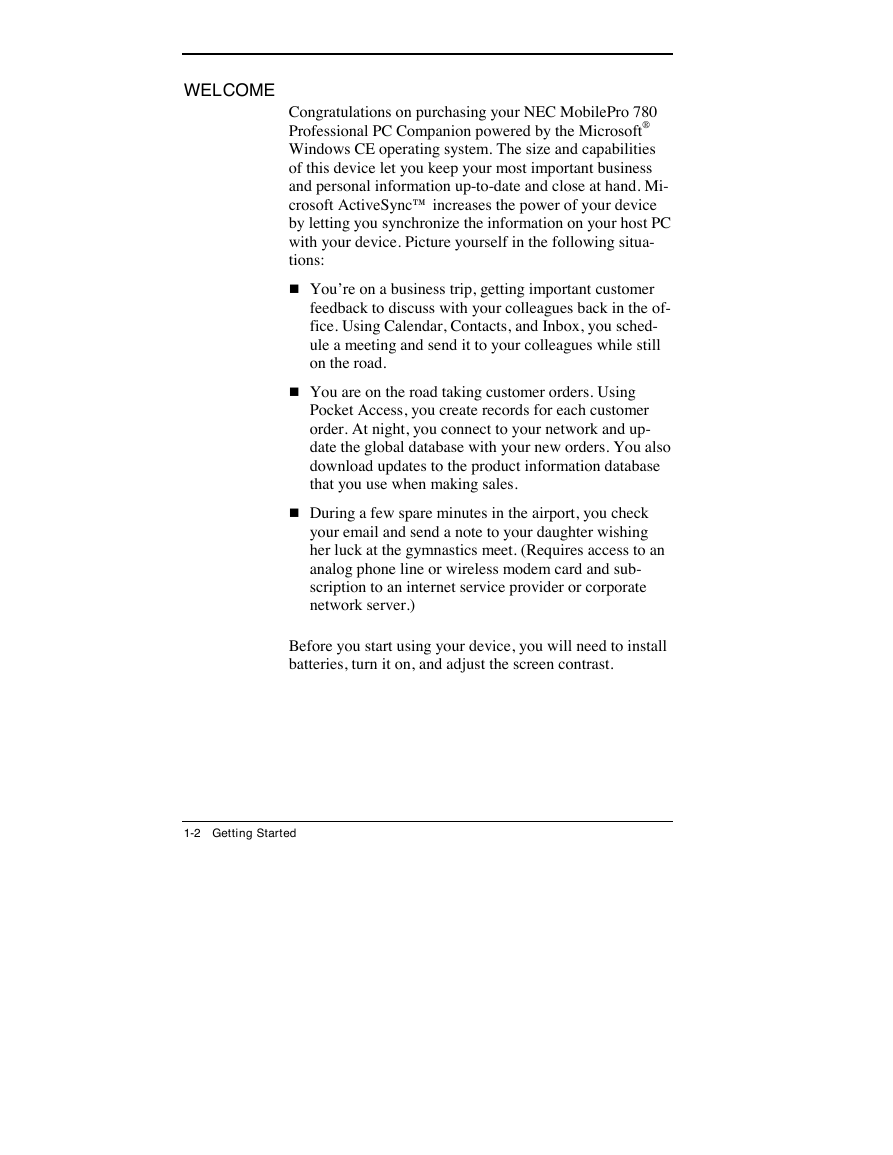
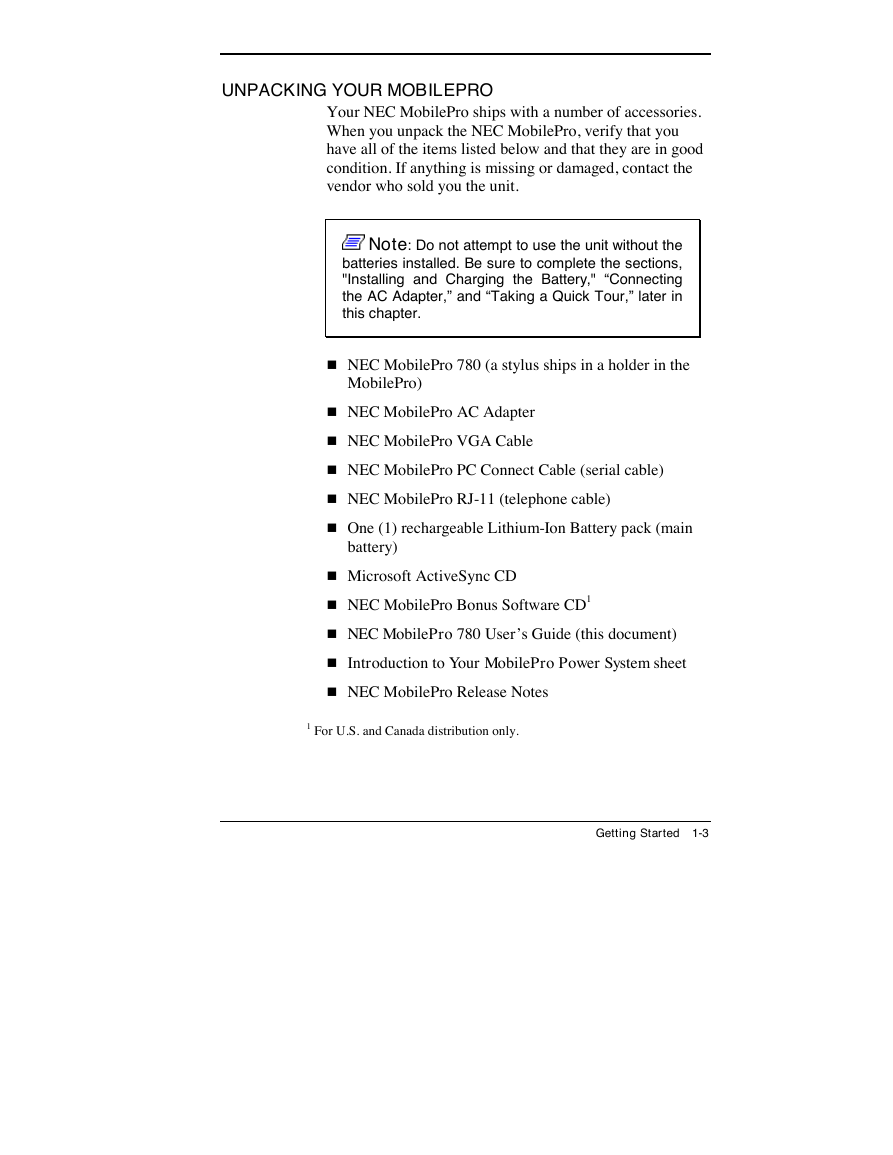
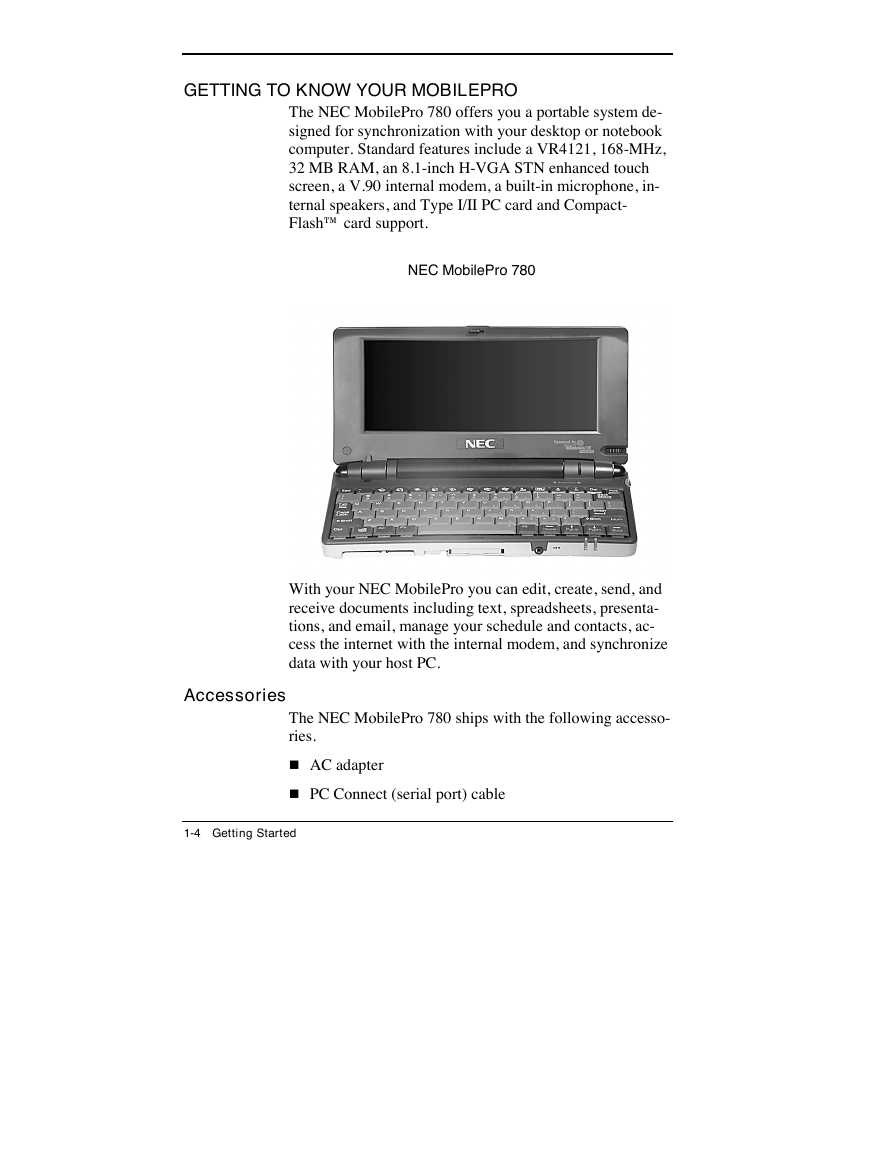
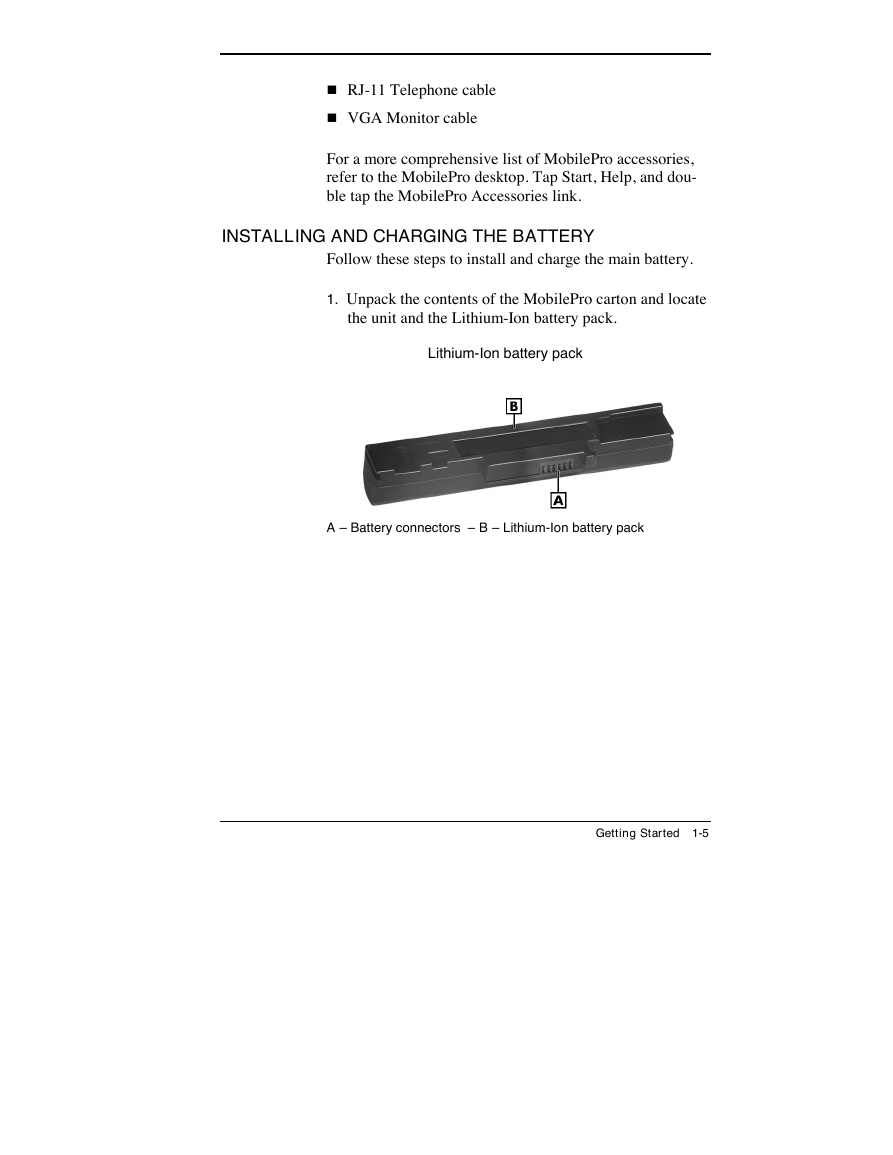
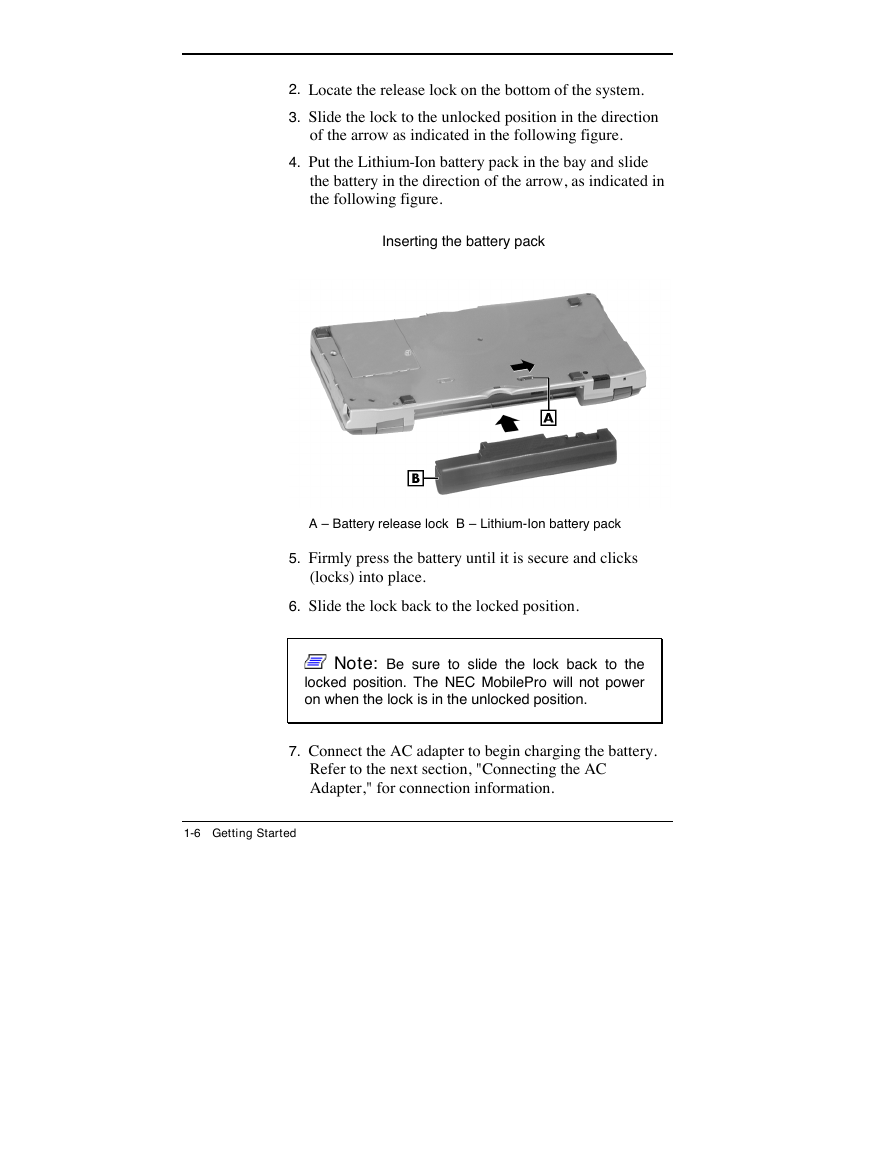
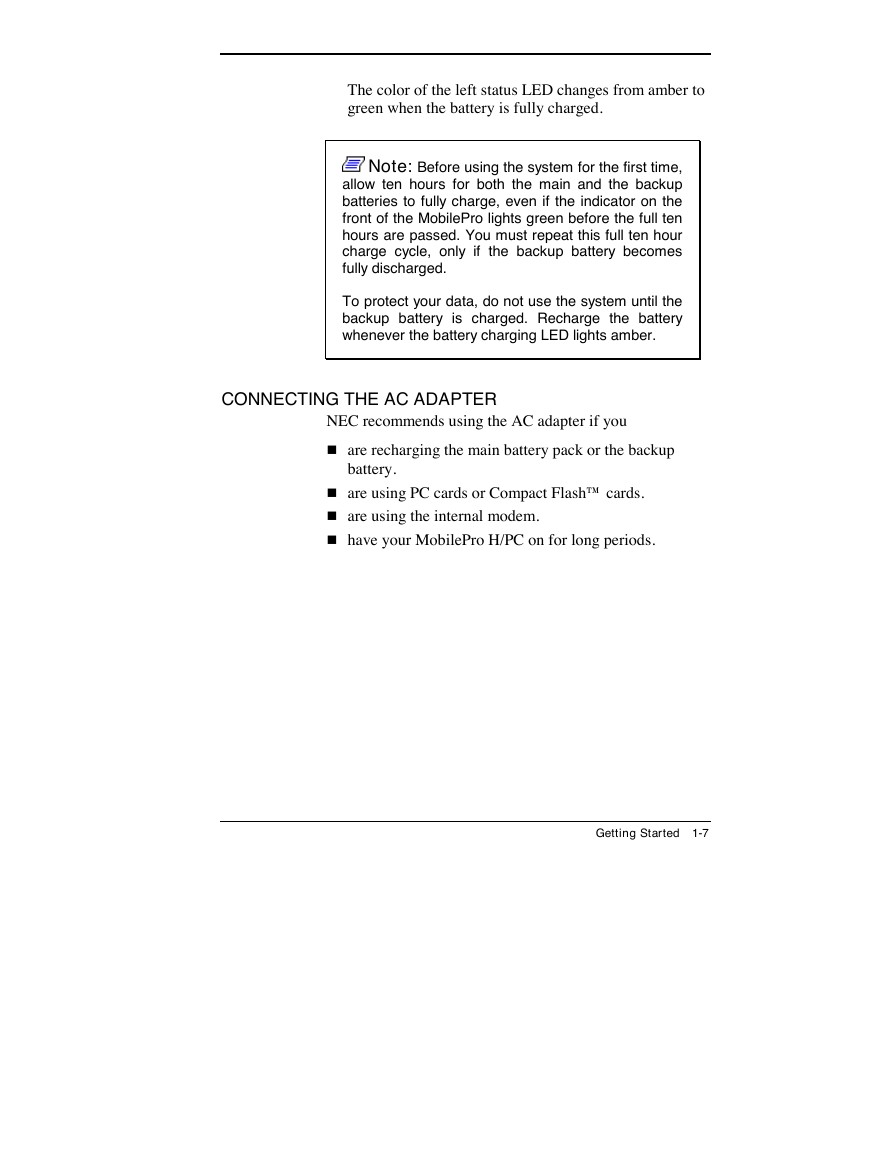
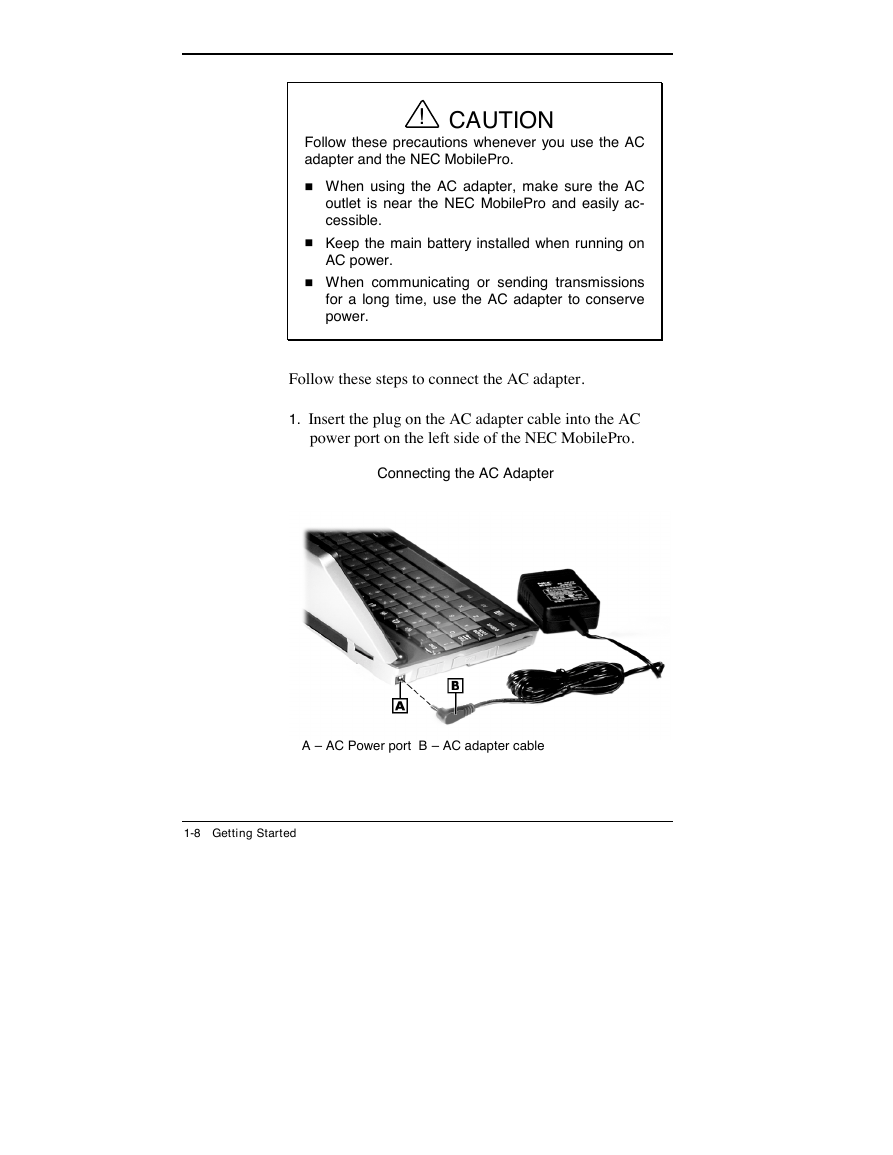
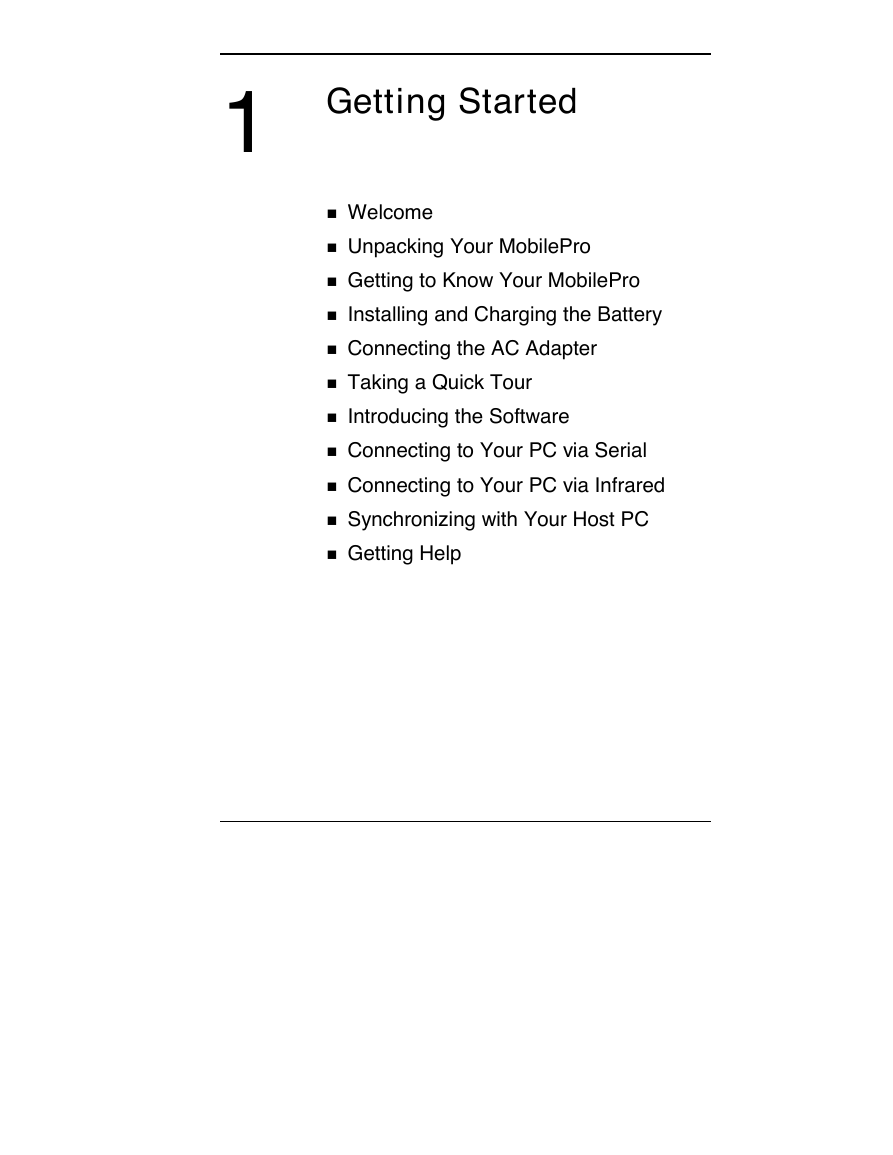
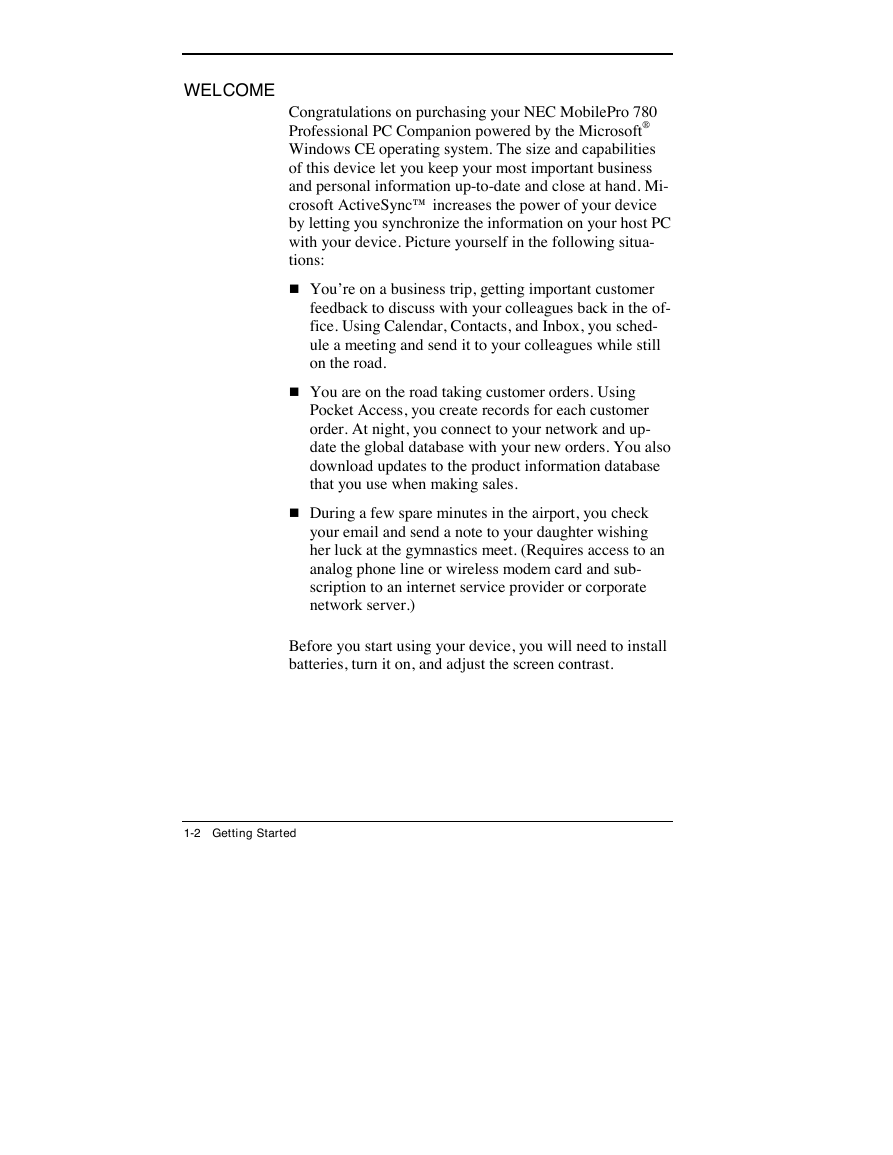
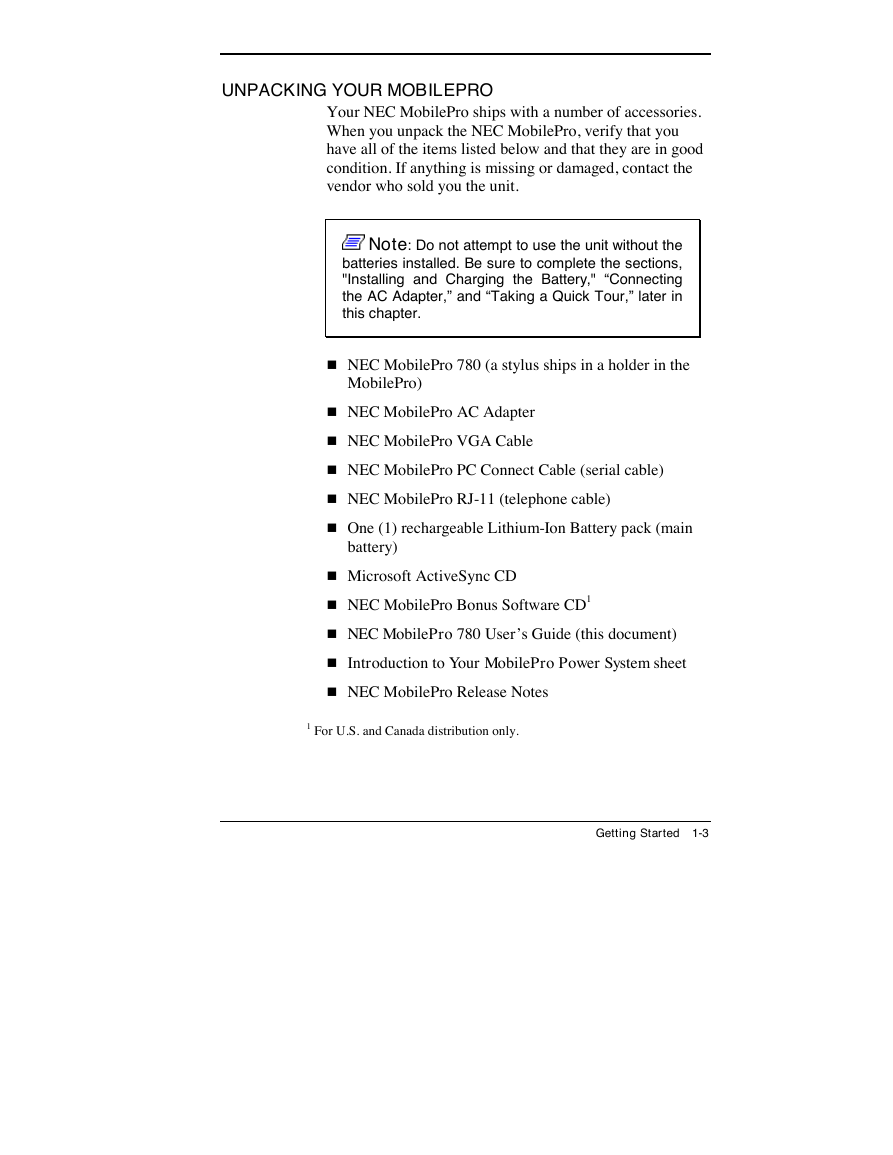
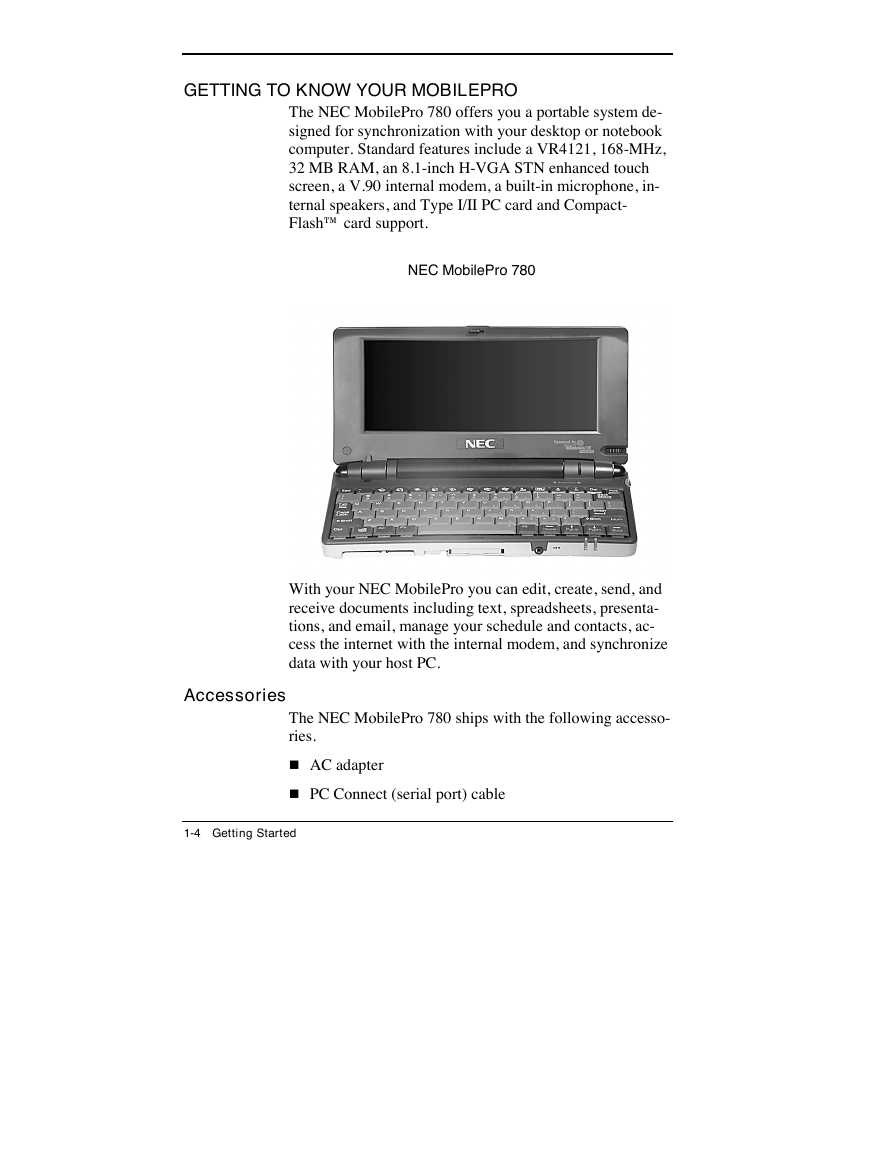
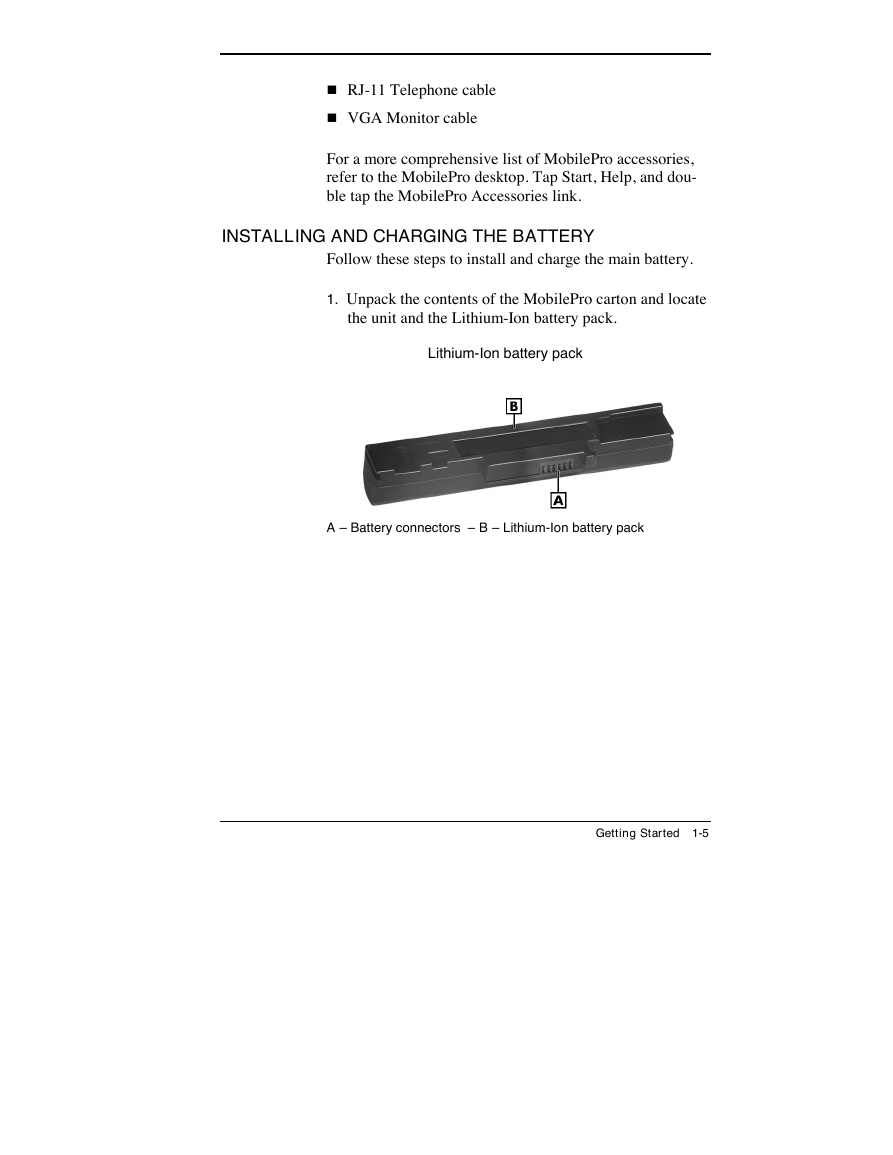
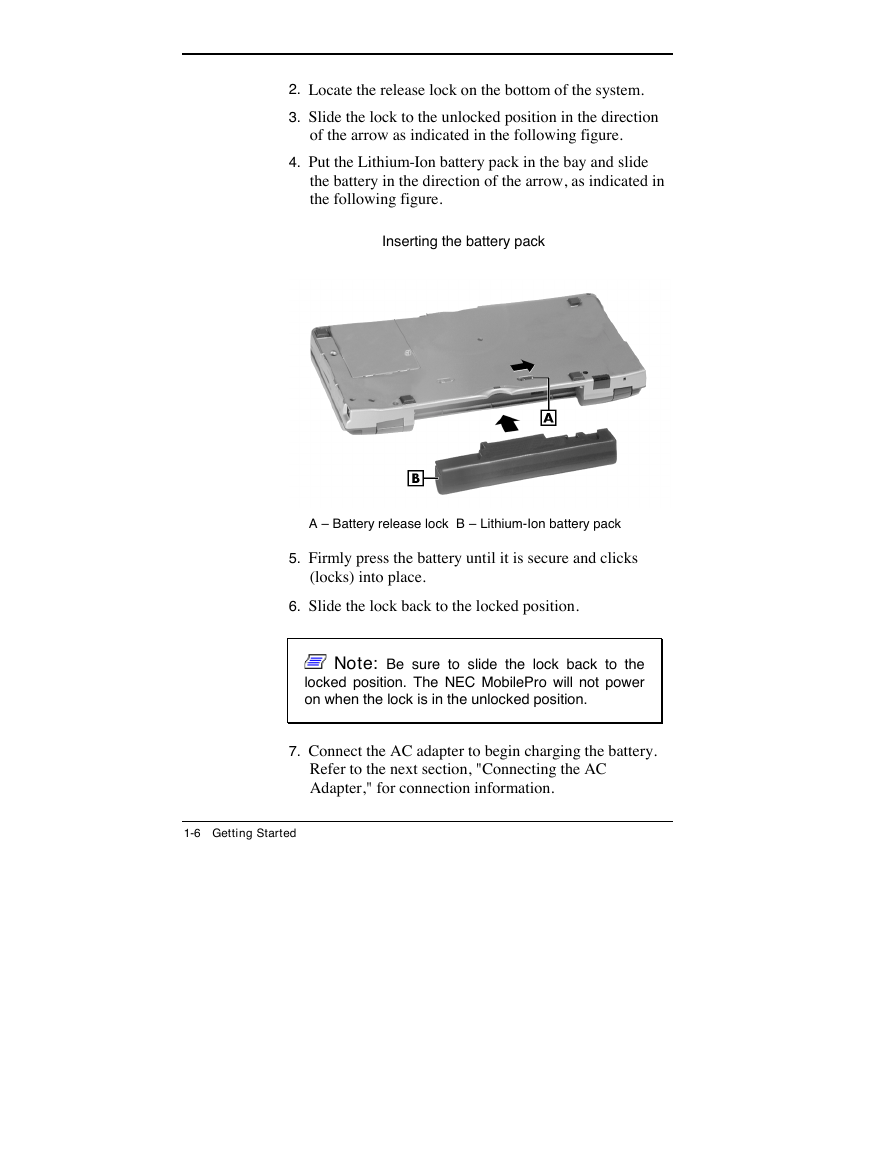
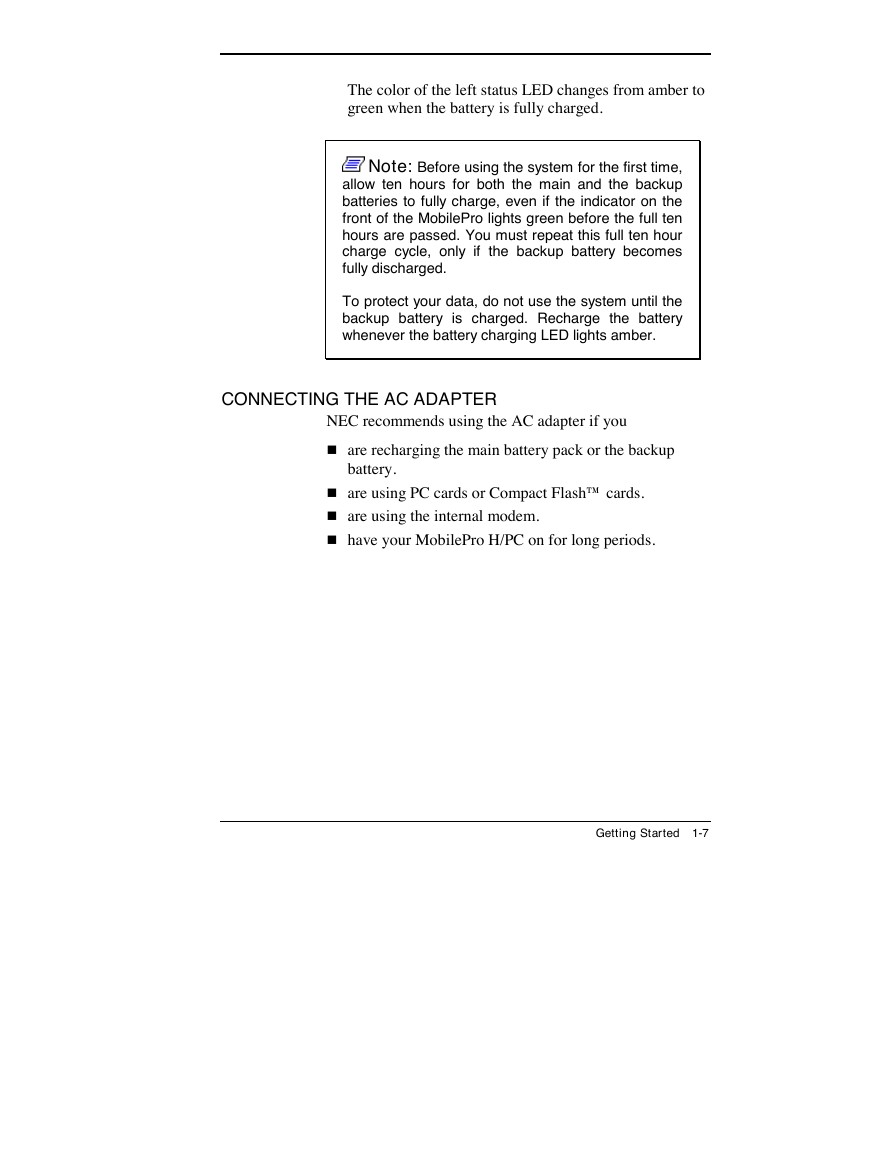
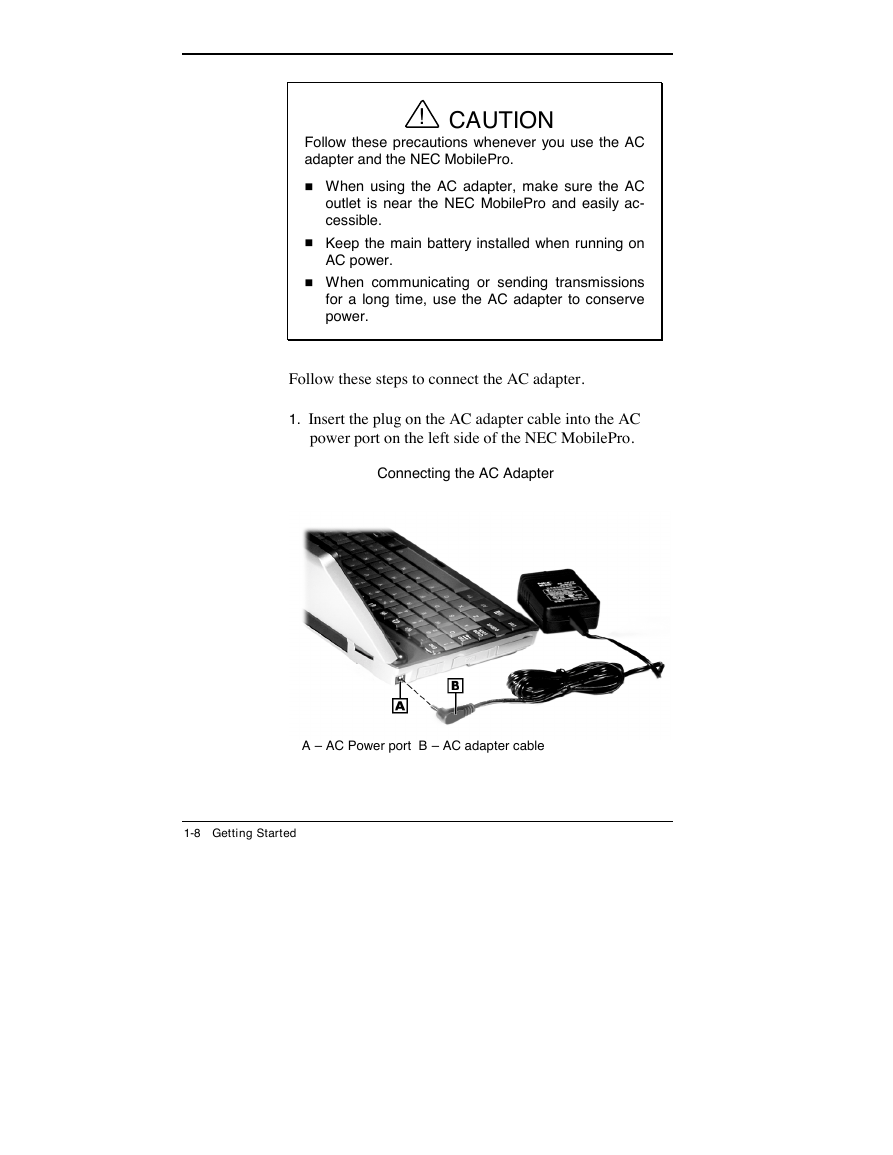
 2023年江西萍乡中考道德与法治真题及答案.doc
2023年江西萍乡中考道德与法治真题及答案.doc 2012年重庆南川中考生物真题及答案.doc
2012年重庆南川中考生物真题及答案.doc 2013年江西师范大学地理学综合及文艺理论基础考研真题.doc
2013年江西师范大学地理学综合及文艺理论基础考研真题.doc 2020年四川甘孜小升初语文真题及答案I卷.doc
2020年四川甘孜小升初语文真题及答案I卷.doc 2020年注册岩土工程师专业基础考试真题及答案.doc
2020年注册岩土工程师专业基础考试真题及答案.doc 2023-2024学年福建省厦门市九年级上学期数学月考试题及答案.doc
2023-2024学年福建省厦门市九年级上学期数学月考试题及答案.doc 2021-2022学年辽宁省沈阳市大东区九年级上学期语文期末试题及答案.doc
2021-2022学年辽宁省沈阳市大东区九年级上学期语文期末试题及答案.doc 2022-2023学年北京东城区初三第一学期物理期末试卷及答案.doc
2022-2023学年北京东城区初三第一学期物理期末试卷及答案.doc 2018上半年江西教师资格初中地理学科知识与教学能力真题及答案.doc
2018上半年江西教师资格初中地理学科知识与教学能力真题及答案.doc 2012年河北国家公务员申论考试真题及答案-省级.doc
2012年河北国家公务员申论考试真题及答案-省级.doc 2020-2021学年江苏省扬州市江都区邵樊片九年级上学期数学第一次质量检测试题及答案.doc
2020-2021学年江苏省扬州市江都区邵樊片九年级上学期数学第一次质量检测试题及答案.doc 2022下半年黑龙江教师资格证中学综合素质真题及答案.doc
2022下半年黑龙江教师资格证中学综合素质真题及答案.doc