GRAPHICS AND IMAGE PROCESSING
{LINE=0,RECT=1,LABEL=2}
private struct objGraph
{public objType gType; public object Graph;}
private ArrayList m_Graph=new ArrayList();//用于存放绘制的
//图形
private int curPosX,curPosY, lastX,lastY;
private bool blDrawing=false;
private bool blMoving=false;
private bool blSave=true;
private void ReDraw()//根据 ArrayList 里存放的信息重新绘制
//所有已绘制的图形
{Graphics g=this.CreateGraphics();
Pen penunsel=new Pen(Color.Black,1);
Pen pensel=new Pen(Color.Brown,1);
Pen pen;
for(int i=m_Graph.Count-1;i>=0;i--)//把 ArrayList 里存放的
//信息逐一调出来
{objGraph objGh=(objGraph)(m_Graph[i]);
if(i==idxSelected)
pen=pensel;
else
pen=penunsel;
switch(objGh.gType)
{case objType.LINE:
Graph.Line ln=(Graph.Line)(objGh.Graph);
g.DrawLine(pen,ln.P1,ln.P2);//把原来的直线用新的颜色画出来
break;}}}
private int GetSelectIndex(int x,int y) //给 一 个 坐 标 ,判 断 有 没
//有已绘制的图元被选中,并用不同颜色标识选中的图元
{Graphics g=this.CreateGraphics();
if(idxSelect>=0&&idxSelect
=0&&idxSelected=0&&idxSelectedlastX -curPosX,ln.P1.Y +lastY -curPosY),new Point (ln.P2.X +
lastX-curPosX,ln.P2.Y+lastY-curPosY));
ReDraw();//为防止清除原图元的操作同时也擦掉其他图形上的
//部分像素,重新画一次以前的所有图形画最新的图形
g.DrawLine (pen,new Point (ln.P1.X +e.X -curPosX,ln.P1.Y +e.
Y -curPosY),new Point (ln.P2.X +e.X -curPosX,ln.P2.Y +e.Y -
curPosY));
break;}
lastX=e.X;
lastY=e.Y;
}}}
(5) 在 窗 体 的 MouseUp 事 件 中 添 加 新绘 制 的 图 元 或 保 存
修改过的图元属性到 arraylist 中, 代码片段如下:
private void fr mGraph_MouseUp (object sender, System.
Windows.Forms.MouseEventArgs e)
{if(blDrawing) //保存新绘制的图元
{blDrawing=false;
objGraph objGh;
if(e.X! =curPosX||e.Y! =curPosY)
{switch(pushBtName)
{case "line"://保存直线的代码,其他图元代码略
Graph.Line ln=new Graph_demo.Graph.Line();
ln.P1=new Point(curPosX,curPosY);
ln.P2=new Point(e.X,e.Y);
objGh=new objGraph();
objGh.gType=objType.LINE;
objGh.Graph=ln;
m_Graph.Add(objGh);//把新画的图形加到 arraylist 中
break; }
ReDraw();}}
if(blMoving) //保存修改的图元属性
{blMoving=false;
if(idxSelected>=0&&idxSelected
=0&&idxSelectedGRAPHICS AND IMAGE PROCESSING
this.pic_LT.Visible=true;
this.pic_RB.Visible=true;
this.pic_LT.Cursor=Cursors.Hand;
this.pic_RB.Cursor=Cursors.Hand;
for(int i=2;i
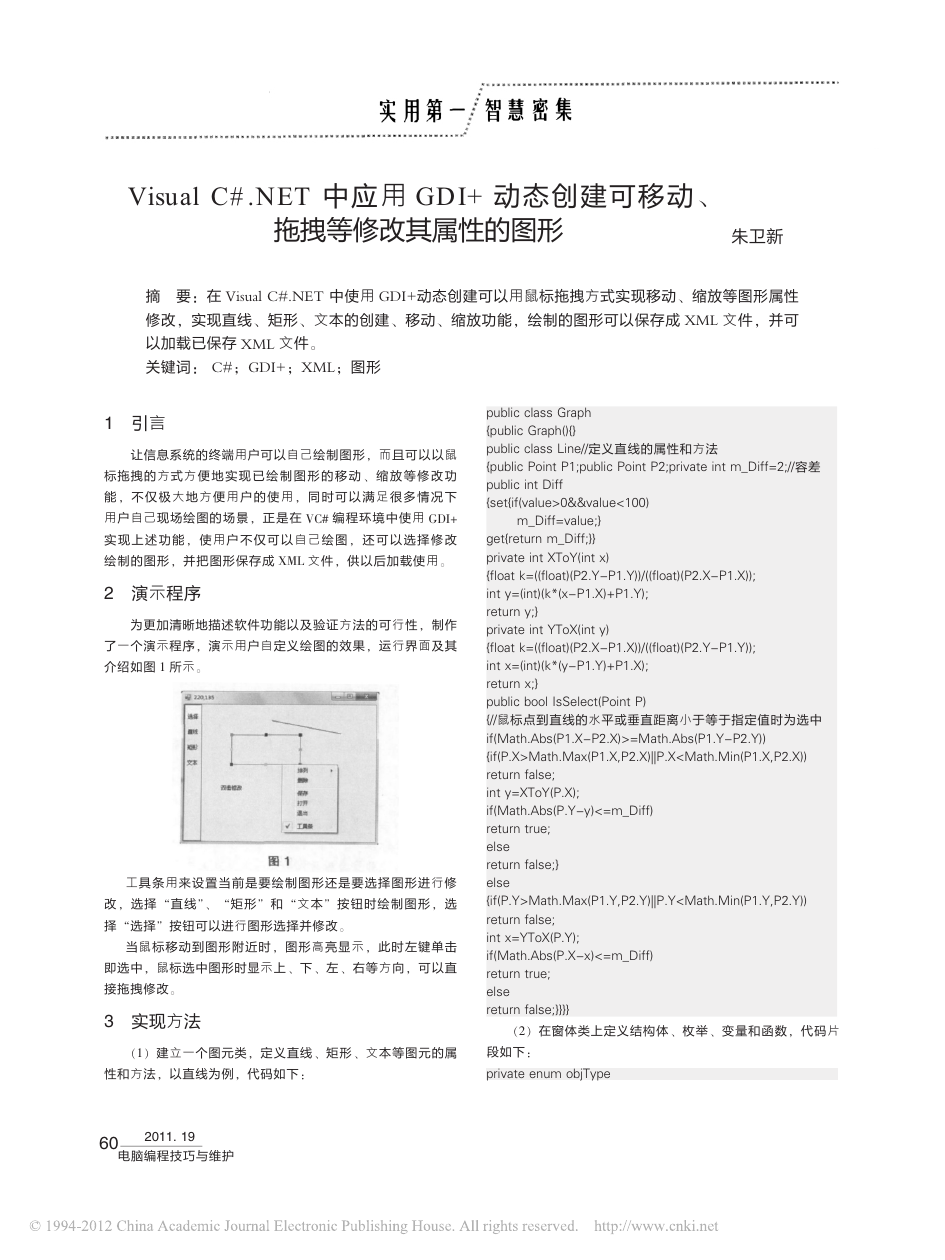
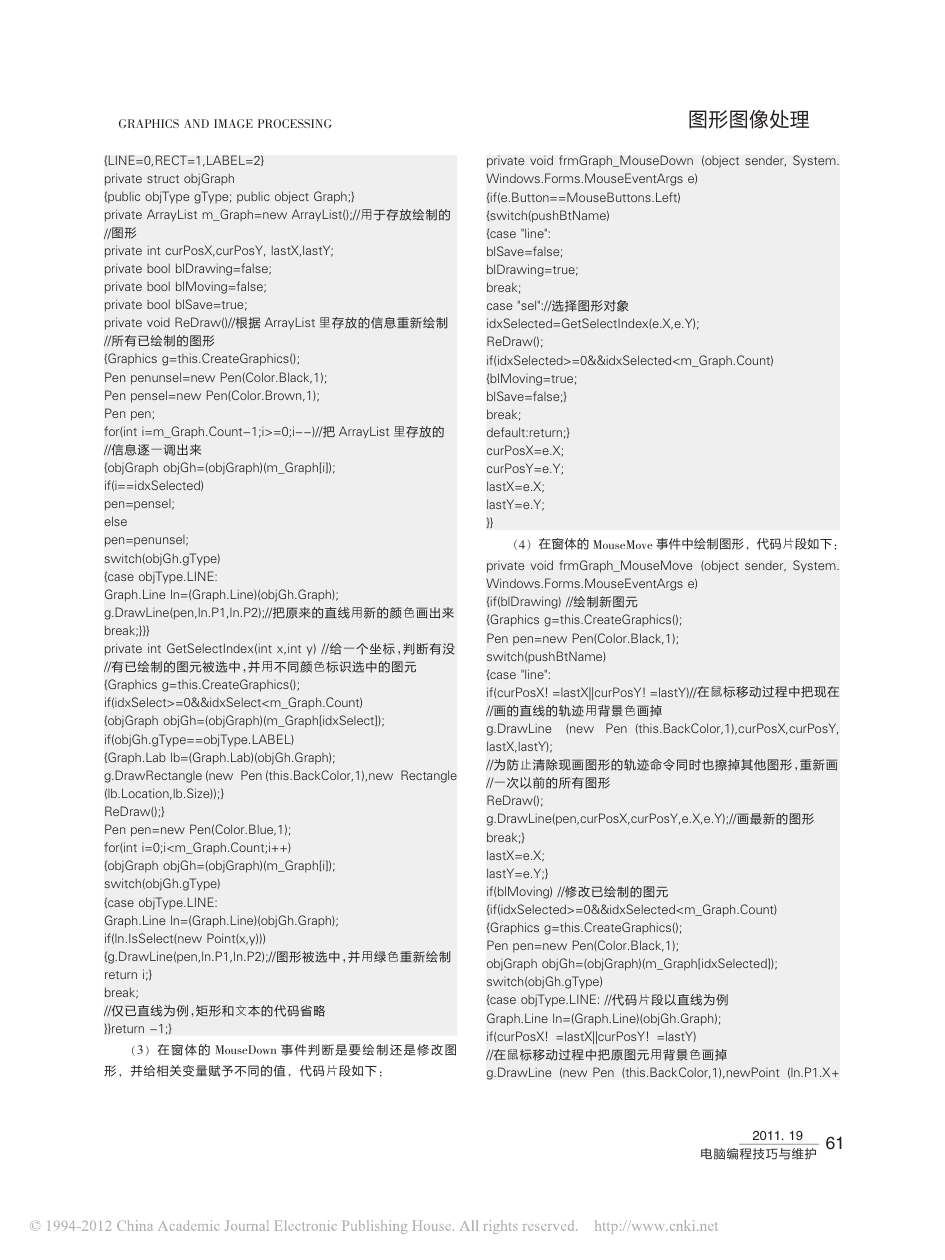
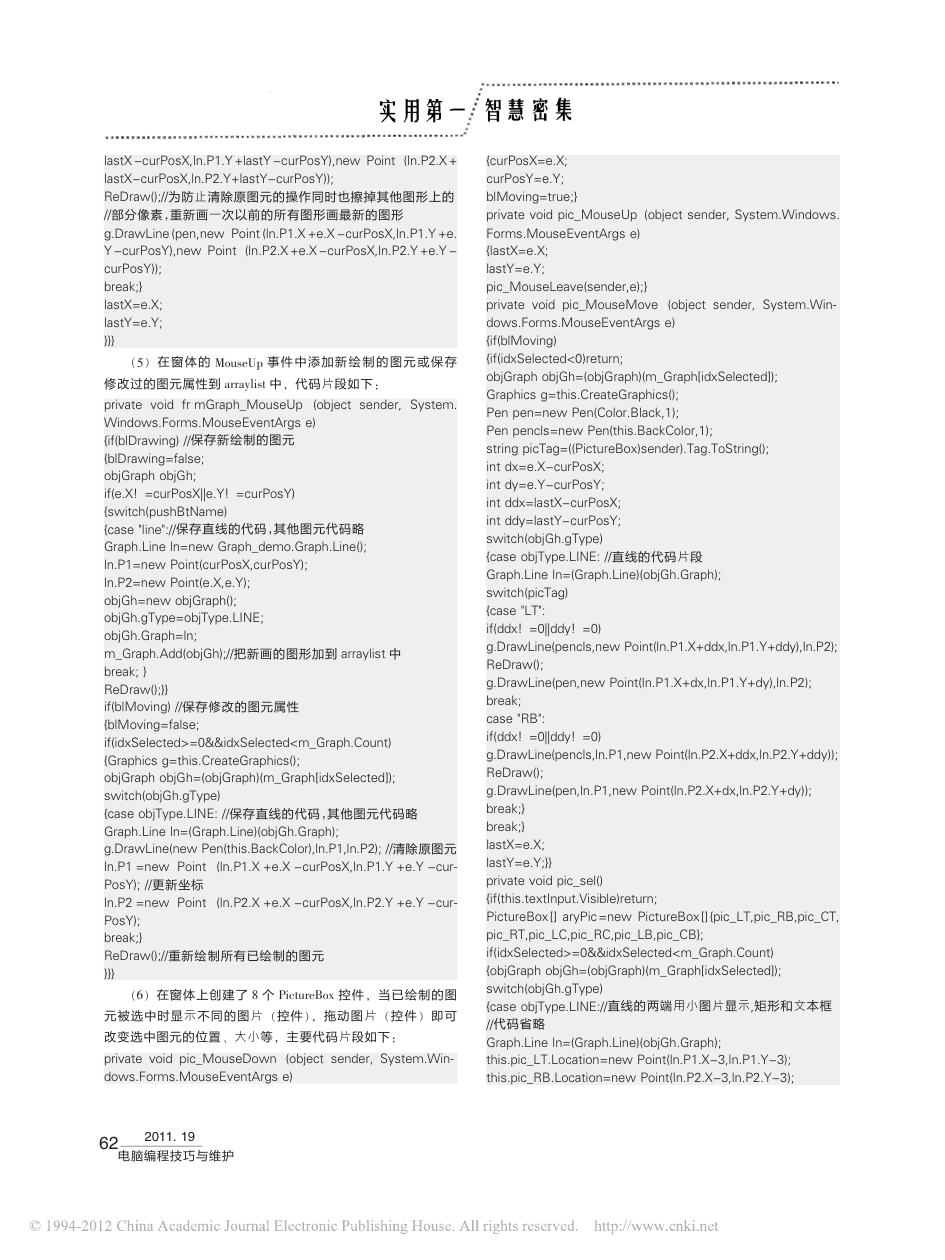
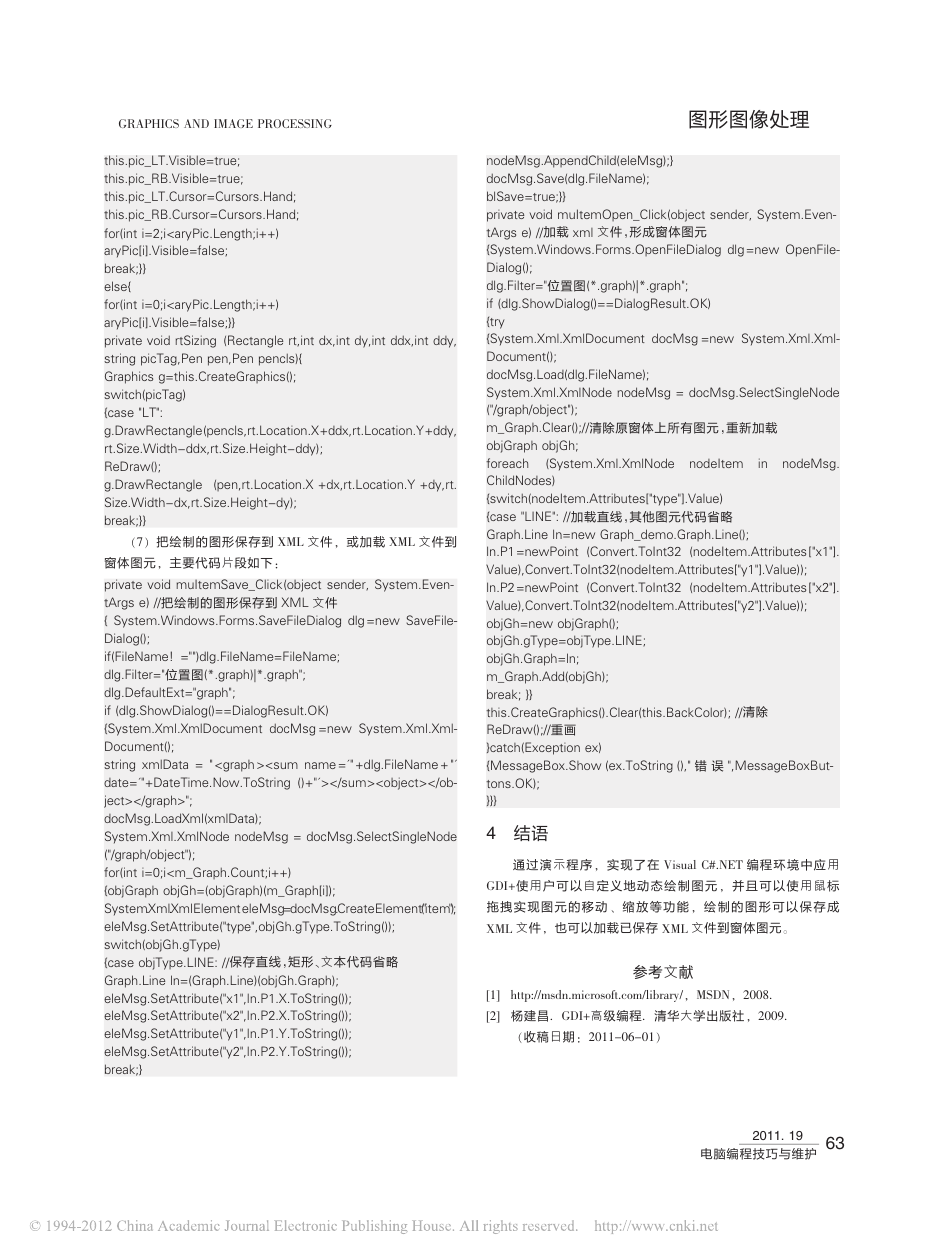
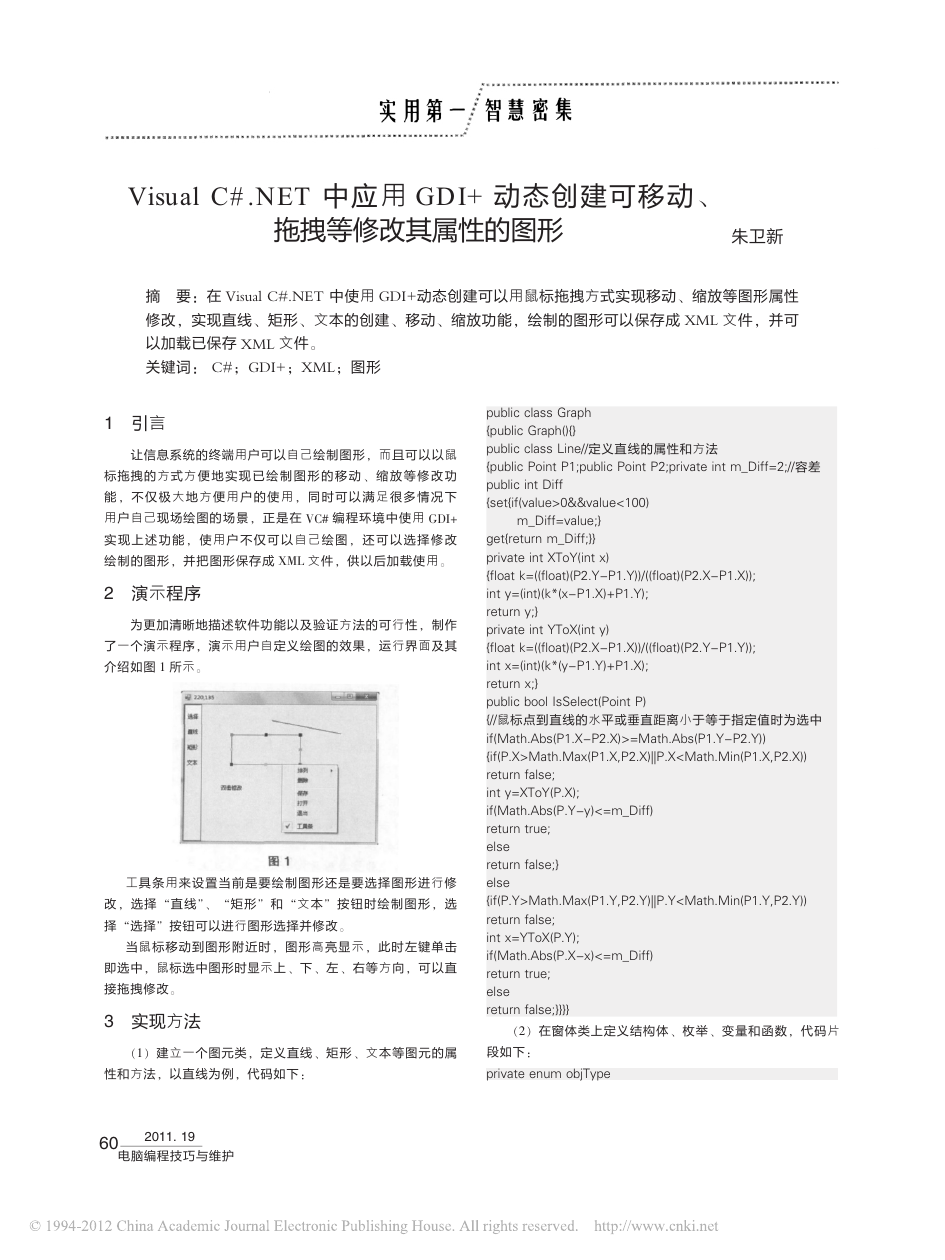
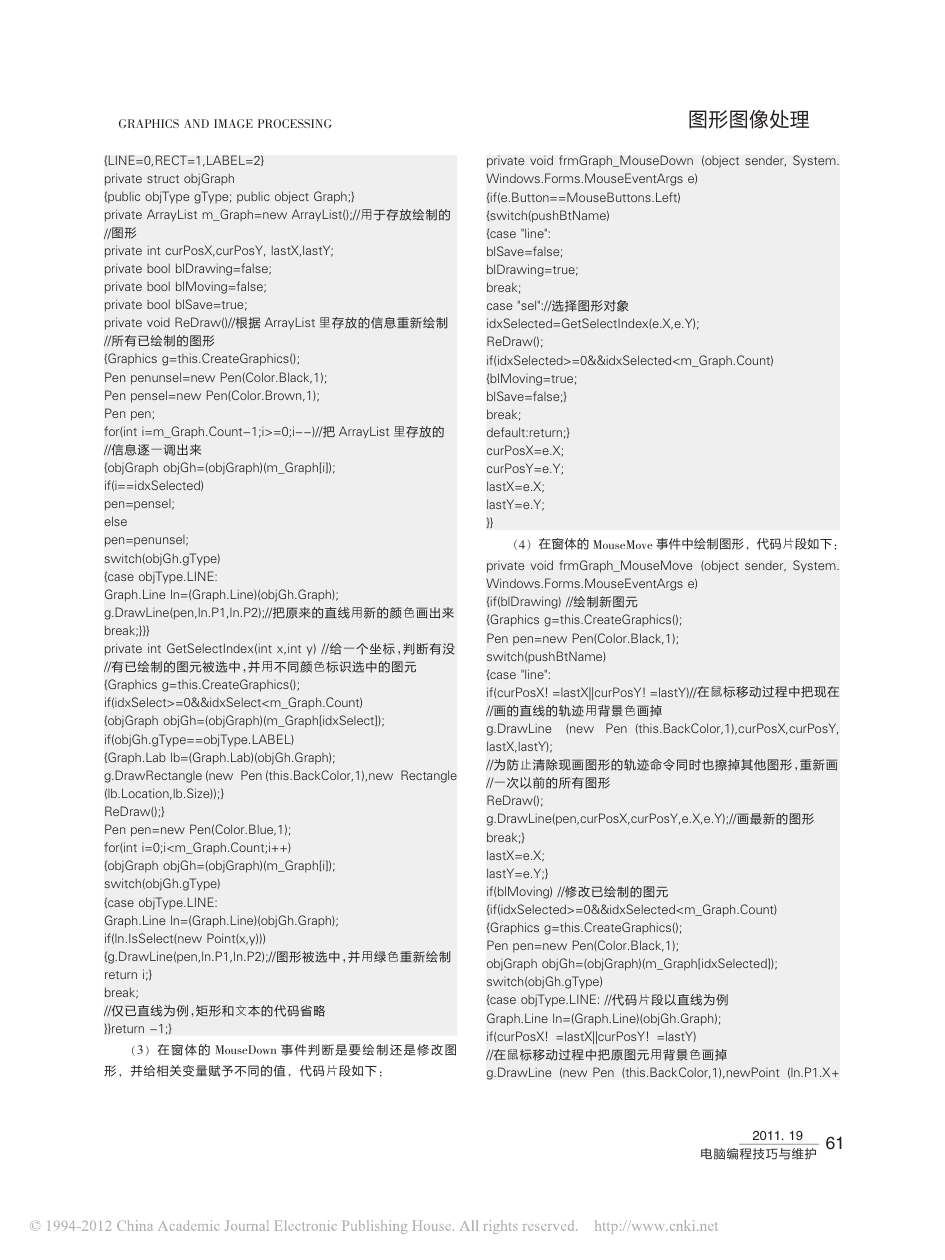
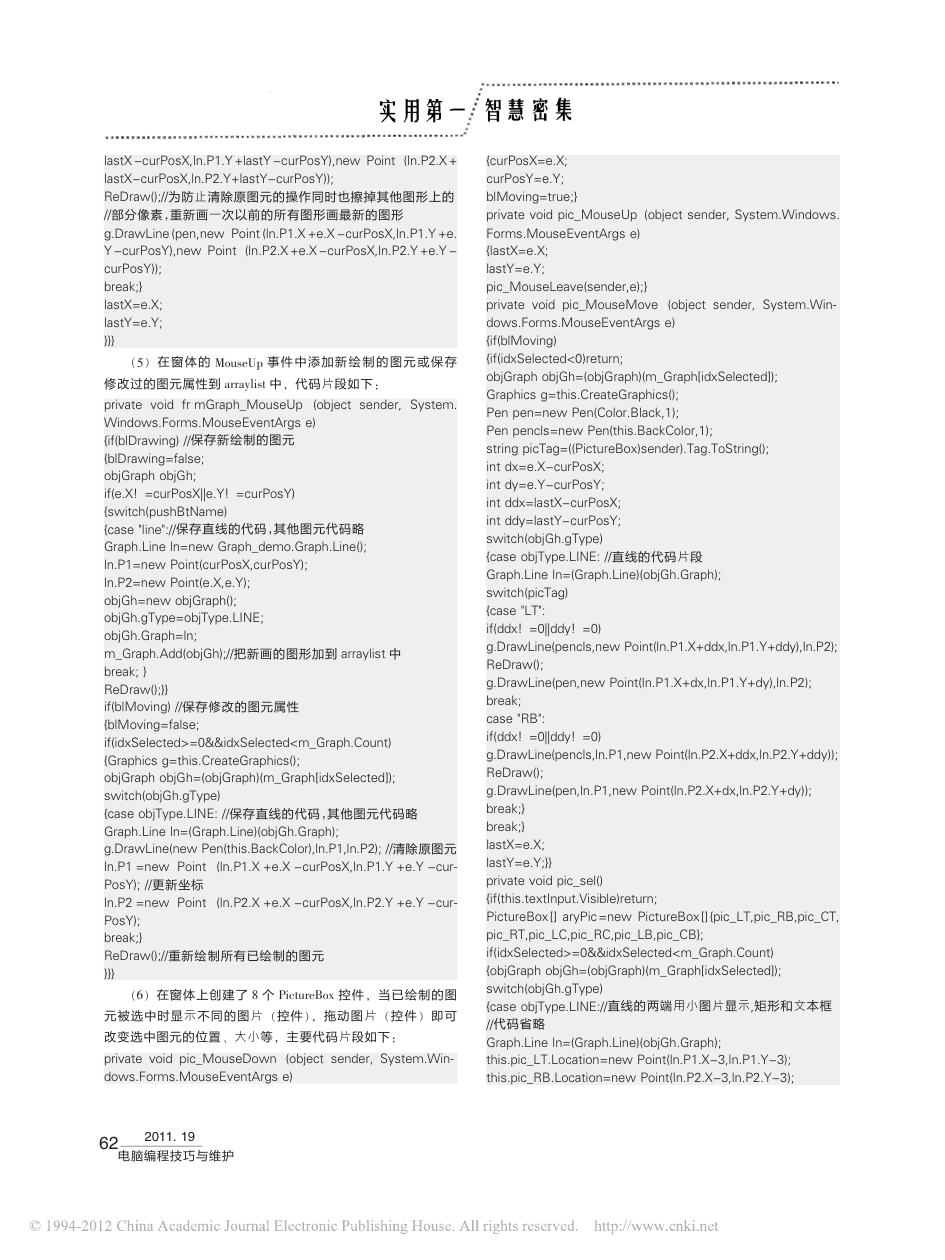
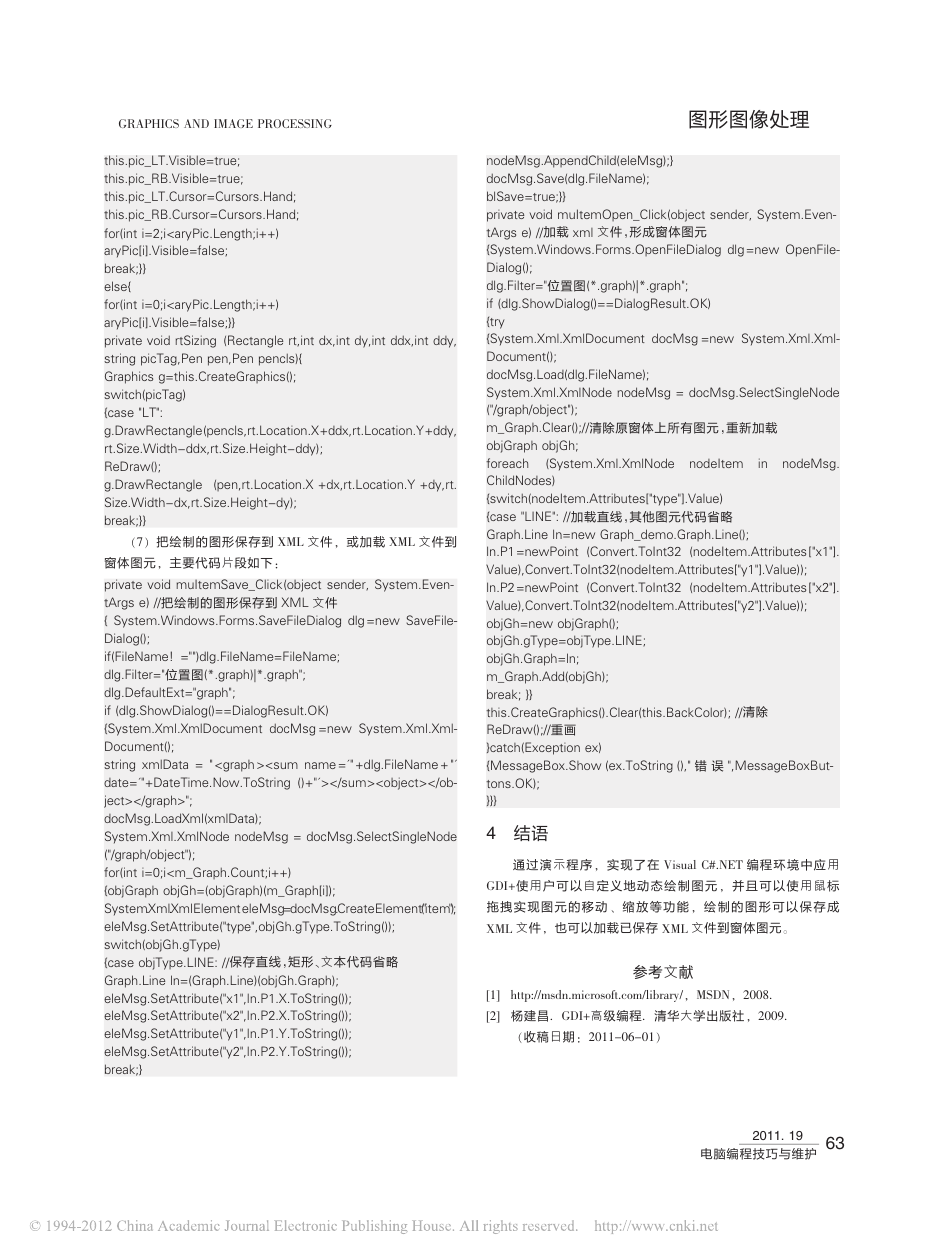
 2023年江西萍乡中考道德与法治真题及答案.doc
2023年江西萍乡中考道德与法治真题及答案.doc 2012年重庆南川中考生物真题及答案.doc
2012年重庆南川中考生物真题及答案.doc 2013年江西师范大学地理学综合及文艺理论基础考研真题.doc
2013年江西师范大学地理学综合及文艺理论基础考研真题.doc 2020年四川甘孜小升初语文真题及答案I卷.doc
2020年四川甘孜小升初语文真题及答案I卷.doc 2020年注册岩土工程师专业基础考试真题及答案.doc
2020年注册岩土工程师专业基础考试真题及答案.doc 2023-2024学年福建省厦门市九年级上学期数学月考试题及答案.doc
2023-2024学年福建省厦门市九年级上学期数学月考试题及答案.doc 2021-2022学年辽宁省沈阳市大东区九年级上学期语文期末试题及答案.doc
2021-2022学年辽宁省沈阳市大东区九年级上学期语文期末试题及答案.doc 2022-2023学年北京东城区初三第一学期物理期末试卷及答案.doc
2022-2023学年北京东城区初三第一学期物理期末试卷及答案.doc 2018上半年江西教师资格初中地理学科知识与教学能力真题及答案.doc
2018上半年江西教师资格初中地理学科知识与教学能力真题及答案.doc 2012年河北国家公务员申论考试真题及答案-省级.doc
2012年河北国家公务员申论考试真题及答案-省级.doc 2020-2021学年江苏省扬州市江都区邵樊片九年级上学期数学第一次质量检测试题及答案.doc
2020-2021学年江苏省扬州市江都区邵樊片九年级上学期数学第一次质量检测试题及答案.doc 2022下半年黑龙江教师资格证中学综合素质真题及答案.doc
2022下半年黑龙江教师资格证中学综合素质真题及答案.doc