Cover
Acknowledgements
Notice
Contents
Welcome
Items in the Box
Printer Buttons and Lights
Travel Tips
Getting Started
Connecting the Printer to Your Computer
Connecting to Power Source
Loading Paper
Installing Print Cartridges
Print Cartridges
Handling Print Cartridges
Storing Print Cartridges
Loading Paper
Feeding Paper Manually
Installing the Portable Sheet Feeder
Using the Portable Sheet Feeder
Notes on loading paper
Removing the Portable Sheet Feeder
Supported Paper Types
Transparencies and Glossy Paper
Heavy Stock and Other Special Paper
Paper Types Not Supported
Installing the Printer Software
System Requirements
Installing on Microsoft Windows Systems
For Windows 95, Windows 98, Windows NT 4.0, and Windows 2000
For Windows 3.1x
Installing on MS-DOS
Installing on Macintosh Systems
Installing the Printer Software
Using the Battery Pack
Installing the Battery Pack
Removing the Battery Pack
Charging the Battery Pack
Troubleshooting
How to find answers
Paper Jam
Printer Is Not Responding
Printer is Busy
Incorrect Printer
Improper Power Off
Printer is Out of Paper
Mechanism Error
Paper Feed Problems
Paper Skew Problem
Blank Page Printed
Printer Lights Blink
Check the Power Connections
Supplies and Accessories
Print Cartridges
Cables
Accessories
HP Premium InkJet Paper
HP Premium Transparency Film
HP Greeting Card Paper
HP Professional Brochure and Flyer Paper
HP Restickables
Specifications
Minimum Margins
Printable Area: Portrait Orientation
Printable Area: Landscape Orientation
Customer Support
Toolbox
Internet
HP Telephone Support
Regulatory Notices
Safety Information
FCC Regulations
Power Cord Statement
LEDs Classification
Energy Consumption
HP Limited Warranty Statement
Index
DECLARATION OF CONFORMITY
Back Cover
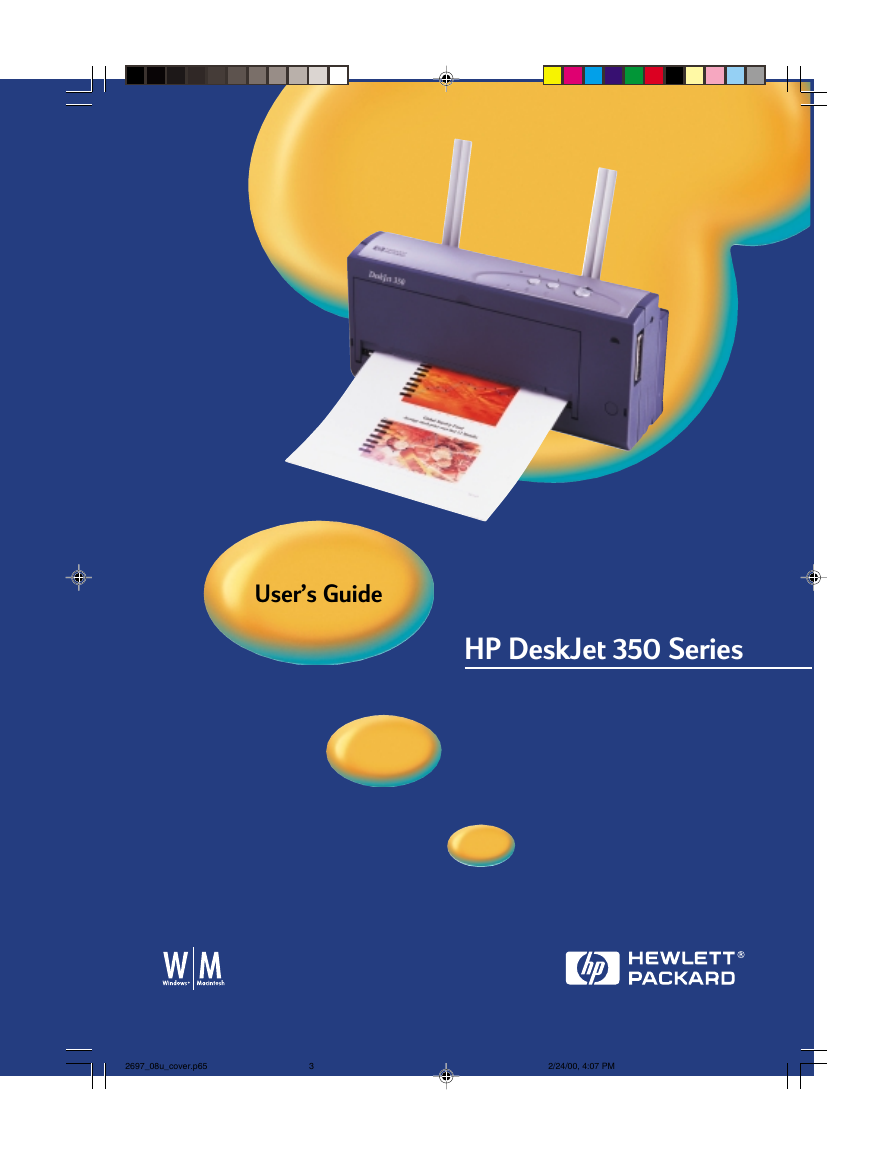
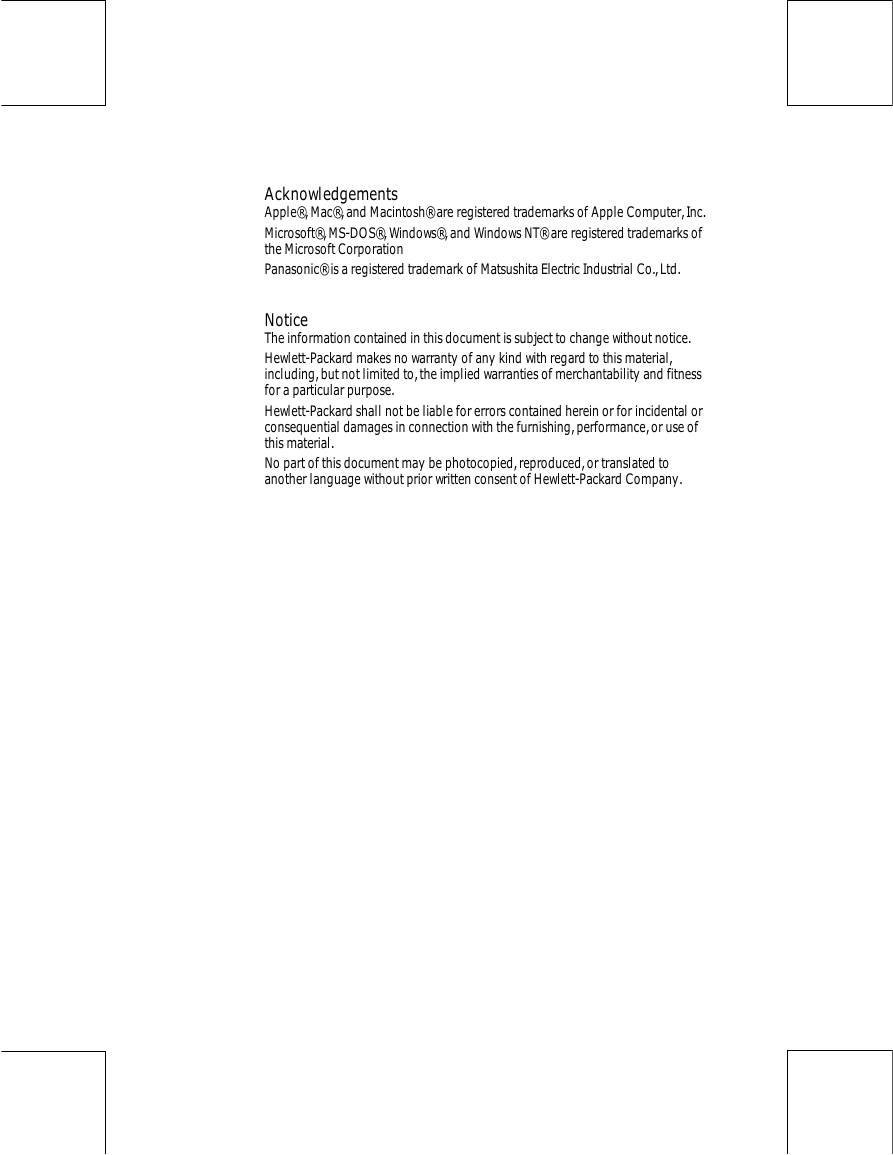
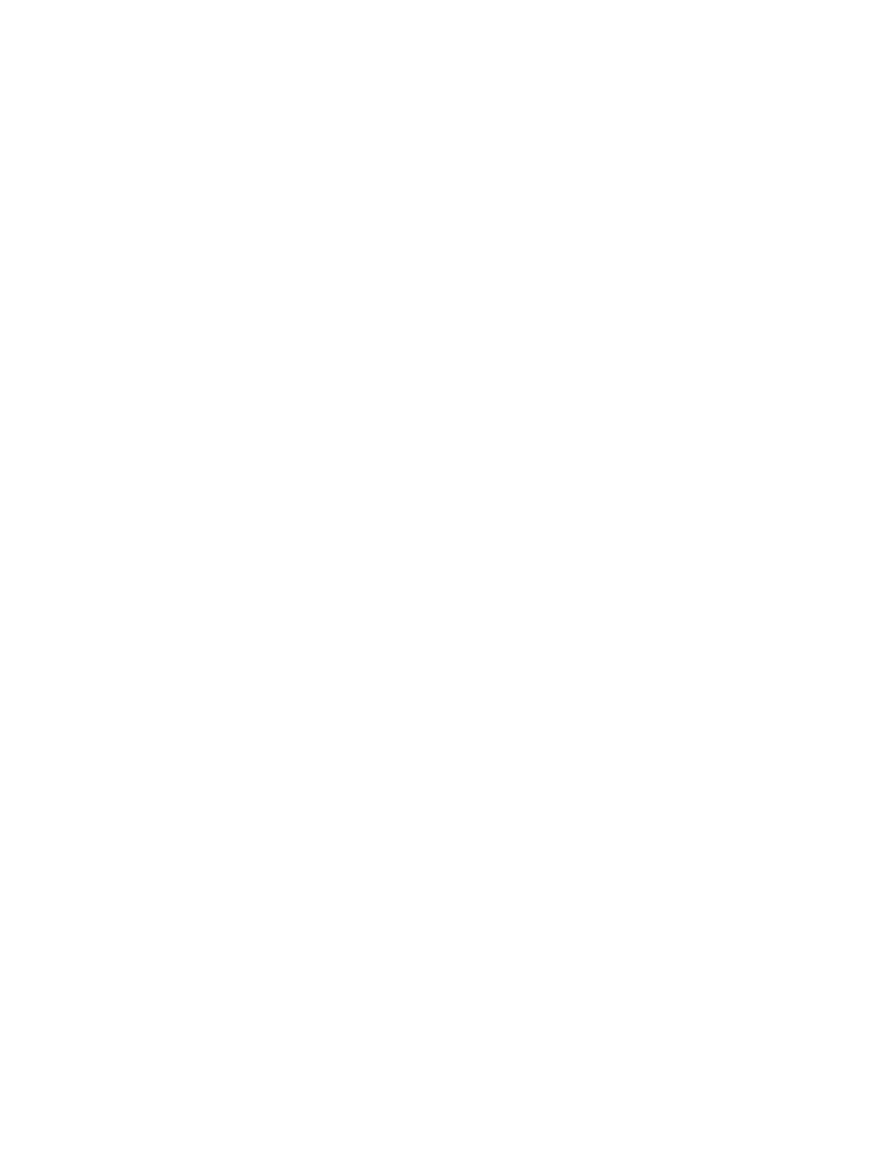
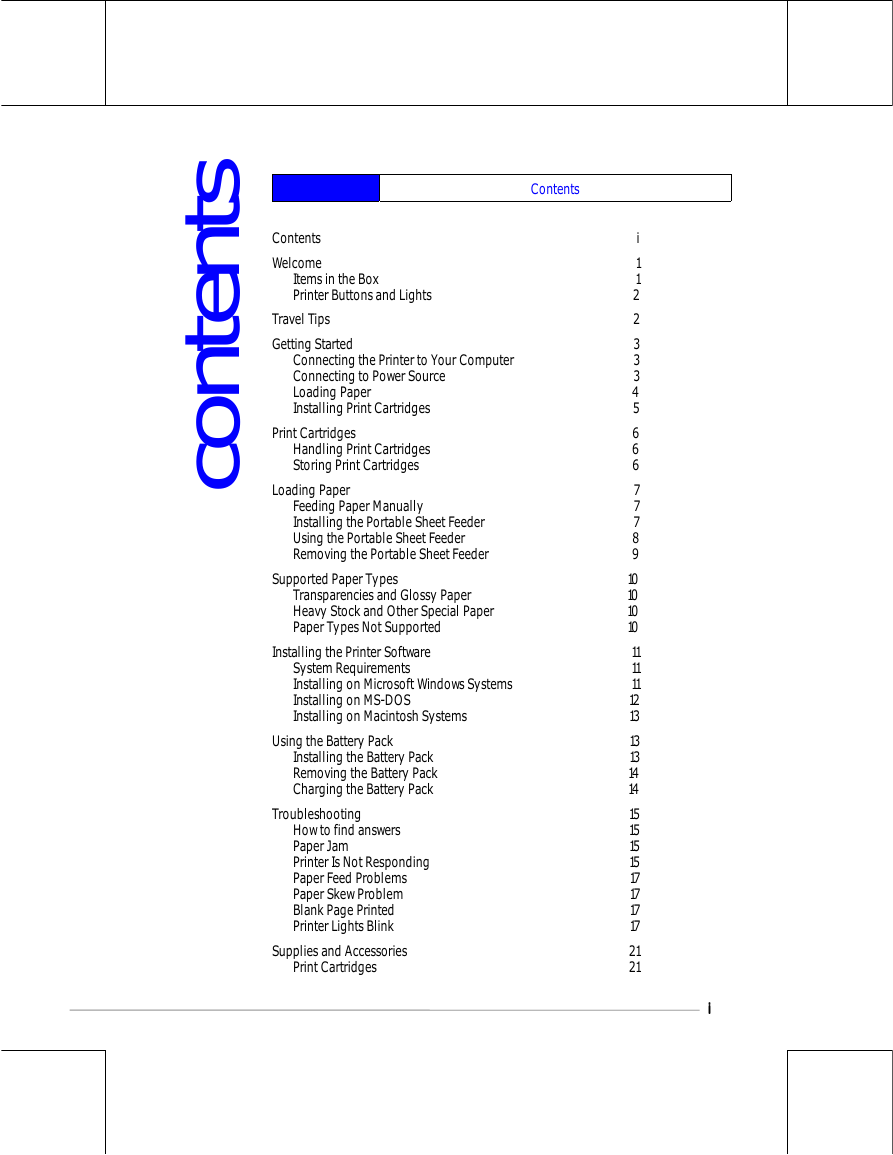
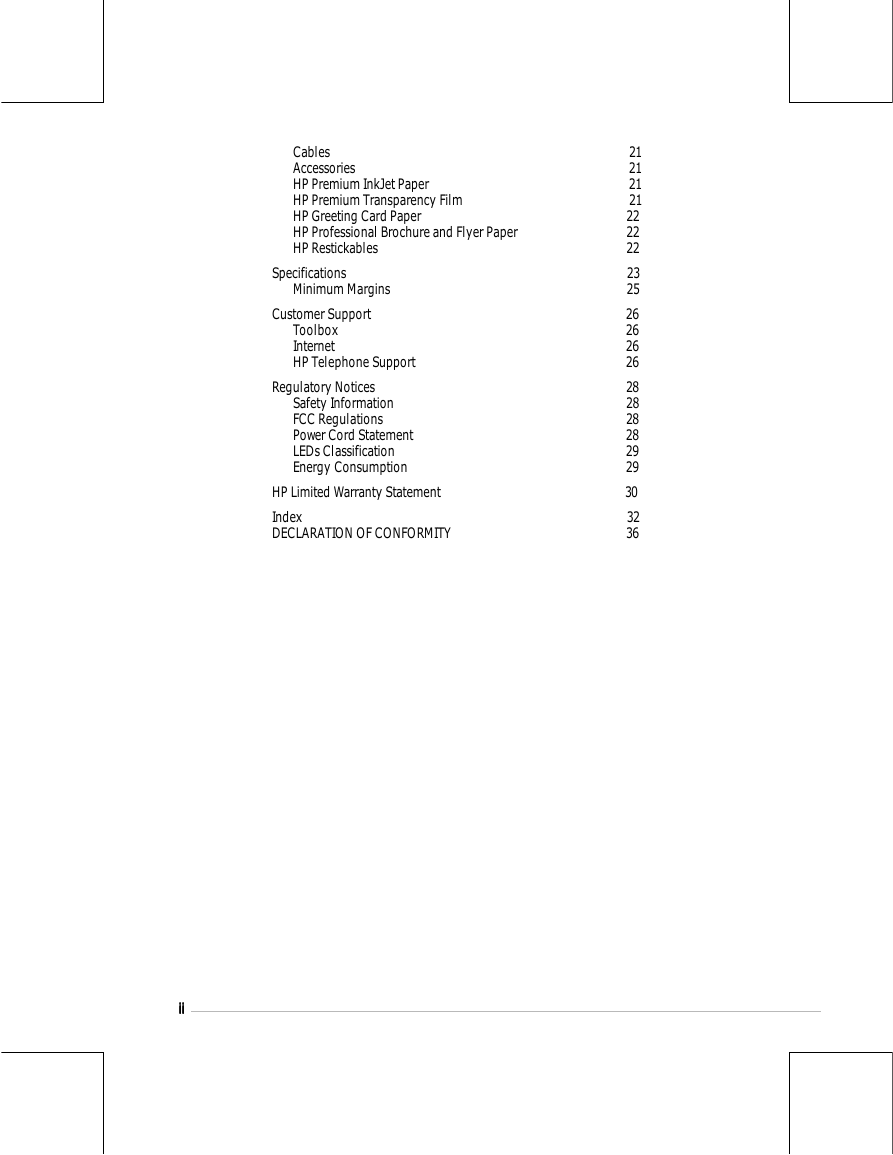
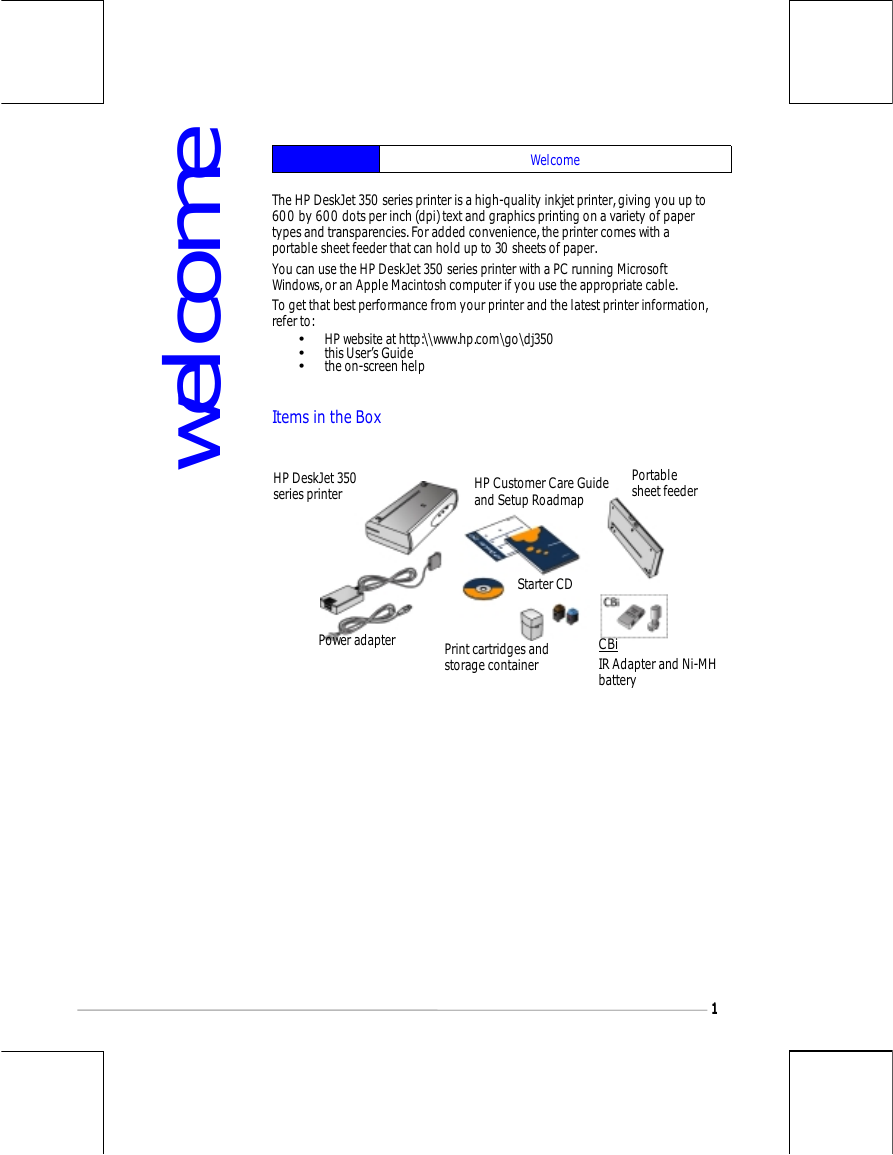
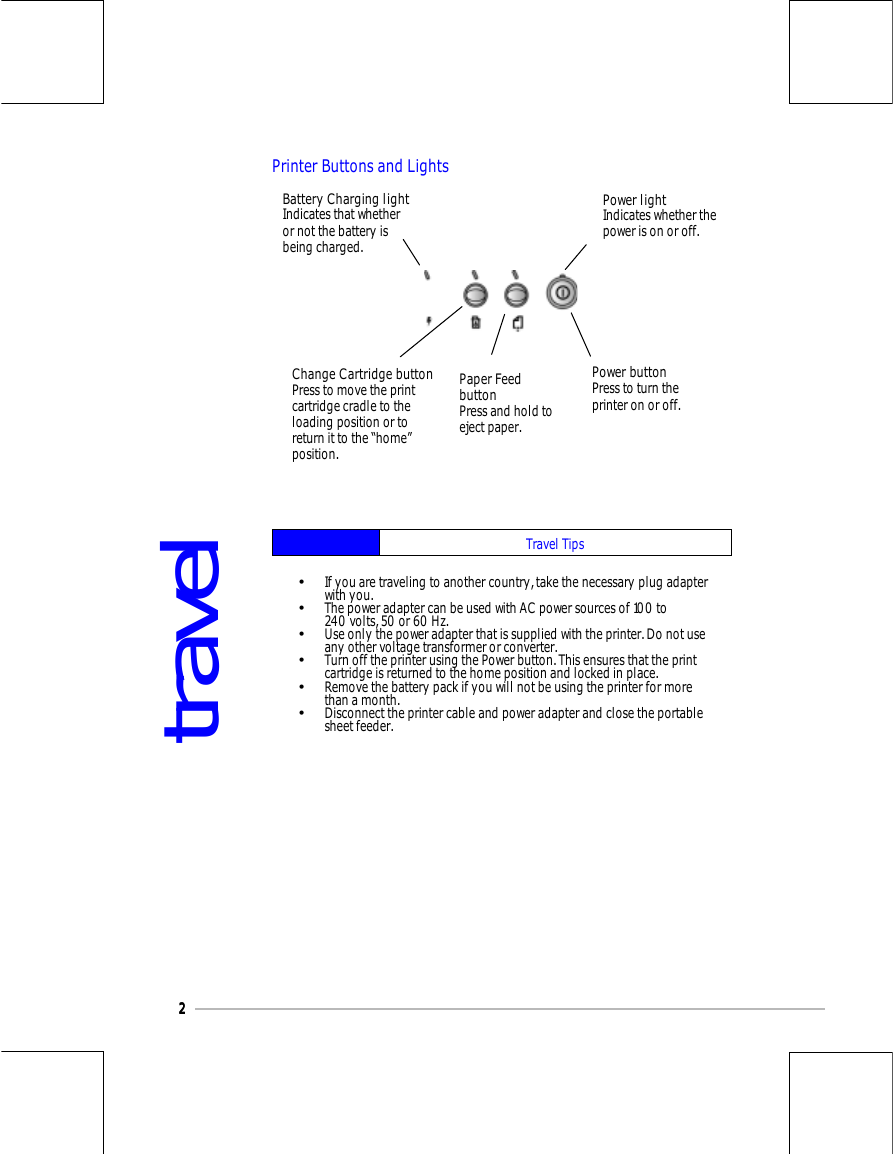
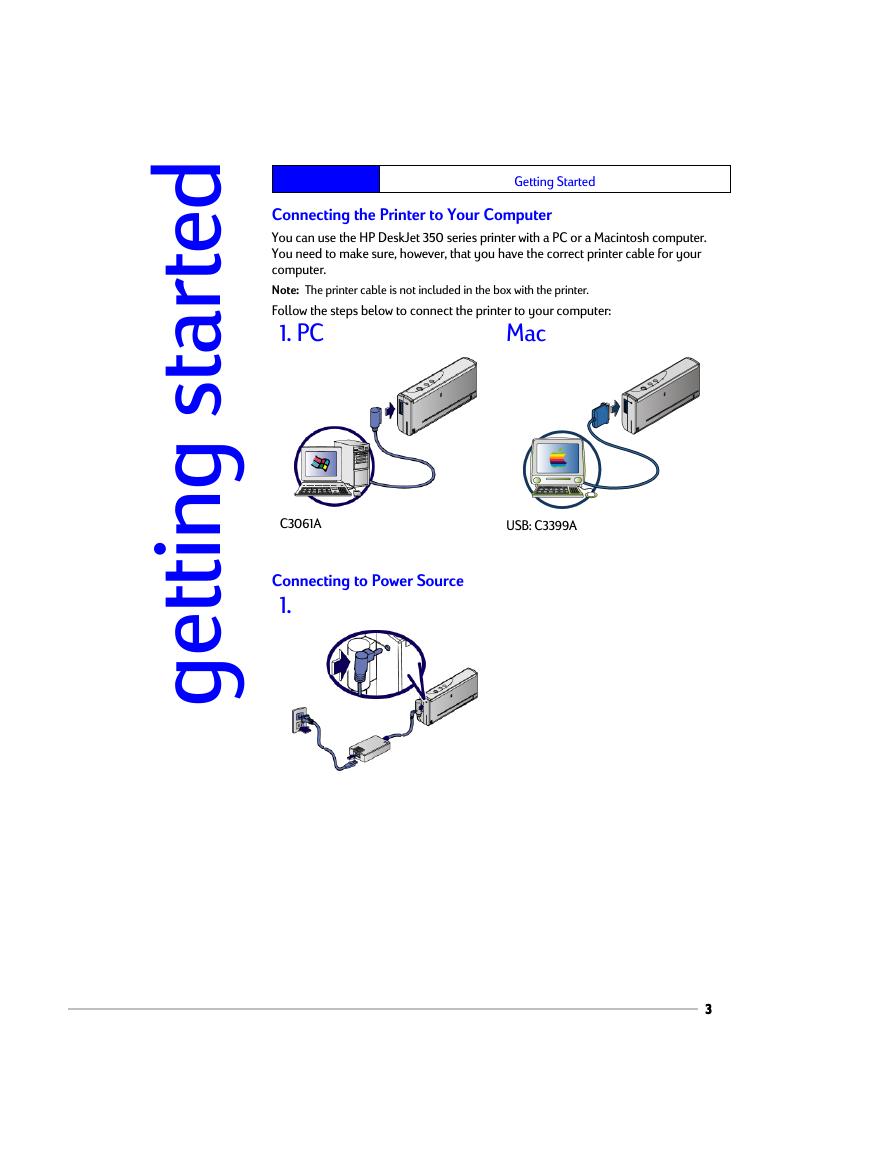
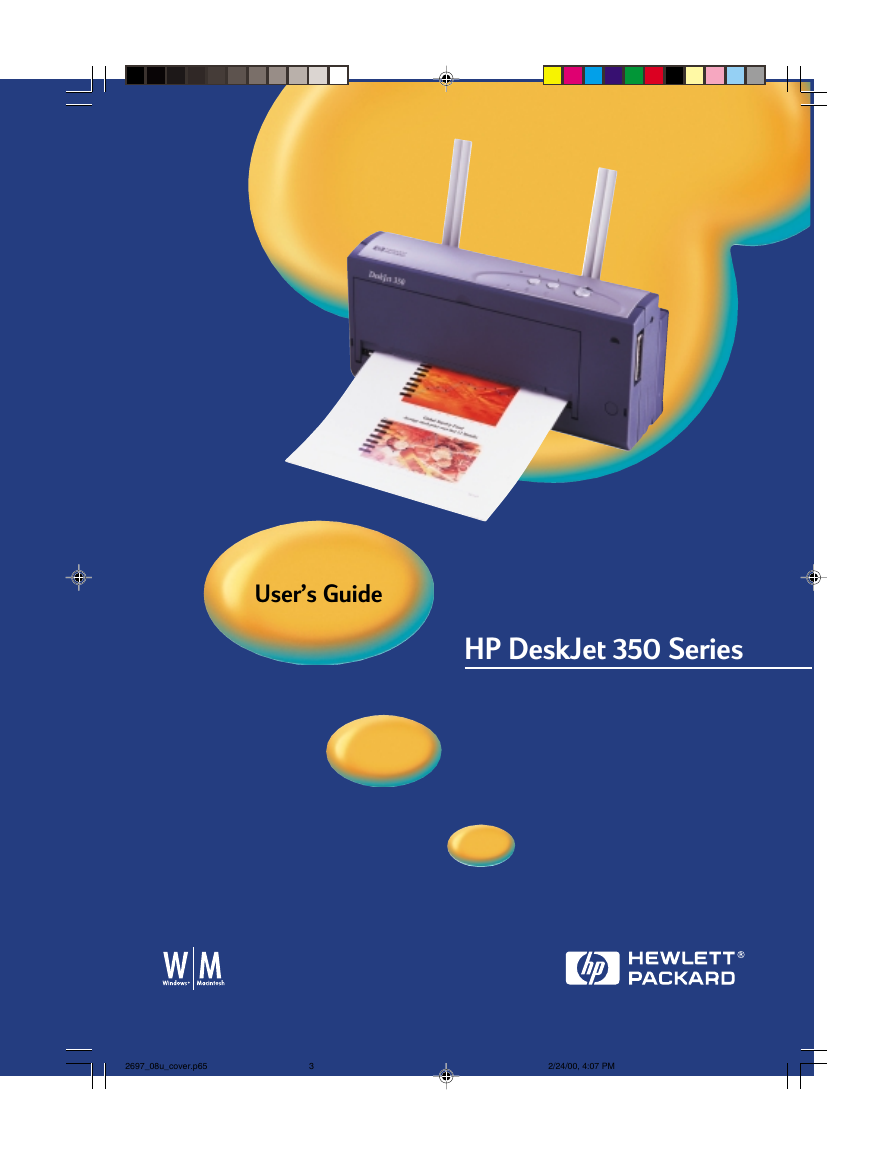
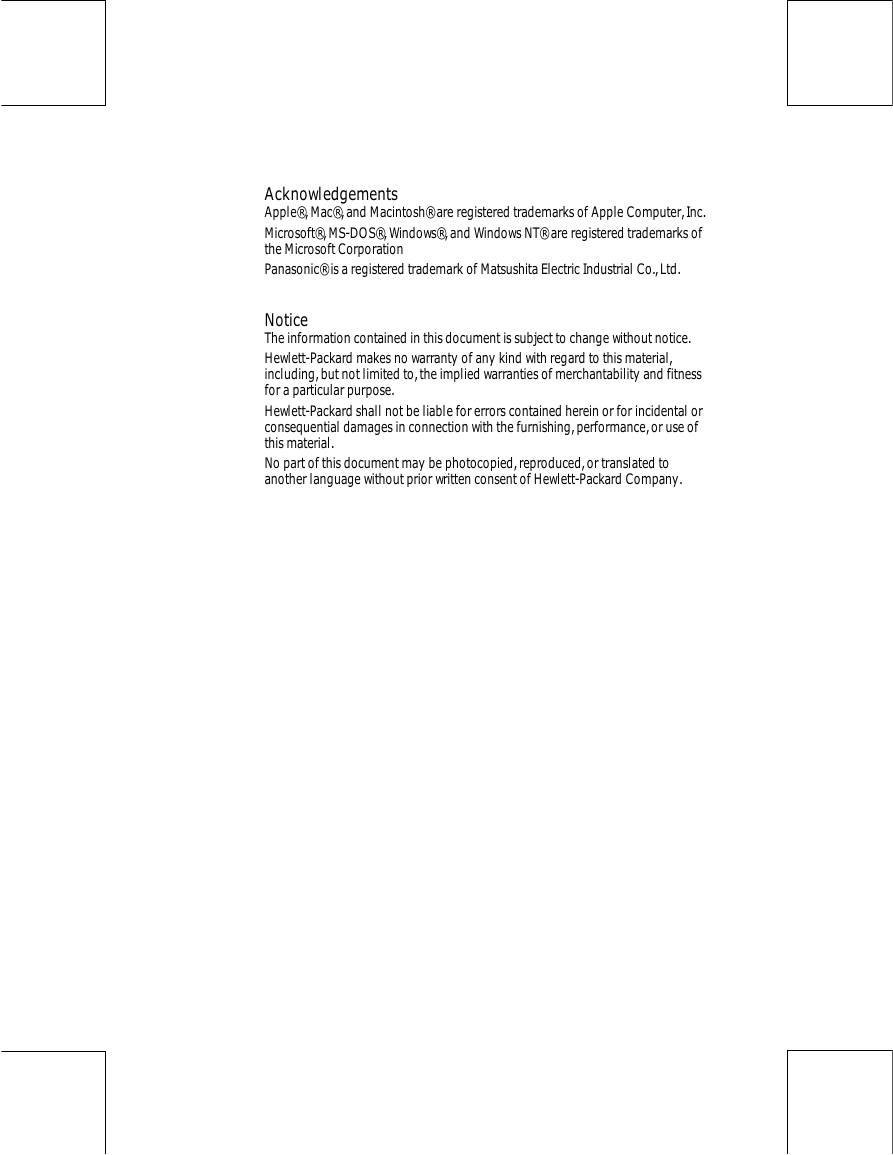
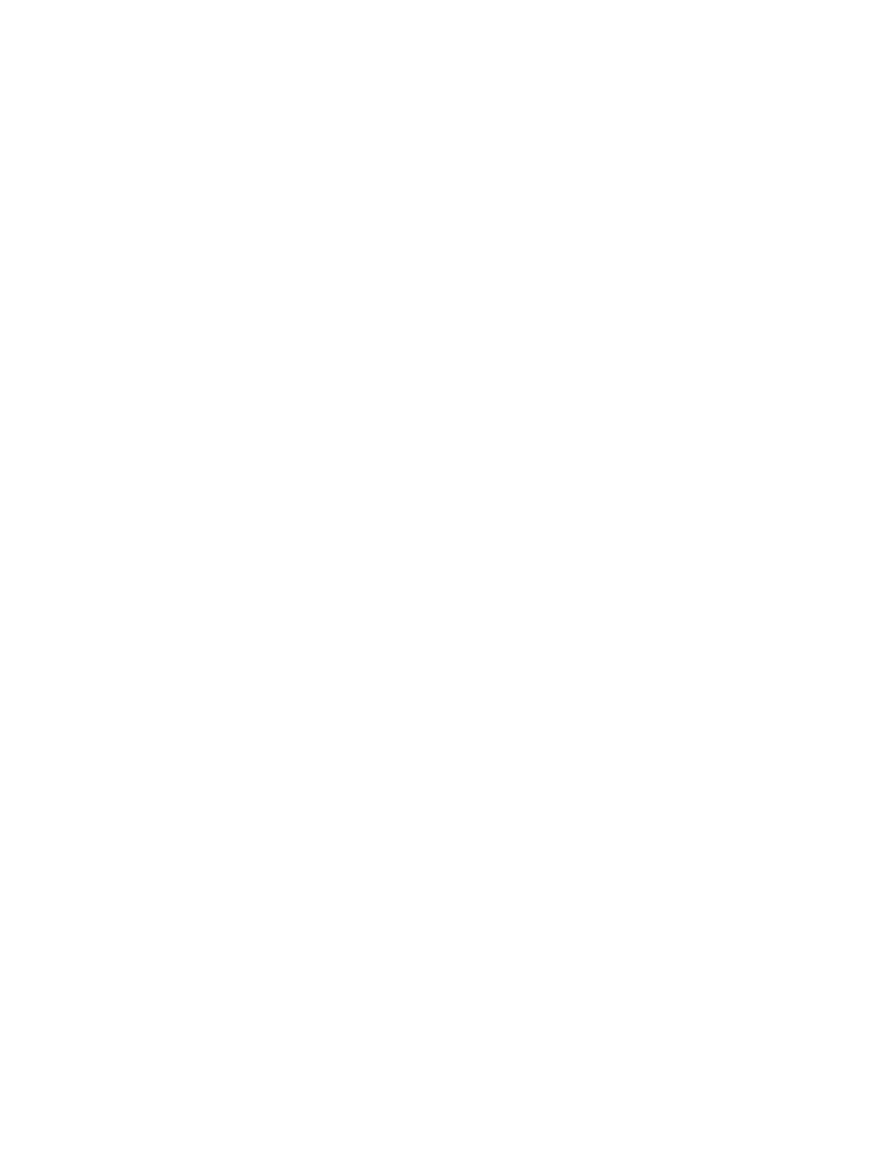
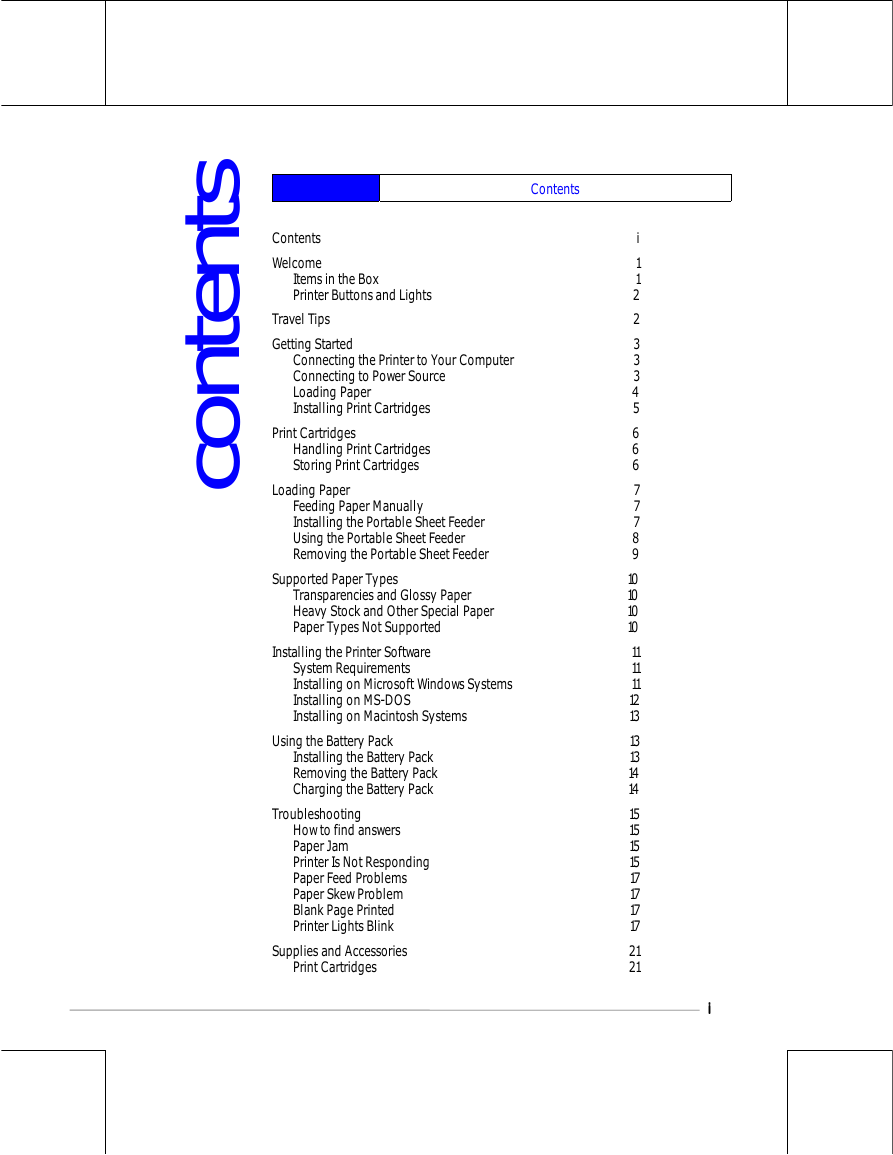
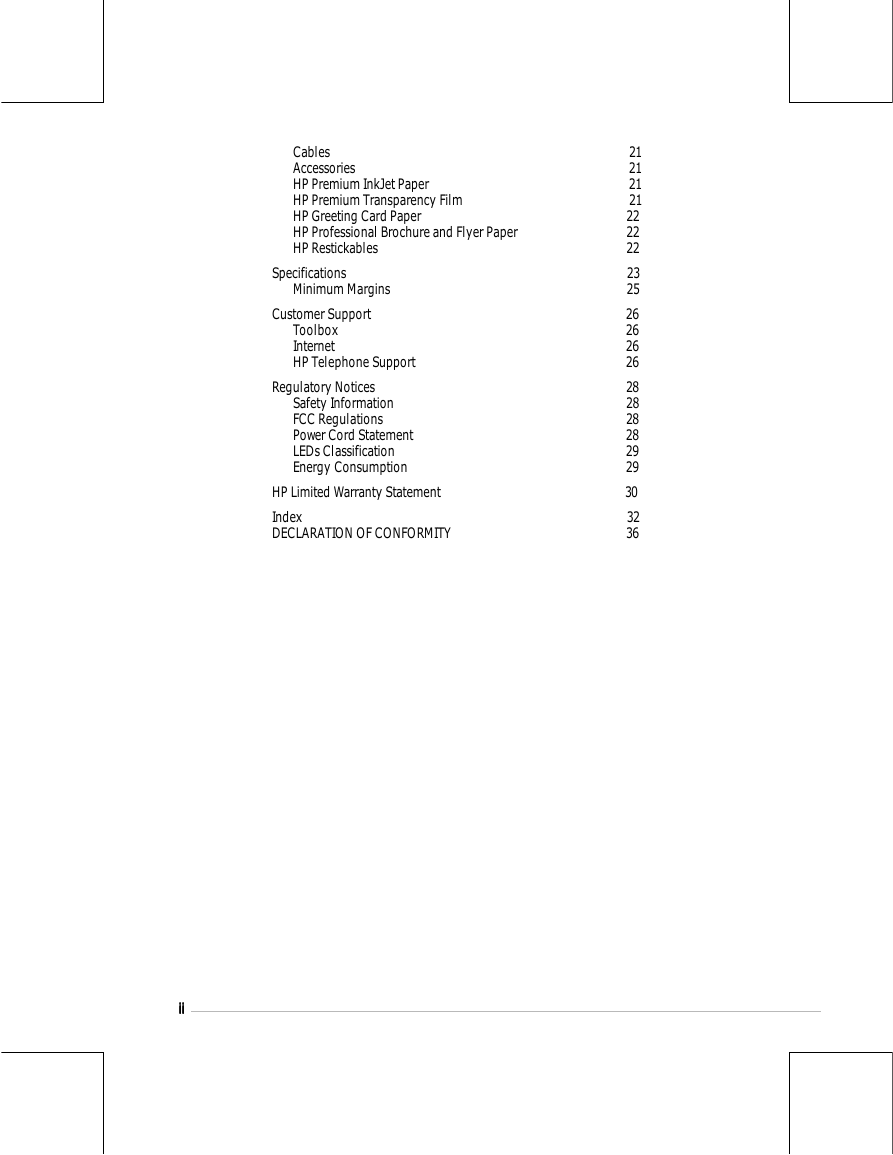
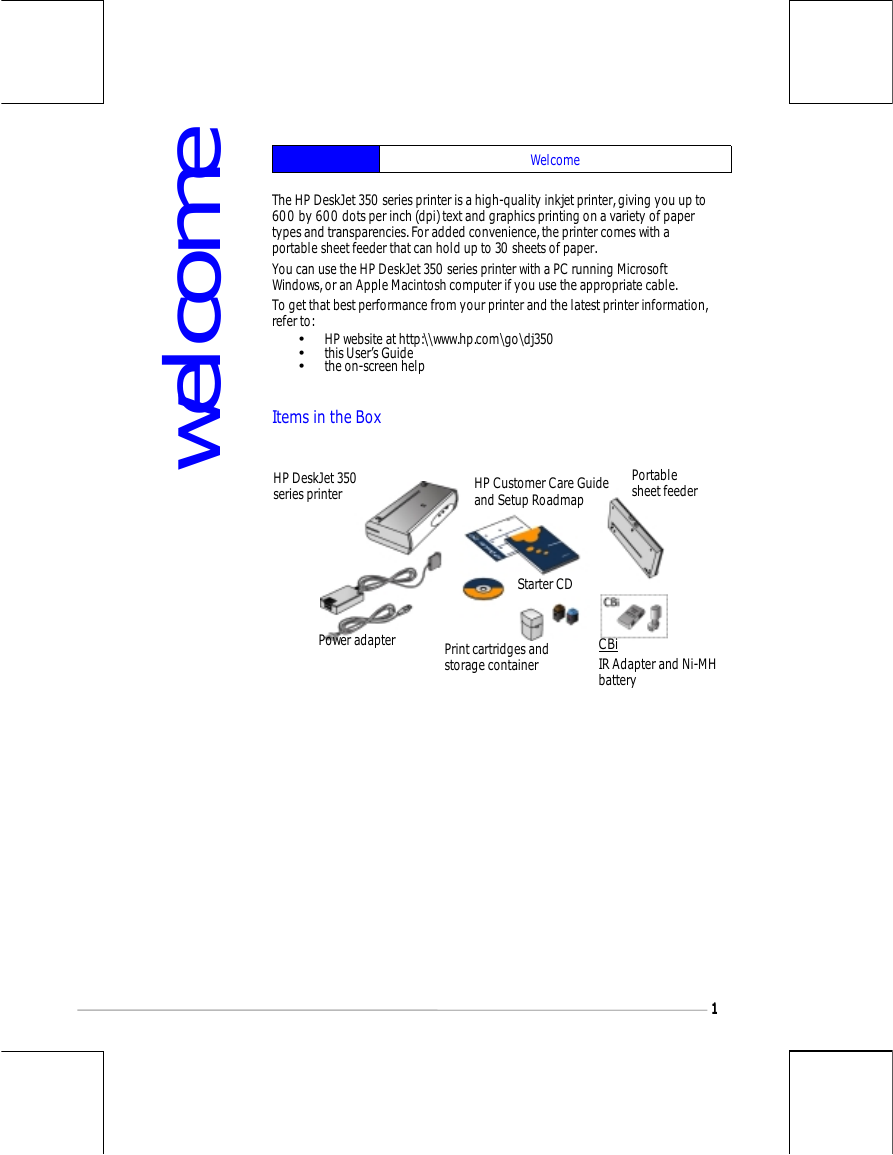
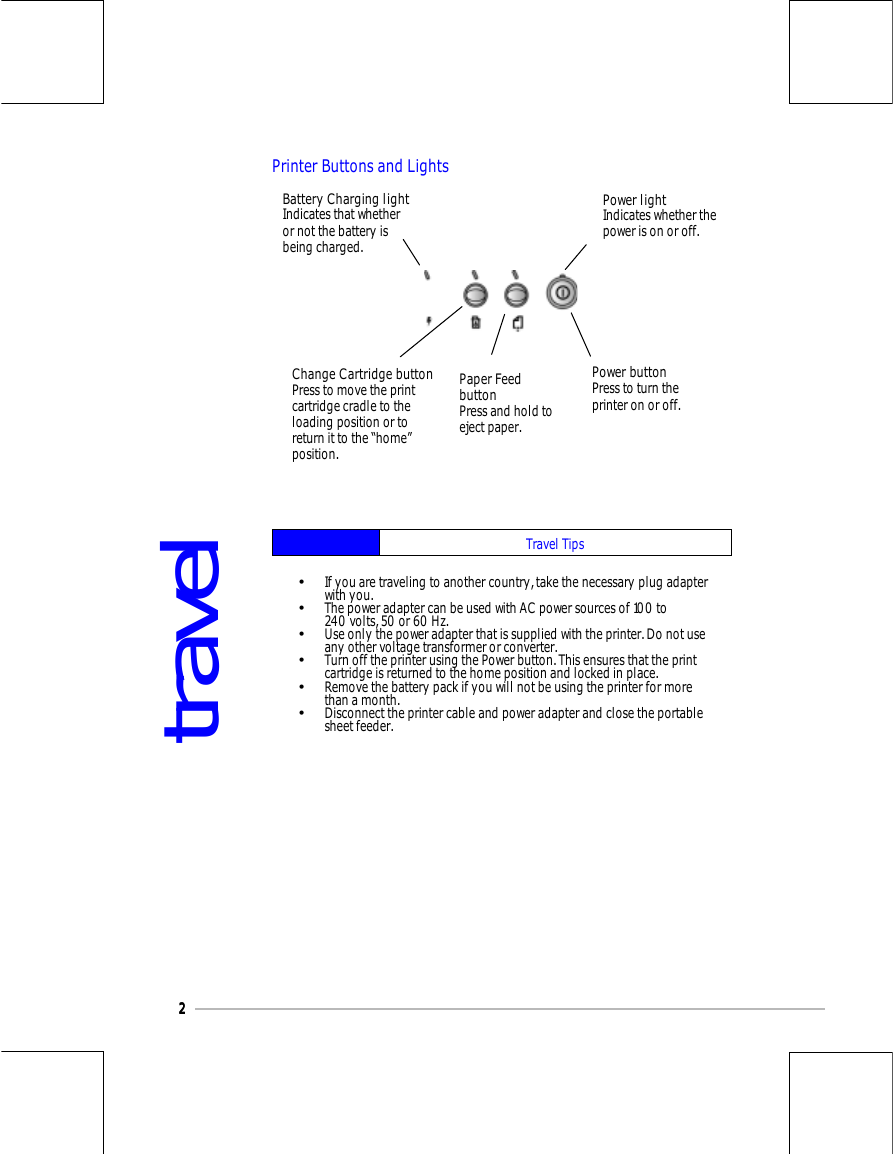
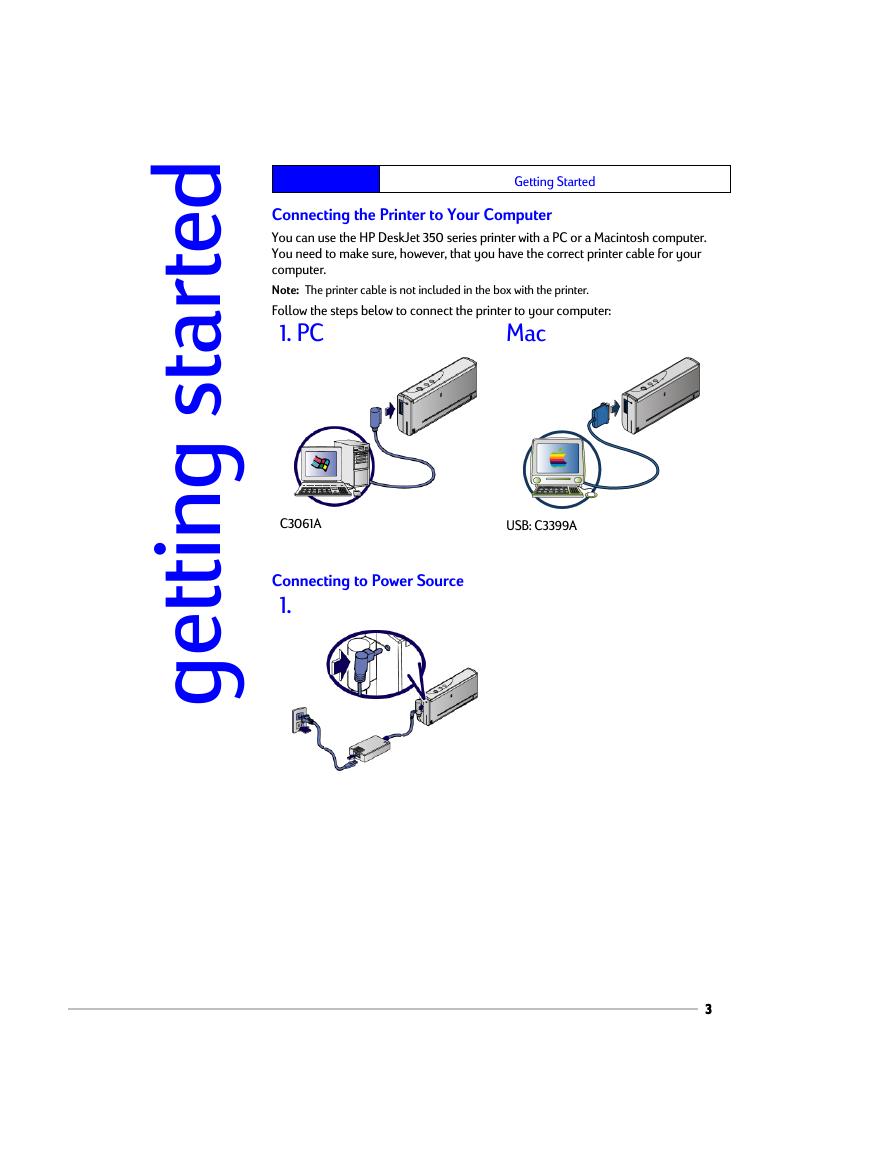
 2023年江西萍乡中考道德与法治真题及答案.doc
2023年江西萍乡中考道德与法治真题及答案.doc 2012年重庆南川中考生物真题及答案.doc
2012年重庆南川中考生物真题及答案.doc 2013年江西师范大学地理学综合及文艺理论基础考研真题.doc
2013年江西师范大学地理学综合及文艺理论基础考研真题.doc 2020年四川甘孜小升初语文真题及答案I卷.doc
2020年四川甘孜小升初语文真题及答案I卷.doc 2020年注册岩土工程师专业基础考试真题及答案.doc
2020年注册岩土工程师专业基础考试真题及答案.doc 2023-2024学年福建省厦门市九年级上学期数学月考试题及答案.doc
2023-2024学年福建省厦门市九年级上学期数学月考试题及答案.doc 2021-2022学年辽宁省沈阳市大东区九年级上学期语文期末试题及答案.doc
2021-2022学年辽宁省沈阳市大东区九年级上学期语文期末试题及答案.doc 2022-2023学年北京东城区初三第一学期物理期末试卷及答案.doc
2022-2023学年北京东城区初三第一学期物理期末试卷及答案.doc 2018上半年江西教师资格初中地理学科知识与教学能力真题及答案.doc
2018上半年江西教师资格初中地理学科知识与教学能力真题及答案.doc 2012年河北国家公务员申论考试真题及答案-省级.doc
2012年河北国家公务员申论考试真题及答案-省级.doc 2020-2021学年江苏省扬州市江都区邵樊片九年级上学期数学第一次质量检测试题及答案.doc
2020-2021学年江苏省扬州市江都区邵樊片九年级上学期数学第一次质量检测试题及答案.doc 2022下半年黑龙江教师资格证中学综合素质真题及答案.doc
2022下半年黑龙江教师资格证中学综合素质真题及答案.doc