GPSMAP® 4000 Series
owner’s manual
�
© 2008 Garmin Ltd. or its subsidiaries
Garmin International, Inc.
1200 East 151st Street,
Olathe, Kansas 66062, USA
Tel. (913) 397.8200 or (800)
800.1020
Fax (913) 397.8282
Garmin (Europe) Ltd.
Liberty House
Hounsdown Business Park,
Southampton, Hampshire, SO40 9RB UK
Tel. +44 (0) 870.8501241 (outside the UK)
0808 2380000 (within the UK)
Fax +44 (0) 870.8501251
Garmin Corporation
No. 68, Jangshu 2nd Road,
Shijr, Taipei County, Taiwan
Tel. 886/2.2642.9199
Fax 886/2.2642.9099
All rights reserved. Except as expressly provided herein, no part of this manual may be reproduced, copied, transmitted,
disseminated, downloaded or stored in any storage medium, for any purpose without the express prior written consent of
Garmin. Garmin hereby grants permission to download a single copy of this manual onto a hard drive or other electronic
storage medium to be viewed and to print one copy of this manual or of any revision hereto, provided that such electronic
or printed copy of this manual must contain the complete text of this copyright notice and provided further that any
unauthorized commercial distribution of this manual or any revision hereto is strictly prohibited.
Information in this document is subject to change without notice. Garmin reserves the right to change or improve its
products and to make changes in the content without obligation to notify any person or organization of such changes or
improvements. Visit the Garmin Web site (www.garmin.com) for current updates and supplemental information concerning
the use and operation of this and other Garmin products.
Garmin® is a trademark of Garmin Ltd. or its subsidiaries, registered in the USA and other countries. AutoLocate®,
myGarmin™ GPSMAP®, TracBack®, BlueChart®, and MapSource® are trademarks of Garmin Ltd. or its subsidiaries. These
trademarks may not be used without the express permission of Garmin.
XM Radio is a trademark of XM Satellite Radio Inc.
WARNING: See the Important Safety and Product Information guide in the product box for
product warnings and other important information.
January 2008
Part Number 190-00779-10 Rev. A
Printed in Taiwan
�
IntroductIon
GPSMAP® 4208
GPSMAP® 4210
GPSMAP® 4212
Introduction
This manual includes information for the following products:
•
•
•
Tips and Shortcuts
•
•
•
•
Manual Conventions
In this manual, when you are instructed to select an item, press the SOFT KEY along the right
side of the screen to select each item. Small arrows (>) in the text indicate that you should press
the SOFT KEY for each item in order. For example, if you see “select Charts > Nav Chart,” you
should press the SOFT KEY next to Charts, Then press the SOFT KEY next to Nav Chart.
Press HOME from any screen to return to the Home screen.
Press MENU from any of the main screens to access advanced settings.
Press and release the
Press and hold the
Power key to adjust the display settings (Backlight and Color Mode).
Power key to turn the unit on or off.
Quick Links
Turning the Unit On or Off: page 2.
Acquiring GPS Satellite Signals: page 2.
Inserting and Removing SD Cards: page 3.
Restoring Factory Settings: page 3.
Using the Navigation Chart: page 5.
Changing the Chart Settings: page 9.
Navigating to a Destination: page 20.
Creating a Waypoint: page 22.
Configuring System Settings: page 31.
Using Radar: page 39.
Using Sonar: page 44.
Using XM: page 48.
Messages and Alarms: page 60.
•
•
•
•
•
•
•
•
•
•
•
•
•
GPSMAP 4000 Series Owner’s Manual
i
�
IntroductIon
Table of Contents
Introduction ............................................... i
Tips and Shortcuts ........................................ i
Manual Conventions ..................................... i
Quick Links ................................................... i
Getting Started ......................................... 1
Unit Overview .............................................. 1
Front and Rear Panels ................................ 1
Power/Backlight ........................................... 2
Acquiring GPS Satellite Signals .................. 2
Inserting and Removing SD Cards .............. 3
Restoring Factory Settings .......................... 3
Understanding the Home Screen ................ 4
Using Charts ............................................ 5
Using the Navigation Chart ......................... 5
Using Mariner’s Eye .................................... 8
Changing the Chart Settings ....................... 9
Using Tracks .............................................. 10
Using BlueChart g2 Vision......................... 12
Using Mariner’s Eye 3D ............................. 13
Using Fish Eye 3D ..................................... 14
Using Fishing Charts ................................. 15
Enabling High Resolution Satellite
Imagery ..................................................... 15
Viewing Aerial Photos ................................ 16
Viewing Current Station Information .......... 17
Detailed Road and POI Data ..................... 17
Using Automatic Guidance ........................ 17
Using Combinations .............................. 18
Where To? .............................................. 20
Navigating to a Destination ....................... 20
Creating and Using Waypoints .................. 22
Creating and Using Routes ....................... 24
Viewing Information .............................. 26
Viewing Tide Station Information ............... 26
Viewing Current Information ...................... 26
Viewing Celestial Information .................... 27
Viewing User Data ..................................... 27
Viewing Information on Other Boats .......... 28
Viewing Gauges ........................................ 29
Viewing Fuel Gauges ................................ 30
Viewing Video ............................................ 30
Configuring the Unit .............................. 31
Configuring System Settings ..................... 31
Changing Units of Measure ....................... 31
Configuring Communications Settings ...... 32
Setting Alarms ........................................... 33
Configuring My Boat .................................. 34
Configuring Other Boats ............................ 35
Configuring XM Audio ................................ 36
Using the Marine Network .................... 37
Viewing Connected Garmin Marine
Network Devices ....................................... 38
Using Radar ........................................... 39
Understanding the Cruising Screen .......... 40
Understanding the Radar Overlay
Screen ....................................................... 42
Radar Setup .............................................. 42
Using Sonar ........................................... 44
Understanding the Full Screen .................. 44
Understanding the Split Zoom Screen ...... 44
Understanding the Split Frequency
Screen ....................................................... 45
Understanding the Temp Log .................... 45
Setting Up Sonar ....................................... 46
Advanced Sonar Settings .......................... 46
Using XM WX Weather and Audio ........ 48
Using XM WX Weather.............................. 48
Setting the XM WX Weather Options ........ 48
Viewing Precipitation Information .............. 48
Viewing Forecast Information .................... 51
Viewing Sea Conditions............................. 52
Viewing Fishing Information ...................... 53
Viewing Visibility Information ..................... 54
Viewing Buoy Reports ............................... 54
Using XM Audio ......................................... 55
Appendix ................................................ 57
Specifications ............................................ 57
Initializing Unit Settings ............................. 58
NMEA 0183 and NMEA 2000 .................... 58
Messages and Alarms ............................... 60
Product Registration .................................. 64
Contact Garmin ......................................... 64
Declaration of Conformity (DoC) ............... 64
Weather Data Warranty ............................. 64
Software License Agreement .................... 65
XM Satellite Radio Service Agreement ..... 65
Index ....................................................... 66
ii
GPSMAP 4000 Series Owner’s Manual
�
S
t
a
r
t
e
d
G
e
t
t
n
G
i
Getting Started
GettInG Started
Unit Overview
To turn on your unit for the first time, refer to the Initializing Unit Settings paragraph, page 58.
Front and Rear Panels
Automatic backlight sensor
Soft keys
POWER
RANGE (+/-)
ROCKER
MARK
SELECT
MENU
HOME
Numeric keypad
(GPSMAP 42�0 and 42�2)
SD card slot
Power
NMEA
Video
GPSMAP 4212 - Front
NMEA 2000
Network
GPSMAP 4212 - Back
GPSMAP 4000 Series Owner’s Manual
�
�
GettInG Started
d Power/Backlight
i
G
n
t
t
e
G
e
t
r
a
t
S
To turn the chartplotter on, press and release the
press SELECT to open the Home screen.
Power key. When the Warning screen appears,
NOTE: The first time you power on your unit, you must go through a setup sequence. See page 58 for
details.
Warning Screen
Home Screen
Power key.
To turn the chartplotter off, press and hold the
Adjusting the Backlight
1. While the unit is on, press and release the
2. Select Backlight.
To allow the unit to automatically adjust the backlight based on ambient light, select Auto.
Power key.
To manually adjust the backlight,
either select Up or Down, or use
the ROCKER.
To return to the previous screen,
select Back.
POWER key.
Adjusting the Color Mode
1. Press and release the
2. Select Color Mode.
3. Select Day Colors, Night Colors, or Auto.
Acquiring GPS Satellite Signals
When you turn the unit on, the GPS receiver must collect satellite data and establish its current
location. When the unit acquires satellite signals, the signal strength bars at the top of the Home
screen are green
and a
flashing question mark is indicated on the boat icon (on the chart screen).
2
. When the unit loses satellite signals, the green bars disappear
GPSMAP 4000 Series Owner’s Manual
�
S
t
a
r
t
e
d
G
e
t
t
n
G
i
GettInG Started
For more information about GPS, visit the Garmin Web site at www.garmin.com/aboutGPS.
Inserting and Removing SD Cards
Your unit supports Secure Digital (SD) cards. Insert optional BlueChart® g2 Vision™ SD cards to
view high-resolution satellite imagery, and aerial reference photos of ports, harbors, marinas, and
other points of interest. Insert blank SD cards to transfer data such as waypoints, routes, and tracks
to another compatible Garmin unit or a computer. The SD card slot is located on the bottom-right
corner of the unit.
To insert the SD card, open the access door and press the SD card in until it clicks. Press the card in
again and release it to eject it from the chartplotter.
Card label
GPSMAP 4210 or 4212
Card label
GPSMAP 4208
Restoring Factory Settings
You can restore your unit to the original factory settings.
CAUTION: This procedure deletes any information you have entered.
To restore factory settings:
1. From the Home screen, select Configure > System > System Information > Factory Settings
> Reset.
2. Select OK to restore all factory settings or select Cancel.
Viewing System Information
You can view your unit’s software version, basemap version, unit ID number, and your XM weather
Radio ID (if available). You may need this information to update the system software or purchase
additional map data information.
From the Home screen, select Configure > System > System Information.
Using the Simulator Mode
Simulator mode turns the GPS receiver off for use indoors or for practice. The unit does not track
satellites in simulator mode.
CAUTION: Do not try to navigate using simulator mode because the GPS receiver is turned off. Any
satellite signal strength bars shown are only simulations and do not represent the strength of actual
satellite signals.
GPSMAP 4000 Series Owner’s Manual
�
�
i
G
n
t
t
e
G
d
e
t
r
a
t
S
GettInG Started
To turn the Simulator Mode on:
From the Home screen select Configure > System > Simulator > On.
Select Setup to set speed, track control (simulated heading), position, simulator time, and
simulator date.
Understanding the Home Screen
Use the Home screen to access all other screens.
NOTE: Options on this screen vary based on the unit type and optional connected network devices.
•
•
•
•
•
•
•
•
4
Charts—provides Navigation chart, Mariner’s Eye, Mariner’s Eye 3D, Fish Eye 3D, Fishing
Chart, and Radar Overlay (page 5).
NOTE: Mariner’s Eye 3D, Fish Eye 3D, and Fishing Charts are available only if you use a BlueChart
g2 Vision SD card.
Radar—sets up and displays radar (only available if the unit is connected to a radar module)
(page 39).
Sonar—sets up and provides sonar information (only available if the unit is connected to a
Garmin sonar module) (page 44).
Weather—sets up and displays various weather parameters, including precipitation, forecast,
fishing, sea conditions, and visibility (only available if the unit is connected to a weather module
and you have an XM subscription) (page 48).
Combinations—sets up the screen to view a chart, sonar, radar, and video in a 2 or 3-field split
screen (page 18).
Where To?—provides navigation features (page 20).
Information—shows information including tides, currents, celestial data, user data, information
about other boats, gauges, and video (page 26).
Configure—allows you to view and edit your unit and system settings (page 31).
GPSMAP 4000 Series Owner’s Manual
�
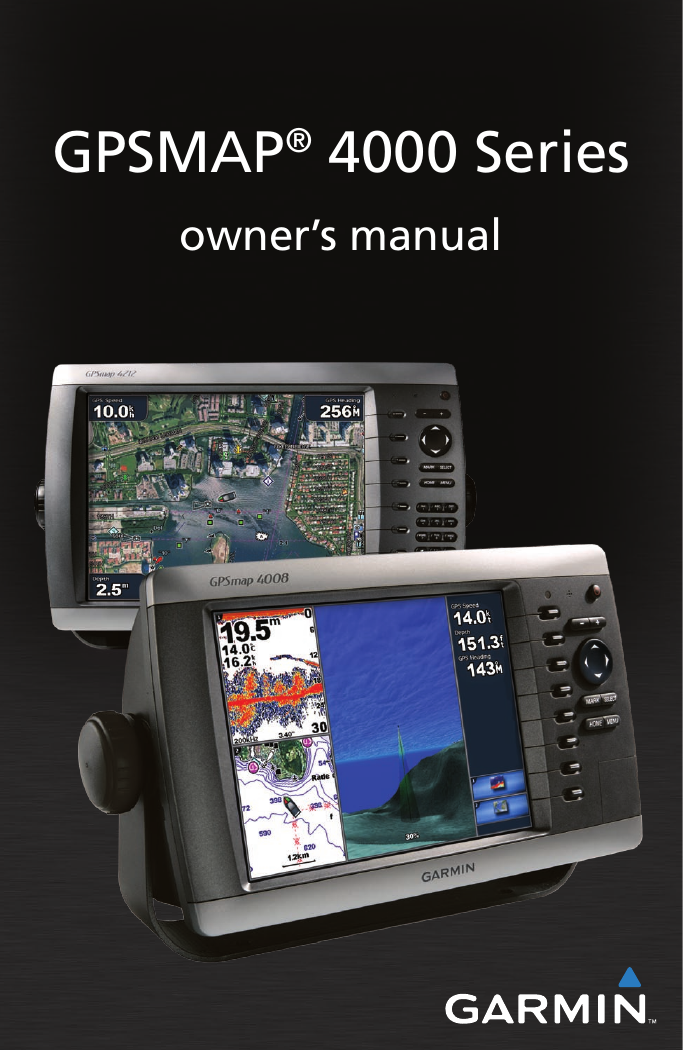
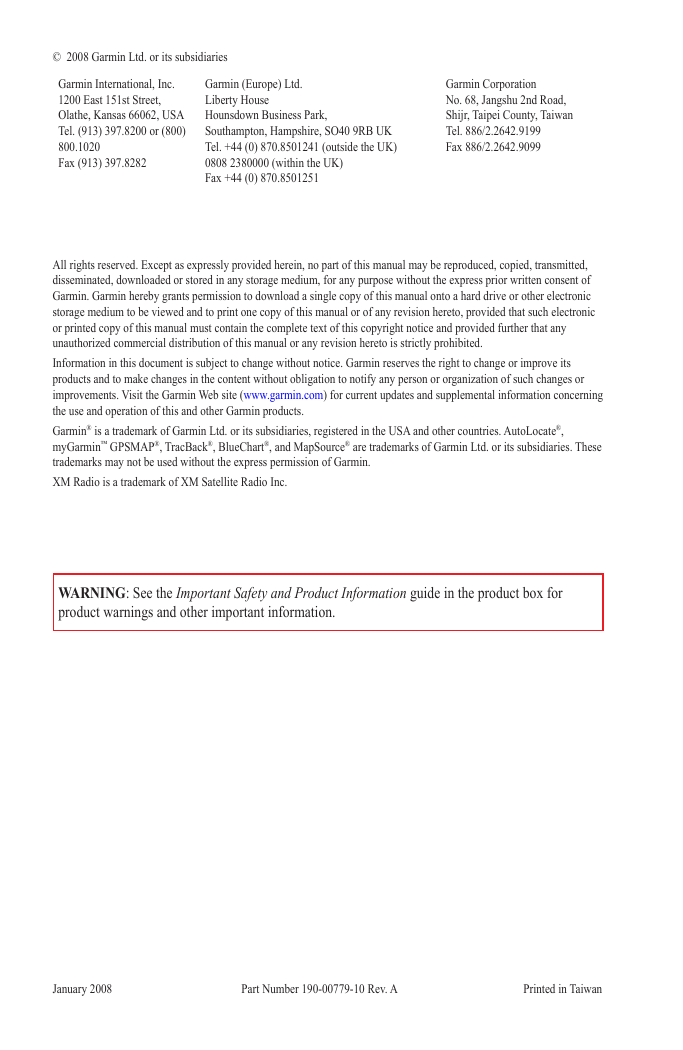
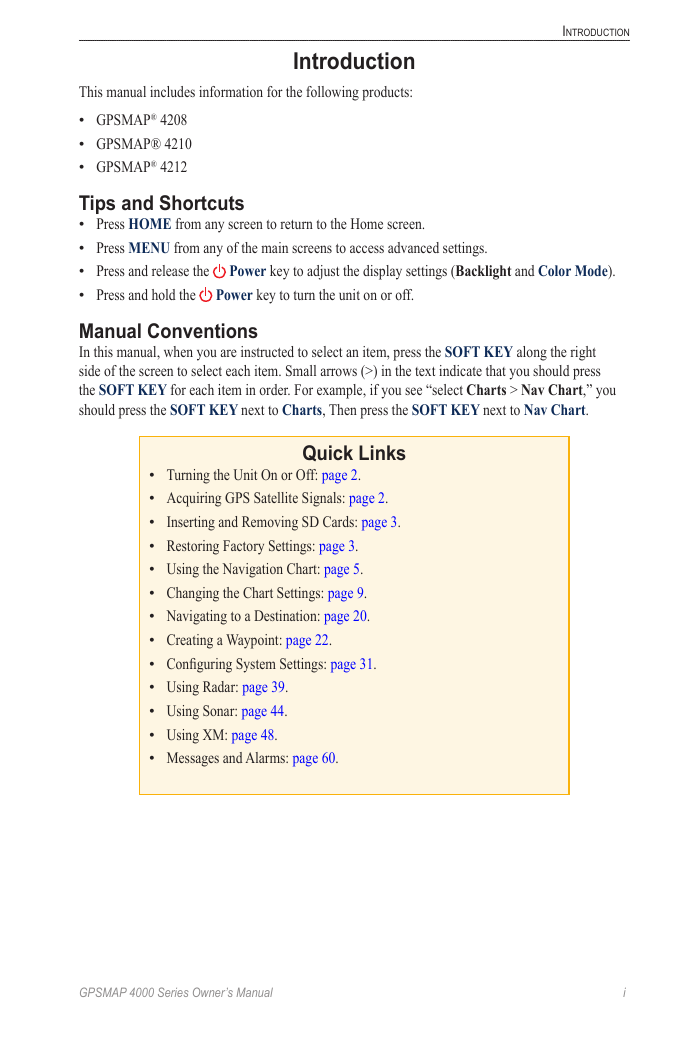
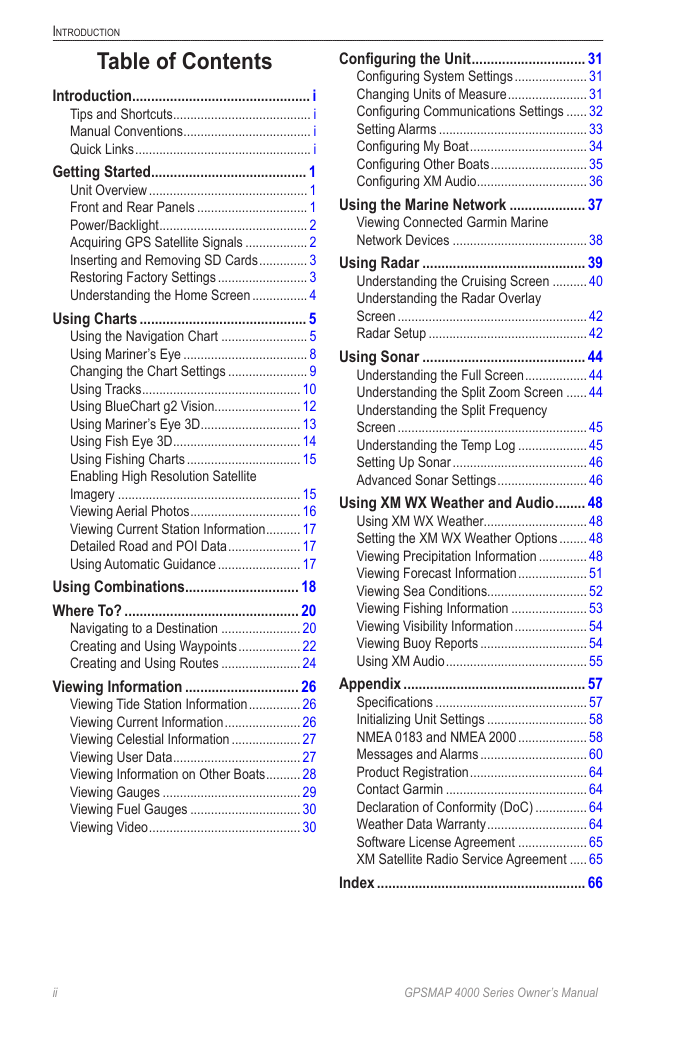

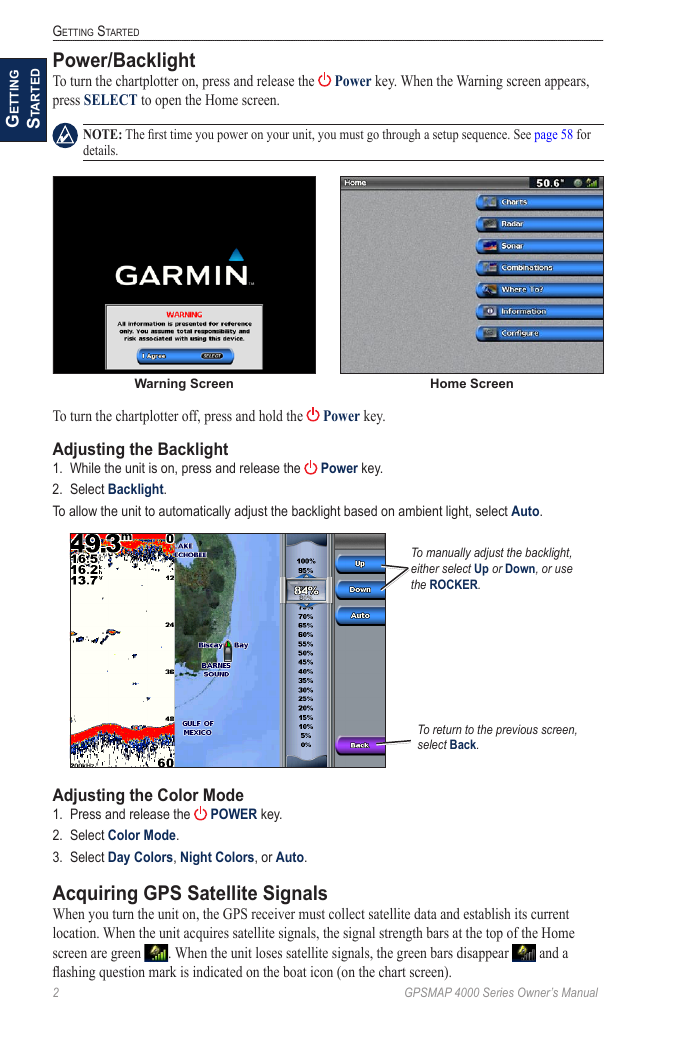
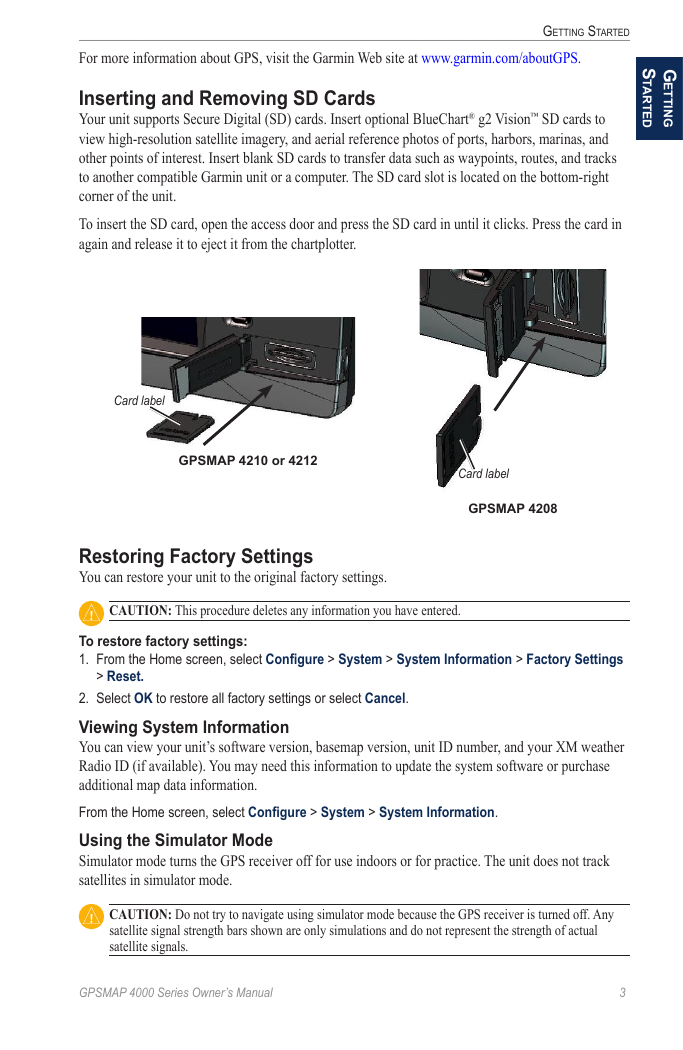
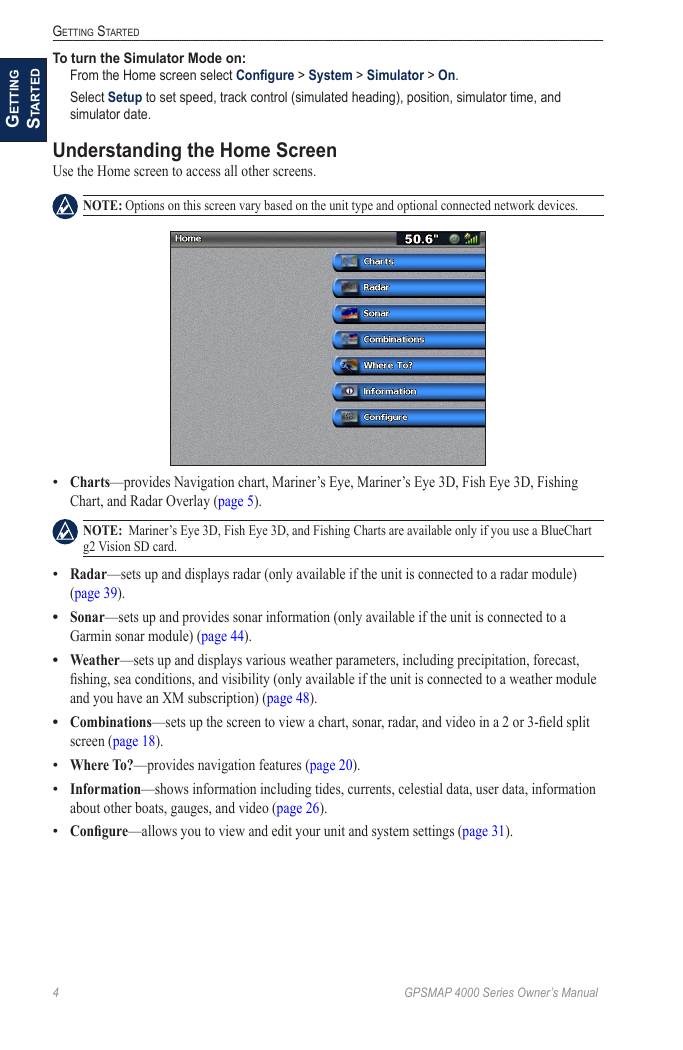
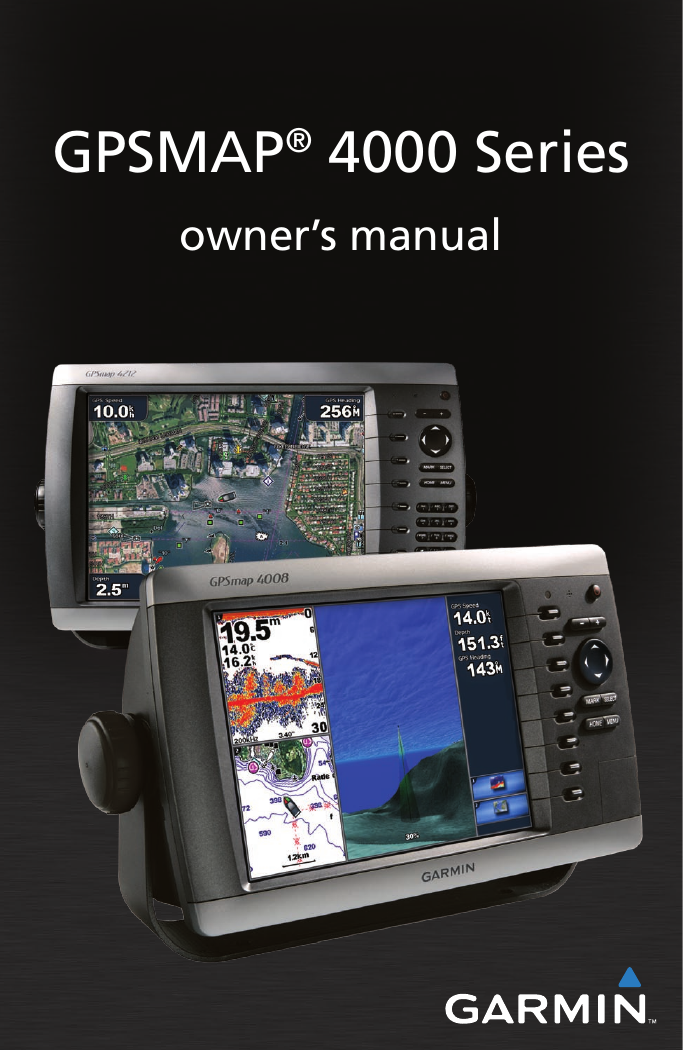
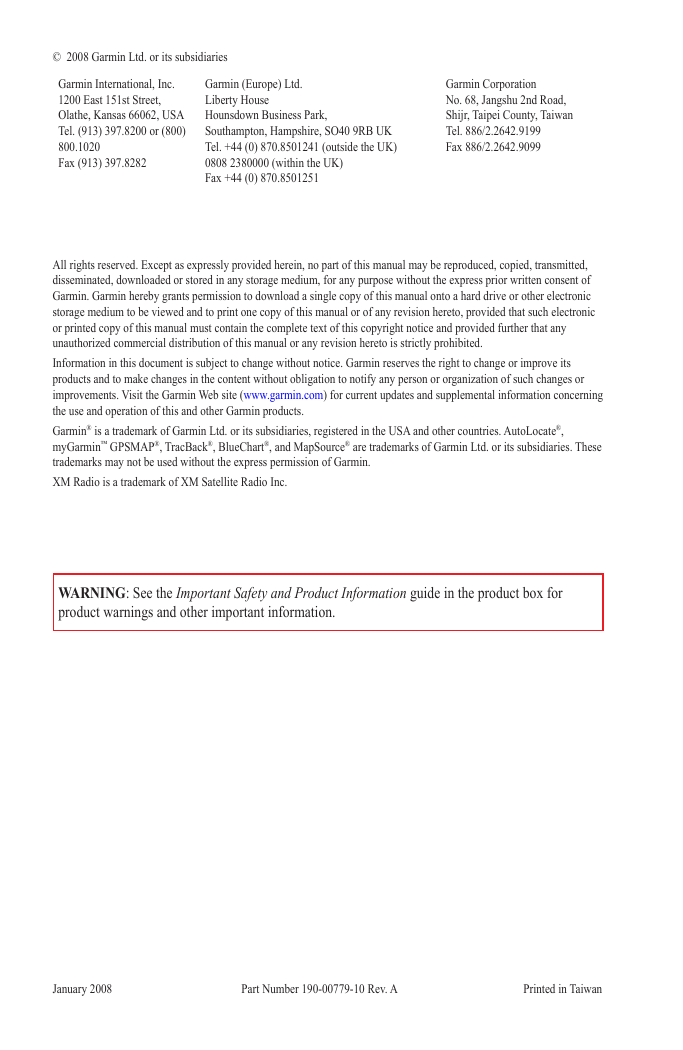
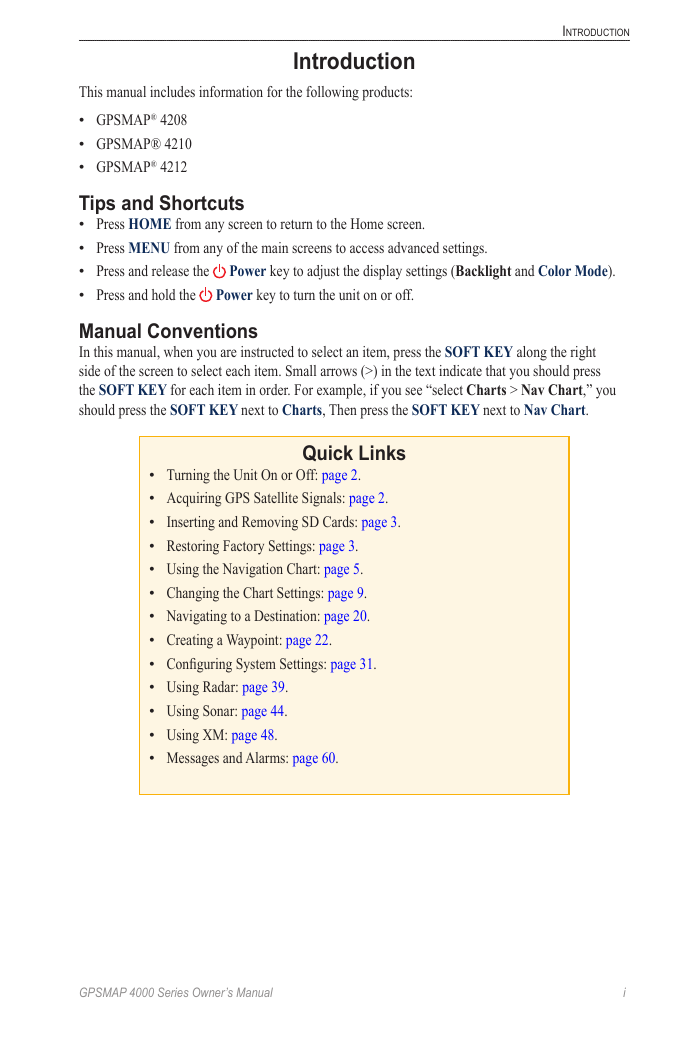
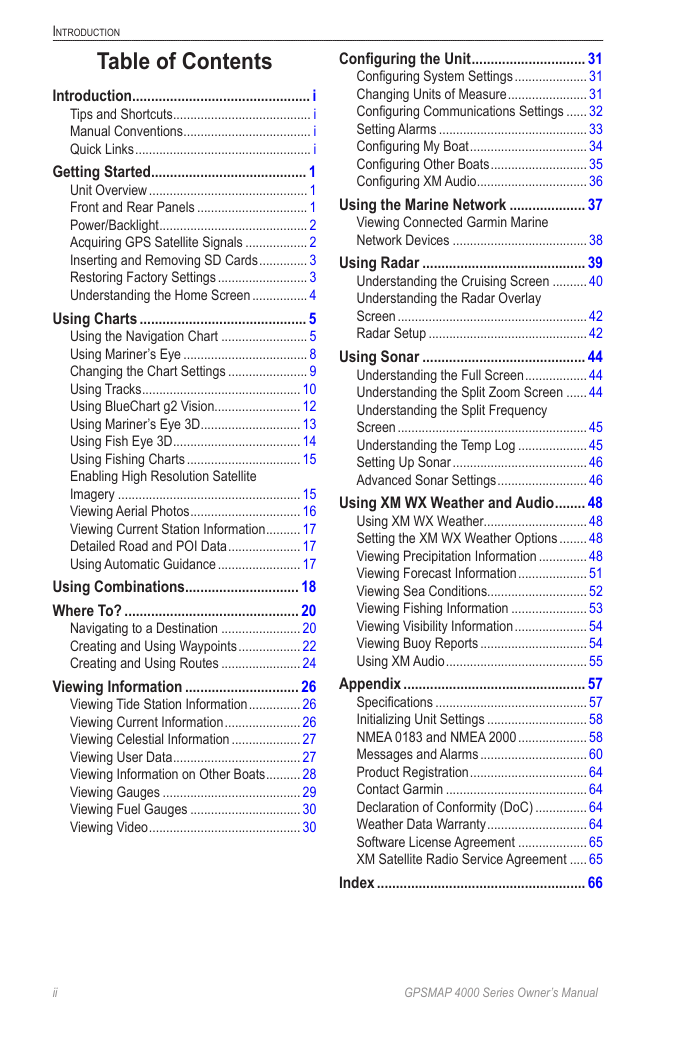

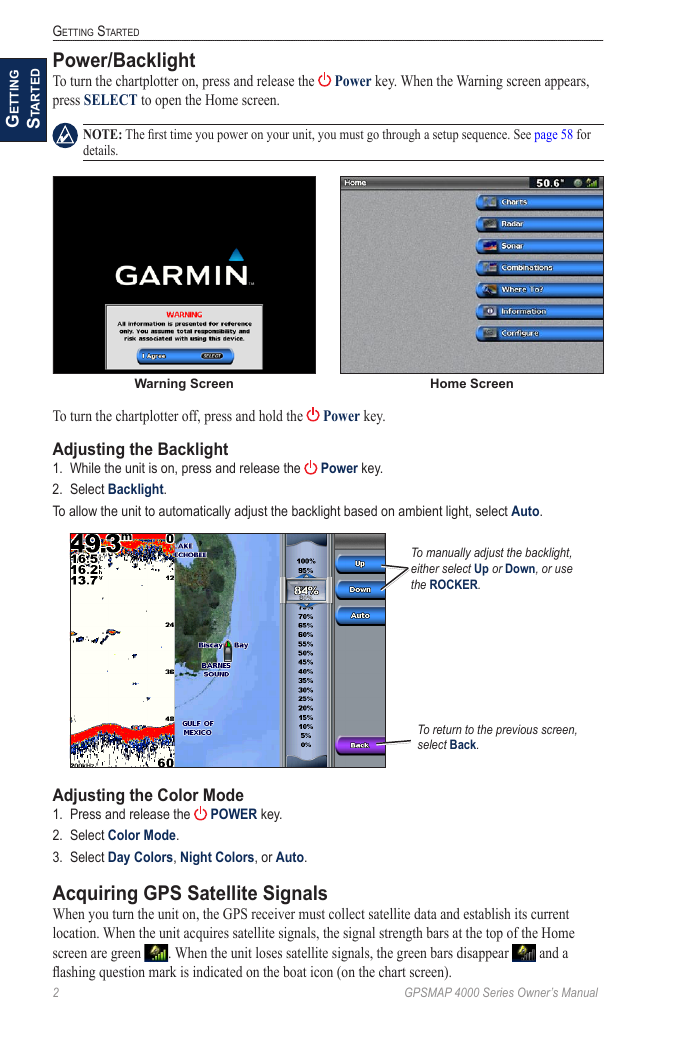
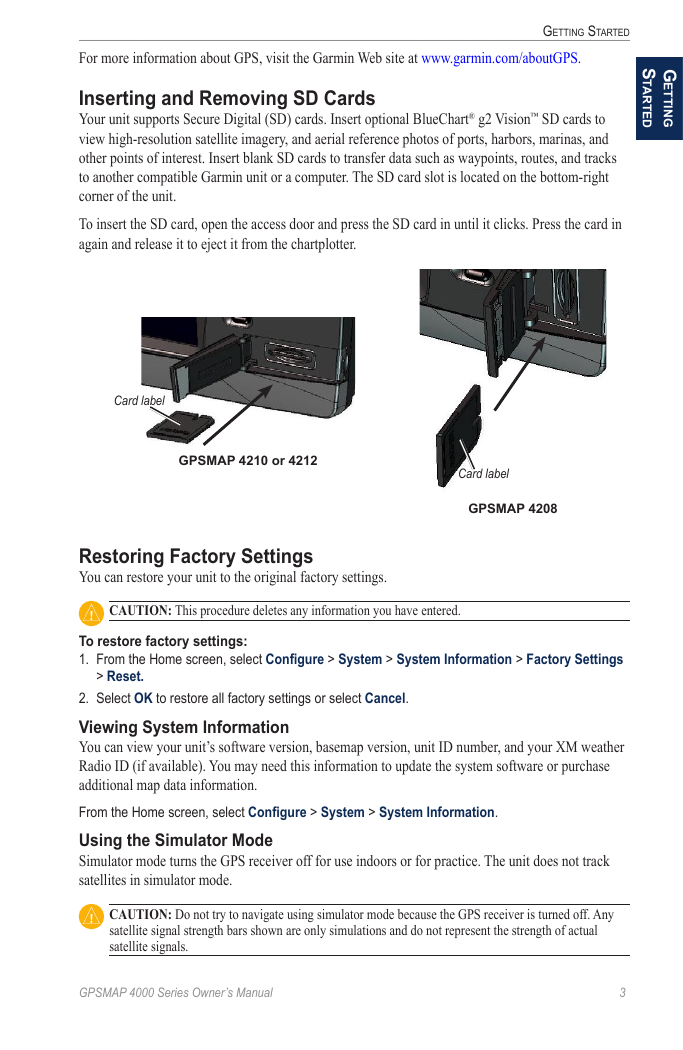
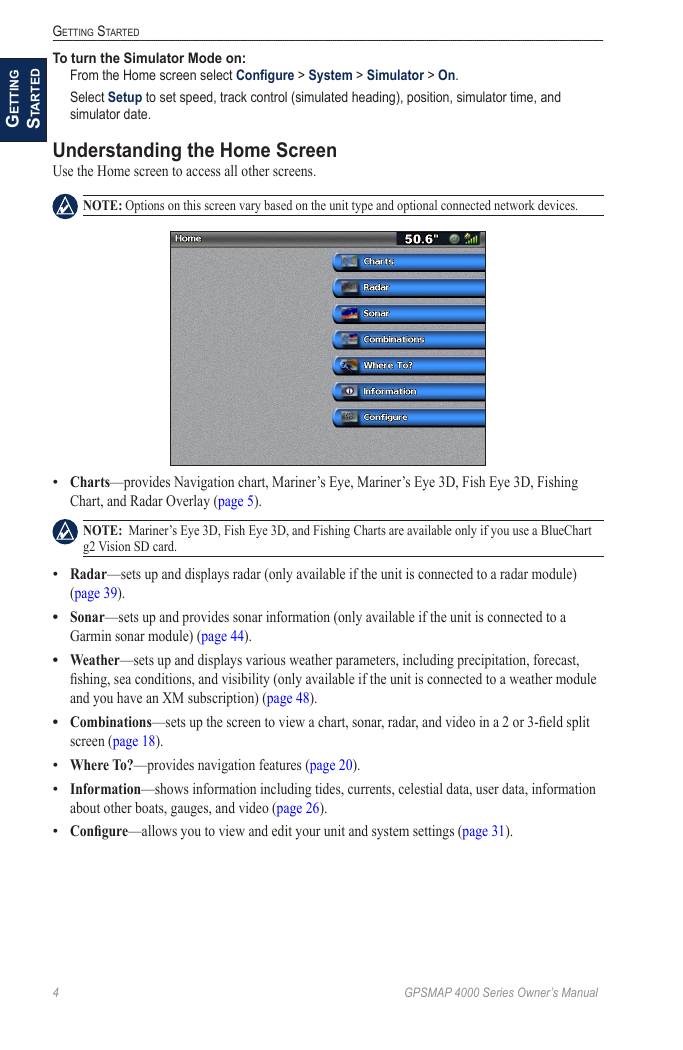
 2023年江西萍乡中考道德与法治真题及答案.doc
2023年江西萍乡中考道德与法治真题及答案.doc 2012年重庆南川中考生物真题及答案.doc
2012年重庆南川中考生物真题及答案.doc 2013年江西师范大学地理学综合及文艺理论基础考研真题.doc
2013年江西师范大学地理学综合及文艺理论基础考研真题.doc 2020年四川甘孜小升初语文真题及答案I卷.doc
2020年四川甘孜小升初语文真题及答案I卷.doc 2020年注册岩土工程师专业基础考试真题及答案.doc
2020年注册岩土工程师专业基础考试真题及答案.doc 2023-2024学年福建省厦门市九年级上学期数学月考试题及答案.doc
2023-2024学年福建省厦门市九年级上学期数学月考试题及答案.doc 2021-2022学年辽宁省沈阳市大东区九年级上学期语文期末试题及答案.doc
2021-2022学年辽宁省沈阳市大东区九年级上学期语文期末试题及答案.doc 2022-2023学年北京东城区初三第一学期物理期末试卷及答案.doc
2022-2023学年北京东城区初三第一学期物理期末试卷及答案.doc 2018上半年江西教师资格初中地理学科知识与教学能力真题及答案.doc
2018上半年江西教师资格初中地理学科知识与教学能力真题及答案.doc 2012年河北国家公务员申论考试真题及答案-省级.doc
2012年河北国家公务员申论考试真题及答案-省级.doc 2020-2021学年江苏省扬州市江都区邵樊片九年级上学期数学第一次质量检测试题及答案.doc
2020-2021学年江苏省扬州市江都区邵樊片九年级上学期数学第一次质量检测试题及答案.doc 2022下半年黑龙江教师资格证中学综合素质真题及答案.doc
2022下半年黑龙江教师资格证中学综合素质真题及答案.doc