AUTO-RECORDING MODE
Focus area selection
Individual focus areas can be selected. Press and hold the controller (1)
until the Area-AF frame lines change to the spot-focus-area display. Press
and hold the controller again to return to the Area-AF frame lines.
1
Use the four-way key of the controller (2) to highlight
the desired autofocus area; the active area is blue.
2
Press the shutter-release button
partway down (3) or press the
center of the controller (4) to
select the area; the other four
areas will disappear. Focus and
exposure is locked. Press the
shutter-release button all the
way down to take the picture.
3
4
Once a focus area is selected, it will remain active even after the picture has been
taken. Only when one focus area is displayed, can the controller be used to zoom (p.
24).
Press and hold the central button of the controller about one second to
return to the Area AF focus frames. The use another focus area, repeat
the procedure.
50
Focus lock
The focus-lock function prevents the AF system from focusing. Focus lock can be used
with off-center subjects or when a special focusing situation prevents the camera from
focusing (p.27). This function is controlled with the shutter-release button and can be
used with focus area selection and single-shot AF (p. 64).
Place the active focus area on the subject. Press and
hold the shutter-release button partway down.
• The focus active focus area will turn red and the other
four areas will disappear. The focus signal should turn
white to indicate the the focus is locked.
• When using single-shot AF with Area AF, place the
subject in the focus frames and press the shutter-release
button partway down. The focus frames will disappear
and a red AF sensor will indicate the point of focus.
Without lifting your finger from the shutter-release
button, recompose the subject within the image area.
Press the shutter-release button all the way down to
take the picture.
The focus signal in the lower right corner of the LCD
monitor and the green focus lamp next to the
viewfinder indicate the focus status.
Focus signal
Focus icon: white
Focus lamp: steady
Focus icon: red
Focus lamp: blinking
Focus locked.
Cannot focus. The subject is too close or a special
situation is preventing the AF system from focusing.
51
�
AUTO-RECORDING MODE
Exposure compensation
The camera exposure can be adjusted to make the final picture lighter or darker by as
much as ±2Ev in 1/3 increments. The exposure-compensation value will remain in
effect until it has been reset. In auto-recording mode, exposure compensation is also
reset when the mode dial is moved to another position.
The exposure compensation must be set before the image is captured. When making
adjustments to exposure, the amount of compensation is shown next to the exposure-
compensation icon on the monitor. After the setting is made, the shutter-speed and
aperture displays will indicate the actual exposure. Because the exposure can be
adjusted in fine steps, the shutter speed or aperture value displayed may not change.
When set to any value other than 0.0, the exposure-compensation icon will remain on
the data panel and LCD monitor as a warning.
To adjust the exposure, press the exposure-compensation button (1).
• The exposure compensation screen will appear.
1
2
Use the left/right keys
of the controller (2) to
adjust the exposure-
compensation value.
• Change in exposure
compensation is visible
in the live image on the
monitor.
Press the exposure-
compensation button
to set the adjustment.
select
enter
52
Shooting tips
Sometimes the camera’s exposure meter is deceived by certain conditions.
Exposure compensation can be used in these situations. For example, a very
bright scene, such as a snowy landscape or a white sandy beach,
can appear too dark in the captured image. Before taking the pic-
ture, adjusting the exposure by +1 or +2 EV will result in an image
with normal tonal values.
In this example, the dark scene appears bright and washed-out on
the LCD monitor. By decreasing the exposure by –1.5 EV, the rich-
ness of the sunset is preserved.
What is an Ev? What is a stop?
Ev stands for exposure value. Stop refers to click stops in mechanical cameras. A
change of one Ev or one stop will adjust the exposure calculated by the camera by a
factor of two.
Change in Ev
Change in stops
Adjustment to exposure
+2.0 Ev
+1.0 Ev
0.0 Ev
–1.0 Ev
–2.0 Ev
+2 stops
+1 stop
4X as much light
2X as much light
Calculated exposure
–1 stop
–2 stops
1/2 as much light
1/4 as much light
53
�
MULTI-FUNCTION RECORDING
Multi-function recording mode display
MULTI-FUNCTION
RECORDING MODE
ADVANCED OPERATION
Except for digital subject programs, the basic operation of the camera in multi-function
recording mode is identical to the auto-recording mode. Thoroughly familiarize yourself
with the previous section before moving on.
The multi-function recording mode allows greater control over image making. This
recording mode gives more control over autofocus and composition. The menu controls
are extensive allowing critical adjustments to image qualities such as sharpness, con-
trast, and color saturation.
54
a. Macro-mode indicator (p. 29)
b. Microphone indicator
c. Mode indicator
d. Flash-mode indicator (p. 32)
e. Sharpness, Contrast, and Color-
saturation-compensation displays (p. 68)
f. Exposure-compensation display (p. 52)
g. White-balance indicator (p. 62)
h. Exposure-mode indicator (p. 58)
i. Shutter-speed display
j. Metering-mode indicator (p. 66)
k. Aperture display
l. Camera-shake warning (p. 33)
m. Camera-sensitivity (ISO) display (p. 67)
n. Focus signal (p. 27, 51)
o. Date-imprinting indicator (p. 70)
p. Frame counter (p. 13, 47)
q. Drive-mode indicator (p. 40)
r. Digital-zoom display (p. 49)
s. Image-quality indicator (p. 46)
t. Image-size display (p. 46)
u. Color-mode display (p. 68)
1. Focus frame
2. Spot metering area (p. 66)
3. Spot focus areas (p. 50)
55
�
MULTI-FUNCTION RECORDING
Navigating the multi-function recording mode menu
In multi-function recording mode, the menu button turns the menu on and off. The four-
way keys of the controller are used to move the cursor in the menu. Pressing the
center of the controller will enter a setting.
Activate the recording-mode menu with the menu button. The “Basic” tab at the top
of the menu will be highlighted. Use the left/right keys of the controller to highlight
the appropriate menu tab; the menu will change as the tabs are highlighted.
When the desired menu section is displayed, use the up/down keys to scroll through
the menu options. Highlight the option whose setting needs to be changed.
With the menu option to be changed highlighted, press the right controller key; the
settings will be displayed with the current setting highlighted.
• To return to the menu options, press the left key.
Use the up/down keys to highlight
the new setting.
Press the central button of the
controller to select the highlighted
setting.
Multi
Basic Custom1 Custom2
ExposureMode
Drive mode
Image size
Quality
WhiteBalance Auto
Program
Single
2272 X 1704
Standard
56
Once a setting has been
selected, the cursor will
return to the menu
options and the new
setting will be displayed.
To return to the recording
mode, press the menu
button. Changes made
to the drive mode, image
size, image quality, voice
memo, and digital zoom
will affect the auto-
recording mode.
Basic
Exposure mode
Drive mode
Image size
Quality
White balance
Program
Aperture priority
Shutter priority
Manual
Single
Continuous
Self-timer
Bracketing
2272 X 1704
1600 x 1200
1280 X 960
640 X 480
Super fine
Fine
Standard
Economy
Cust set
CustRecall
Auto
Preset
Refer to the auto-recording mode
section for details on drive modes
(p. 40), image size (p. 46), image
quality (p. 46), voice memo (p. 48),
and digital zoom (p. 49).
Custom 1
Focus mode
Full-time AF
AF sensor display
Metering mode
CameraSensitivity
Custom 2
AF-single
Tracking AF
MF
On / Off
On / Off
Multi-segment
Spot
100 - 800 ISO
Auto
Digi FX ctrl
Color mode
Voice memo
Date imprinting
Digital zoom
Instant playback
Sharpness
Contrast
Saturation
15 sec.
5 sec.
Off
On / Off
On / Off
10 sec.
2 sec.
Off
Use the left/right keys
to select the setting
and the central button
to enter the setting.
57
select
enter
�
MULTI-FUNCTION RECORDING
Exposure modes
Programmed AE - P
The program exposure mode controls both the shutter speed and aperture to ensure
perfect exposures. The sophisticated exposure system allows the photographer the
freedom to shoot without having to worry about the technical details of exposure
settings. The shutter speed and aperture values of the exposure are displayed on the
monitor. If shutter speed and aperture displays turn red, the scene is beyond the
exposure control range of the camera.
Aperture priority - A
The photographer selects the aperture and the camera sets the
appropriate shutter speed to ensure correct exposure. When
aperture priority is selected, the aperture value on the monitor
turns blue and a double arrow icon appears next to it. If the LCD
monitor is turned off, the aperture value is fixed at the last setting and cannot be
changed. The flash mode is set to flash cancel. Fill-flash and fill-flash with red-eye
reduction can be selected (p. 32).
1
Use the left/right keys of the
controller (1) to set the
aperture. The aperture
value can be changed in
half stop increments. Press
the shutter-release button to
activate the exposure
system; the corresponding
shutter speed will be
displayed on the monitor.
Because the maximum aperture is not the same at the wide-angle and telephoto
position, as the lens is zoomed, the aperture will automatically shift. If the aperture
value is beyond the shutter-speed range, the shutter-speed display will turn red on the
monitor.
Shutter priority - S
The photographer selects the shutter speed and the camera sets
the appropriate aperture to ensure correct exposure. When
shutter priority is selected, the shutter speed on the monitor turns
blue and a double arrow icon appears next to it. If the LCD
monitor is turned off, the shutter speed is fixed at the last setting and cannot be
changed. The flash mode is set to flash cancel. Fill-flash and fill-flash with red-eye
reduction can be selected (p. 32).
Use the left/right keys of the controller (1) to set the shutter speed. The shutter speed
can be changed between 1/1000 and 4 seconds. Press the shutter-release button to
activate the exposure system; the corresponding aperture will be displayed on the
monitor. If the shutter speed is beyond the aperture range, the aperture display will turn
red on the monitor.
1
58
59
�
MULTI-FUNCTION RECORDING
Manual exposure - M
Manual exposure mode allows individual selection of
shutter speeds and apertures. This mode overrides the
exposure system giving the photographer total control over
the final exposure.
The changes made to the exposure will not be visible in the live image on the monitor.
The monitor shutter-speed and aperture display will turn red if the image is
underexposed or overexposed by more than 1 Ev. If the LCD monitor is turned off, the
exposure is fixed at the last setting and cannot be changed.
In manual exposure mode, the auto camera-sensitivity setting will fix the ISO value at
100. The camera sensitivity can be changed in the custom 1 section of the multi-
function recording menu (p. 56). The flash mode is set to flash cancel. Fill-flash and fill-
flash with red-eye reduction can be selected (p. 32), but the live image will not reflect
the flash exposure.
1
2
Press the exposure-compensation
button (1) to select the aperture or
shutter speed; the active display
will turn blue.
Use the left/right keys of the con-
troller to change the exposure set-
ting.
60
Bulb exposures
Bulb photographs can be taken in the manual-exposure mode. Exposures up to fifteen
seconds can be made by pressing and holding the shutter-release button. The use of a
tripod is recommended for bulb exposures.
Use the controller (1) to decrease the shutter-speed
value below four seconds until “bulb” is displayed.
To set the aperture value, press the exposure-compensa-
tion button (2); the aperture display should turn blue. Use
the controller (1) to set the aperture.
• The camera’s exposure system cannot be used to calculate
bulb exposures. The use of a separate light meter is
recommended.
3
2
1
To take the picture, press
and hold the shutter-release
button (3) for the duration of
the exposure.
• Releasing the shutter button
will end the exposure.
• The monitors will be blank
during the exposure.
Camera Notes
When making bulb exposures, noise can be more pro-
nounced because of the unusually long exposure times, espe-
cially at 400 or 800 ISO. When making long bulb exposures, a
camera sensitivity setting of 100 or 200 will produce excellent
results. At higher ISO settings, using shorter exposure times
(8 seconds or less) will reduce the effect of noise.
61
�
MULTI-FUNCTION RECORDING
White balance
White balance is the camera’s ability to make different types of lighting appear neutral.
The effect is similar to selecting daylight or tungsten film, or using color compensating
filters in conventional photography. An icon will be displayed on the monitor if a setting
other than auto white-balance is chosen. White balance is set in the basic section of
the multi-function recording mode menu (p. 56).
Automatic White Balance
The automatic white balance compensates for the color temperature of a scene. In
most cases, the AUTO setting will balance the ambient light and create beautiful
images, even under mixed-lighting conditions. When the built-in flash is used, the white
balance is set for the color temperature of the flash.
Preset White Balance
Preset white-balance settings must be
set before the image is taken. Once set,
the effect is immediately visible on the
LCD monitor.
The built-in flash can be used with
preset white-balance settings, but will
create a pinkish or blueish cast with the
fluorescent and tungsten settings. The
flash is daylight balanced and will
produce acceptable results with the
daylight and cloudy settings.
Cloudy - for overcast outdoor
scenes.
Daylight - for outdoor and sunlit
subjects.
Tungsten - for incandescent lighting:
household filament light bulbs.
Fluorescent - for fluorescent lighting:
office ceiling lights.
To apply a preset white-balance setting, select preset from the white balance option in
the basic section of the multi-function recording mode menu; the preset setting screen
will open.
Use the left/right keys of the controller (1) to
select the preset setting, an icon is displayed in
the bottom left corner of the screen and the live
image shows the effect of the white-balance set-
ting. Press the central button of the controller (2)
to apply the setting.
1
2
select
enter
Custom White Balance
Custom-white-balance function allows a photographer to calibrate the
camera to a specific lighting condition. The setting can be used repeatedly
until reset. Custom white balance is especially useful with mixed-lighting
conditions or when critical control over color is needed. The object used to
make a calibration must be neutral. A blank piece of white paper is an ideal surface
and can easily be carried in a camera bag.
To calibrate the camera, select custom set from the white balance option in the basic
section of the multi-function recording mode menu; the custom white-balance
calibration screen will open.
M Custom WB set
Fill the image area with a white object; the object does not
need to be in focus. Press the central button of the
controller to make the calibration or press the menu button
to cancel the routine. The calibration will take a moment to
process. The live view will show the effect of the new white
balance setting.
The custom setting will remain in effect until another
calibration is made or the white-balance setting is changed. If the custom white-balance
setting is required again, select custom recall from the white-balance option of the
menu; the last custom white-balance setting will be applied to the camera.
Enter
62
63
�
MULTI-FUNCTION RECORDING
Focus modes
This camera has autofocus and manual focus control. The focus mode is set in the
custom 1 section of the multi-function recording mode menu (p. 56).
Autofocus will produce excellent results in almost every situation, however, under
certain conditions, the autofocus system will not work accurately; see special focusing
situations on page 27. In these situations the camera can be manually focused.
Single-shot AF
Single-shot AF focuses on the subject and locks the focus position. This focus mode is
ideal for static subjects. Because the focus is locked when the shutter-release button is
pressed partway down, single-shot AF can be used when the subject is outside the
focus frames, or when a special focusing situation is preventing the autofocus system
from focusing. For more on focus lock, see page 51. Focus Area Selection (p.50) and
the self-timer/remote control drive mode (p. 42) use single-shot AF.
Subject Tracking AF
Place the subject within the Area-AF focus frames and press the shutter-release button
partway down; Subject Tracking AF will lock onto the subject and follow the subject’s
movement in three-dimensional space through the focus area. With the camera station-
ary, subject tracking AF can follow a subject moving approximately 14.5 km/h (9 mph)
toward or away from the camera and 5.4 km/h (3.4 mph) left or right at 3.5 m (12 ft) at
the wide-angle lens position or at 10 m (33 ft) at the telephoto position. 14.5 km/h (9
mph) is equivalent to a child running, and 5.4 km/h (3.4 mph) is equivalent to someone
walking quickly. This is the primary focus mode in the auto-recording mode.
Subject Tracking AF will automatically switch to single-shot AF under very low lighting
conditions. Single-shot AF is used with Focus Area Selection (p. 50), the self-
time/remote control drive mode (p. 42), and the digital zoom, or when the monitor is
turned off (p. 31).
64
Manual focus
After setting the camera to the manual focus mode (MF), “ZOOM” and “FOCUS” will
appear at the top of the LCD monitor. Press the center of the controller to switch
between the two functions; the function highlighted in blue is active. With “FOCUS”
highlighted, use the up/down keys of the controller to focus; the monitor image is
automatically magnified so that image sharpness can be judged. Manual focus is not
available when the monitor is turned off. The controller function will automatically switch
to the zoom.
Press the controller to switch between focus
and zoom (1). The active function is highlighted
in blue (2).
1
Use the up/down keys of the controller
to zoom or focus.
• When focusing, the monitor image is
2
automatically magnified to a maximum
of 2.5X depending on the digital zoom
setting. The live image returns to
normal when zooming or when the
shutter-release button is pressed
partway down.
Full-time AF
With full-time AF active, the autofocus systems continually focuses to keep the monitor
image sharp. This also reduces the autofocusing time when taking pictures. Full-time
AF can be activated in the custom 1 section of the multi-function recording mode menu
(p. 56).
Focusing
scale shows
approximate
distance.
When the monitor is turned off or when the camera is set to manual focus, full-time AF
is disabled. Turning the full-time AF function off can help conserve battery power.
65
�
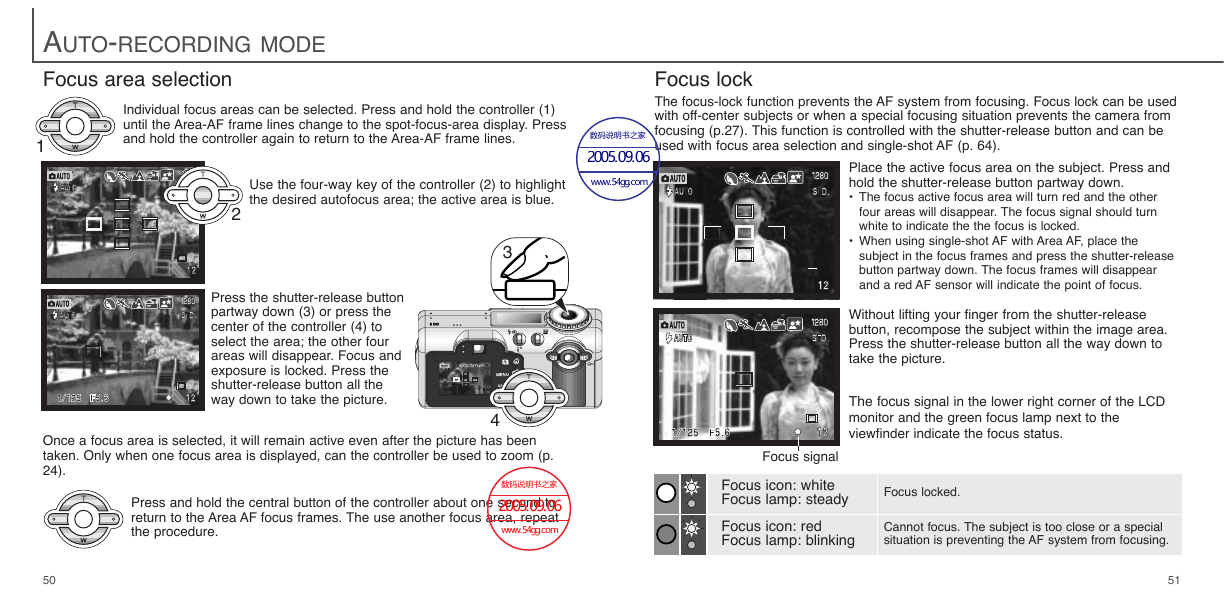

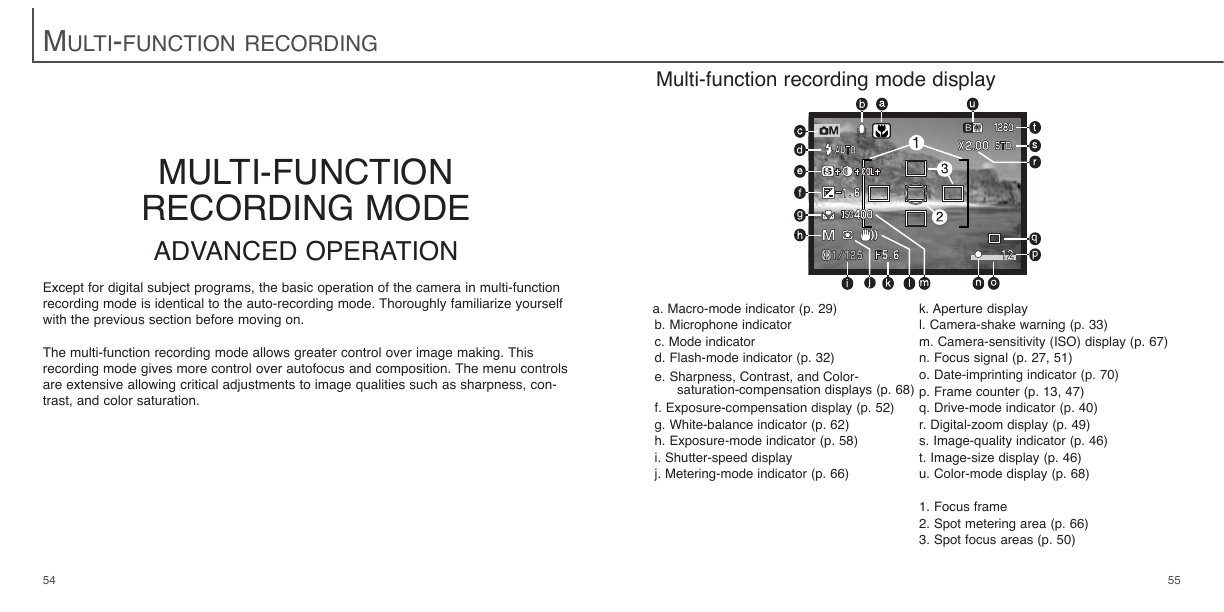
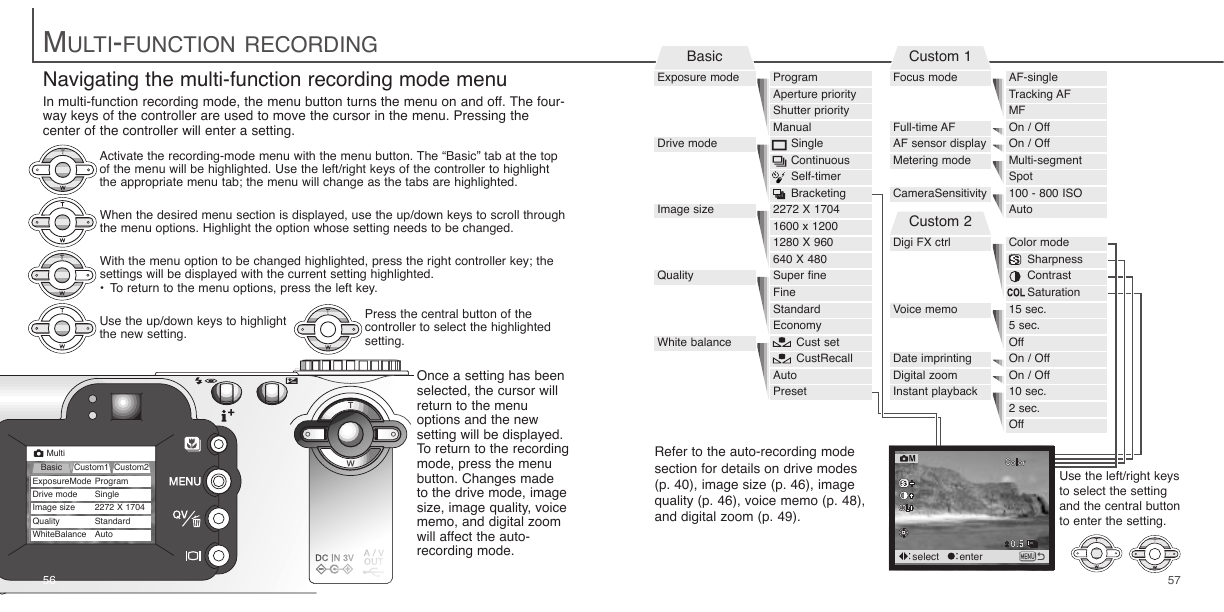
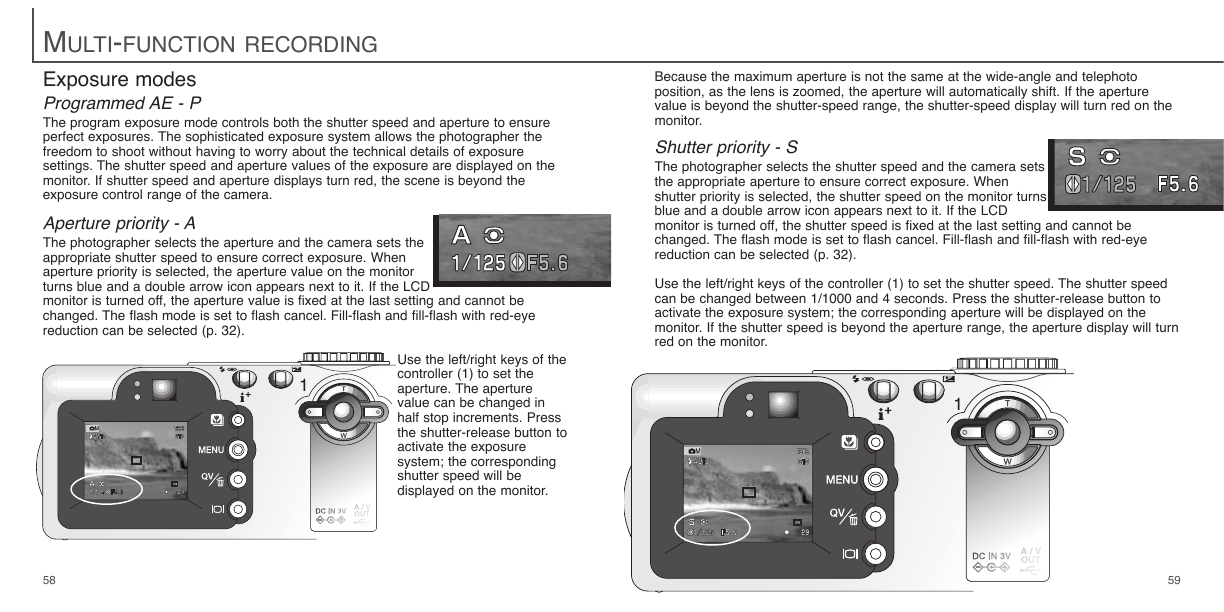
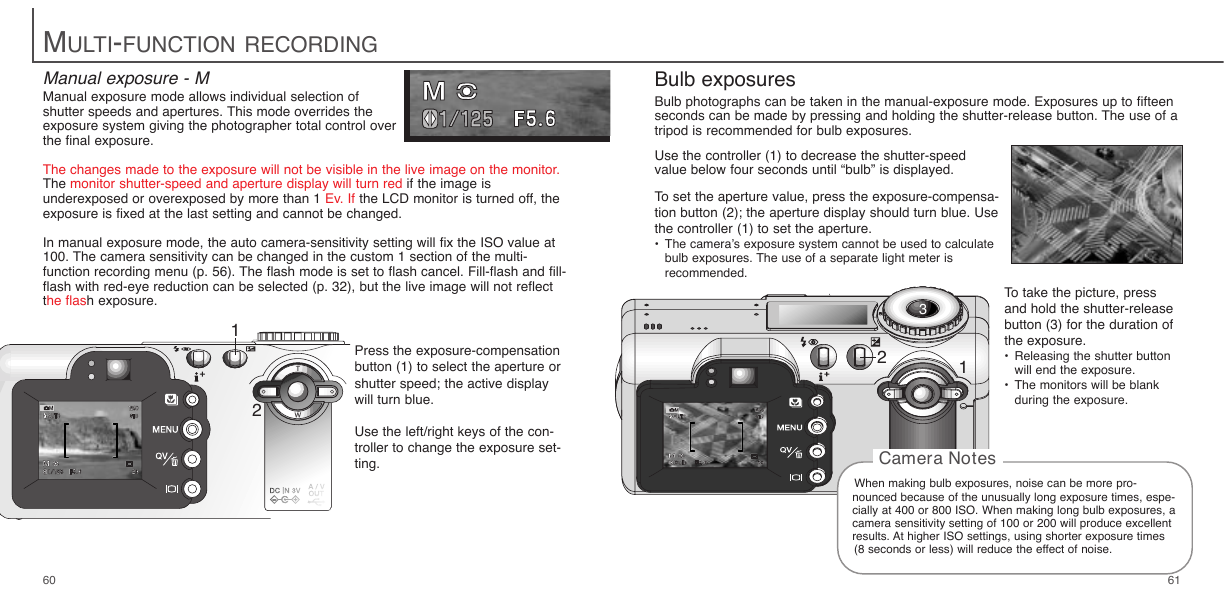

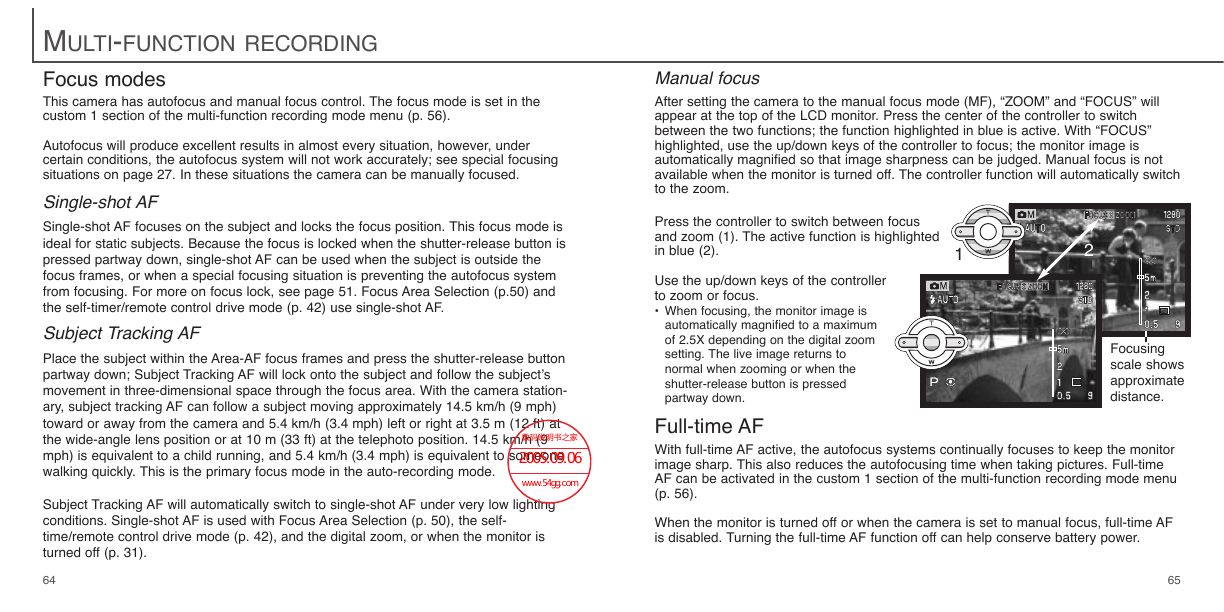
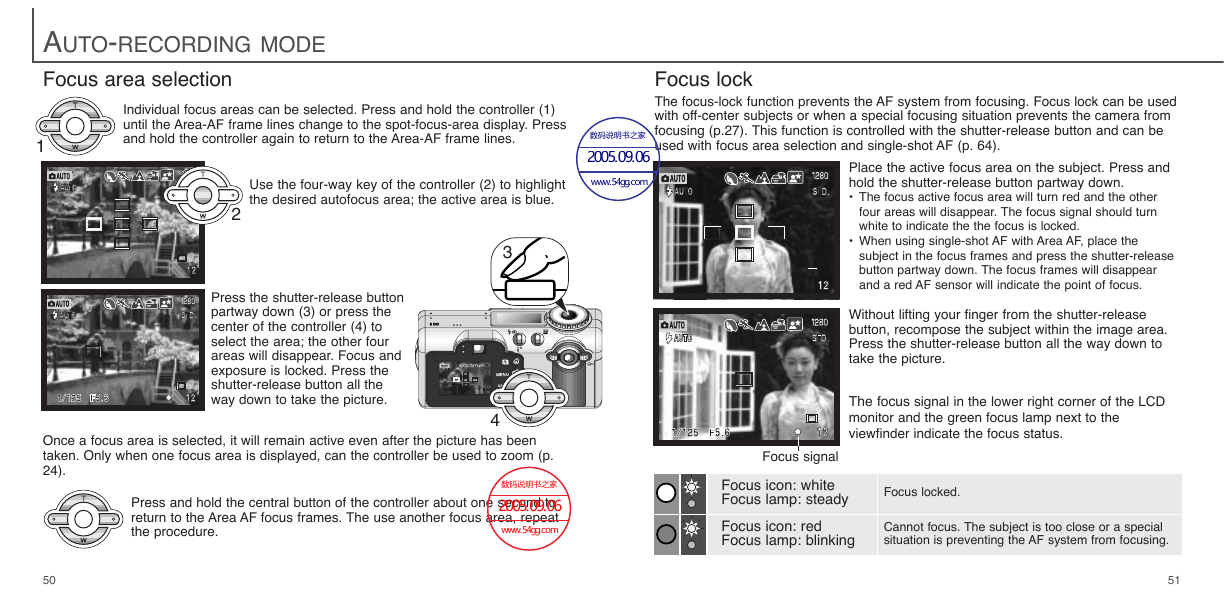

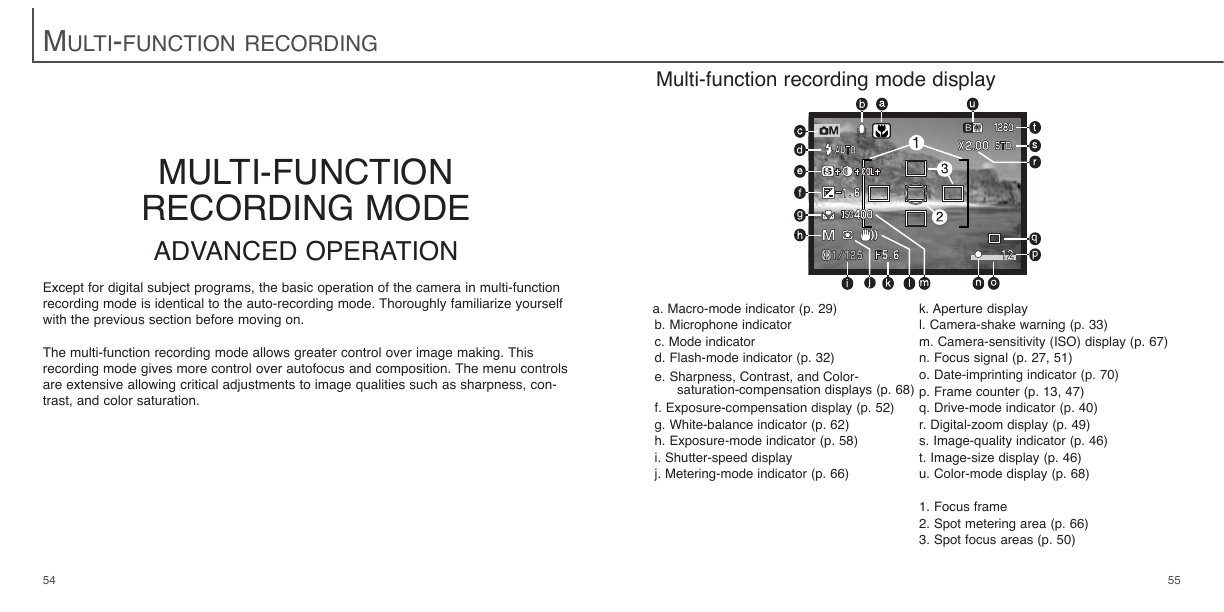
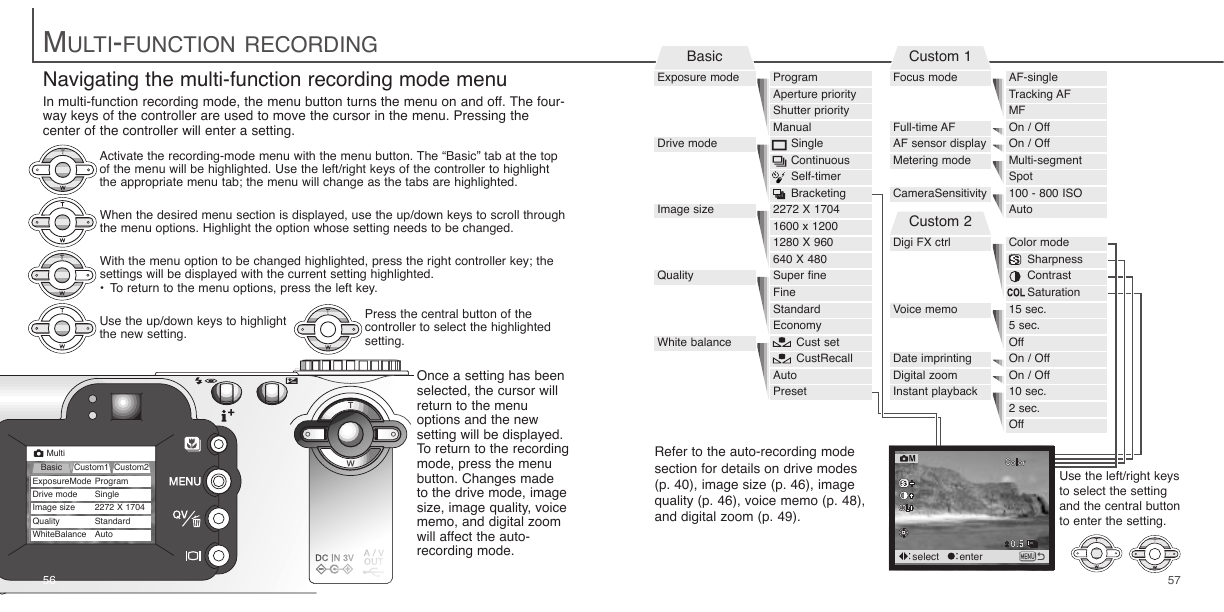
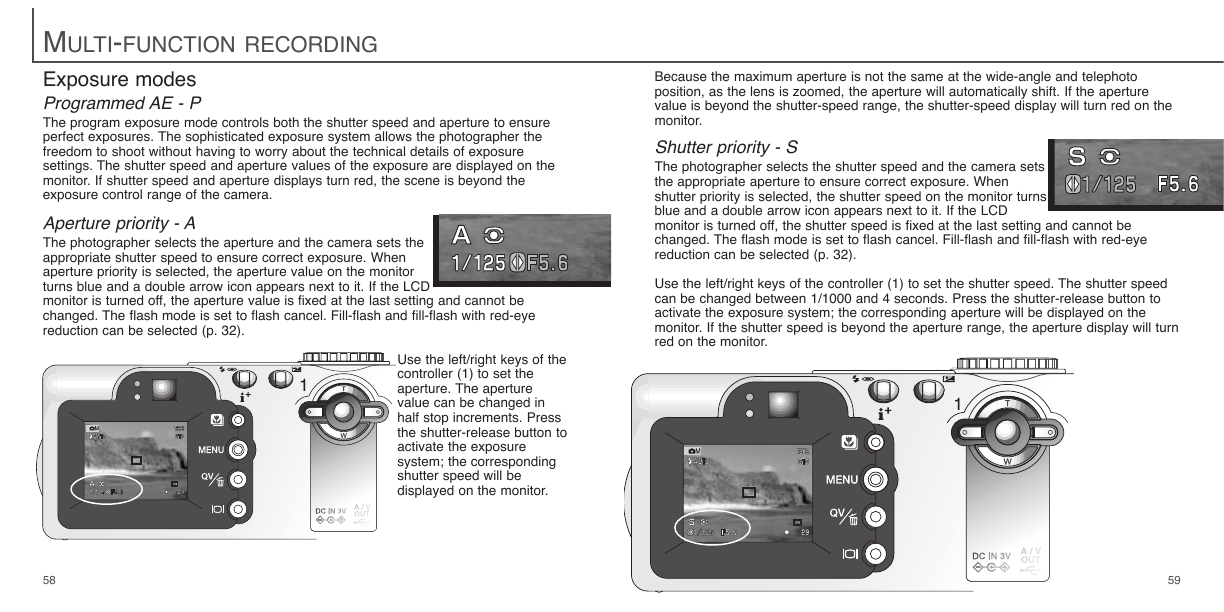
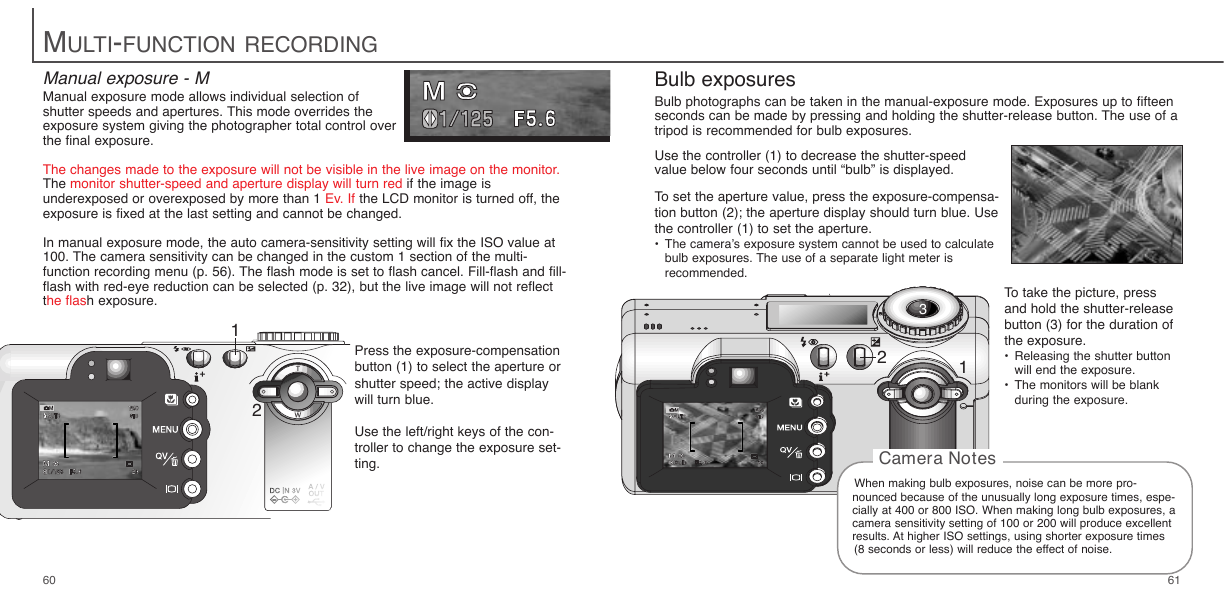

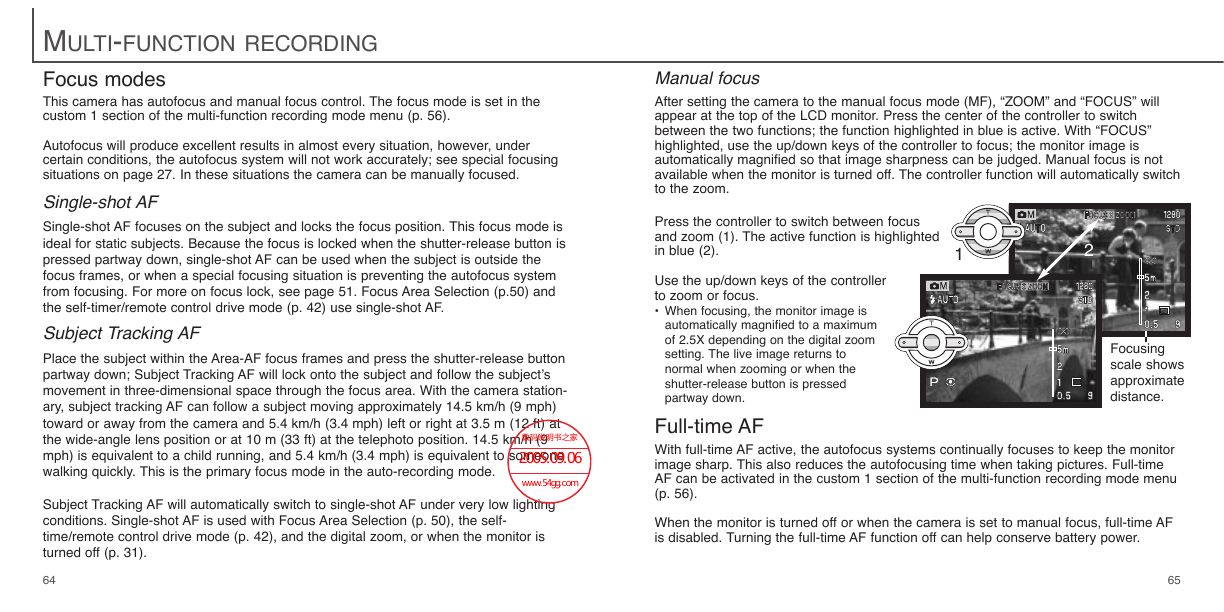
 2023年江西萍乡中考道德与法治真题及答案.doc
2023年江西萍乡中考道德与法治真题及答案.doc 2012年重庆南川中考生物真题及答案.doc
2012年重庆南川中考生物真题及答案.doc 2013年江西师范大学地理学综合及文艺理论基础考研真题.doc
2013年江西师范大学地理学综合及文艺理论基础考研真题.doc 2020年四川甘孜小升初语文真题及答案I卷.doc
2020年四川甘孜小升初语文真题及答案I卷.doc 2020年注册岩土工程师专业基础考试真题及答案.doc
2020年注册岩土工程师专业基础考试真题及答案.doc 2023-2024学年福建省厦门市九年级上学期数学月考试题及答案.doc
2023-2024学年福建省厦门市九年级上学期数学月考试题及答案.doc 2021-2022学年辽宁省沈阳市大东区九年级上学期语文期末试题及答案.doc
2021-2022学年辽宁省沈阳市大东区九年级上学期语文期末试题及答案.doc 2022-2023学年北京东城区初三第一学期物理期末试卷及答案.doc
2022-2023学年北京东城区初三第一学期物理期末试卷及答案.doc 2018上半年江西教师资格初中地理学科知识与教学能力真题及答案.doc
2018上半年江西教师资格初中地理学科知识与教学能力真题及答案.doc 2012年河北国家公务员申论考试真题及答案-省级.doc
2012年河北国家公务员申论考试真题及答案-省级.doc 2020-2021学年江苏省扬州市江都区邵樊片九年级上学期数学第一次质量检测试题及答案.doc
2020-2021学年江苏省扬州市江都区邵樊片九年级上学期数学第一次质量检测试题及答案.doc 2022下半年黑龙江教师资格证中学综合素质真题及答案.doc
2022下半年黑龙江教师资格证中学综合素质真题及答案.doc