OWNER’S MANUAL MFC-9160
"EC" Declaration of Conformity
Using This Manual
Finding Information
Symbols Used In This Manual
User-Friendly Programming
Table of Contents
Preparation and Simple Use Guide
Steps to prepare and use the machine simply
Advice for Preparation and Simple Use Guide
Choosing a Location
Connecting the Power Cord
Control Panel Overview
Menu Mode & Menu Selection Table
1 Custom Settings
Custom Settings
Beeper Volume
Power Save
Sleep Mode
Setting the Print Density
Toner Save
Using the Reports Key
To Print a Report
2 Making Copies
Basic Copy Operations
Using the Machine as a Copier
Making a Single Copy
Making Multiple Copies (Using the ADF)
Making Multiple Copies (Using the Glass Platen)
Out of Memory Message
Temporary Copy Setting
Copying Using Multiple Settings
Making Reduced Copies
Making Enlarged Copies
Sorting Multiple Copies (Using the ADF)
Copy Mode
Copy Contrast
Special Copy Options (2 in 1, 4 in 1)
Using the ADF
Using the glass platen
2 in 1
4 in 1
Poster
Changing Default Settings
Copy Mode (Type of Original)
Copy Contrast
Paper Type
Paper Size
3 Using the machine as a Printer
Special Printing Features
Windows® Printing
Brother Resource Manager
Enhanced Memory Management
Printing From Your PC
Multi-Purpose Sheet Feeder
Two-Sided Printing (Manual Duplex)
Loading Envelopes
Paper Tray
Reset Key
Simultaneous Printing
Printer Menu Functions
Printing the Internal Font List
Printing the Print Configuration List
Restoring Factory Default Settings
Acceptable Paper
4 Printer Driver Settings (For Windows® Only)
Using the Brother MFC-9160 Printer Driver
Features in the Printer Driver (For Windows® Users Only)
Basic Tab
Paper Size
Multiple Page
Border Line
Orientation
Copies
Collate
Media Type
Advanced Tab
Print Quality
Resolution
Toner Save
Print Setting (For Windows® 95/98/98SE/Me Users Only)
Duplex Printing
Manual Duplex
Binding Offset
Watermark
Print Watermark
In background
Watermark Text
Watermark Bitmap
Position
Page Setting
Device Options
Quick Print Setup
Administrator (For Windows® 95/98/98SE/Me Users Only)
Print Date & Time
Support
Brother Solutions Center
Web Update
Check Setting
5 Using the Windows®-Based Brother Control Centre (For Windows® Only)
Brother Control Centre
AutoLoad the Brother Control Centre
How to Turn Off AutoLoad
Using the Scan Key with Windows PC
Using the Control Panel Keys
Scan to Image
Scan to OCR
Scan to E-mail
Brother Control Centre Features
Auto Configuration
Scanning Operations
Copy Operations
Scanner Settings
Global Settings
Setting Up the Scanner Configurations
To access the Scanner Configurations screen:
Perform an Operation from the Brother Control Centre Screen
Scan to File
Scanner Settings
Destination Folder
Scan to E-mail
Scanner Settings
E-mail Application
File Attachments
Conversion Options
Format
Show QuickSend Menu
QuickSend List
Scan to Word Processor
Scanner Settings
Word Processor
User Defined Button
Scanner Settings
Target Application
Copy
Scanner Settings
Copy Settings
6 Using ScanSoft™ PaperPort® for Brother and ScanSoft™ TextBridge®
Viewing Items in ScanSoft™ PaperPort® for Brother
Organizing Your Items in Folders
Links to Many Other Applications
Using ScanSoft™ TextBridge® OCR (Converting Image Text to Text You Can Edit)
Importing Items from Other Applications
Exporting Items in Other Formats
Exporting an Image File
Accessing the Scanner
Scanning a Document into your PC
Settings in the Scanner Window
Image
Custom
PreScanning an Image
7 Using the Brother MFC with a New Power Macintosh® G3, G4 or iMac™ / iBook™
Set up Your USB Equipped Apple® Macintosh® G3,G4 or iMac™ with Mac OS 8.5/8.5.1/8.6/9.0/9.0.4/9.1
Using Brother Printer Driver with your Apple® Macintosh®
Using Brother TWAIN Scanner Driver with Your Apple® Macintosh®
Accessing the Scanner
Scanning a Document into Your Macintosh G3, G4 or iMac
Settings in the Scanner Window
Image
Scanning Area
Business Card Size
Adjust Image
PreScanning an Image
8 For DOS User
How to Use the machine with Your DOS Application Software
What Does the Remote Printer Console Do?
Installing the Remote Printer Console
Running the Remote Printer Console Main Program
9 Troubleshooting and Maintenance
Error Messages
Document Jams and Paper Jams
Document Jam in the Top of the ADF Unit
Document Jam inside the ADF Unit
Printer Jam or Paper Jam
Paper is Jammed in the Multi-purpose Sheet Feeder
Paper is Jammed near the Drum Unit or in the Fuser Unit
Difficulty with Operation
Packing and Shipping the Machine
Regular Maintenance
Cleaning the Scanner
Cleaning the Printer
Cleaning the Drum Unit
Replacing the Toner Cartridge
Toner Empty Indicator
Steps for Replacing Toner Cartridge
Replacing the Drum Unit
10 Important Safety Information
Important Safety Instructions
IEC 60825 Specification
For Your Safety
Disconnect device
11 Specifications
General Specifications
Printer Specifications
Computer Requirement
Electrical and Environment
Compilation and Publication Notice
Trademarks
Ordering Accessories and Supplies
Index
brother UK
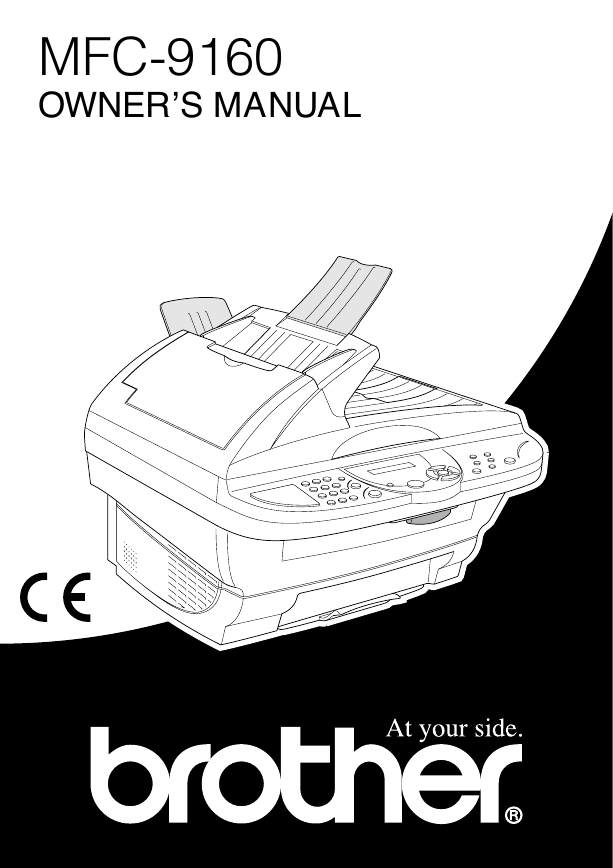

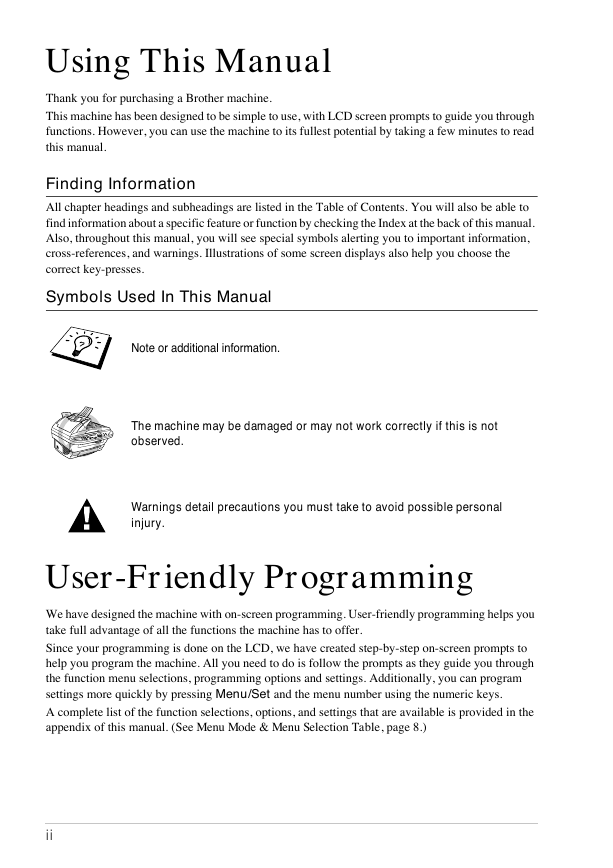
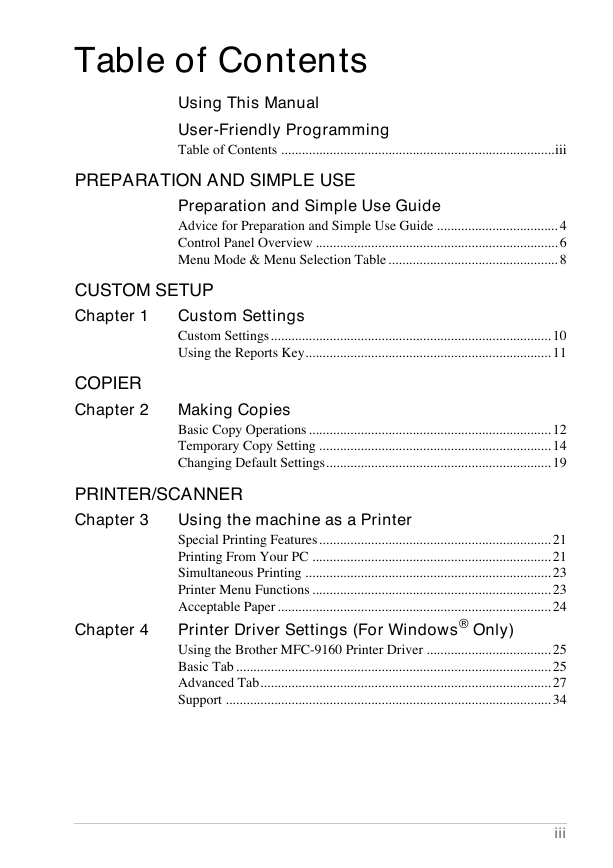
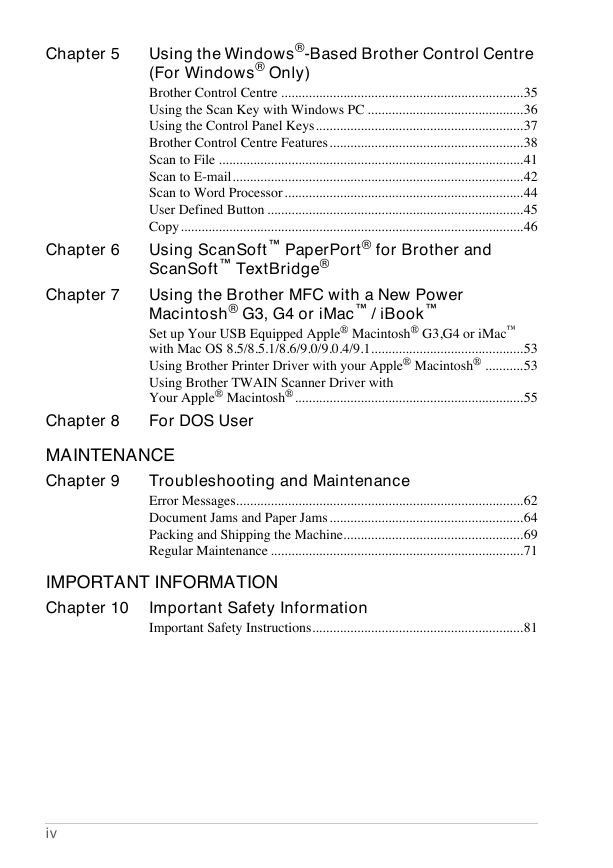
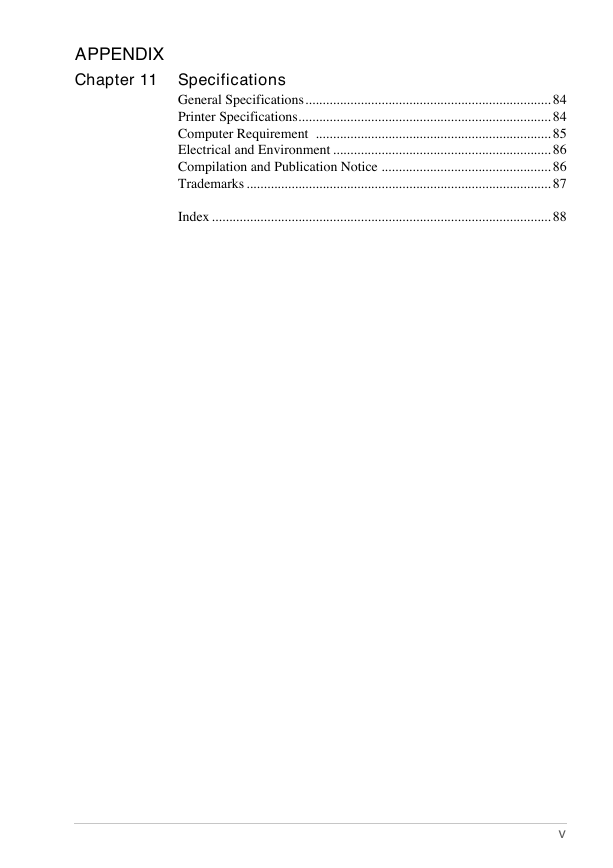
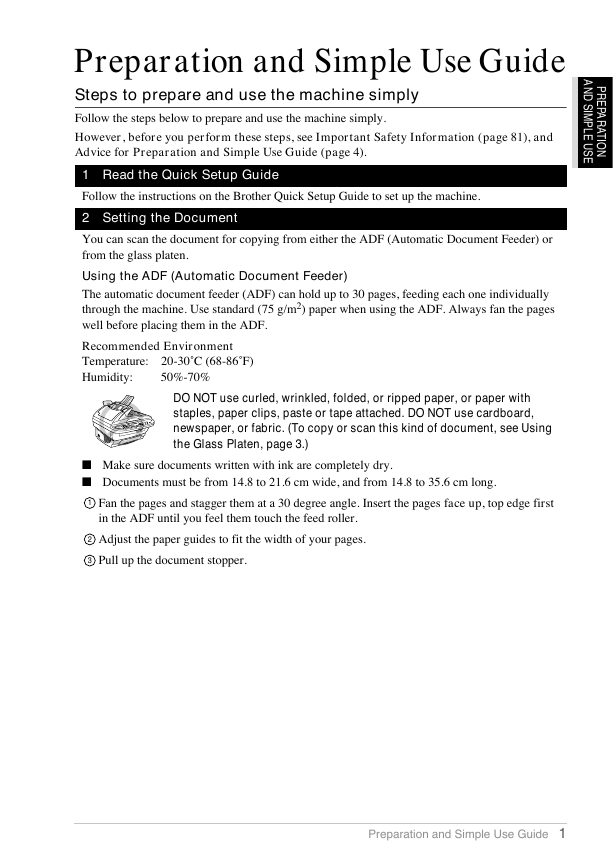
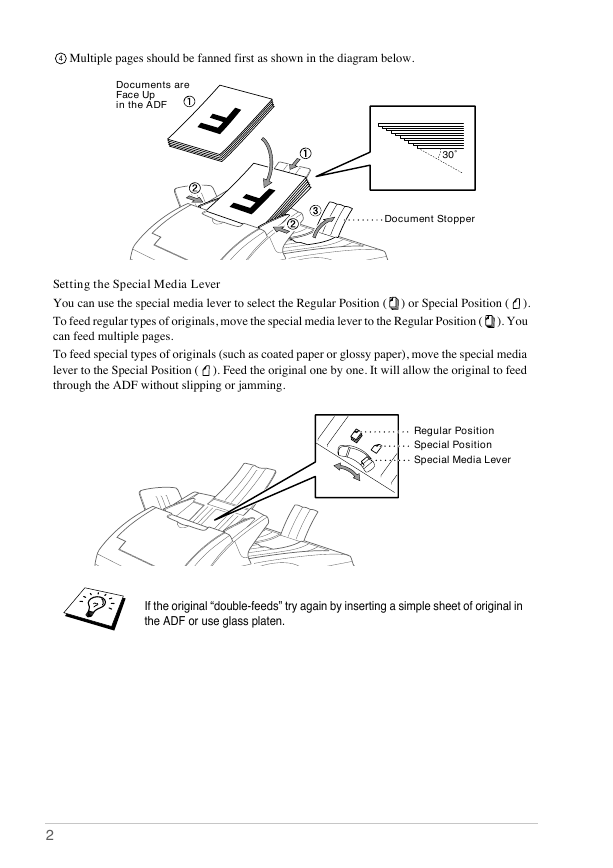
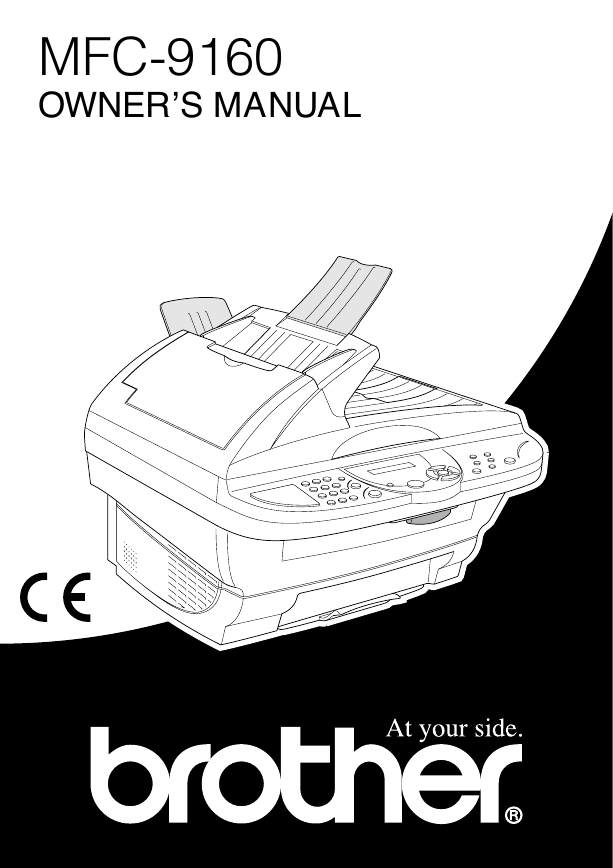

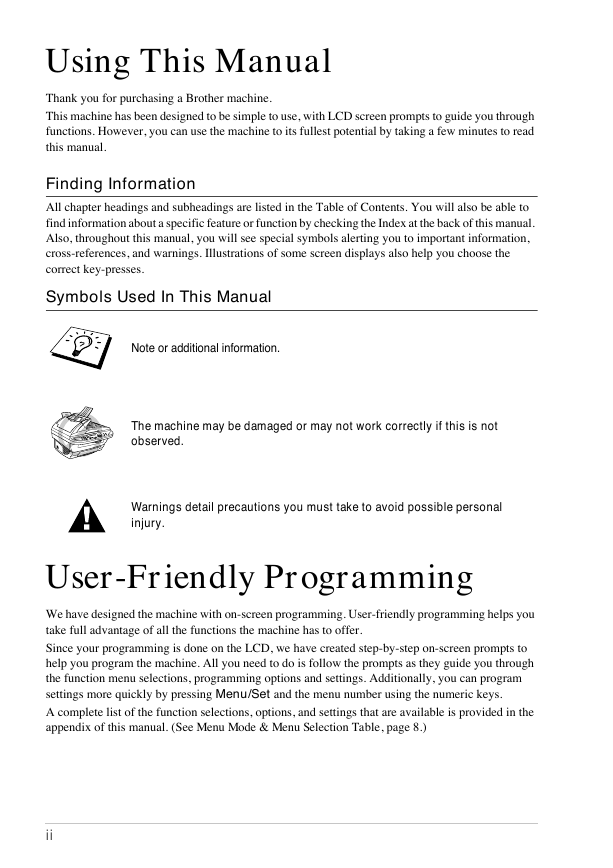
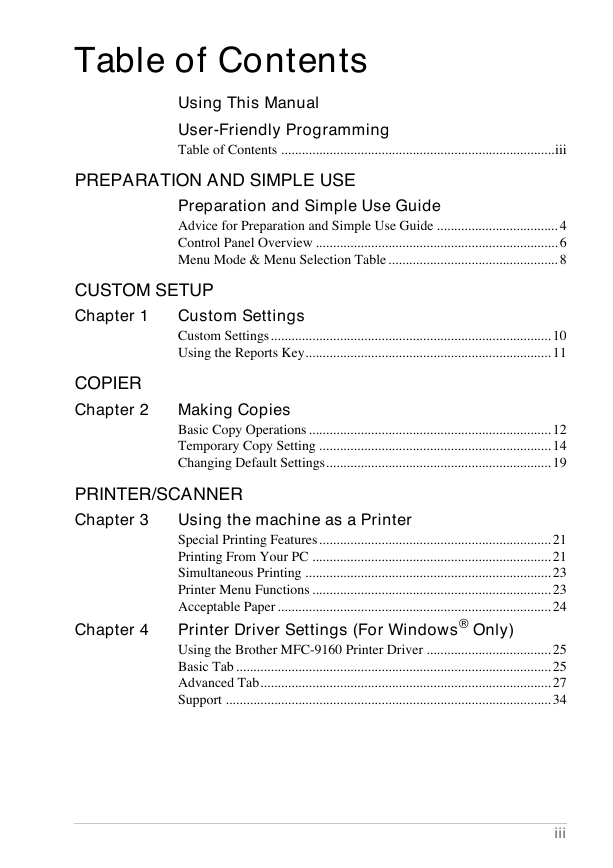
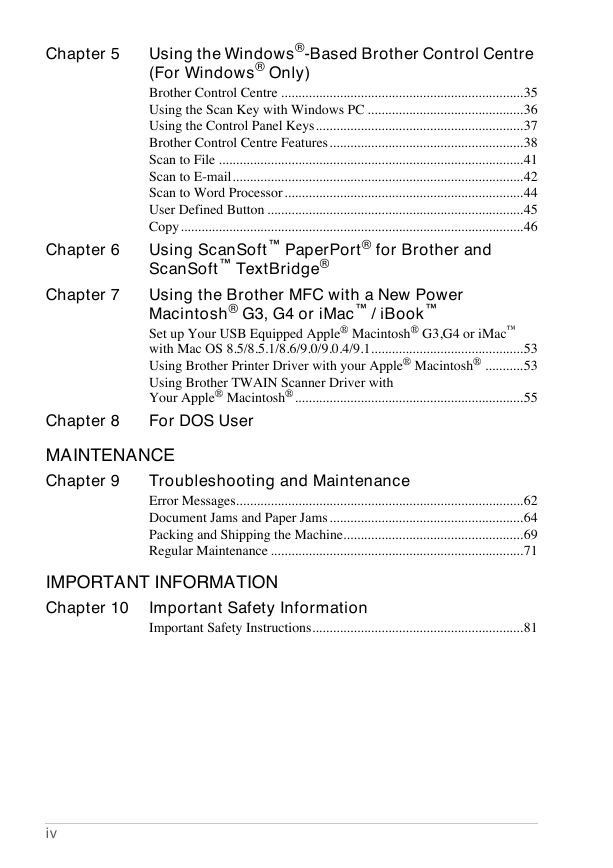
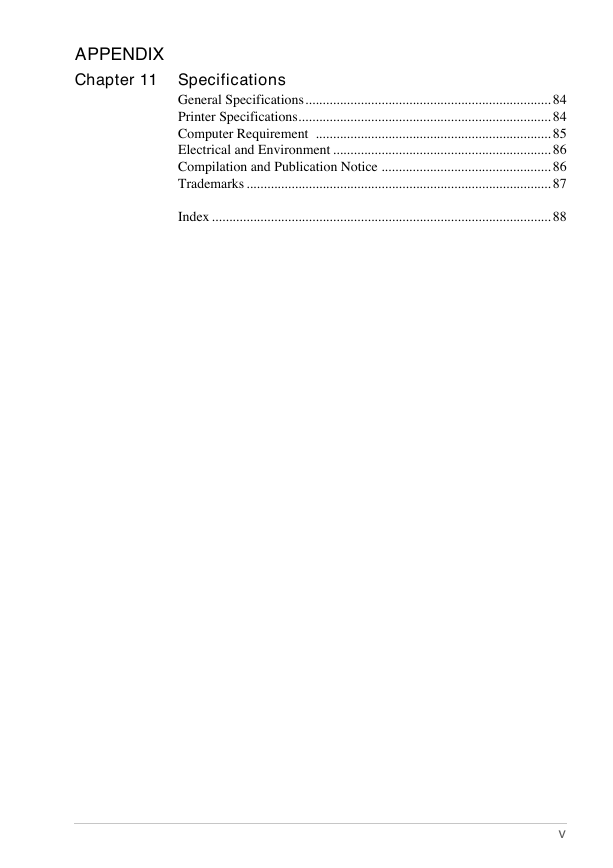
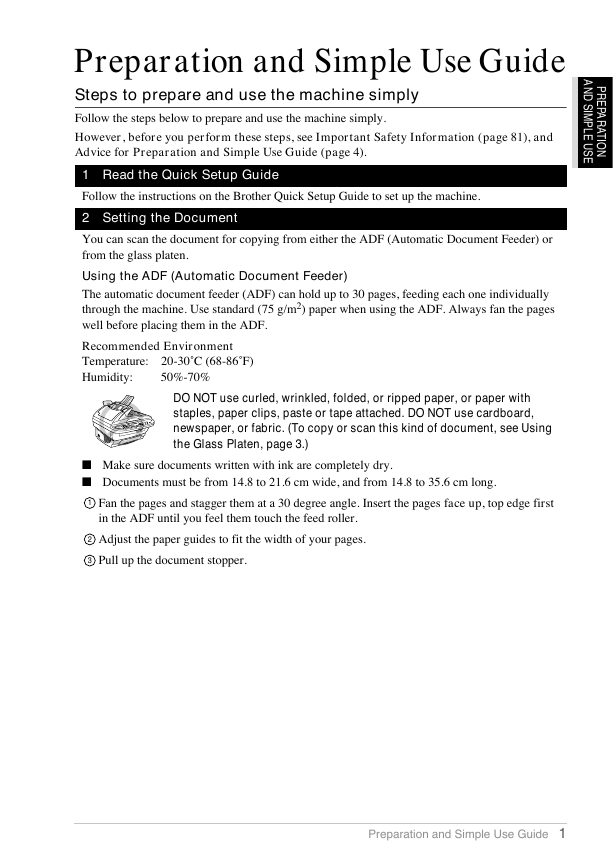
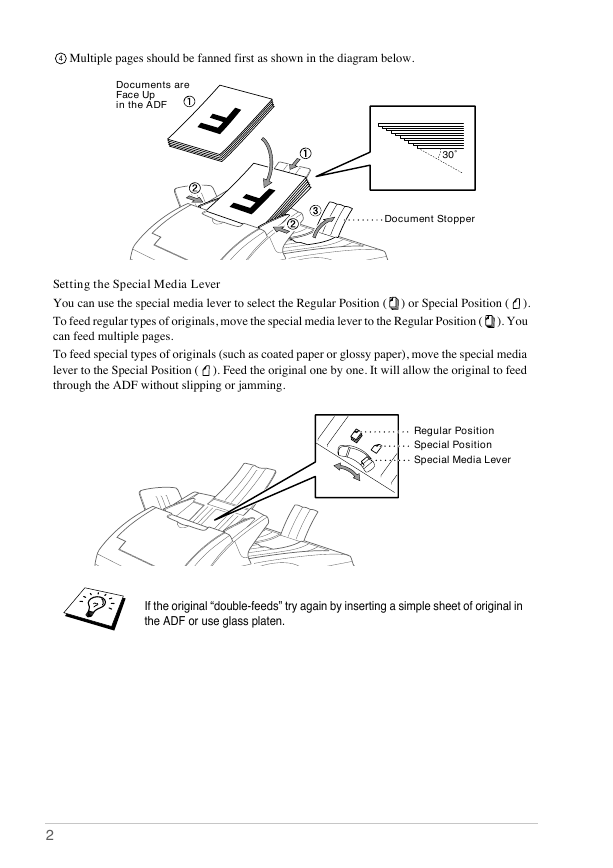
 2023年江西萍乡中考道德与法治真题及答案.doc
2023年江西萍乡中考道德与法治真题及答案.doc 2012年重庆南川中考生物真题及答案.doc
2012年重庆南川中考生物真题及答案.doc 2013年江西师范大学地理学综合及文艺理论基础考研真题.doc
2013年江西师范大学地理学综合及文艺理论基础考研真题.doc 2020年四川甘孜小升初语文真题及答案I卷.doc
2020年四川甘孜小升初语文真题及答案I卷.doc 2020年注册岩土工程师专业基础考试真题及答案.doc
2020年注册岩土工程师专业基础考试真题及答案.doc 2023-2024学年福建省厦门市九年级上学期数学月考试题及答案.doc
2023-2024学年福建省厦门市九年级上学期数学月考试题及答案.doc 2021-2022学年辽宁省沈阳市大东区九年级上学期语文期末试题及答案.doc
2021-2022学年辽宁省沈阳市大东区九年级上学期语文期末试题及答案.doc 2022-2023学年北京东城区初三第一学期物理期末试卷及答案.doc
2022-2023学年北京东城区初三第一学期物理期末试卷及答案.doc 2018上半年江西教师资格初中地理学科知识与教学能力真题及答案.doc
2018上半年江西教师资格初中地理学科知识与教学能力真题及答案.doc 2012年河北国家公务员申论考试真题及答案-省级.doc
2012年河北国家公务员申论考试真题及答案-省级.doc 2020-2021学年江苏省扬州市江都区邵樊片九年级上学期数学第一次质量检测试题及答案.doc
2020-2021学年江苏省扬州市江都区邵樊片九年级上学期数学第一次质量检测试题及答案.doc 2022下半年黑龙江教师资格证中学综合素质真题及答案.doc
2022下半年黑龙江教师资格证中学综合素质真题及答案.doc