Handbook for the Palm™ Tungsten™ E Handheld
Contents
Setting Up Your Palm™ Tungsten™ E Handheld
System requirements
Minimum requirements: Windows computers
Minimum requirements: Mac computers
Upgrade information
Step 1: Charge your handheld
Step 2: Set up your handheld
Step 3: Install software
Step 4: Connect the HotSync cable to the computer
Step 5: Perform a HotSync operation
To perform a HotSync operation:
Congratulations!
Exploring Your Handheld
Locating front panel controls
Locating top panel components
Locating back panel components
Locating bottom panel components
Adjusting brightness
To adjust the brightness of the backlight:
Adding an expansion card
To insert a card:
To remove a card:
Tapping and typing
Elements of the handheld interface
Displaying online tips
To display an online tip:
Using the navigator
To navigate in list screens, do any of the following:
To navigate in record screens:
To navigate in dialog boxes:
Additional software
Entering Data on Your Handheld
Using the onscreen keyboard
To use the onscreen keyboard:
Using Graffiti® 2 writing
To access Graffiti 2 help from an application:
To access Graffiti 2 information from Quick Tour:
Writing in Graffiti 2 input areas
Using Writing Area
To use the full-screen writing area:
To temporarily disable the full-screen writing area:
Graffiti 2 character set
Graffiti 2 alphabet
Graffiti 2 numbers
Punctuation marks
Accented characters
Symbols and other special characters
To write symbols and special characters:
Graffiti 2 Gestures
Graffiti 2 ShortCuts
Beaming data
To select a business card:
To beam a record, business card, or category of records:
To beam an application:
To receive beamed information:
Sending data
Using your computer keyboard
Importing data
Importing data from a Windows computer
To import data from a Windows computer:
Using File Link
Importing data from a Mac computer
To import data from a Mac computer:
Working with Applications
Opening applications
To open an application on your handheld:
Opening expansion card applications
Switching between applications
To switch to an expansion card:
Categorizing applications
To categorize an application:
To display applications by category:
Copying applications to or from an expansion card
To copy an application to an expansion card:
To copy an application from an expansion card:
Selecting copy settings
To select copy settings:
Using menus
To open the menu bar:
Graffiti 2 menu commands
Performing common tasks
Creating records
To create a record:
Editing records
Entering text
Using the Edit menu
To select text in an application:
Deleting records
To delete a record:
Purging records
To purge records:
Categorizing records
To move a record into a category:
To display a category of records:
To define a new category:
To rename a category:
Finding information
Using Find
To use Find:
Looking up Contacts records
To look up a Contacts record with the stylus:
To look up a Contacts record with the navigator:
Using Phone Lookup
To use Phone Lookup:
Sorting lists of records
To sort records in Expense:
To sort records in Contacts, Note Pad, Memos, and Tasks:
Attaching notes
To attach a note to a record:
To review or edit a note:
To delete a note:
Choosing fonts
To change the font style:
Receiving alerts
Receiving alerts on your handheld
Receiving alerts from Palm Desktop software
To enable an event alert from Palm Desktop software:
Hiding or masking private records
Installing and removing applications
Installing files and add-on applications
Installing applications and files on a Windows computer
To drag and drop applications or files onto the Palm Quick Install icon:
To drag and drop applications or files onto the Palm Quick Install window:
To use the command buttons in the Palm Quick Install window:
To use the right-click menu to send the file to Palm Quick Install:
Palm Quick Install tips
Installing applications and files on a Mac computer
To install add-on software on your handheld using a Mac computer:
Removing applications
To remove an add-on application:
Removing Palm Desktop software
To remove Palm Desktop software from a Windows computer:
To remove Palm Desktop software from a Mac computer:
Using Calendar
To open Calendar:
Working in Agenda View
To display the Agenda View:
Setting Agenda View display options
Working in Day View
To display the Day View:
Setting Day View display options
Scheduling an event
To schedule an event for the current day:
To schedule an event for another day:
To schedule an untimed event:
Scheduling repeating or continuous events
To schedule a repeating or continuous event:
To delete repeating events:
Setting an alarm for an event
To set an alarm for an event:
Setting an event location
To add an event location:
Rescheduling an event
To reschedule an event:
Using categories
To categorize an event:
To edit a category or create a new category:
Working in Week View
To display the Week View:
Working in Month View
Setting Month View display options
Working in Year View
To display the Year View:
Spotting event conflicts
Beaming events
To beam an event:
To beam a category of events:
To receive a beamed category of events:
Viewing birthday events
To view a birthday event:
Using Calendar menus
Record menu
Option menu/Preferences
Using Card Info
Reviewing Card information
To review Card information:
Renaming a card
To rename a card:
Formatting a card
To format a card:
Managing expansion cards
Using Card Info menus
Card menu
Using Contacts
To open Contacts:
Creating a contact
To create a new contact:
Displaying additional contact fields
To display additional contact fields:
Selecting field types
To select field types in a contact:
Changing Contact details
To open the Contact Details dialog box:
Creating a business card
Making connections from Contacts
Quick Connect
To use Quick Connect from a contact:
To use Quick Connect from the Contacts list:
To configure Quick Connect settings:
Tap-to-Connect
To enable Tap-to-Connect:
To make a connection with Tap-to-Connect:
Using Contacts menus
Record menus
Options menus
Using Expense
To open Expense:
Adding expense items
To add an expense item:
Changing the date of an Expense item
To change the date of an Expense item:
Entering receipt details
To open the Receipt Details dialog box:
Customizing the Currency pick list
To customize the Currency pick list:
Changing the default currency
To change your default currency:
Defining a custom currency symbol
To define a custom currency symbol:
Setting Show Options
To open the Show Options dialog box:
Working with Expense data on your computer
Displaying the euro on your computer
Printing the euro
Using Expense menus
Options menu
Using Memos
To open Memos:
Creating memos
To create a new memo:
Reviewing memos
To review a memo:
Using Memos menus
Record menus
Options menus
Using Note Pad
To open Note Pad:
Creating a note
To create a new note:
To clear the screen:
Changing Note Pad color settings
To set the colors:
Setting an alarm for a note
To set an alarm for a note:
Using Note Pad menus
Record menu
Options menu
Using Palm™ Photos
To open Palm Photos:
Viewing photos
Viewing photos in Thumbnail view
To view photos in Thumbnail view:
Viewing photos in List view
To view photos in List view:
Sorting photos in List view
To sort photos in List view:
Viewing a slide show
To view a slide show:
To adjust the delay between photos during a slide show:
Rotating photos
To rotate a photo:
Viewing photo information
To review photo information:
Creating an album
To create an album:
Filing photos in albums
To file photos in albums:
Copying photos
To copy photos:
Renaming or deleting an album
To rename an album:
To delete an album:
Beaming photos
To beam photos:
Deleting photos
To delete photos:
Working with photos on your computer
Using Palm Photos menus
Options menu
Using Tasks
To open Tasks:
Creating tasks
To create a task:
Setting priority
To set the priority of a task:
Checking off a task
To check off a task:
Changing task details
To display the Tasks Details dialog box:
Setting a due date
To set a due date for a task:
Setting an alarm
To set an alarm for a task:
Scheduling repeating tasks
To schedule a repeating fixed-interval task:
To schedule a task that repeats at fixed intervals after a prior instance of the task is completed:
Display options
Using the display filters
To use the display filters:
Setting Tasks Preferences
To change Preferences settings:
Using Palm™ VersaMail™ Personal Email Software
VersaMail application features
Getting started with the VersaMail application
Synchronizing an existing username
Upgrading a MultiMail/VersaMail database
To upgrade an existing e-mail database for use with the VersaMail application:
Setting up and managing email accounts
Account and connection types
Network e-mail account prerequisites
Using an ISP
Using a corporate e-mail account
VPNs
Creating an e-mail account
To create an e-mail account:
Entering the account username and password
To enter the account username and password:
Entering the name of the incoming and outgoing mail server
To enter mail server settings:
Setting mail retrieval options for a POP or IMAP account
To set mail retrieval server options for a POP or IMAP account:
Setting outgoing mail options
To set outgoing mail options:
Adding a signature
To add a personal signature:
Setting advanced outgoing mail options
To set advanced outgoing mail options:
Testing your new account
Editing e-mail accounts
To select the account to edit:
Deleting an e-mail account
To delete an account:
Selecting a different service for a given e-mail account
To set up a service for a given e-mail account (different from the default service for your handheld):
Adding ESMTP to an account
To edit an account and add ESMTP:
Troubleshooting account access problems
Getting, sending, and managing e-mail
Getting e-mail
Choosing the e-mail account and displaying the Inbox
To display an account and its Inbox:
Getting e-mail by subject or getting the entire message
To get e-mail messages:
Auto get mail with notification
Scheduling auto get mail
To set up a scheduled auto get mail:
Auto get notifications
Setting notification options
To set notification options:
Making your handheld buzz or blink when you get new email
To make your handheld buzz or blink when you get new e-mail:
Viewing and using the Reminders screen
To view the Reminders screen:
Auto get mail retries
Resource issues with auto get mail
Inbox icons in the VersaMail application
Reading e-mail
To read a message using the navigator:
Plain text and HTML e-mail
To select whether to receive e-mail messages in HTML or in plain text format:
Viewing other folders
To view other folders:
Managing display options in the folder’s list view
To change the sort order:
To select a one-line or two-line view:
To display or hide a column in a folder’s list view:
To change the font:
To select colors for read and unread mail:
To change the size of a column in the folder’s list view:
To change the font of a composed message:
Moving e-mail between folders
To move one e-mail message:
To move multiple e-mail messages:
Creating and editing mail folders
To create and edit e-mail folders:
Creating and sending new e-mail
To create a new e-mail message:
Addressing a message by typing the address
To enter the address:
Addressing a message using Contacts
To use an address from Contacts:
Using Smart Addressing to address a message
To use Smart Addressing to address a message:
Turning Smart Addressing on or off
To turn Smart Addressing on or off in VersaMail Preferences:
Composing and sending e-mail
To compose the rest of the e-mail and send it:
Send retry
To select automatic send retry:
Send retry notifications
Modifying messages in the Outbox
Outbox icons in the VersaMail applications
Completing drafts
Attaching a personal signature
To create a personal signature:
Forwarding e-mail
To forward e-mail:
Replying to e-mail
To reply to an e-mail message that you are reading:
To reply to an e-mail message from the folders list:
Working with URLs
Working with attachments
Downloading attachments to your handheld
To download an attachment:
Downloading large attachments
To determine if a message has an attachment or multiple attachments that exceed the maximum message size:
To download a single attachment that exceeds the maximum message size:
To download multiple attachments whose total size exceeds the maximum message size:
Saving attachments to an expansion card
To save an attachment to an expansion card:
Attaching files from a handheld application
To attach a file from a handheld application:
Attaching files from an expansion card
To attach a file from an expansion card:
Forwarding an attachment
To forward a message with an attachment:
Deleting messages
To delete one or more messages:
To delete messages before a certain date:
Emptying the trash
To empty the trash:
To have the trash emptied automatically:
Marking messages as read or unread
To mark messages as read or unread:
Setting preferences for getting and deleting e-mail
To set e-mail preferences:
Adding or updating a Contacts record directly from a message
To add a new Contacts record:
Synchronizing e-mail between the handheld and the desktop
Configuring account settings in HotSync Manager
To start Palm VersaMail HotSync Conduit:
Setting synchronization options and account settings
To configure an account and set the synchronization options:
To configure Microsoft Outlook:
To configure Outlook Express:
To set up MAPI in Eudora:
Account information screens
To view the Account Overview screen:
To view the Handheld Settings Overview screen:
Palm VersaMail HotSync Conduit shortcuts
Verifying handheld account settings before synchronizing accounts
Synchronizing an account
To select which accounts are synchronized during a HotSync operation:
Synchronizing multiple accounts
Using SSL with the conduit
Using World Clock
To open World Clock:
Viewing the time
To view the time:
Setting the primary location
To set the primary location:
To set the date:
To set the time:
Choosing a different primary location
To change the primary location:
Setting the secondary locations
To select the secondary locations:
Adding a location
To add a location:
To set Daylight Saving options:
Modifying a location
To modify a location:
Removing a location
To remove a location:
Setting an alarm
To set an alarm:
Using World Clock menus
Options menu
Performing HotSync® Operations
Conducting HotSync operations
Performing a HotSync operation: Windows computers
To perform a HotSync operation on a Windows computer:
To perform a HotSync operation using an alternate cable method:
Performing a HotSync operation: Mac computers
To perform a HotSync operation on a Mac computer:
Customizing HotSync application settings
To customize HotSync application settings on a Windows computer:
To customize HotSync application settings on a Mac computer:
Conducting infrared HotSync operations
Preparing your computer for infrared communication
To configure HotSync Manager for infrared communication on a Windows computer:
To configure HotSync Manager for infrared communication on a Mac computer:
Performing an infrared HotSync operation
To perform an infrared HotSync operation on your handheld:
Returning to cable HotSync operations
To return to local USB cable HotSync operations on a Windows computer:
Conducting network HotSync operations
Connecting to your company’s dial-in server
To prepare your Windows computer for a network HotSync operation:
To prepare your handheld for a network HotSync operation:
Selecting the conduits for a network HotSync operation
To change the Conduit Setup for a network HotSync operation:
Performing a network HotSync operation
To perform a network HotSync operation:
Using File Link
Creating a user profile
To create a user profile on a Windows computer:
To create a user profile on a Mac computer:
Performing the first HotSync operation with a user profile
To use a profile for a first-time HotSync operation on a Windows computer:
To use a profile for a first-time HotSync operation on a Mac computer:
Setting Preferences for Your Handheld
Setting General Preferences
To open the General Preferences screens:
Date & Time Preferences
To set the location:
To set the date:
To set the time:
To set the time zone and daylight saving time:
Digitizer Preferences
To calibrate your handheld screen:
Formats Preferences
Country default
To set the country default:
Time, date, week start, and numbers formats
To select the time, date, week start, and numbers format:
Graffiti 2 Preferences
To select alternate strokes:
Keylock Preferences
To change Keylock settings:
Power Preferences
Auto-off after
To set the Auto-off after interval:
On while charging
To change the charging setting:
Beam Receive
To turn off the Beam Receive feature:
Security Preferences
Assigning a password
To assign a password:
Changing or deleting a password
To change or delete your password:
Locking your handheld
To set your handheld to lock when you turn it off:
To set your handheld to lock at a preset time:
To set your handheld to lock after a period of inactivity:
To lock and turn off your handheld manually:
Recovering from a forgotten password
To delete a forgotten password:
Making records private
To hide all private records:
To mask all private records:
To display all private records:
To unmask individual records:
To make a record private:
Sounds & Alerts Preferences
To select a profile:
System Sound, Game Sound, and Alarm Sound settings
To set the sound settings:
Writing Area Preferences
To turn Writing Area Preferences on and off:
Setting Communication Preferences
To open the Communication Preferences screens:
Connection Preferences
Editing connections
To edit the IR to PC/handheld connection:
Network Preferences
Creating and selecting network service profiles
To add a new network service profile:
To select a network service profile:
To duplicate an existing network service profile:
Entering a username
To enter a username:
Entering a password
To enter a password:
Selecting a connection
To select a connection:
Adding telephone settings
To enter your server phone number:
Entering a prefix
To enter a prefix:
Disabling Call Waiting
To disable Call Waiting:
Using a calling card
To use a calling card:
Connecting to your service
To establish a connection:
To close a connection:
Adding detailed information to a network service profile
To add connection details:
Idle timeout
To set the Idle timeout:
Defining primary and secondary DNS
To enter a primary and secondary DNS:
IP address
To identify dynamic IP addressing:
To enter a permanent IP address:
Login scripts
Creating a login script on your handheld
To create a login script:
Plug-in applications
Deleting a network service profile
To delete a network service profile:
Network Preferences menu commands
Service menu
Options menu
TCP/IP troubleshooting
Displaying expanded Service Connection Progress messages
Viewing the Network Log
To view the Network Log:
Adding a DNS number
Setting Personal Preferences
To open the Personal Preferences screens:
Buttons Preferences
To change the Buttons Preferences:
Pen Preferences
To change the Pen Preferences:
Color Theme Preferences
To select a color theme:
Owner Preferences
To customize the Owner Preferences:
To unlock the Owner Preferences screen:
ShortCuts Preferences
Creating a ShortCut
To create a ShortCut:
Editing a ShortCut
To edit a ShortCut:
Deleting a ShortCut
To delete a ShortCut:
Maintaining Your Handheld
Caring for your handheld
Prolonging battery life
Resetting your handheld
Performing a soft reset
To perform a soft reset:
Performing a hard reset
To perform a hard reset:
To restore your data from a Windows computer after a hard reset:
To restore your data from a Mac computer after a hard reset:
Frequently Asked Questions
Software installation problems
Operating problems
Tapping and writing problems
Application problems
HotSync problems
Beaming problems
Email problems
Recharging problems
Password problems
Problems with incompatible applications
Finding a third-party application that is causing a problem
To remove all third-party applications:
To re-install third-party applications one at time:
Technical support
To find version and memory information:
Product Regulatory Information
Index
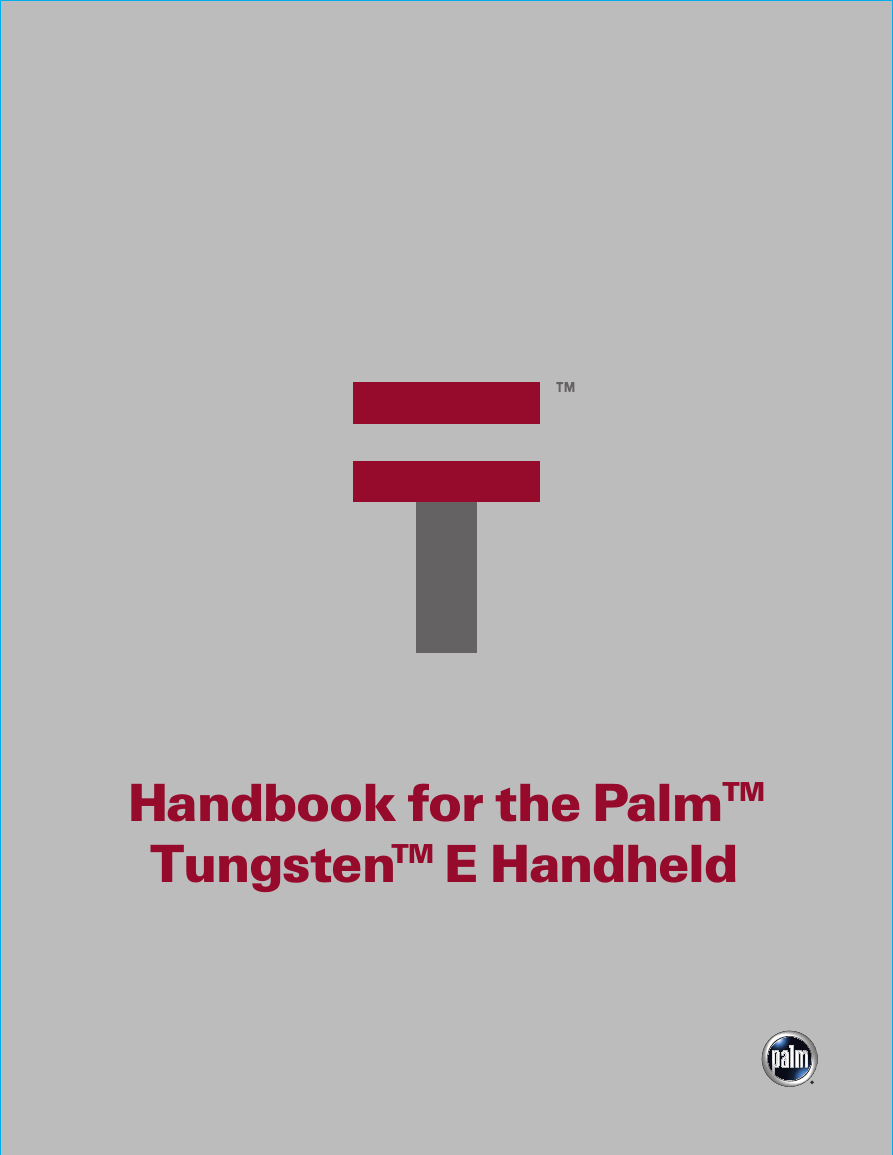
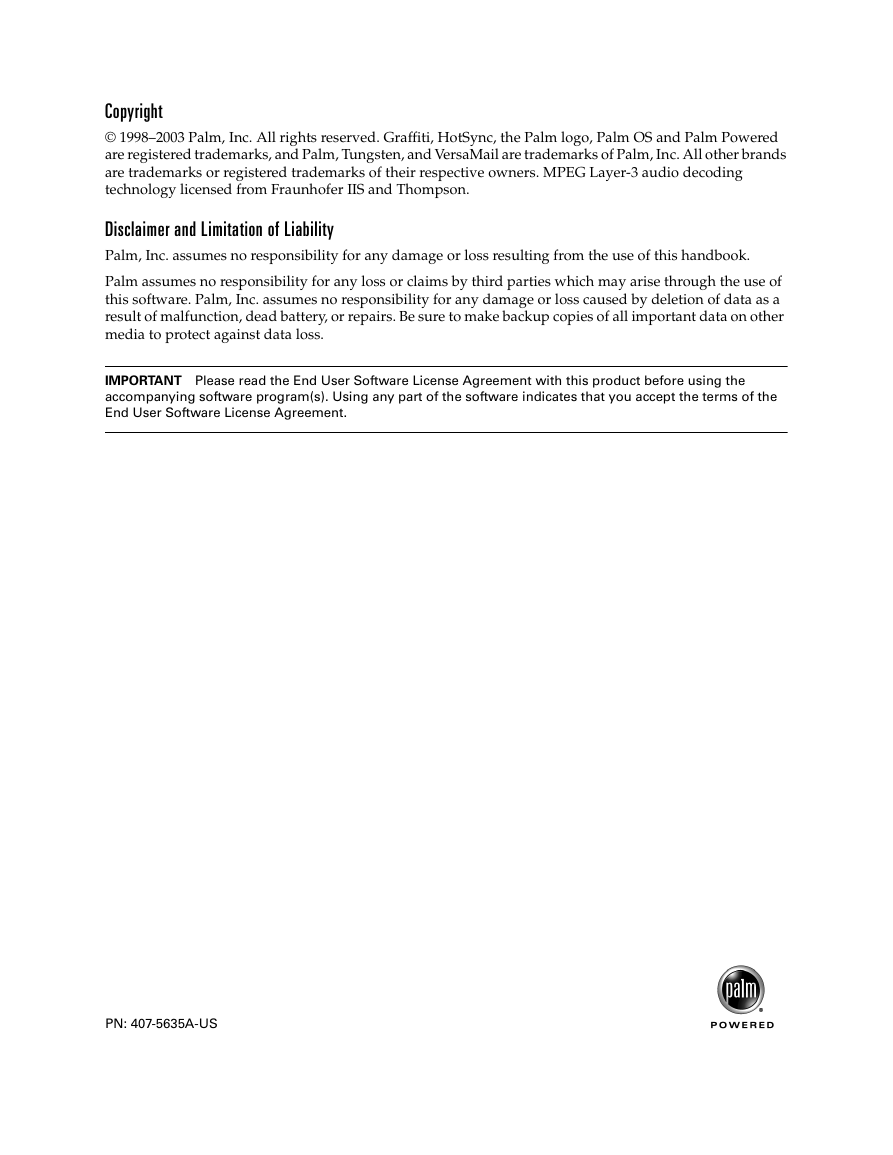
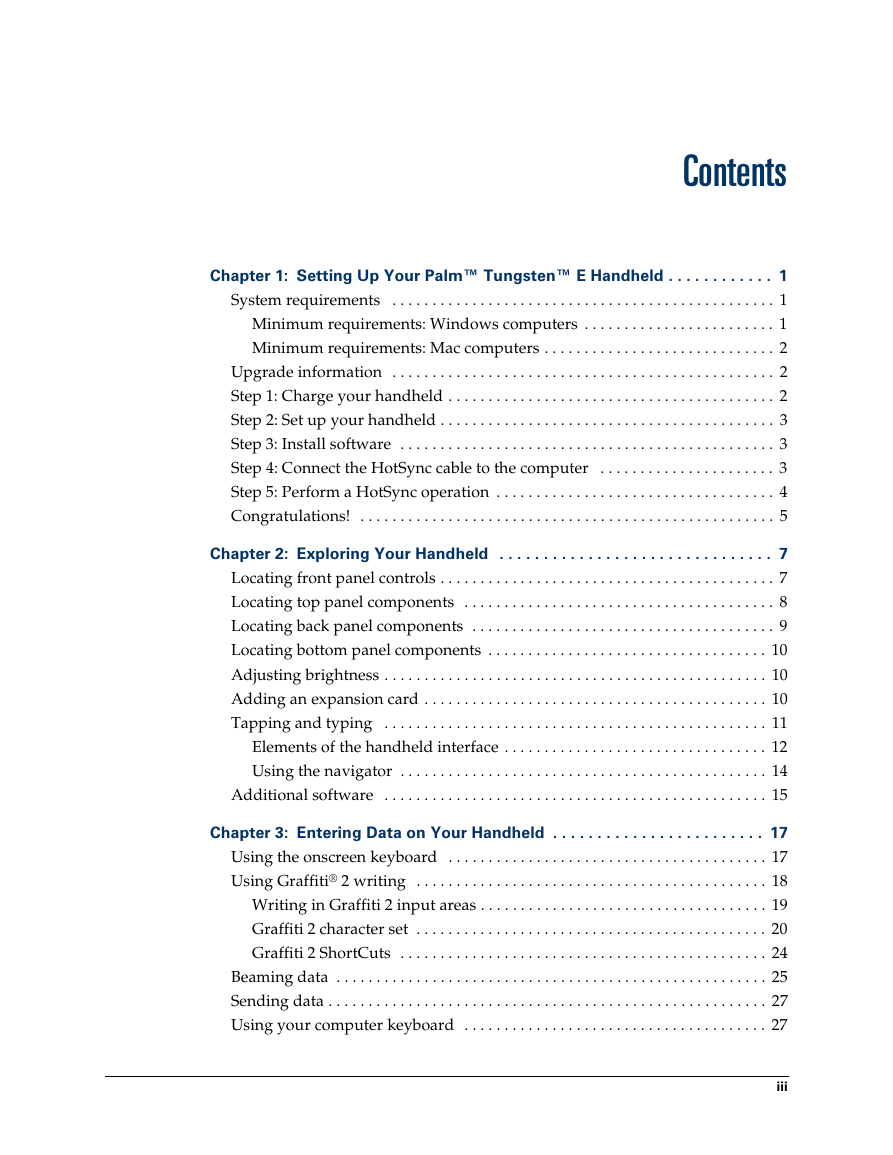
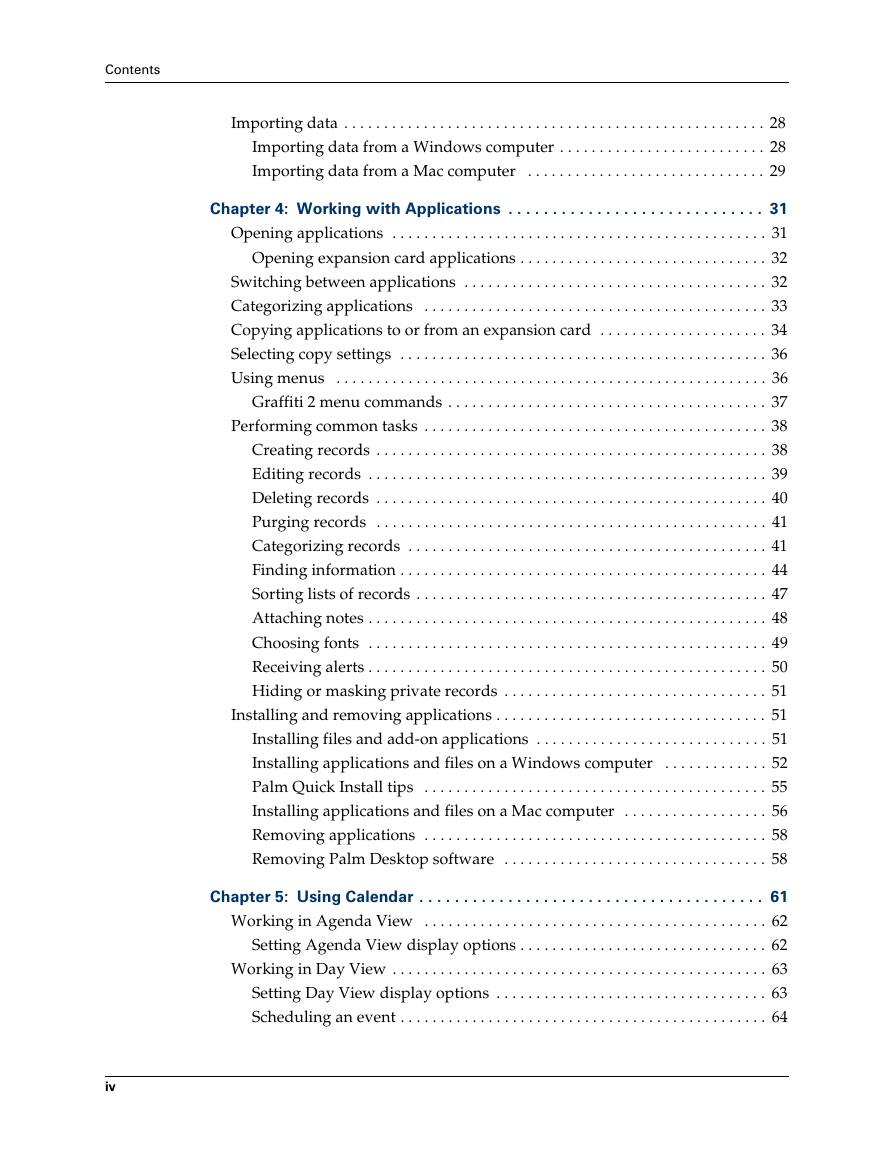
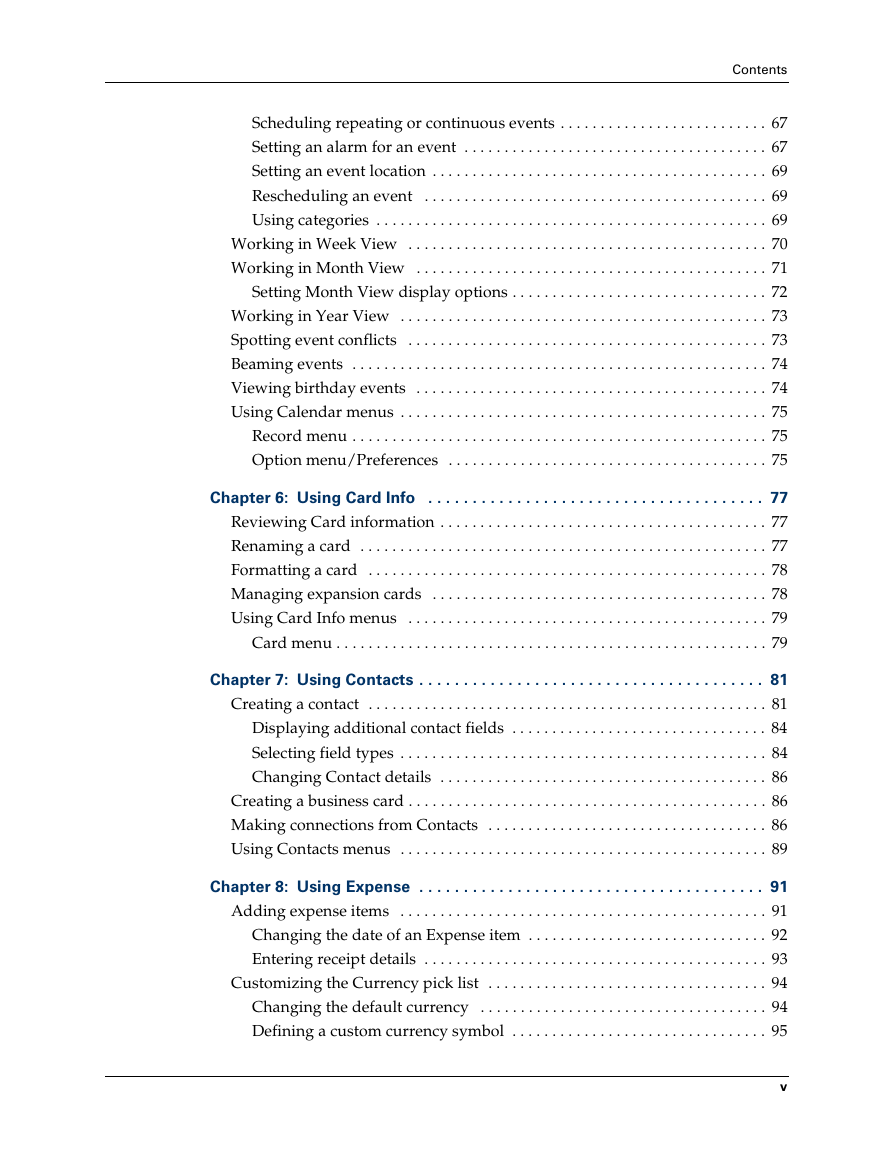
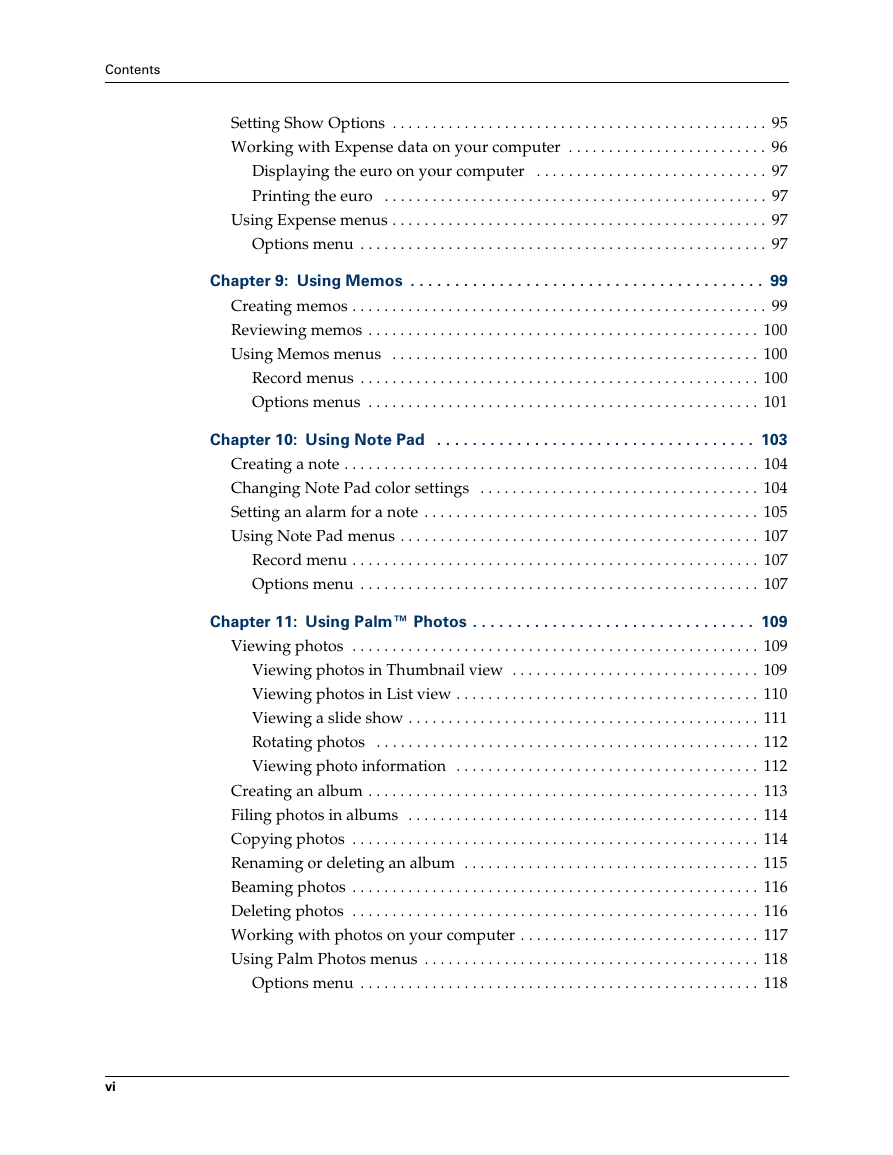
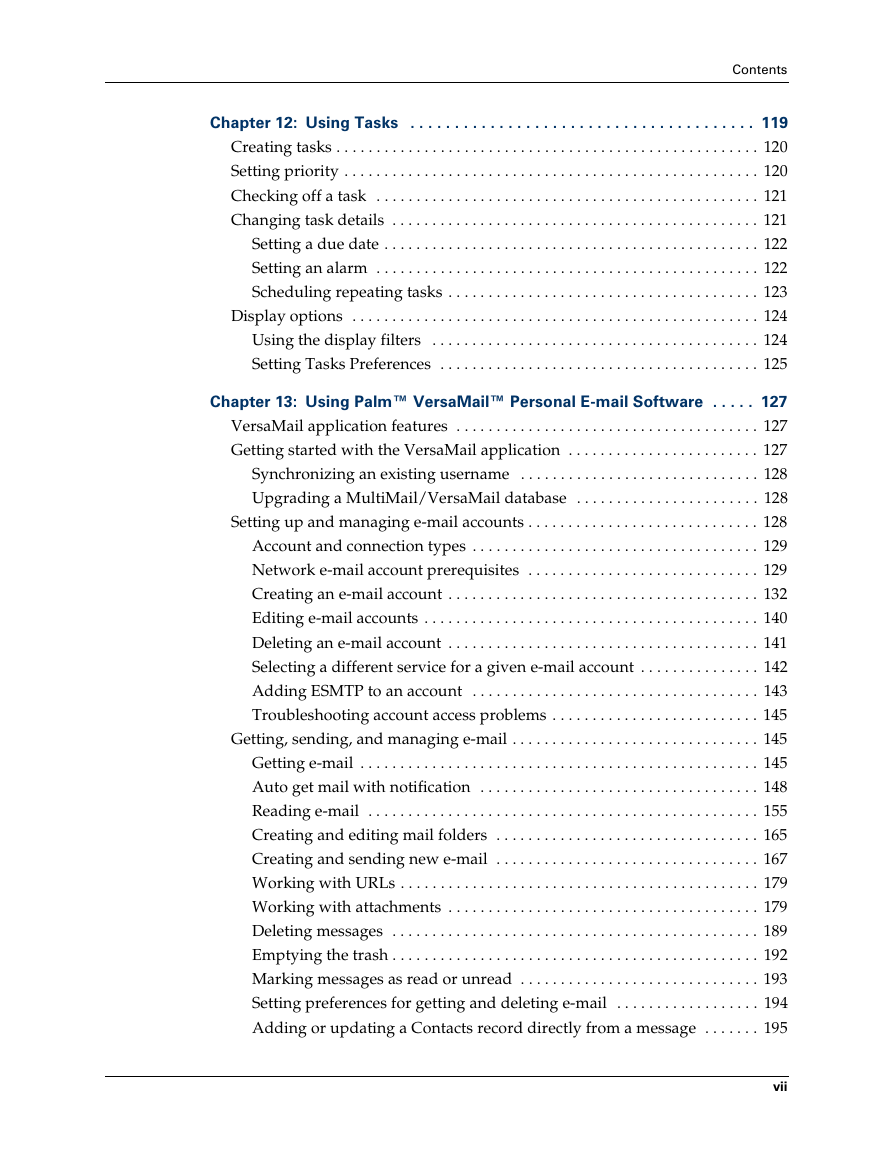

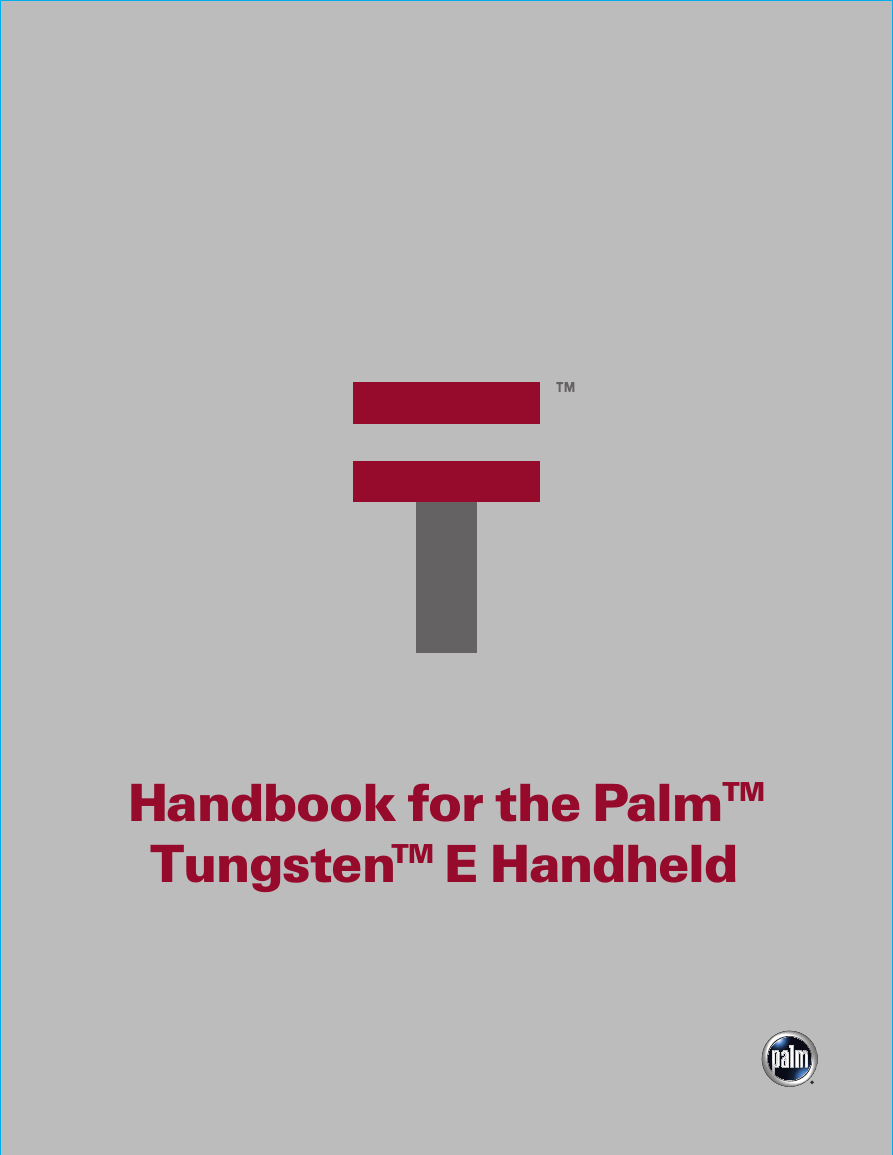
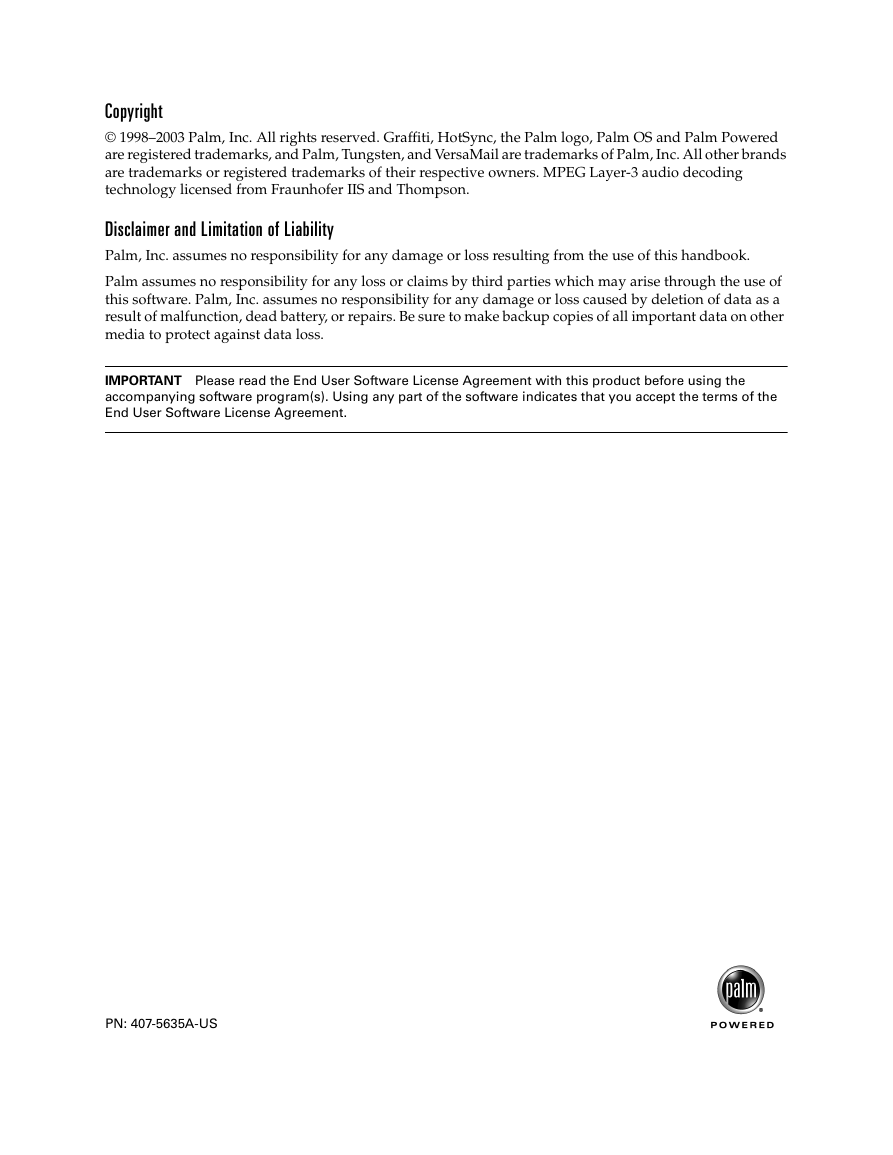
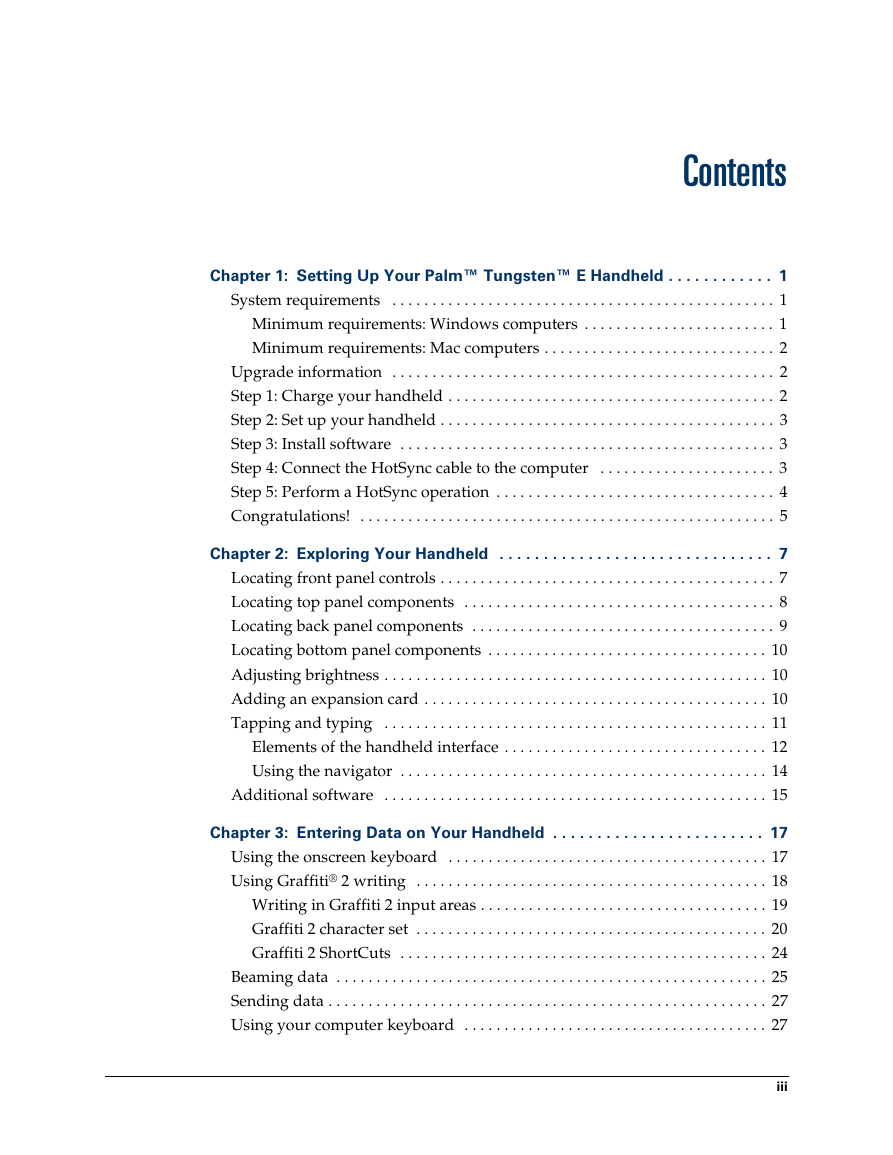
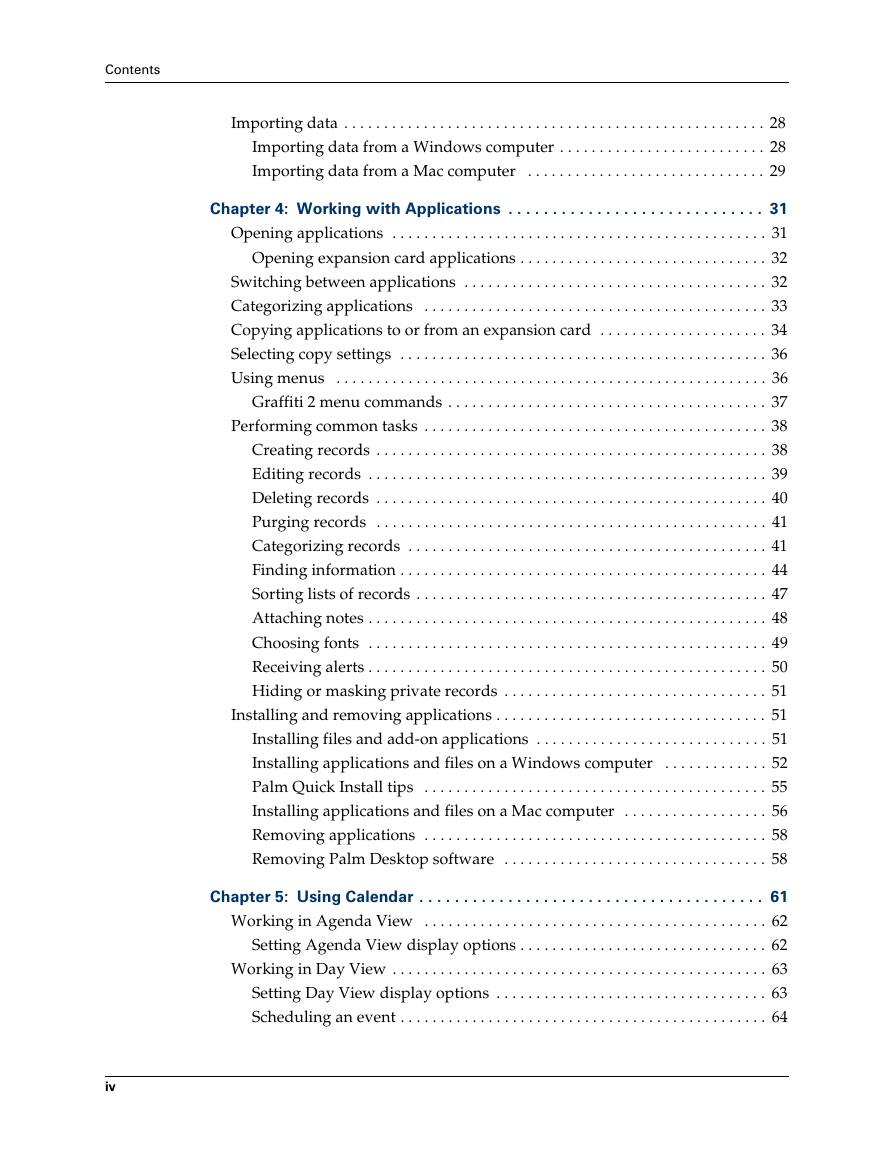
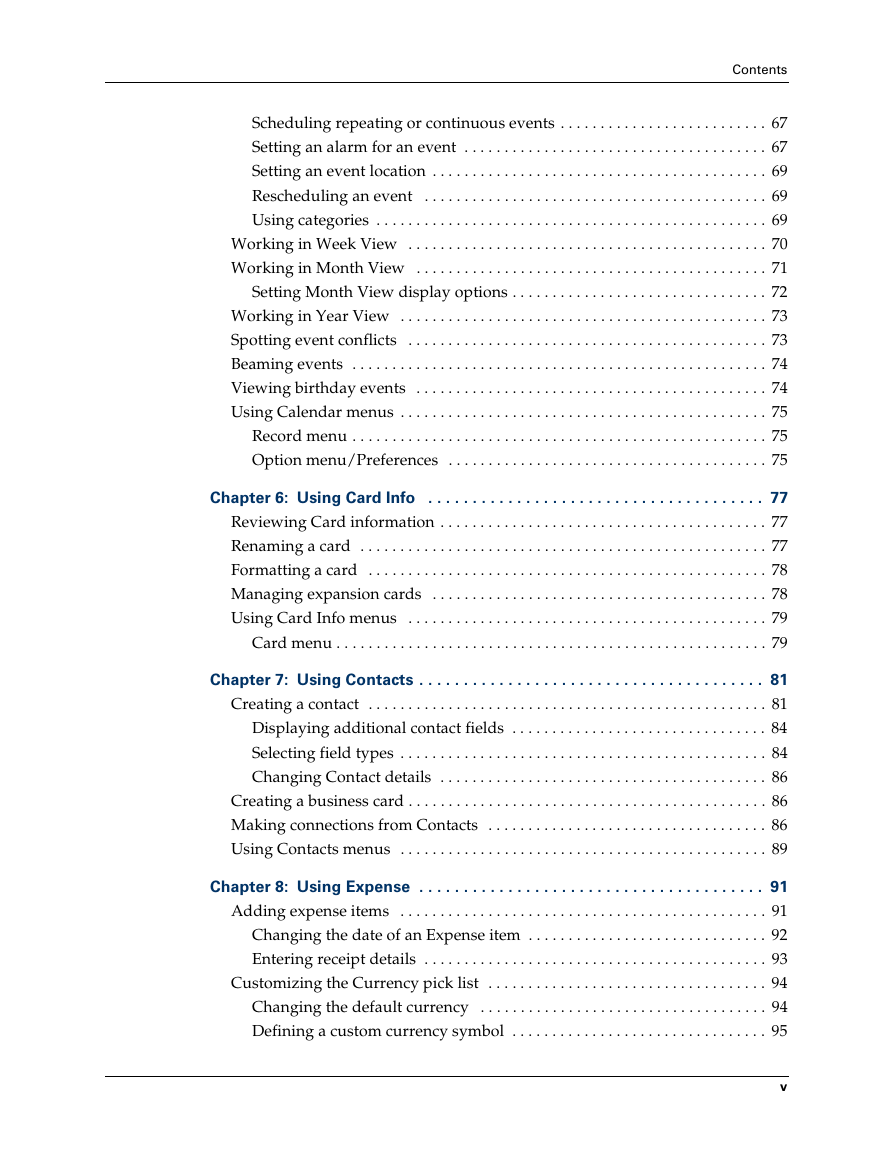
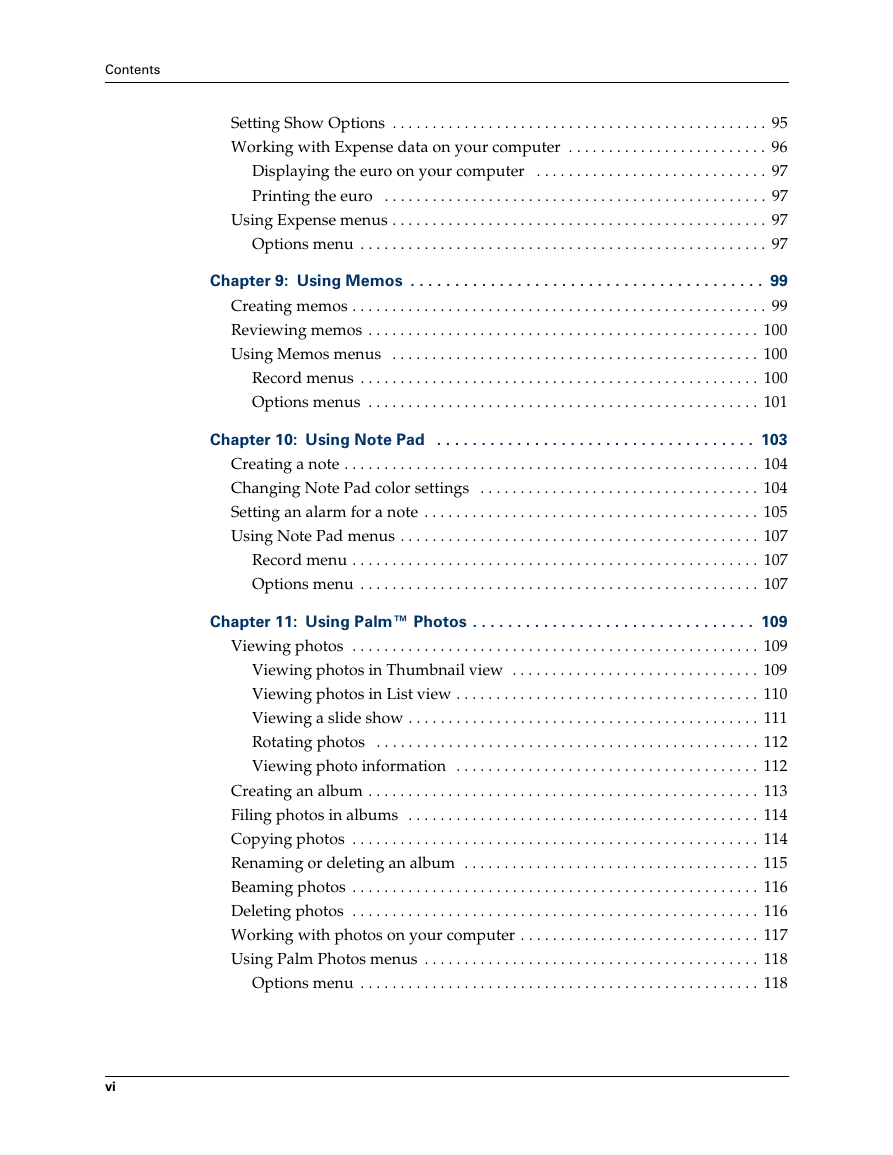
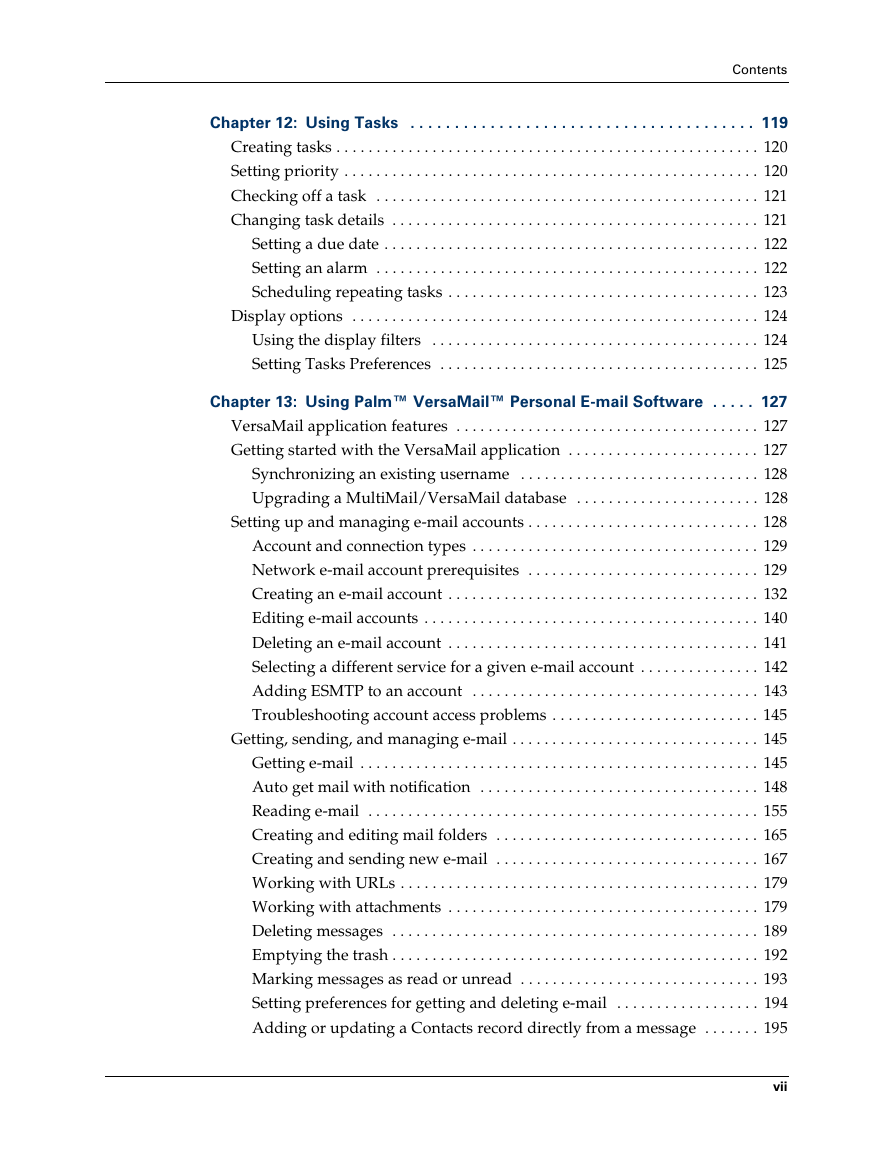

 2023年江西萍乡中考道德与法治真题及答案.doc
2023年江西萍乡中考道德与法治真题及答案.doc 2012年重庆南川中考生物真题及答案.doc
2012年重庆南川中考生物真题及答案.doc 2013年江西师范大学地理学综合及文艺理论基础考研真题.doc
2013年江西师范大学地理学综合及文艺理论基础考研真题.doc 2020年四川甘孜小升初语文真题及答案I卷.doc
2020年四川甘孜小升初语文真题及答案I卷.doc 2020年注册岩土工程师专业基础考试真题及答案.doc
2020年注册岩土工程师专业基础考试真题及答案.doc 2023-2024学年福建省厦门市九年级上学期数学月考试题及答案.doc
2023-2024学年福建省厦门市九年级上学期数学月考试题及答案.doc 2021-2022学年辽宁省沈阳市大东区九年级上学期语文期末试题及答案.doc
2021-2022学年辽宁省沈阳市大东区九年级上学期语文期末试题及答案.doc 2022-2023学年北京东城区初三第一学期物理期末试卷及答案.doc
2022-2023学年北京东城区初三第一学期物理期末试卷及答案.doc 2018上半年江西教师资格初中地理学科知识与教学能力真题及答案.doc
2018上半年江西教师资格初中地理学科知识与教学能力真题及答案.doc 2012年河北国家公务员申论考试真题及答案-省级.doc
2012年河北国家公务员申论考试真题及答案-省级.doc 2020-2021学年江苏省扬州市江都区邵樊片九年级上学期数学第一次质量检测试题及答案.doc
2020-2021学年江苏省扬州市江都区邵樊片九年级上学期数学第一次质量检测试题及答案.doc 2022下半年黑龙江教师资格证中学综合素质真题及答案.doc
2022下半年黑龙江教师资格证中学综合素质真题及答案.doc