User’s Manual
CAMILEO X200
�
Introduction
Welcome and thank you for choosing a TOSHIBA product.
For your convenience, your TOSHIBA product is furnished with two
guides:
a) a Quick Start Guide, and
b) this comprehensive PDF User’s Manual.
�
Contents
Section 1 Getting to Know Your Camcorder .................................... 6
Overview ............................................................................. 6
Check the Components ..................................................... 6
Safety Instructions ............................................................. 7
System Requirements ....................................................... 7
Front View .......................................................................... 8
Rear View ............................................................................ 8
Side View ............................................................................ 9
Bottom View ....................................................................... 9
Section 2 Getting Started ................................................................. 10
Loading the Battery ......................................................... 10
Charge your battery ......................................................... 10
Inserting and Removing an SD Card (Optional) ............ 11
Turning the Camcorder On and Getting Started ........... 12
Turning the Camcorder Off ............................................. 12
Section 3 Record Mode .................................................................... 13
Button Function ............................................................... 13
LCD Monitor Information ................................................. 14
Video Recording ............................................................... 17
Photo Capturing ............................................................... 17
Using Digital Light or Light Function ............................. 17
Using Zoom Function ...................................................... 18
Using Advanced Zoom Function ................................... 18
Options for Menu ............................................................. 19
Operations ....................................................................... 19
VIDEO SETTING ............................................................... 20
PHOTO SETTING .............................................................. 25
EFFECTS ........................................................................... 29
DELETE ............................................................................. 33
3
EN
�
Contents
Section 4 Playback Mode ................................................................. 35
Button Function ............................................................... 35
LCD Monitor Information ................................................. 36
Operations for Playback Mode ...................................... 38
Video Playback ................................................................. 39
Photo Playback ................................................................ 39
Delete File in Playback Mode .......................................... 39
Video Trim ......................................................................... 40
Section 5 Setting Your Camcorder ................................................. 41
Setup Menu ....................................................................... 41
Section 6 Viewing Photos and Videos on TV ................................. 44
Connecting to a High-Definition 16:9 (Wide) TV ........... 44
Section 7 Viewing Photos and Videos on PC ................................. 45
Installing Bundled Software ............................................ 45
Transferring Photos or Videos to a Computer .............. 45
Section 8 Uploading Files to Internet .............................................. 46
Section 9 Webcam Mode .................................................................. 49
Section 10 Specifications .................................................................. 50
4
EN
�
Contents
Section 11 Troubleshooting ............................................................... 51
Section 12 Other Information ............................................................. 52
TOSHIBA Support ............................................................ 52
Operating Environment Conditions ............................... 52
Regulatory Information .................................................... 52
Additional Information ..................................................... 54
About the battery pack .................................................... 54
5
EN
�
Section 1
Getting to Know Your Camcorder
Overview
The camcorder with 8 Mega Pixel sensor can take H.264 videos. By way of using H.264 technology,
more videos can be taken within certain amount of memory. High quality images with up to 16 mega-
pixels can also be delivered smoothly. With a color LCD monitor, users can compose images and
examine them easily.
The camcorder features 3" LCD touch panel which is an ideal platform for you to operate your
camcorder. The menu options are accessible with your finger. With the touch panel, you can select the
options directly and quickly.
The camcorder also features video recording at HD resolution of 1920 x 1080. You can also connect
it to an HDTV via an HDMI cable, and easily playback the recorded high-definition videos on the wide
screen HDTV.
Moreover, the camcorder has an advanced uploading feature. With the exclusive built-in CAMILEO
UPLOADER application, you can upload the videos or photos captured by the camcorder to Internet
more effortlessly.
ISO sensitivity and color balance can either be adjusted automatically or changed manually for varying
light conditions. A 12× optical zoom helps you to control over the videos and photos you take.
The varied effect options, such as Time Lapse and Slow Motion, make recording more fun.
This camcorder integrates basic editing function to edit the video without the need for a PC.
The function of Cut and Save as New enables immediate video editing.
The built-in memory provides you to take photos and to record videos without a memory card.
The memory card slot allows users to increase the storage capacity.
Note
•
Partial memory of the built-in memory is used for the camcorder’s Firmware code.
Check the Components
Unpack the package and make sure all standard accessories listed are included:
Camcorder
USB Cable
HDMI Cable
AC-Adaptor
Lithiunm-ion
Rechargeable
Battery*
Lens Cover Set
(Lens cover &
strap)
Warranty
Leaflet
Quick Start
Guide
CD-ROM
(Software &
User’s Manual)
*preinstalled in camcorder device
Note
Cleaning Cloth
Cloth Bag
Remote Control
MAGIX DVD (Video
Deluxe Trial Version)
(Optional)
Please remove the lens protect film on lens before use.
6
EN
�
Safety Instructions
1.
2.
3.
4.
5.
6.
7.
8.
9.
10.
11.
12.
Do not drop, puncture or disassemble the camcorder; otherwise the warranty will be voided.
Avoid all contact with water, and dry hands before using.
Do not expose the camcorder to high temperature or leave it in direct sunlight. Doing so may
damage the camcorder.
Use the camcorder with care. Avoid pressing hard on the camcorder body.
For your own safety, avoid using the camcorder when there is a storm or lightning.
Do not use batteries of different specifications. Doing so may lead to the potential for
serious damage.
Remove the battery during long periods between usage, as a deteriorated battery may affect the
functionality of the camcorder.
Remove the battery if it shows signs of leaking or distortion.
Use only the accessories supplied by the manufacturer.
Keep the camcorder out of the reach of infants.
Risk of explosion if battery is replaced by an incorrect type.
Dispose of used batteries according to the instructions.
System Requirements
Microsoft Windows XP, Vista, 7
CPU Intel Pentium 4, 2.4GHz or above
512MB system memory
1GB hard disk space
4x CD-ROM
1x available USB port
16-bit Color Display
OS
Hardware
Note
The LCD screen is manufactured using extremely high-precision technology. However, some
tiny black and/or bright dots (white, red, blue or green) may appear on the LCD screen.
These dots are a normal result of the manufacturing process, and do not affect the recording.
7
EN
�
Front View
[Photo] Button
[Tele]/[Wide] Button
Speaker
Light
Lens
IR Receiver
Microphone
Rear View
Indicator Light
Mini USB 2.0 Port
HDMI Port
LCD Touch Panel
[Pause] Button
[Video] Button
8
EN
�
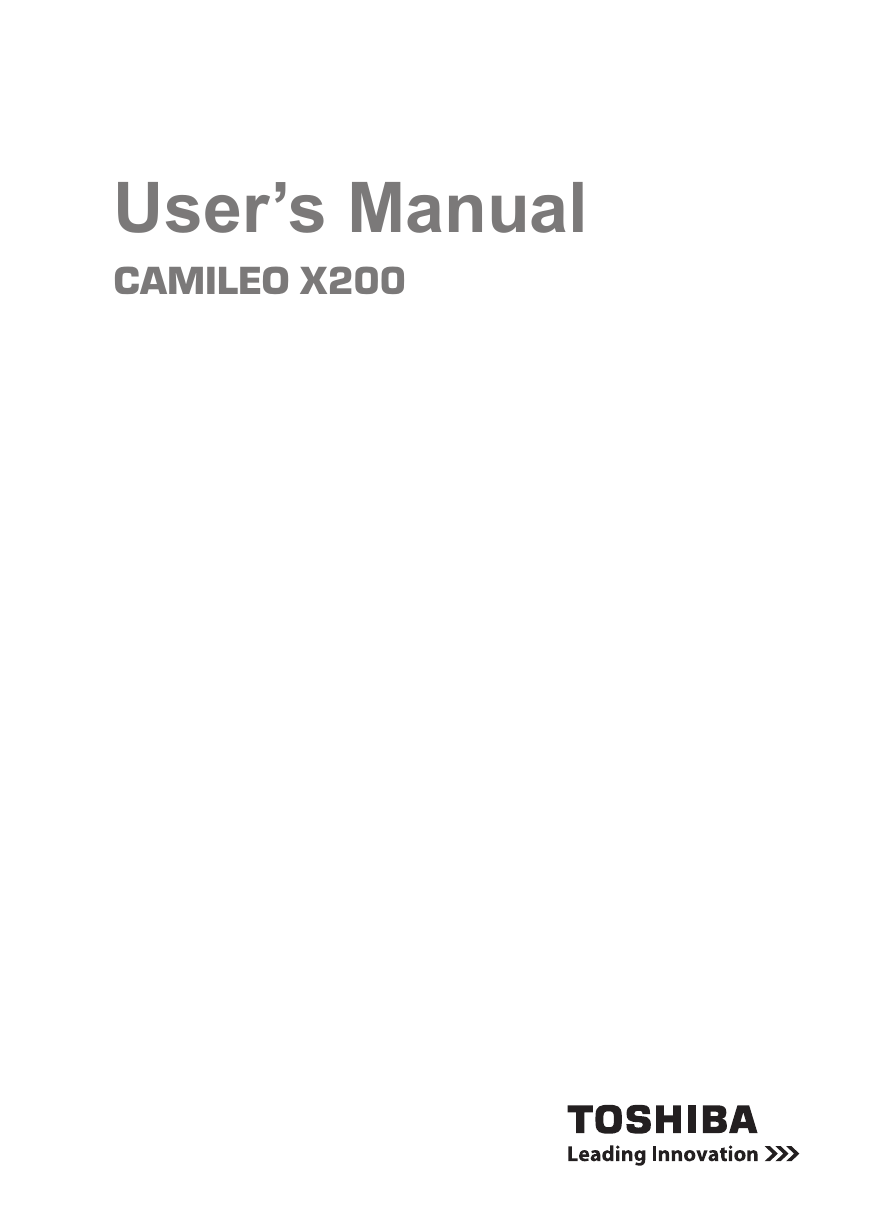
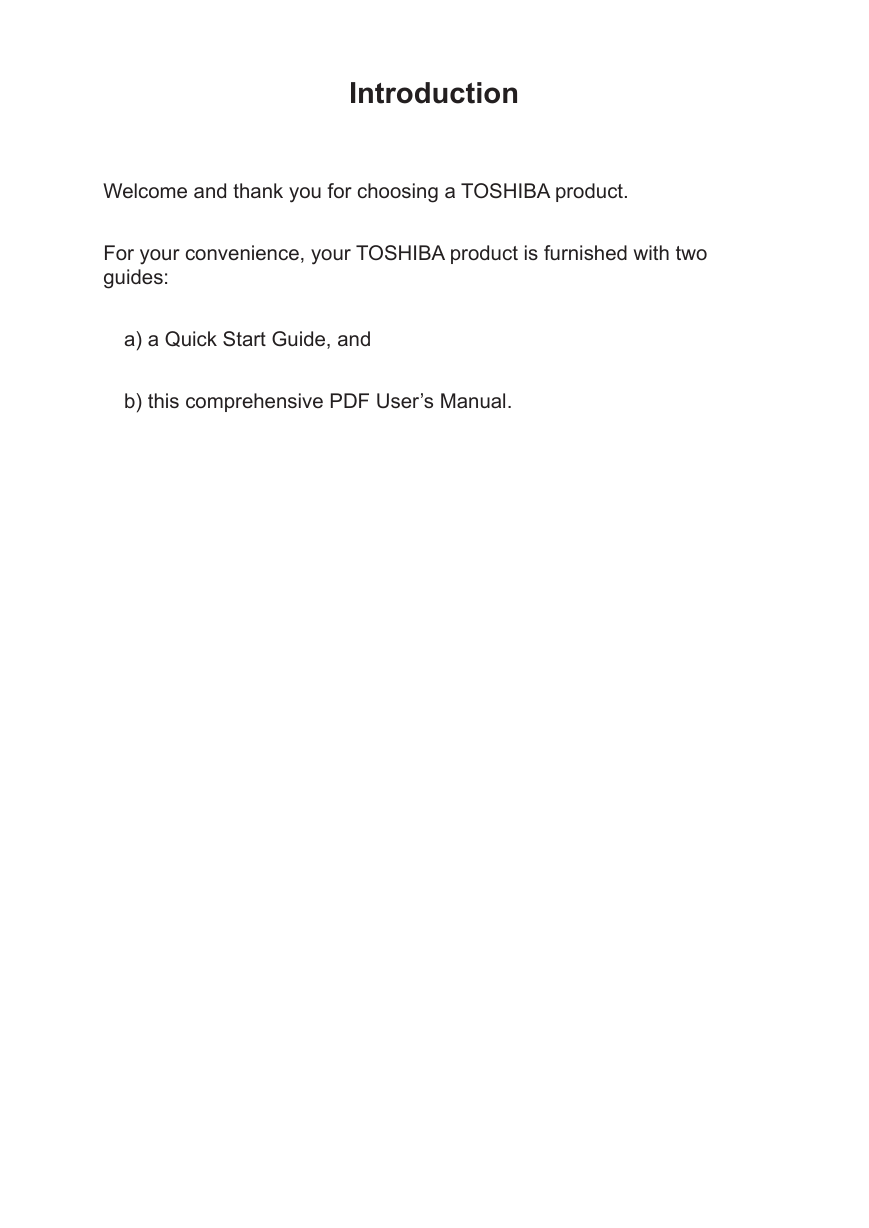
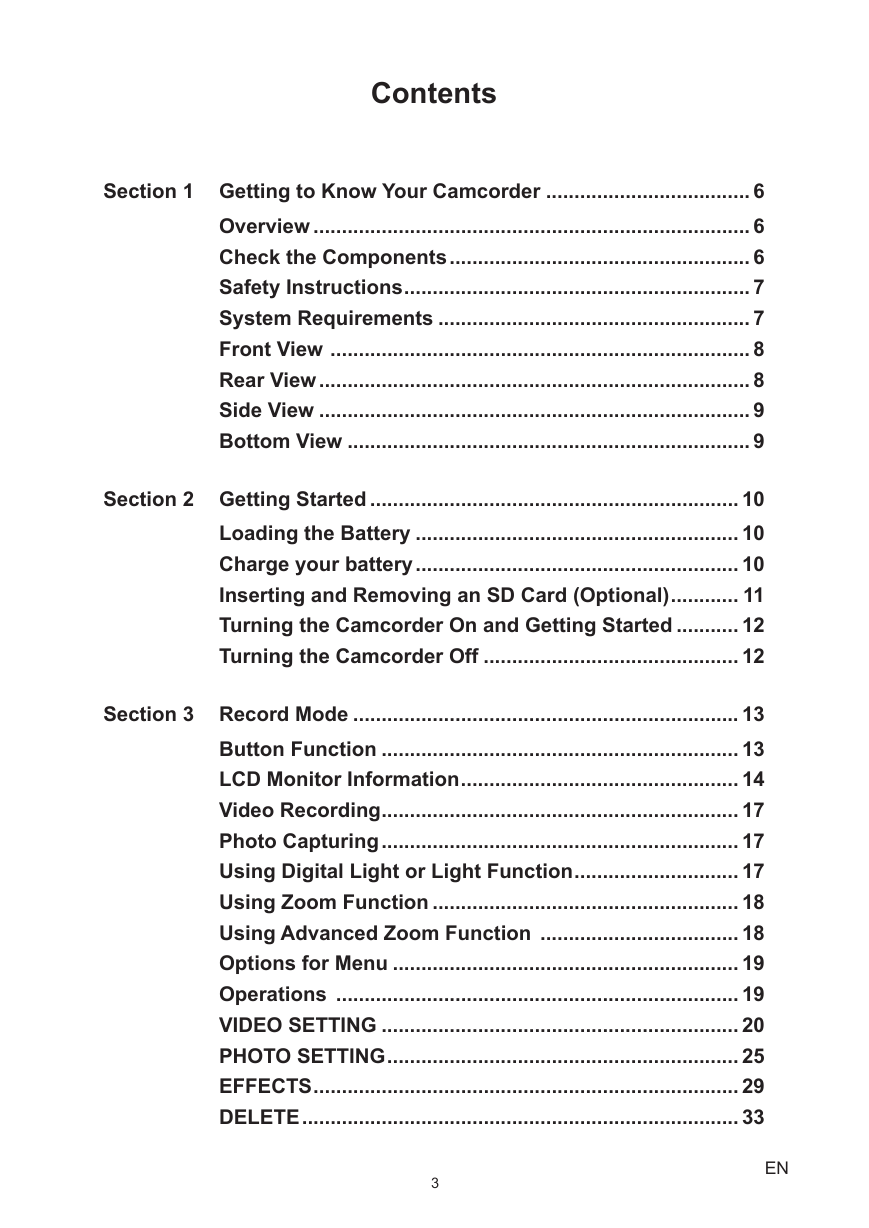
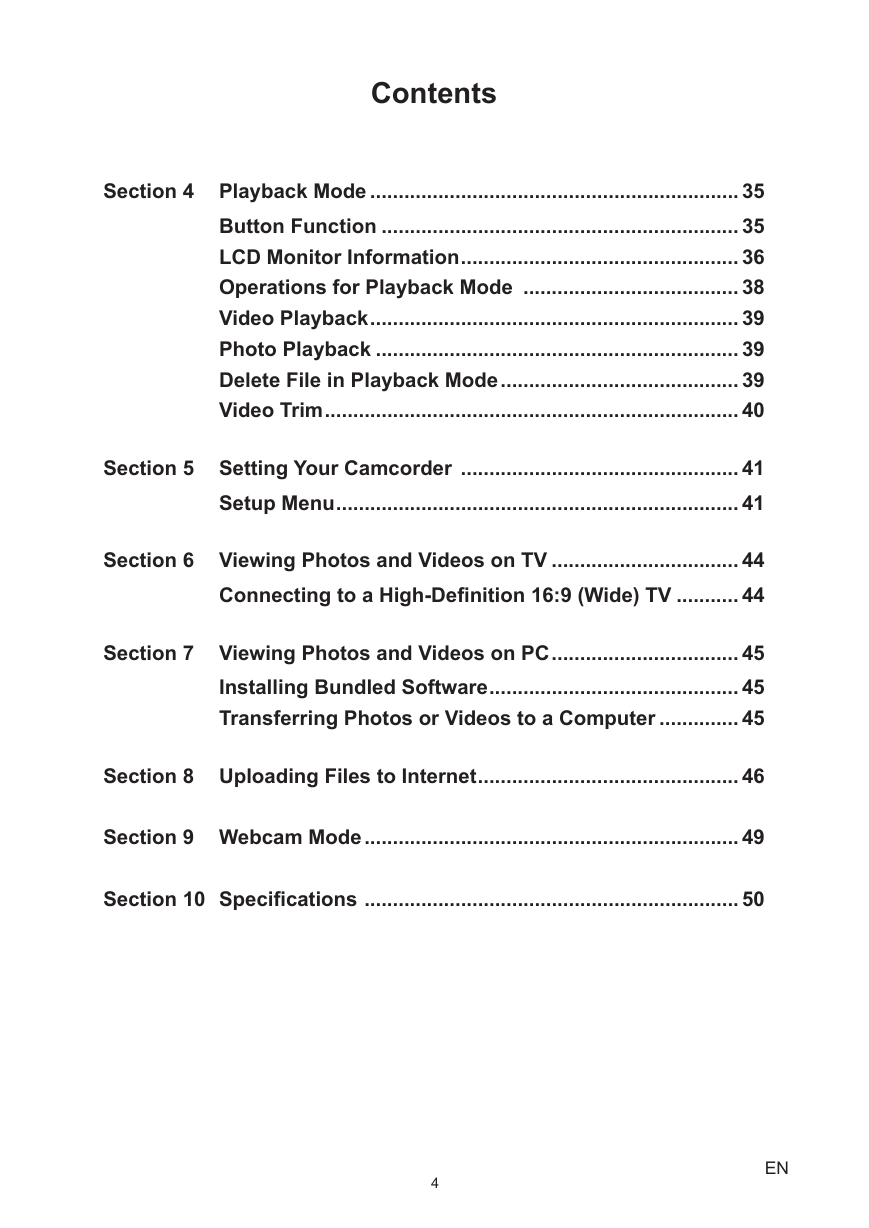
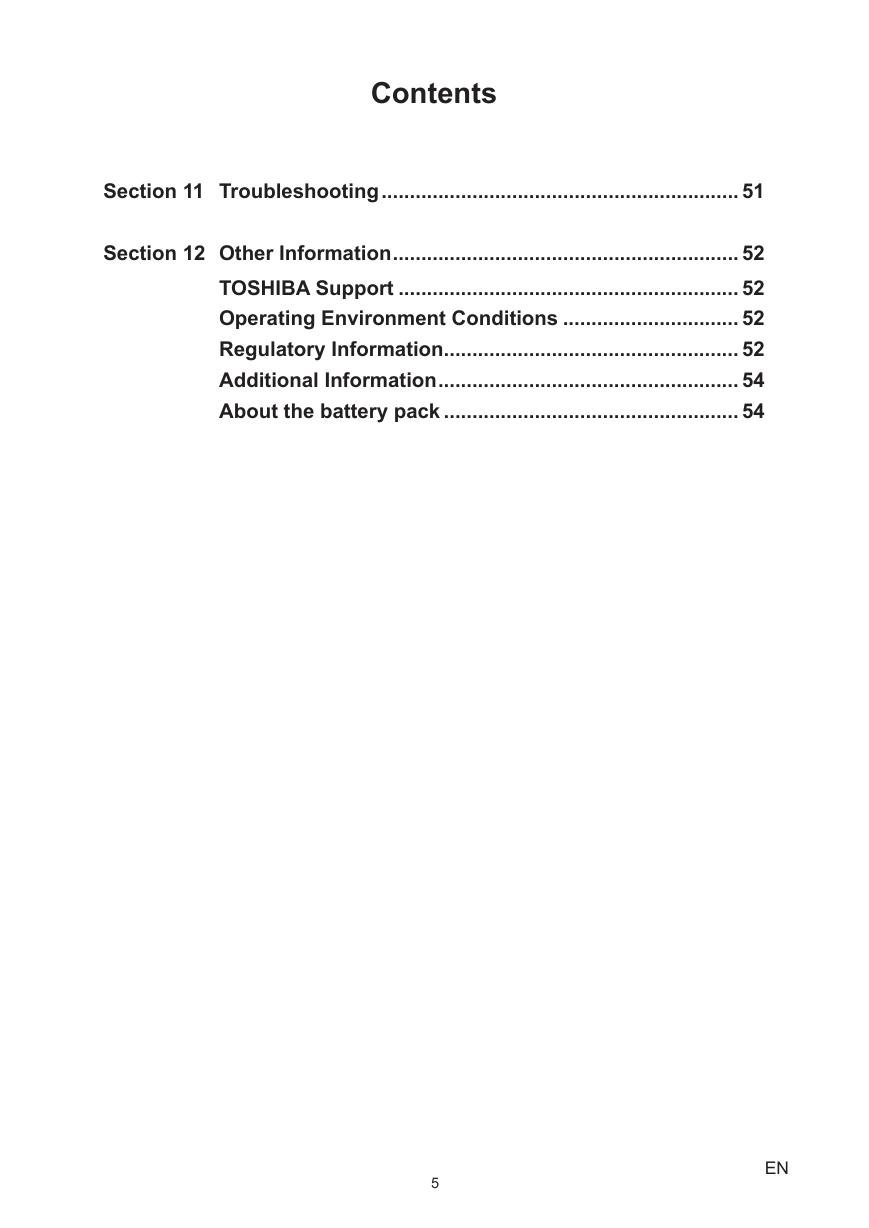

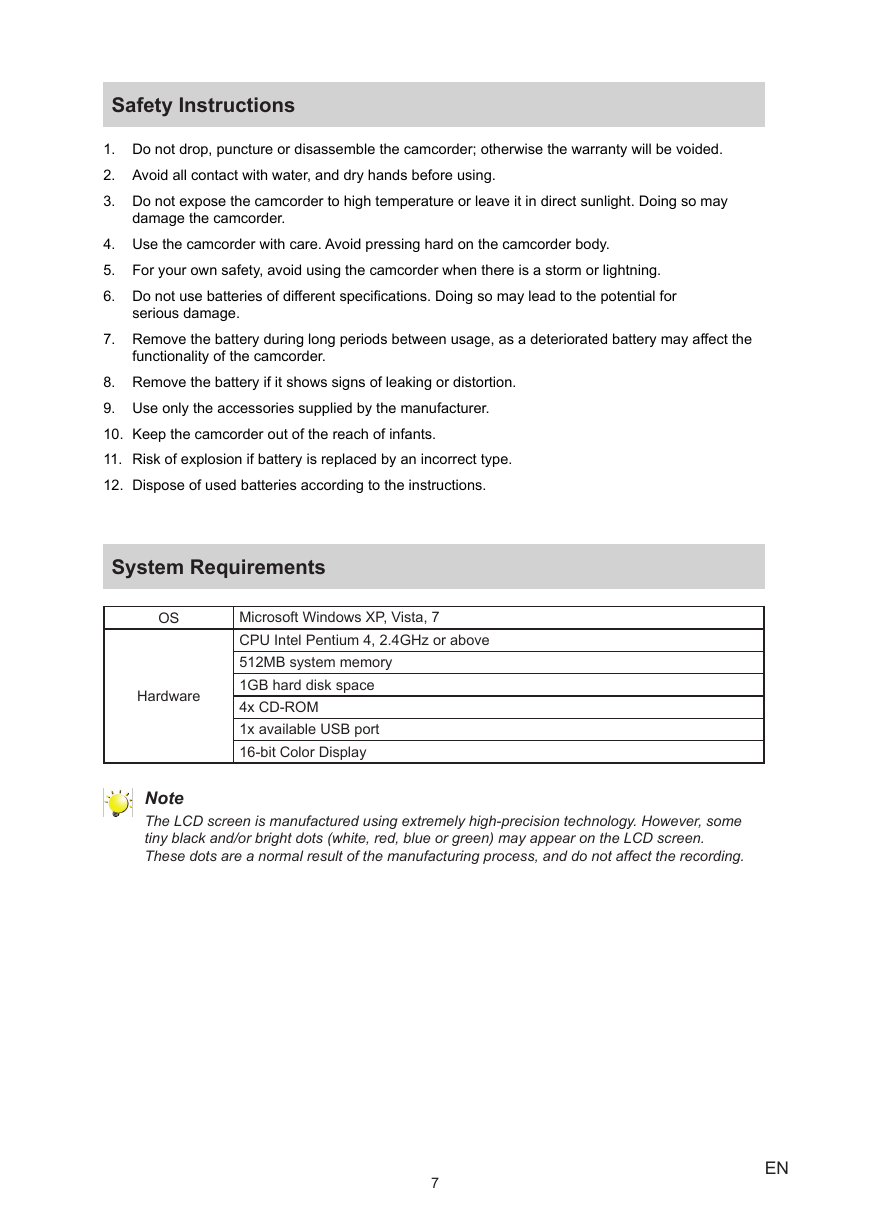

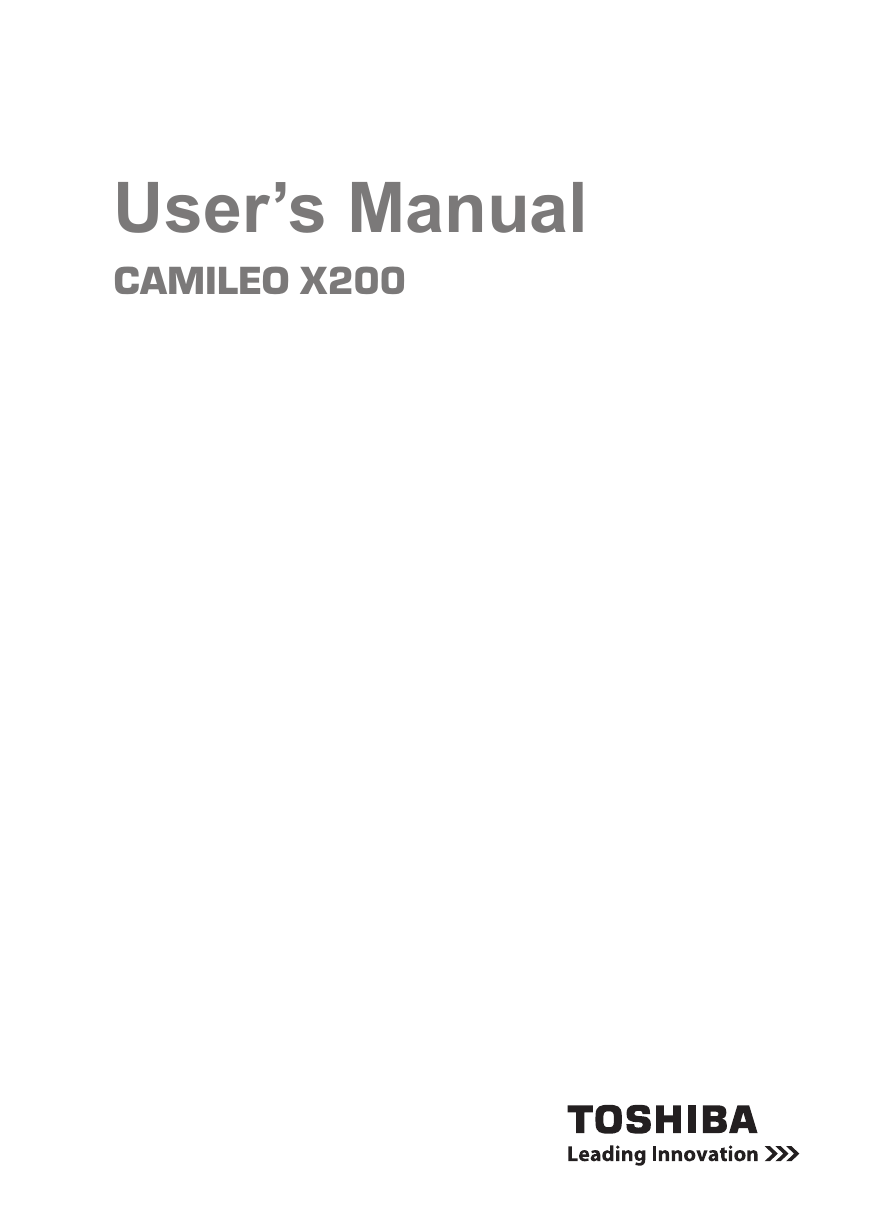
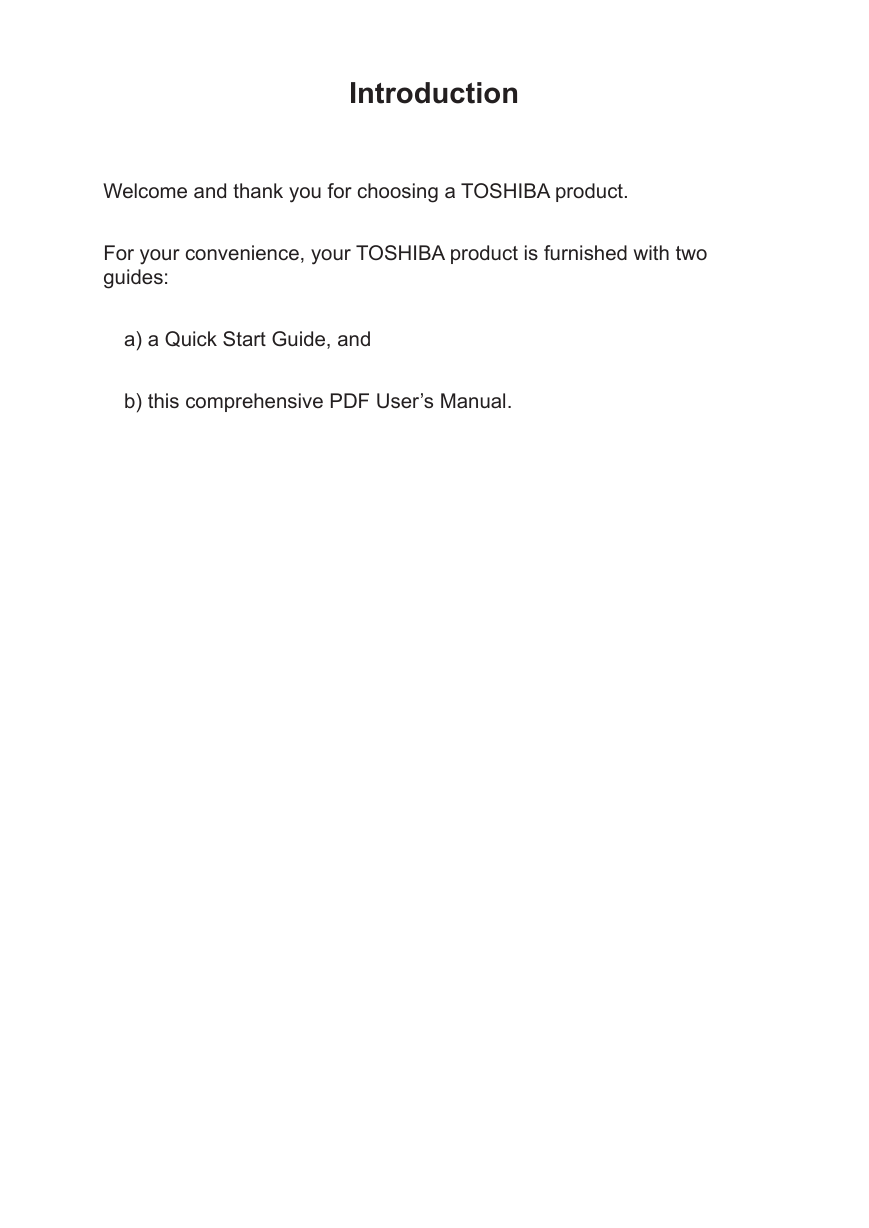
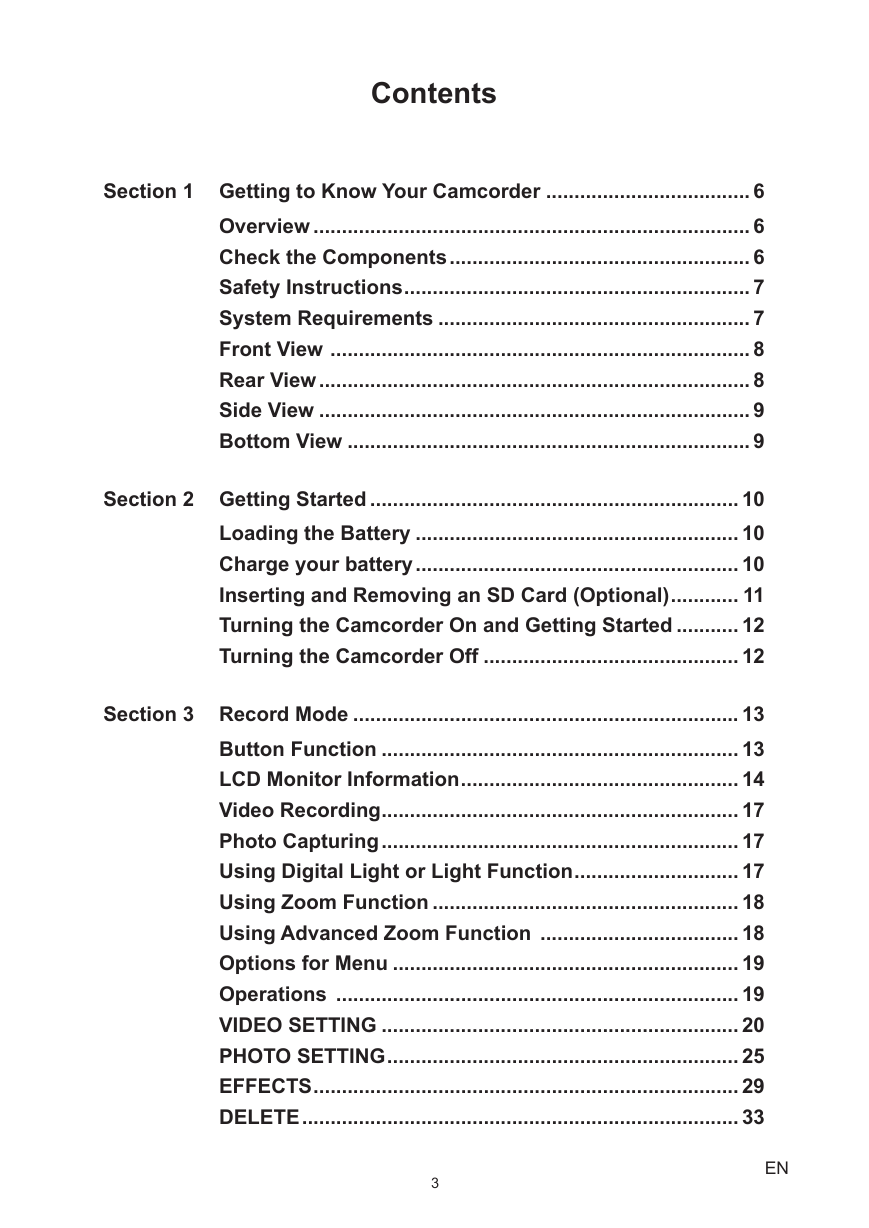
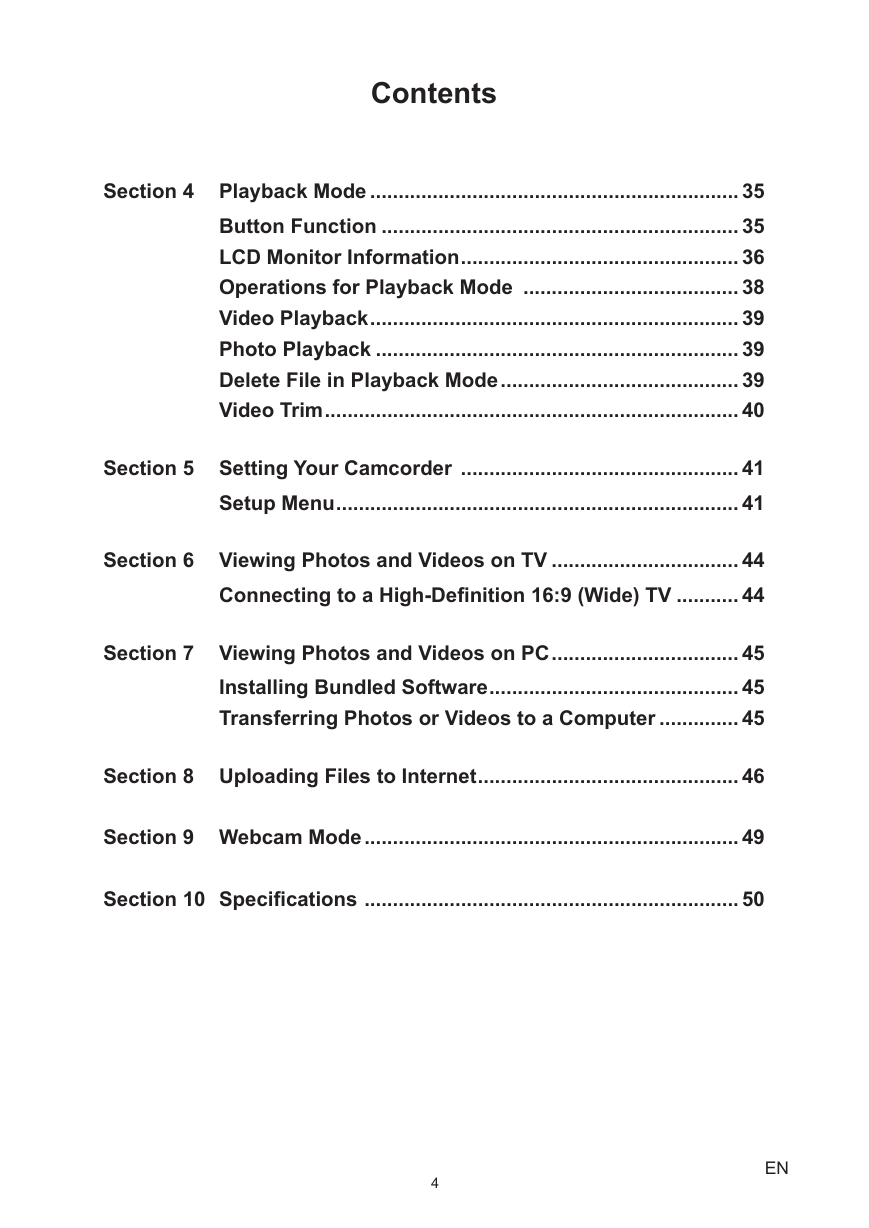
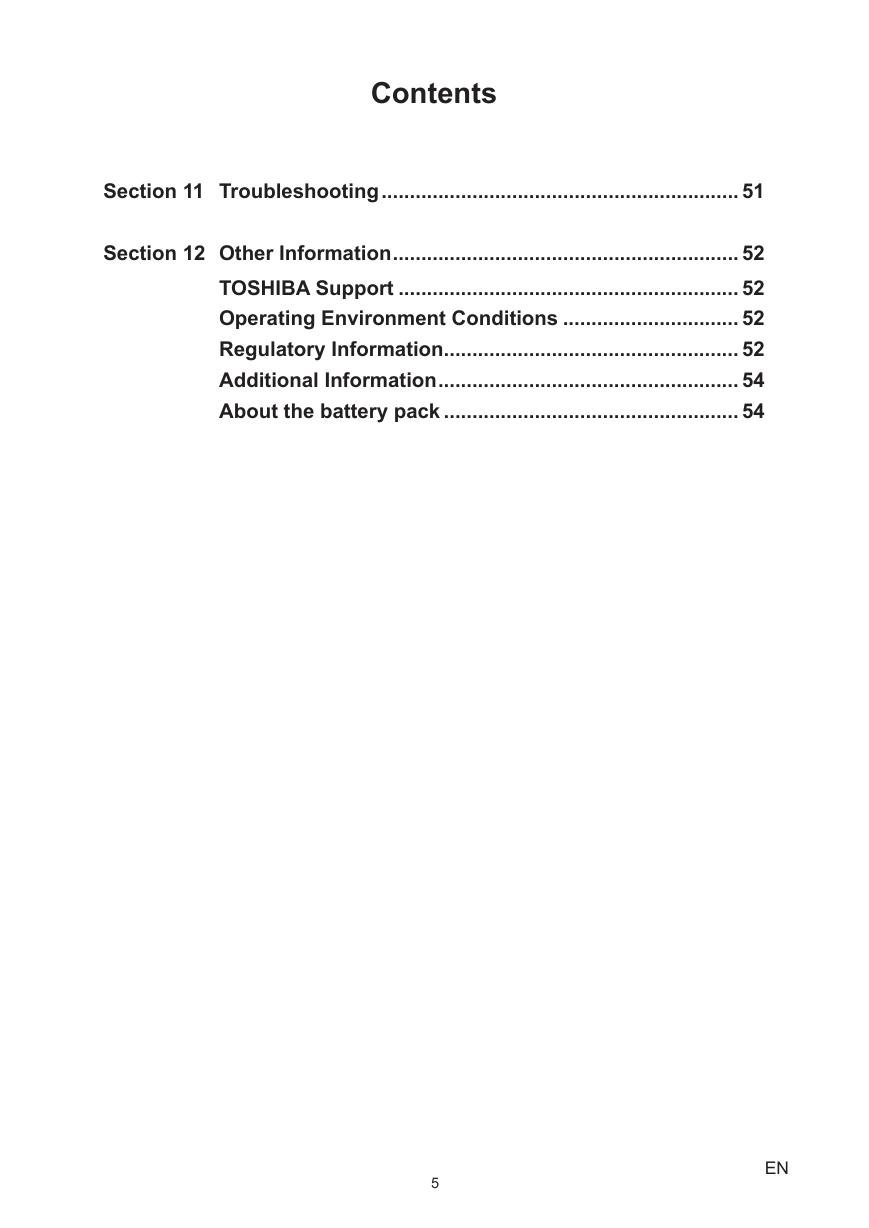

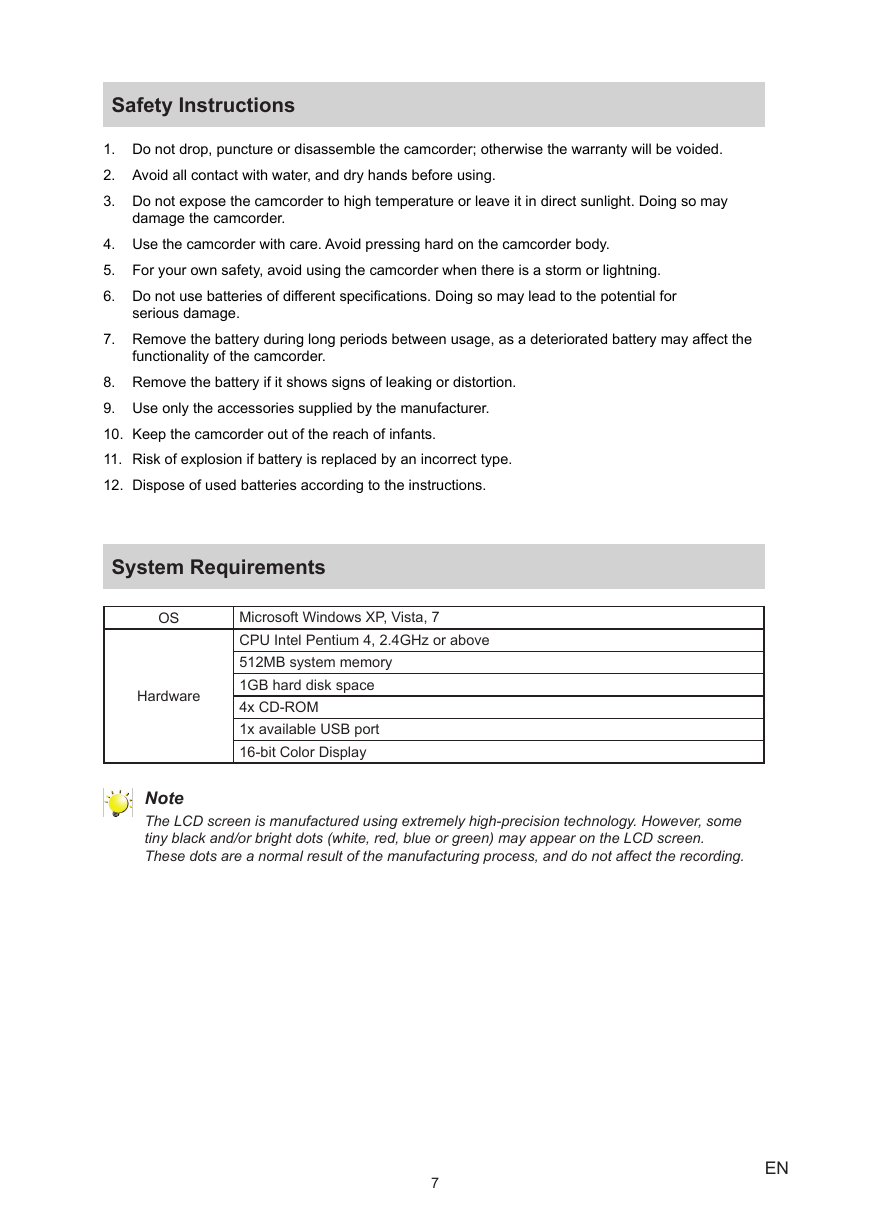

 2023年江西萍乡中考道德与法治真题及答案.doc
2023年江西萍乡中考道德与法治真题及答案.doc 2012年重庆南川中考生物真题及答案.doc
2012年重庆南川中考生物真题及答案.doc 2013年江西师范大学地理学综合及文艺理论基础考研真题.doc
2013年江西师范大学地理学综合及文艺理论基础考研真题.doc 2020年四川甘孜小升初语文真题及答案I卷.doc
2020年四川甘孜小升初语文真题及答案I卷.doc 2020年注册岩土工程师专业基础考试真题及答案.doc
2020年注册岩土工程师专业基础考试真题及答案.doc 2023-2024学年福建省厦门市九年级上学期数学月考试题及答案.doc
2023-2024学年福建省厦门市九年级上学期数学月考试题及答案.doc 2021-2022学年辽宁省沈阳市大东区九年级上学期语文期末试题及答案.doc
2021-2022学年辽宁省沈阳市大东区九年级上学期语文期末试题及答案.doc 2022-2023学年北京东城区初三第一学期物理期末试卷及答案.doc
2022-2023学年北京东城区初三第一学期物理期末试卷及答案.doc 2018上半年江西教师资格初中地理学科知识与教学能力真题及答案.doc
2018上半年江西教师资格初中地理学科知识与教学能力真题及答案.doc 2012年河北国家公务员申论考试真题及答案-省级.doc
2012年河北国家公务员申论考试真题及答案-省级.doc 2020-2021学年江苏省扬州市江都区邵樊片九年级上学期数学第一次质量检测试题及答案.doc
2020-2021学年江苏省扬州市江都区邵樊片九年级上学期数学第一次质量检测试题及答案.doc 2022下半年黑龙江教师资格证中学综合素质真题及答案.doc
2022下半年黑龙江教师资格证中学综合素质真题及答案.doc