User’s Manual
CAMILEO Z100
�
Introduction
Welcome and thank you for choosing a TOSHIBA product.
For your convenience, your TOSHIBA product is furnished with
two guides:
a) a Quick Start Guide, and
b) this comprehensive PDF User’s Manual.
�
Contents
Section 1 Getting to Know Your Camcorder .................................... 6
Overview ............................................................................. 6
Check the Components ..................................................... 6
Safety Instructions ............................................................. 7
Safety Instructions for using 3D devices......................... 7
System Requirements ....................................................... 8
Front View ........................................................................... 8
Rear View ............................................................................ 9
Side View ............................................................................ 9
Bottom View ....................................................................... 9
Section 2 Getting Started ................................................................. 10
Loading the Battery ......................................................... 10
Charge your battery ......................................................... 10
Inserting and Removing an SD Card (Optional) ............ 11
Turning the Camcorder On and Getting Started ........... 11
Record 3D Images ............................................................ 12
Turning the Camcorder Off ............................................. 12
Section 3 Record Mode .................................................................... 13
Button Function ............................................................... 13
LCD Monitor Information ................................................. 14
Video Recording ............................................................... 17
Photo Capturing ............................................................... 17
Using Digital Light or Light Function ............................. 18
Using Zoom Function ...................................................... 18
Options for Menu ............................................................. 19
Operations ....................................................................... 19
VIDEO SETTING ............................................................... 20
PHOTO SETTING .............................................................. 25
EFFECTS ........................................................................... 29
DELETE ............................................................................. 32
�
Contents
Section 4 Playback Mode ................................................................. 34
Operations for Playback Mode ...................................... 34
Button Function ............................................................... 35
LCD Monitor Information ................................................. 35
Video Playback ................................................................. 37
Photo Playback ................................................................ 37
Delete File in Playback Mode .......................................... 37
Video Trim ......................................................................... 38
Section 5 Setting Your Camcorder ................................................. 39
Setup Menu ....................................................................... 39
Section 6 Viewing Photos and Videos on TV ................................. 43
Connecting to a 3D compatible TV ................................. 43
Connecting to a High-Definition 16:9 (Wide) TV ........... 43
Section 7 Viewing Photos and Videos on PC ................................. 44
Installing Bundled Software ............................................ 44
Transferring Photos or Videos to a Computer .............. 44
Section 8 Uploading Files to Social Network Sides....................... 45
Section 9 Webcam Mode .................................................................. 48
Section 10 Specifications .................................................................. 49
Section 11 Troubleshooting ............................................................... 50
�
Contents
Section 12 Other Information ............................................................. 51
TOSHIBA Support ............................................................ 51
Operating Environment Conditions ............................... 51
Regulatory Information .................................................... 51
About the battery pack .................................................... 53
Additional Information ..................................................... 53
5
EN
�
Section 1
Getting to Know Your Camcorder
Overview
The camcorder equipped two separate lenses and a 2x 5 Mega Pixel sensors that can take 3D or
2D videos at Full HD resolution of 1920 x 1080.
High quality images up to 16 mega-pixels in 3D or 2D can also be delivered smoothly.
2.8” LCD touch panel which is an ideal platform for you to operate your camcorder.
You can preview and playback 3D images on this 2.8” 3D LCD screen immediately without
wearing 3D glasses.
You can connect the camcorder to an HDTV via an HDMI cable, and easily playback the recorded
high-definition videos on the wide screen HDTV/3D TV.
A 10× digital zoom helps you to control over the videos and photos you take. (4× for 3D mode)
A pause button supports recording function to record multiple moments in a single file.
This camcorder integrates function of 2D video trimming to edit the video without the need for
a PC.
ISO sensitivity and color balance can either be adjusted automatically or changed manually.
Moreover, the camcorder has an advanced uploading feature. With the exclusive built-in
CAMILEO UPLOADER application, you can upload the videos or photos captured by the
camcorder to social networking sites more effortlessly.
The built-in memory allows you to take photos and to record videos without a memory card. The
memory card slot allows users to increase the storage capacity.
The varied effect options, such as Time Lapse and Slow Motion, make recording more fun.
Note
• Partial memory of the built-in memory is used for the camcorder’s Firmware code.
Check the Components
Unpack the package and make sure all standard accessories listed are included:
CAMILEO Z100
USB Cable
HDMI Cable
AC-Adaptor
Lithium-ion
Rechargeable
Battery*
Lens Cover Set (Lens
cover& strap)
Quick Start
Guide
CD-ROM
(Software &
User’s Manual)
*preinstalled in camcorder device
Note
Cleaning Cloth
Pouch
Warranty Leaflet
MAGIX DVD (Video
Deluxe Trial Version)
(Optional)
Please remove the lens protect film on lens before use.
6
EN
�
Safety Instructions
1. Do not drop, puncture or disassemble the camcorder; otherwise the warranty will be voided.
2. Avoid all contact with water, and dry hands before using.
3. Do not expose the camcorder to high temperature or leave it in direct sunlight. Doing so may
damage the camcorder.
4. Use the camcorder with care. Avoid pressing hard on the camcorder body.
5. For your own safety, avoid using the camcorder when there is a storm or lightning.
6. Do not use batteries of different specifications. Doing so may lead to the potential for serious
damage.
7. Remove the battery during long periods between usage, as a deteriorated battery may affect the
functionality of the camcorder.
8. Remove the battery if it shows signs of leaking or distortion.
9. Use only the accessories supplied by the manufacturer.
10. Keep the camcorder out of the reach of infants.
11. Risk of explosion if battery is replaced by an incorrect type.
12. Dispose of used batteries according to the instructions.
13. If you feel uncomfortable or tired when recording or viewing 3D video, please stop recording or set
back to 2D mode.
14. Watching 3D video is not recommended for children under 6 years old.
Safety Instructions for using 3D devices
• Anyone who has had a seizure, loss of awareness, or other symptoms linked to an epileptic
condition, or has a family history of epilepsy, should contact a health care provider before using the
3D function.
If you are ill or feel ill, you should refrain fromm viewing 3D images, and consult your health care
provider as may be appropriate.
If you experience any of the following symptoms when viewing 3D images, stop viewing and
contact your health care provider:
Convulsions, eye or muscle twitching, loss of awareness, altered vision, involuntary movements,
disorientati on, eye strain, nausea/vomiting, dizziness, headaches.
If you feel eye fatigue or other discomfort from viewing, 3D images, discontinue use until the
condition is eliminated.
•
•
•
• Viewing in 3D may cause dizziness and/or disorientation for some viewers.
Therefore, to avoid injury do not place your TV near open stairwells, balconies, or wires.
Also do not sit near objects that could be broken if accidentally hit.
• When watching 3D images, do not lie down.
•
•
If you watch while lying down, the 3D effect is lost and it may cause eye strain.
If you have prescription eye glasses or contact lenses, watching 3D images without such eyewear
may cause eye strain.
Watching 3D images with a pre-existing eye condition can aggravate such condition and/or cause
eye strain and/or headaches.
If 3D images often appear in double or if you cannot see the images in 3D, stop viewing.
Continuous viewing may cause eye strain.
7
EN
�
• Due to the possible impact on vision development, viewers of 3D images should be age 6 or above.
Children and teenagers may be more susceptible to health issues associated with viewing in 3D
and should be closely supervised to avoid prolonged viewing without rest.
• Watching TV while sitting too close to the screen for an extended period of time may cause eye
strain.
Recommended viewing position is about 2.2meters away from the screen.
• 3D effect and image quality may vary depending upop content quality and display device capability/
functionality/settings.
System Requirements
Microsoft Windows XP, Vista, 7
CPU Intel Pentium 4, 2.4GHz or above
512MB system memory
1GB hard disk space
4x CD-ROM
1x available USB port
16-bit Color Display or above / 3D compatible screen (for 3D images)
OS
Hardware
Note
The LCD screen is manufactured using extremely high-precision technology. However, some
tiny black and/or bright dots (white, red, blue or green) may appear on the LCD screen. These
dots are a normal result of the manufacturing process, and do not affect the recor
Front View
[Photo] Button
Press to take photo.
When recording video, press to capture the image.
[Tele]/[Wide] Button
Zoom in/Zoom out.
Speaker
Light
Right Lens
Left Lens
Microphone
8
LCD Touch
Panel
EN
�
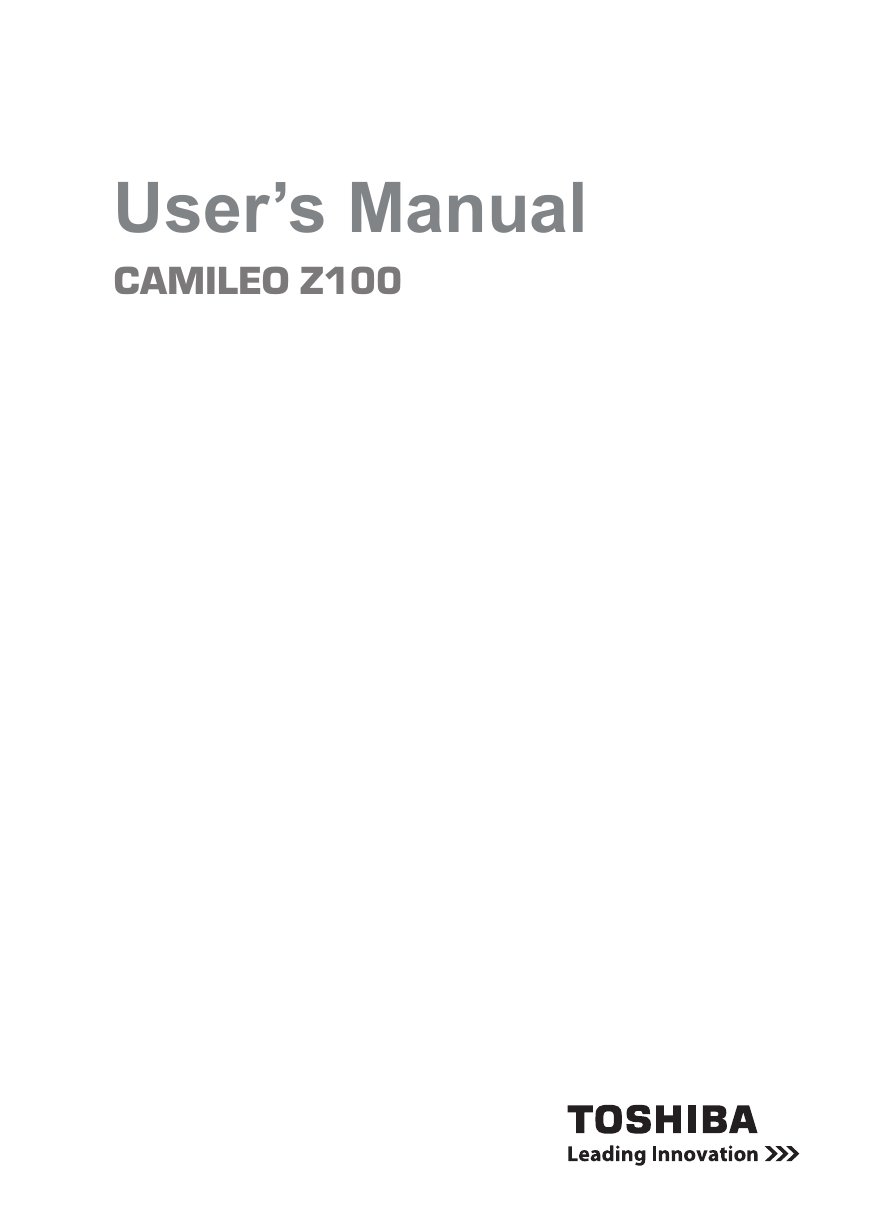
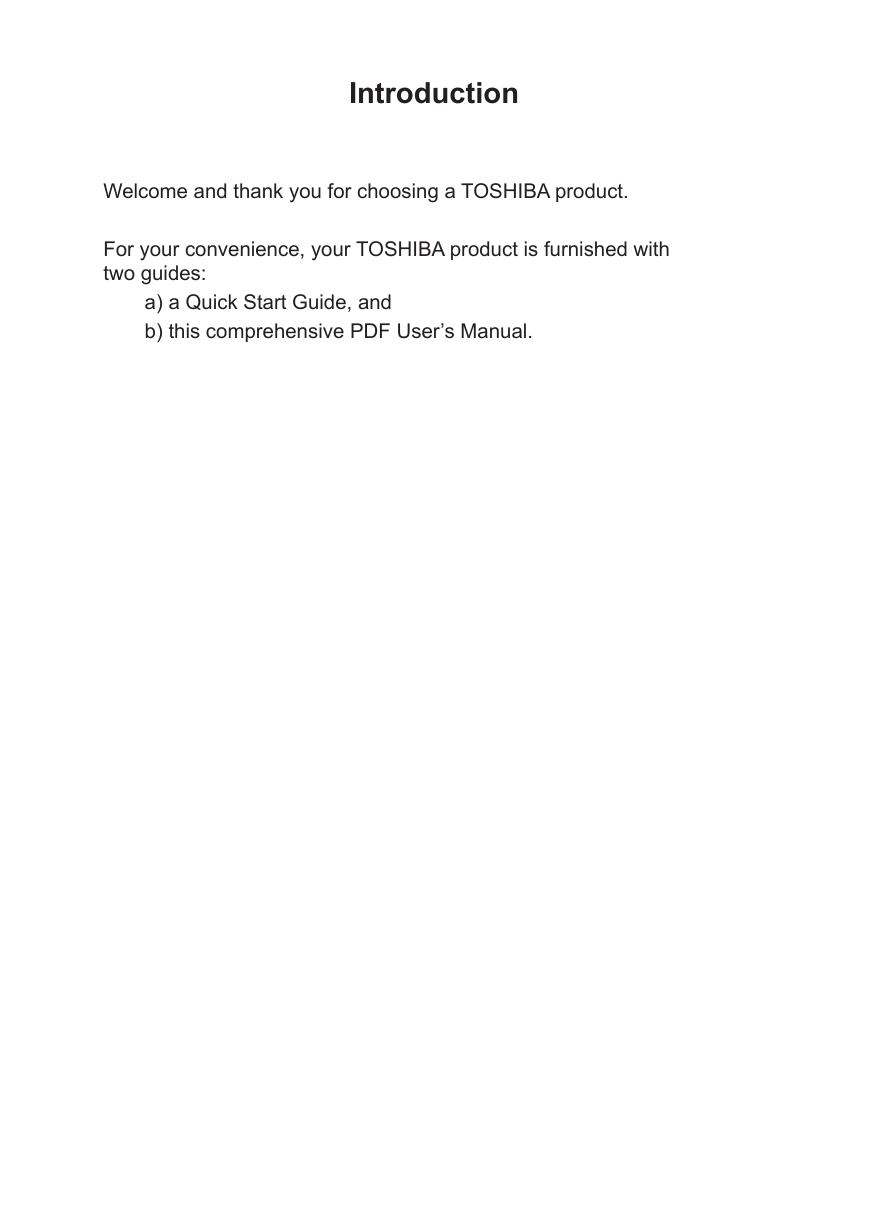
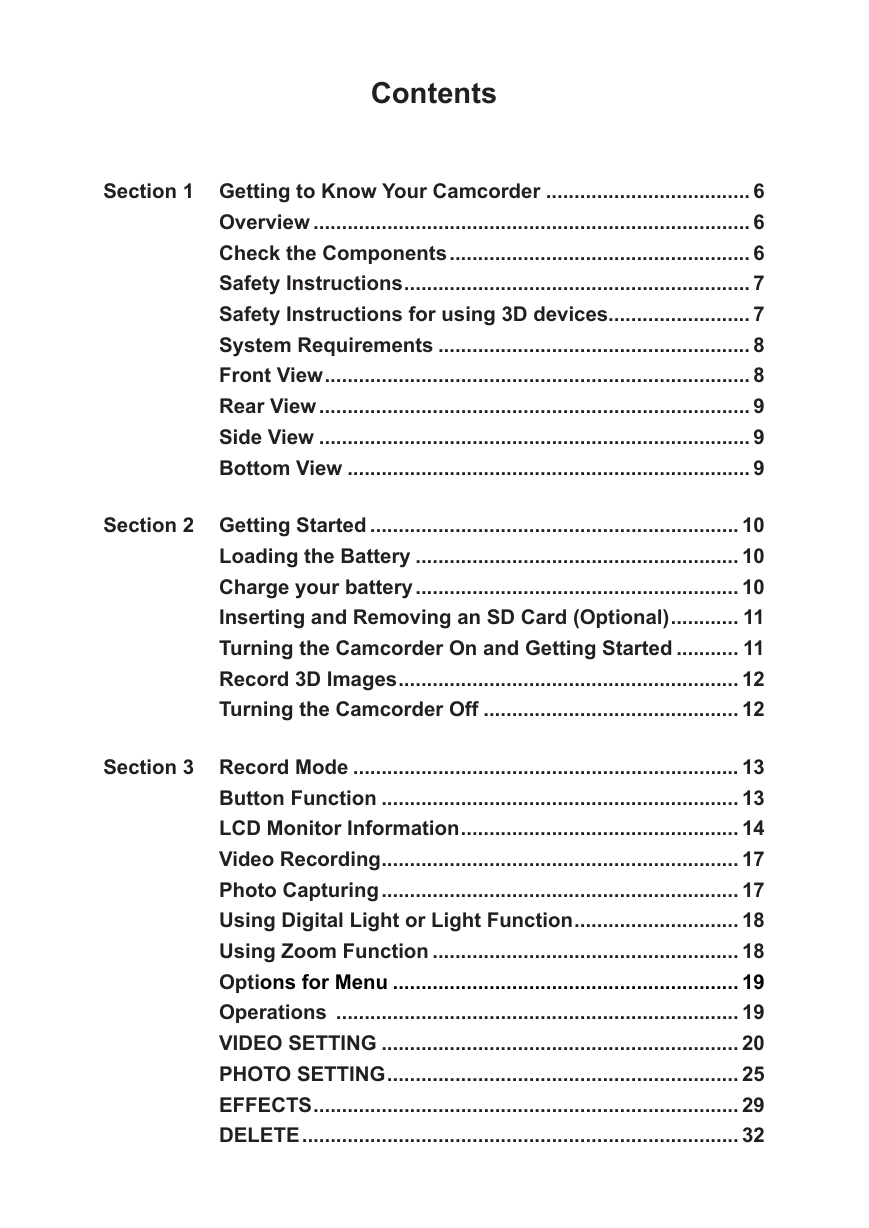
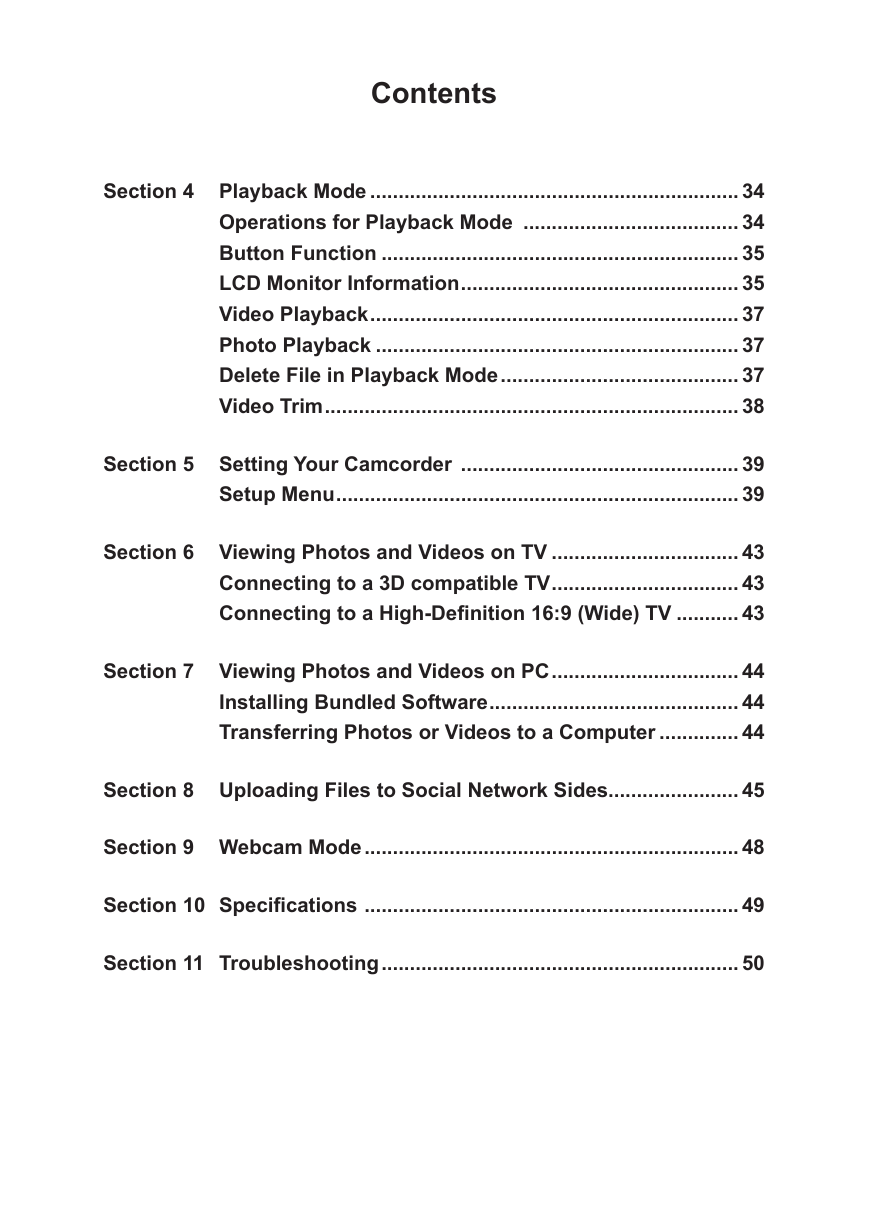
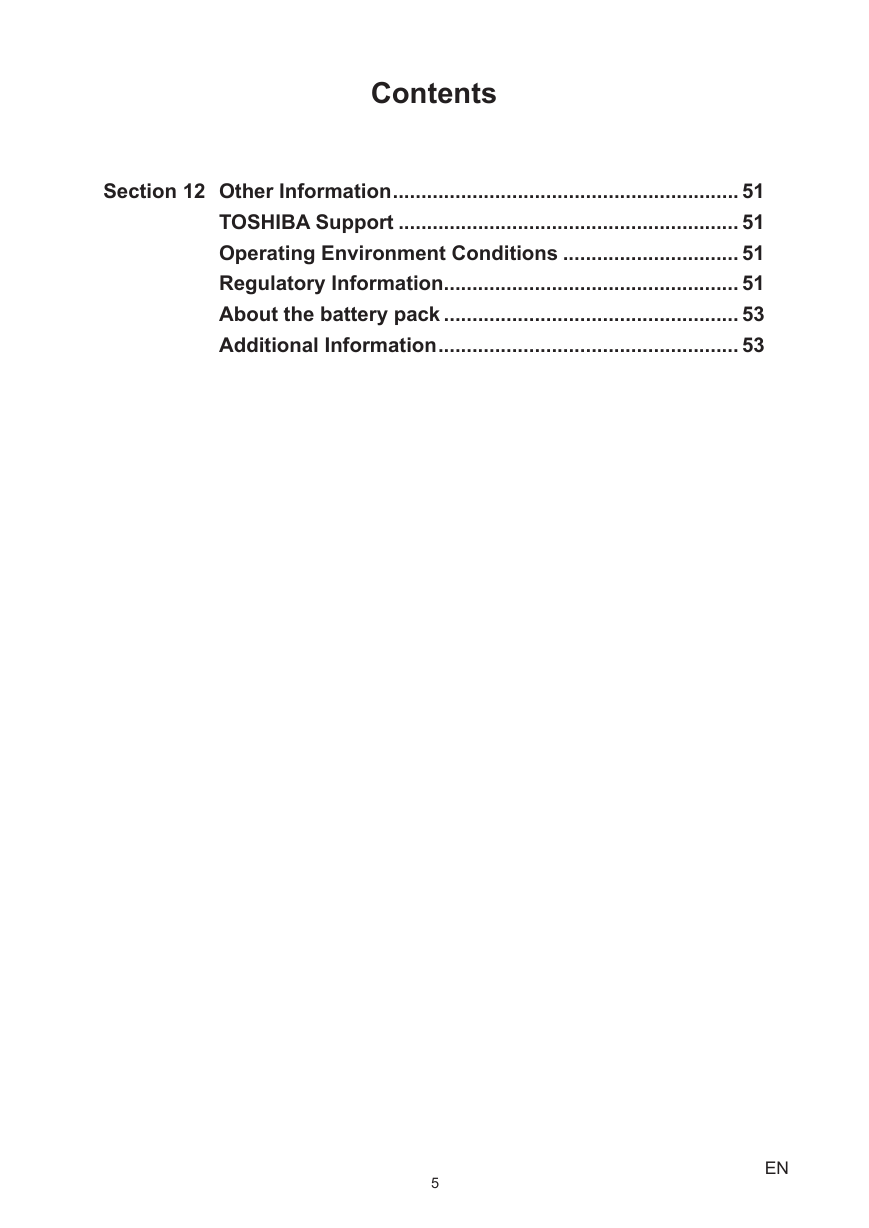
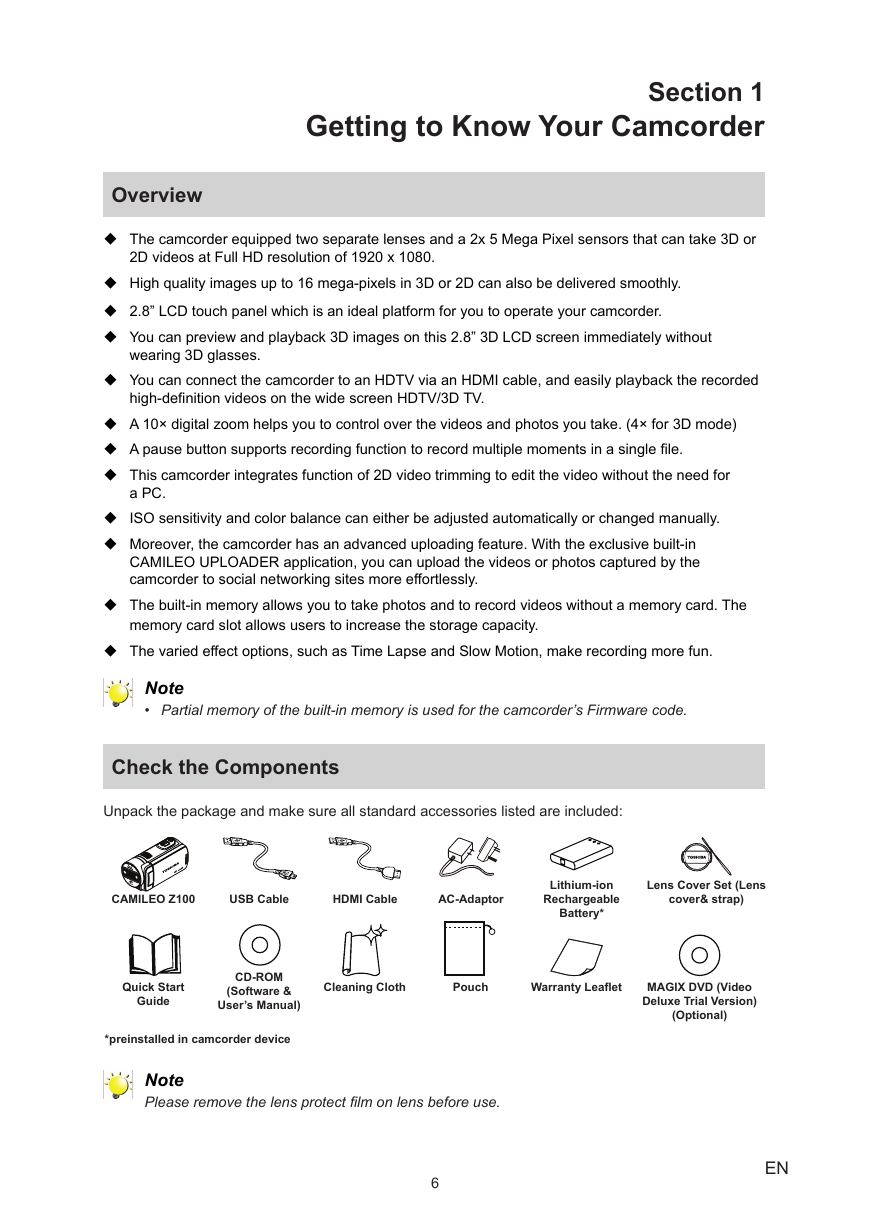
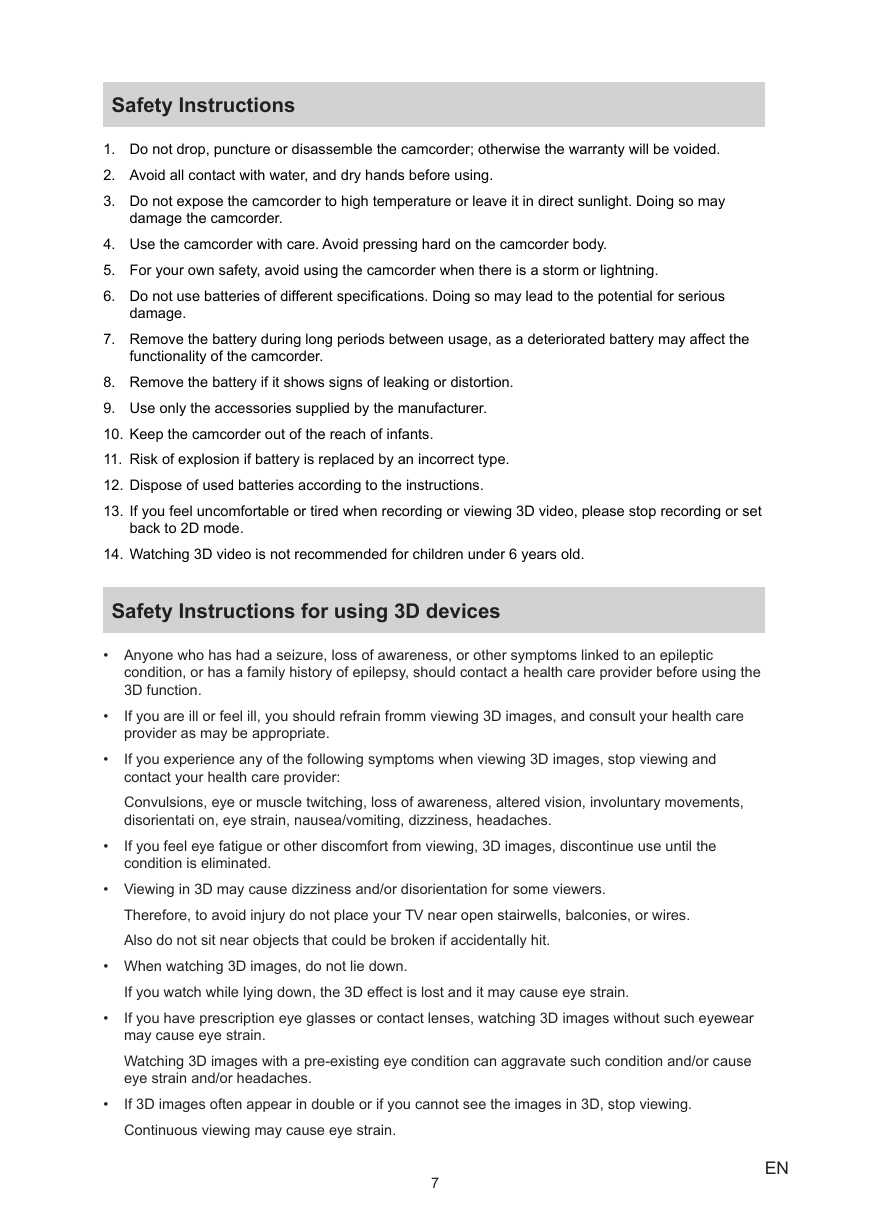
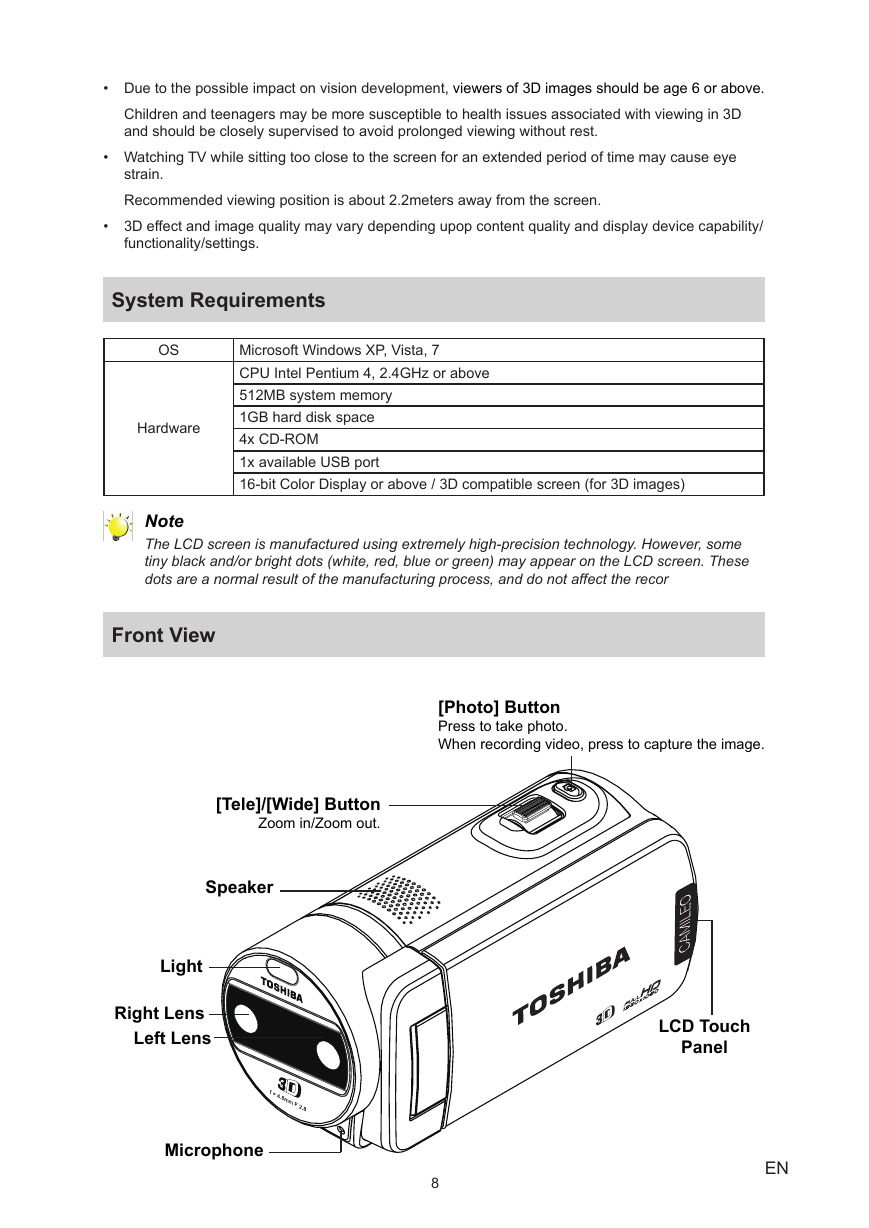
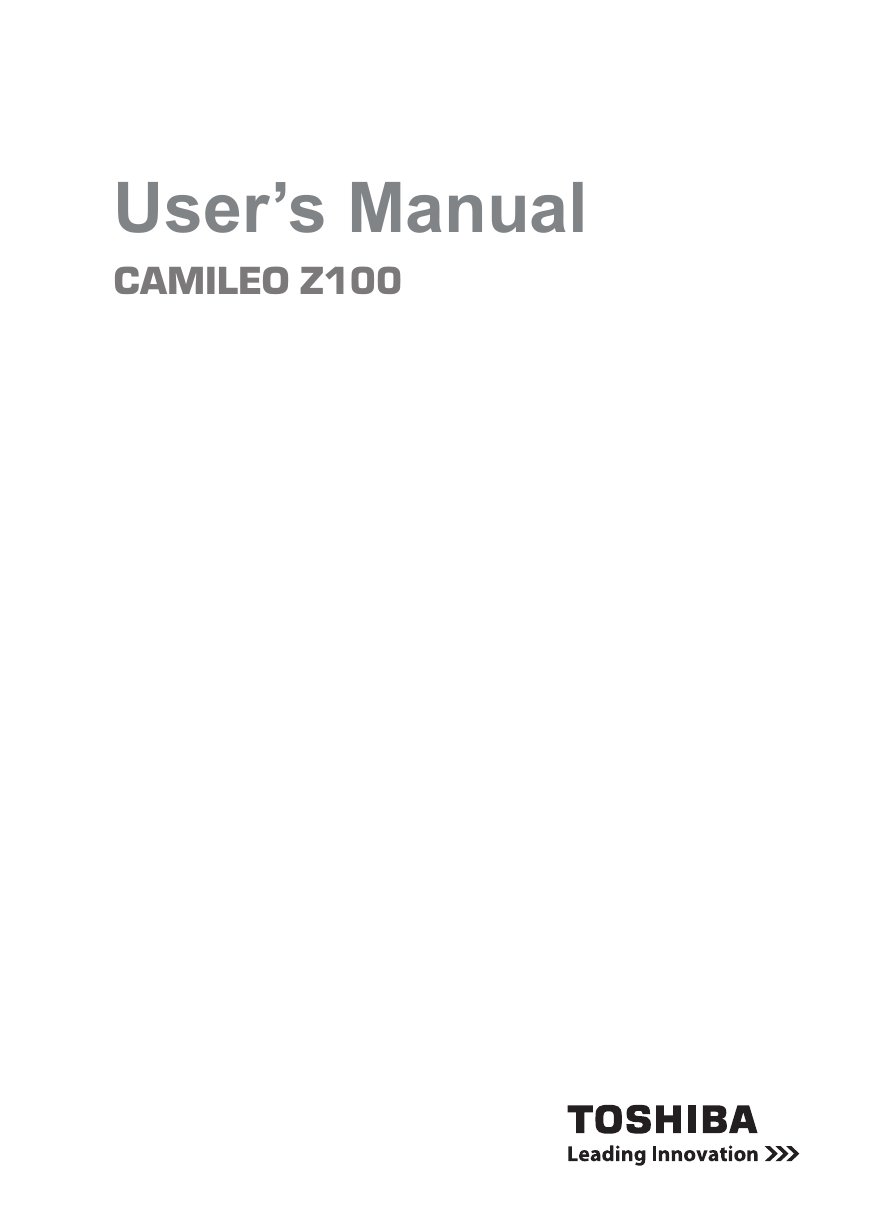
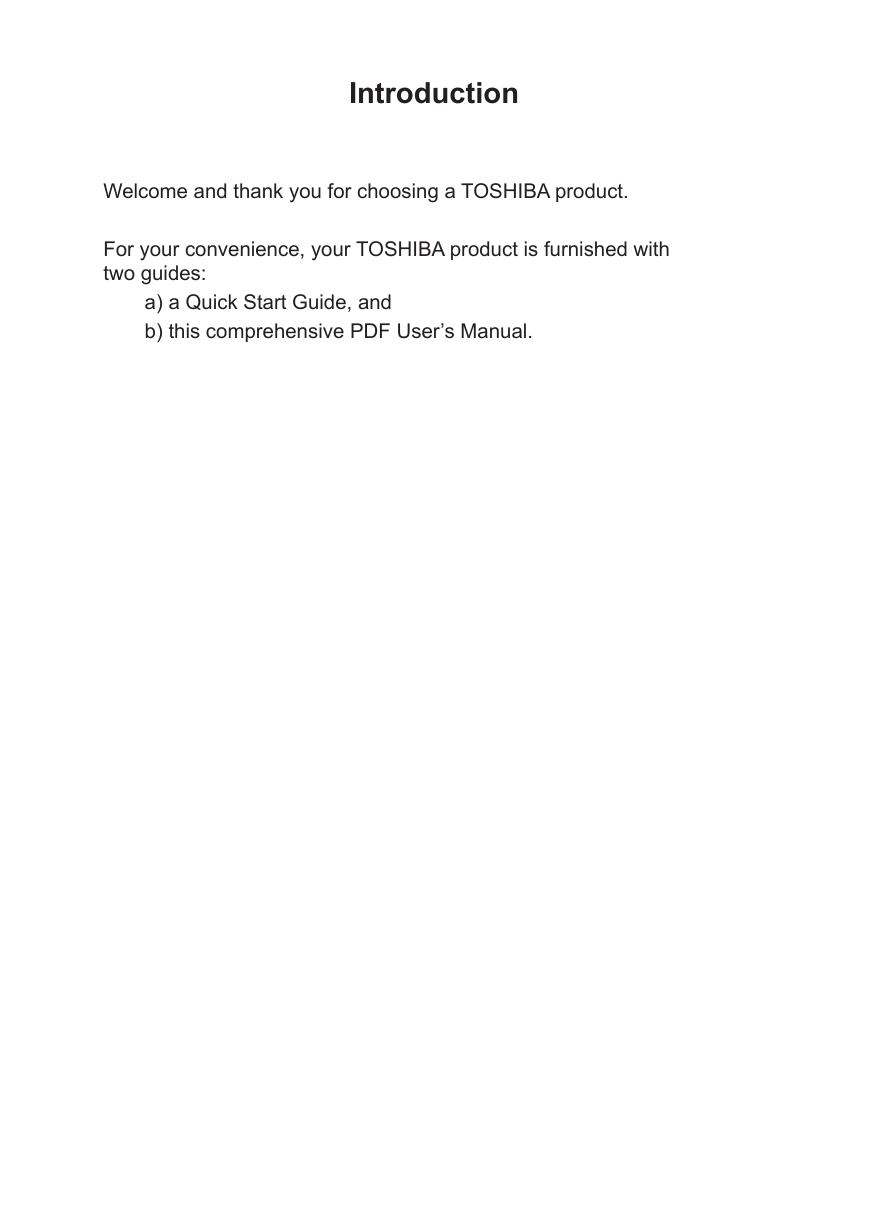
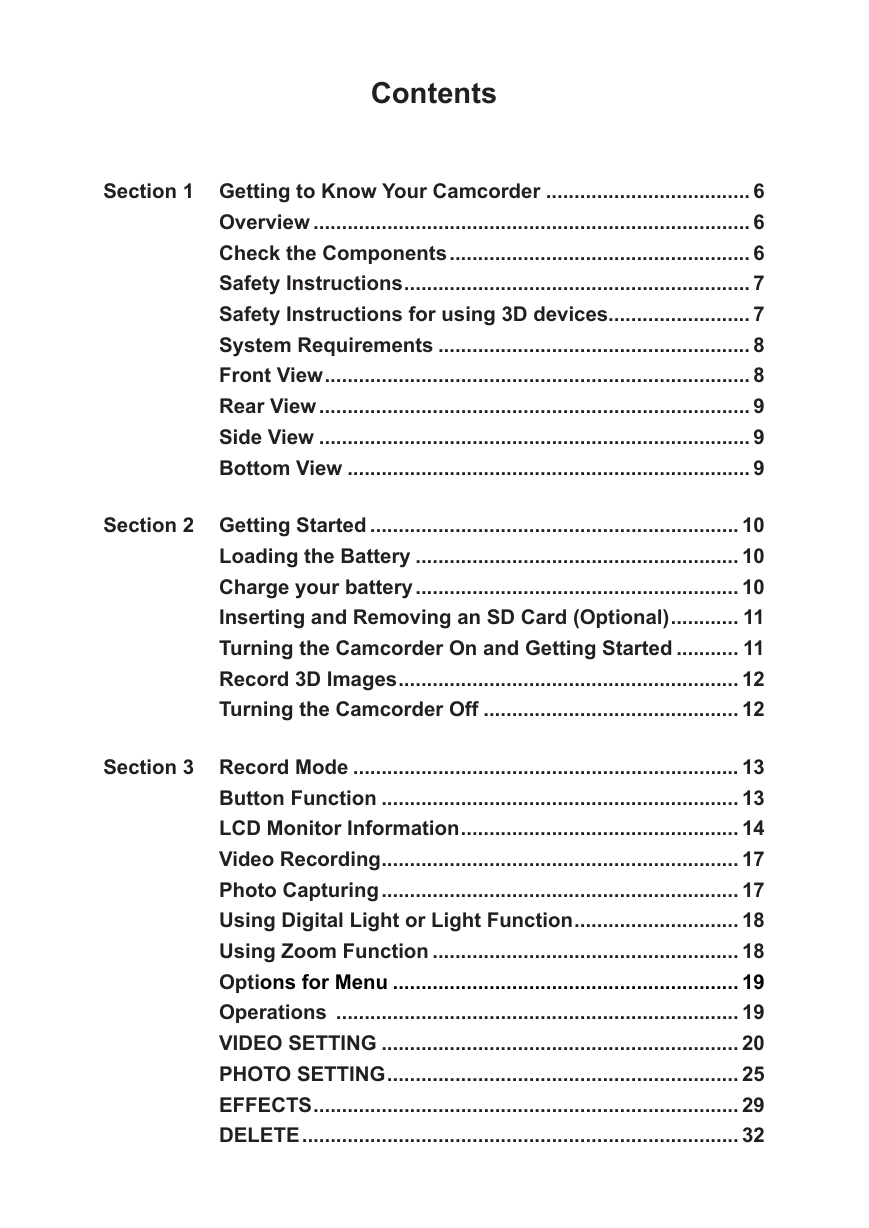
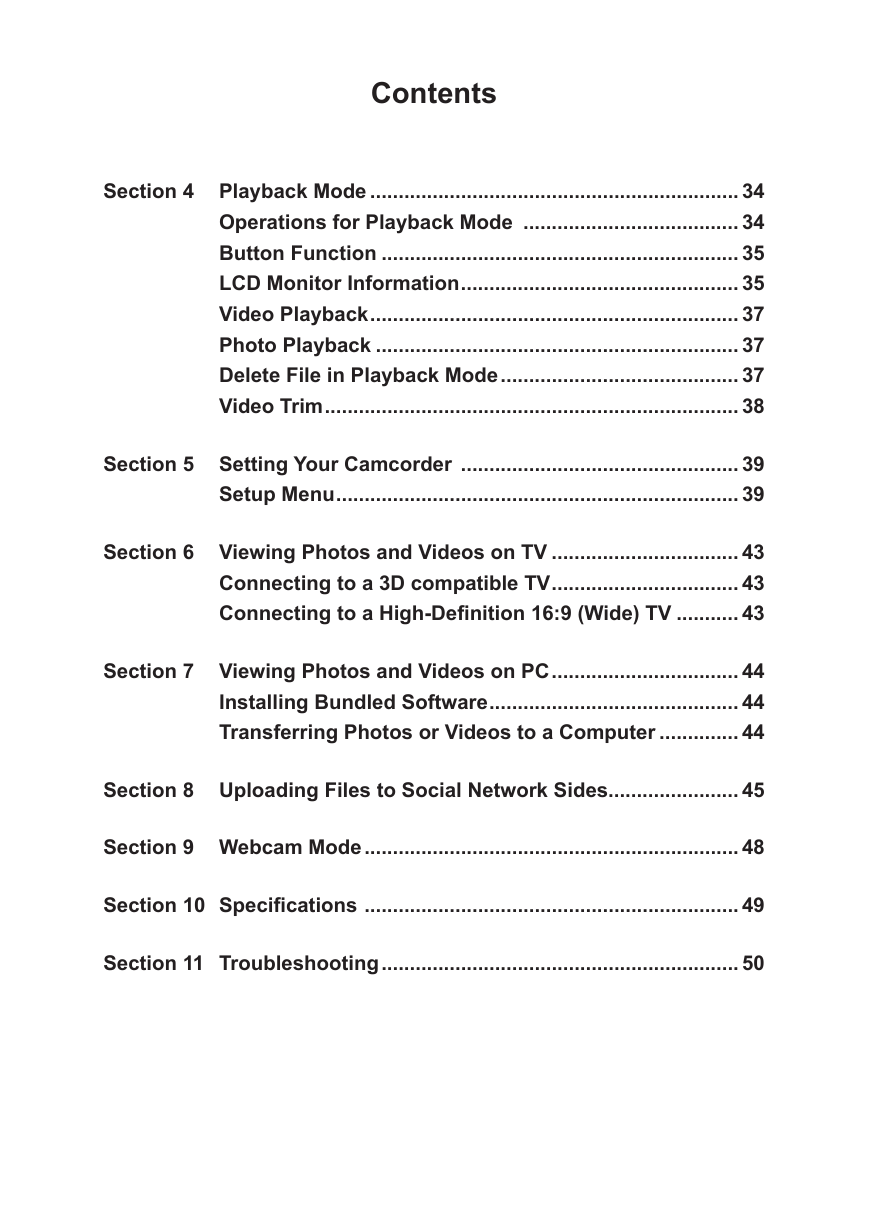
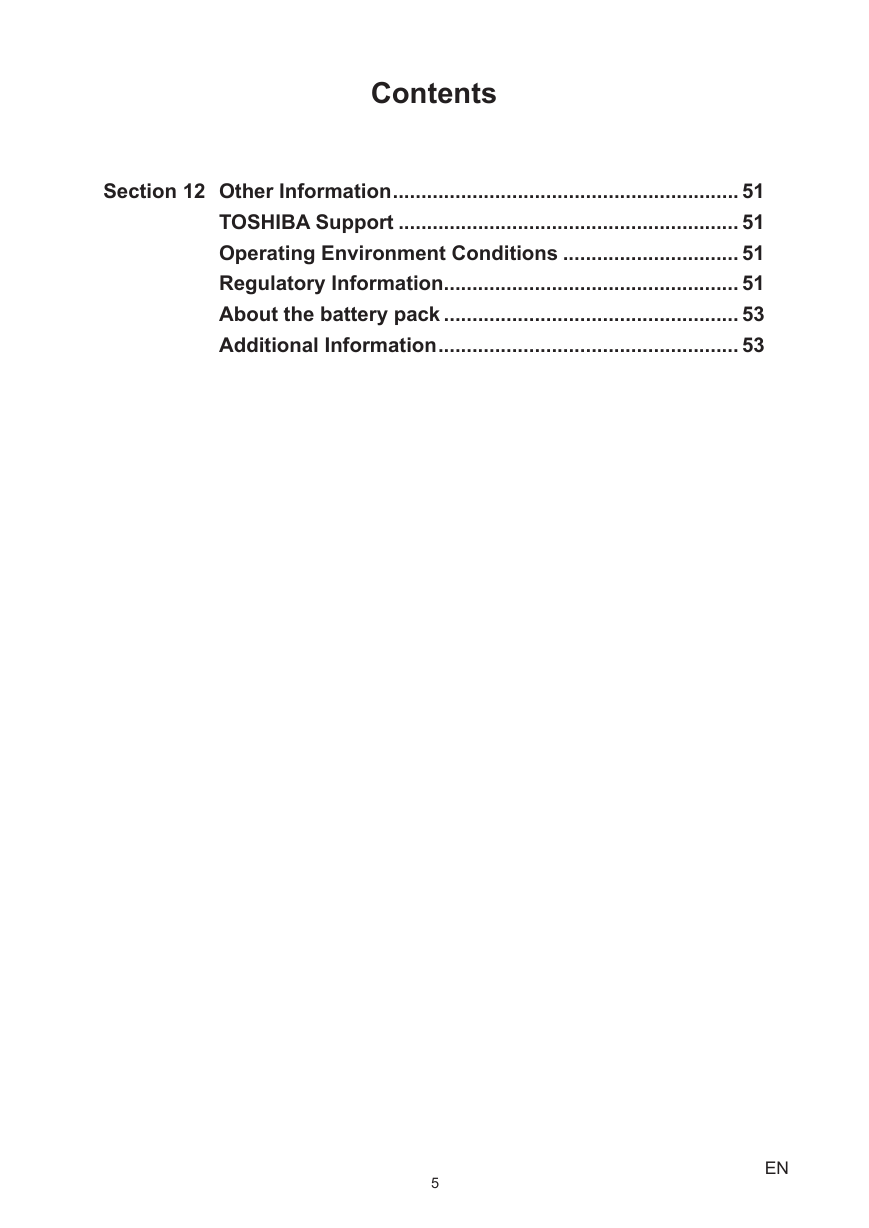
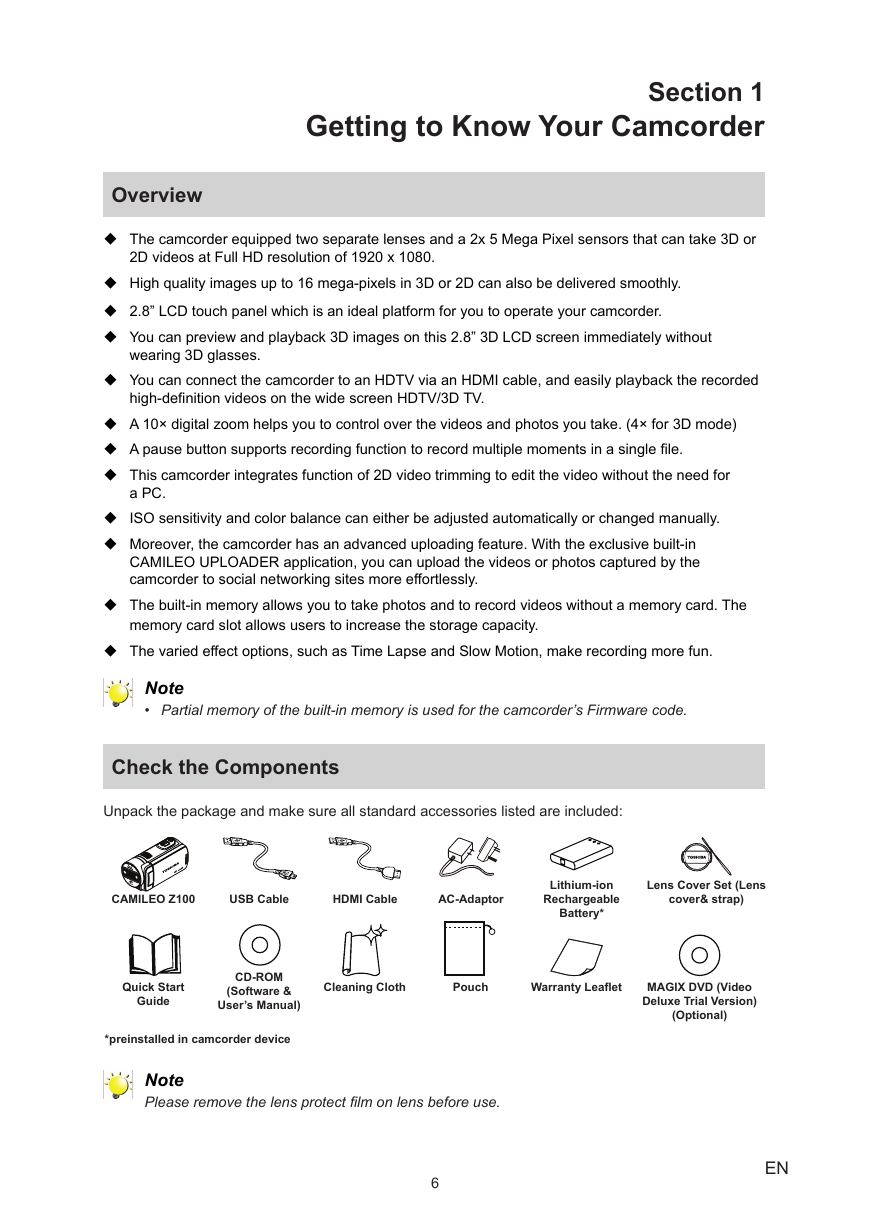
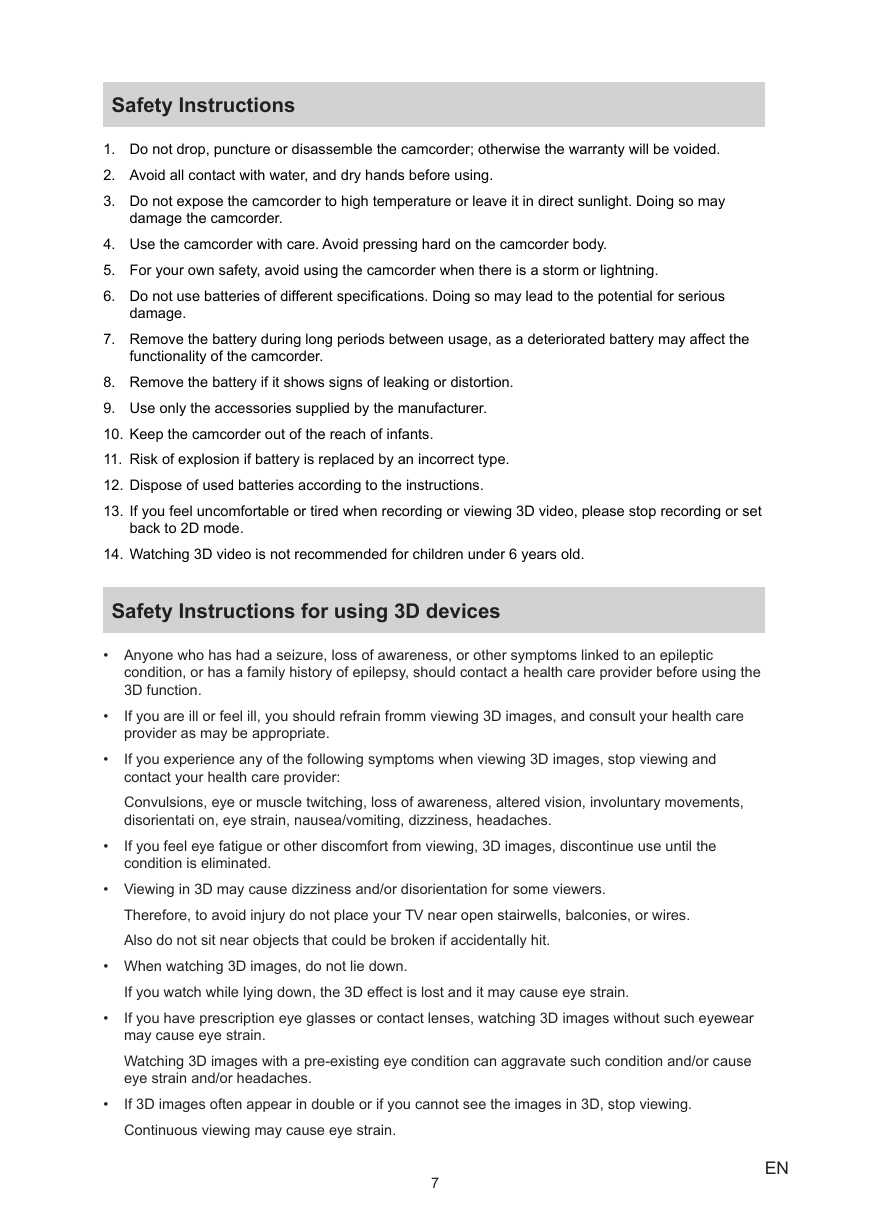
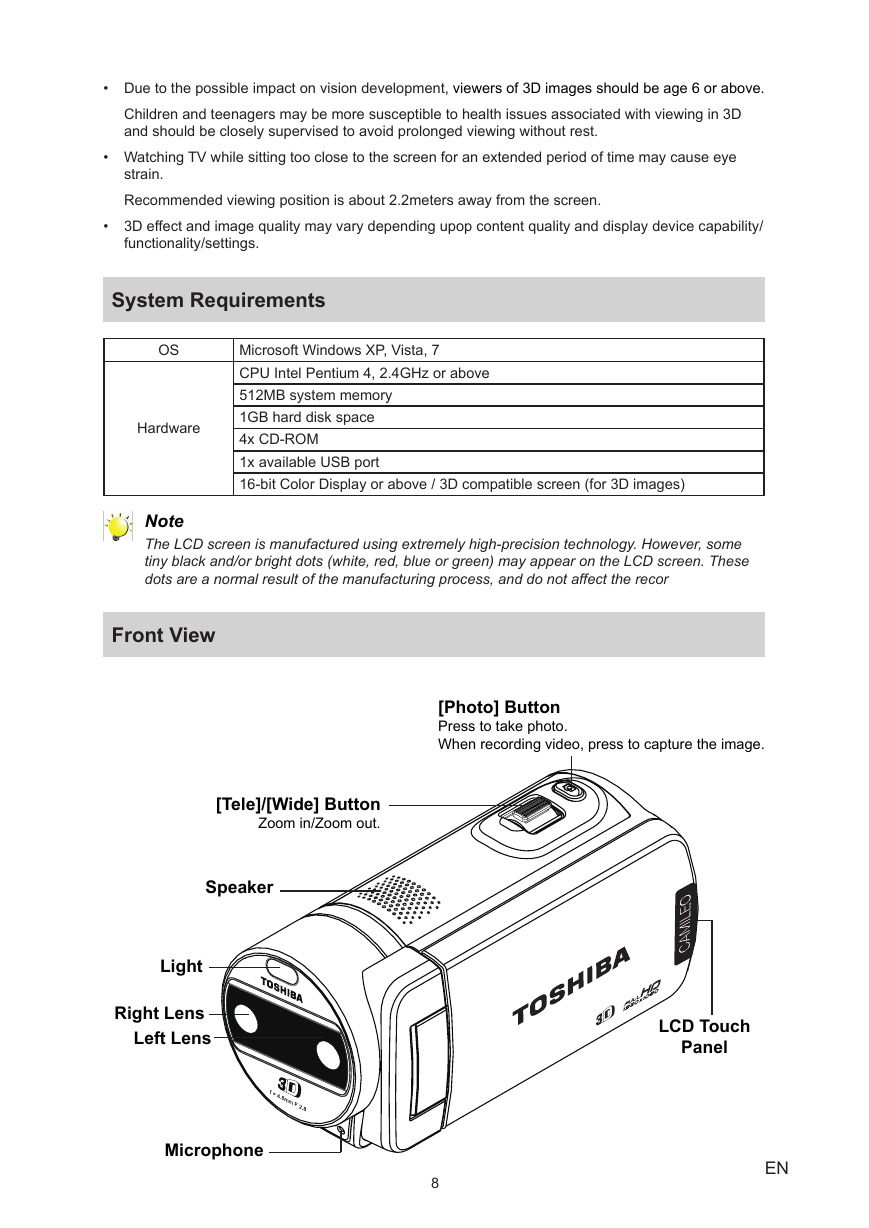
 2023年江西萍乡中考道德与法治真题及答案.doc
2023年江西萍乡中考道德与法治真题及答案.doc 2012年重庆南川中考生物真题及答案.doc
2012年重庆南川中考生物真题及答案.doc 2013年江西师范大学地理学综合及文艺理论基础考研真题.doc
2013年江西师范大学地理学综合及文艺理论基础考研真题.doc 2020年四川甘孜小升初语文真题及答案I卷.doc
2020年四川甘孜小升初语文真题及答案I卷.doc 2020年注册岩土工程师专业基础考试真题及答案.doc
2020年注册岩土工程师专业基础考试真题及答案.doc 2023-2024学年福建省厦门市九年级上学期数学月考试题及答案.doc
2023-2024学年福建省厦门市九年级上学期数学月考试题及答案.doc 2021-2022学年辽宁省沈阳市大东区九年级上学期语文期末试题及答案.doc
2021-2022学年辽宁省沈阳市大东区九年级上学期语文期末试题及答案.doc 2022-2023学年北京东城区初三第一学期物理期末试卷及答案.doc
2022-2023学年北京东城区初三第一学期物理期末试卷及答案.doc 2018上半年江西教师资格初中地理学科知识与教学能力真题及答案.doc
2018上半年江西教师资格初中地理学科知识与教学能力真题及答案.doc 2012年河北国家公务员申论考试真题及答案-省级.doc
2012年河北国家公务员申论考试真题及答案-省级.doc 2020-2021学年江苏省扬州市江都区邵樊片九年级上学期数学第一次质量检测试题及答案.doc
2020-2021学年江苏省扬州市江都区邵樊片九年级上学期数学第一次质量检测试题及答案.doc 2022下半年黑龙江教师资格证中学综合素质真题及答案.doc
2022下半年黑龙江教师资格证中学综合素质真题及答案.doc