Introduction
PacBio® RS II System Users
Contact Information
Using SMRT® Link
Working with Tables
SMRT Link Menu Commands
Sample Setup
Editing or Printing Existing Calculations
Deleting Existing Calculations
Run Design
Creating a New Run Design
Creating a Run Design by Importing a CSV File
Importing a Run Design
Editing or Deleting Run Designs
Run QC
Default Table Fields
Additional Table Fields
Consumables Table
Data Management
What is a Data Set?
What’s in a Data Set?
Creating a Data Set
Starting an Analysis from a Data Set
Copying a Data Set
Deleting a Data Set
Exporting Data Sets
Viewing Data Set Information
Editing Data Set Information
Data Set QC Reports
What is a Project?
What’s in a Project?
Data Sets and Projects
Creating a Project
Editing a Project
Deleting a Project
Viewing/Deleting Sequence, Reference and Barcode Data
Importing Data
SMRT® Analysis
Creating and Starting an Analysis
Starting an Analysis After Viewing Sequence Data
Canceling a Running Analysis
Viewing Analysis Results
Copying and Running an Existing Analysis
Exporting an Analysis
Importing an Analysis
PacBio® Secondary Analysis Applications
Assembly (HGAP 4) Application
Base Modification Detection Application
Base Modification and Motif Analysis Application
CCS Mapping Application
Circular Consensus Sequences (CCS) Application
Convert BAM to FASTX Application
Convert RS to BAM Application
Demultiplex Barcodes Application
Iso-Seq® Iso-Seq 2 Algorithm Application
Iso-Seq® Algorithm Classify Only Application
Iso-Seq® Iso-Seq 2 Algorithm with Mapping Application
Long Amplicon Analysis (LAA 2) Application
Minor Variants Analysis Application [Beta]
Resequencing Application
Site Acceptance Test (SAT) Application
Structural Variant Calling Application
Working with Barcoded Data
Step 1: Specify the Barcode Setup and Sample Names in a Run Design
Step 2: Perform the Sequencing Run
Step 3: (Optional) Run the Demultiplex Barcodes Application
Step 4: Run Applications Using the Demultiplexed Data as Input
Demultiplex Barcodes Application Details
Symmetric Mode
Asymmetric Mode
Mixed Mode
Visualizing Data Using SMRT® View
Installing 64-bit Java 8 on a Windows Operating System
Installing 64-bit Java 8 on macOS
Using the PacBio® Self-Signed SSL Certificate
Sequel® System Output Files
Configuration and User Management
LDAP
SSL
Adding and Deleting SMRT Link Users
Assigning User Roles
Hardware/Software Requirements
Appendix A - Barcoded Primers
Appendix B - Pacific Biosciences Terminology
General Terminology
Read Terminology
Read Length Terminology
Secondary Analysis Terminology
Accuracy Terminology
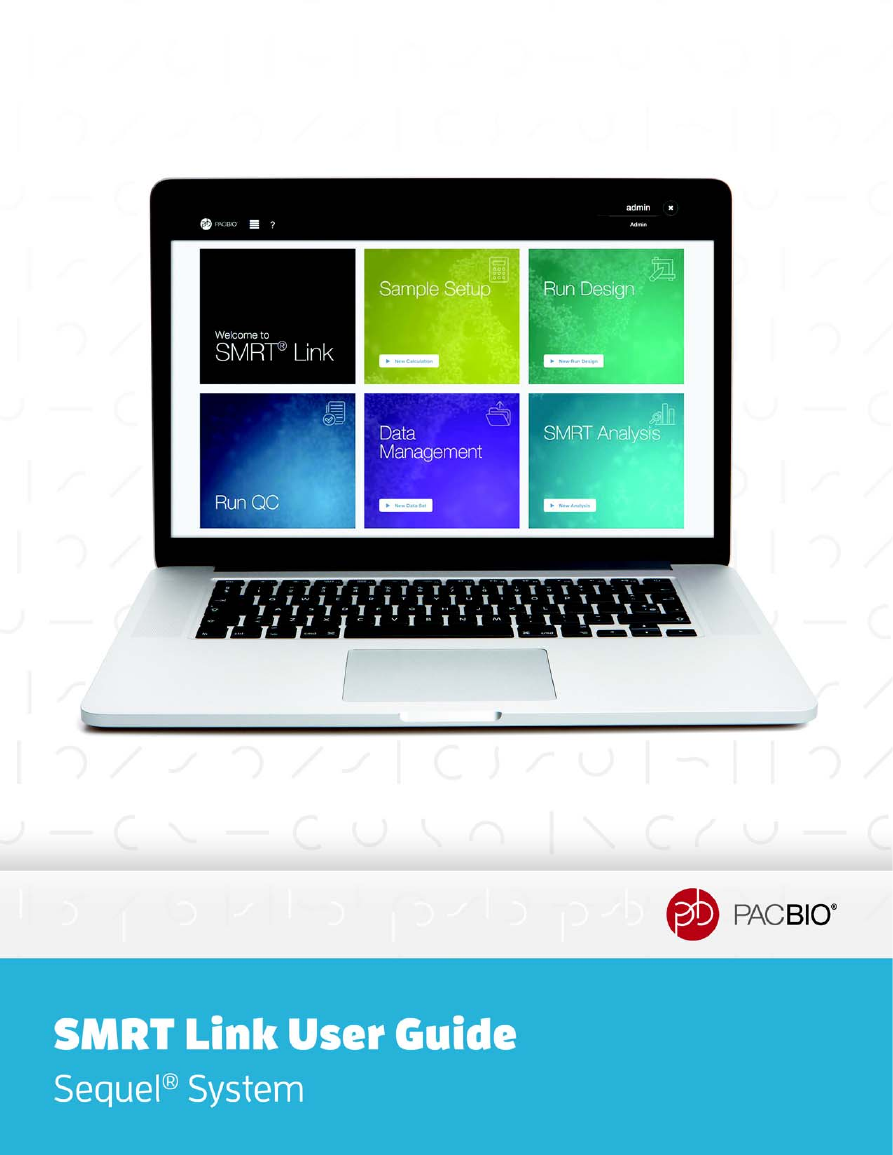
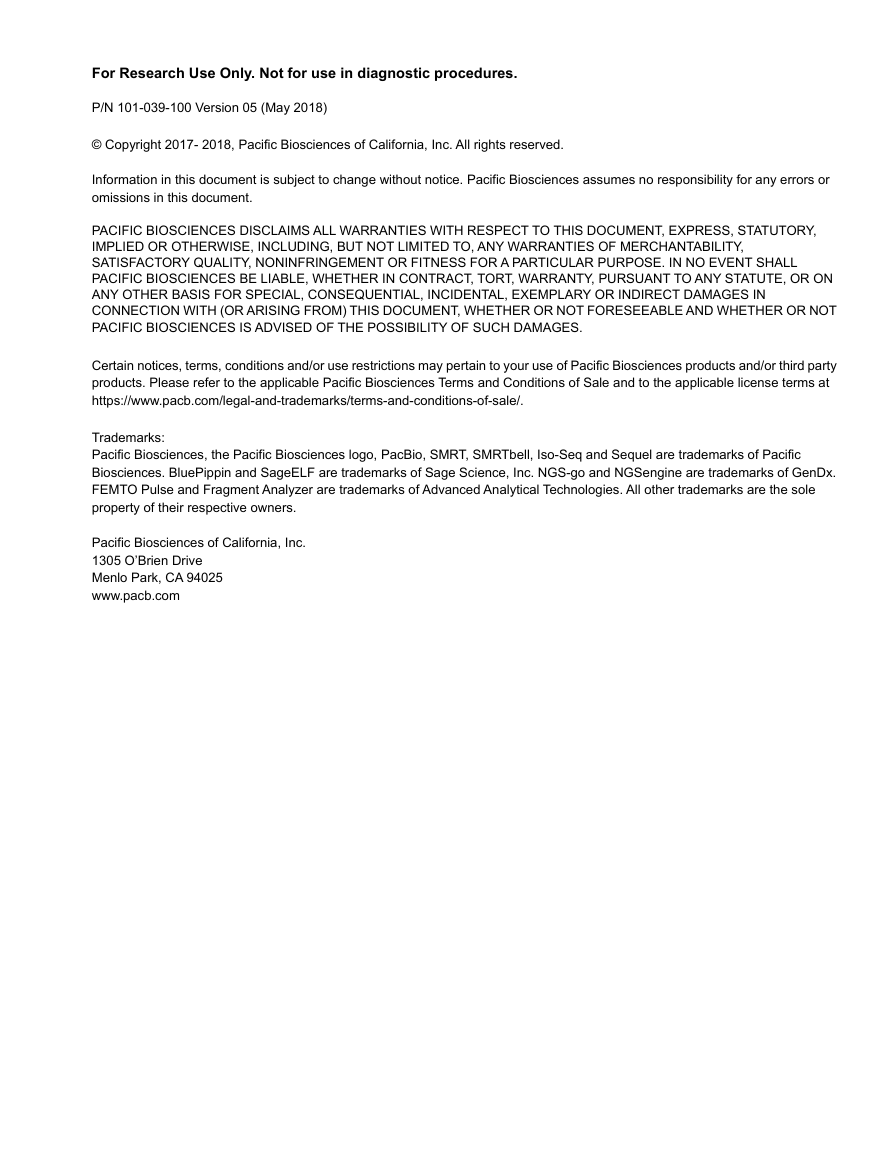
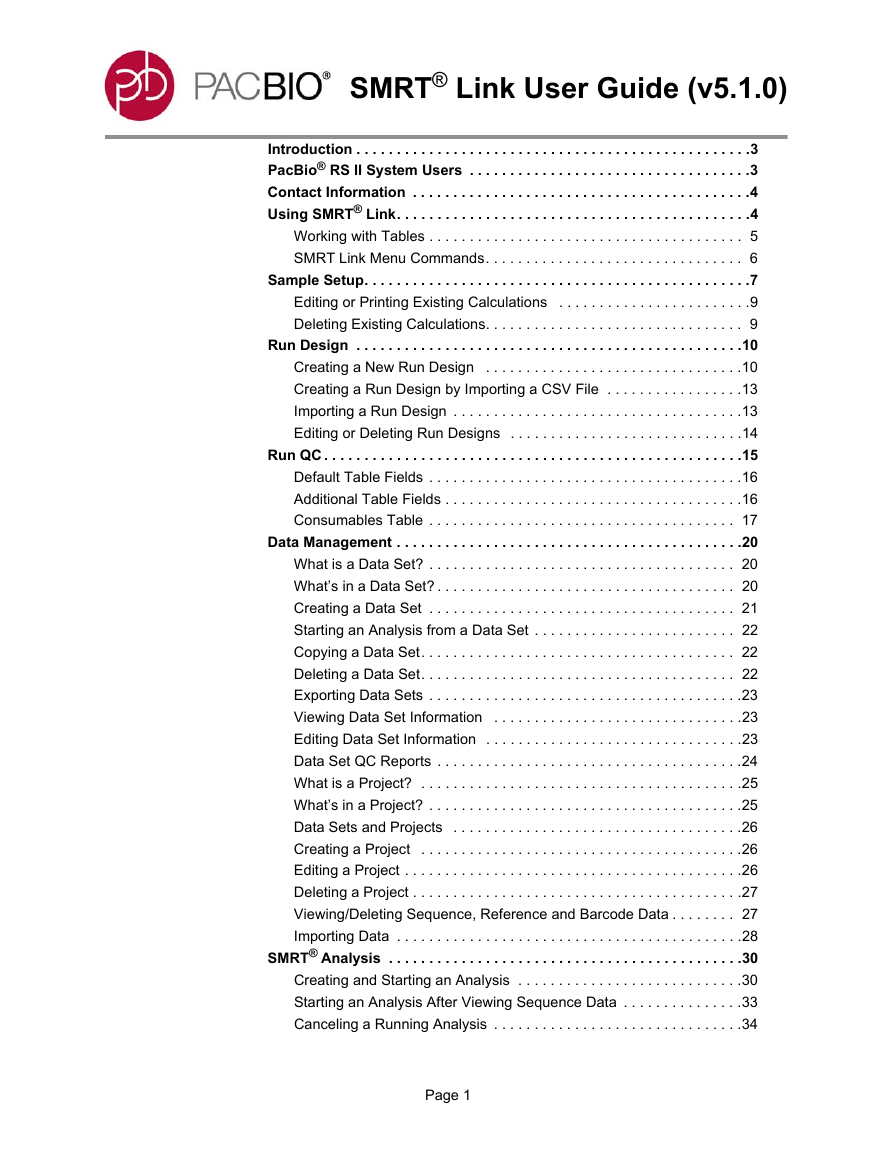
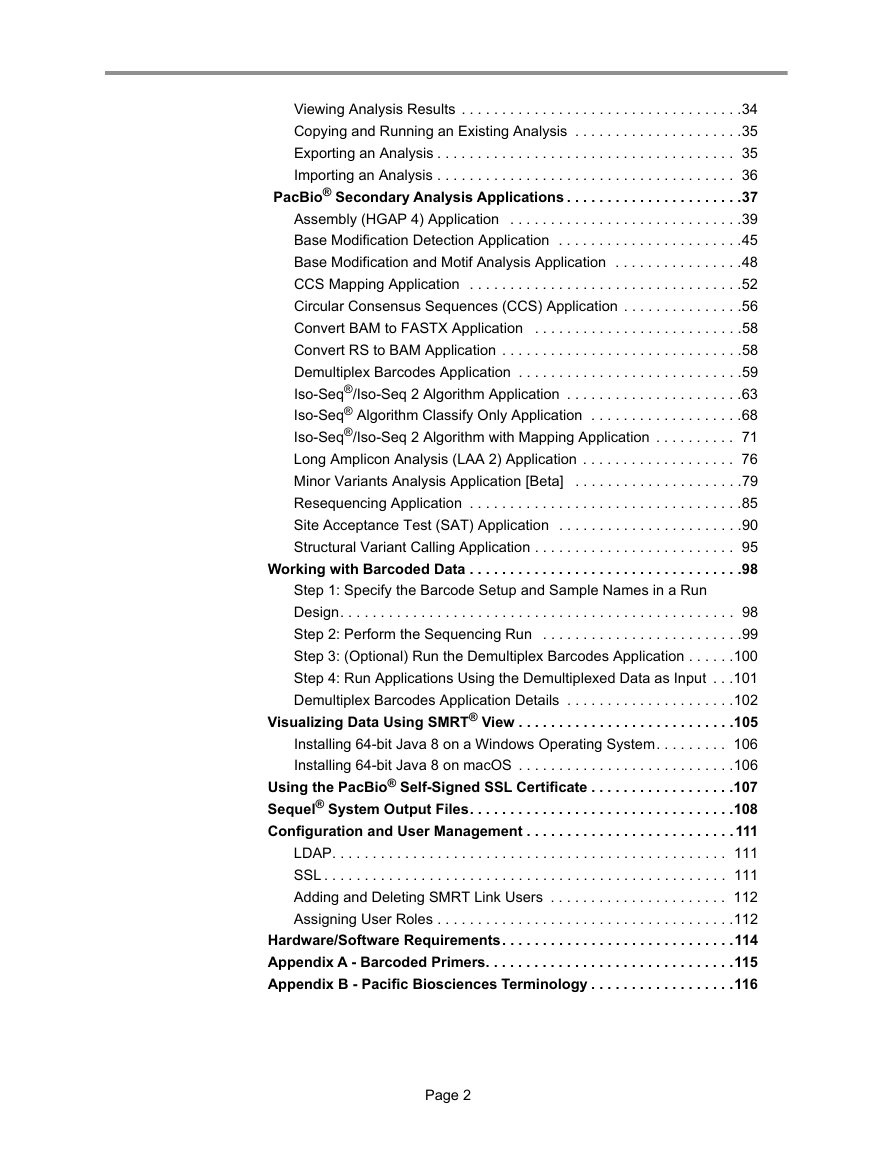
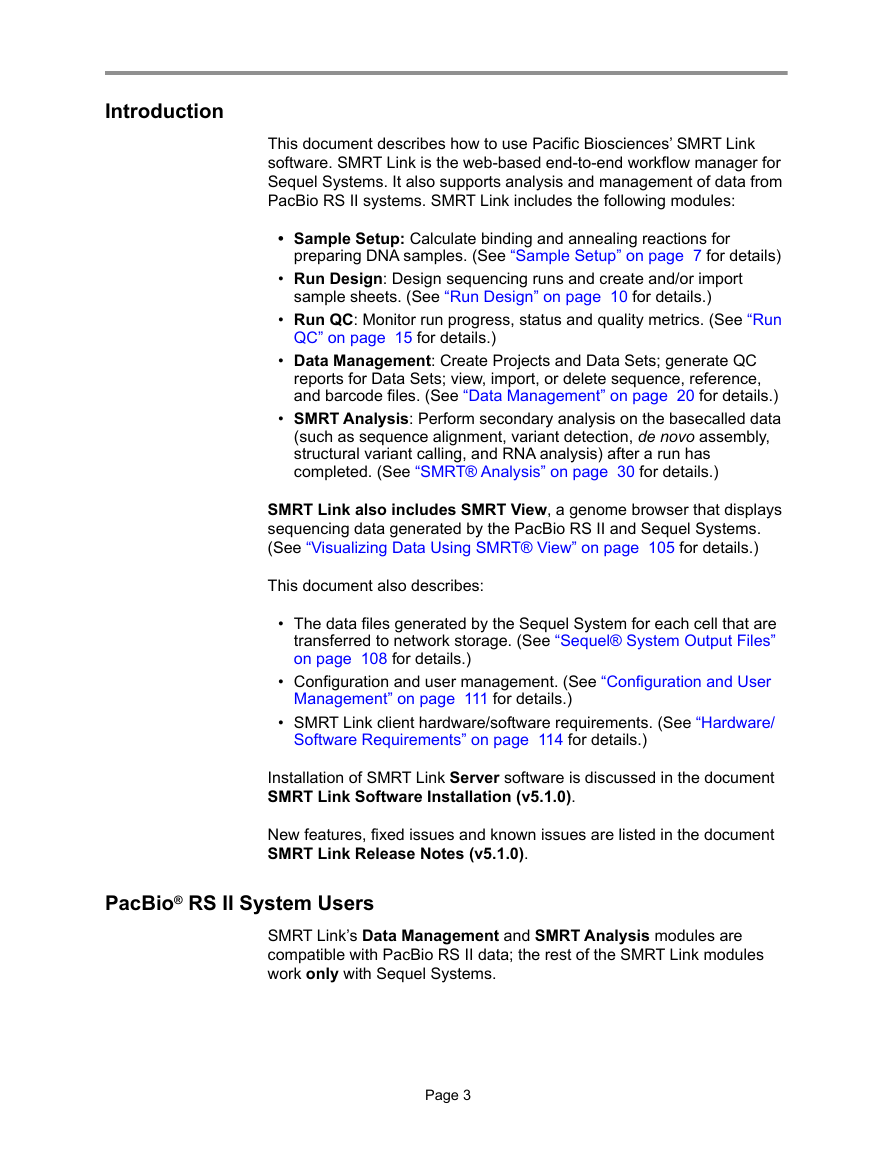
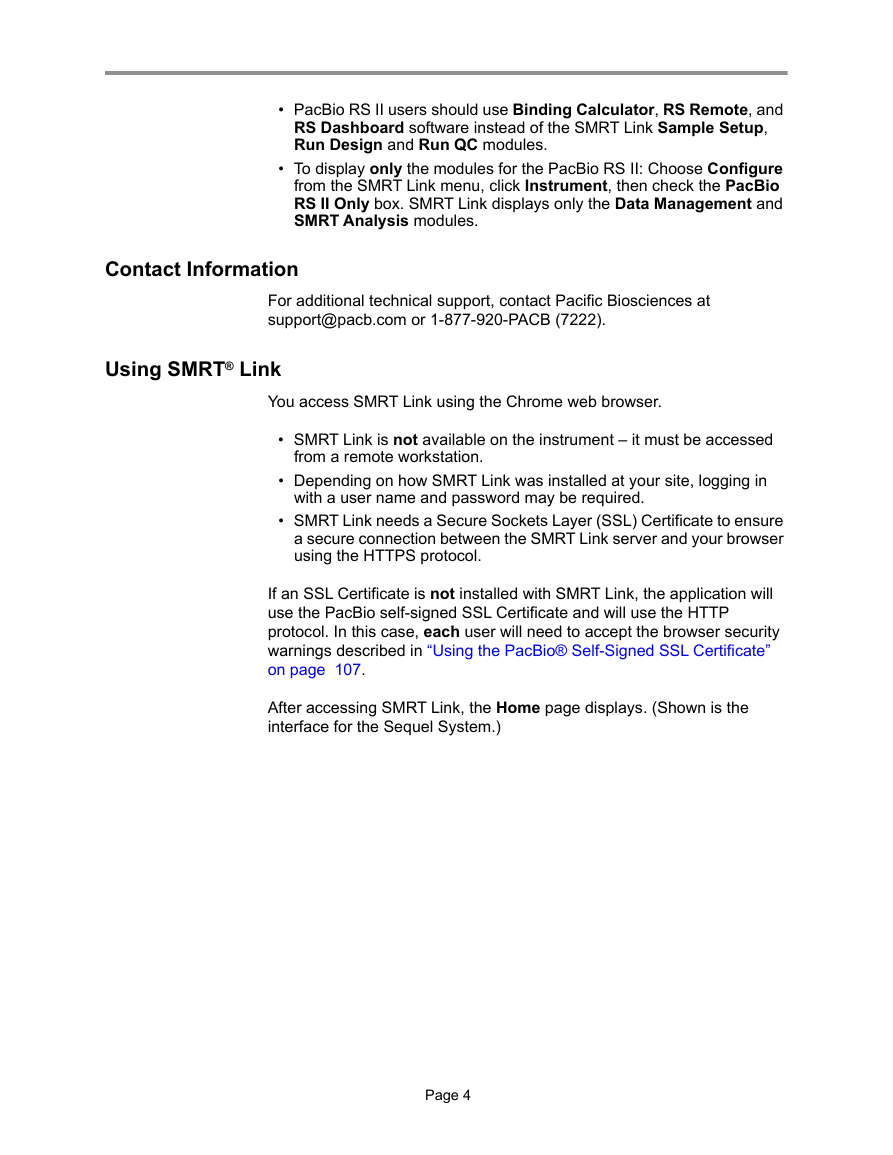
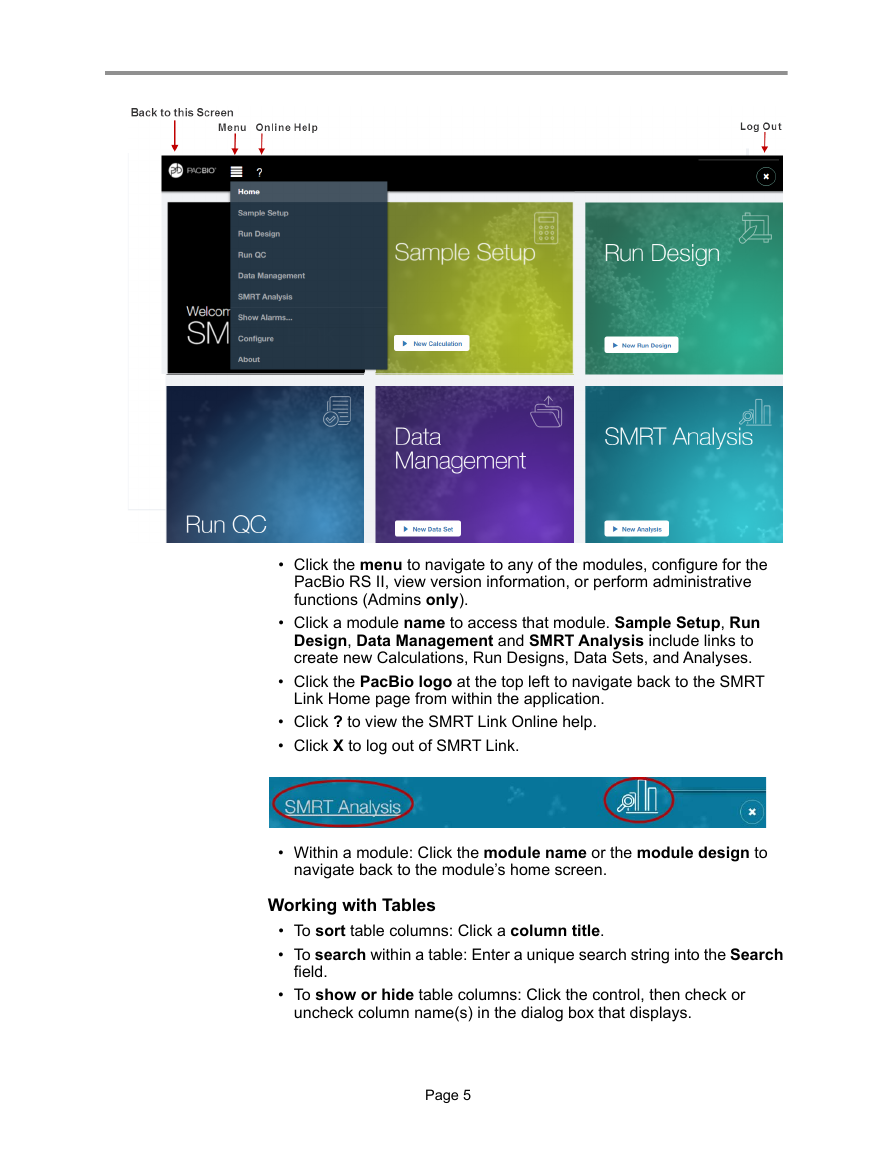
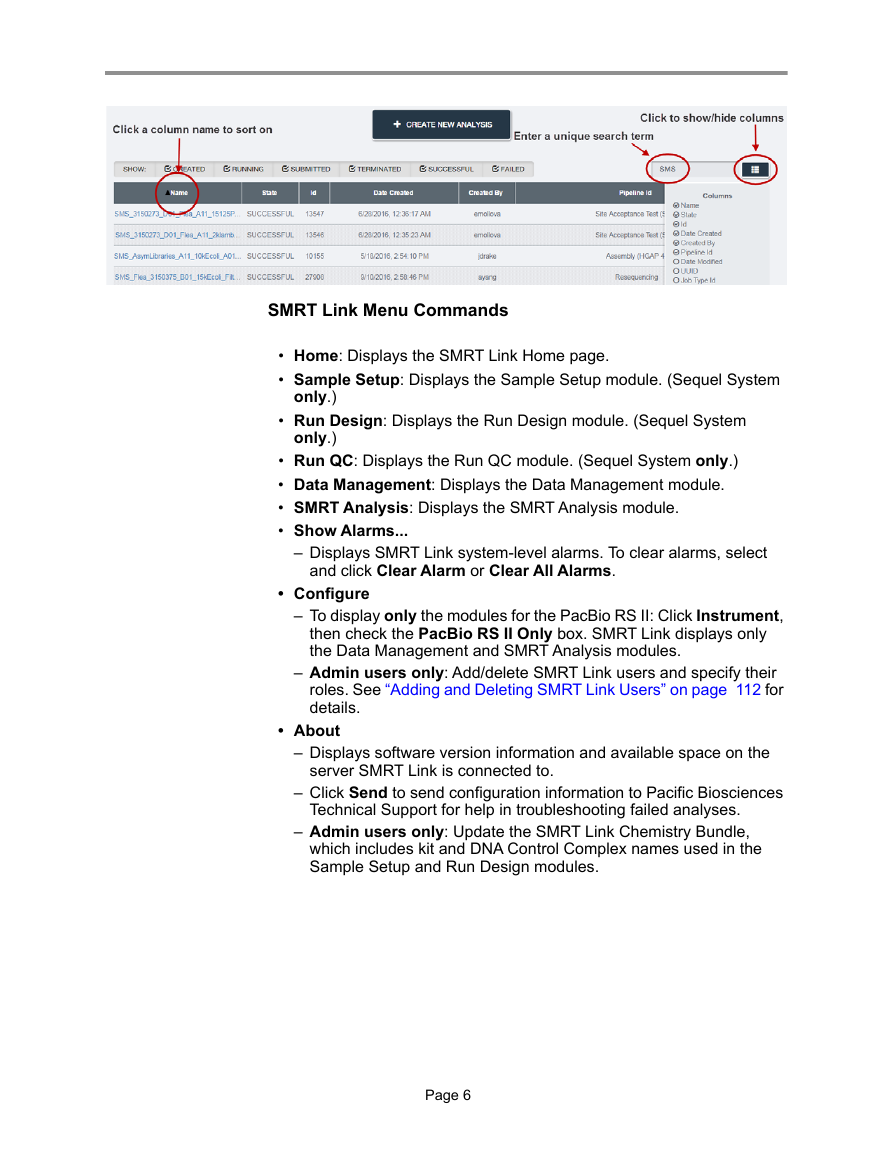
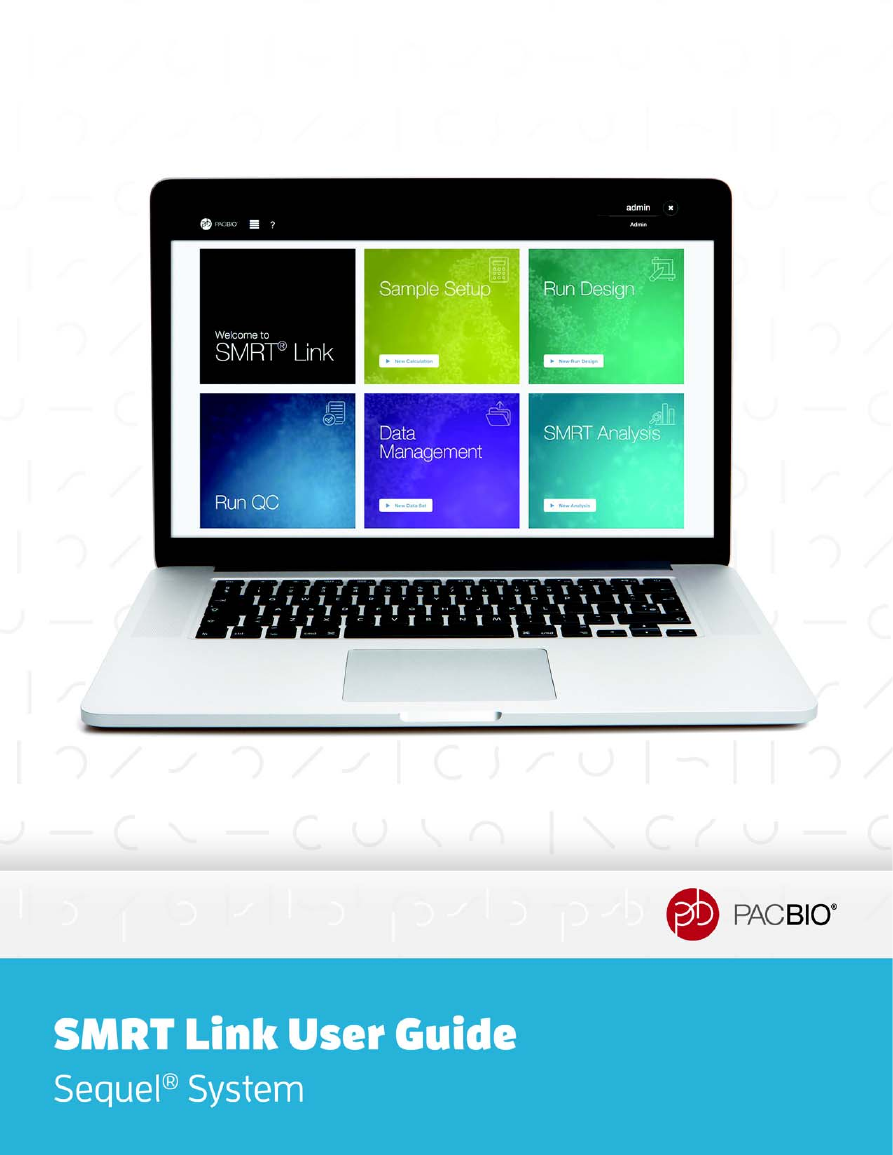
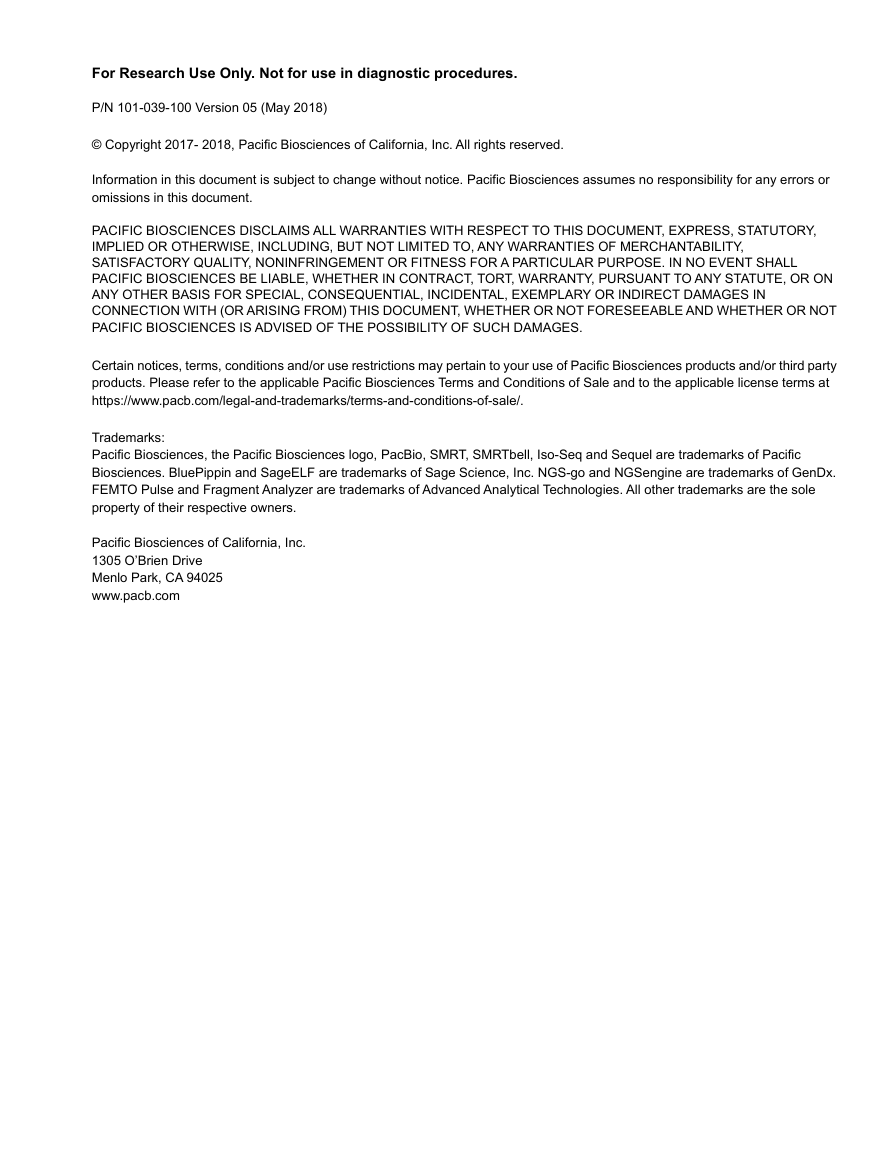
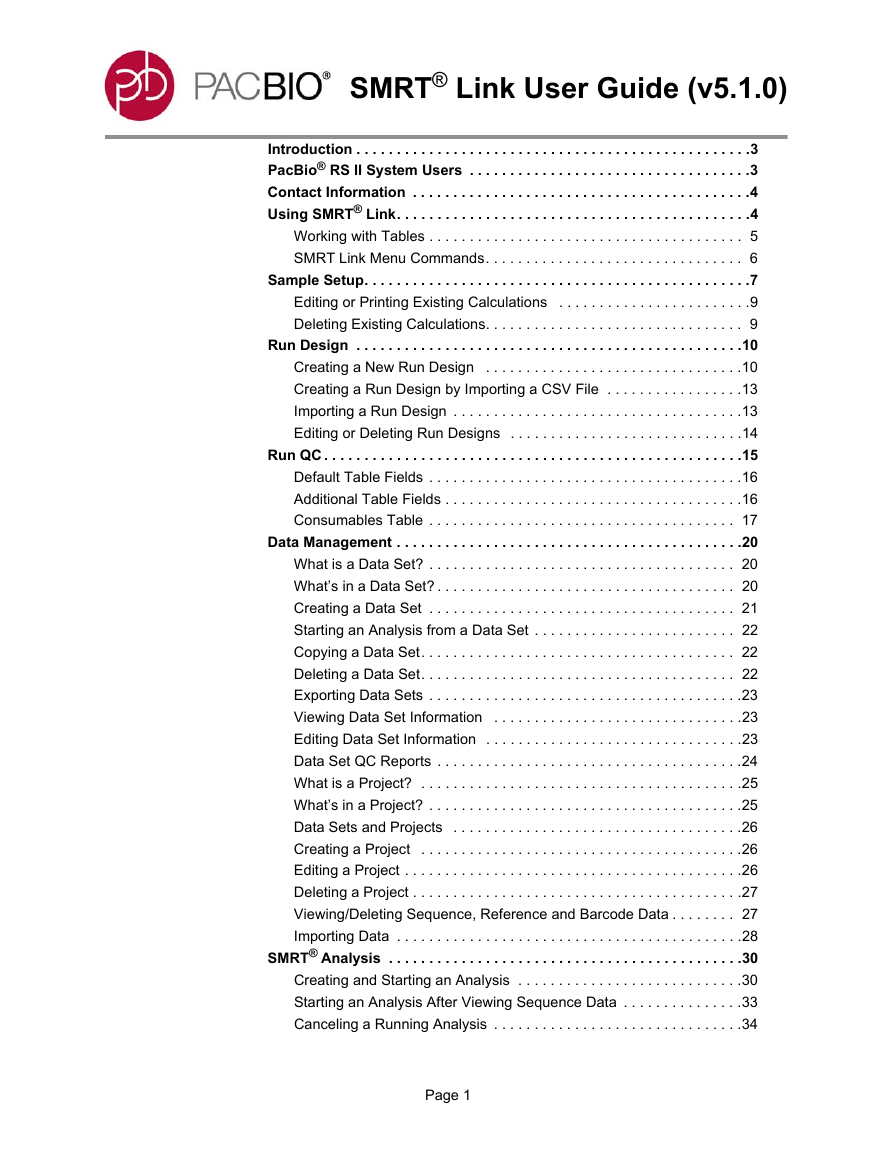
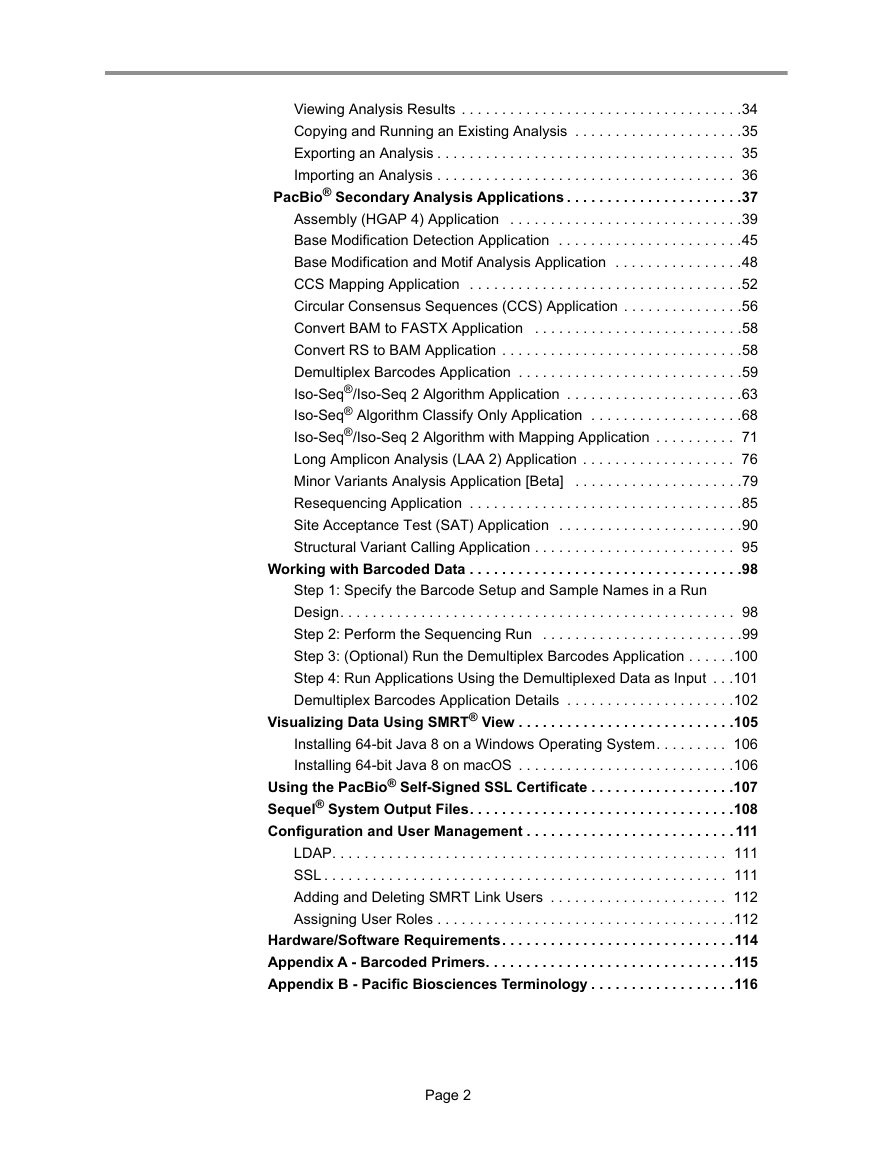
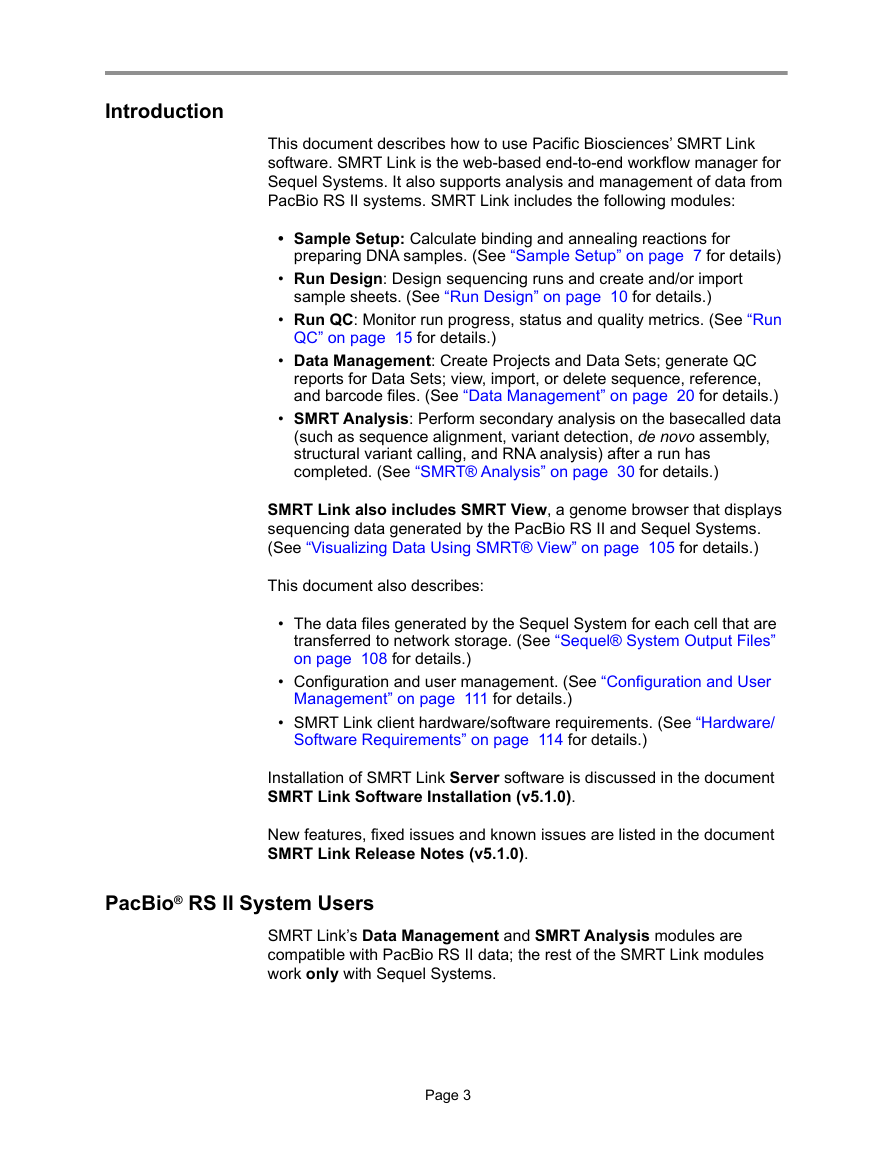
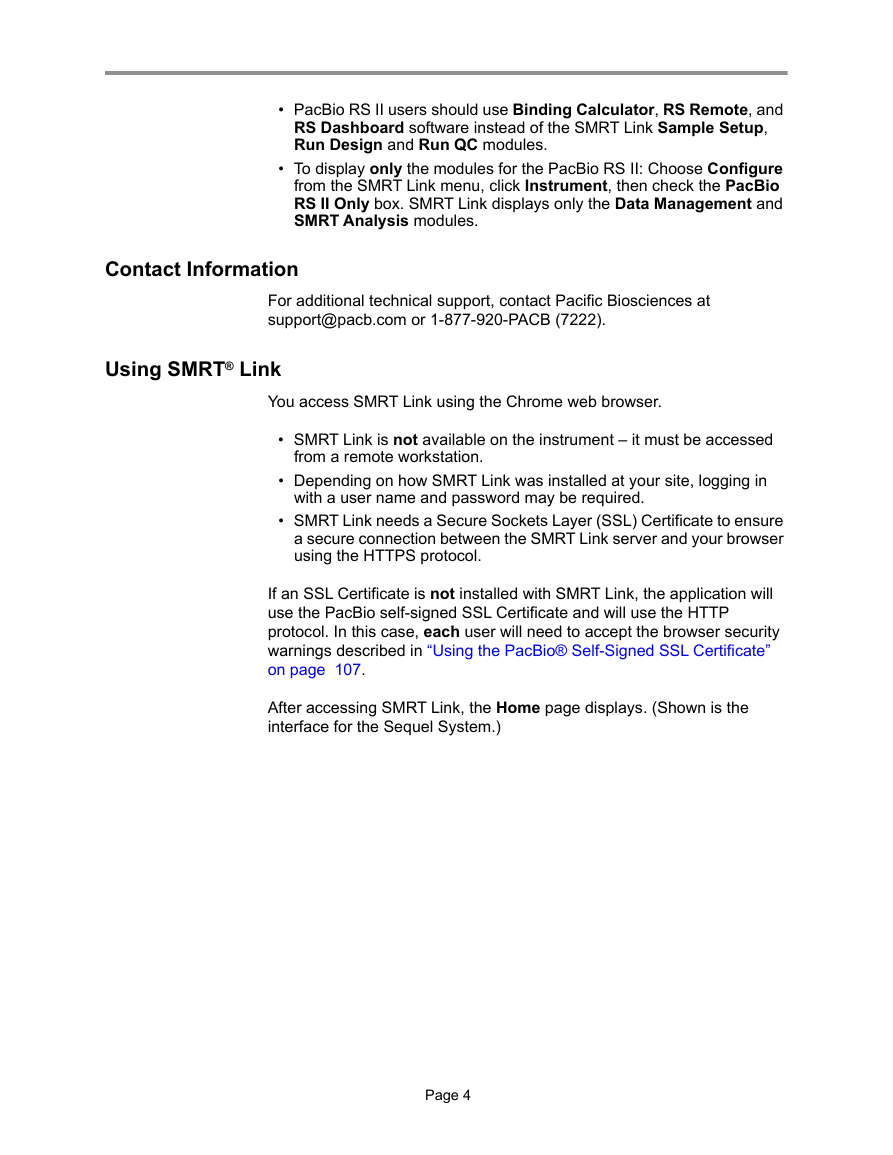
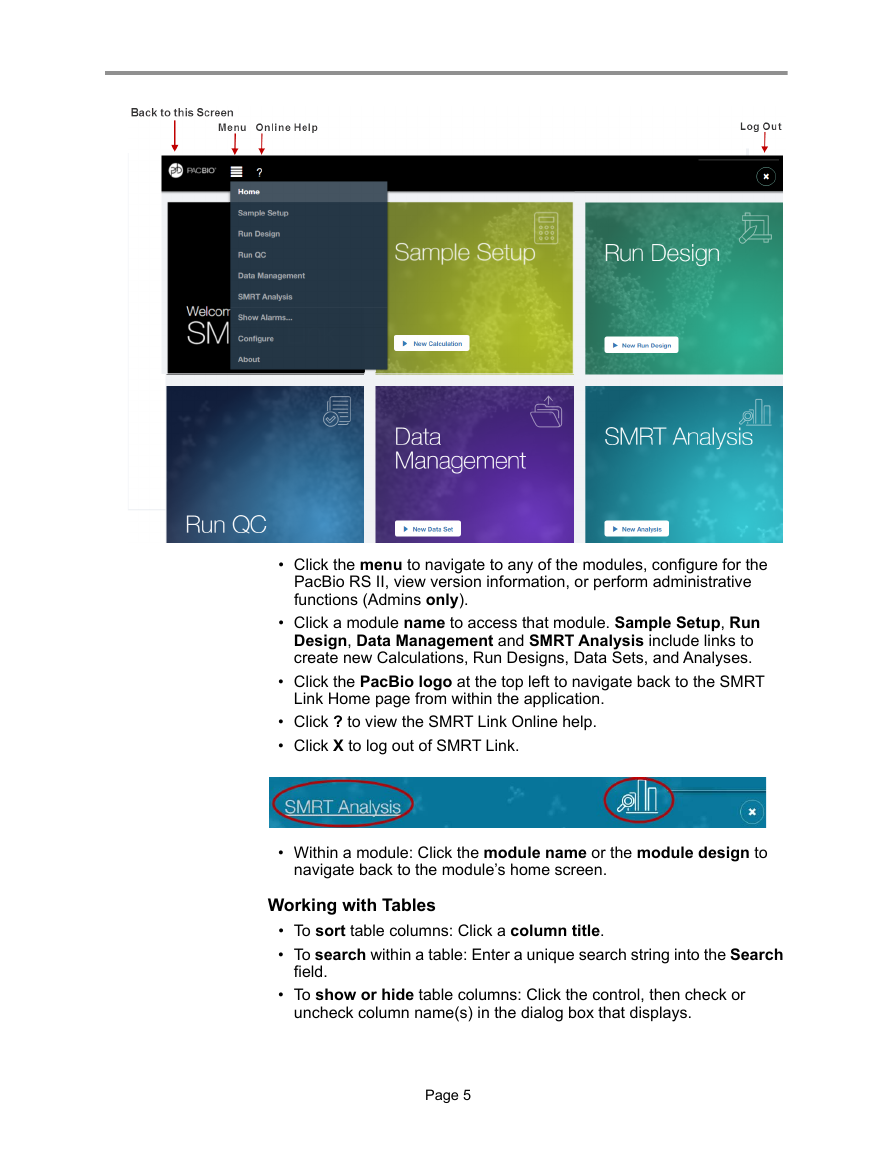
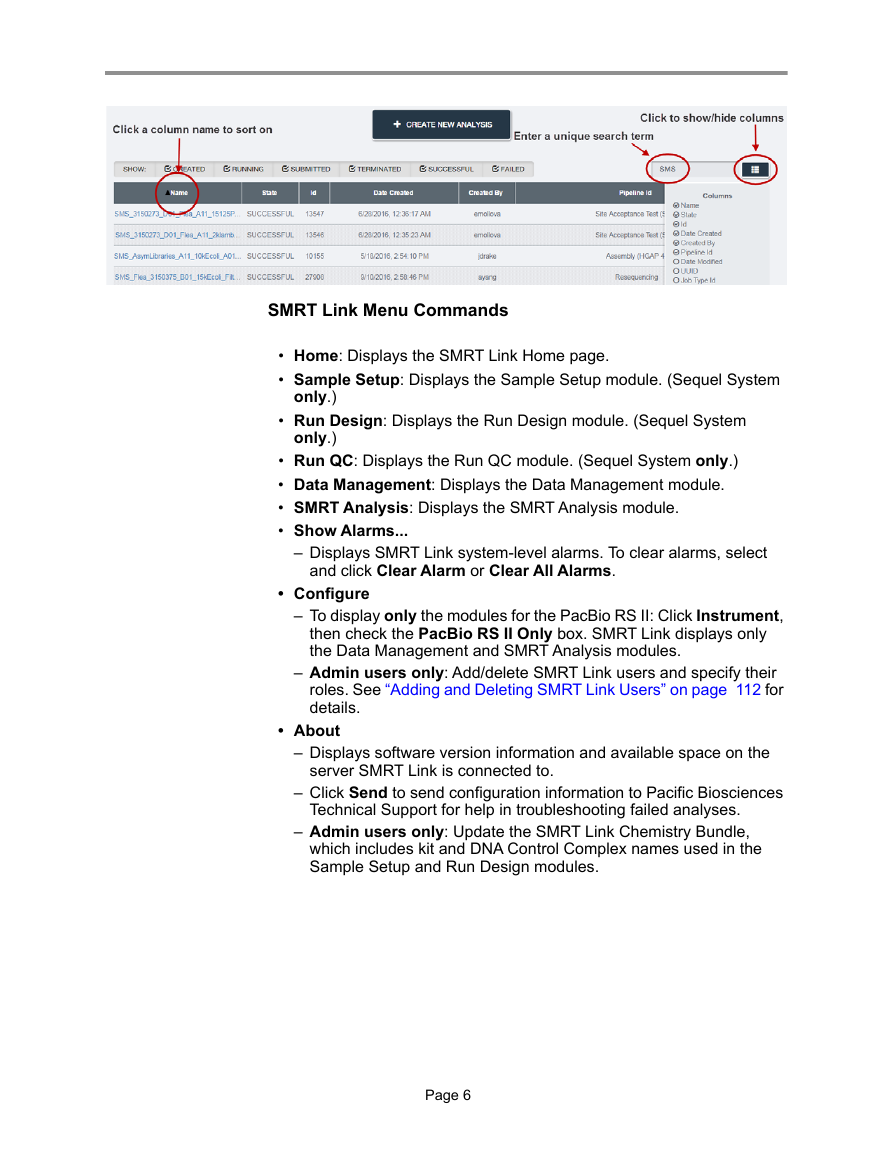
 2023年江西萍乡中考道德与法治真题及答案.doc
2023年江西萍乡中考道德与法治真题及答案.doc 2012年重庆南川中考生物真题及答案.doc
2012年重庆南川中考生物真题及答案.doc 2013年江西师范大学地理学综合及文艺理论基础考研真题.doc
2013年江西师范大学地理学综合及文艺理论基础考研真题.doc 2020年四川甘孜小升初语文真题及答案I卷.doc
2020年四川甘孜小升初语文真题及答案I卷.doc 2020年注册岩土工程师专业基础考试真题及答案.doc
2020年注册岩土工程师专业基础考试真题及答案.doc 2023-2024学年福建省厦门市九年级上学期数学月考试题及答案.doc
2023-2024学年福建省厦门市九年级上学期数学月考试题及答案.doc 2021-2022学年辽宁省沈阳市大东区九年级上学期语文期末试题及答案.doc
2021-2022学年辽宁省沈阳市大东区九年级上学期语文期末试题及答案.doc 2022-2023学年北京东城区初三第一学期物理期末试卷及答案.doc
2022-2023学年北京东城区初三第一学期物理期末试卷及答案.doc 2018上半年江西教师资格初中地理学科知识与教学能力真题及答案.doc
2018上半年江西教师资格初中地理学科知识与教学能力真题及答案.doc 2012年河北国家公务员申论考试真题及答案-省级.doc
2012年河北国家公务员申论考试真题及答案-省级.doc 2020-2021学年江苏省扬州市江都区邵樊片九年级上学期数学第一次质量检测试题及答案.doc
2020-2021学年江苏省扬州市江都区邵樊片九年级上学期数学第一次质量检测试题及答案.doc 2022下半年黑龙江教师资格证中学综合素质真题及答案.doc
2022下半年黑龙江教师资格证中学综合素质真题及答案.doc