DIGITAL COLOR PRINTER
MODEL
CP800DW
OPERATION MANUAL
ALARM
SHEET/PAPER
SCSI
DATA
CP800DW
PAPER FEED
&CUT
COPY ONLINE
POWER
OPEN
THIS OPERATION MANUAL IS IMPORTANT
TO YOU.
PLEASE READ IT BEFORE USING YOUR
DIGITAL COLOR PRINTER.
This digital colour printer complies with the requirements of the EC
Directive 89/336/EEC, 73/23/EEC and 93/68/EEC.
The electro-magnetic susceptibility has been chosen at a level that
gains proper operation in residential areas, on business and light
industrial premises and on small-scale enterprises, inside as well as
outside of the buildings. All places of operation are characterised by
their connection to the public low voltage power supply system.
�
CONTENTS
CONTENTS
SAFETY PRECAUTIONS ..................................................................... 2-4
FEATURES & FUNCTIONS.................................................................. 5-6
FRONT PANEL ...................................................................................... 5
INSIDE OF PRINTING UNIT ................................................................. 6
REAR PANEL ........................................................................................ 6
CONNECTIONS.................................................................................... 7-10
CONNECTION WITH PARALLEL DATA INTERFACE ......................... 7-8
CONNECTION WITH SCSI DATA SIGNAL EQUIPMENT .................... 9
SETTING MODE SWITCHES ................................................................ 10
BEFORE OPERATION ......................................................................... 11-17
PAPER SHEET SET .............................................................................. 11
REMOVING PRINTING UNIT FIXING SCREW AND
PROTECTIVE CUSHION ................................................... 11-12
INSERTION OF PRINT PAPER ............................................................ 12-13
INSERTION OF INK SHEET ................................................................. 14-15
USAGE AND KEEPING OF PAPER SHEET SET ................................. 16
INSTALLING PRINTER DRIVER ........................................................... 17
INDICATION ON THE FRONT PANEL & COUNTERMEASURES ...... 18
BEFORE CALLING FOR SERVICE… .................................................. 19
OVERCOMING PAPER JAMS & OTHER BLOCKAGES ..................... 20
SPEC & OPTIONS ................................................................................ 21
P
R
E
C
A
U
T
O
N
S
I
F
E
A
T
U
R
E
S
C
O
N
N
E
C
T
O
N
S
I
P
R
E
P
A
R
A
T
O
N
I
S
H
O
O
T
N
G
I
T
R
O
U
B
L
E
-
O
T
H
E
R
S
1
�
SAFETY PRECAUTIONS
In the interest of safety, please observe the following precautions:
POWER REQUIREMENT
This Digital Color Printer is designed to operate on 120V, 60Hz AC in U.S.A. and Canada, 220-240V, 50Hz AC in Europe. Never
connect to any outlet or power supply having a different voltage or frequency.
WARNING: THIS APPARATUS MUST BE EARTHED.
AVERTISSEMENT: CET APPAREIL DOIT ETRE MIS A LA TERRE.
PROTECTIVE MEASURES
IF ABNORMALITIES ARISE, .....
Use of the unit during emission of smoke or abnormal sounds (without adopting countermeasures) is dangerous. In such a case,
unplug the power cord from the source outlet immediately, and request maintenance service from the sales dealer.
NEVER INSERT ANY OBJECT INTO THE UNIT
Foreign objects of any kind inserted into this unit constitute a safety hazard and can cause extensive damage.
DO NOT PLACE ANYTHING ON THE DIGITAL COLOR PRINTER
Heavy objects placed on the Digital Color Printer can cause damage or obstruct proper ventilation.
PROTECT THE POWER CORD
Damage to the power cord may cause fire or shock hazard. When unplugging, hold by the plug only and remove carefully.
DO NOT PLACE WATER CONTAINERS ON THE UNIT
Do not place flower vases, and other water-holding containers on the device. If, for some reason, water seeps to the inside of the
unit, unplug the power cord from the source outlet, and contact the sales dealer. If used without corrective measures, the unit may
be damaged.
"In the interest of safety, avoid handling of liquids near the unit."
DO NOT REMOVE THE CABINET
Touching internal parts is dangerous, besides, it may lead to malfunction. Contact the sales dealer to carry out internal checks and
adjustments. Before opening the cover for eliminating a jammed paper, etc., be sure to disconnect the power cord plug.
UNPLUG THE POWER CORD DURING A LONG ABSENCE
Turn off the MAIN power switch and unplug the power cord during a long absence.
WHEN TRANSPORTING THE UNIT
When transporting the unit, remove the sheet cartridge and paper from the paper holder, and insert the protective cushion into its
compartment. Make sure to screw the printing unit down.
BE CAREFUL AROUND PRINT PAPER EXIT SLOT
Don't insert your hand or any material into the paper exit slot during printing.
Don’t touch the cutter blade inside the paper exit slot.
Otherwise, your finger will be injured.
DO NOT TOUCH THE THERMAL HEAD
Do not touch your hand to the thermal head (located inside the unit).
The thermal head is heated to high temperature.
This may cause injury.
2
�
BE CAREFUL WITH THE PRINTING UNIT
Don’t move the unit while the printing unit is sliding out. This may cause injury.
Be careful not to catch your finger in the printing unit while the printing unit is being retracted into the unit.
CONNECTION CABLES
Use the provided power cord. When connecting the unit with an equipment with parallel data interface, use the parallel cross-over
cable.
INSTALLATION LOCATIONS
MAINTAIN GOOD VENTILATION
Ventilation slots and holes are provided on the sides and bottom of this unit. Place the unit on a hard and level surface and at least
10cm from walls to insure proper ventilation. When putting the unit on the system rack, provide a space between the unit and the
back of the rack.
UNSUITABLE LOCATIONS
Avoid shaky places or hot-springs areas where hydrogen sulfide and acidic ions are likely to be generated.
PLACES WITH HIGH HUMIDITY AND DUST
Do not place the unit at a high humidity and dusty locations. They can cause extensive damage to the printer. Avoid places where
the unit is likely to be exposed to oily fumes and vapors.
PLACES NOT LIKELY TO BE EXTREMELY HOT
Places exposed to direct sunlight, or near heating appliances can attain extremely high temperatures, which may deform the
cabinet, or can become a prime cause of damage.
PLACE THE UNIT ON A HORIZONTAL LEVEL
The printer performance is likely to be affected if it is placed in slanted conditions or in an unstable places.
PROTECT AGAINST DEW FORMATION
In extremely cold regions, if the unit is moved quickly from an extremely cold place to warmer one, dew is likely to be formed.
If dew is formed, printing is not possible.
OPERATING AMBIENT TEMPERATURE RANGE
The operating ambient temperature range is 5˚C-40˚C and the humidity of 20-80%. These conditions must be maintained under
any setup including system rack mounts.
FOR LONG OPERATING LIFE
UNSUITABLE MATERIALS FOR THE DIGITAL COLOR PRINTER
Coat flaking and deformation are likely to occur if the unit is wiped with chemical dusters, benzine, thinner or any other solvent, if
rubber or PVC items are left in contact with the unit for extended duration, or if the unit is sprayed with insecticide.
CARE OF THE CABINET
Unplug and clean with a soft cloth slightly moistened with a mild soap and water solution. Allow to dry completely before operating.
Never use petroleum base solutions or abrasive cleaners.
HEAD ABRASION
The thermal head, like the video head, wears out. When it is abraded, it becomes hard to print out fine details of the picture. In such
a case, it is necessary to replace the thermal head. Consult with the sales dealer for replacing the head.
P
R
E
C
A
U
T
O
N
S
I
F
E
A
T
U
R
E
S
C
O
N
N
E
C
T
O
N
S
I
P
R
E
P
A
R
A
T
O
N
I
S
H
O
O
T
N
G
I
T
R
O
U
B
L
E
-
O
T
H
E
R
S
3
�
SAFETY PRECAUTIONS
CONNECTING DEVICES
Read thoroughly "Operating Precautions" of the instruction booklets for the devices connected with the Digital Color Printer.
The power cord must be disconnected after printing is over.
CAUTION ON RELOCATING
When transporting this unit, make sure it is not likely to be subjected to impacts. They can be a prime cause for damage. Further,
make sure to disconnect the power cord from the power outlet, and the cables from the connected devices.
OTHER CAUTIONS
Dust or other foreign matter adhering to the print paper or the sheet cartridge, or deformation resulting from exposure to extremely
low or high temperatures could cause loss of color, uneven color or lines, or wrinkles in the print images.
NOTE:
YOUR UNDERSTANDING IS REQUESTED FOR THE LOSS OF IMAGES IN MEMORY DUE TO THE SUDDEN OCCURRENCE
OF A MALFUNCTION.
As for paper sheet set, refer to "Paper sheet set".
4
�
FEATURES & FUNCTIONS
FRONT PANEL
2 3 4 5
6
7
8
ALARM
SHEET/PAPER
SCSI
DATA
CP800DW
PAPER FEED
&CUT
COPY ONLINE
POWER
1
OPEN
9
A
11111 POWER BUTTON
77777 COPY BUTTON
Press to turn on power. Press again to turn off power.
When the power is turned on, the indicator illuminates.
Prints image from memory. When ON LINE indicator is lit,
this button is not functional.
22222 ALARM LAMP
When this unit is overheated, this indicator goes on and
off. When other error occurs, it illuminates. See page 18.
33333 SHEET/PAPER LAMP
Illuminates when ink sheets or print paper are used up or
any trouble occurs in the sheet cartridge or print paper.
See page 18 “INDICATION ON THE FRONT PANEL &
COUNTERMEASURES”.
44444 SCSI LAMP
Illuminates when SCSI is selected (when OFF is selected)
at the MODE switch No. 1 on the rear panel.
When selecting PARALLEL (when ON is selected), the
lamp is not lit.
55555 DATA LAMP
Goes on and off during transferring data.
66666 PAPER FEED & CUT BUTTON
Pressing this button, the print paper is fed and cut.
When ON LINE indicator is lit, this button is not functional.
88888 ON LINE BUTTON
Press to switch the PC connection between on and off
line. When on line is selected, you can control this unit
through your PC. When on line is selected, a lamp on this
button illuminates. Press again to select off line.
If you press 77777COPY button while holding down this but-
ton when the lamp on this button illuminates, this unit con-
tinues printing till the print paper is used up.
Press ON LINE button to cancel continuous printing.
99999 PRINT EXIT SLOT
The printed paper come out here.
AAAAA OPEN BUTTON
When this button is pressed, the printing unit advances to
the front. The printing unit is used when installing ink cas-
sette and print paper or overcoming paper jams.
P
R
E
C
A
U
T
O
N
S
I
F
E
A
T
U
R
E
S
C
O
N
N
E
C
T
O
N
S
I
P
R
E
P
A
R
A
T
O
N
I
S
H
O
O
T
N
G
I
T
R
O
U
B
L
E
-
O
T
H
E
R
S
5
�
FEATURES & FUNCTIONS
INSIDE OF PRINTING UNIT
1 Ink cassette
compartment
2 Ink cassette locking lever
3 Print paper fixing lever
4 Paper sending control
11111 INK CASSETTE COMPARTMENT
Load the ink cassette here. Insert the cassette gently until
it snaps into place.
33333 PRINT PAPER FIXING LEVER
Use this lever when inserting print paper.
22222INK CASSETTE LOCKING LEVER
Push this lever to take the ink cassette out.
44444 PAPER SENDING CONTROL
Turn this control clockwise to rewind the print paper.
REAR PANEL
1
2
Store the printing unit
fixing screw here.
SCREW
SCSI
ON
OFF
1 2 3 4 5 6 7 8
1 2 3 4 5 6 7 8
DIRECT SNAP
ACK
ON PARALLEL
OFF SCSI
ID No.
PARALLEL
AC LINE
3
4
5
11111 SCSI PORT
44444 POWER SOCKET (AC LINE)
Used to connect this unit to a SCSI device such as per-
sonal computers. See page 9.
Connects to the provided power cord. Insert the cord
firmly.
22222 SCSI ID SWITCH
55555 MODE SWITCHES
Used to set the SCSI ID number of the connected device.
See page 9.
33333 PARALLEL DATA PORT
Compatible parallel interface for Centronics®.
For pin connections see the table on pages 7-8.
Used to set the time of the acknowledge signal, selection
between PARALLEL and SCSI of the connected device,
and direct snap setting. See page 10.
Centronics® is a registered trademark of Centronics Data
Corporation.
6
�
CONNECTIONS
Make sure to turn off main power of the unit and other equipment before connection.
CONNECTION WITH PARALLEL DATA INTERFACE
CONNECTION
To PARALLEL port
To PARALLEL
DATA terminal
MODE switches
SCREW
SCSI
ON
OFF
1 2 3 4 5 6 7 8
1 2 3 4 5 6 7 8
DIRECT SNAP
ACK
ON PARALLEL
OFF SCSI
ID No.
PARALLEL
AC LINE
Personal computer
Digital Color Printer
PIN NO.
18
36
1
19
Connector :JD36SL equivalent
(36-pin)
Input level :TTL
PARALLEL input connector port
:signal allocation
See next page for PARALLEL
DATA SIGNALS.
P
R
E
C
A
U
T
O
N
S
I
F
E
A
T
U
R
E
S
C
O
N
N
E
C
T
O
N
S
I
P
R
E
P
A
R
A
T
O
N
I
S
H
O
O
T
N
G
I
T
R
O
U
B
L
E
-
O
T
H
E
R
S
7
�

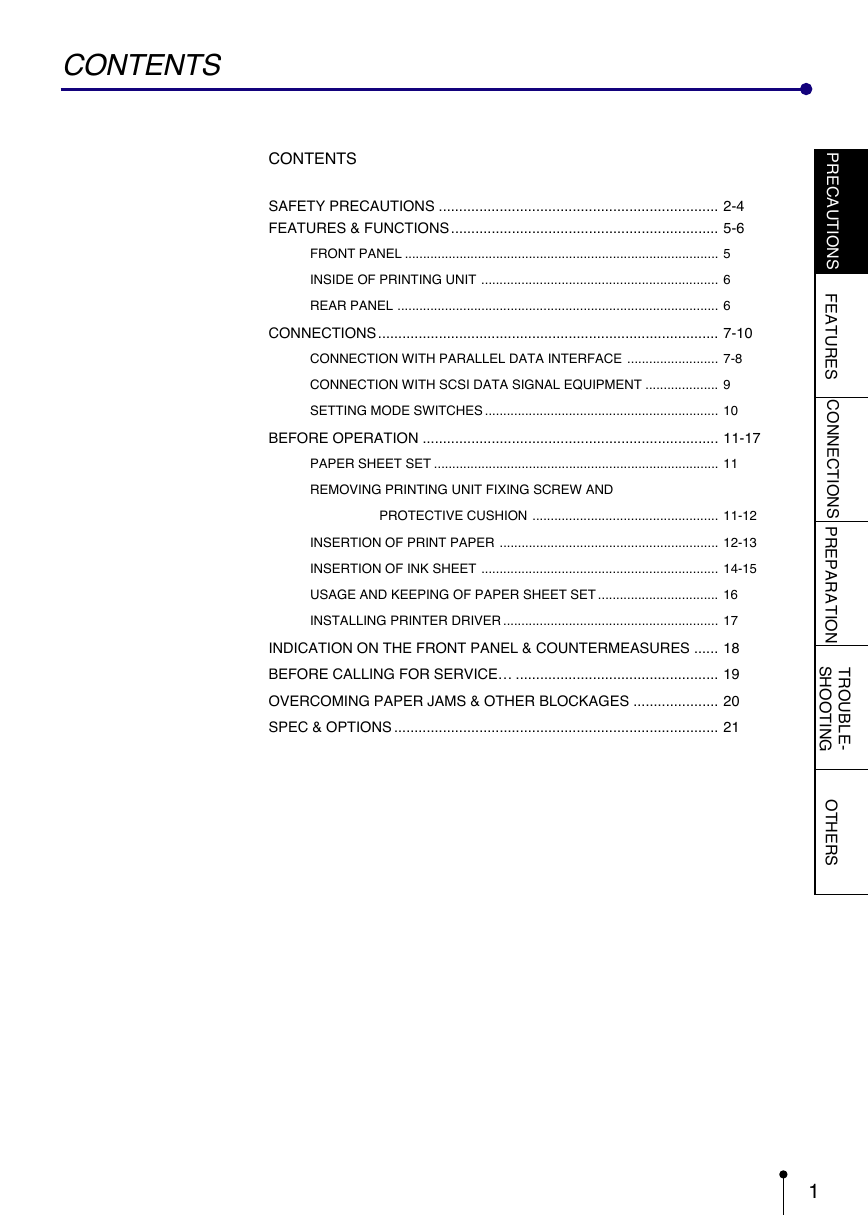
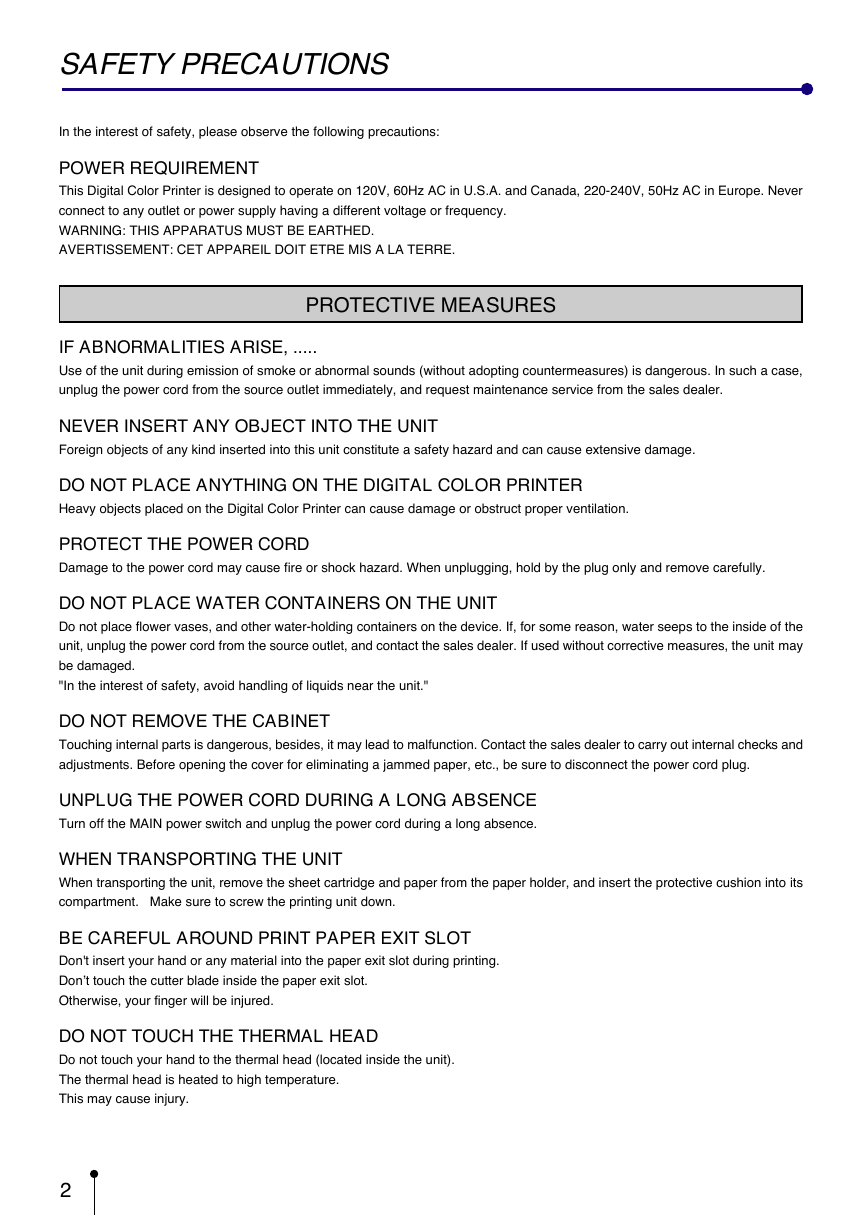
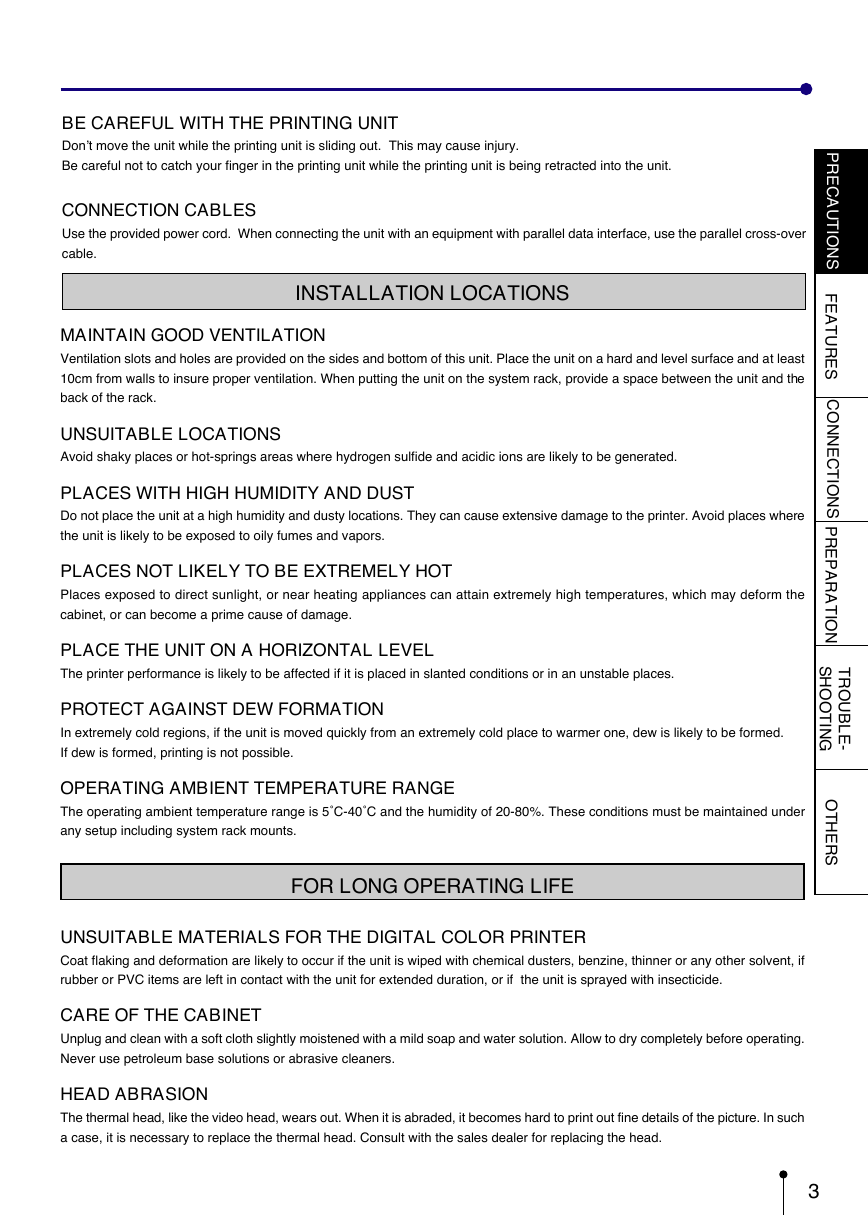

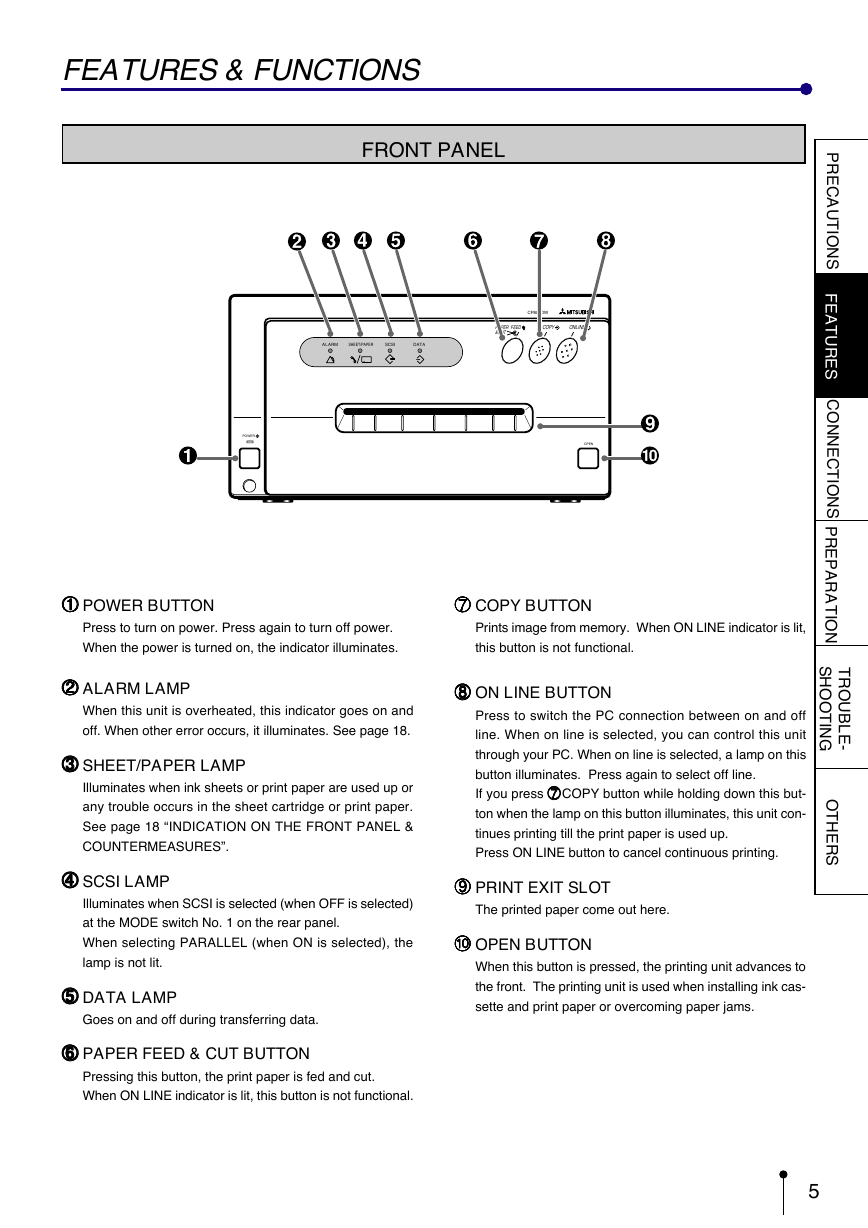
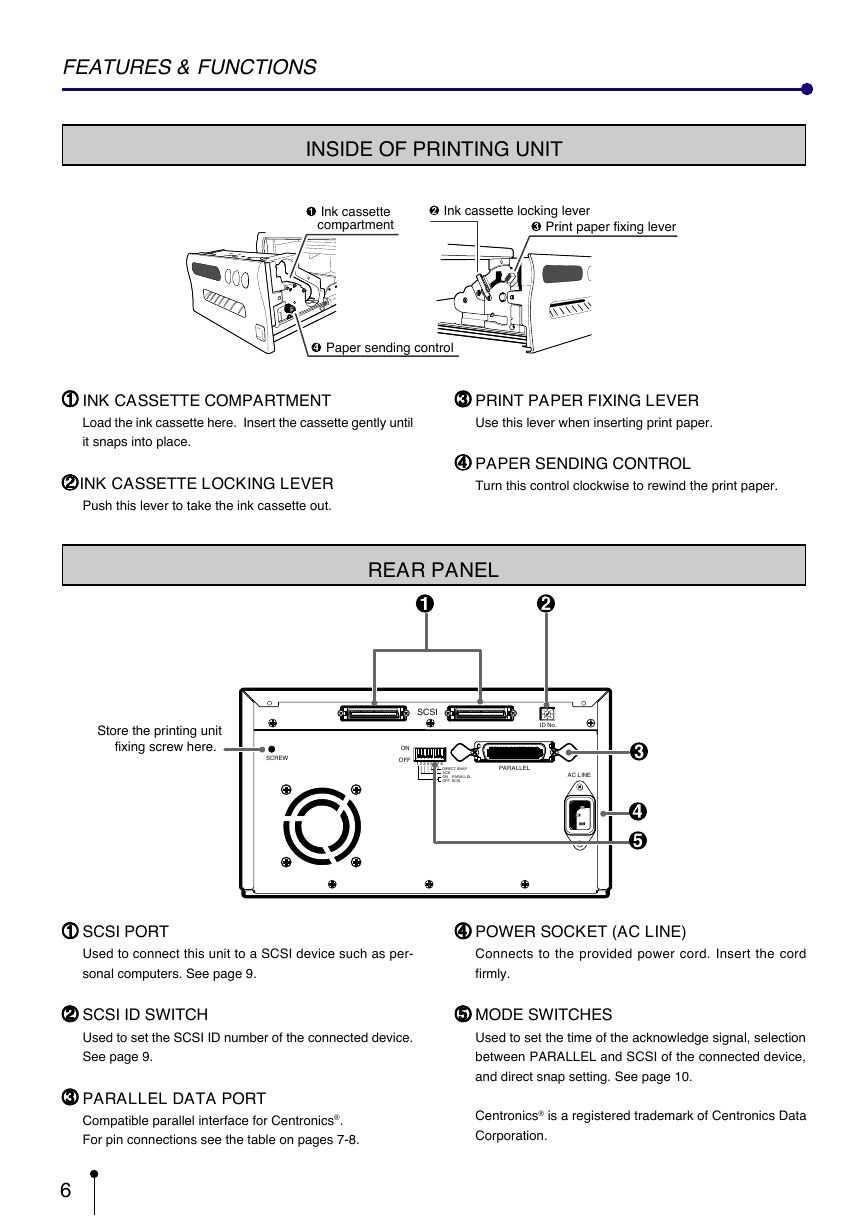
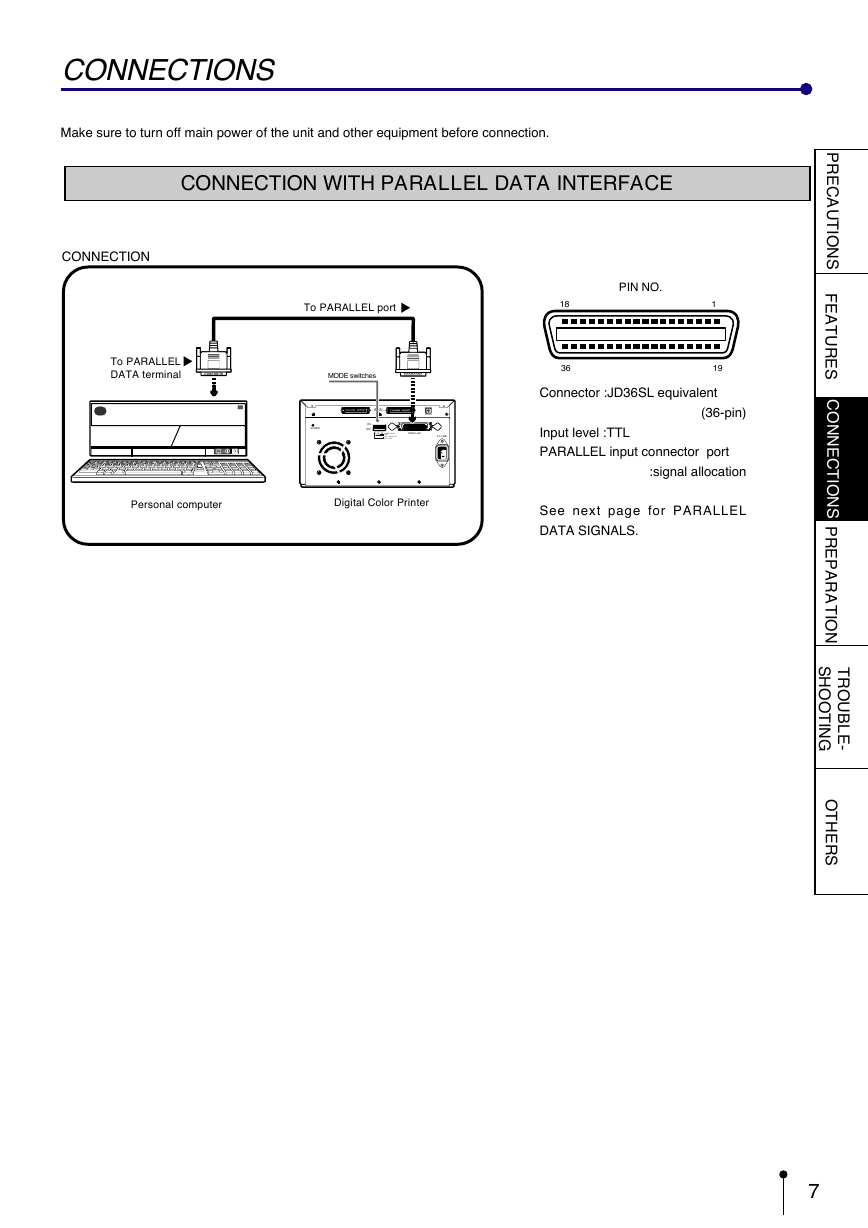

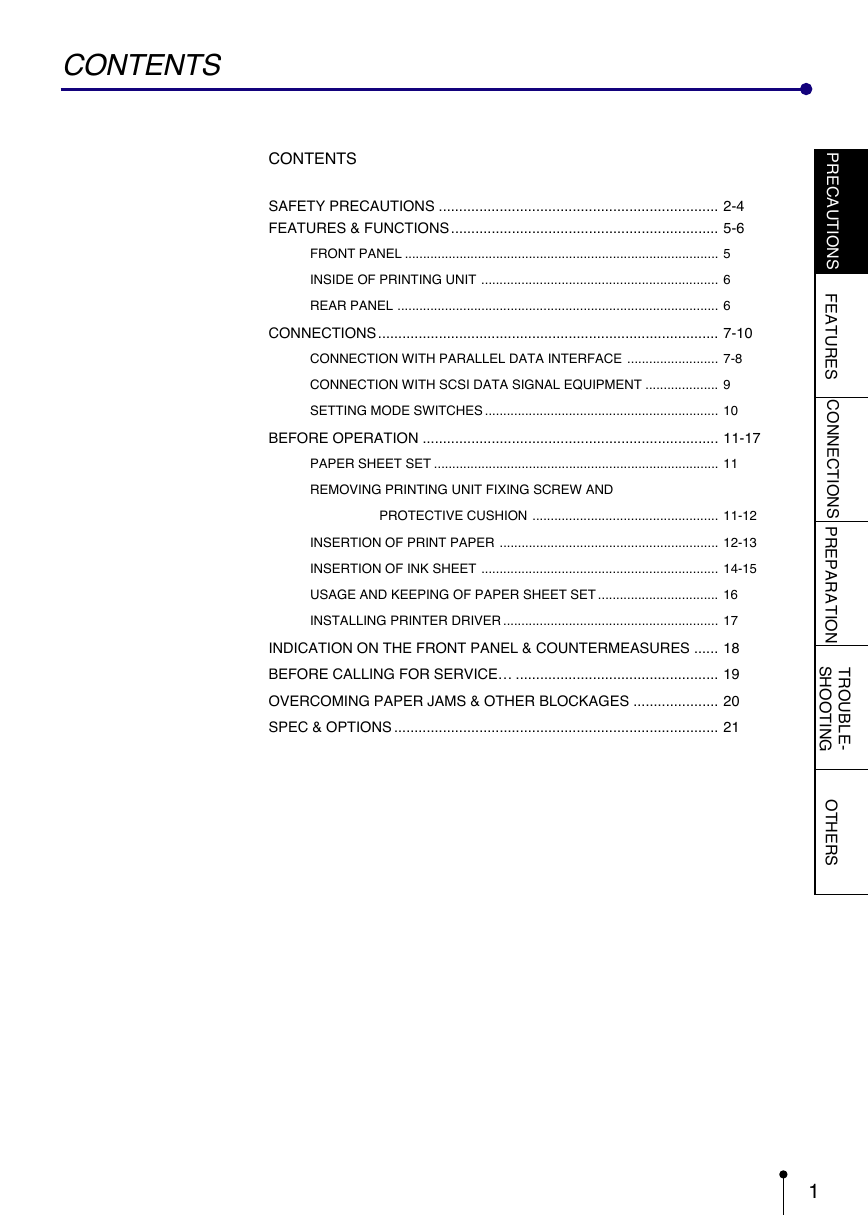
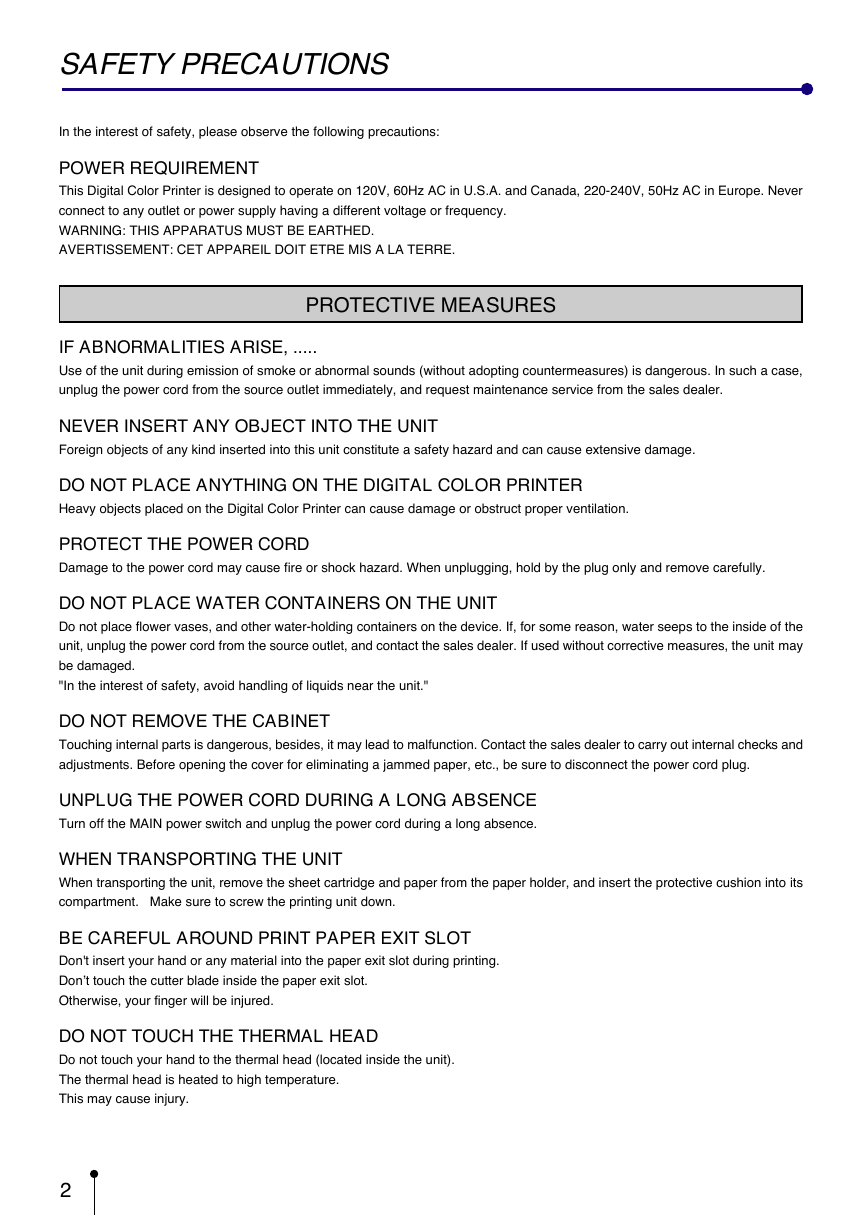
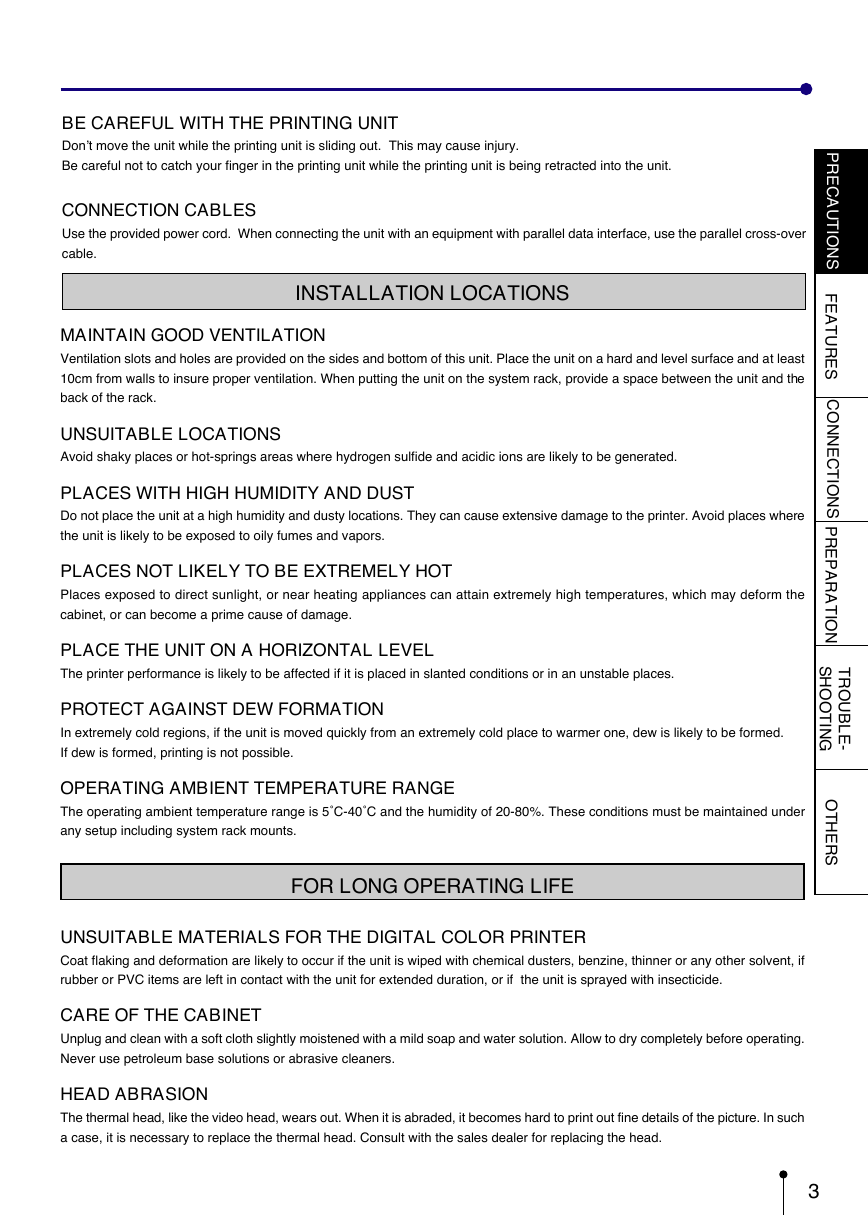

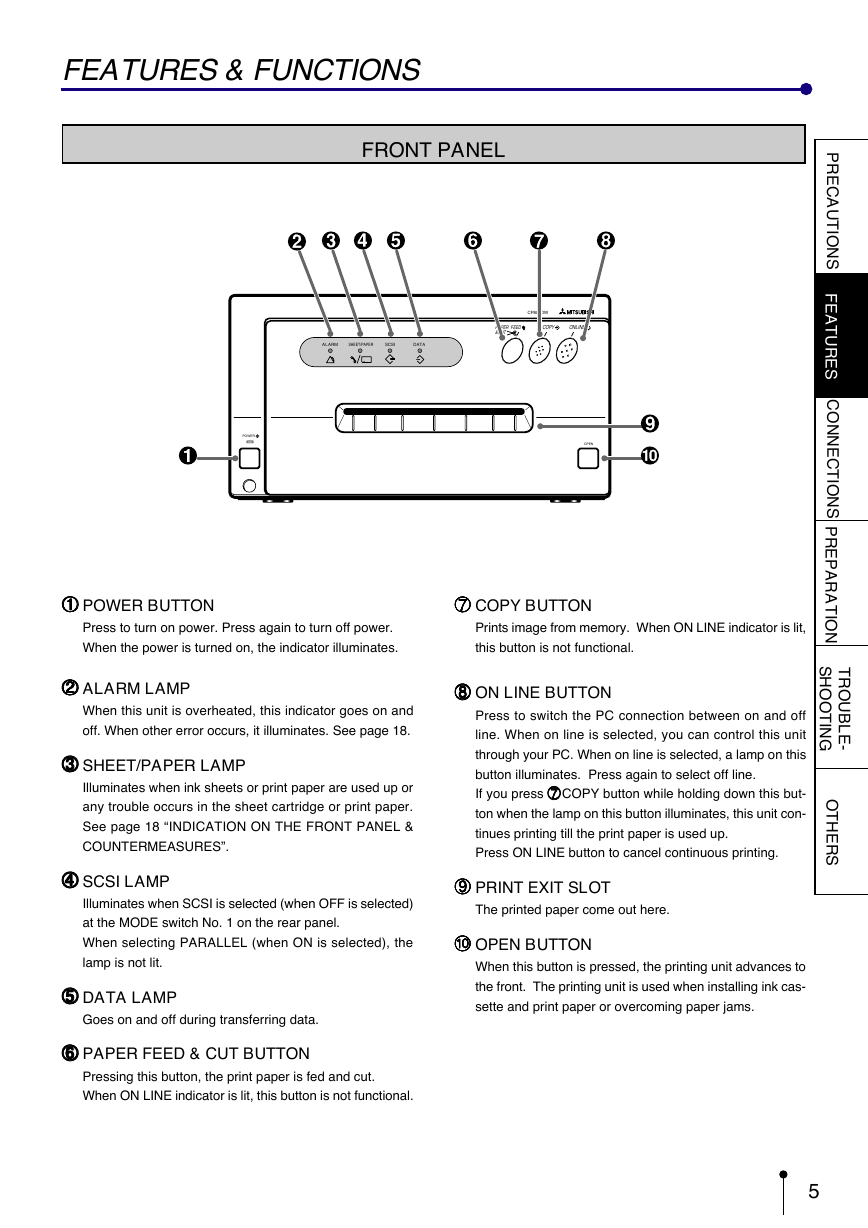
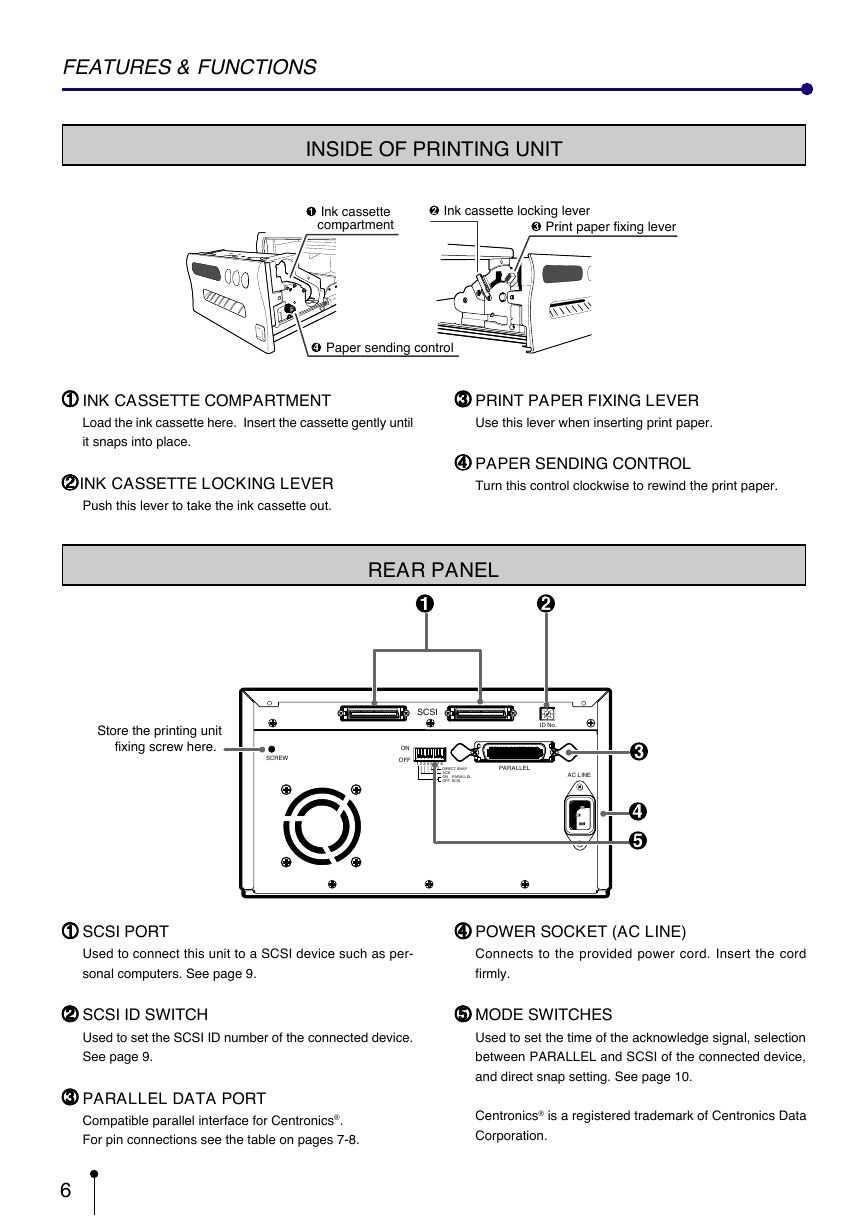
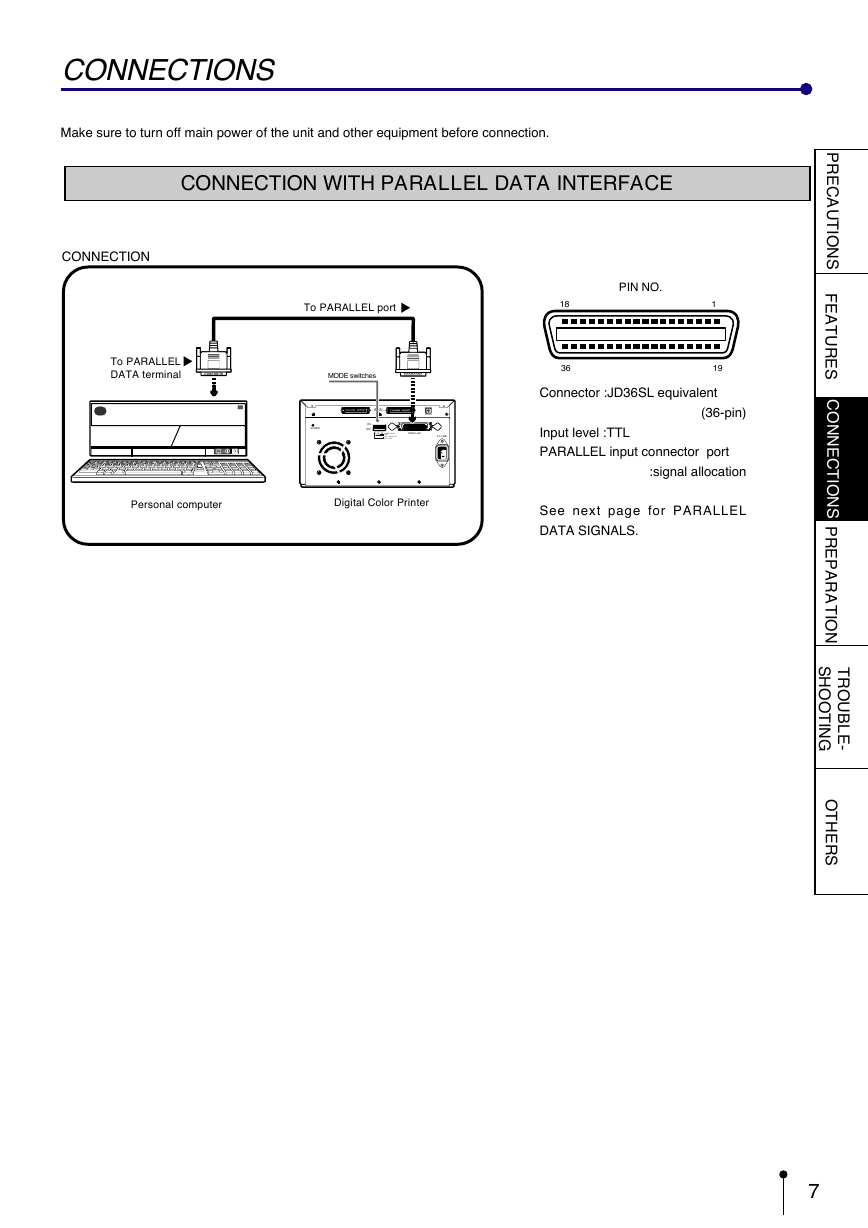
 2023年江西萍乡中考道德与法治真题及答案.doc
2023年江西萍乡中考道德与法治真题及答案.doc 2012年重庆南川中考生物真题及答案.doc
2012年重庆南川中考生物真题及答案.doc 2013年江西师范大学地理学综合及文艺理论基础考研真题.doc
2013年江西师范大学地理学综合及文艺理论基础考研真题.doc 2020年四川甘孜小升初语文真题及答案I卷.doc
2020年四川甘孜小升初语文真题及答案I卷.doc 2020年注册岩土工程师专业基础考试真题及答案.doc
2020年注册岩土工程师专业基础考试真题及答案.doc 2023-2024学年福建省厦门市九年级上学期数学月考试题及答案.doc
2023-2024学年福建省厦门市九年级上学期数学月考试题及答案.doc 2021-2022学年辽宁省沈阳市大东区九年级上学期语文期末试题及答案.doc
2021-2022学年辽宁省沈阳市大东区九年级上学期语文期末试题及答案.doc 2022-2023学年北京东城区初三第一学期物理期末试卷及答案.doc
2022-2023学年北京东城区初三第一学期物理期末试卷及答案.doc 2018上半年江西教师资格初中地理学科知识与教学能力真题及答案.doc
2018上半年江西教师资格初中地理学科知识与教学能力真题及答案.doc 2012年河北国家公务员申论考试真题及答案-省级.doc
2012年河北国家公务员申论考试真题及答案-省级.doc 2020-2021学年江苏省扬州市江都区邵樊片九年级上学期数学第一次质量检测试题及答案.doc
2020-2021学年江苏省扬州市江都区邵樊片九年级上学期数学第一次质量检测试题及答案.doc 2022下半年黑龙江教师资格证中学综合素质真题及答案.doc
2022下半年黑龙江教师资格证中学综合素质真题及答案.doc