Quick Operation
(English)
DZ-BD9H
�
Quick Operation (English)
Setting up the battery pack
Charging status
CHARGE indicator
During charge
Charge complete
CHARGE
indicator
Lit
Unlit
i
Q
u
c
k
O
p
e
r
a
t
o
n
(
i
E
n
g
l
i
s
h
)
If the CHARGE indicator does not
light, check that the connections
(
) are firmly made.
, and
,
Note
Charging will not occur if the DC
power cord is connected.
After charging is complete, attach the battery pack to the camcorder.
Terminal at bottom
Removing the battery pack
Always turn the power off before
disconnecting the power supply.
While pressing and holding the BATT
switch, slide the battery pack upward,
then remove it.
• Be careful not to drop the battery pack
while detaching it.
1
�
Turning on the Power
2
1
1 Turn on the power.
2 Open the LCD
monitor.
Press and hold the
lock button, and
turn the power
switch to " 入 ".
i
Q
u
c
k
O
p
e
r
a
t
o
n
(
i
E
n
g
l
i
s
h
)
2
�
Changing the display language
(LANGUAGE)
You can change the language used on screens and menus.
The following shows how to change from Japanese to English.
Menu button
Confirmation button
Cancel/Stop
button
i
Q
u
c
k
O
p
e
r
a
t
o
n
(
i
Press the menu button, then select " 初期設定 " by pressing f/e.
Then, press c (or the confirmation button).
Select " 言語切替 " by pressing f/
e, then press c (or the
confirmation button).
Select "English" by pressing e, then
press the confirmation button.
E
n
g
l
i
s
h
)
3
�
Setting the Date and Time
Press the menu button, then select "Date Setup" by pressing f/e.
Then, press c to select "Date Set" and press c again.
Press the confirmation button.
The confirmation screen appears.
Select each item by pressing d/c
and set the correct value by pressing
f/e.
• Repeat this step until year, month,
date, hour, minute, and AM/PM are
correctly set.
Press d to select "YES", then press
the confirmation button to confirm.
• If you select “No” and press e, the
screen returns to step
.
i
Q
u
c
k
O
p
e
r
a
t
o
n
(
i
E
n
g
l
i
s
h
)
4
�
Inserting a BD or DVD
Attach the charged battery pack to
the camcorder, or connect the
camcorder to a power outlet.
Turn the power switch to " 切 ",
then press down the disc eject
switch until the access/PC indicator
lights, then release.
After several seconds, the lid pops
open. Open it fully with your hand.
Place the recording surface of the
BD/DVD face down, then push
down on the center of the BD/DVD
until it clicks into place.
• For single-sided discs, the side
opposite the label is the recording
surface.
• To record on the other side for
double-sided discs, remove the
disc (p.6), flip it over, and then
reload it.
Close the lid.
After the lid is closed all the way, the camcorder will attempt to recognize the
BD/DVD. During this recognition process, the access/PC indicator flashes.
While this is happening, do not remove the power source, shake the camcorder,
or subject it to impact.
When a new BD-RE/BD-R/DVD-RW is loaded, the format confirmation screen
will appear. See p.6.
i
Q
u
c
k
O
p
e
r
a
t
o
n
(
i
E
n
g
l
i
s
h
)
5
�
Notes
• The disc mechanism may be quite hot immediately after
use. Do not touch the metallic areas.
• Do not peer into the pickup. Doing so may cause
damage to your eyesight.
• To prevent malfunction, never do any of the following:
– touch the laser pickup
– insert a disc that is not compatible with the camcorder
– close the lid before setting the disc securely into place
Pickup
• The power automatically turns off if the lid is left open for approx. 3 minutes.
• The lid will not open if the camcorder is not connected to a power source.
Removing the BD/DVD
Pressing slightly on the center hub with a
finger, grip the edge of the disc with your
thumb and lift the disc out as shown.
When loading a new BD-RE/BD-R/DVD-RW
The disc must be formatted before it can be used for recording. When the disc is
loaded, the format confirmation screen will appear in the LCD monitor.
Open the LCD monitor (p.2).
Confirmation button
Note
Be careful that the power is not
accidentally cut off while formatting,
otherwise, the disc will become unusable.
d / c
i
Q
u
c
k
O
p
e
r
a
t
o
n
(
i
E
n
g
l
i
s
h
)
6
�
Select "YES" by pressing d, then press the confirmation button.
Fomat Disc
Disc is not formatted.
Format the Disc now?
YES
NO
ENTER
RETURN
• When using a BD-RE/BD-R, formatting
will start. Skip step
.
• When using a DVD-RW, proceed to step
.
(When using a DVD-RW)
The recording format selection screen appears.
Select “VR Mode” or “VF Mode” by pressing d/c, then press the
confirmation button.
Fomat Disc
Disc Format
Select record format.
VR Mode
VF Mode
ENTER
RETURN
VR Mode
After recording, you can perform various
editing functions, such as choosing or
deleting scenes. You can play back the
disc in a device that supports an 8cm
DVD-RW (VR Mode) after finalizing the
disc.
VF (Video) Mode
Although editing cannot be done on the
camcorder, you can play back the disc on
other DVD devices after finalizing the disc.
Inserting and Removing Card
Always turn off the power before
inserting a card.
Open the cover.
Push the card in until it clicks into
place.
(To remove the card, push it in
slightly and release. The card will
pop up, and you can remove it.)
Always close the cover.
Pay attention to
the orientation of
the card.
The terminals should face away from
the LCD monitor.
i
Q
u
c
k
O
p
e
r
a
t
o
n
(
i
E
n
g
l
i
s
h
)
7
�
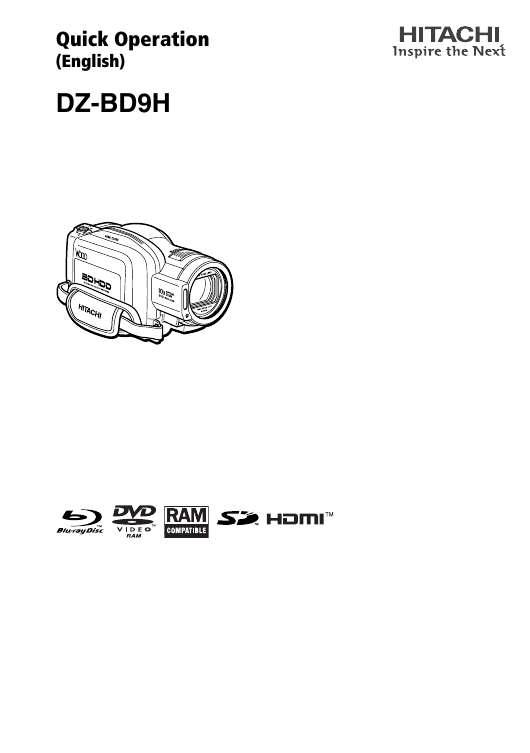
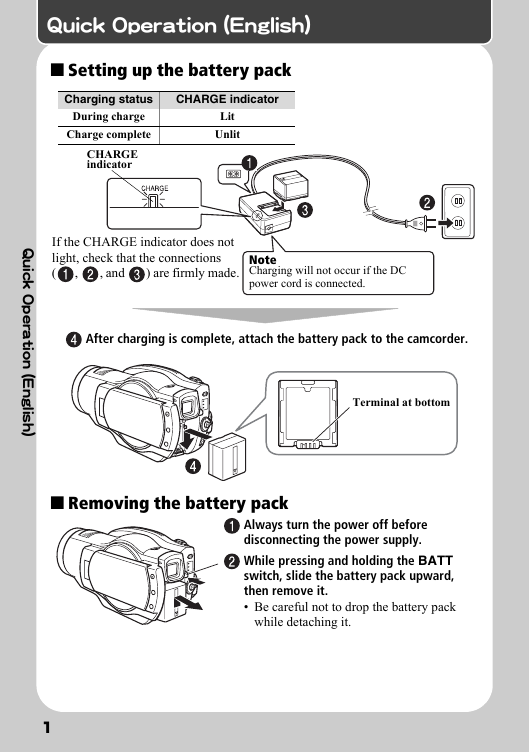

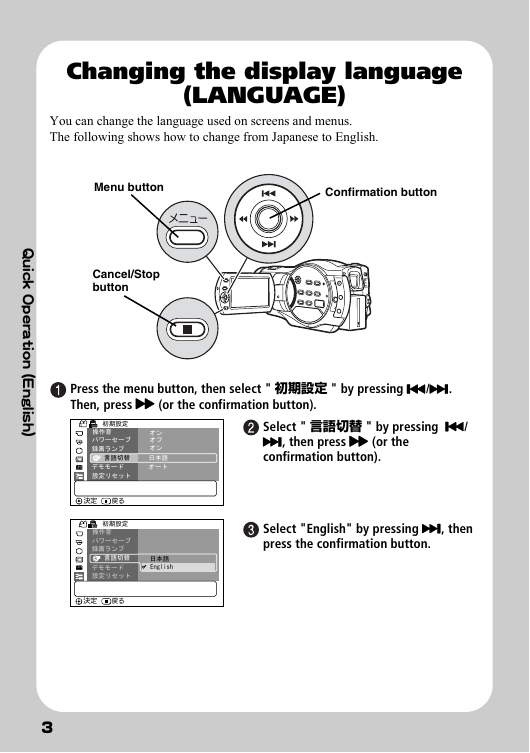
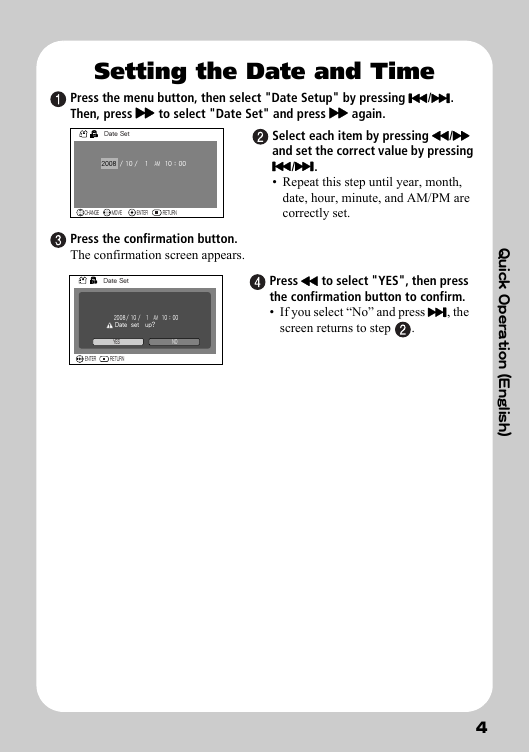
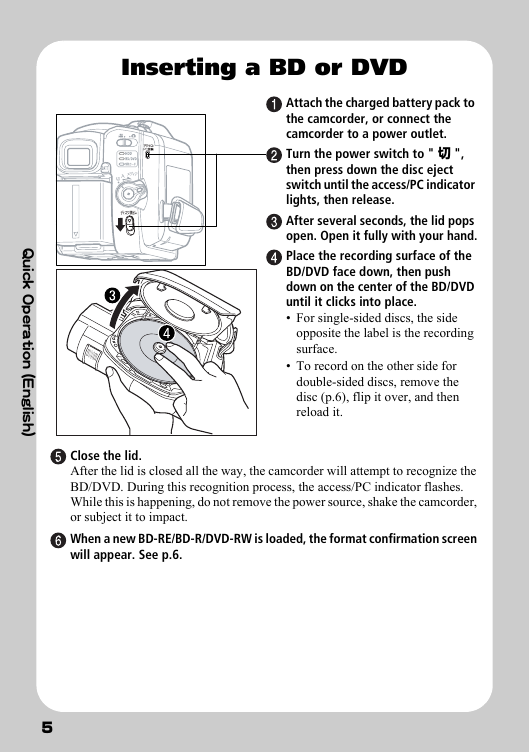
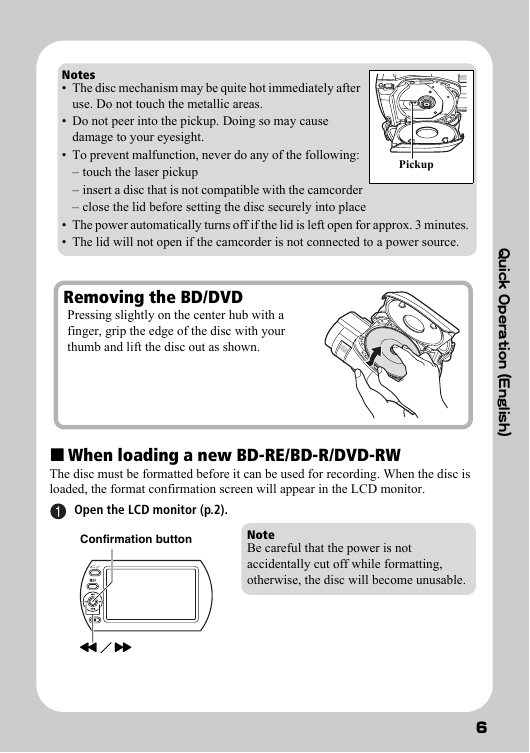

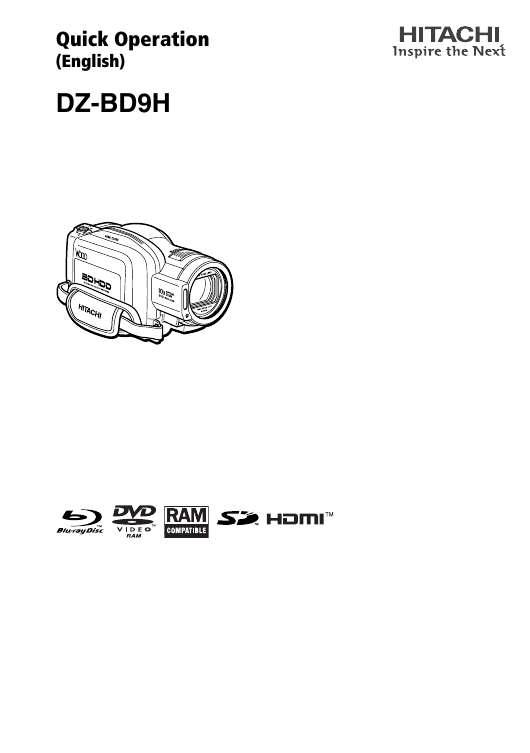
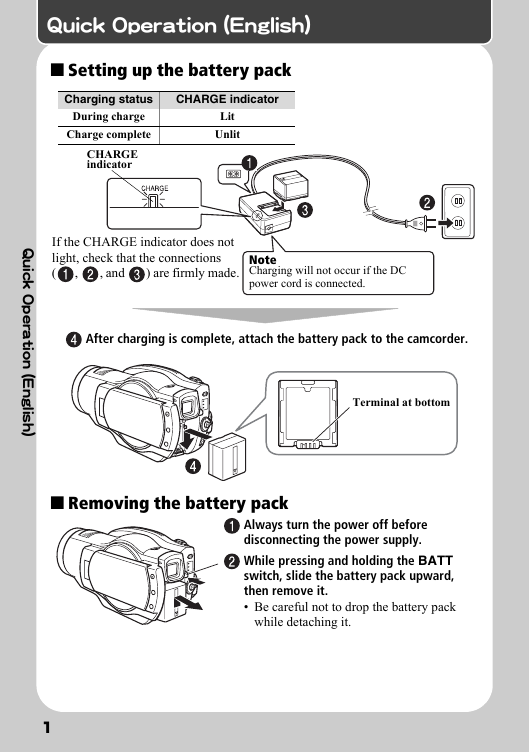

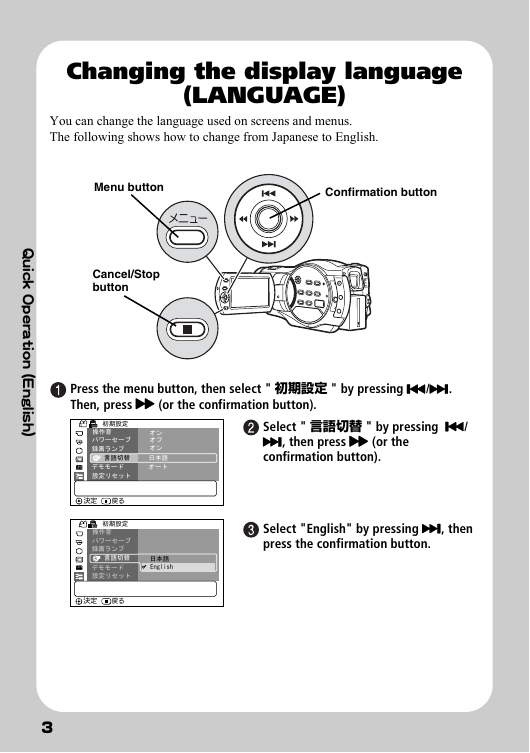
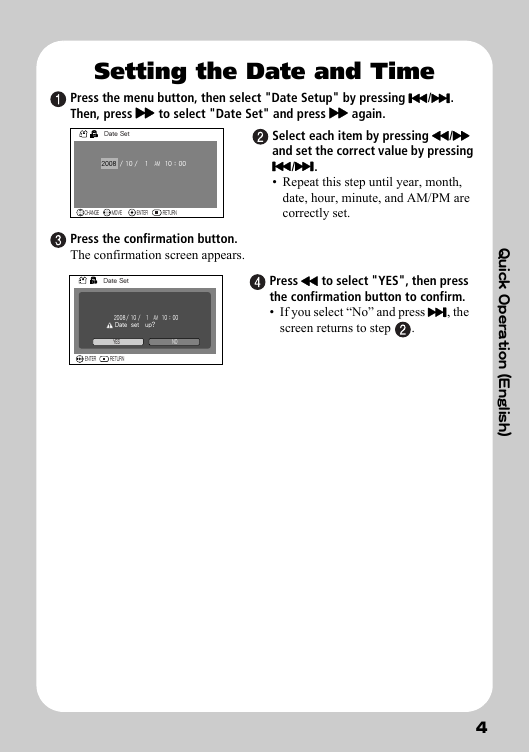
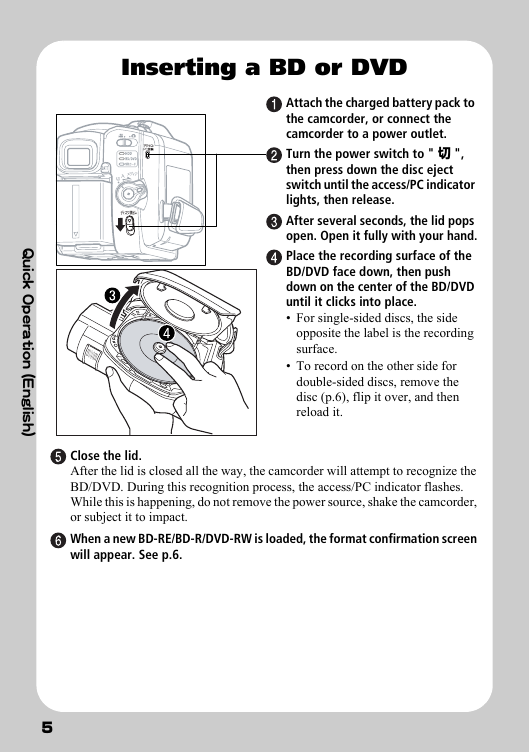
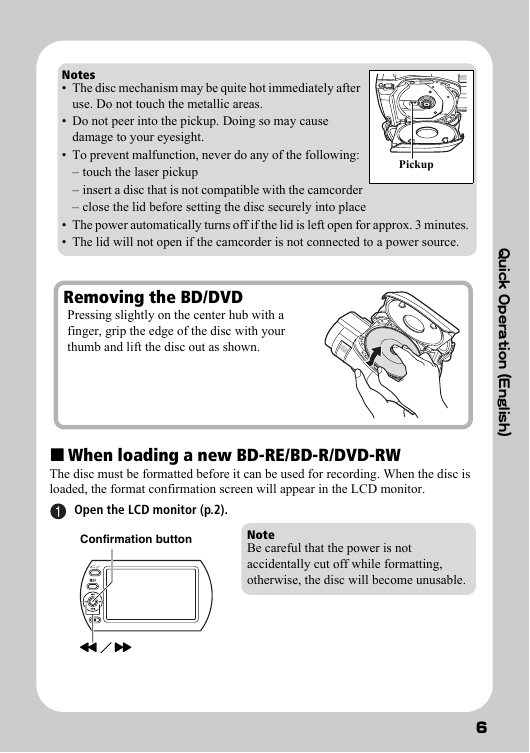

 2023年江西萍乡中考道德与法治真题及答案.doc
2023年江西萍乡中考道德与法治真题及答案.doc 2012年重庆南川中考生物真题及答案.doc
2012年重庆南川中考生物真题及答案.doc 2013年江西师范大学地理学综合及文艺理论基础考研真题.doc
2013年江西师范大学地理学综合及文艺理论基础考研真题.doc 2020年四川甘孜小升初语文真题及答案I卷.doc
2020年四川甘孜小升初语文真题及答案I卷.doc 2020年注册岩土工程师专业基础考试真题及答案.doc
2020年注册岩土工程师专业基础考试真题及答案.doc 2023-2024学年福建省厦门市九年级上学期数学月考试题及答案.doc
2023-2024学年福建省厦门市九年级上学期数学月考试题及答案.doc 2021-2022学年辽宁省沈阳市大东区九年级上学期语文期末试题及答案.doc
2021-2022学年辽宁省沈阳市大东区九年级上学期语文期末试题及答案.doc 2022-2023学年北京东城区初三第一学期物理期末试卷及答案.doc
2022-2023学年北京东城区初三第一学期物理期末试卷及答案.doc 2018上半年江西教师资格初中地理学科知识与教学能力真题及答案.doc
2018上半年江西教师资格初中地理学科知识与教学能力真题及答案.doc 2012年河北国家公务员申论考试真题及答案-省级.doc
2012年河北国家公务员申论考试真题及答案-省级.doc 2020-2021学年江苏省扬州市江都区邵樊片九年级上学期数学第一次质量检测试题及答案.doc
2020-2021学年江苏省扬州市江都区邵樊片九年级上学期数学第一次质量检测试题及答案.doc 2022下半年黑龙江教师资格证中学综合素质真题及答案.doc
2022下半年黑龙江教师资格证中学综合素质真题及答案.doc