www.brother.com
�
�
C
O
N
T
E
N
T
S
Contents
Contents.............................................................................................................................................. i
INTRODUCTION................................................................................................ 1
General Precautions ..........................................................................................................................1
QL-500/550..................................................................................................................................1
DK Rolls (DK Die-cut Labels and DK Continuous Tape) .............................................................2
CD-ROM & Software ...................................................................................................................3
AC power cord .............................................................................................................................3
Cutter unit ....................................................................................................................................3
Symbols Used in this Guide ...............................................................................................................3
GETTING STARTED ......................................................................................... 4
Unpacking Your QL-500/550..............................................................................................................4
QL-500/550 Components...................................................................................................................5
QL-500/550 Label Printer ............................................................................................................5
Button descriptions ......................................................................................................................6
LED Lamp....................................................................................................................................6
Connecting to the Power Supply........................................................................................................7
Installing the DK Roll..........................................................................................................................8
Available supplies ........................................................................................................................8
Installing the DK Roll ...................................................................................................................8
Installing the Paper Guide..................................................................................................................9
INSTALLING SOFTWARE............................................................................... 10
Software Overview ...........................................................................................................................10
Software and Compatible Operating Systems .................................................................................10
Installation Precautions ....................................................................................................................10
Installing the Software......................................................................................................................11
Uninstalling Software .......................................................................................................................24
Uninstalling P-touch Editor Version 4.1 .....................................................................................24
Uninstalling the Printer Driver ....................................................................................................25
Connecting the QL-500/550 to Multiple Computers .........................................................................26
Using the QL-500/550 as a Shared Printer................................................................................26
Using the PS-9000 Print Server.................................................................................................26
CREATING LABELS ........................................................................................ 27
Overview ..........................................................................................................................................27
Starting P-touch Editor .....................................................................................................................29
Using P-touch Editor ........................................................................................................................30
Layout Window ..........................................................................................................................30
Creating an Address Label ........................................................................................................31
Printing the Label.......................................................................................................................32
Saving the Label ........................................................................................................................33
Opening an Existing Label File ..................................................................................................33
Contents
i
�
CONTENTS
Creating Bar Code Labels .........................................................................................................34
Creating Other Types of Labels.................................................................................................36
Using Help .................................................................................................................................37
The Label List...................................................................................................................................39
How the Label List works...........................................................................................................39
Views .........................................................................................................................................39
Using the Label List ...................................................................................................................40
Creating Labels Using a Layout Style and Data from the Label List .........................................42
Using P-touch Editor with Other Applications ..................................................................................46
Add-In Utility ..............................................................................................................................46
Microsoft Word...........................................................................................................................47
Microsoft Excel ..........................................................................................................................49
Microsoft Outlook.......................................................................................................................51
Using a Database ......................................................................................................................53
APPENDIX ....................................................................................................... 57
Maintenance.....................................................................................................................................57
Cleaning the Print Head.............................................................................................................57
Cleaning the Roller ....................................................................................................................57
Changing Cutter Unit .................................................................................................................59
Troubleshooting ...............................................................................................................................60
What to do when........................................................................................................................60
Specifications ...................................................................................................................................61
QL-500 / QL-550........................................................................................................................61
Operating Environment..............................................................................................................61
Index ................................................................................................................................................62
ii
Contents
�
INTRODUCTION
Congratulations on purchasing the QL-500/550.
Your new QL-500/550 is a label printer that connects to your personal computer, enabling you to
quickly and easily print professional custom labels that you have created on your personal computer
using the label editing software provided.
We strongly recommend that you read this User’s Guide carefully before using your QL-500/550,
and then keep it nearby for future reference.
I
N
T
R
O
D
U
C
T
O
N
I
9
General Precautions
QL-500/550
• The QL-500/550 is a precision machine. Do not drop, hit or otherwise bang the QL-500/550.
• Do not grab and lift the QL-500/550 by the DK Roll compartment cover. The cover could come off
and the QL-500/550 could fall and become damaged.
• The QL-500/550 may malfunction if left near a television, radio, etc. Do not use the QL-500/550
near any machine that can cause electromagnetic interference.
• Do not expose the QL-500/550 to direct sunlight.
• Do not place or store the QL-500/550 near heaters or other hot appliances, in any location
exposed to extremely high or low temperatures, high humidity or dusty locations. Doing so could
cause the machine to malfunction.
• Do not use paint thinner, benzene, alcohol or any other organic solvents to clean the QL-500/550.
Doing so may cause damage to the surface finish. Use a soft, dry cloth to clean the QL-500/550.
• Do not place any heavy objects or objects containing water on top of the QL-500/550. If water or
any foreign object enters the QL-500/550, contact the retail outlet where the QL-500/550 was
purchased or your local authorized service center. If you continue to use the QL-500/550 with
water or a foreign object in the QL-500/550, the QL-500/550 may be damaged or personal injury
could result.
• Do not touch the cutter. Personal injury could result. Take special care when changing the cutter
unit.
• Do not insert any objects into or block the label output slot, or USB port.
• Do not place any metal parts near the print head. The print head becomes very hot during use
and remains very hot immediately after use. Do not touch it directly with your hands.
• Use only the interface cable (USB cable) included with the QL-500/550.
General Precautions
1
�
INTRODUCTION
supplies.
• Use only genuine Brother accessories and supplies. Do not use any unauthorized accessories or
• When using the QL-500/550, place it on a stationary, level location.
• Use only the authorized power source for the QL-500/550.
• When not in use for an extended period, remove the DK Roll from the QL-500/550.
• Never disassemble the QL-500/550 or get it wet with water to avoid possible fire or electrical
shock. Do not remove the power cord from nor insert it into the electrical outlet with wet hands.
Doing so could cause an electrical shock or fire.
• Do not attempt to print labels while the DK Roll compartment cover is open.
DK Rolls (DK Die-cut Labels and DK Continuous Tape)
• Use only Brother DK Die-cut Labels or Brother DK Continuous Tapes with this machine. Do not
use any DK Roll that does not have the
If the label is attached to a wet, dirty, or oily surface, it may peel off easily. Before applying the
label, clean the surface to which the label will be applied.
mark.
• Depending on the environmental conditions and the material, condition, roughness, and shape of
•
the applying surface, part of the tape may not adhere properly or the label may peel off.
In order to test the adhesive strength of the label or before using the label where safety is a
particular concern, test the label by affixing a small piece of it to an inconspicuous area of the
intended surface.
If the label is used outdoors, ultraviolet rays, wind, and rain may cause the color of the label to
fade and the ends of the label to peel off.
• Do not expose the DK Rolls to direct sunlight, high temperatures, high humidity, or dust. Store in
•
•
a cool, dark place. Use the DK Rolls soon after opening the package.
• Scratching the printed surface of the label with your finger nails or metal objects, or touching the
printed surface with hands dampened by water, sweat, or medicated cream, etc., can cause the
color to change or fade.
• Do not apply labels to any persons, animals, or plants, or in public locations, or on another
person's personal belongings without prior consent.
• Note that Brother does not assume responsibility for any damage, etc. arising from failure to follow
the precautions listed.
portion before attaching a new label.
• When peeling a DK Die-cut Label, some portion of the label may remain. Remove the remaining
• Do not drop the DK Roll, or damage to the DK Roll could result.
• Do not use CD/DVD labels in a slot loading CD/DVD player, for example a CD player in a car
where the CD is slid into a slot in the CD player.
• Do not peel off the CD/DVD label once it is applied to the CD/DVD.
A thin surface layer may come off, resulting in damage to the disk.
• When applying CD/DVD labels, use the applicator included with the CD/DVD label rolls. Do not
use a disk if the labels are not properly applied. Doing so could cause damage to the CD/DVD
player.
• Be sure follow the instructions in your CD/DVD player's instruction manual regarding applying CD/
DVD labels.
• User's shall take full responsibility for applying CD/DVD labels. Brother accepts no responsibility
for any loss or damage of data caused by the inappropriate use of CD/DVD labels.
• Do not apply CD/DVD labels to CD/DVD disks designed for use with ink jet printers. Labels peel
off of these disks easily, and using disks with peeled labels can result in loss or damage of data.
• Be careful when handling the DK Roll.
Dropping the roll may break the spool and make it unusable.
• Some DK rolls use permanent adhesive for their labels. These labels cannot be neatly peeled off
once attached.
2
General Precautions
�
I
N
T
R
O
D
U
C
T
O
N
I
CD-ROM & Software
• Do not scratch the CD-ROM.
• Do not subject the CD-ROM to extremely high or extremely low temperatures.
• Do not put heavy objects on the CD-ROM or apply force to the CD-ROM.
• The software contained on the CD-ROM is meant for use with the QL-500/550 only. See License
on CD for further details. This software may be installed on multiple personal computers for use
at an office, etc.
AC power cord
• Use only the AC power cord included with the QL-500/550.
•
If the QL-500/550 will not be used for an extended period, remove the power supply cord from the
electrical outlet.
• Always hold the plug when removing the power cord from or inserting it into the outlet. Do not pull
on the cord. The wire in the cord may become damaged.
• You should position the QL-500/550 near an easily accessible, standard electrical socket.
Cutter unit
• The cutter unit contains a very sharp blade. To
prevent injury from a broken cutter blade:
• Make sure the top cover is closed when using
Paper guide surface
the cutter unit.
• Don't apply too much pressure when fitting or
removing the cutter unit.
•
• When the cutter unit becomes blunt you should
replace it with a new one.
If you break the cutter unit, unplug your QL-500/
550 from the power and remove the cutter unit
carefully with a pair of tweezers.
•
If the machine jams due to a build up of adhesive,
you should clean the surface of the paper guide.
Unplug the QL-500/550 from the power and wipe
away the adhesive build up from the surface of the
paper guide using a cloth or tissue dipped in
isopropyl alcohol. We recommend that you clean the paper guide when replacing the cutter unit.
• The cutter unit should give you an average number of 5000 cuts or more, depending on how you
use the machine. If your QL-500/550 does not cut the labels properly or starts to jam often, the
cutter might have reached the end of its life; you should replace the cutter.
Symbols Used in this Guide
The following symbols are used throughout this guide to indicate additional information of varying
degrees of importance.
This symbol indicates information or directions that should be followed - if ignored, the result
may be damage, injury, or failed operations.
This symbol indicates information or directions that can help you better understand or use the
QL-500/550 more efficiently.
Symbols Used in this Guide
3
�
GETTING STARTED
Unpacking Your QL-500/550
Check that the package contains the following before using your QL-500/550. If any item is missing
or damaged, please contact the retail outlet where the QL-500/550 was purchased.
P-touch QL-500/550
USB cable
QL-500
QL-550
Quick Start Guide
CD-ROM
DK Label & Tape Guide
Starter roll
Warranty Card
The QL-500/550 includes one starter roll of DK Die-
cut Standard Address Labels (100 labels), and one
starter roll of DK Continuous Durable Paper Tape
62 mm (8 m).
Paper guide
AC power cord
Cleaning Sheet
4
Unpacking Your QL-500/550
�
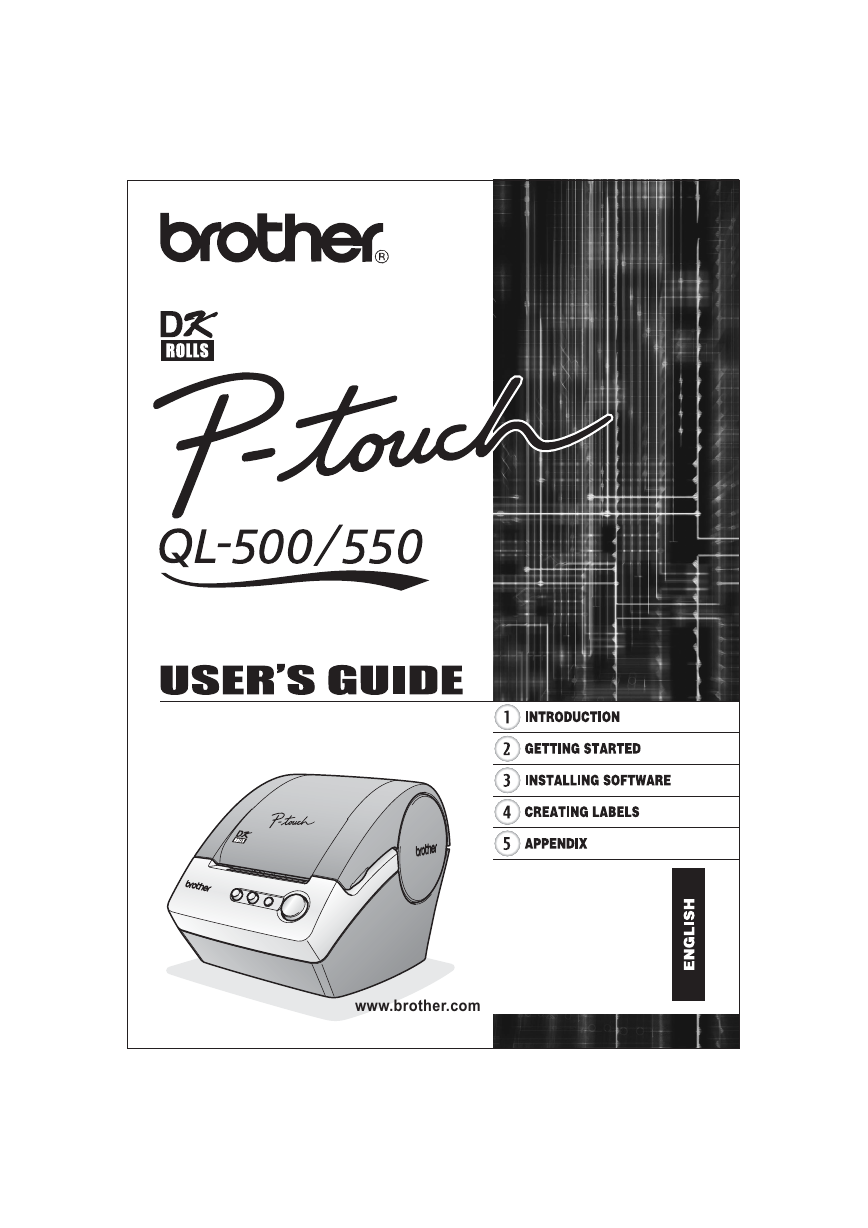


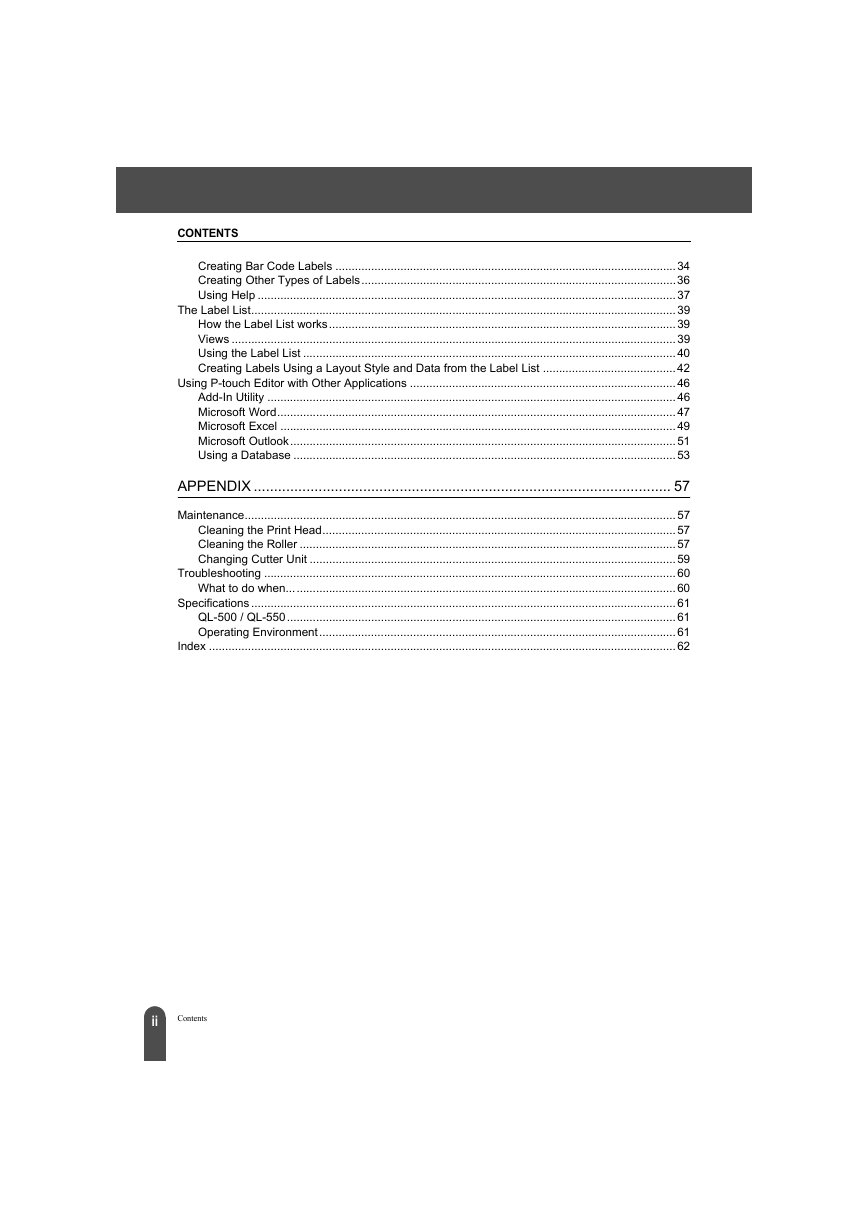
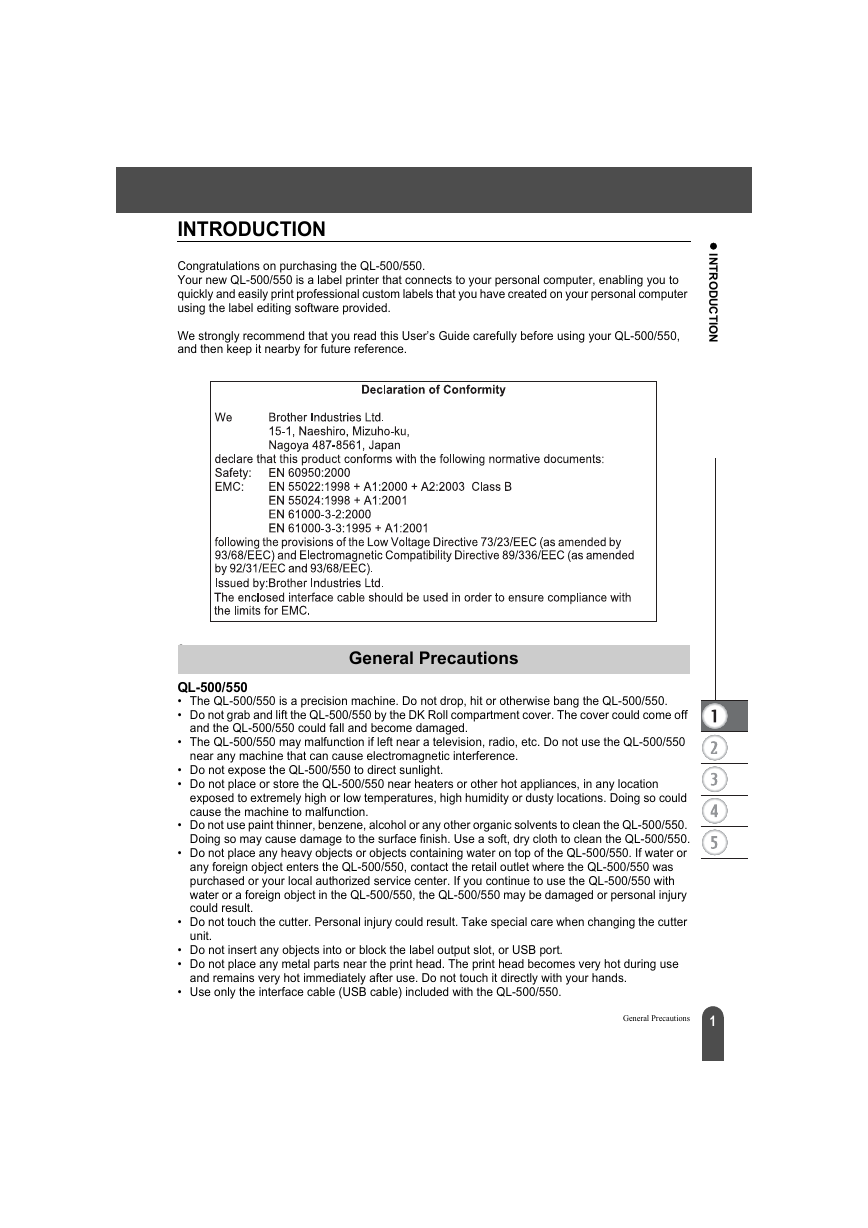


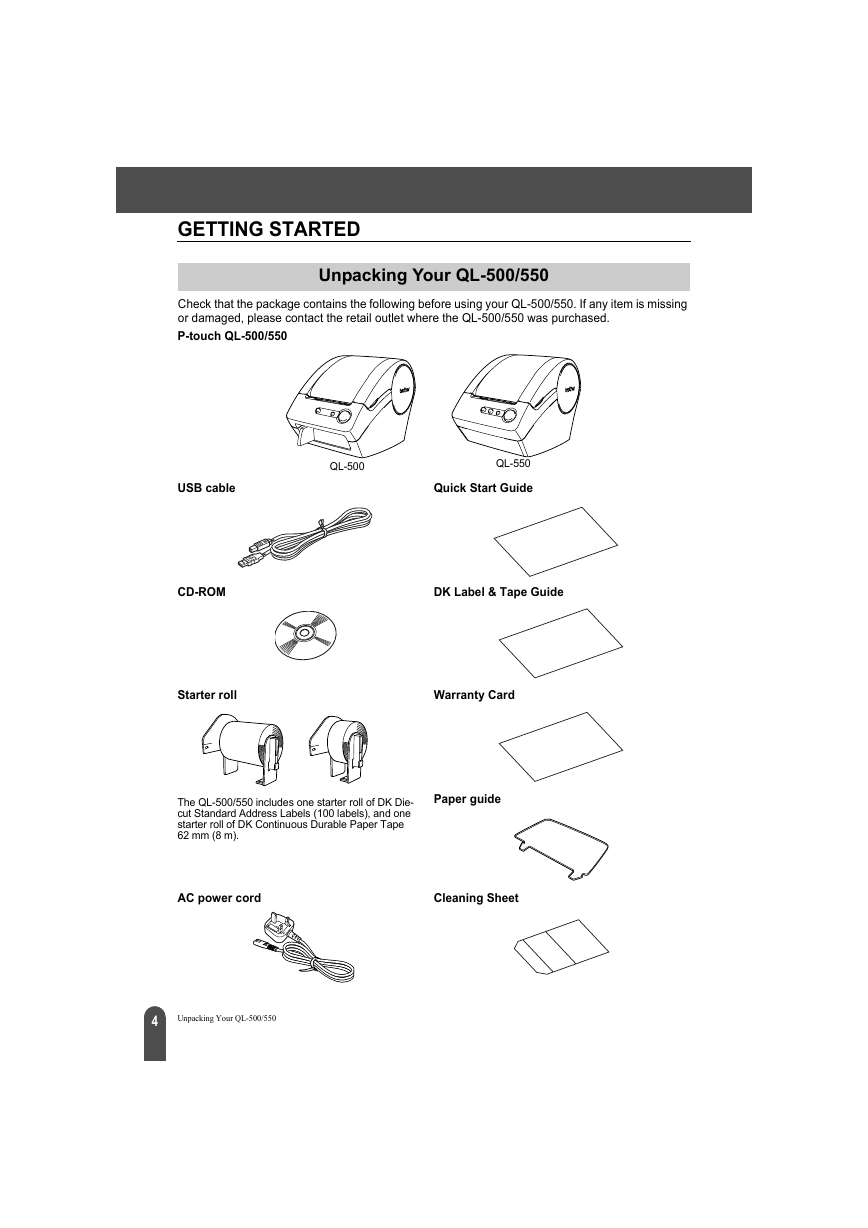
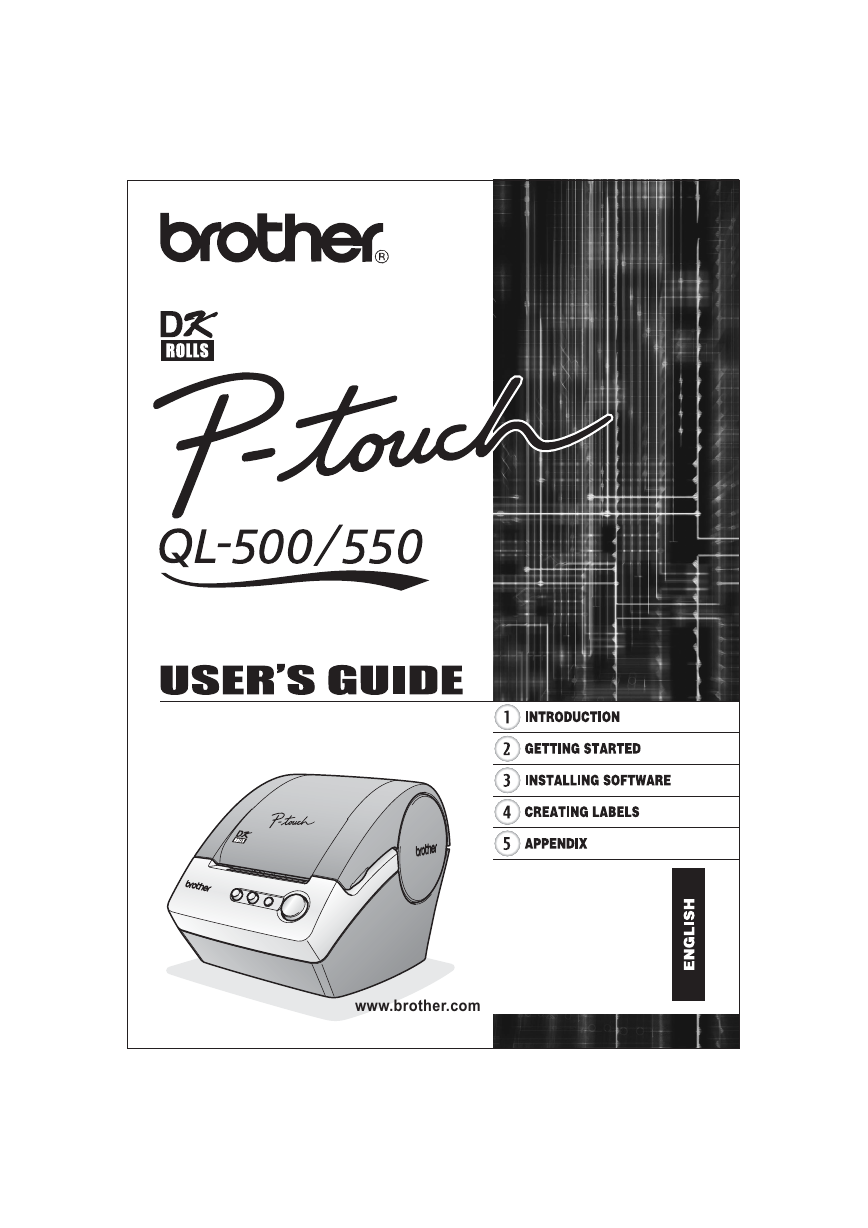


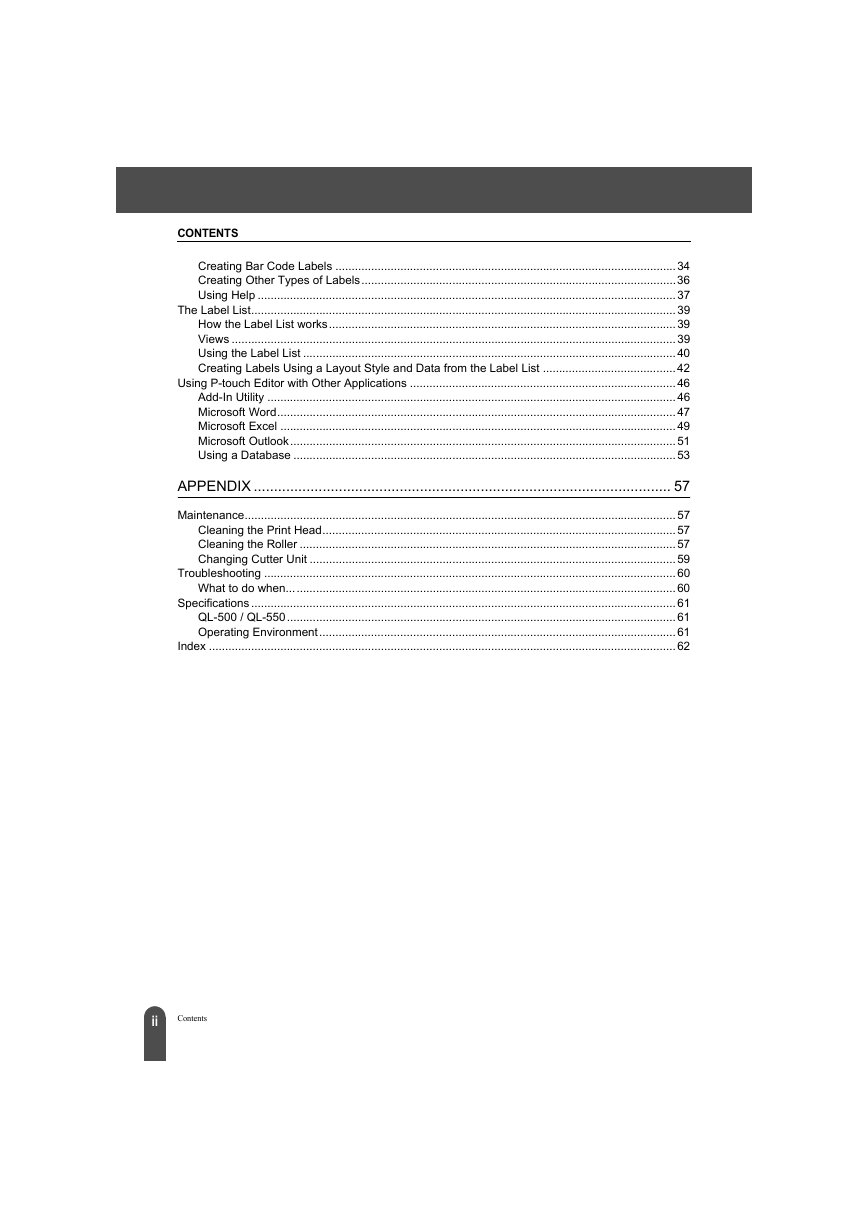
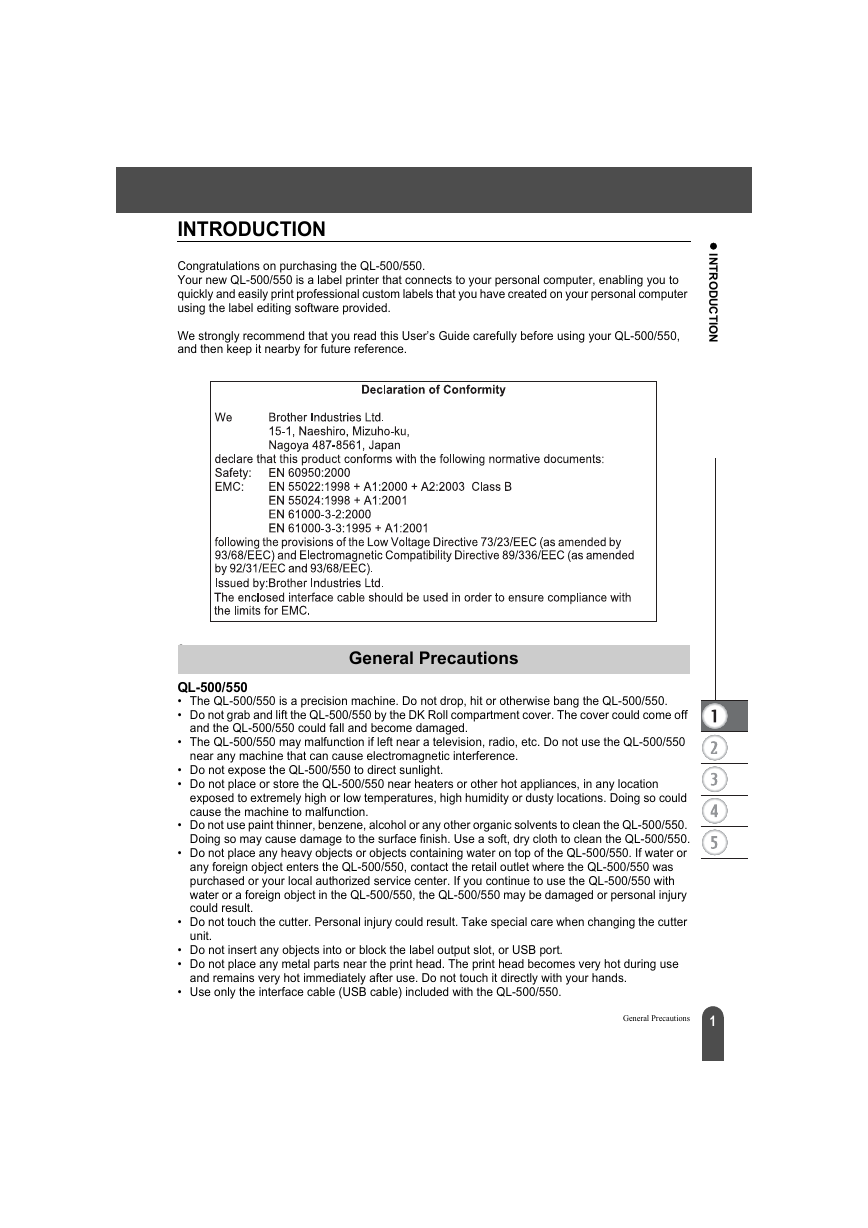


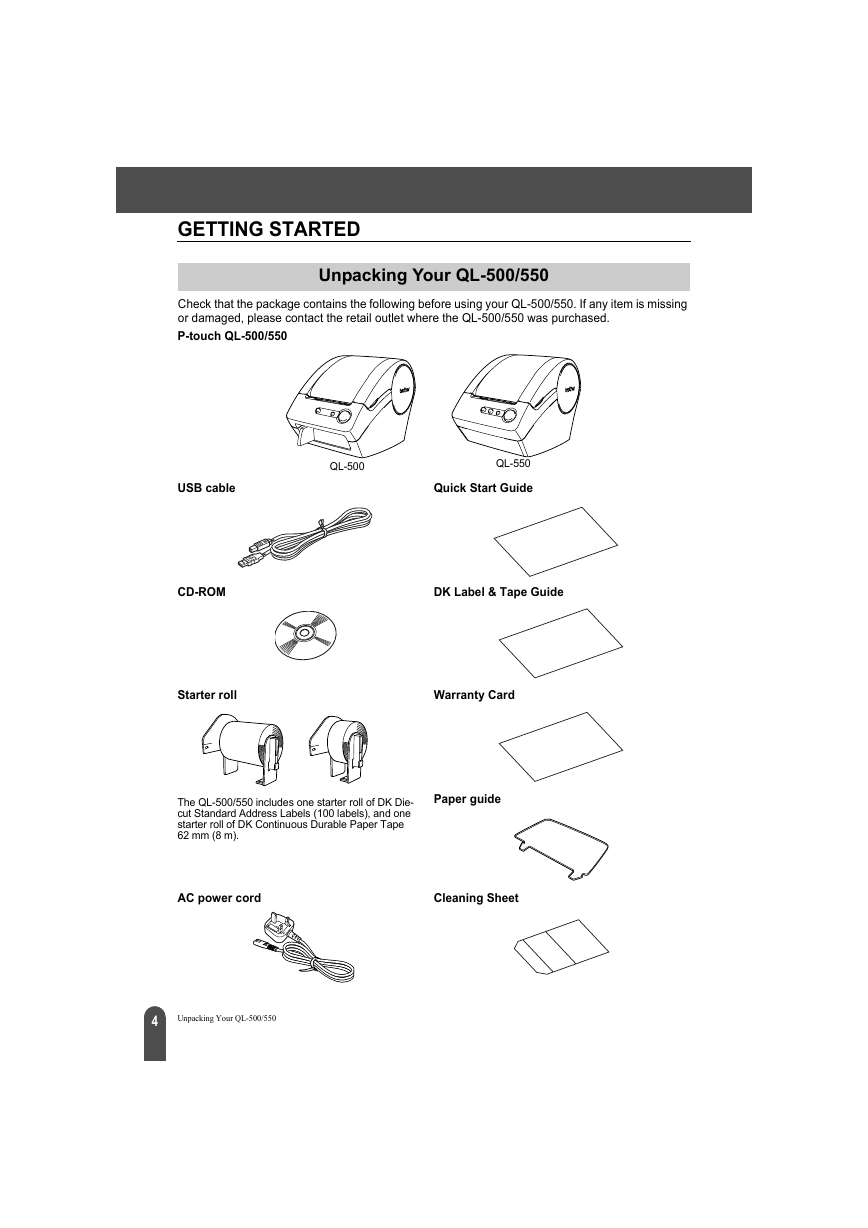
 2023年江西萍乡中考道德与法治真题及答案.doc
2023年江西萍乡中考道德与法治真题及答案.doc 2012年重庆南川中考生物真题及答案.doc
2012年重庆南川中考生物真题及答案.doc 2013年江西师范大学地理学综合及文艺理论基础考研真题.doc
2013年江西师范大学地理学综合及文艺理论基础考研真题.doc 2020年四川甘孜小升初语文真题及答案I卷.doc
2020年四川甘孜小升初语文真题及答案I卷.doc 2020年注册岩土工程师专业基础考试真题及答案.doc
2020年注册岩土工程师专业基础考试真题及答案.doc 2023-2024学年福建省厦门市九年级上学期数学月考试题及答案.doc
2023-2024学年福建省厦门市九年级上学期数学月考试题及答案.doc 2021-2022学年辽宁省沈阳市大东区九年级上学期语文期末试题及答案.doc
2021-2022学年辽宁省沈阳市大东区九年级上学期语文期末试题及答案.doc 2022-2023学年北京东城区初三第一学期物理期末试卷及答案.doc
2022-2023学年北京东城区初三第一学期物理期末试卷及答案.doc 2018上半年江西教师资格初中地理学科知识与教学能力真题及答案.doc
2018上半年江西教师资格初中地理学科知识与教学能力真题及答案.doc 2012年河北国家公务员申论考试真题及答案-省级.doc
2012年河北国家公务员申论考试真题及答案-省级.doc 2020-2021学年江苏省扬州市江都区邵樊片九年级上学期数学第一次质量检测试题及答案.doc
2020-2021学年江苏省扬州市江都区邵樊片九年级上学期数学第一次质量检测试题及答案.doc 2022下半年黑龙江教师资格证中学综合素质真题及答案.doc
2022下半年黑龙江教师资格证中学综合素质真题及答案.doc