Structure
Contents
Section 1 Before You Start ...
1 Welcome!
1.1 Highlights at a Glance
1.2 Design Concept of the PND
2 Important Information
2.1 Functions of the PND
2.2 Further Notes
3 The Main Selection Screen of the PND
Section 2 Mobile Navigation
1 Quick Start - The First Journey with your PND
2 Basic Use
2.1 Working with Symbols/Buttons
2.2 Scrolling to the Next Screen Page
2.3 Exiting the Selection Screen / Accepting the Selection
2.4 Functions of the Steering Wheel Remote Control (optional)
Button Functions in the Selection Mode
Additional Functions and Special Buttons for Navigation
3 Navigating with the PND
3.1 Navigation from your Current Location to One Specific Destination
Opening the Program
Selecting a Destination
Calculating the Route Automatically and Displaying it on the Map
Starting Navigation
Exiting Navigation
3.2 Navigation from your Current Location to Several Points en Route
Opening the Program
Adding Stop-Off Points to the Stop-Off Point List
Calculating the Route
Starting Navigation
Arrival at a Stop-Off Point
Exiting Navigation
3.3 Position Tracking
Exiting the Position Tracking Mode
4 Route Planning with the PND
4.1 Route Planning - Step by Step
Opening the Route Planner
Selecting the Starting Point and Destination
4.2 Overview of the Route Description
Starting the Navigation Simulation
Ending the Navigation Simulation
5 Selecting a Destination
5.1 Using an Address as the Destination
Overview of the Address Selection Screen
Selecting an Address as a Destination - Step by Step
5.2 Selecting a POI as the Destination
Example of POI Search: Selecting a Restaurant as the Destination
5.3 Selecting your Favourite Destinations
5.4 Selecting Previous Destinations
5.5 Point on the Map - Show/Use as Destination
5.6 Selecting your Home Address as the Destination
5.7 Position Tracking
5.8 Selecting Several Stop-Off Points
6 Using the Map
7 The Navigation Screen
7.1 Quick Overview of Navigation Screen
7.2 Additional Navigation Functions
End Navigation
Avoid Road (in Advance)
Recalculating (the Route)
Add to Favourites
Route & Sound
Route
Back
7.3 Quick Settings for Navigation
Day/ Night
Default Zoom
3D / 2D
Volume -
Volume +
Switching the Automatic Zoom On/Off
Navigation Info Page
Back
8 Configuring the Settings
8.1 Setting the Volume for Voice Alerts
8.2 Setting your Home Address as the Destination
8.3 Selecting a Map
8.4 Selecting a Special Destination (POI Categories)
8.5 Setting a Profile for Route Planning
Selecting a Profile for Driver and Vehicle
Setting a Profile for Route Optimisation
Using/Avoiding Motorways
Using/Avoiding Ferries
8.6 Adding/Editing Favourite Destinations
Adding Favourite Destinations
Editing Favourite Destinations
8.7 Changing System Settings
Changing Display Brightness
Changing the Unit of Measurement
Setting the Language and Voice
Setting the Time Format
Viewing the Copyright Information
8.8 Showing System Information
8.9 Configuring the TMC Settings (MS 2100 Traffic only)
8.10 Testing the Data Connection
8.11 Avoiding Roads
Section 3 Multimedia
1 Playing Music (MP3 Player)
1.1 Setting the Play Functions
1.2 Browser - Selecting Music Titles from Folders
2 Viewing Pictures (JPEG Viewer)
2.1 Browser - Selecting Pictures from Folders
Section 4 The PC Map Tool
1 Working with the PC Map Tool
1.1 Installing the PC Map Tool
1.2 Program Window of PC Map Tool
Title Bar
Menu Bars
Main Selection Screen
1.3 Loading Maps and Addresses onto the PND
Managing Additional Data Sets
Transferring Data
1.4 Creating New Maps
Selecting Towns and Personalised Sections
Choosing a Map Section
Entering Map Name and Final Check
Buttons above the Map
Buttons above the Tabs
Creating Personalised Map Sections
1.5 Opening the Route Planner
List of Stop-Off Points Tab
Saving a Stop-Off Point List
Loading a Stop-Off Point List
Itinerary Tab
Section 5 Further Information ...
1 Tips & Tricks
Glossary
Index
A
C
D
F
G
H
I
J
L
M
N
O
P
Q
R
S
T
U
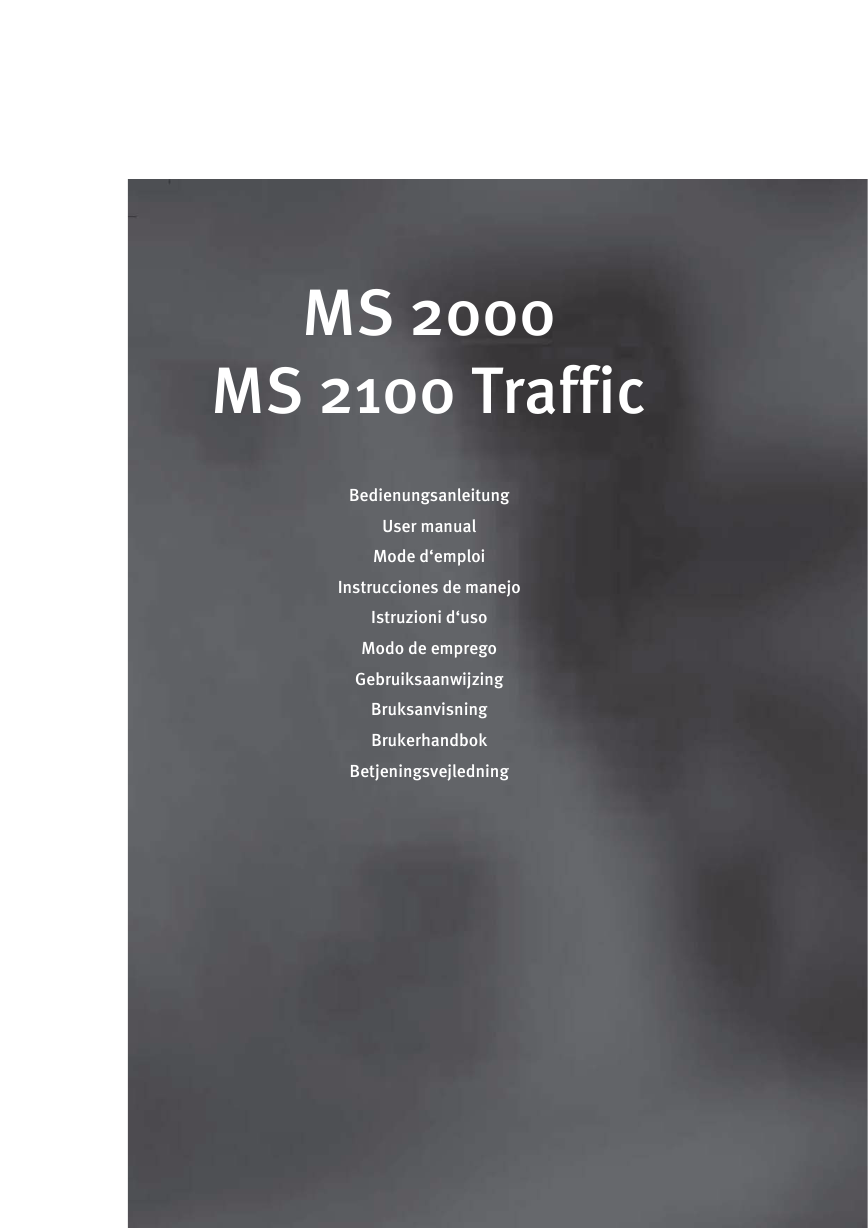
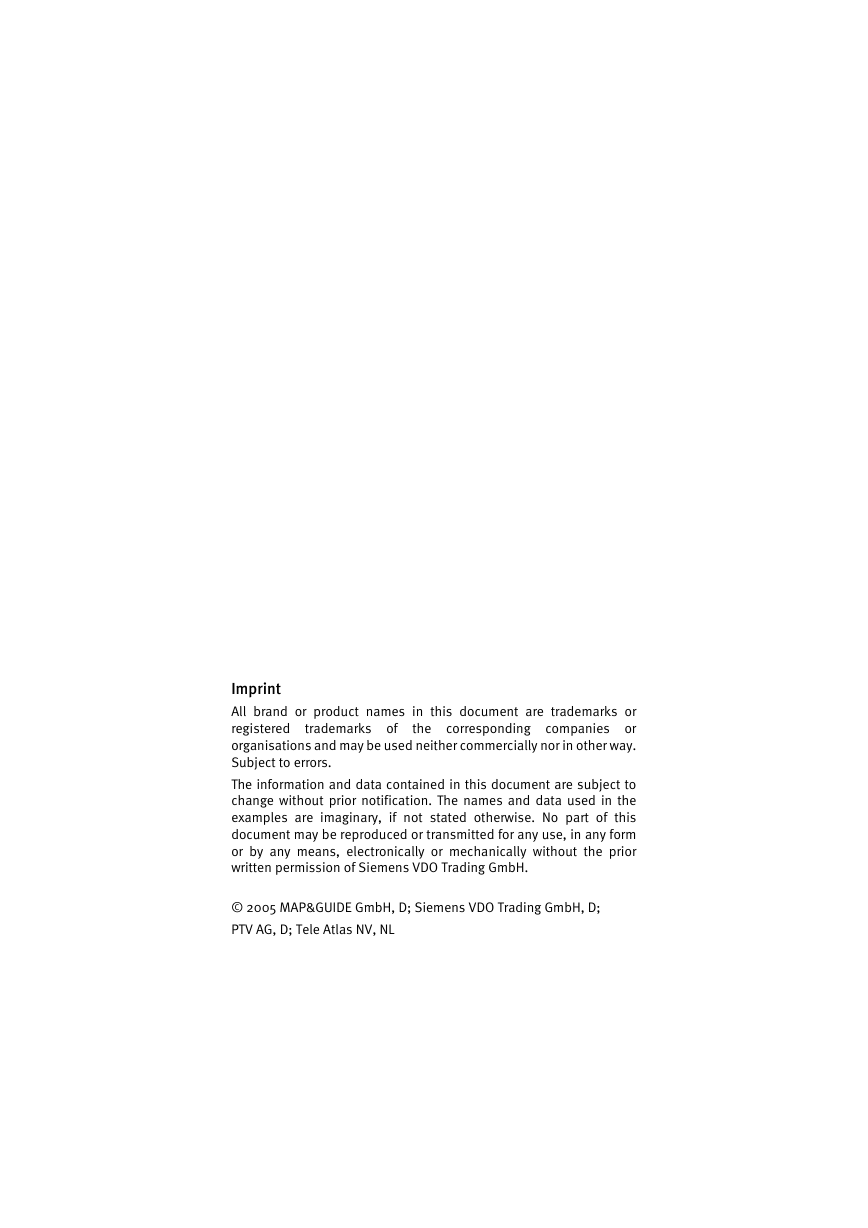
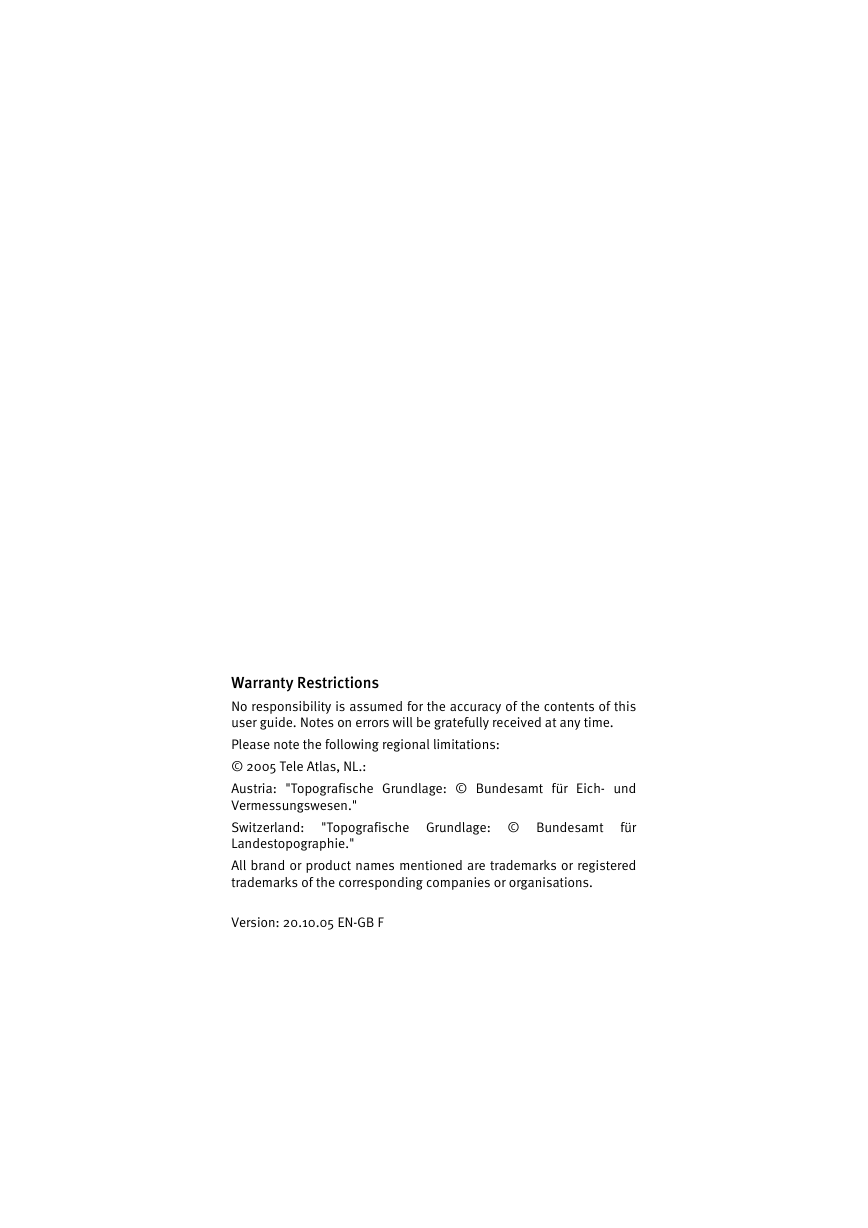
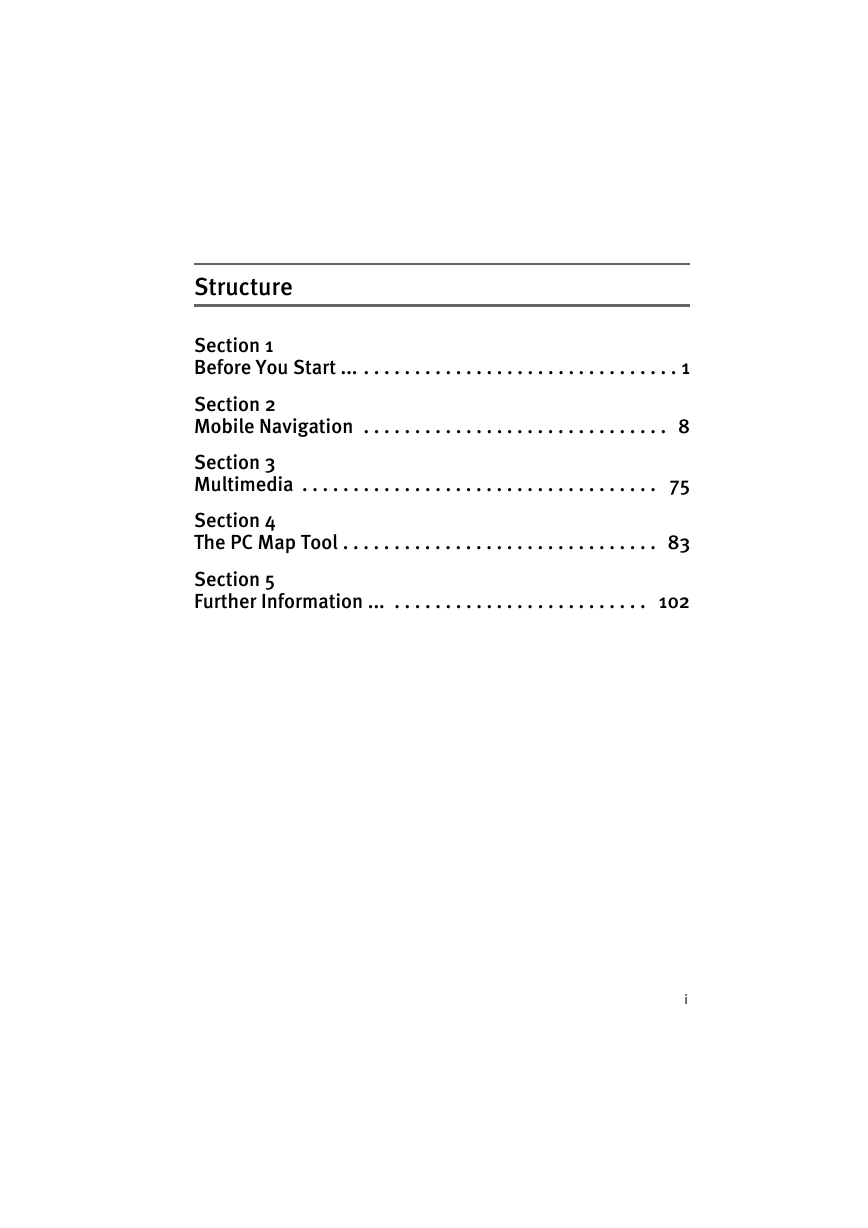
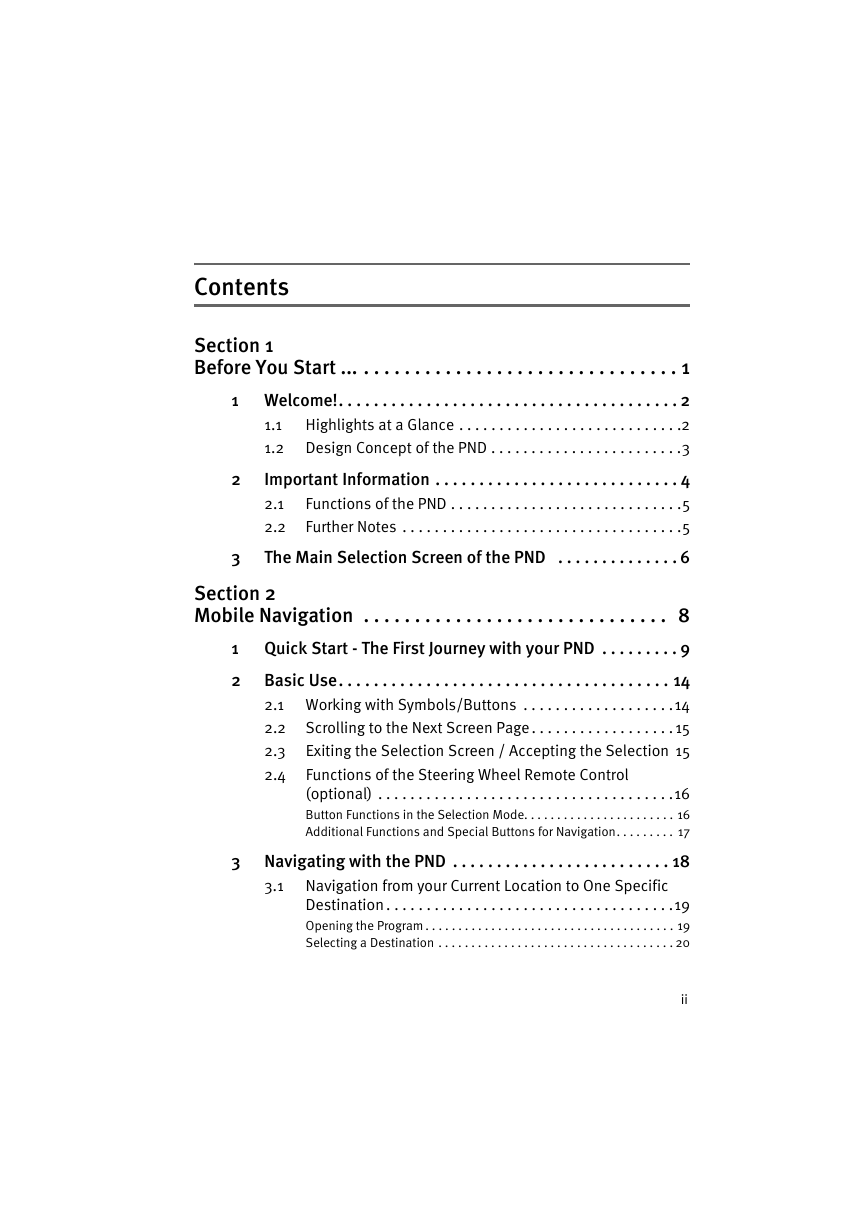
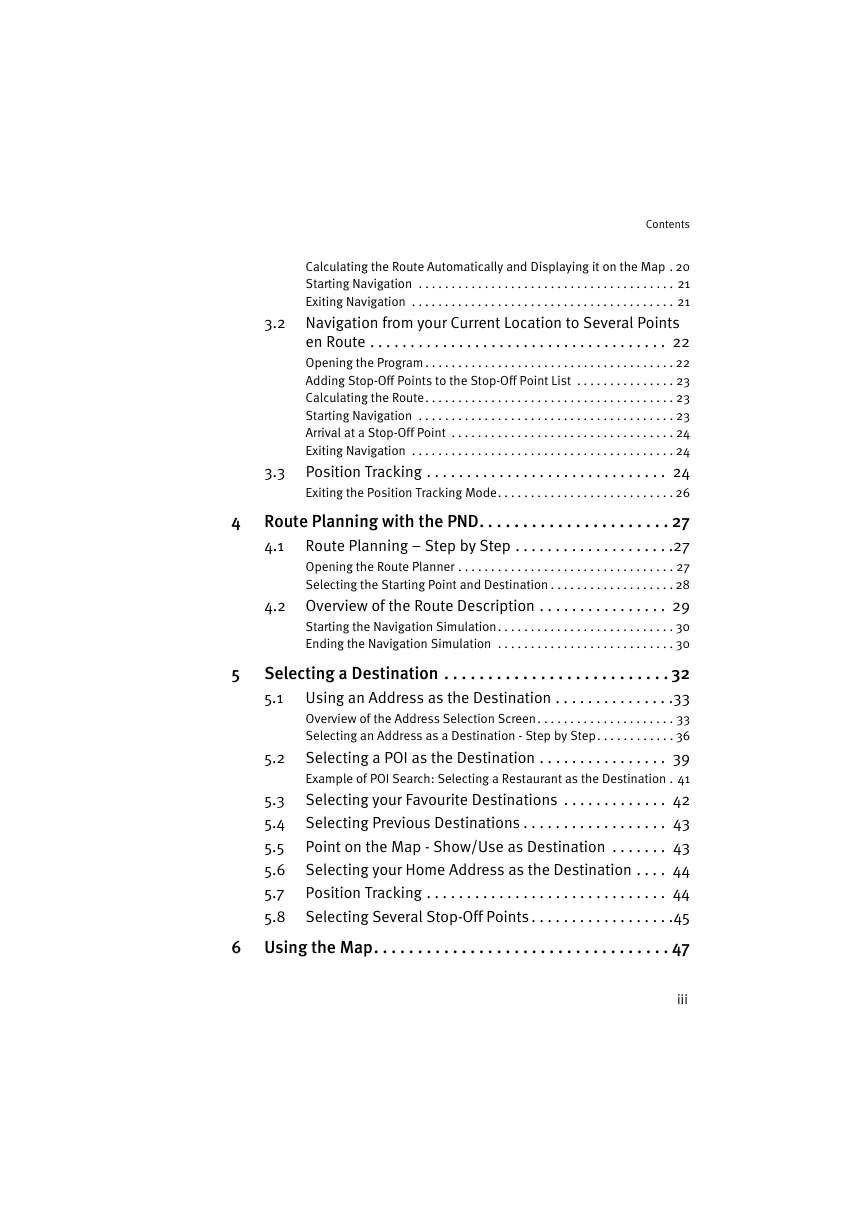
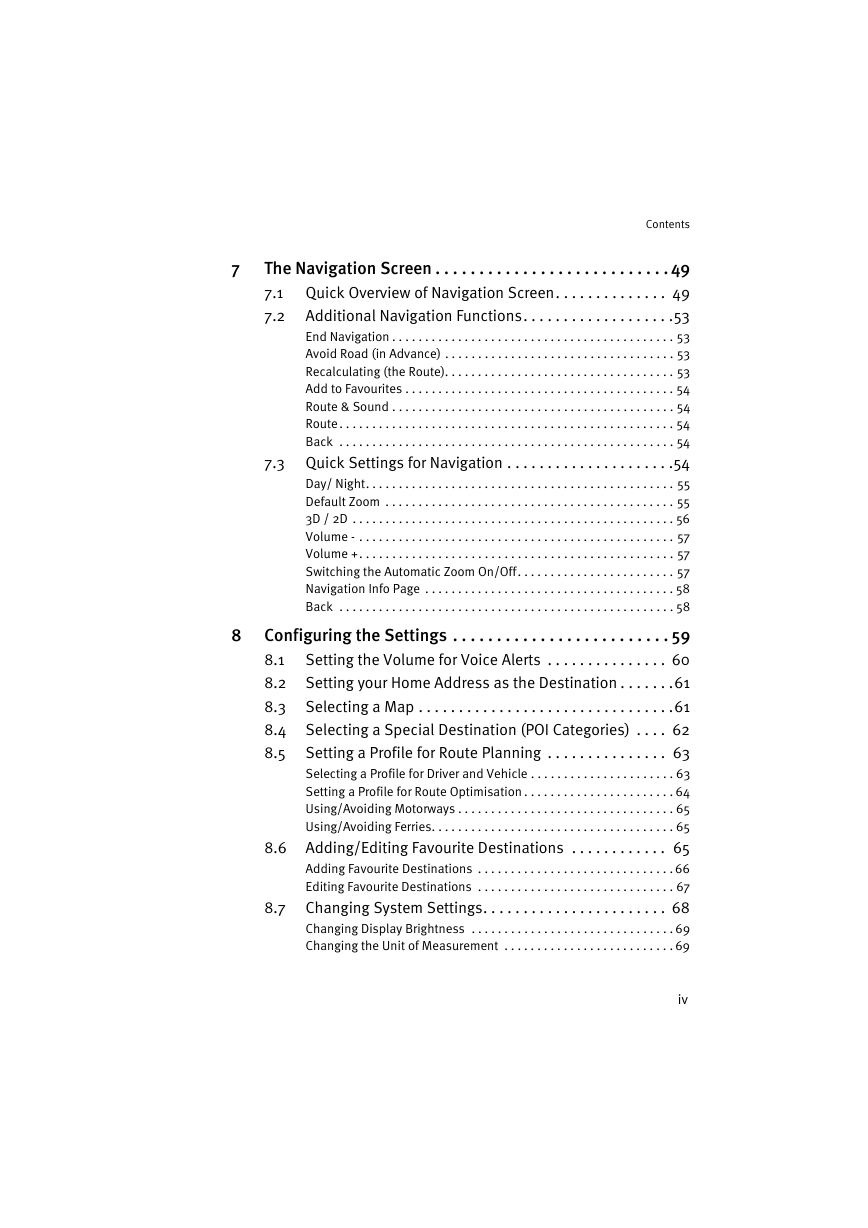
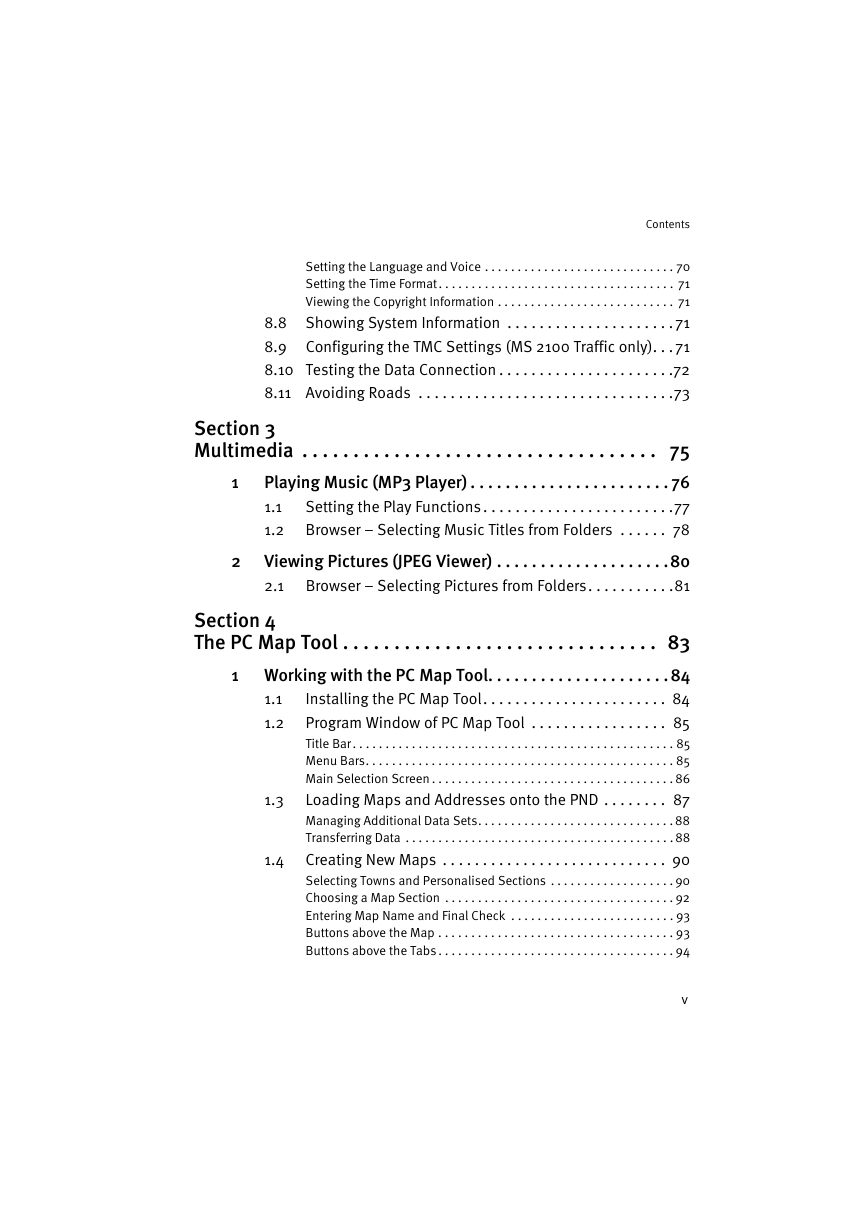
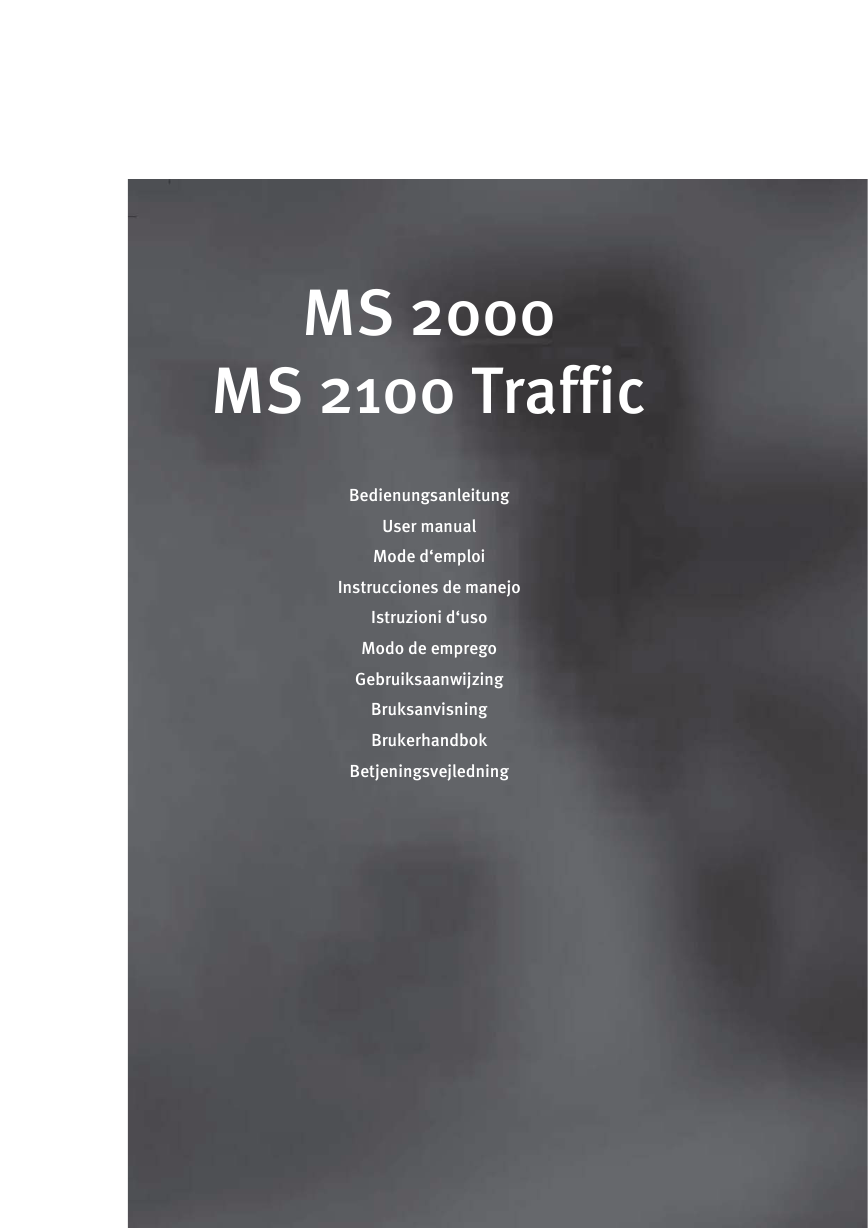
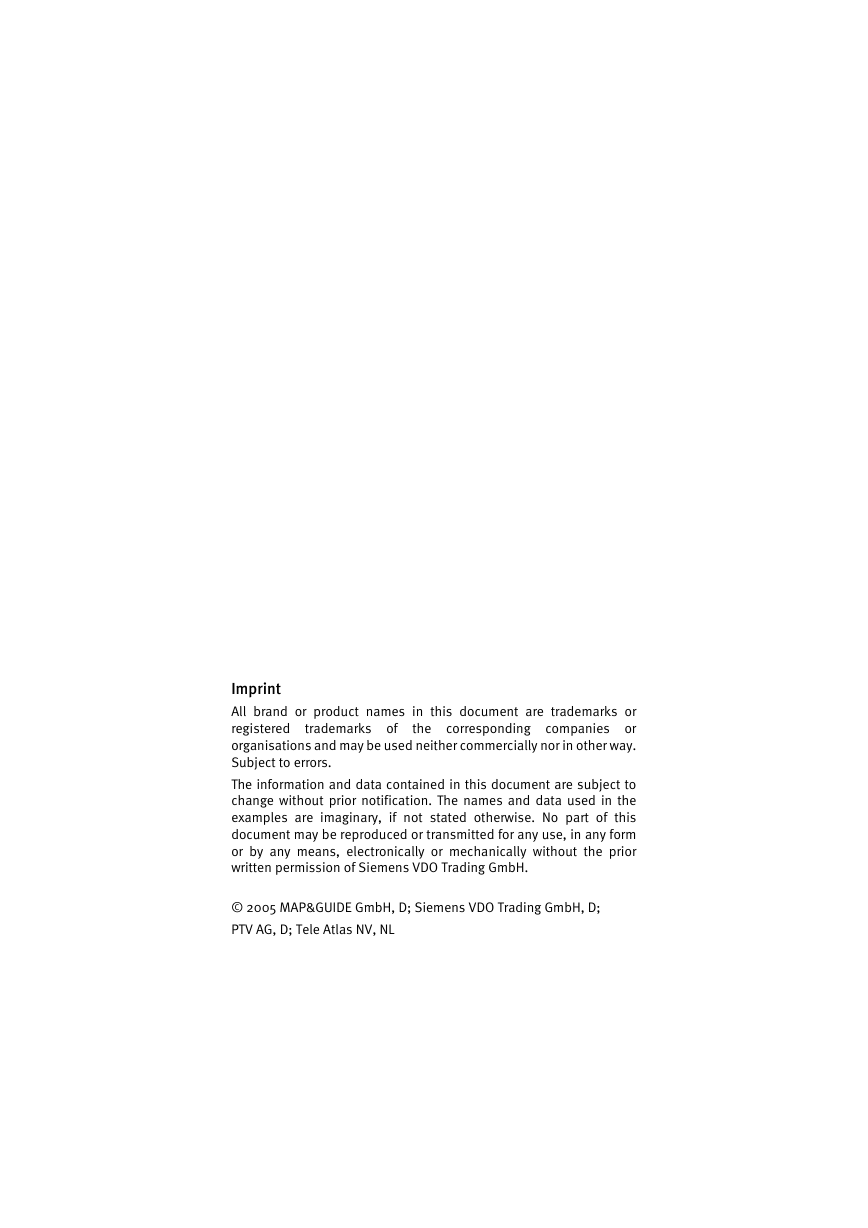
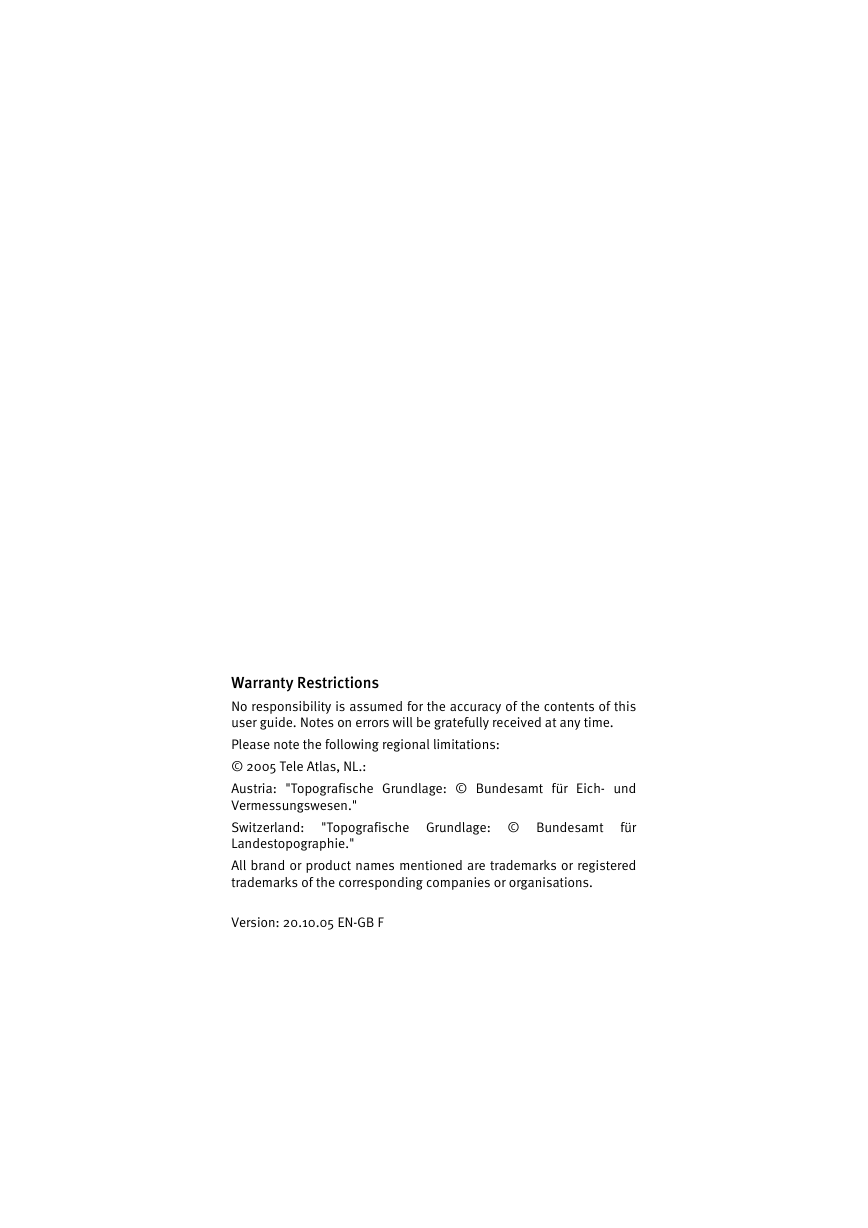
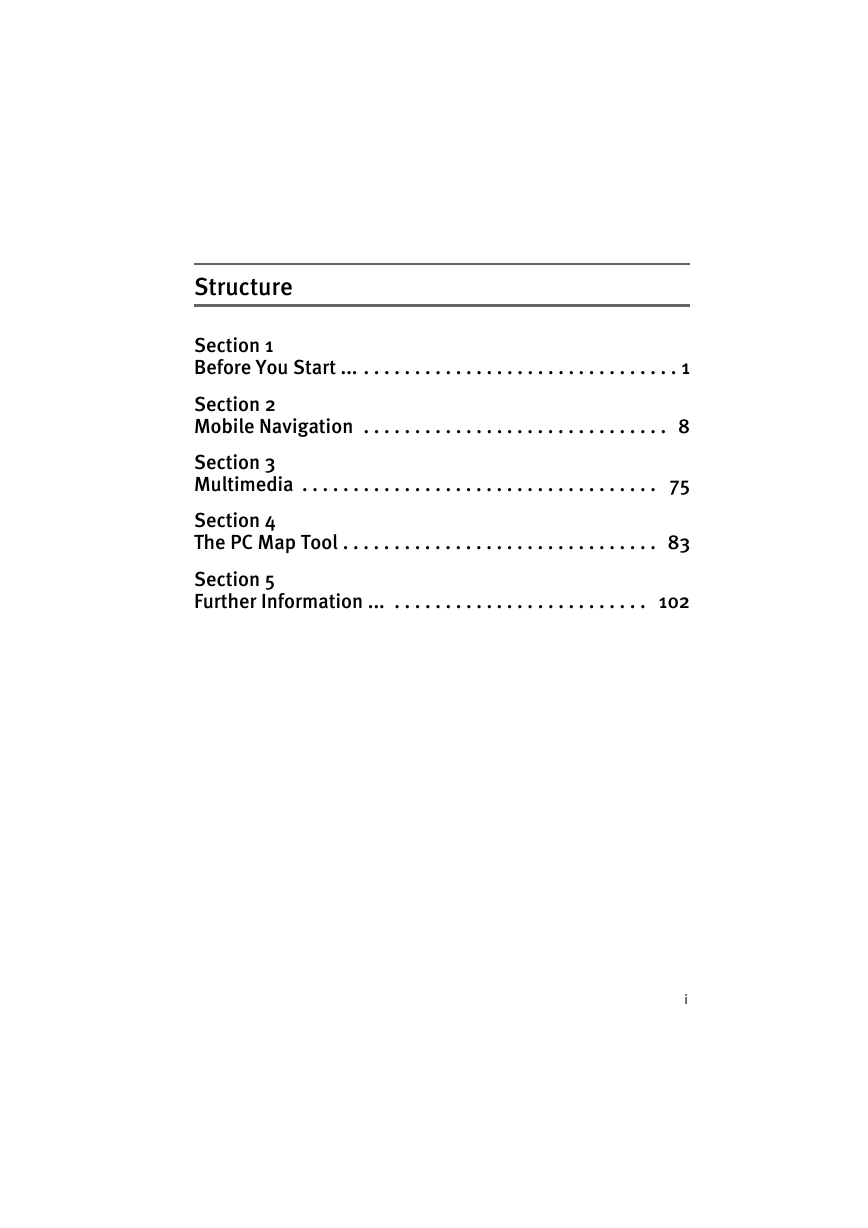
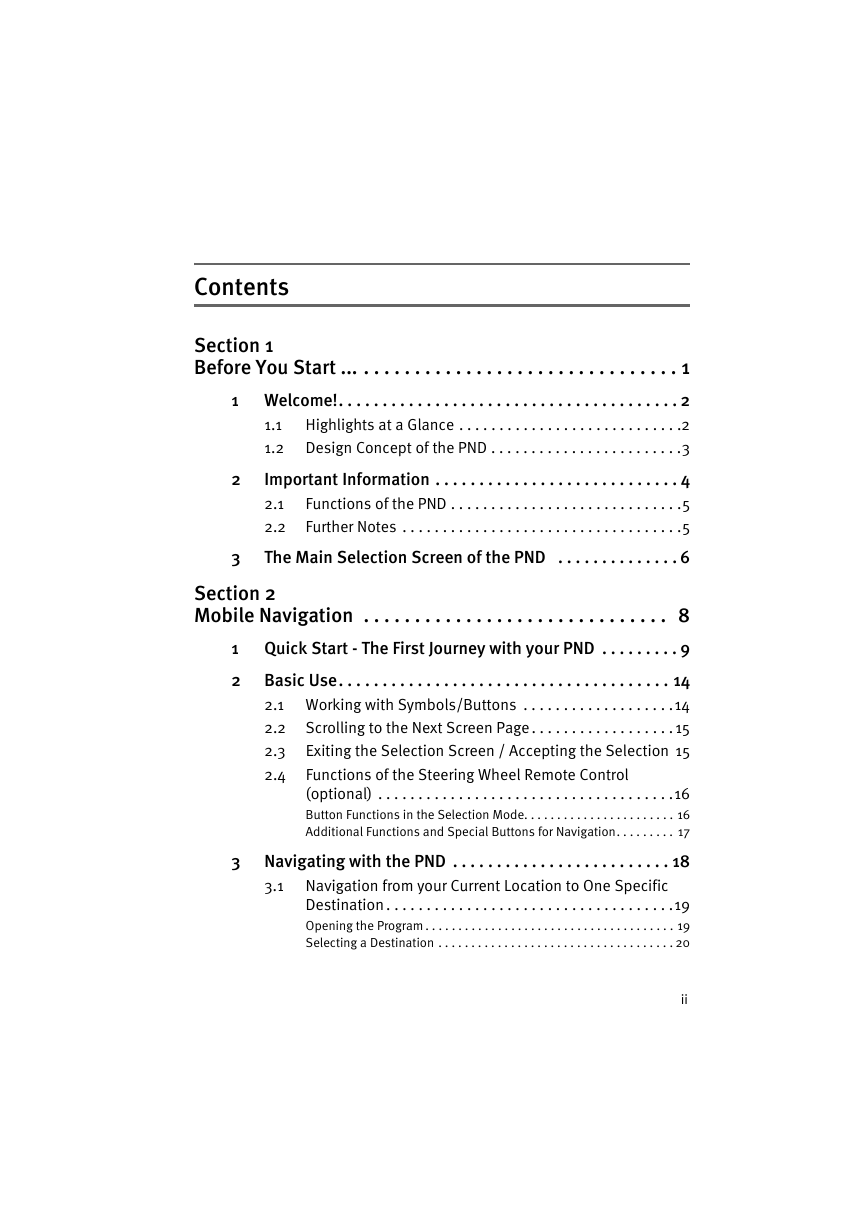
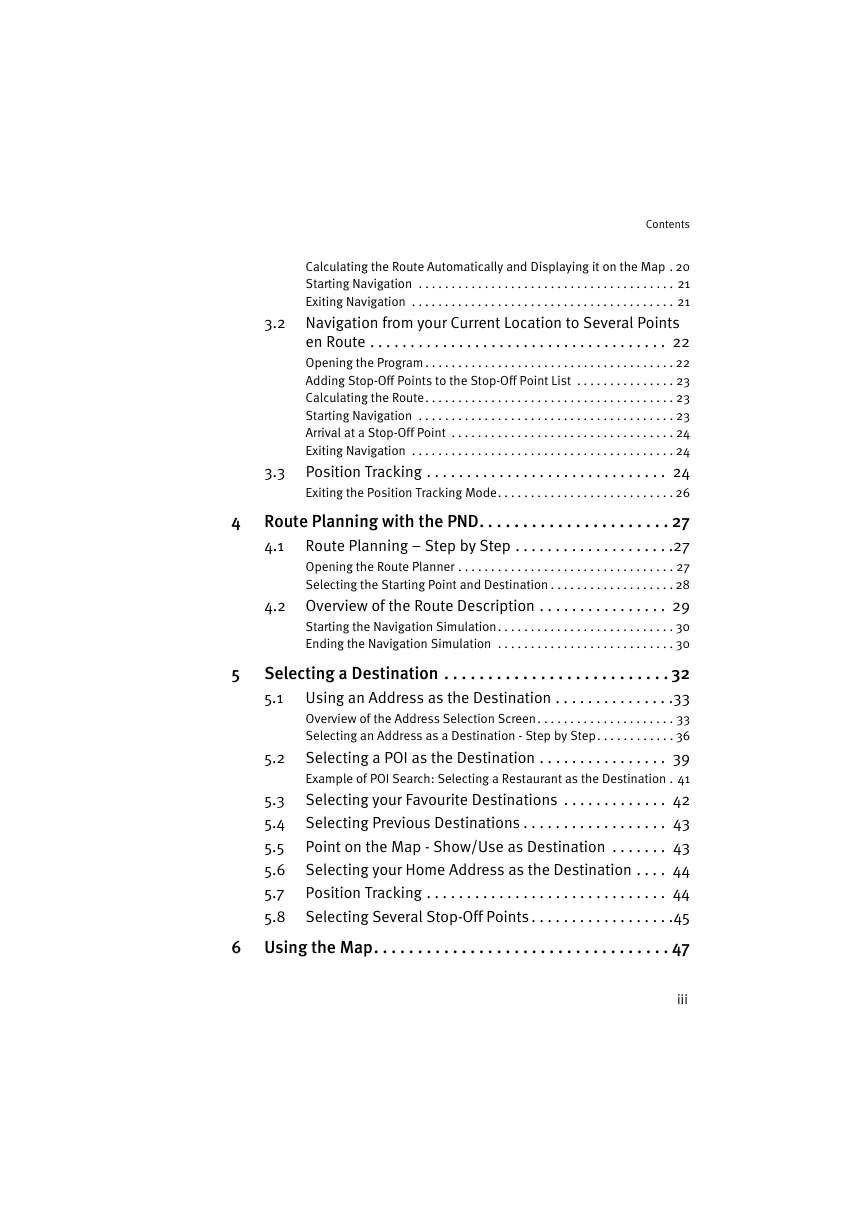
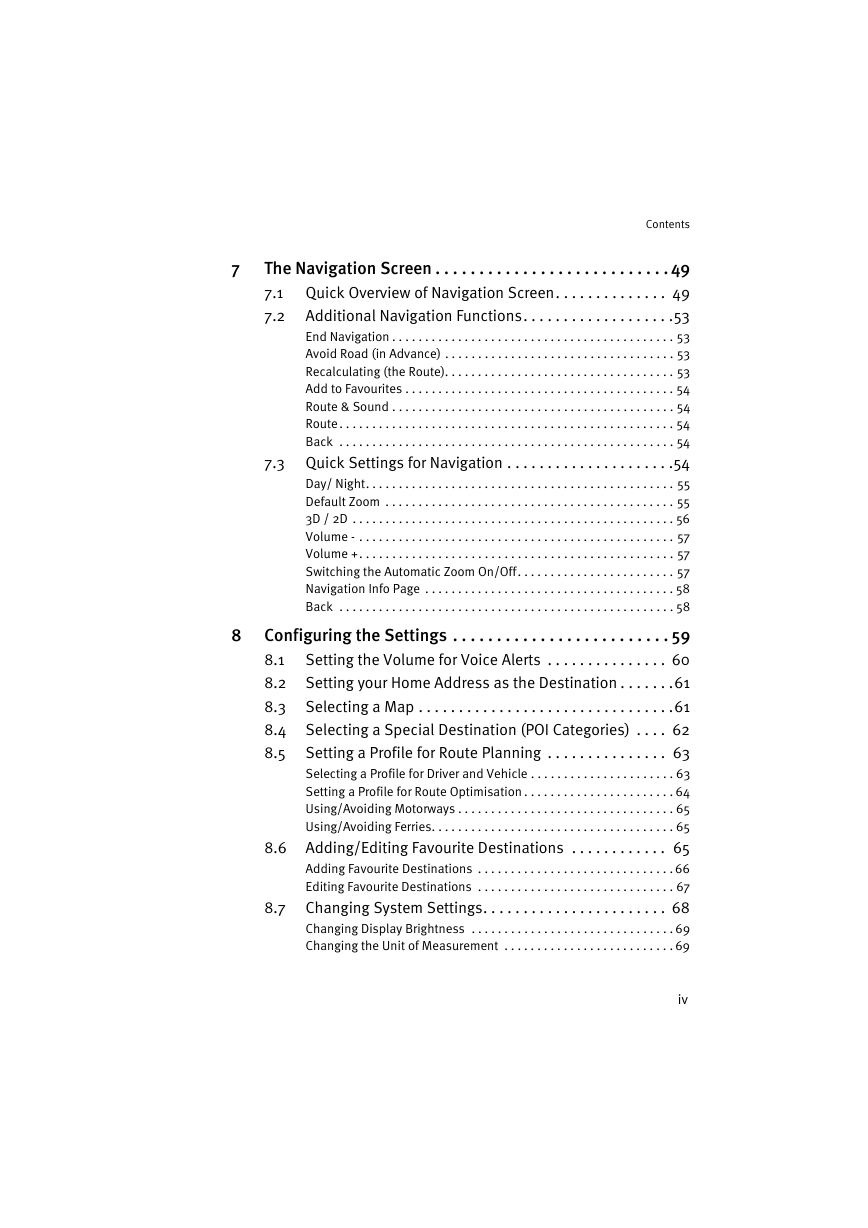
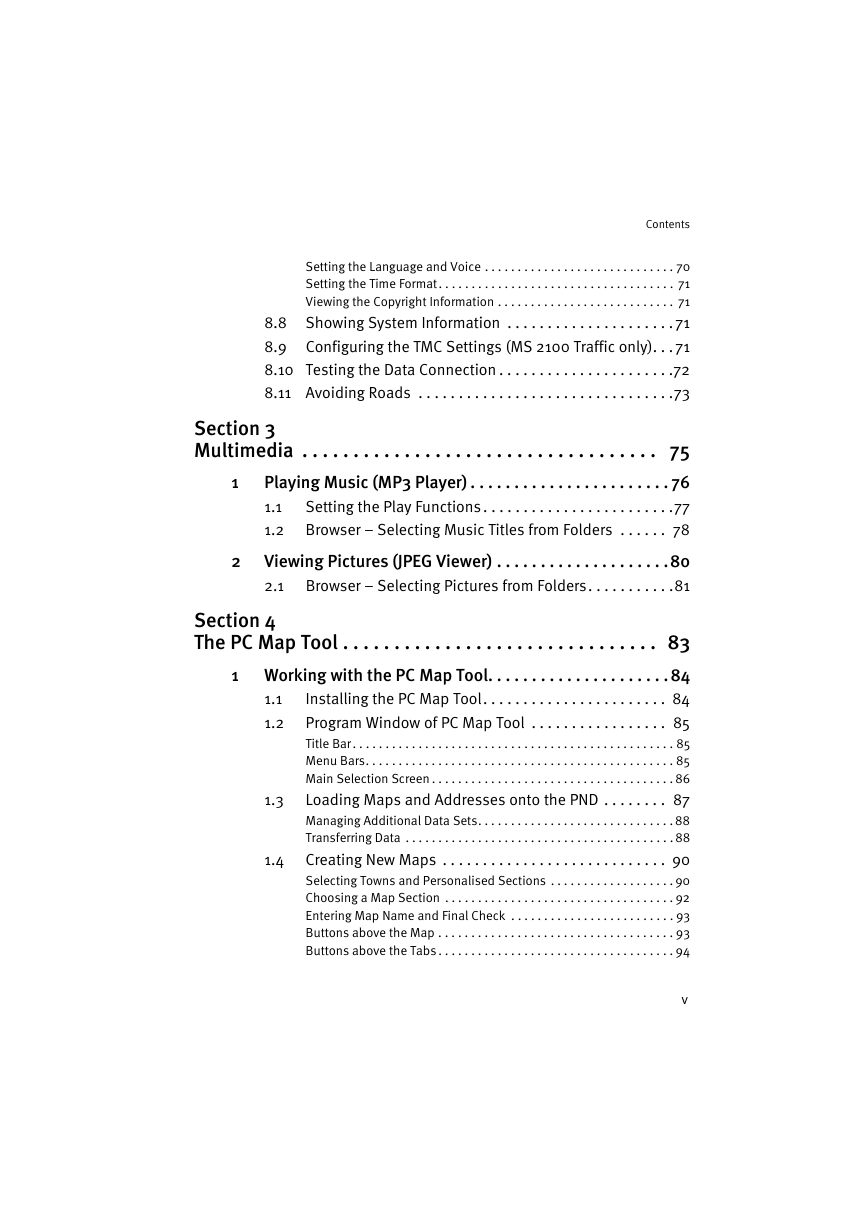
 2023年江西萍乡中考道德与法治真题及答案.doc
2023年江西萍乡中考道德与法治真题及答案.doc 2012年重庆南川中考生物真题及答案.doc
2012年重庆南川中考生物真题及答案.doc 2013年江西师范大学地理学综合及文艺理论基础考研真题.doc
2013年江西师范大学地理学综合及文艺理论基础考研真题.doc 2020年四川甘孜小升初语文真题及答案I卷.doc
2020年四川甘孜小升初语文真题及答案I卷.doc 2020年注册岩土工程师专业基础考试真题及答案.doc
2020年注册岩土工程师专业基础考试真题及答案.doc 2023-2024学年福建省厦门市九年级上学期数学月考试题及答案.doc
2023-2024学年福建省厦门市九年级上学期数学月考试题及答案.doc 2021-2022学年辽宁省沈阳市大东区九年级上学期语文期末试题及答案.doc
2021-2022学年辽宁省沈阳市大东区九年级上学期语文期末试题及答案.doc 2022-2023学年北京东城区初三第一学期物理期末试卷及答案.doc
2022-2023学年北京东城区初三第一学期物理期末试卷及答案.doc 2018上半年江西教师资格初中地理学科知识与教学能力真题及答案.doc
2018上半年江西教师资格初中地理学科知识与教学能力真题及答案.doc 2012年河北国家公务员申论考试真题及答案-省级.doc
2012年河北国家公务员申论考试真题及答案-省级.doc 2020-2021学年江苏省扬州市江都区邵樊片九年级上学期数学第一次质量检测试题及答案.doc
2020-2021学年江苏省扬州市江都区邵樊片九年级上学期数学第一次质量检测试题及答案.doc 2022下半年黑龙江教师资格证中学综合素质真题及答案.doc
2022下半年黑龙江教师资格证中学综合素质真题及答案.doc