Back to Index
----------------------------------------------------------------------
Color PagePro PS plus User Manual
Trademark acknowledgments
Safety Information
LASER SAFETY
INTERNAL LASER RADIATION (For All Users)
For Users in Denmark
For Users in Finland and Sweden
LASER SAFETY
For Users in Norway
For All Other Users
For Users in Australia and New Zealand
USER INSTRUCTIONS For All Users
OZONE RELEASE For All Users
WARNING LABEL
Features
Symbols and Terms
Precautions for Use
Operating Environment
Using the Printer
Care of Printer Supplies
Moving the Printer
The Printer, Parts and Supplies
Printer
Supplies and Units
Control Panel Keys
Operation and Warning Labels
Turning the Printer ON and OFF
Paper
Type
Size
Capacity
Printable Area
Paper Supplies
Loading Paper
Loading Plain Paper/ Recycled Paper
How to Set the Paper Size for Tray 1
Loading Transparencies and Labels
How to Set the Paper Size for Tray 1
How to Set the Media type for Tray 1
How to Set the Media type for Tray 2/Tray 3
Loading Special Paper (Letterhead/ Envelopes/ Postcards/ Thick Paper)
Printing
List of MENU Utilities
Setting the MENU Utilities
Outline of the MENU Utilities
1. RESET MENU
2. TEST PRINT MENU
3. PRINT MENU
4. CONFIG MENU
5. IMAGE MENU
6. MEMORY MENU
7. PCL MENU
8. PS MENU
9. MAINTENANCE MENU
Printer Software Overview
Displaying the PostScript Printer Software Window
Exiting the PostScript Printer Software
Choosing Menu Settings
Common Button Operations
Software Settings
Paper
Paper
Envelope
Graphics
Fonts
Device Options
PostScript
Watermarks
Select a watermark:
Edit
New
Delete
Edit Watermark / New Watermark dialog
Printer Software Overview
Displaying the PostScript Printer Software Window
Exiting the PostScript Printer Software
Using PostScript Printer Driver Setup Dialog
Default Document Properties Window
Common Buttons
Page Setup
Paper
Envelope
Advanced Tab
Properties Window
Common Buttons
Device Settings
Printer Software Overview
Displaying the PostScript Printer Software Window
Exiting the PostScript Printer Software
Choosing Menu Settings
Common Button Operations
Paper
Features
PS Color Matching
Image Content
Tray 3
Auto Tray Switching
Fonts
PostScript
Performance Options
Job Control
Watermarks
Introduction
Page Setup
Page Attributes
Format for:
PostScript Options
Visual Effects:
Image & Text:
Print Menu Settings
Printer:
Destination:
General
Background Printing
Cover Page
Color Matching
Print Color:
Printer Profile:
Layout
Pages per sheet:
Layout Direction:
Border:
Error Handling
Save as File
Printer Specific Options
Color Mode:
Image Content:
PS Color Matching
Media Type:
Printer Software Overview
Displaying the PCL5C Printer Software Window
Exiting the PCL5C Printer Software
Choosing Menu Settings
Common Button Operations
Software Settings
Paper
Paper Source
Paper
Envelopes
Color
Options
Watermarks
Overlay
File
Page
Select Bitmap...
Color
Darkness
Size
Position
Show Layout
Restore Defaults
Setup
Printer Status and Configuration
Activating and Managing the Status Window
Using the Printer Status Display
Opening the Printer Status Display
To open the Printer Status Display
To close the Printer Status Display
Printer Status
Configuration
Control
Settings
Alerts
Printer Software Overview
Displaying the PCL5C Printer Software Window
Exiting the PCL5C Printer Software
Choosing Menu Settings
Common Button Operations
Software Settings
Page Layout
Paper
Image
Device Option
Printer Software Overview
Displaying the PCL5C Printer Software Window
Exiting the PCL5C Printer Software
Choosing Menu Settings
Common Button Operations
Software Settings
Paper
Paper Source
Paper
Envelopes
Color
Options
Watermarks
Overlay
File
Page
Select Bitmap...
Color
Darkness
Size
Position
Show Layout
Restore Defaults
Setup
Changing Cartridges
Changing the Toner Cartridge
Changing the Toner Cartridge (Auto Mode)
Changing the Toner Cartridge (Manual Mode)
Changing the Drum Cartridge, Waste Bottle and Oiling Roller
Changing the Drum Cartridge
Changing the Waste Bottle
Changing the Oiling Roller
Changing the Fusing Unit and Image Transfer Roller Unit
Changing the Image Transfer Roller Unit
Changing the Fusing Unit
Changing the Image Transfer Belt Unit
Cleaning the Printer
Cleaning the Outside
Cleaning the Inside
How to Troubleshoot
Diagnosing Your Printer
Problems During the Data Transfer and Print Cycle
Troubleshooting the Data Transfer Cycle
Troubleshooting the Print Cycle
Messages
Clearing a Paper Misfeed
Improving Print Quality
Specifications of Printer
Specifications of 250-sheet Third Cassette Unit
Glossary
Bitmap fonts
Black gloss level
CMY
ColorSync
Default
Drum
Factory default
Font
Fusing unit
Grayscale
Halftoning
Image Color Matching
Image Transfer unit
Interface
Interface connector
Lightness (Brightness)
Local printer
Media
Memory
Network card
Orientation
Page description language
Parallel cable
Parallel interface
PCL5C printer software
Port
PostScript printer software
Power Save
Printable area
Printer software
Print job
RAM
Reset
Resolution
ROM
Saturation
Scalable fonts
Serial Interface
Soft fonts
Spooling
Symbol set
TrueType fonts
Printer Menus
List of MENU Utilities
Symbol Sets
1. Roman-8
2. ISO 8859/ 1 Latin 1
3. ISO 8859/ 2 Latin 2
4. ISO 8859/ 9 Latin 5
10. Windows 3.1 Latin 1
11. Windows 3.1 Latin 2
12. Windows 3.1 Latin 5
13. DESKTOP
15. Ventura International
16. Ventura US
17. Microsoft Publishing
18. Math-8
20. Ventura Math
22. Legal
23. ISO 4: United Kingdom
24. ISO 6: ASCII
25. ISO 11: Swedish
26. ISO 15: Italian
27. ISO 17: Spanish
28. ISO 21: German
29. ISO 60: Norwegian V1
30. ISO 69: French
31. Windows 3.0 Latin 1
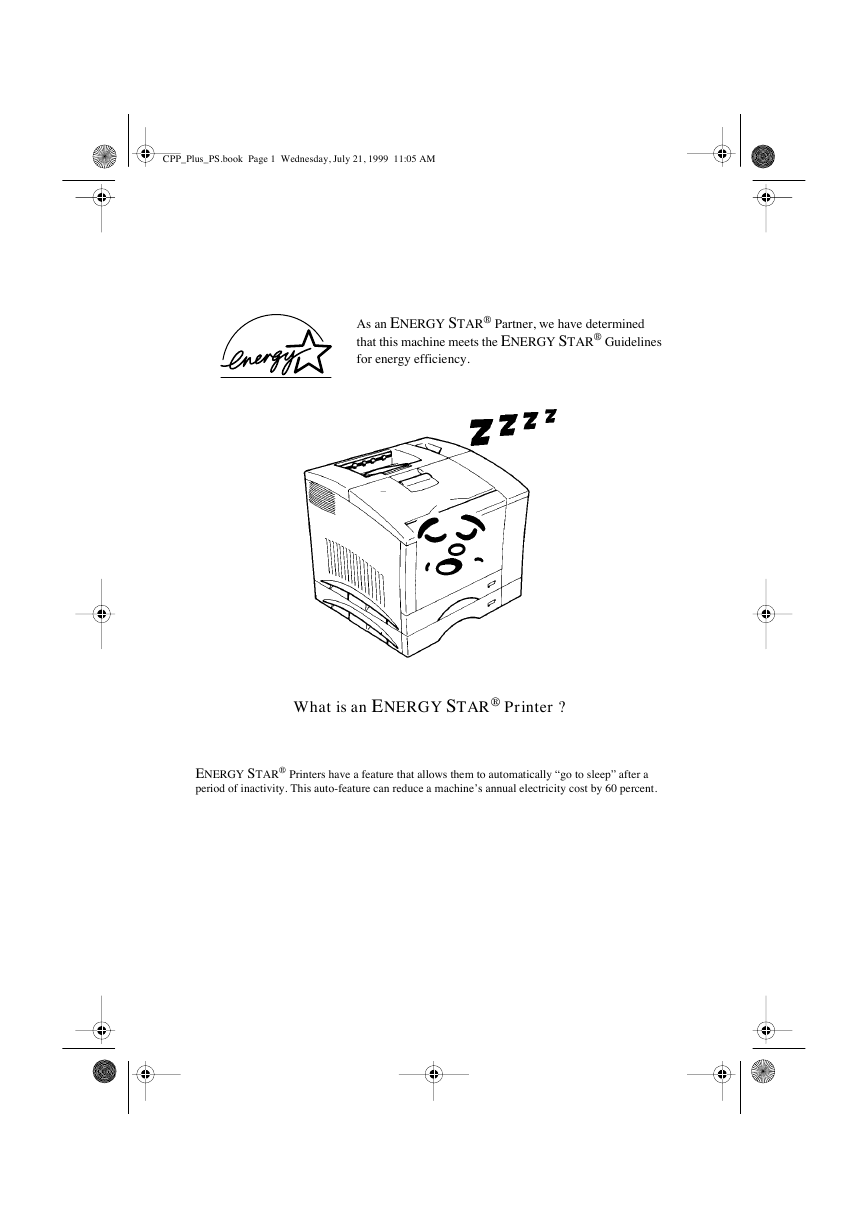
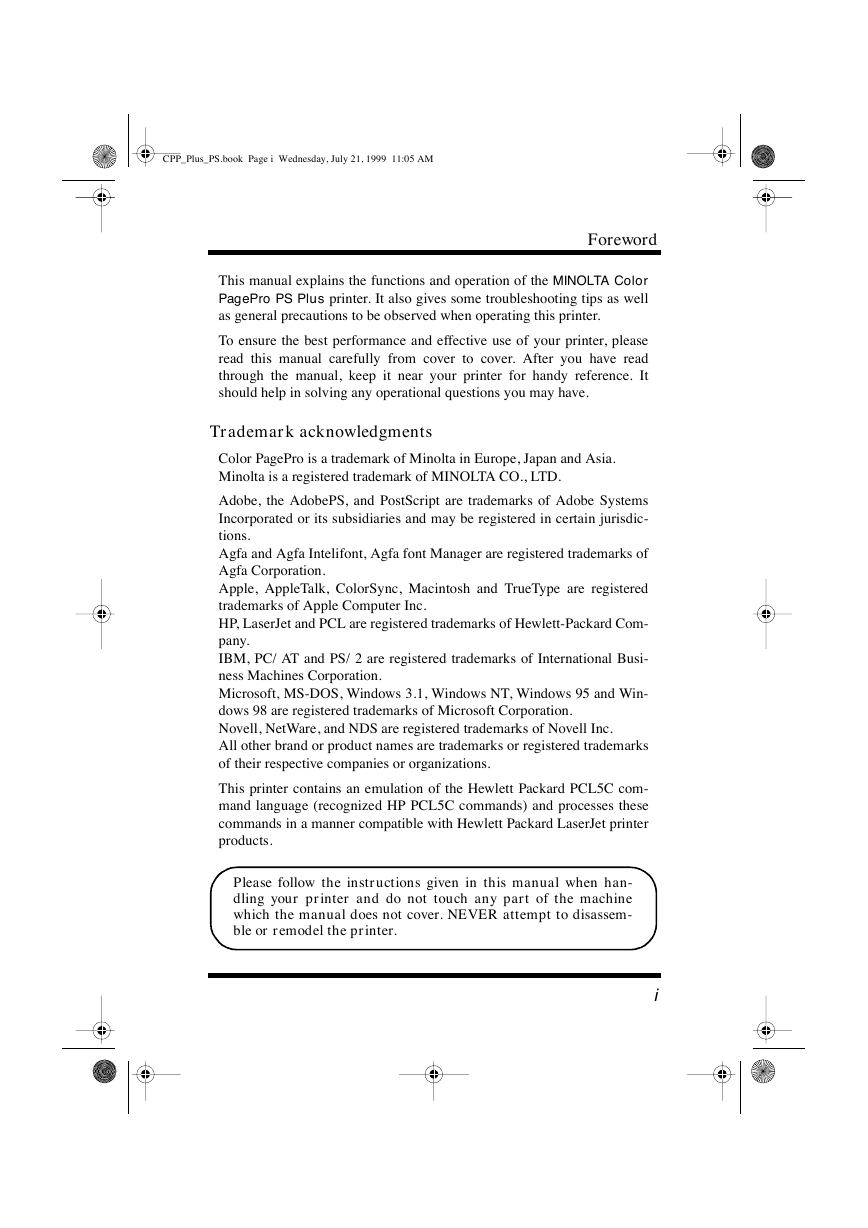
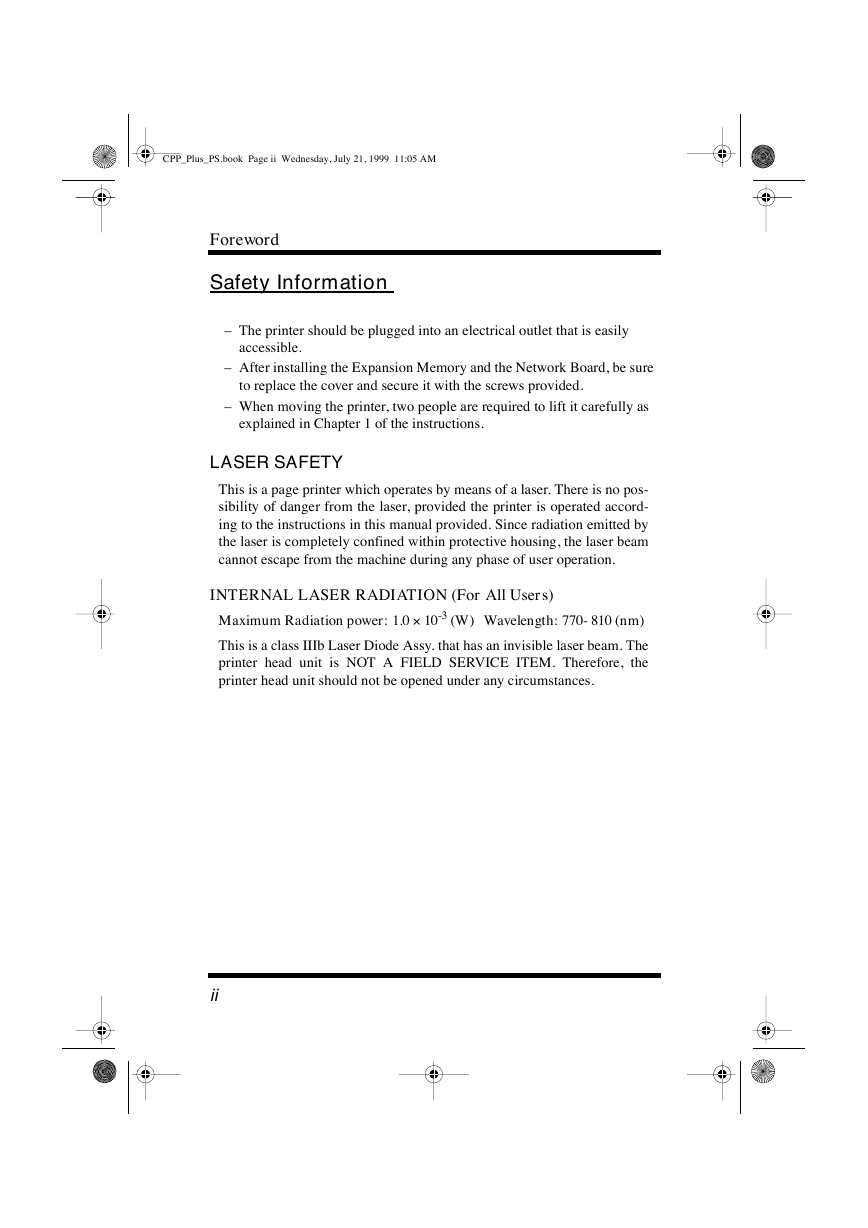
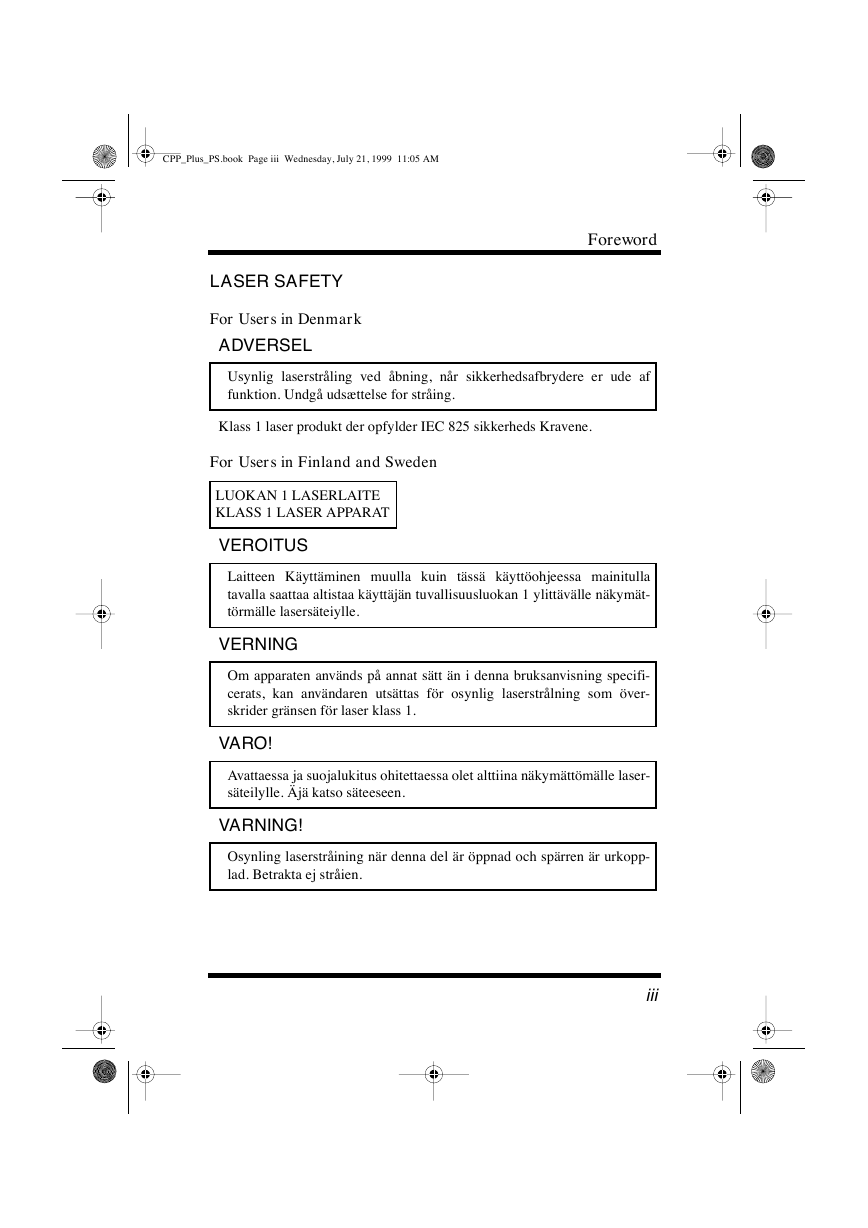
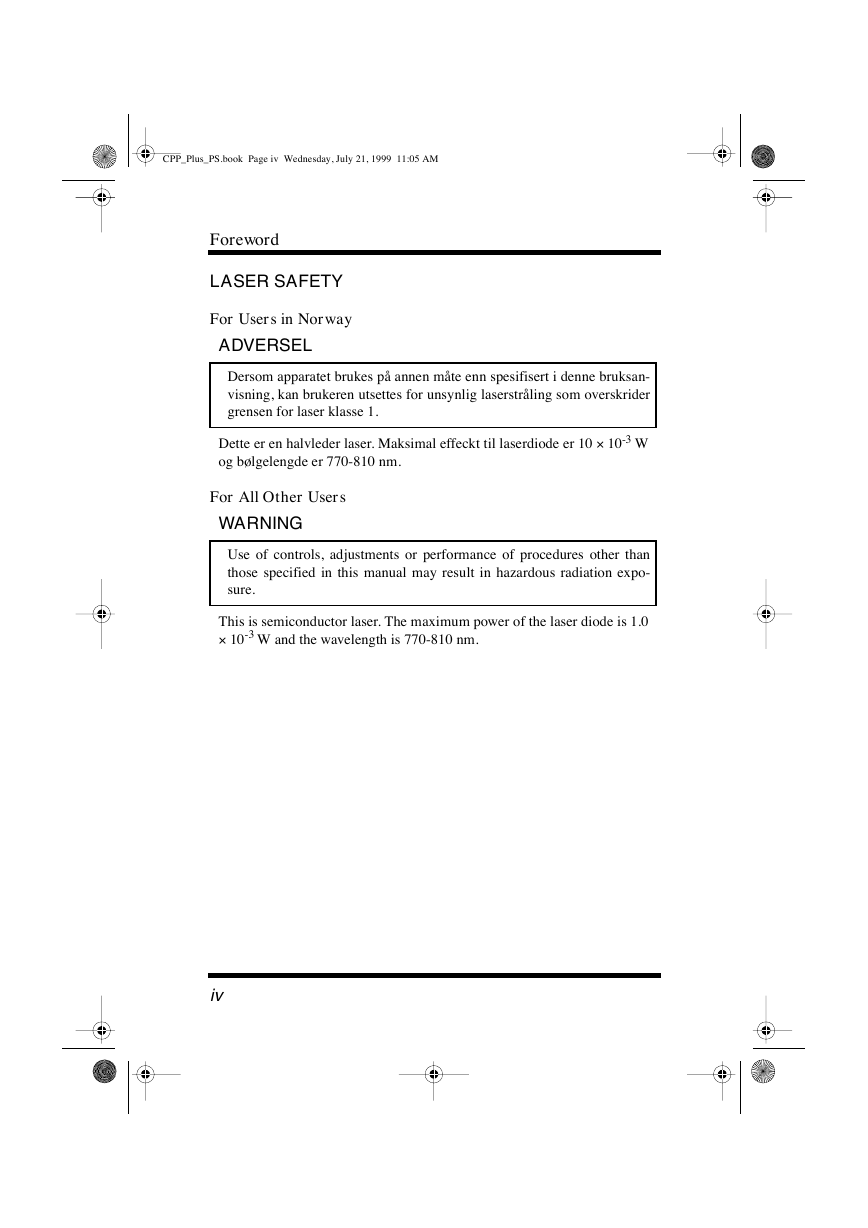
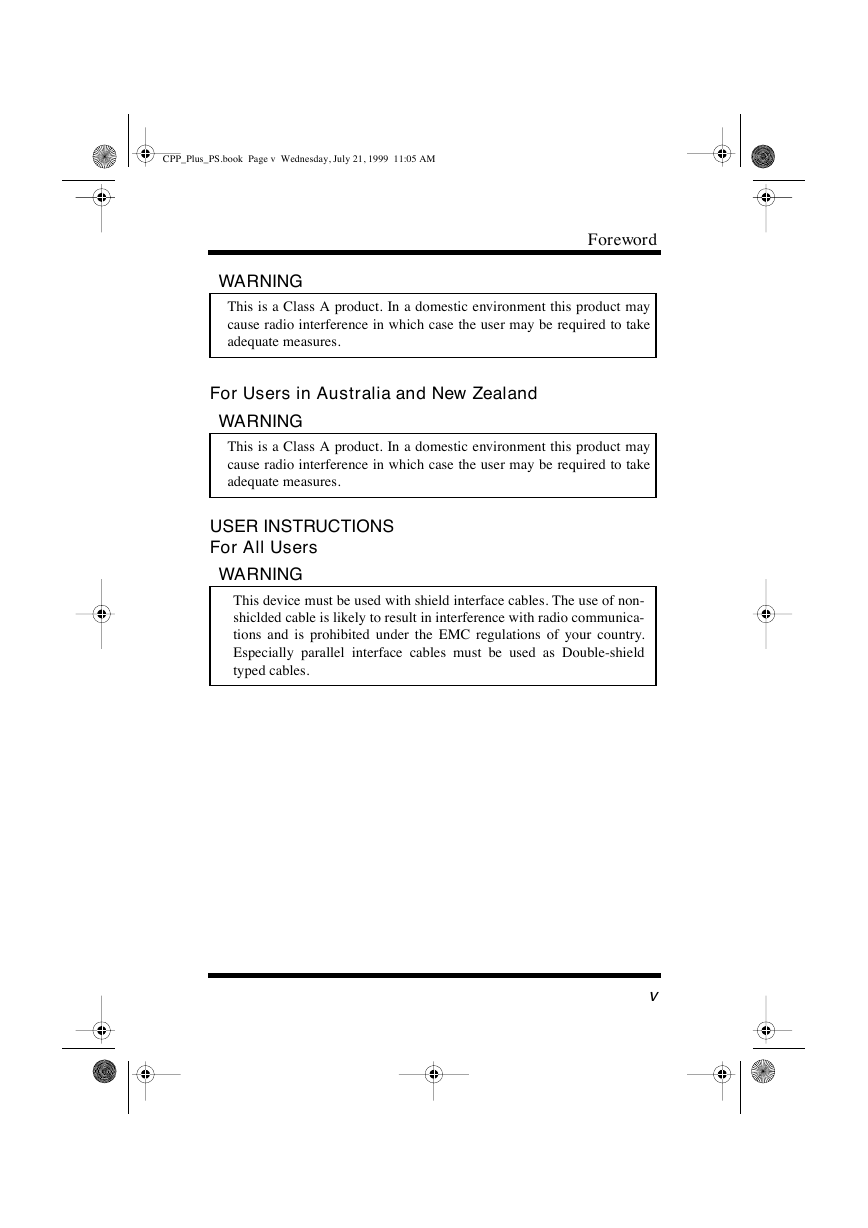
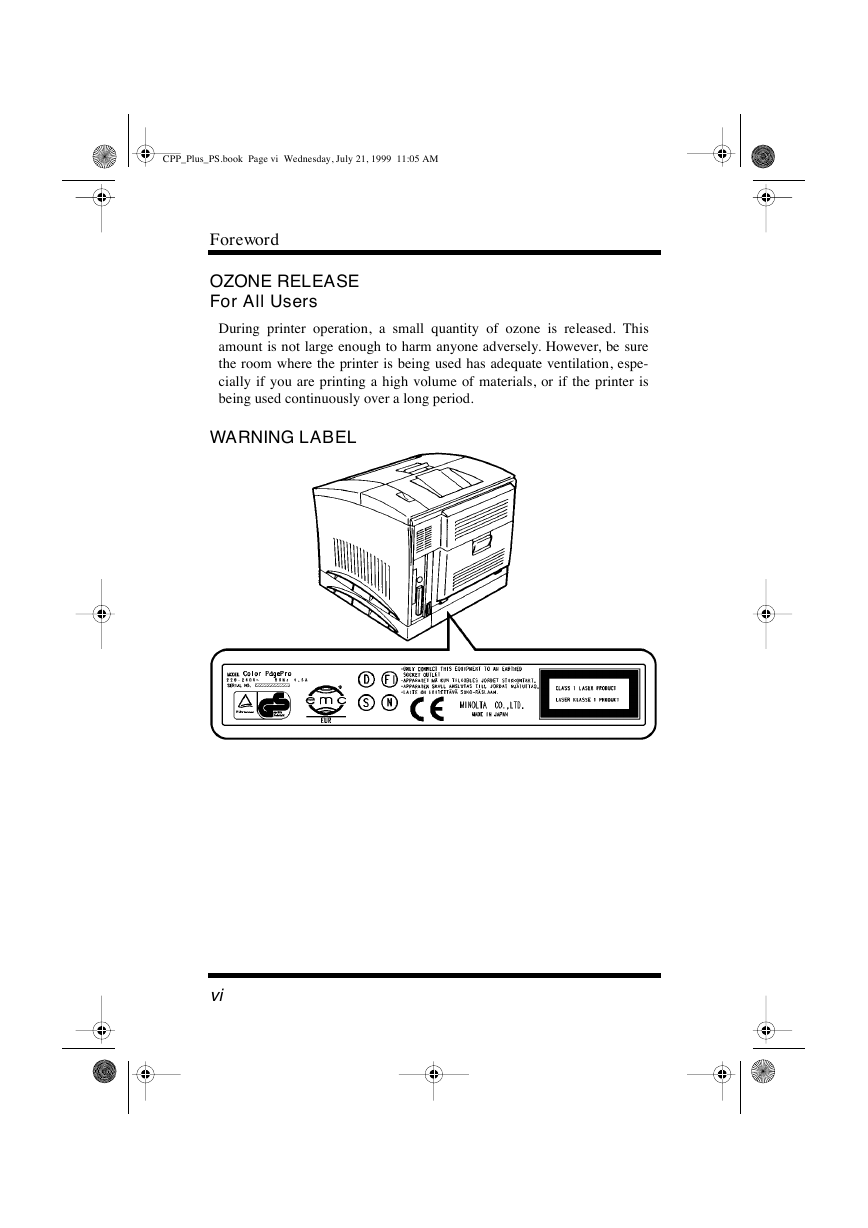
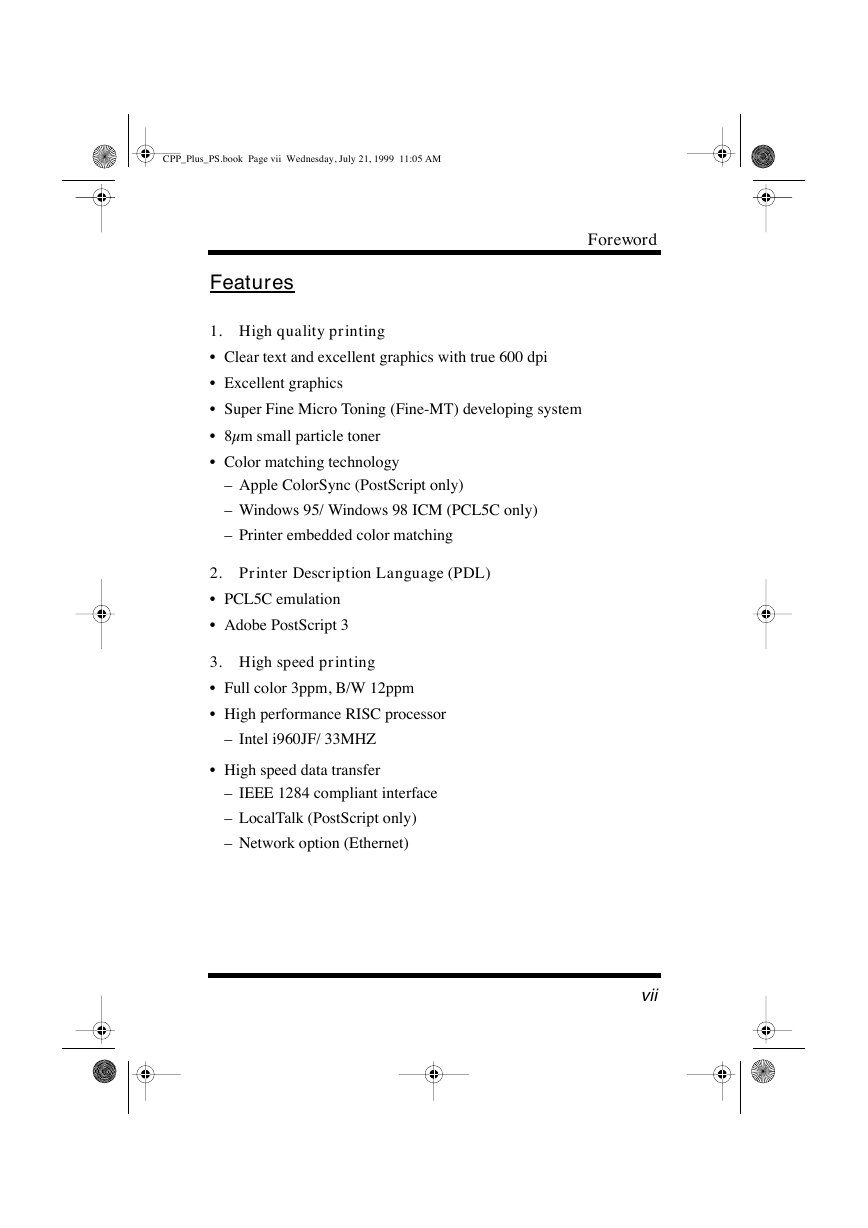
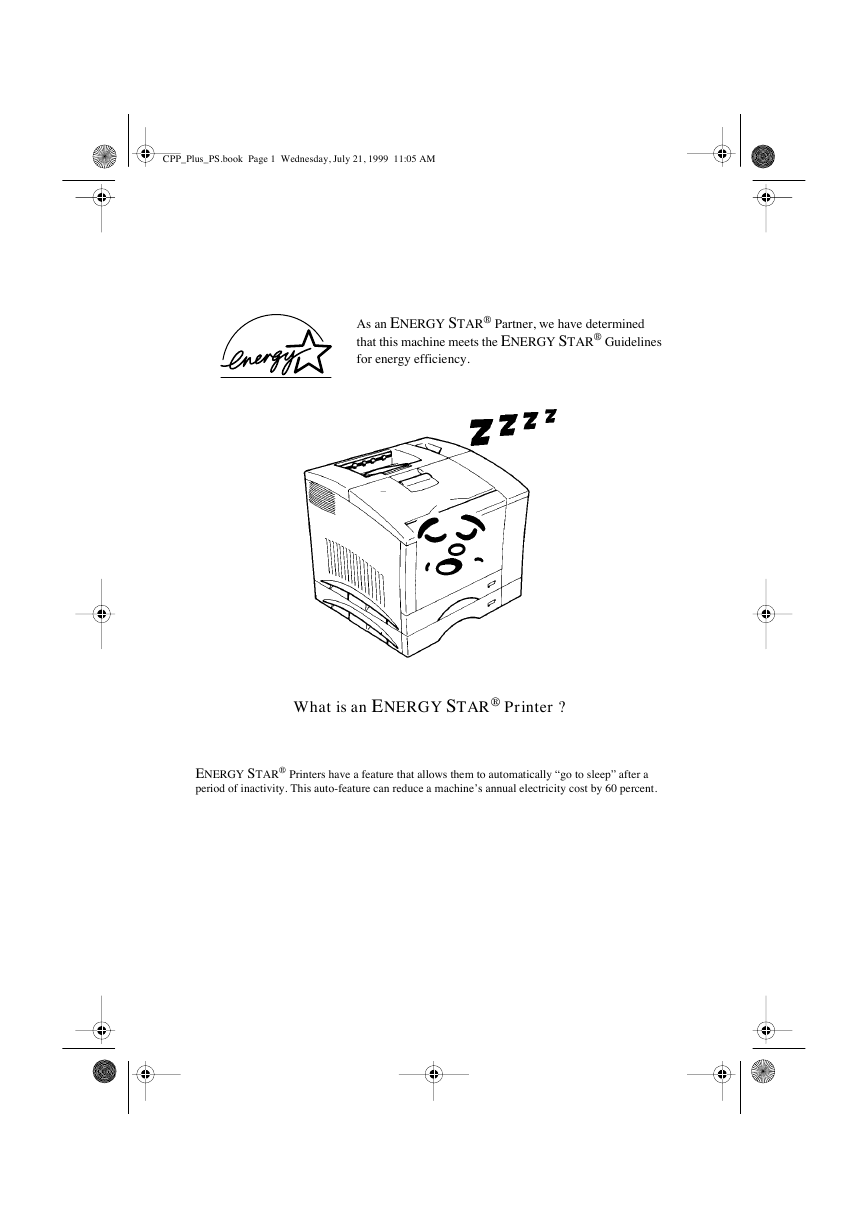
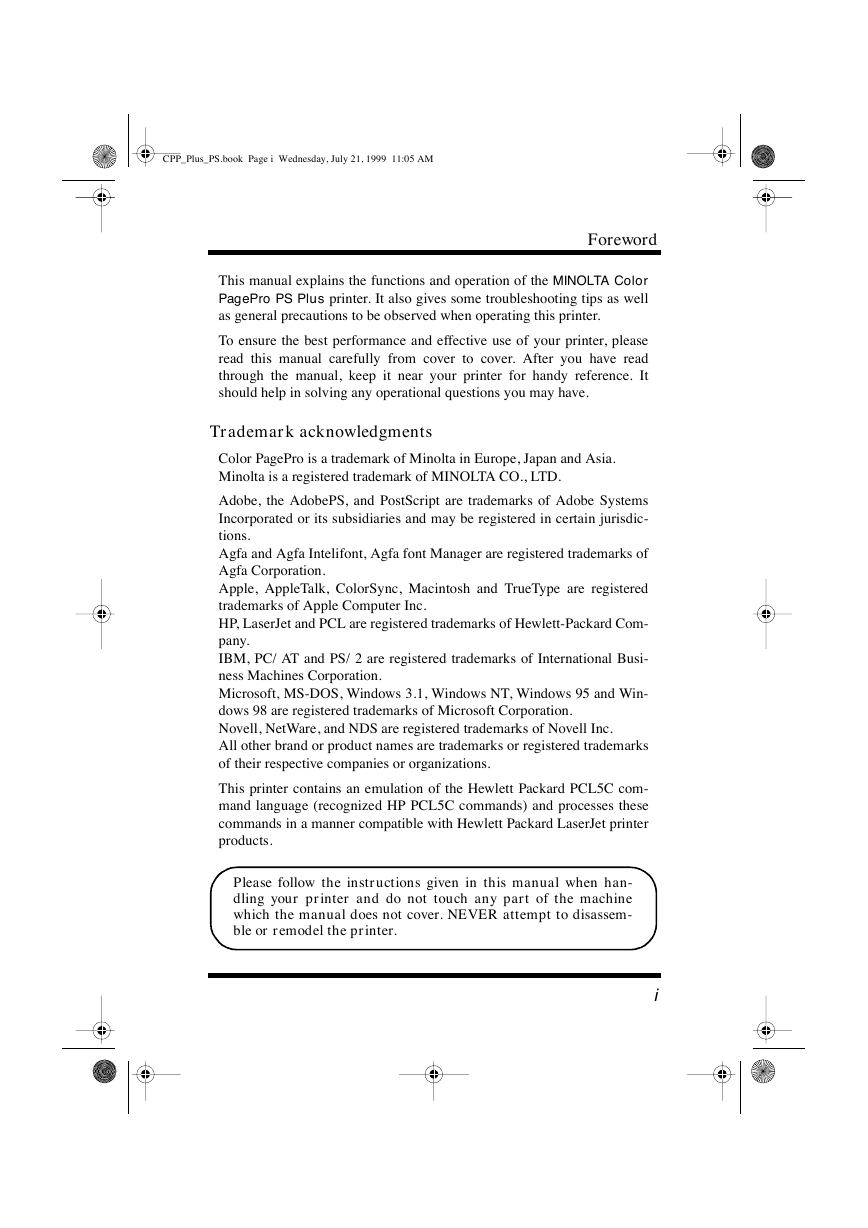
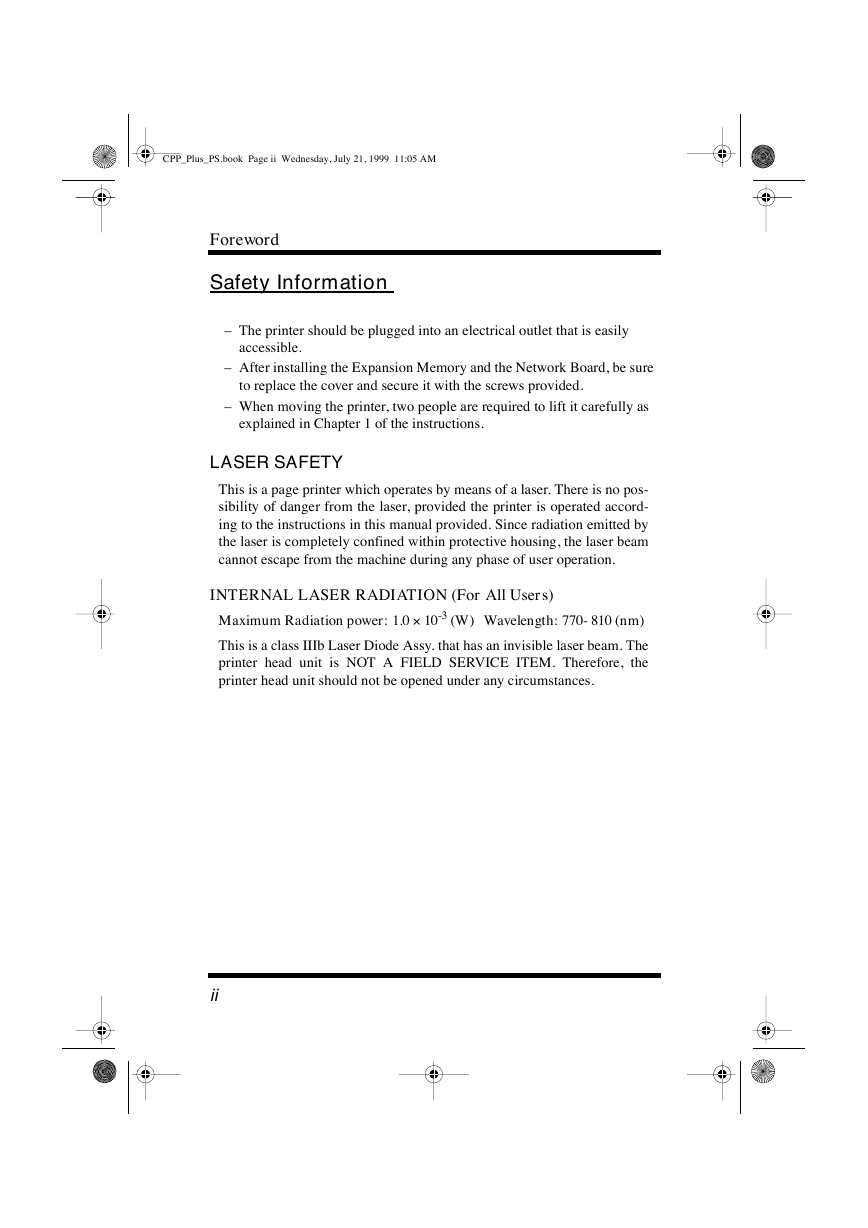
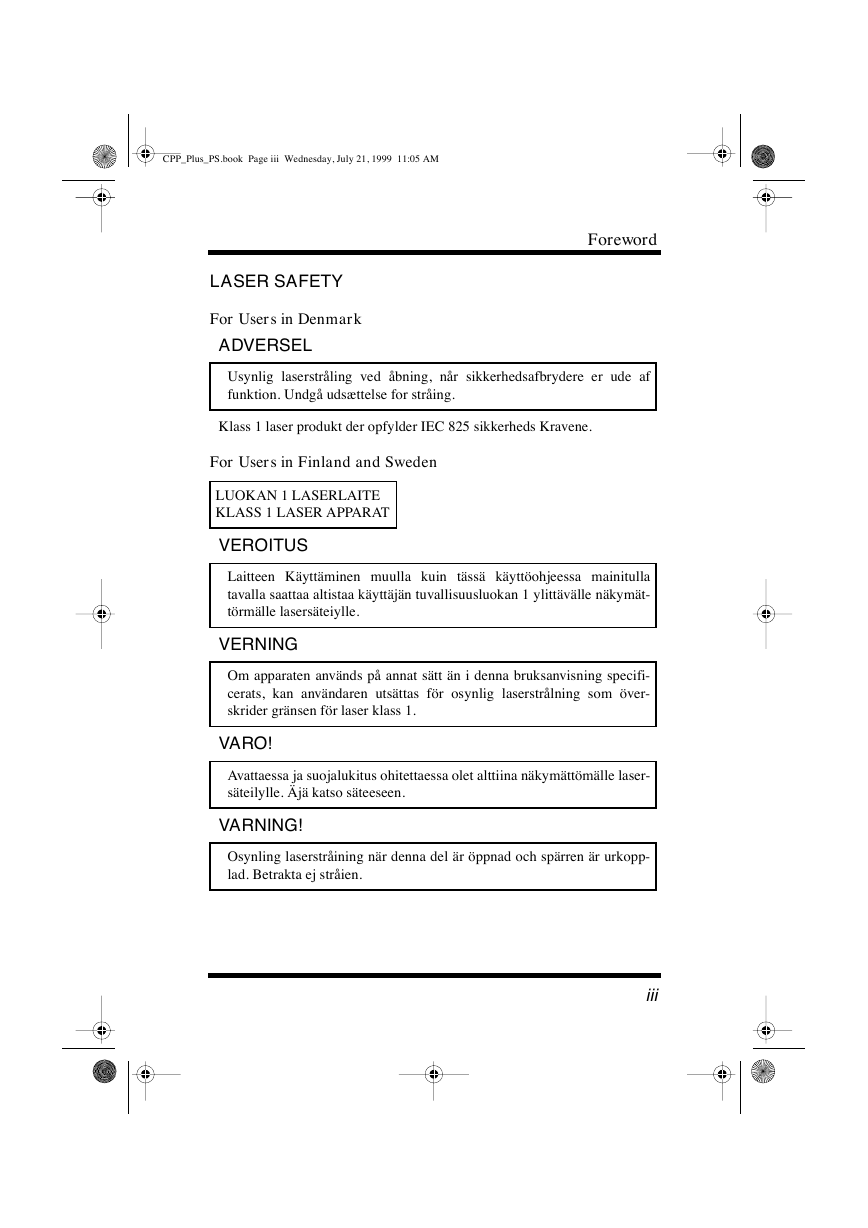
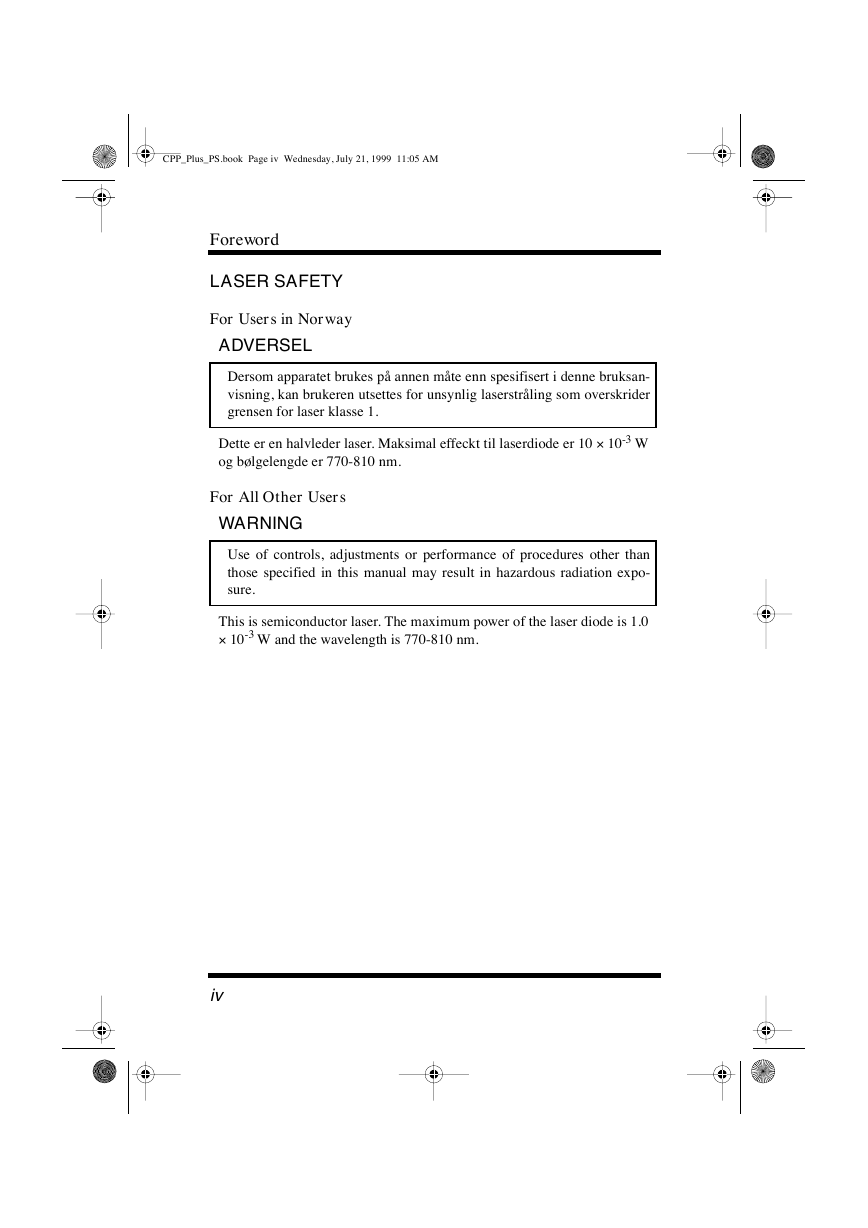
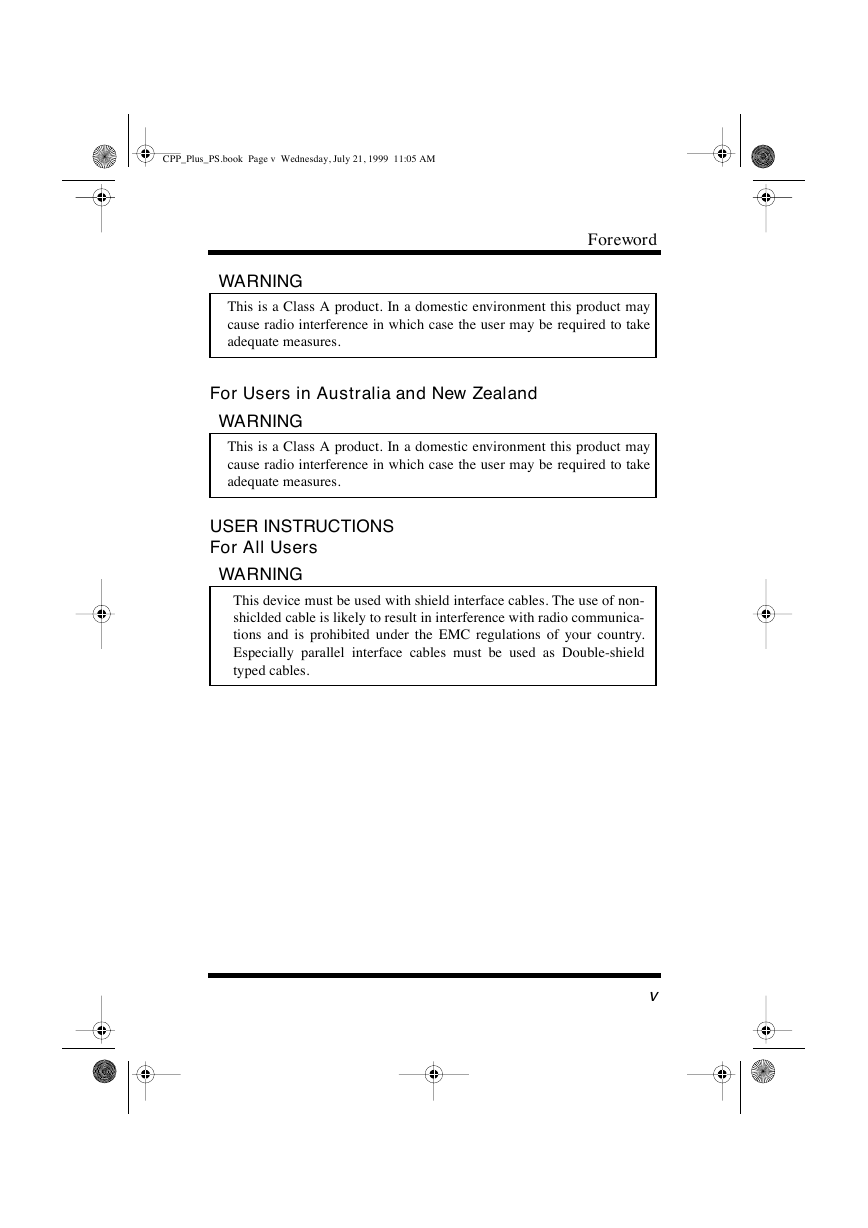
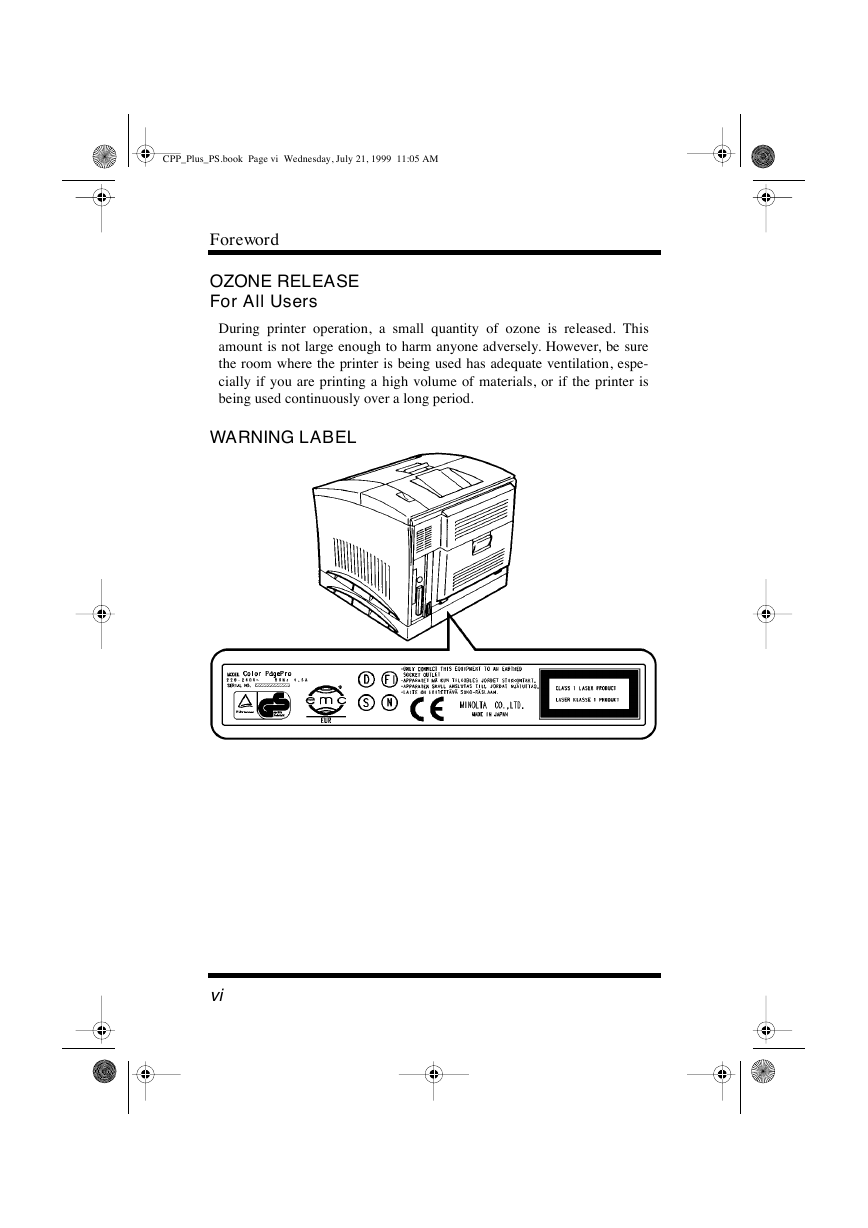
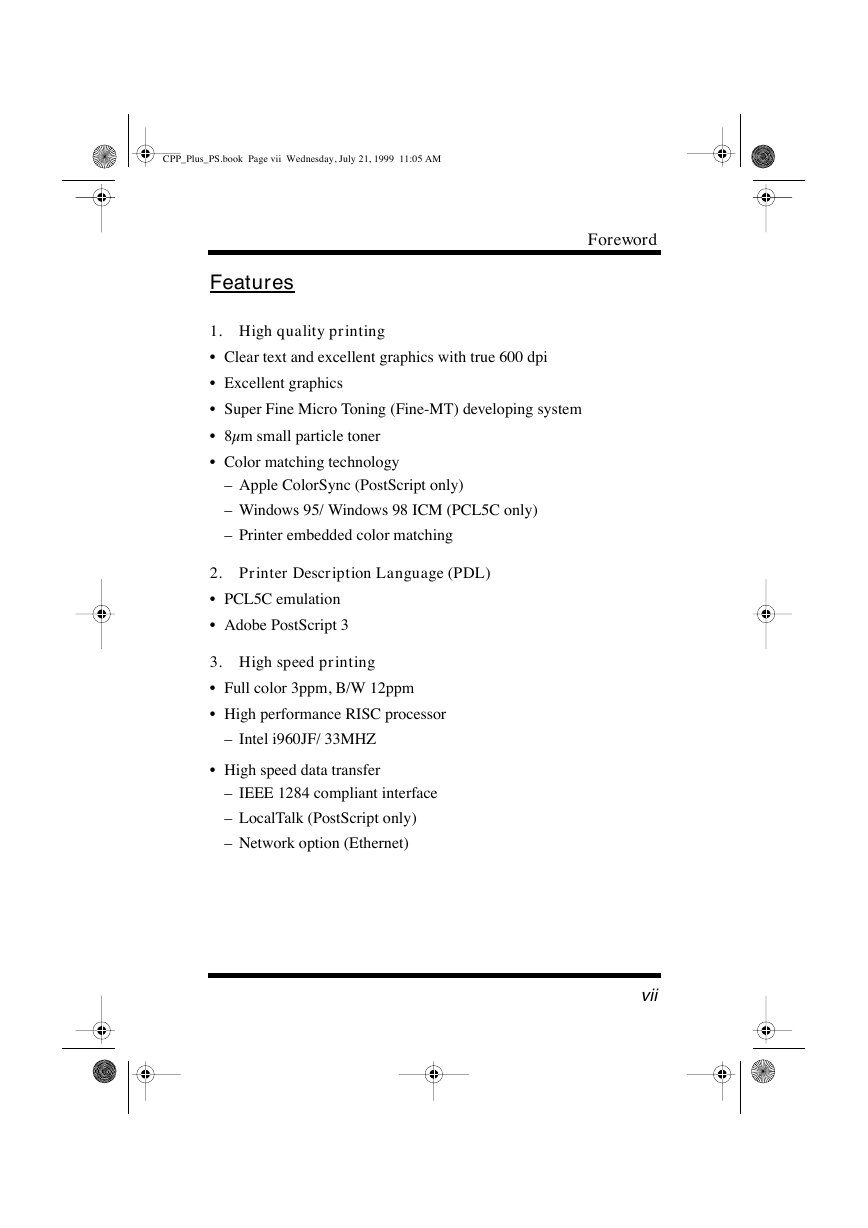
 2023年江西萍乡中考道德与法治真题及答案.doc
2023年江西萍乡中考道德与法治真题及答案.doc 2012年重庆南川中考生物真题及答案.doc
2012年重庆南川中考生物真题及答案.doc 2013年江西师范大学地理学综合及文艺理论基础考研真题.doc
2013年江西师范大学地理学综合及文艺理论基础考研真题.doc 2020年四川甘孜小升初语文真题及答案I卷.doc
2020年四川甘孜小升初语文真题及答案I卷.doc 2020年注册岩土工程师专业基础考试真题及答案.doc
2020年注册岩土工程师专业基础考试真题及答案.doc 2023-2024学年福建省厦门市九年级上学期数学月考试题及答案.doc
2023-2024学年福建省厦门市九年级上学期数学月考试题及答案.doc 2021-2022学年辽宁省沈阳市大东区九年级上学期语文期末试题及答案.doc
2021-2022学年辽宁省沈阳市大东区九年级上学期语文期末试题及答案.doc 2022-2023学年北京东城区初三第一学期物理期末试卷及答案.doc
2022-2023学年北京东城区初三第一学期物理期末试卷及答案.doc 2018上半年江西教师资格初中地理学科知识与教学能力真题及答案.doc
2018上半年江西教师资格初中地理学科知识与教学能力真题及答案.doc 2012年河北国家公务员申论考试真题及答案-省级.doc
2012年河北国家公务员申论考试真题及答案-省级.doc 2020-2021学年江苏省扬州市江都区邵樊片九年级上学期数学第一次质量检测试题及答案.doc
2020-2021学年江苏省扬州市江都区邵樊片九年级上学期数学第一次质量检测试题及答案.doc 2022下半年黑龙江教师资格证中学综合素质真题及答案.doc
2022下半年黑龙江教师资格证中学综合素质真题及答案.doc