Contents
Checking Out Your Gateway Solo 1450
Front
Left side
Right side
Back
Bottom
Keyboard area
Identifying your model
Gateway model number
Gateway serial number
Microsoft Certificate of Authenticity
Finding your specifications
Accessories
Getting Started
Connecting the AC�adapter
Protecting from power source problems
Starting your notebook
Waking up your notebook
Turning off your notebook
Restarting (rebooting) your notebook
Status indicators
Using the keyboard
Key types
System key combinations
Multi-function buttons
Using the EZ�Pad touchpad
Using the touchpad
Connecting the modem
Connecting to a wired Ethernet network
Broadband Internet connections
Installing a printer, scanner, or other peripheral device
Getting Help
HelpSpot
Searching for a topic
HelpSpot Videos
Online help
Gateway Web site
Windows Basics
About the Windows environment
Using the desktop
Using the Start menu
Identifying Window items
Working with files and folders
Viewing drives
Creating folders
Copying and moving files and folders
Deleting files and folders
Browsing for files and folders
Searching for files
Using the Search utility
Using advanced search options
Adding icons to the desktop
Working with documents
Creating a new document
Saving a document
Opening a document
Printing a document
Shortcuts
Using the Internet
Learning about the Internet
Setting up an Internet account
Accessing your Internet account
Using the World�Wide�Web
Connecting to a Web�site
Downloading files
Using e-mail
Sending e-mail
Checking your e-mail
Using Multimedia
Using the diskette drive
Using the CD or DVD drive
Identifying drive types
Inserting a CD or DVD
Adjusting the volume
Adjusting the volume in Windows�XP
Adjusting the volume in Windows�2000
Listening to CDs
Listening to CDs in Windows�XP
Listening to CDs in Windows�2000
Recording and playing audio
Playing audio and video files with the Windows�Media�Player
Playing a DVD
Using MusicMatch
Playing CDs
Creating MP3 music files
Editing track information
Building a music library
Changing the music library display settings
Listening to Internet radio
Using advanced features
Using a recordable drive
Creating data CDs
Creating music CDs
Copying CDs
Sending and Receiving Faxes
Installing and configuring Fax
Installing Fax in Windows�XP
Configuring Fax in Windows�XP
Configuring Fax in Windows�2000
Sending a simple fax
Setting up your cover page template
Faxing from programs
Faxing a scanned document
Receiving and viewing a fax
Canceling a fax
Automatically retry sending a fax in Windows�XP
Automatically cancelling a fax in Windows�XP
Managing Power
Monitoring the battery charge
Recharging the battery
Recalibrating the battery
Changing batteries
Extending battery life
Conserving battery power
Using alternate power sources
Changing power modes
Using power saving modes
Changing power settings
Changing the power scheme
Changing alarm options
Changing advanced settings
Activating and Using Hibernate Mode
Changing SpeedStep settings
Travel Tips
Modem
Radio frequency wireless connections
Files
Security
Power
Customizing Your Notebook
Adjusting the screen and desktop settings
Adjusting the color depth
Adjusting the screen resolution
Applying a color scheme
Changing the desktop background
Selecting a screen saver
Changing the touchpad settings
Programming the multi-function buttons
Adding and modifying user accounts
User account tips
Using a Wireless Ethernet Network
Using a wireless network
Using wireless Ethernet in Windows�XP
Setting up wireless Ethernet networking in Windows�XP
Configuring Windows�XP for wireless Ethernet
Creating a wireless Ethernet network in Windows�XP
Access Point
Peer-to-peer (ad hoc)
Connecting to a wireless Ethernet network in Windows�XP
Turning your wireless Ethernet on or off in Windows�XP
Checking network signal strength in Windows�XP
Using wireless Ethernet in Windows�2000
Installing the ORiNOCO Client Manager
Configuring the ORiNOCO client manager
Identifying this notebook on the network in Windows�2000
Configuring Windows�2000 for wireless Ethernet
Connecting to a wireless Ethernet network in Windows�2000
Turning your wireless Ethernet on or off in Windows�2000
Checking network signal strength in Windows�2000
Moving From Your Old Computer
Using the Windows�XP Files and Settings Transfer Wizard
Transferring files
Finding your files
Transferring Internet settings
Setting up your ISP
Transferring your e-mail and address book
Transferring your Internet shortcuts
Installing your old printer or scanner
Installing a USB printer or scanner
Installing a parallel port printer
Installing your old programs
Maintaining Your Notebook
Caring for your computer
Creating an emergency startup diskette
Protecting your computer from viruses
Managing hard drive space
Checking hard drive space
Using Disk Cleanup
Checking the hard drive for errors
Defragmenting the hard drive
Backing up files
Using the Scheduled Task Wizard
Cleaning your computer
Cleaning the exterior
Cleaning the keyboard
Cleaning the screen
Cleaning the mouse
Restoring Software
Using the Restoration CDs
Reinstalling device drivers
Updating device drivers
Reinstalling programs
Reinstalling Windows
Upgrading Your Notebook
Adding and removing a PC�Card
Preventing static electricity discharge
Adding or replacing memory
Replacing the hard drive
Troubleshooting
Safety guidelines
First steps
Software support tools
Troubleshooting
CD, DVD, CD-RW, or DVD/CD-RW drives
Device installation
Diskette drive
Display
File management
Hard drive
Internet
Keyboard
Memory
Modem
Mouse
Networks
Passwords
PC�Cards
Power
Printer
Sound
Video
Telephone support
Before calling Gateway Technical Support
Telephone support
Automated troubleshooting system
Telephone numbers
Tutoring and training
Self-help
Tutoring
Training
Safety, Regulatory, and Legal Information
Index
A
B
C
D
E
F
G
H
I
J
K
L
M
N
O
P
R
S
T
U
V
W
Z

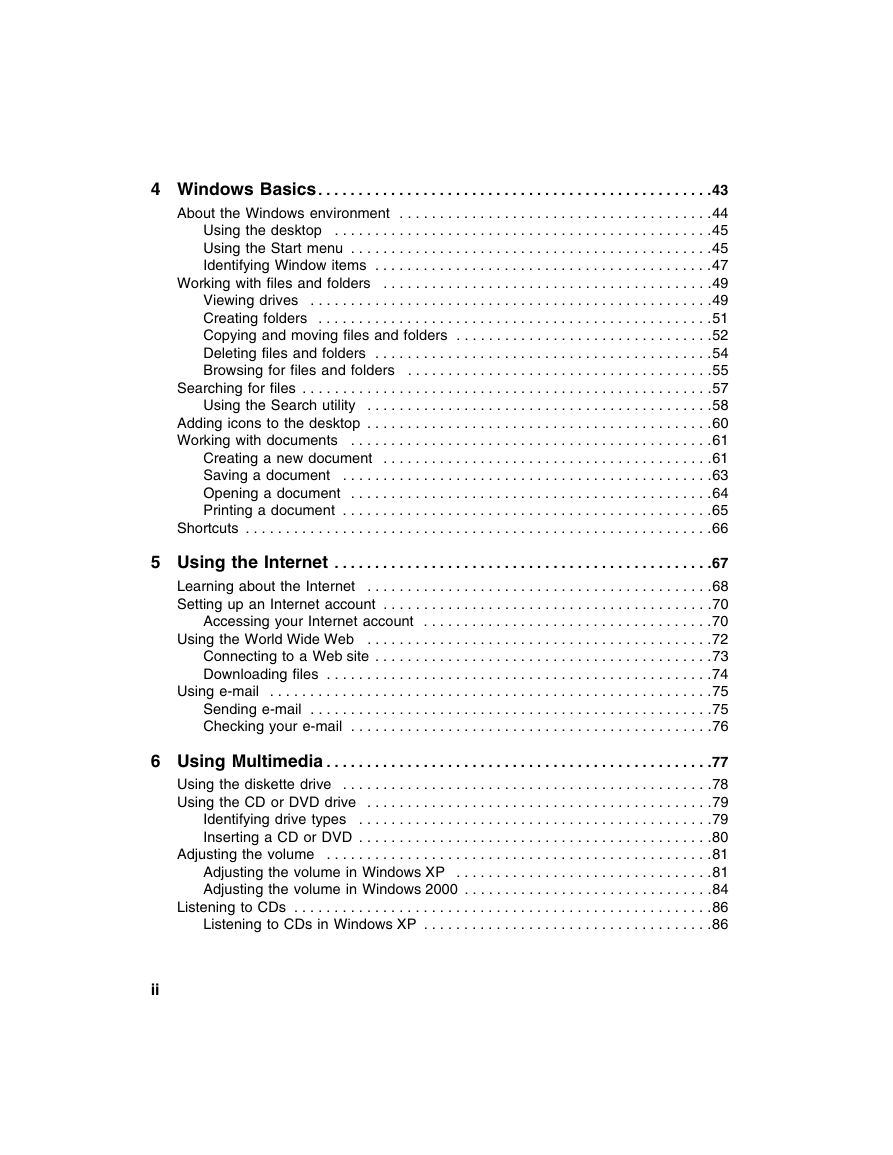
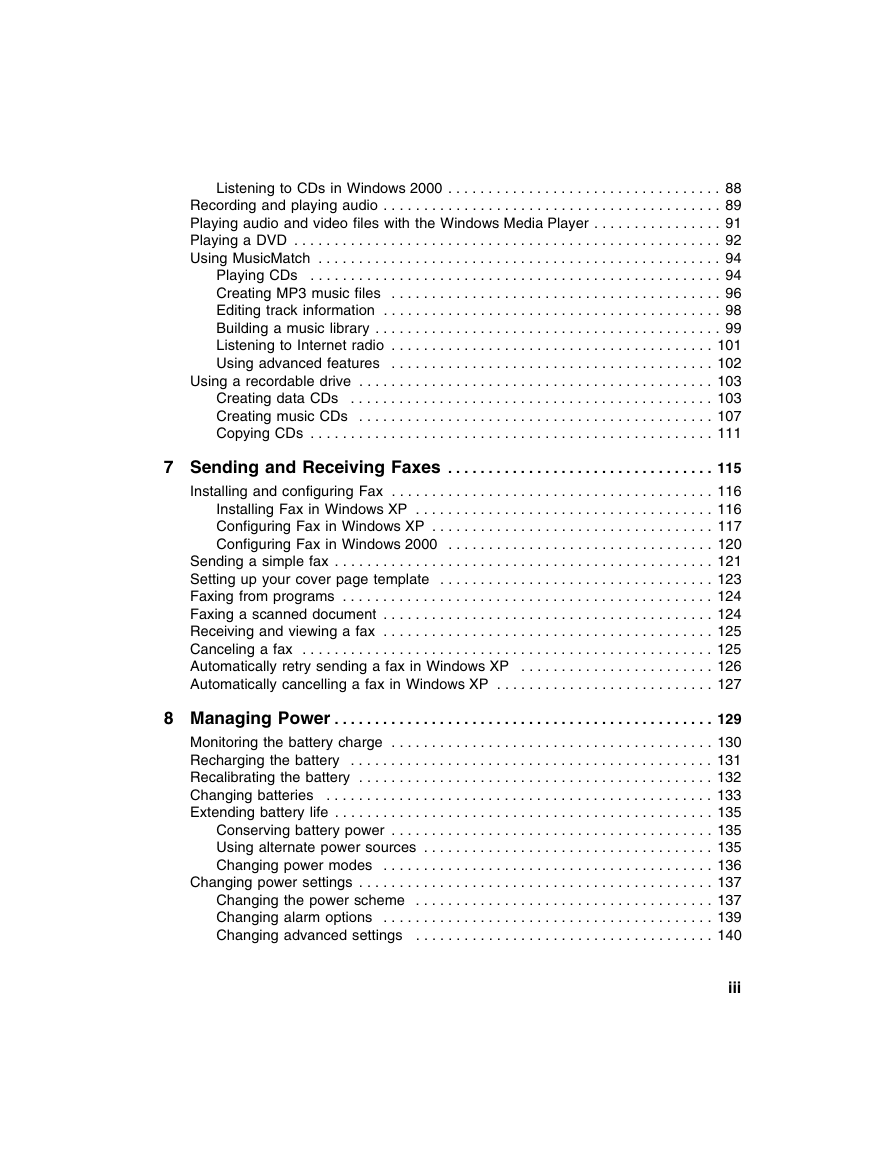
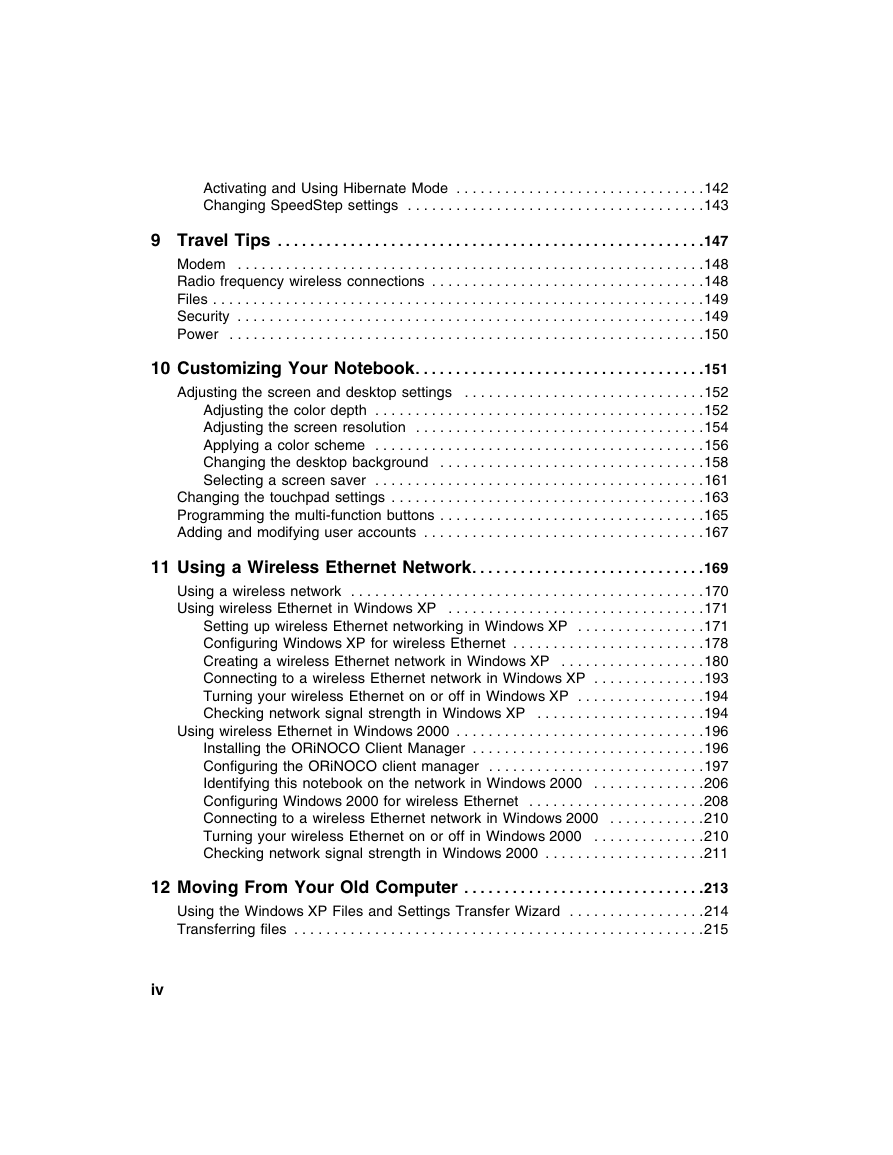
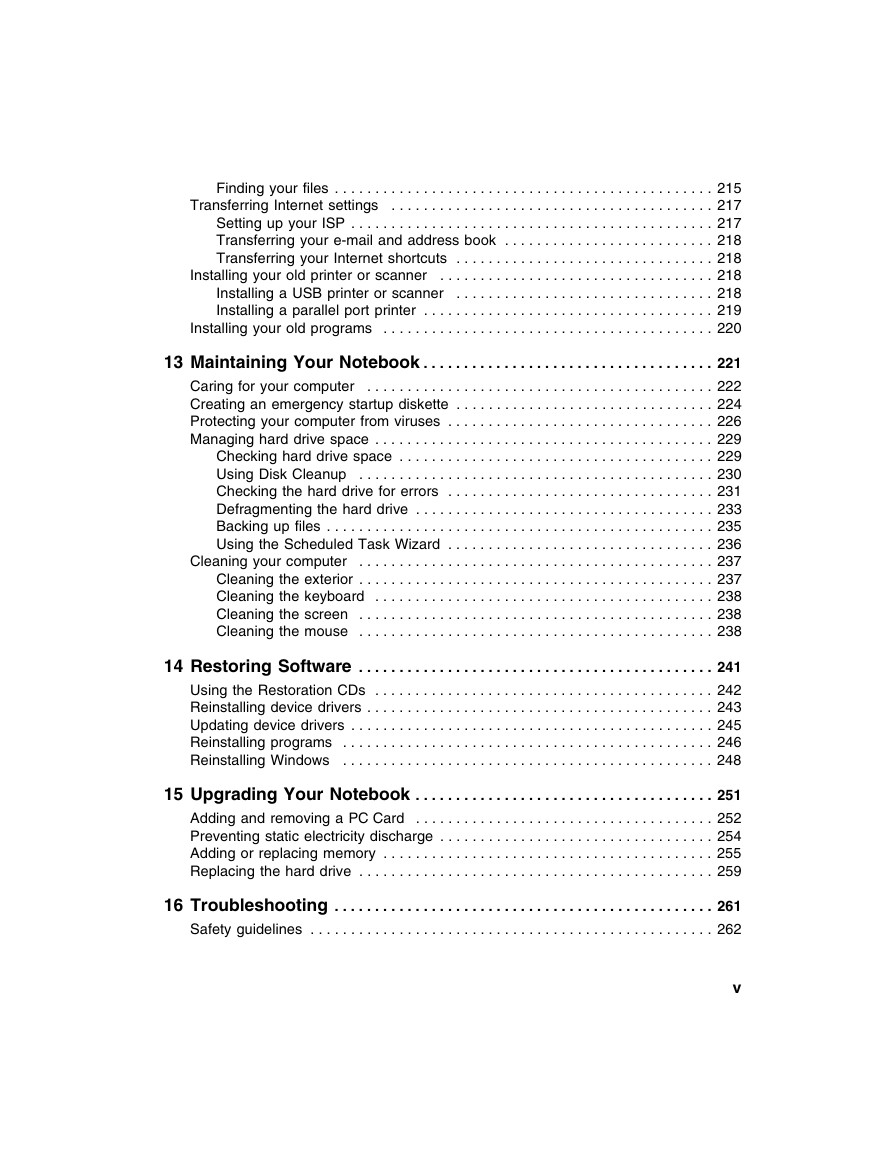
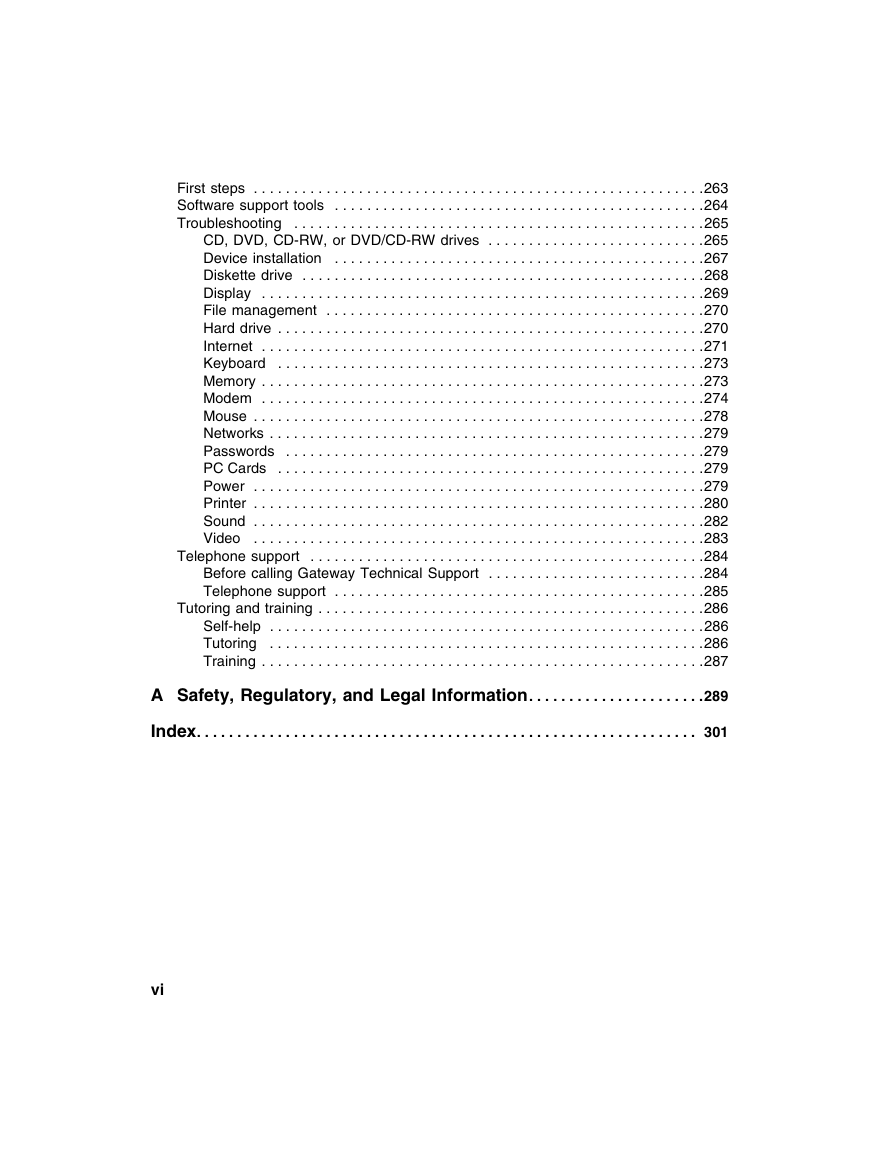
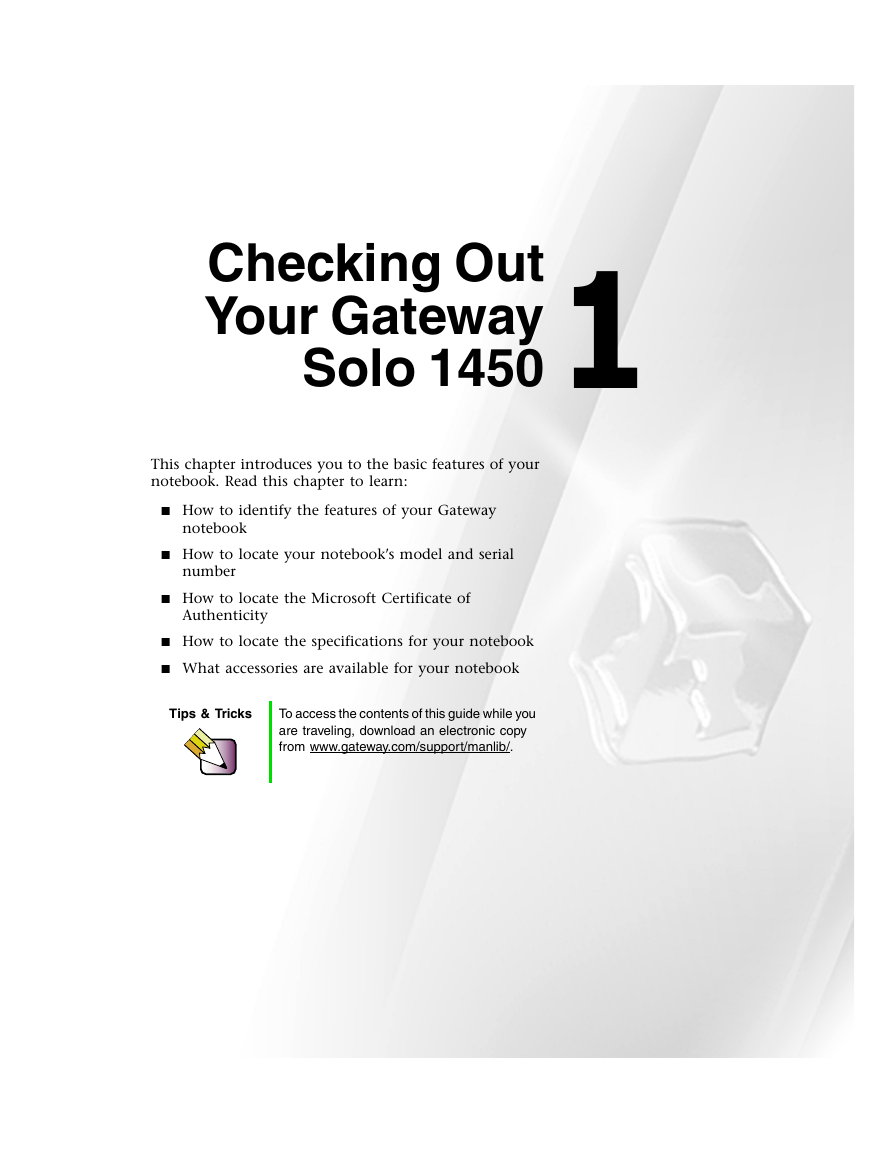
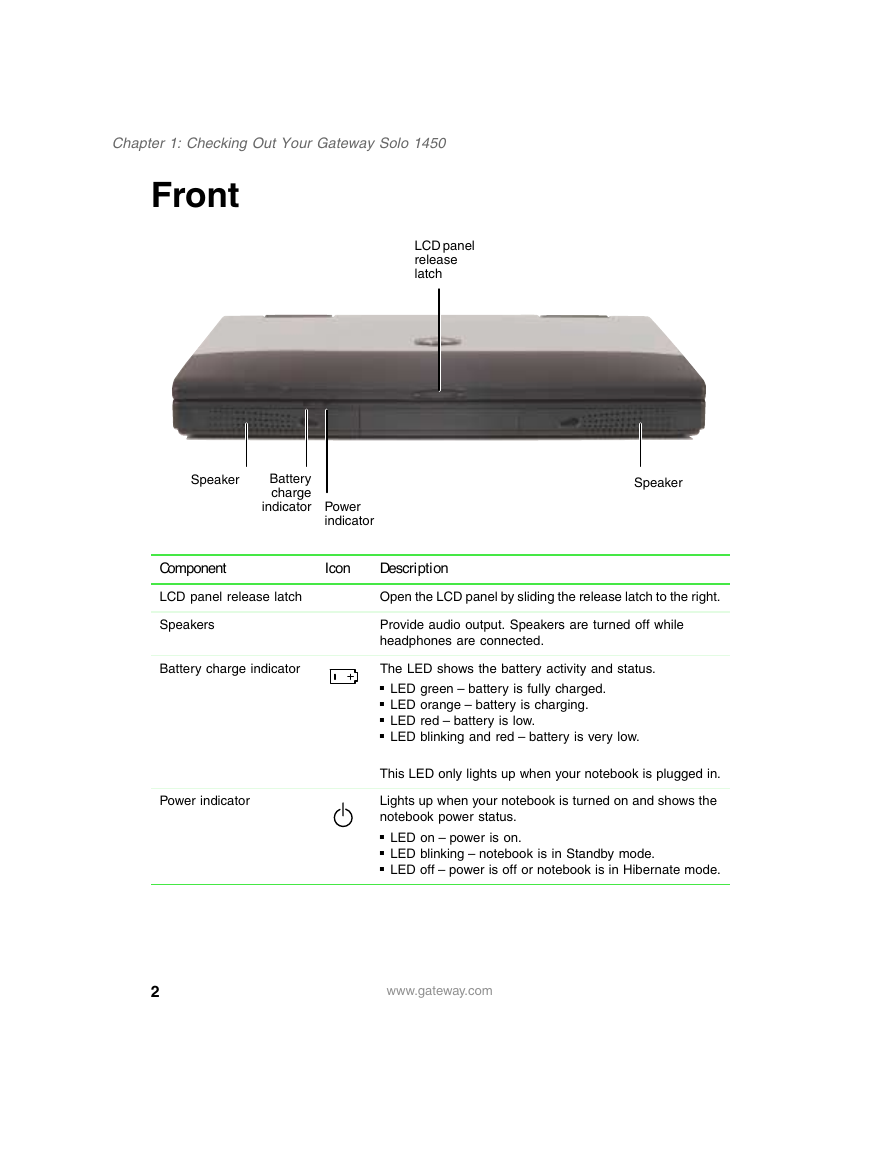

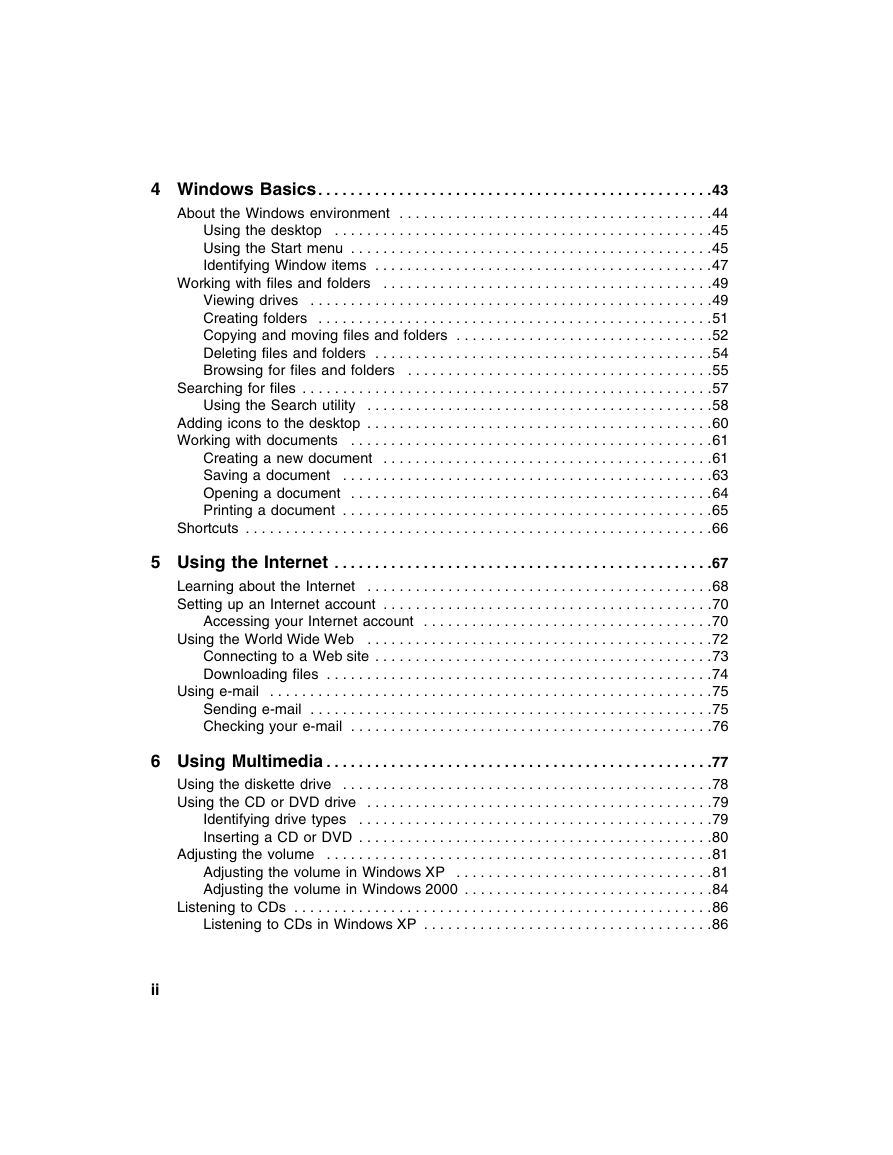
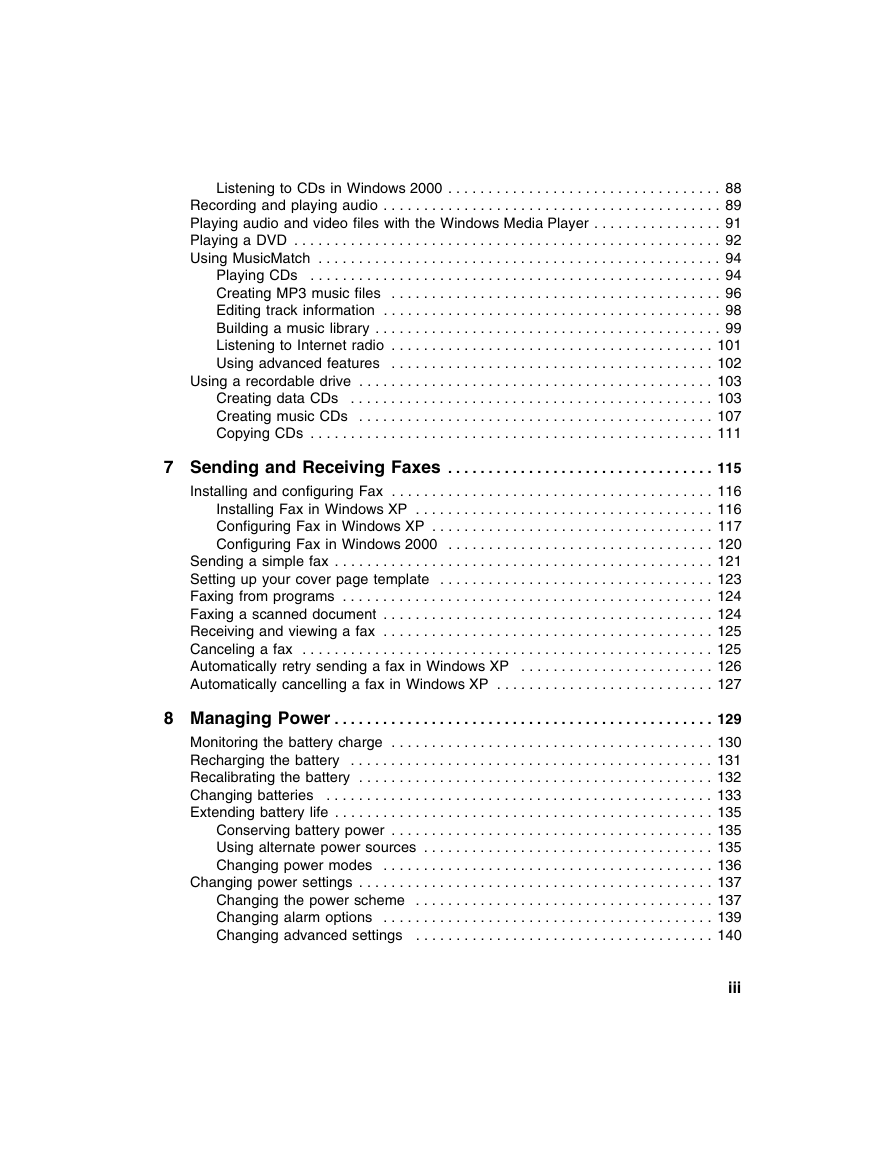
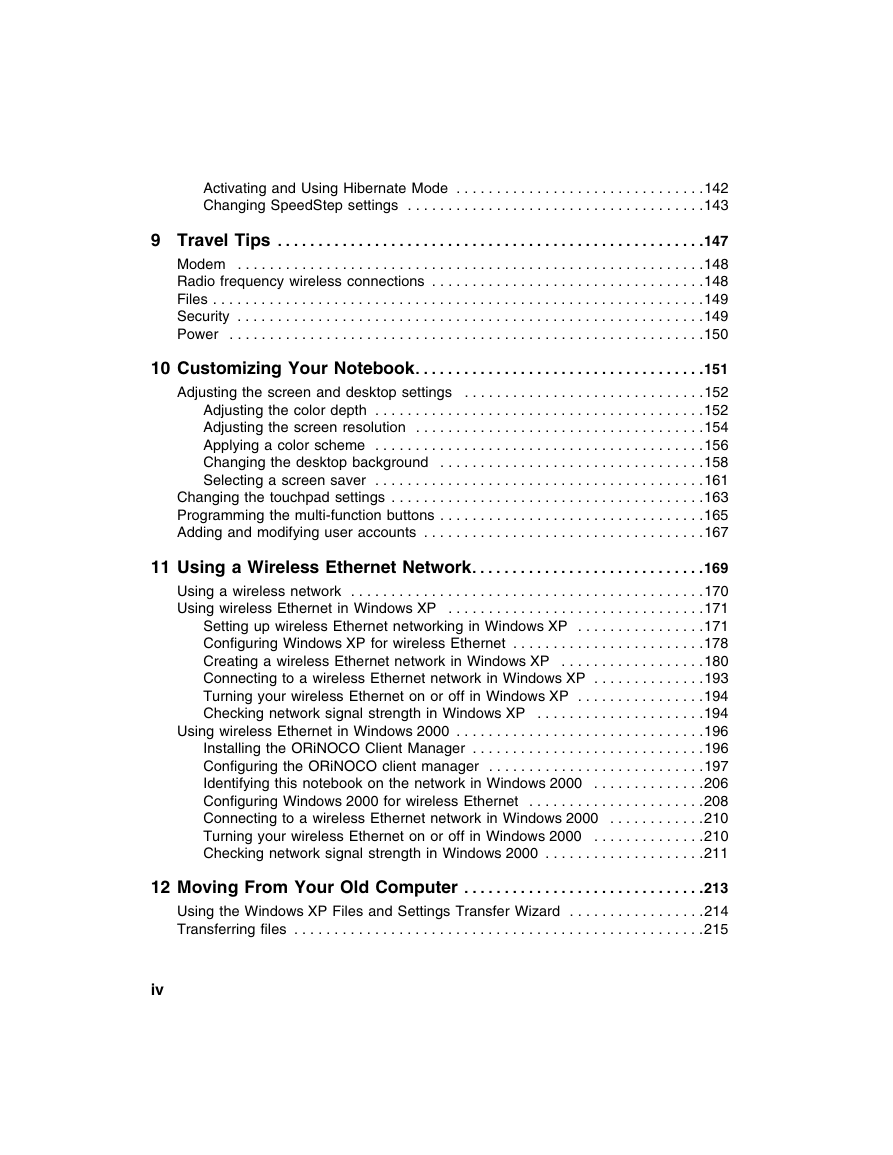
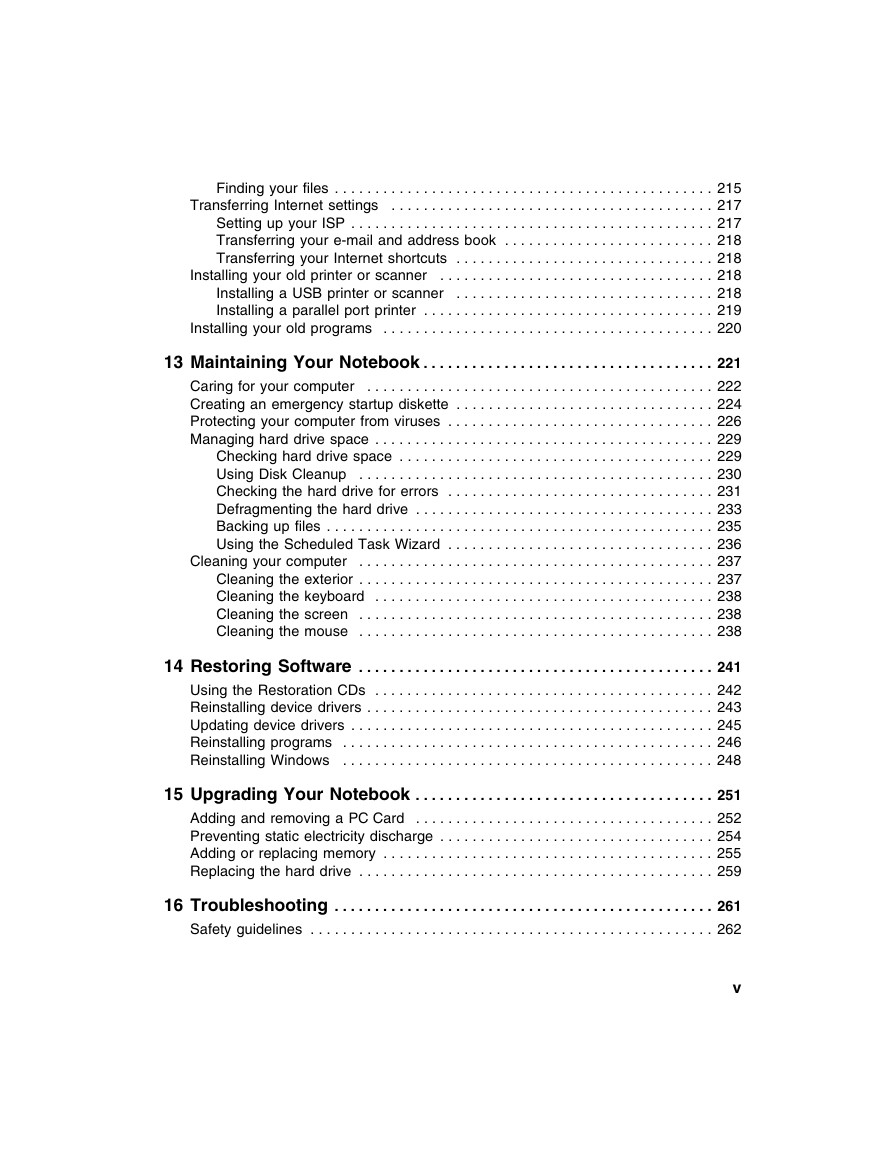
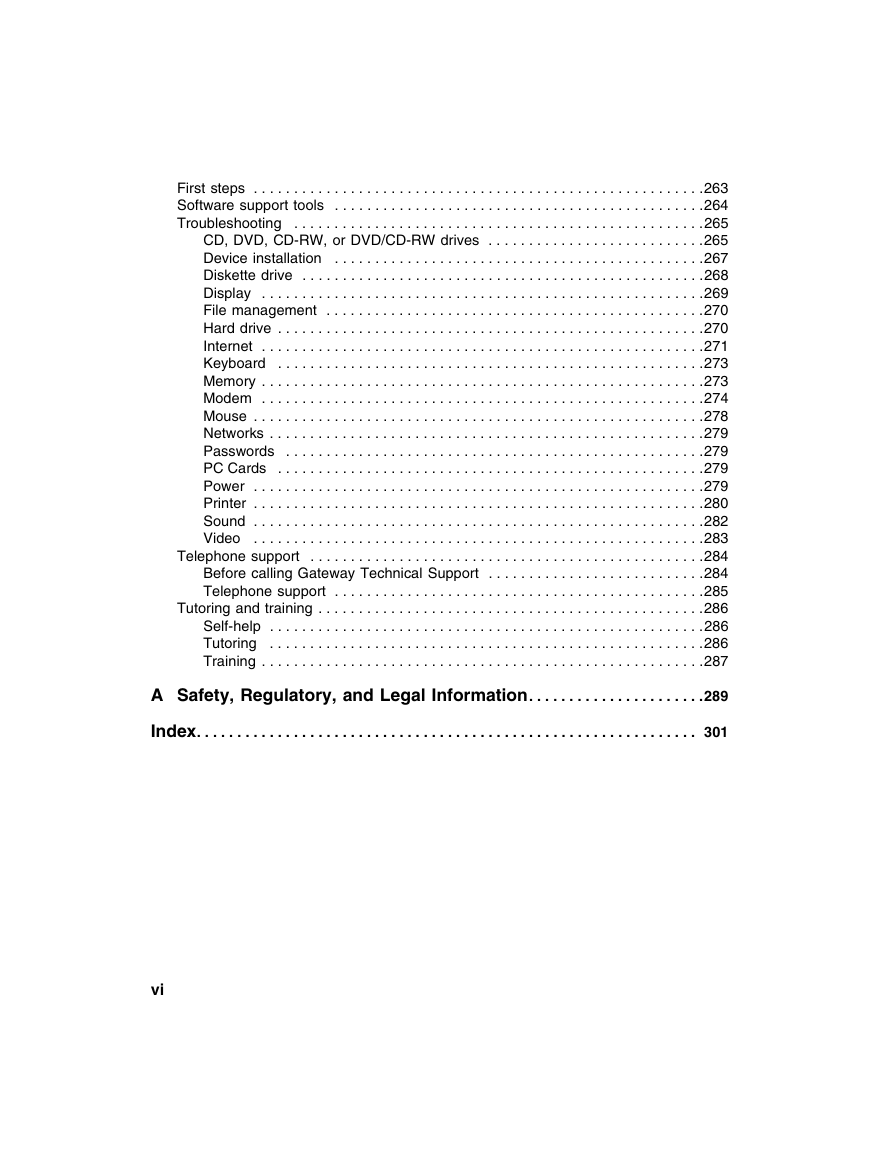
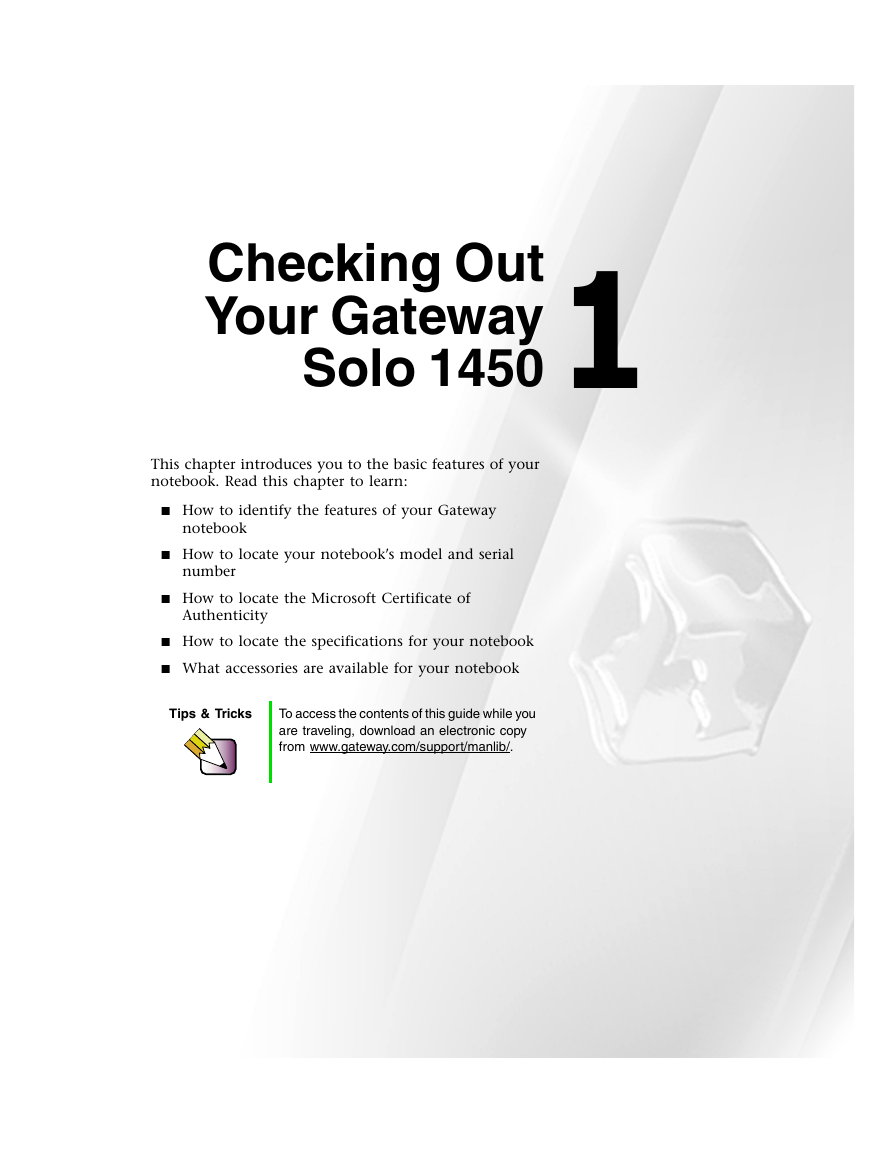
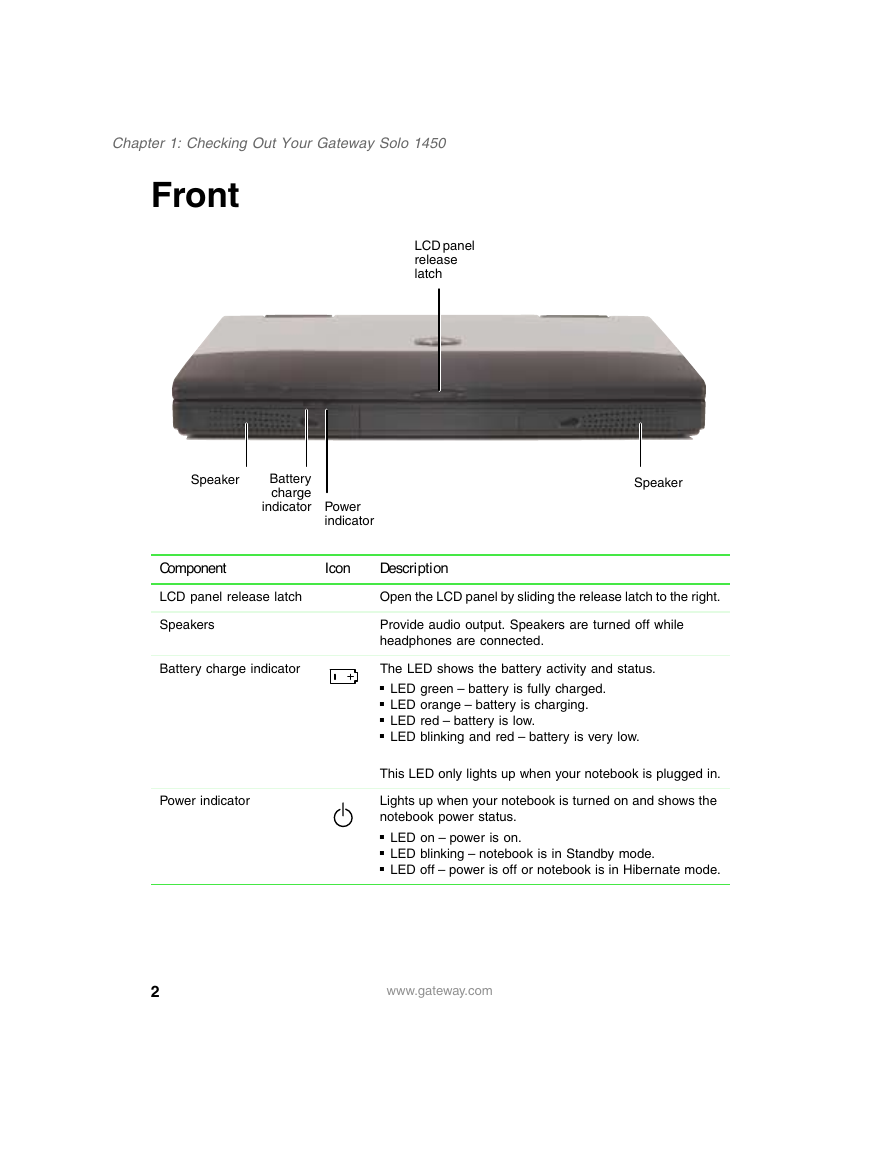
 2023年江西萍乡中考道德与法治真题及答案.doc
2023年江西萍乡中考道德与法治真题及答案.doc 2012年重庆南川中考生物真题及答案.doc
2012年重庆南川中考生物真题及答案.doc 2013年江西师范大学地理学综合及文艺理论基础考研真题.doc
2013年江西师范大学地理学综合及文艺理论基础考研真题.doc 2020年四川甘孜小升初语文真题及答案I卷.doc
2020年四川甘孜小升初语文真题及答案I卷.doc 2020年注册岩土工程师专业基础考试真题及答案.doc
2020年注册岩土工程师专业基础考试真题及答案.doc 2023-2024学年福建省厦门市九年级上学期数学月考试题及答案.doc
2023-2024学年福建省厦门市九年级上学期数学月考试题及答案.doc 2021-2022学年辽宁省沈阳市大东区九年级上学期语文期末试题及答案.doc
2021-2022学年辽宁省沈阳市大东区九年级上学期语文期末试题及答案.doc 2022-2023学年北京东城区初三第一学期物理期末试卷及答案.doc
2022-2023学年北京东城区初三第一学期物理期末试卷及答案.doc 2018上半年江西教师资格初中地理学科知识与教学能力真题及答案.doc
2018上半年江西教师资格初中地理学科知识与教学能力真题及答案.doc 2012年河北国家公务员申论考试真题及答案-省级.doc
2012年河北国家公务员申论考试真题及答案-省级.doc 2020-2021学年江苏省扬州市江都区邵樊片九年级上学期数学第一次质量检测试题及答案.doc
2020-2021学年江苏省扬州市江都区邵樊片九年级上学期数学第一次质量检测试题及答案.doc 2022下半年黑龙江教师资格证中学综合素质真题及答案.doc
2022下半年黑龙江教师资格证中学综合素质真题及答案.doc