Cover
Warnings
Table of Contents
eXplorist 100 GPS Receiver
Features
Installing the Batteries
Using the eXplorist 100
Going to a Destination
Saving Your Position
Tracing Your Steps
Additional Features
Summary
Starting Up
Turning the eXplorist On
Turning the eXplorist Off
Turning the Backlight On/Off
Using the eXplorist for the First Time
Conclusion
Navigation Screens
Plotter Screen
Plotter Screen Overview
Changing Plotter Scale
MPlotter Screen Modes
Showing or Hiding Map Information
Customizing the Displayed Map Information
Changing the Plotter Orientation
Compass Screen
Compass Screen Overview
Customizing the Information Fields
Position Screen
Position Screen Overview
Resetting the Trip Odometer
Satellite Status Screen
Satellite Status Screen Overview
Points of Interest
Marking Your Position
Quick Marking Your Position
Marking Your Position (Personalized)
Making POIs for Locations Other Than Your Present Position
Marking a Position by
Entering Coordinates
Marking a Position using the Plotter Cursor
The POI Database
Searching for a POI
Editing a POI
Deleting a POI
Viewing a POI on the Plotter Screen
Routes
GOTO Routes
Creating a GOTO Route
Creating a GOTO Route from the Plotter Cursor
Multi-Leg Routes
Creating a Multi-Leg Route
Activating/Deactivating a Route
Changing the Destination Leg of an Active Route
Editing a Saved Route
Reversing a Route
Deleting a Route
Copying a Route
Viewing a Route on the Plotter
Track Logs
Track Logs
Stopping and Resuming Active Track Logging
Starting a New Active Track Log
Saving an Active Track Log
Creating a BackTrack Route
Clearing the Active Track
Converting the Track Log to a Route
Viewing the Track Log on the Map
Working with
Saved Track Logs
Following Saved Track Logs
Reversing a Saved Track Log
Deleting a Saved Track Log
Preferences
Restarting the GPS
Setting the Map Units
Selecting Navigational Units of Measure
Selecting the North Reference
Selecting the Coordinate System
Selecting the Map Datum
Using the Power Management Tool
Setting the Power-Off Timer
Setting the Light Timer
Personlizing the eXplorist
Steps to Personalize Your eXplorist
Selecting Languages
Selecting the Language for Your eXplorist
Clearing Memory
Clearing All Track Logs
Clearing All POIs and Routes
Clearing All Routes
Clearing All Track Logs, POIs, and Routes
Reseting the eXplorist to Factory Defaults
Specifications
Performance
Physical
Power
Memory
Coordinate Systems
Routes
Track Logs
Points of Interest
Navigation Screens
Alarms
Accessories
Contacting Magellan Support

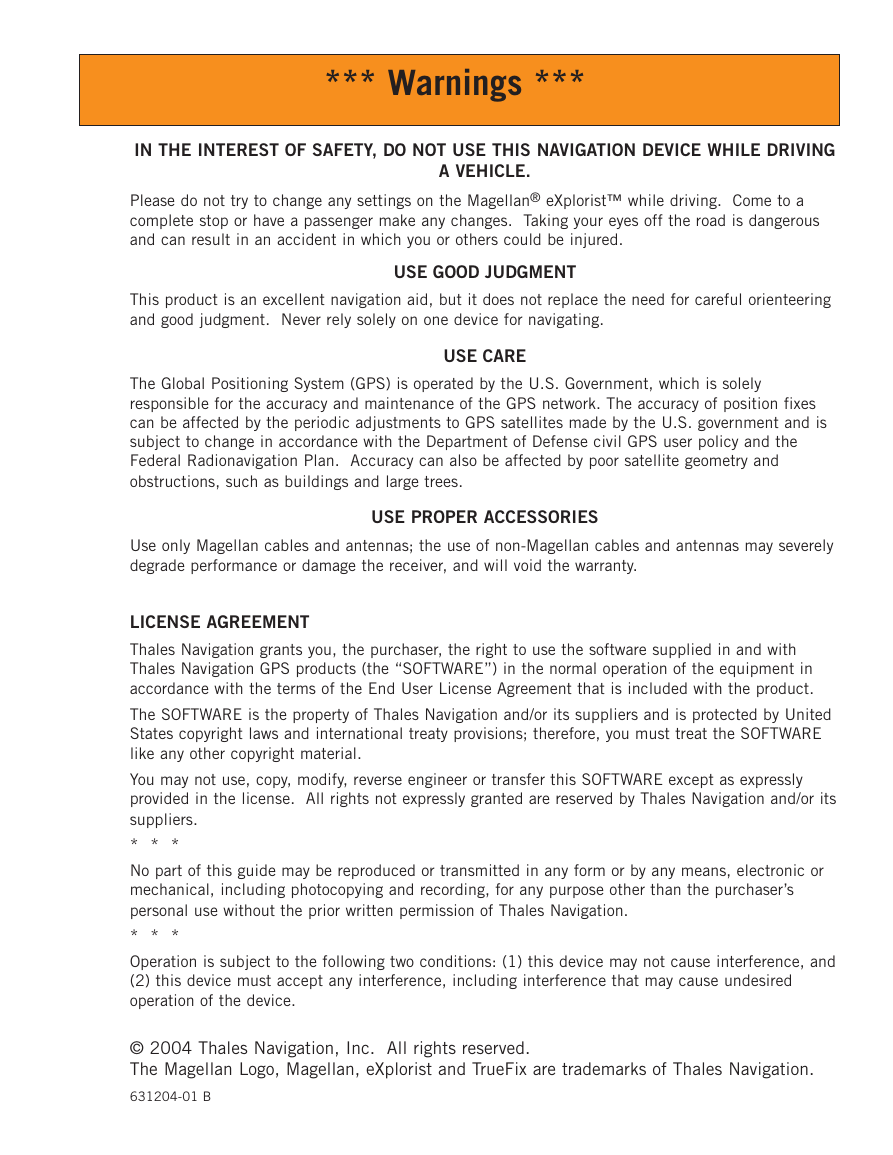
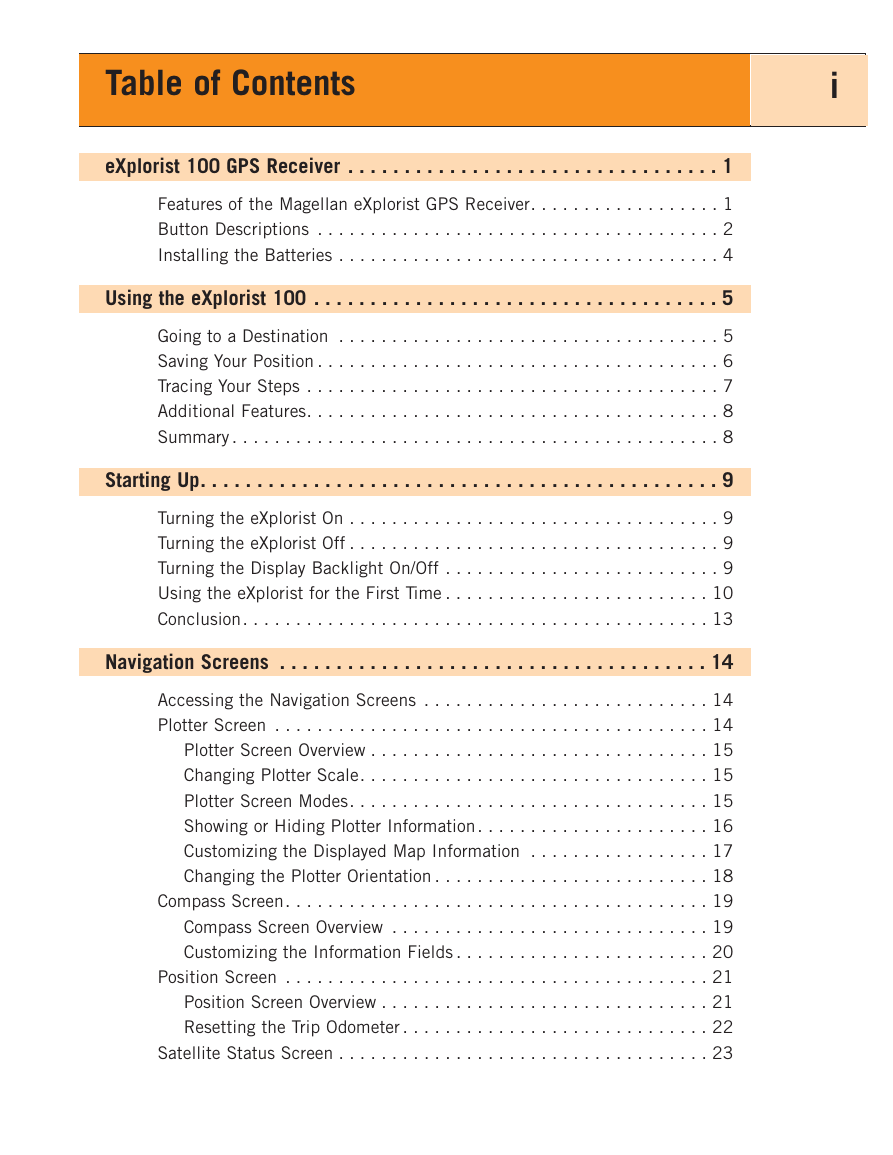
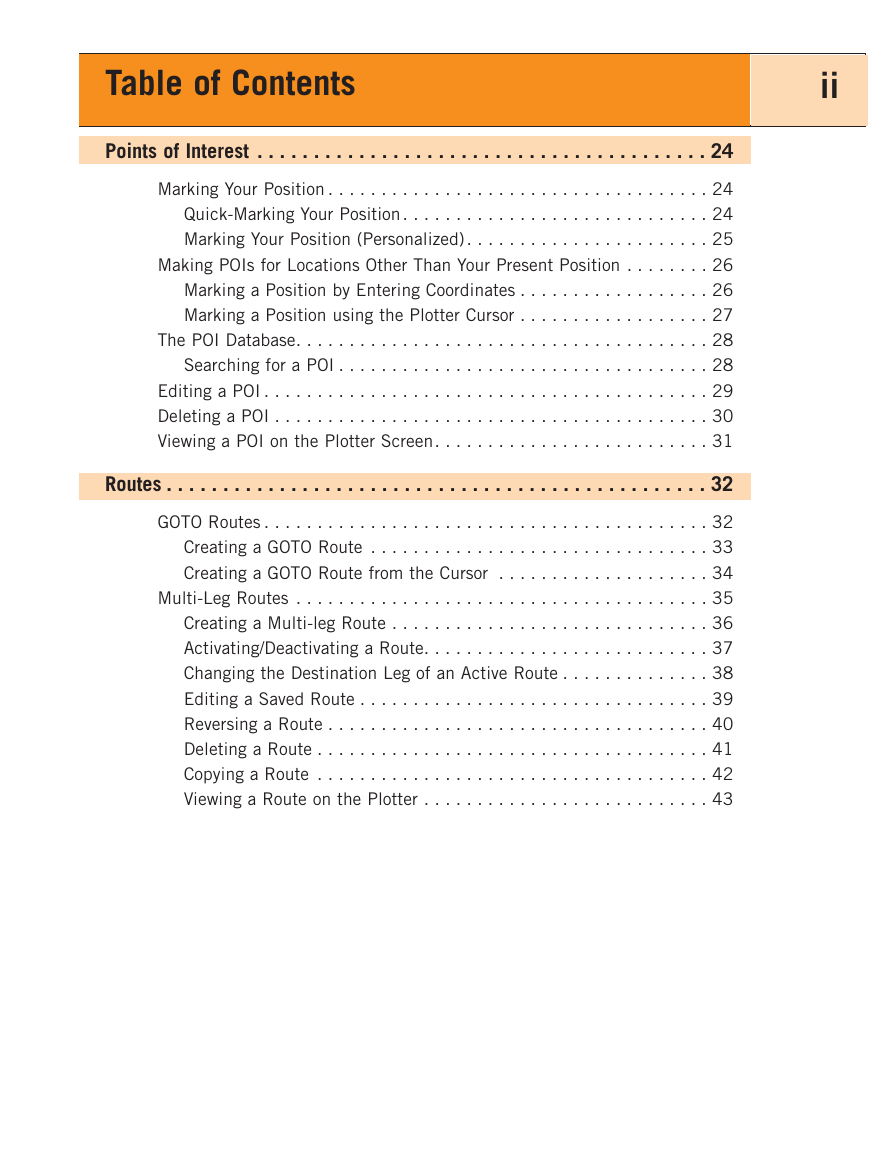
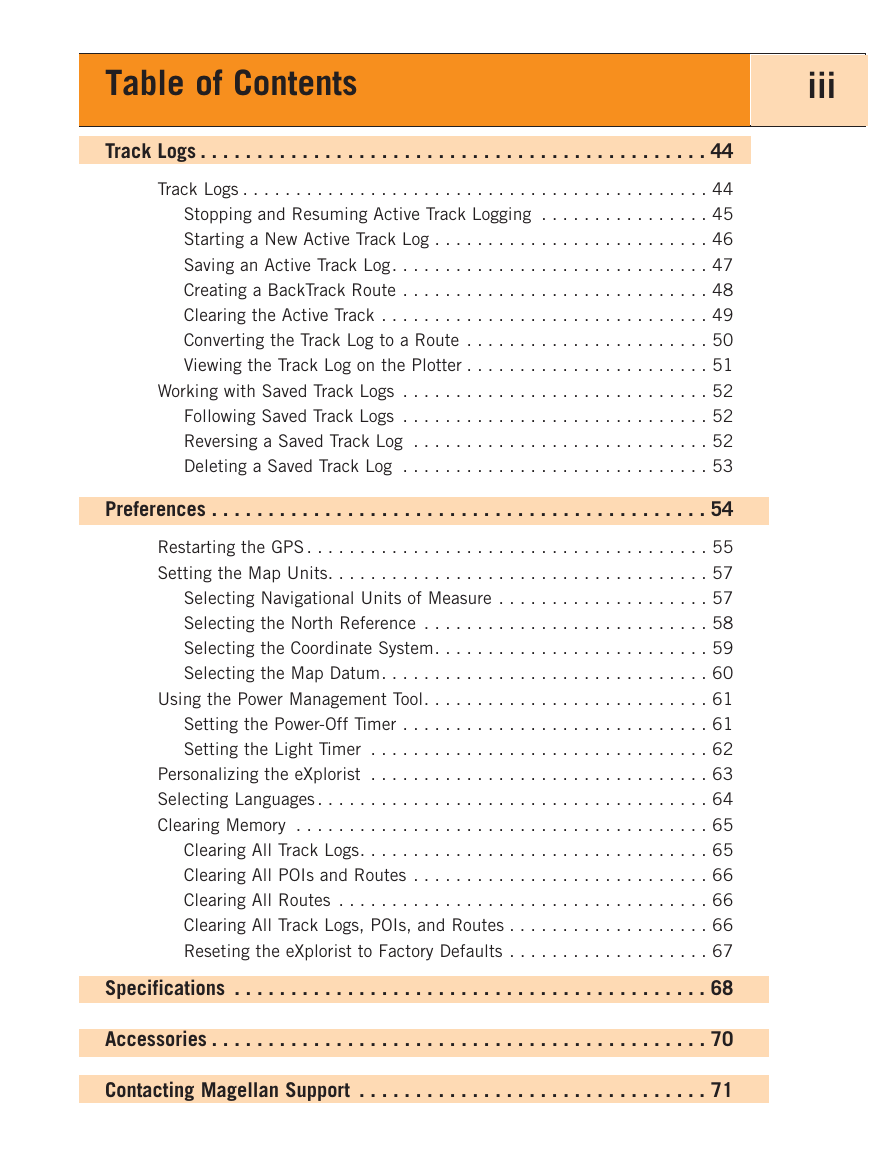
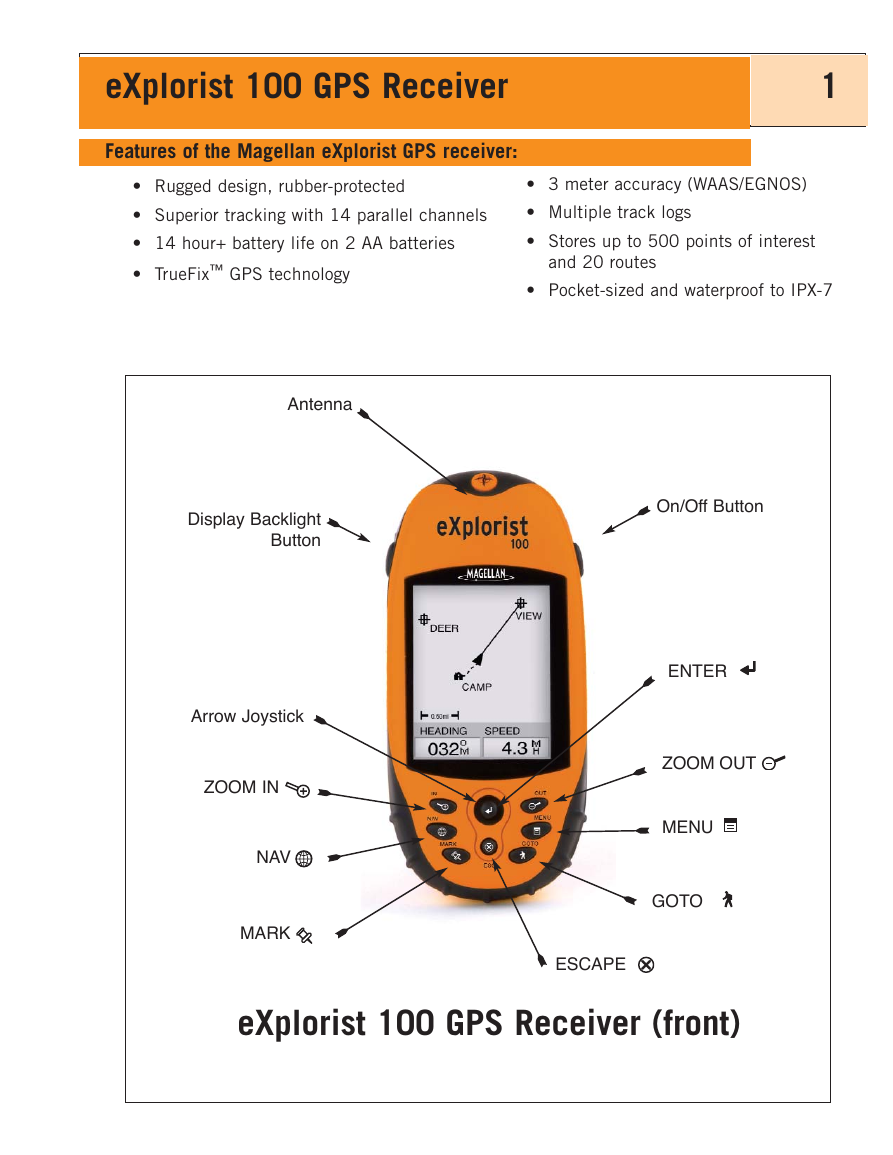
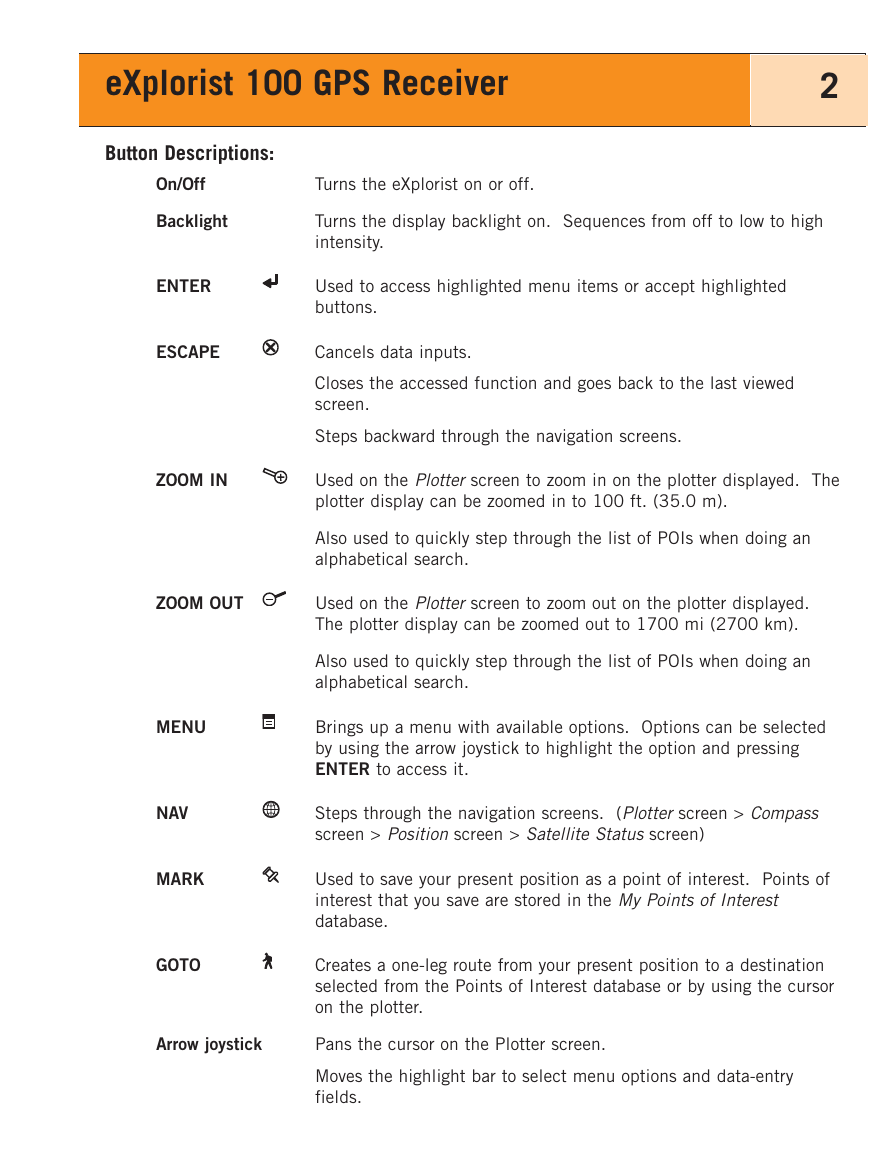
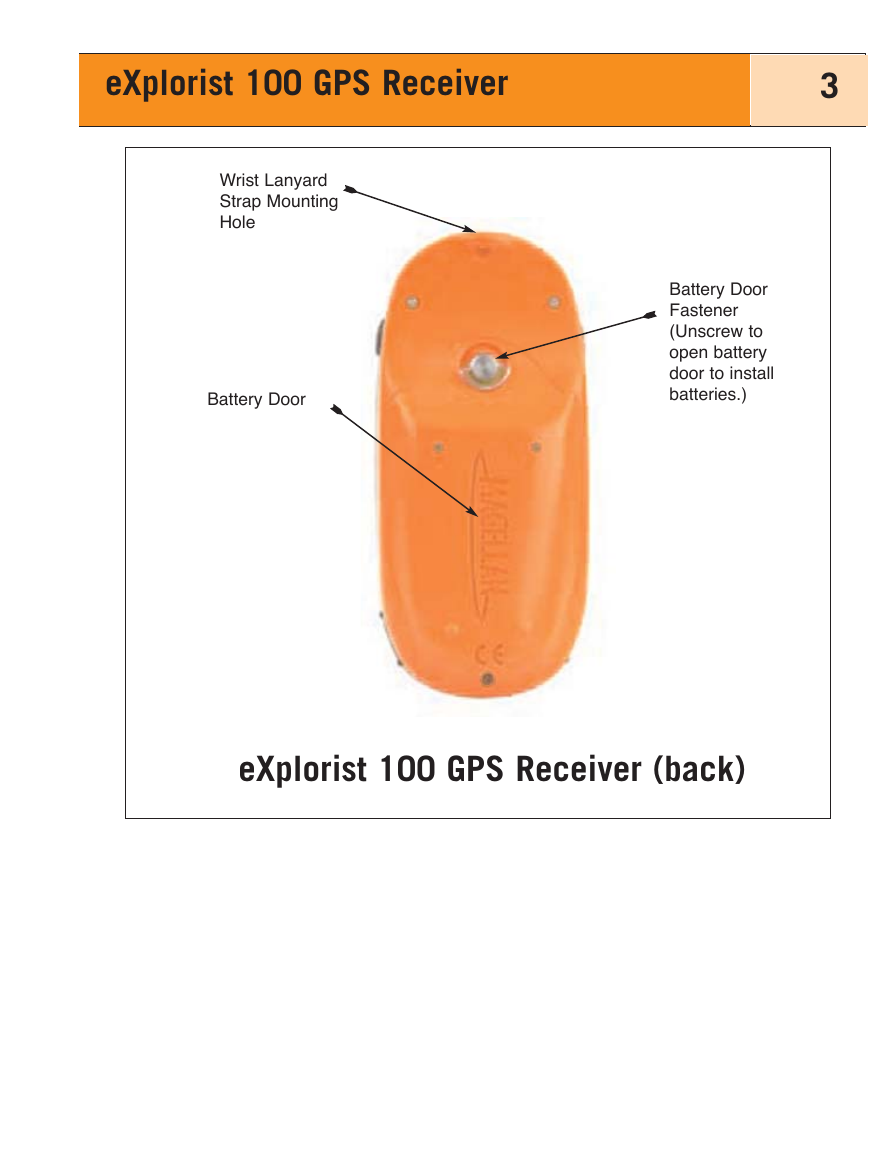

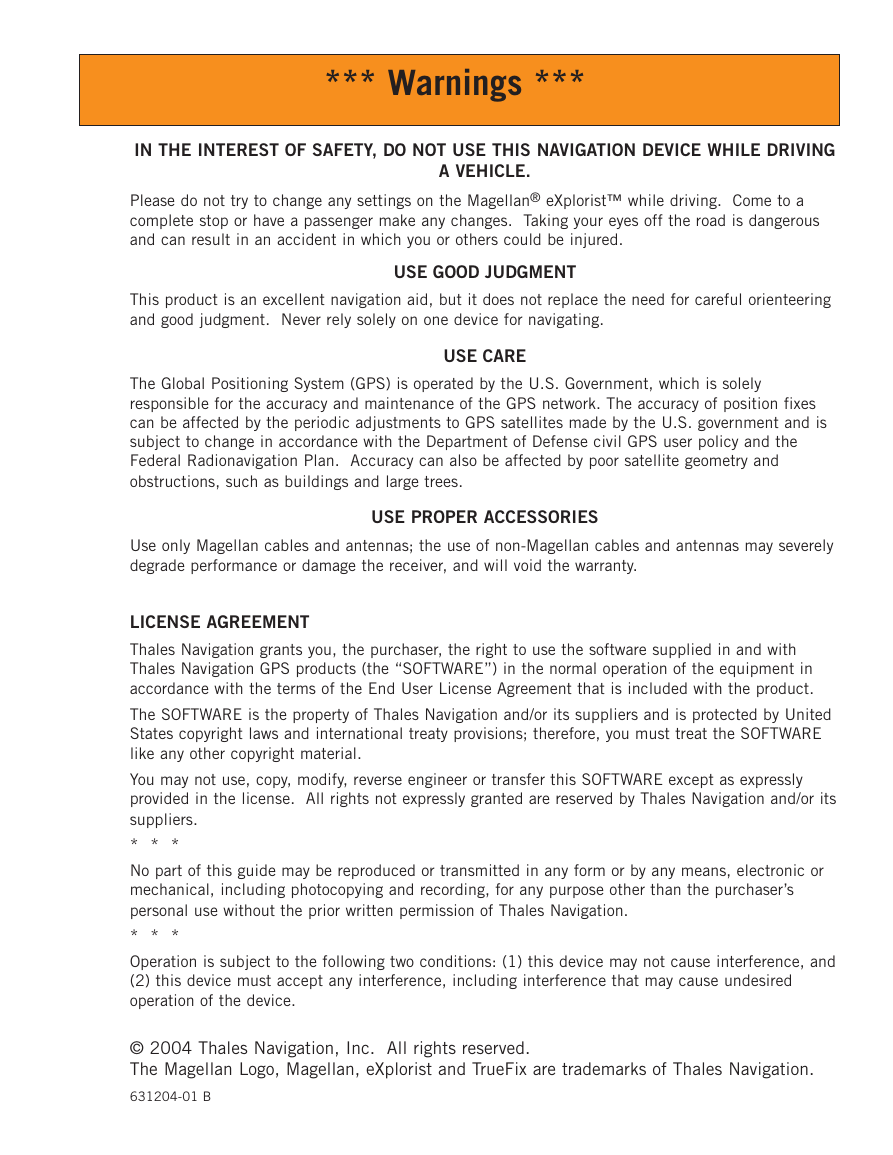
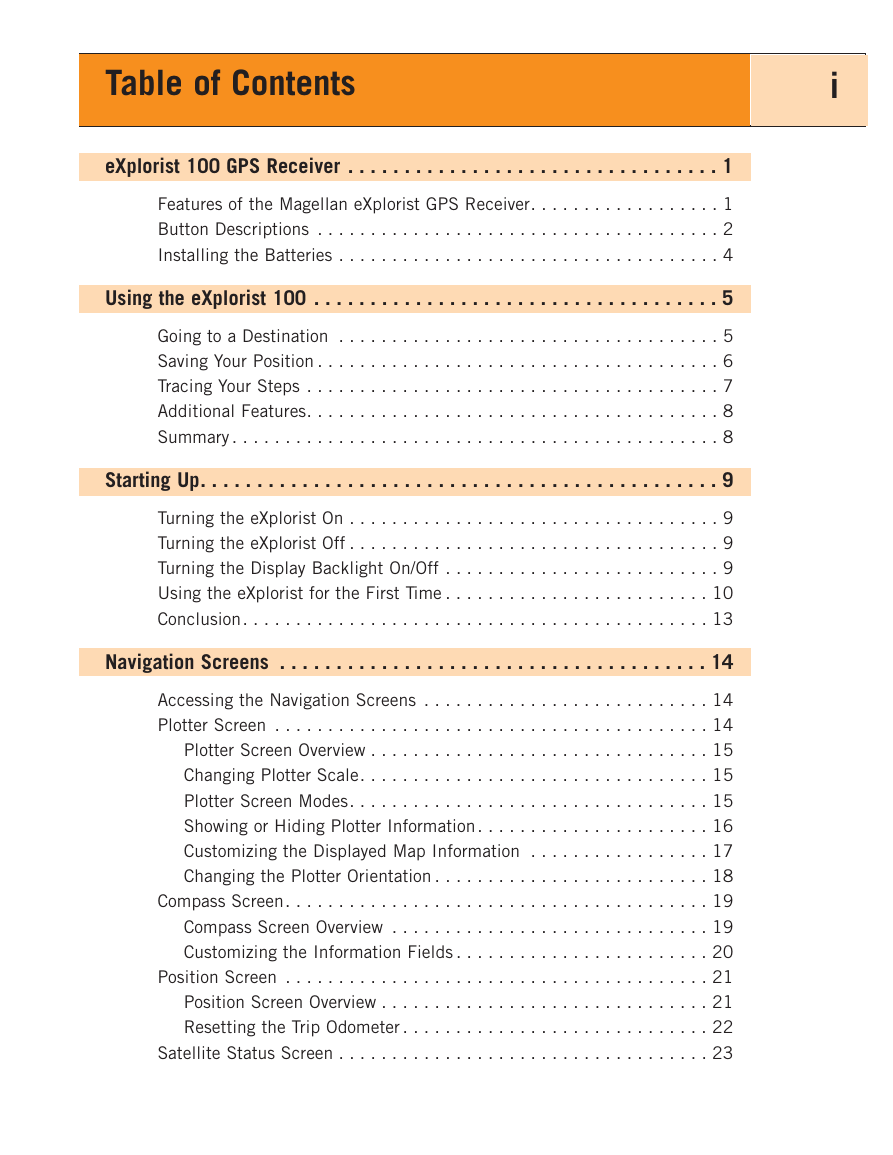
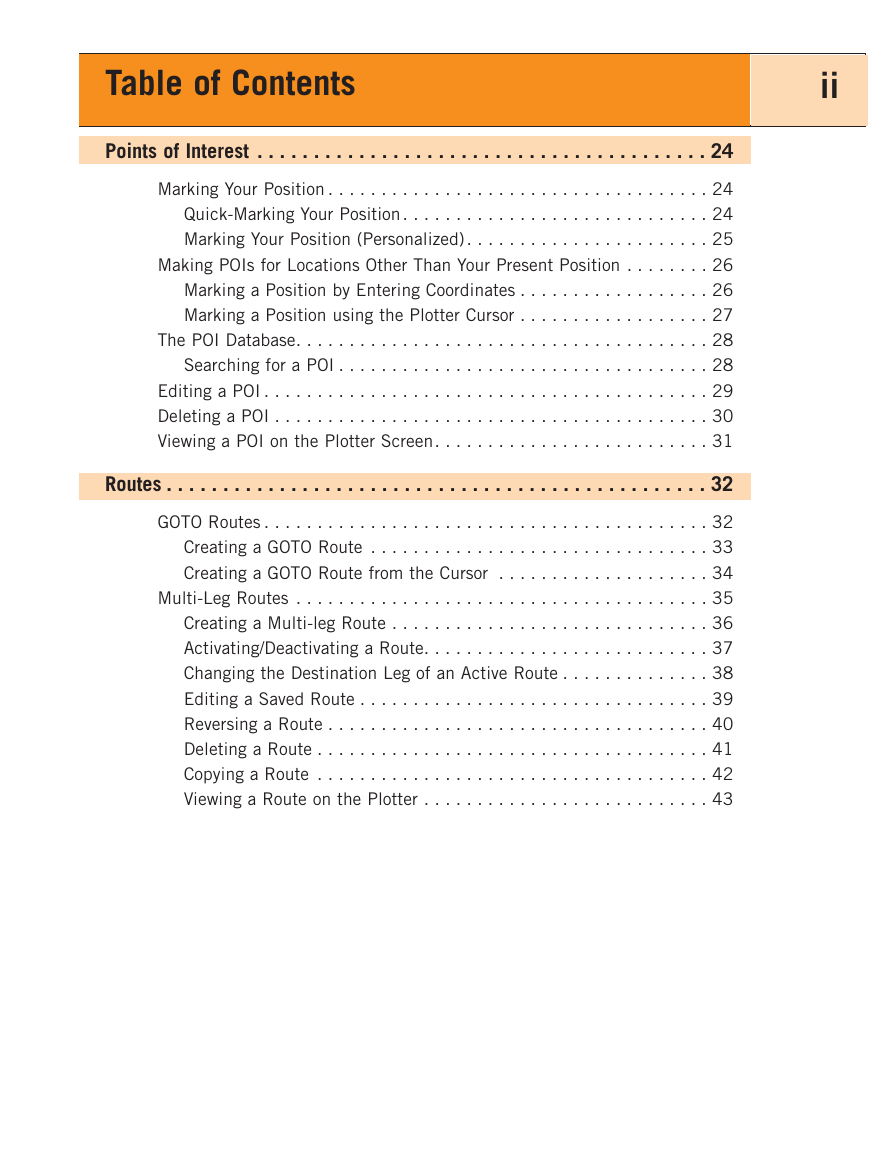
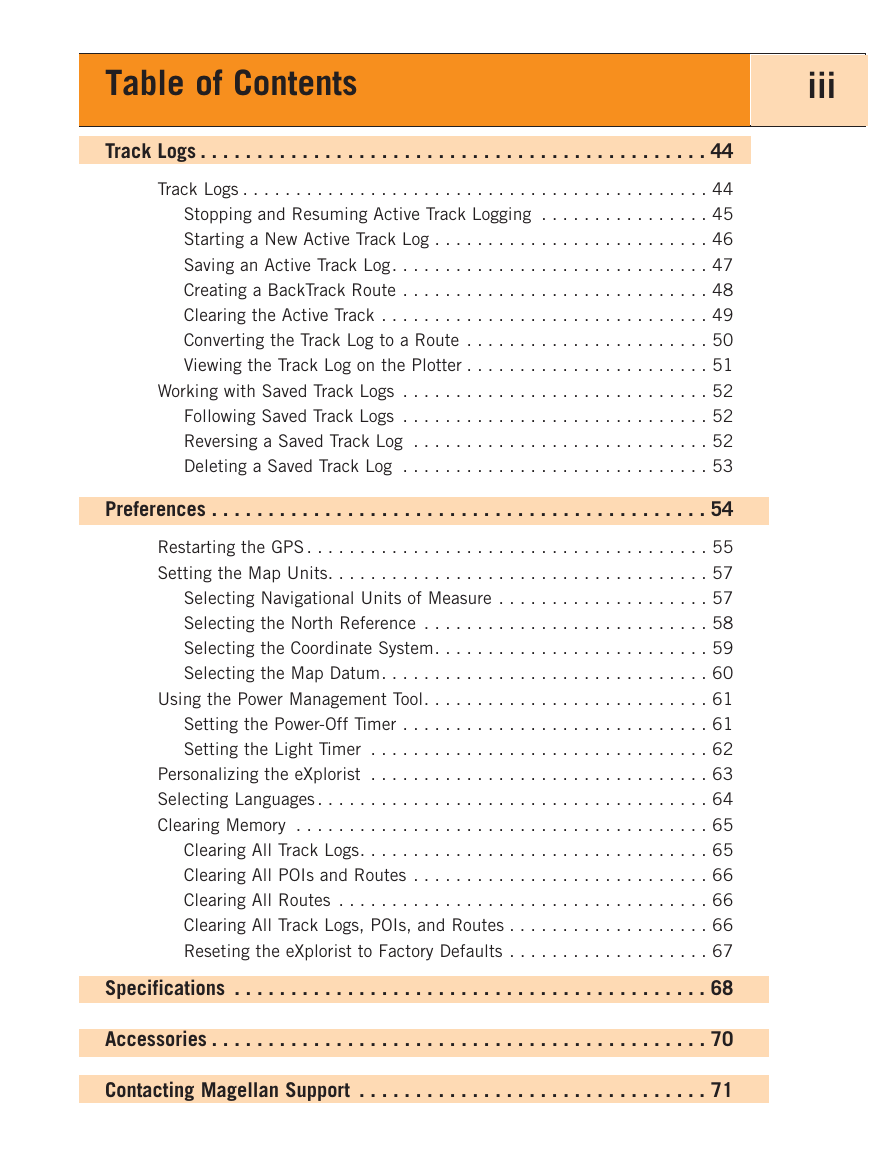
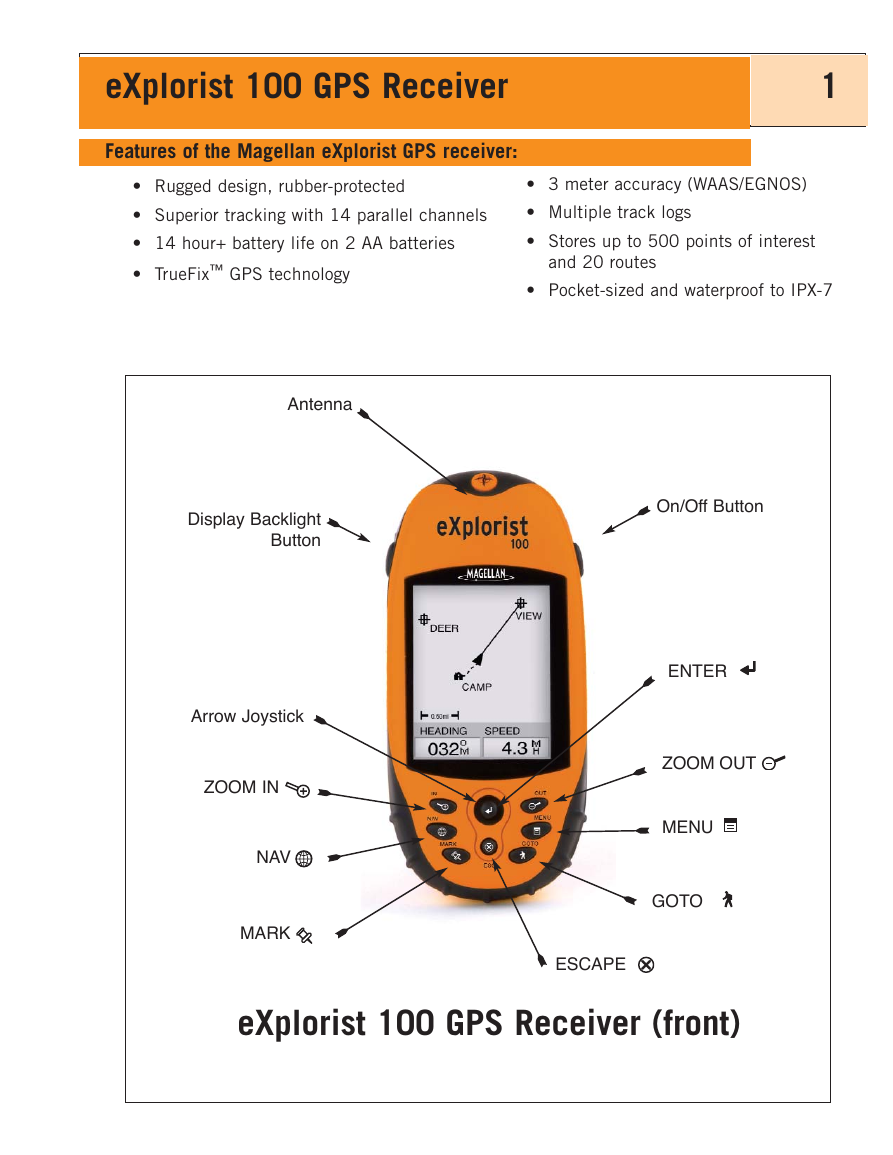
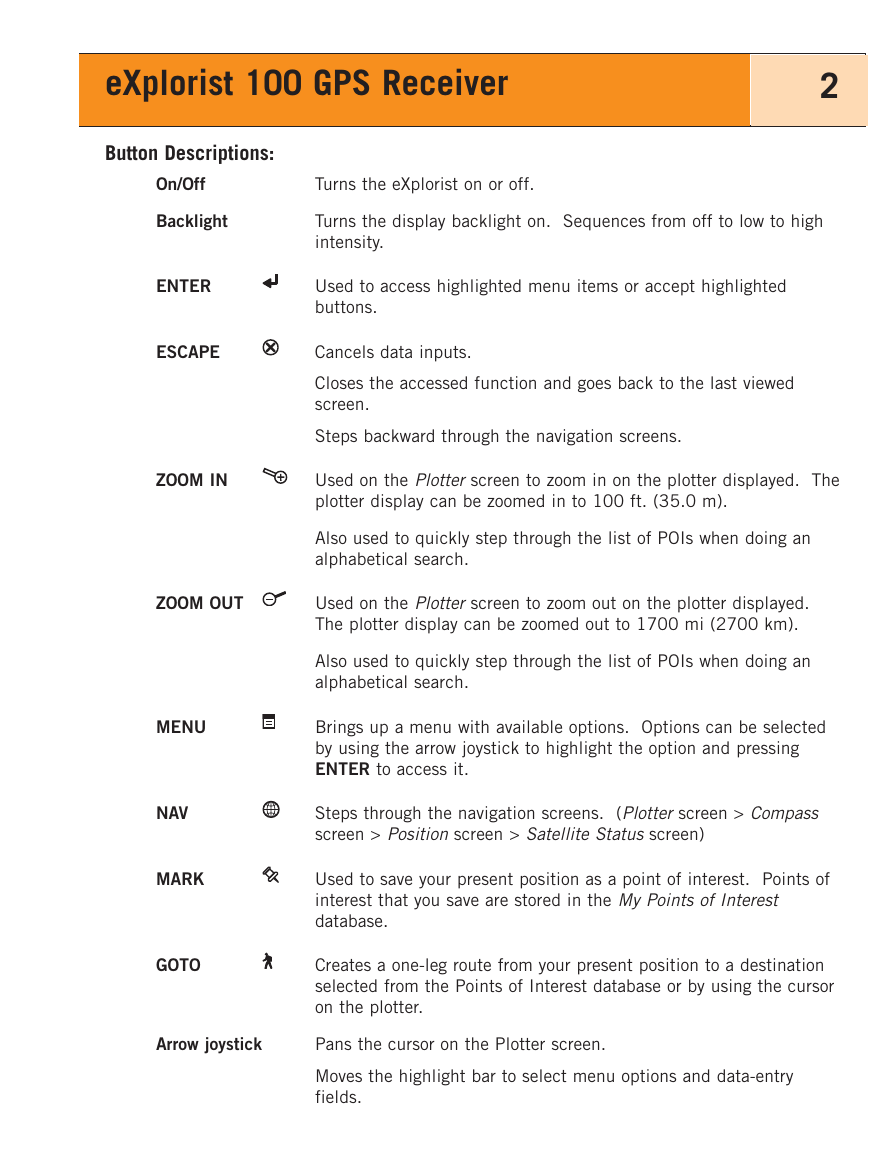
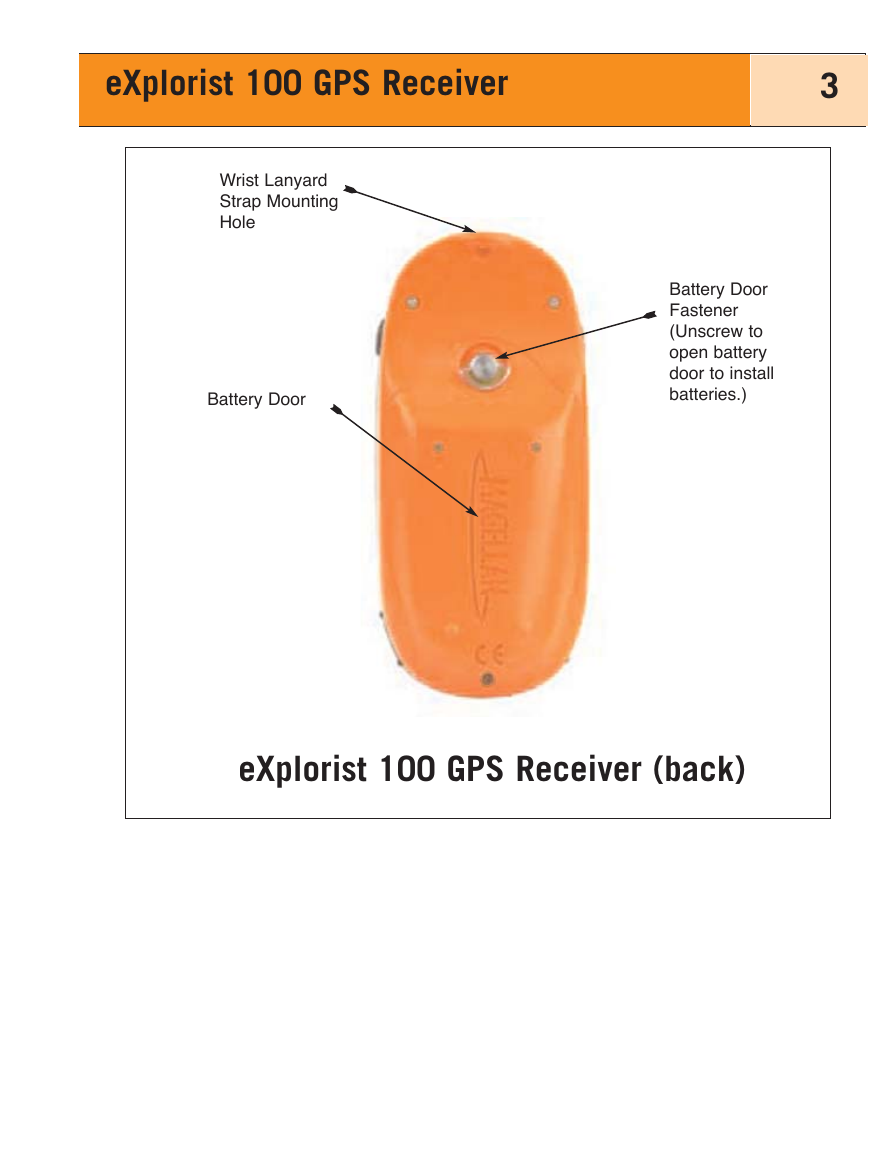
 2023年江西萍乡中考道德与法治真题及答案.doc
2023年江西萍乡中考道德与法治真题及答案.doc 2012年重庆南川中考生物真题及答案.doc
2012年重庆南川中考生物真题及答案.doc 2013年江西师范大学地理学综合及文艺理论基础考研真题.doc
2013年江西师范大学地理学综合及文艺理论基础考研真题.doc 2020年四川甘孜小升初语文真题及答案I卷.doc
2020年四川甘孜小升初语文真题及答案I卷.doc 2020年注册岩土工程师专业基础考试真题及答案.doc
2020年注册岩土工程师专业基础考试真题及答案.doc 2023-2024学年福建省厦门市九年级上学期数学月考试题及答案.doc
2023-2024学年福建省厦门市九年级上学期数学月考试题及答案.doc 2021-2022学年辽宁省沈阳市大东区九年级上学期语文期末试题及答案.doc
2021-2022学年辽宁省沈阳市大东区九年级上学期语文期末试题及答案.doc 2022-2023学年北京东城区初三第一学期物理期末试卷及答案.doc
2022-2023学年北京东城区初三第一学期物理期末试卷及答案.doc 2018上半年江西教师资格初中地理学科知识与教学能力真题及答案.doc
2018上半年江西教师资格初中地理学科知识与教学能力真题及答案.doc 2012年河北国家公务员申论考试真题及答案-省级.doc
2012年河北国家公务员申论考试真题及答案-省级.doc 2020-2021学年江苏省扬州市江都区邵樊片九年级上学期数学第一次质量检测试题及答案.doc
2020-2021学年江苏省扬州市江都区邵樊片九年级上学期数学第一次质量检测试题及答案.doc 2022下半年黑龙江教师资格证中学综合素质真题及答案.doc
2022下半年黑龙江教师资格证中学综合素质真题及答案.doc