PowerBook G4 15-inch Getting Started
Contents
Getting Started
Basic Features of Your PowerBook
Additional Features of Your PowerBook
Setting Up
Problems Turning the Computer On?
How Do I Turn My PowerBook Off?
Putting Your PowerBook to Sleep
Shutting Down Your PowerBook
Calibrating Your Battery
What’s Next?
What If I Have More Questions?
Other Support
The Basics
Getting to Know Your New PowerBook
Adjusting Your Display
Changing the Size of Images on the Screen
Using Your Power Adapter
Using the Trackpad
Tips for Using the Trackpad
Using the Keyboard
Using a Mouse
Learning About Mac OS X
Customizing Your Desktop and Setting Your Preferences
Connecting to a Printer
Monitoring Printing
Playing a CD and Connecting Headphones
Connecting a Camera or Other FireWire or USB Device
Connecting to a Network
Keeping Your Software Up to Date
Using the Internet
Transferring Files to Another Computer
When an Application Freezes
Using Your Computer
Universal Serial Bus (USB)
Using USB Devices
USB Devices and Battery Power
Using Multiple USB Devices at the Same Time
For More Information on USB
FireWire
Using FireWire Devices
FireWire Devices and Battery Power
FireWire Target Disk Mode
For More Information on FireWire
PC Cards
Inserting and Ejecting a PC Card
For More Information on PC Cards
Using Bluetooth Devices
For More Information on Bluetooth Wireless Technology
AirPort Extreme Wireless Networking and Internet Access
How AirPort Extreme Provides Wireless Internet Access
For More Information on AirPort Extreme
Ethernet (10/100/1000Base-T)
For More Information on Using Ethernet
Using Your Modem
Connecting Speakers and Audio Devices
External Video Support (DVI, VGA, and S-Video)
Connecting an External Display or Projector
Using Your PowerBook With the Display Closed
Connecting a Television, VCR, or Other Video Device
Connecting an Apple Flat-Panel Display
For More Information on Using an External Monitor or TV
Using Your Optical Drive
Inserting a CD or DVD Disc
Ejecting a Disc
Playing DVD Discs
Recording CD-R and CD-RW Discs
For More Information
Recording Information on a DVD
Battery
Removing and Replacing the Battery
Charging a Battery
Battery-Conservation Tips
For More Information on Your PowerBook Battery
Security Slot
For More Information on Security Options
Adding Memory to Your Computer
Installing Additional Memory
Making Sure Your Computer Recognizes the New Memory
Troubleshooting
Problems That Prevent You From Using Your Computer
Other Problems
Restoring Your Computer’s Software
Locating Your Product Serial Number
Specifications
Safety, Use, and Care Information
Safety Instructions for Setting Up and Using Your Computer
Plugging In the Power Adapter
Connecting a Phone Line to the Internal Modem
Connectors and Ports
Using Your PowerBook
Carrying Your PowerBook
Storing Your PowerBook
Cleaning Your PowerBook
Cleaning Your PowerBook Display
General Safety Instructions
Battery
Avoid Hearing Damage
Apple and the Environment
Ergonomics
Connecting to the Internet
Gathering the Information You Need
Entering Your Information
Dial-Up Modem With Point-to-Point Protocol (PPP) Connections
DSL, Cable Modem, or LAN Internet Connections
Manual Configuration
DHCP Configuration
PPPoE Configuration
AirPort Extreme Wireless Connection
Setting Up an AirPort Extreme Connection Manually
Troubleshooting Your Connection
Cable Modem, DSL, and LAN Internet Connections
PPPoE Connections
Network Connections
Top Ten Questions
Communications Regulation Information
Index
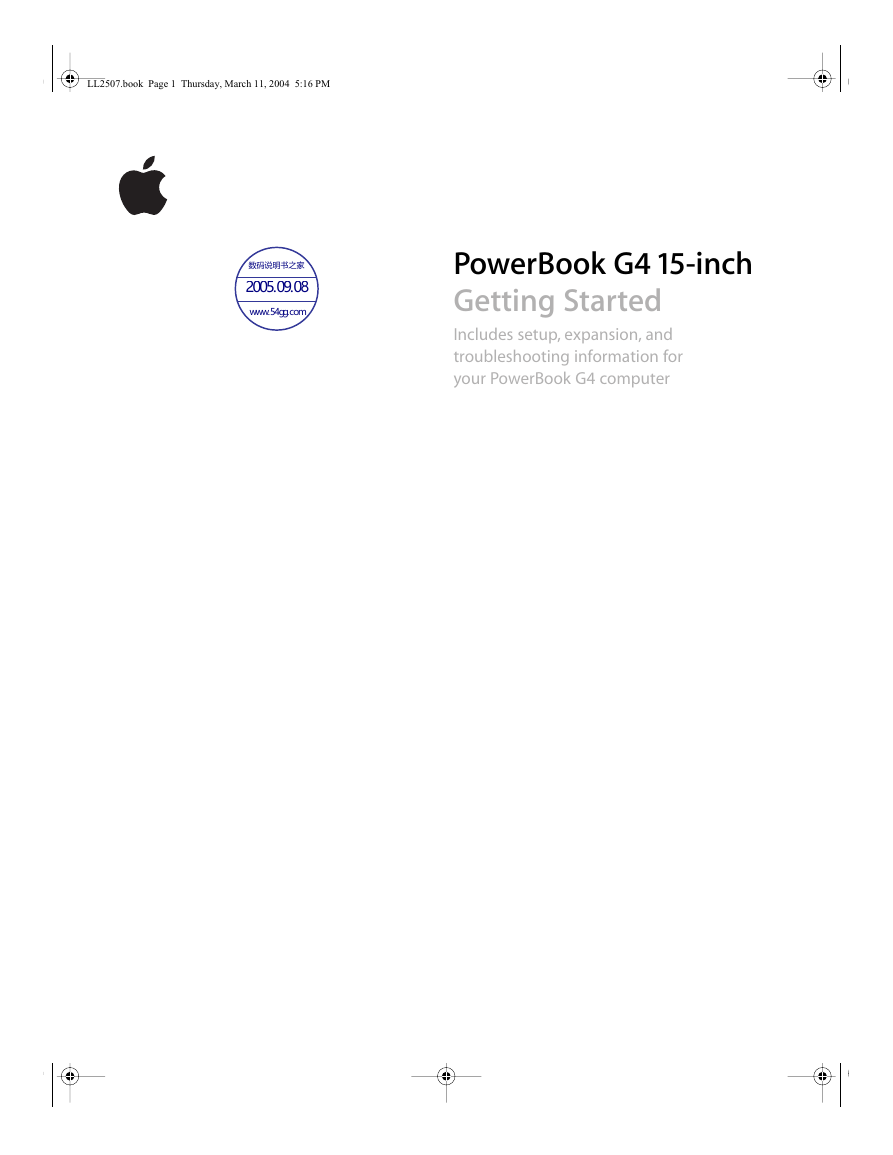
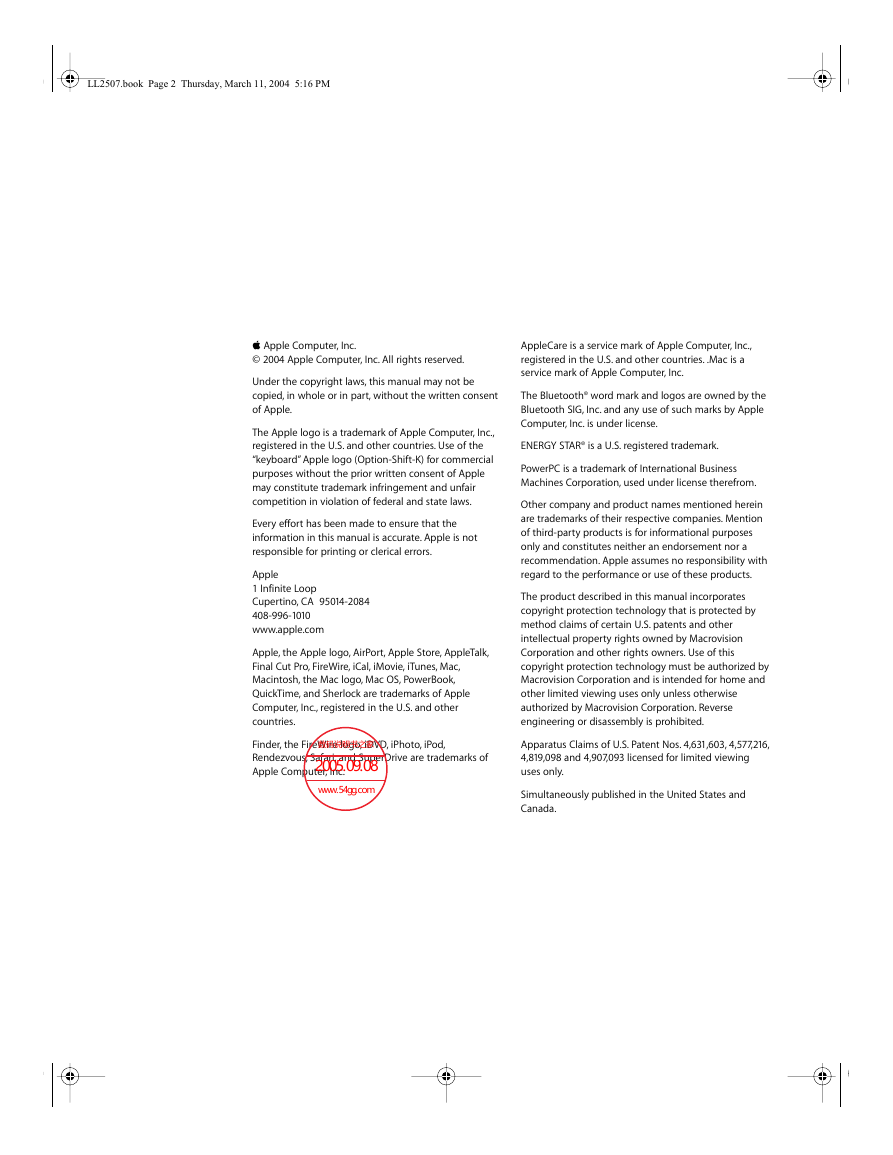
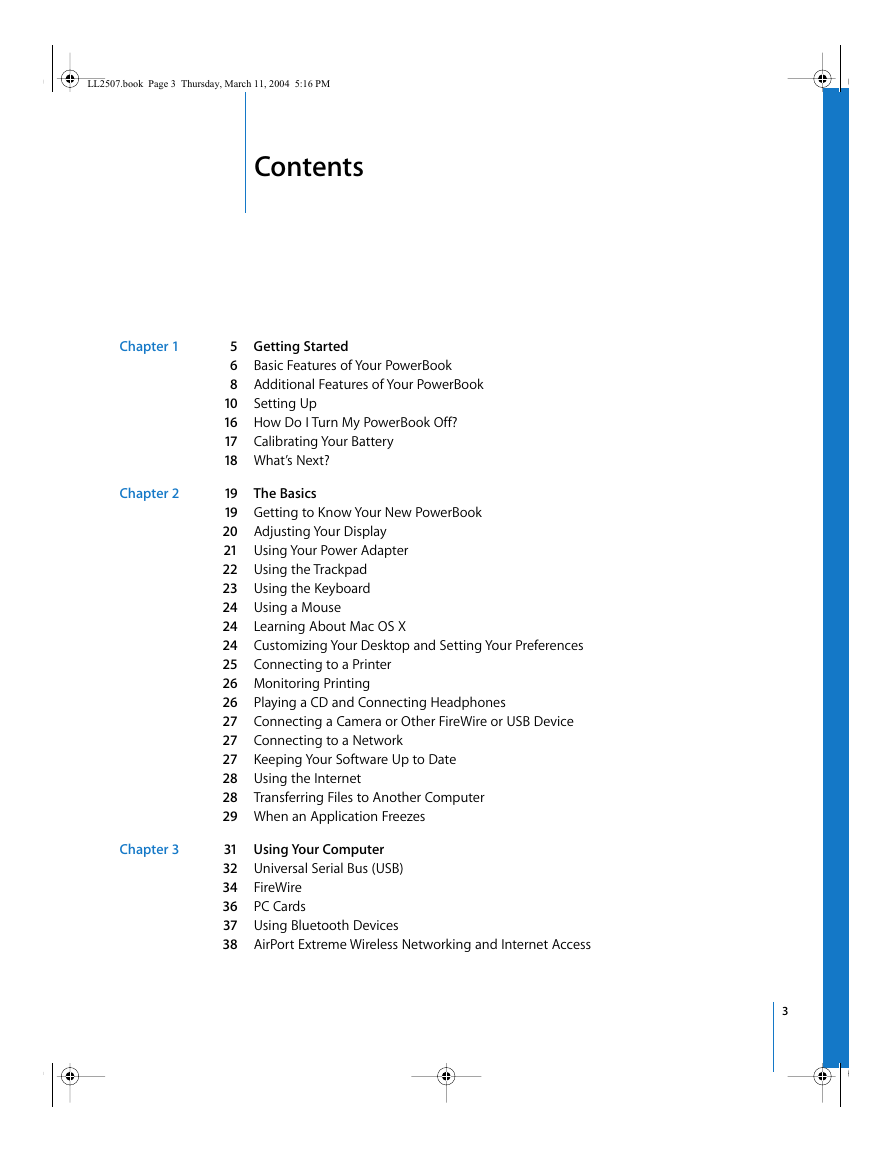
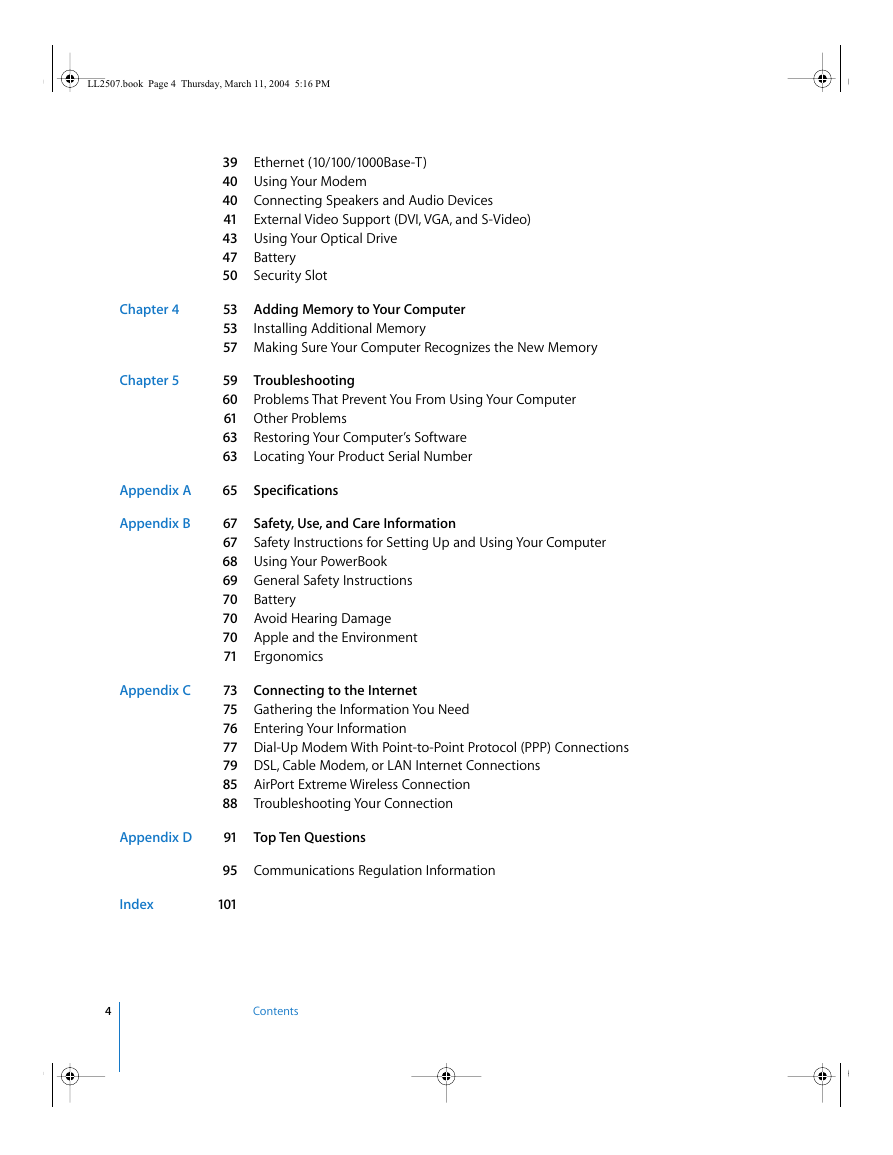
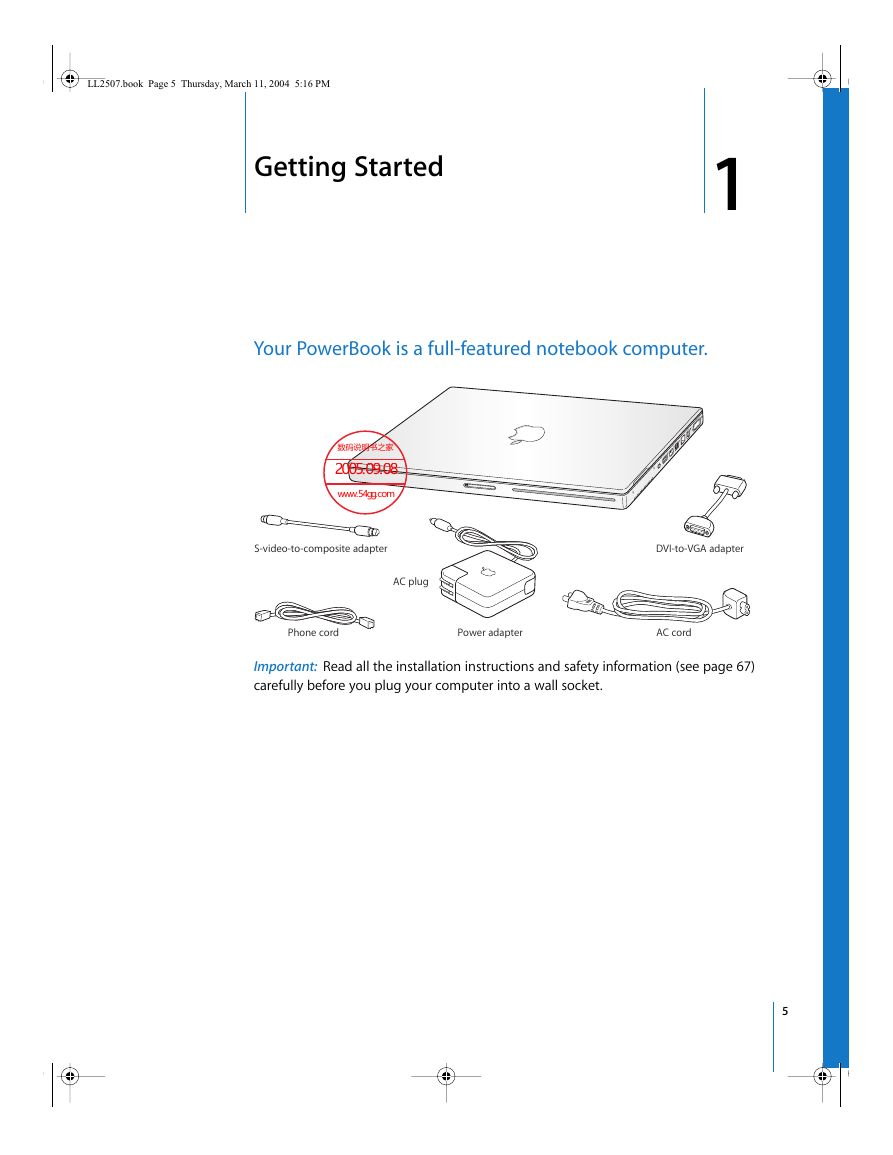
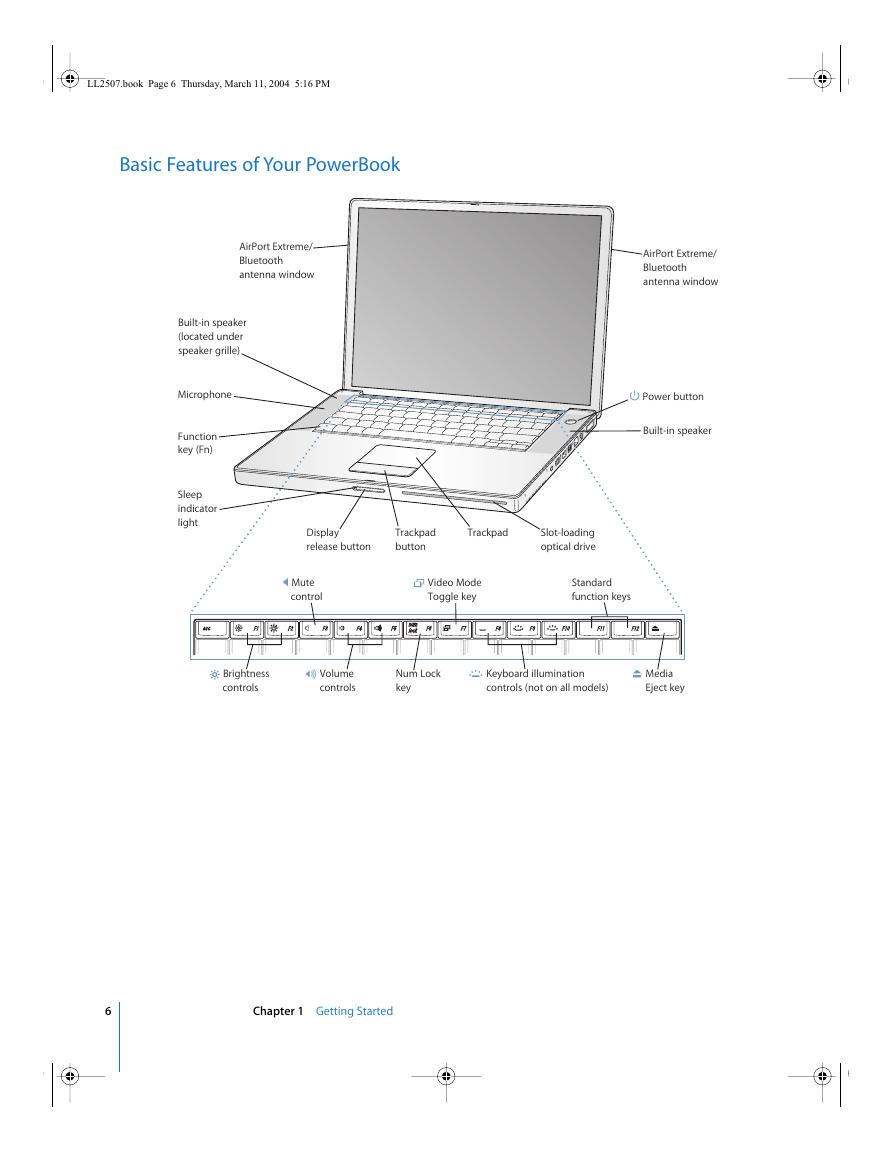
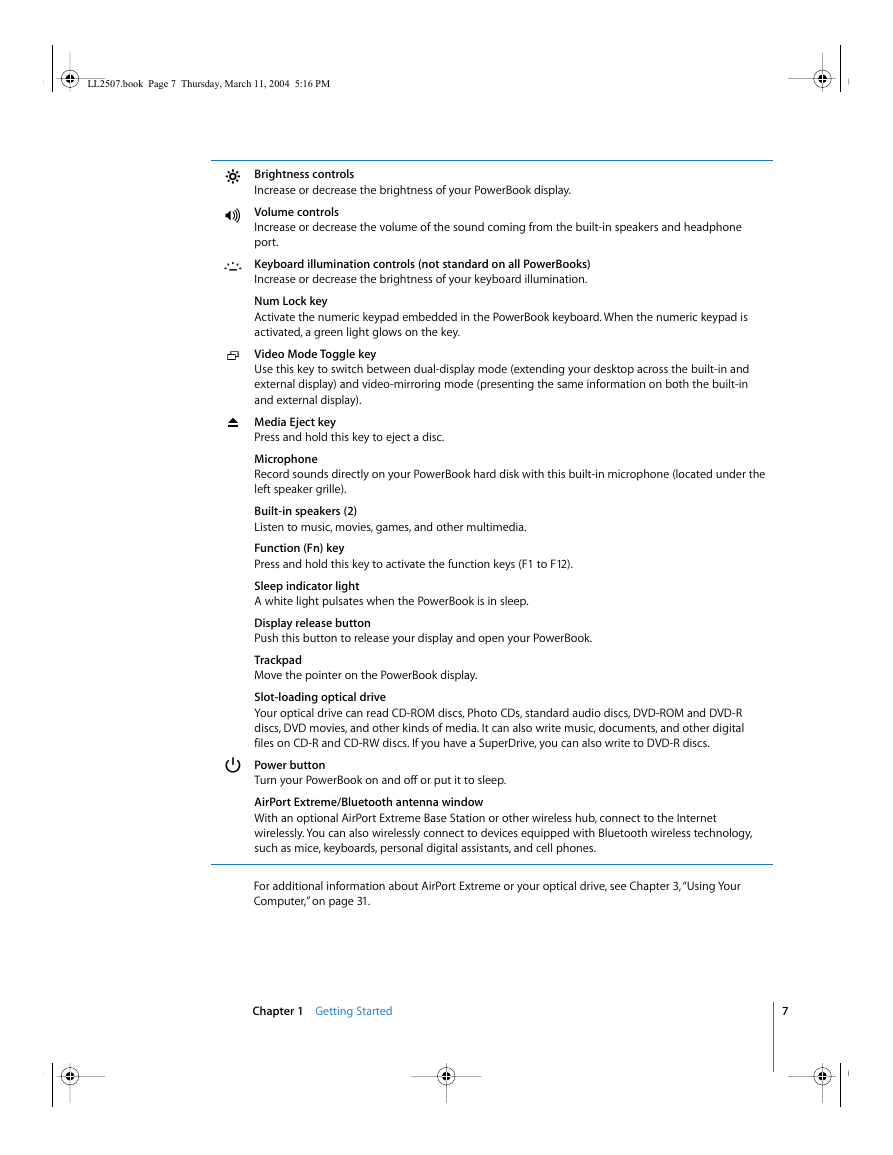
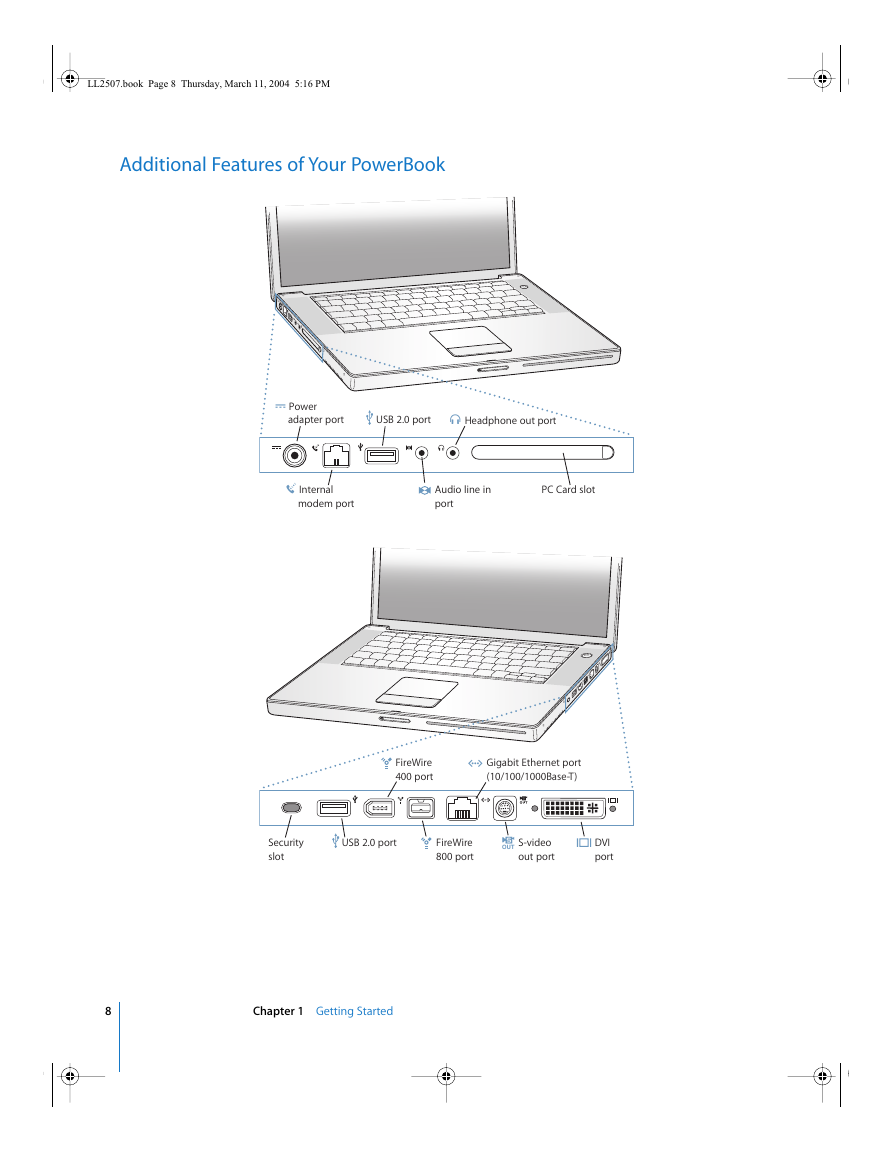
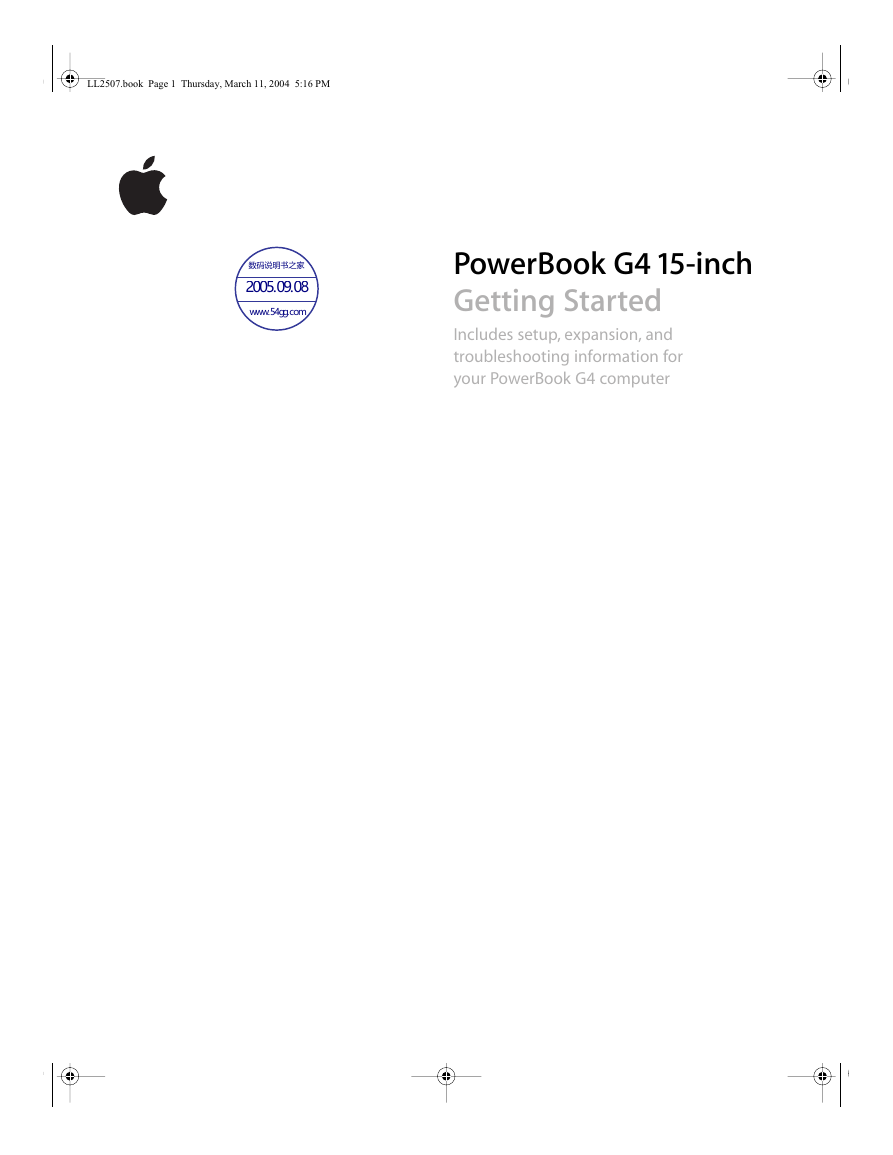
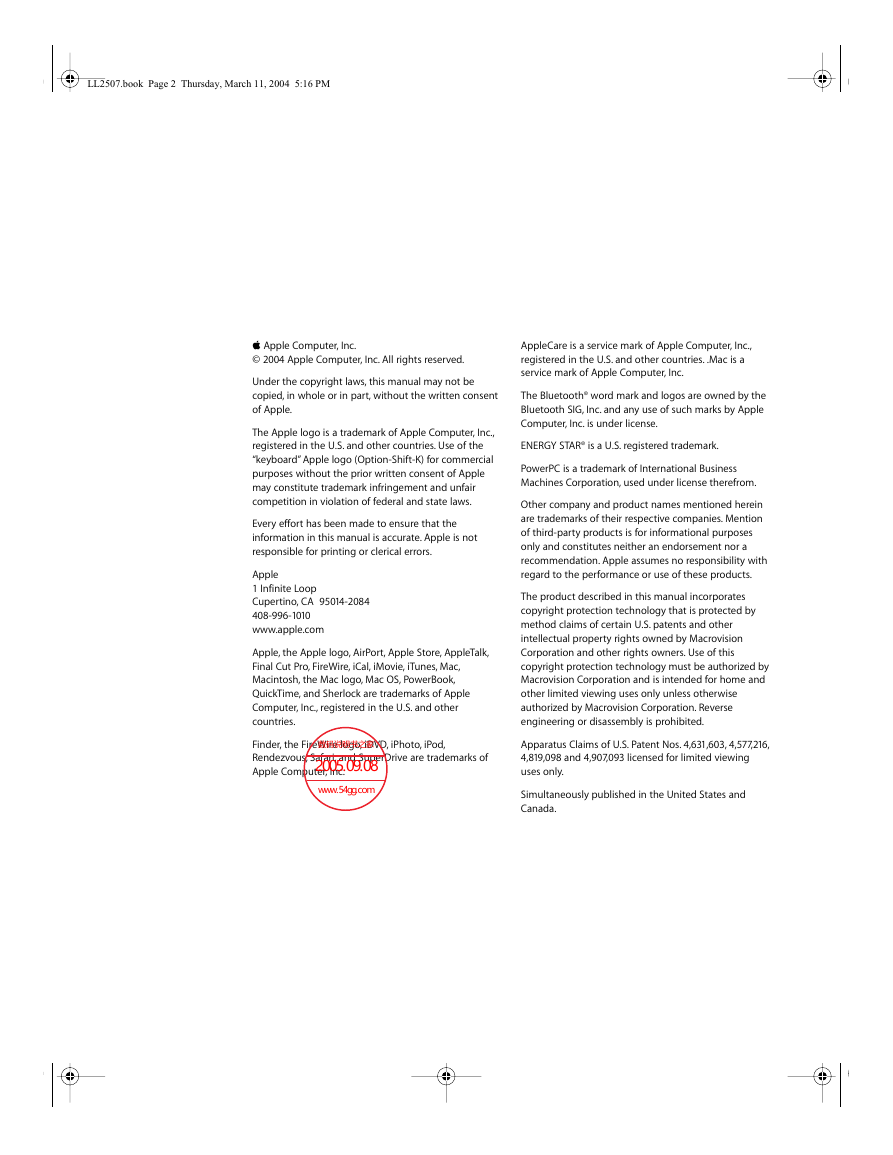
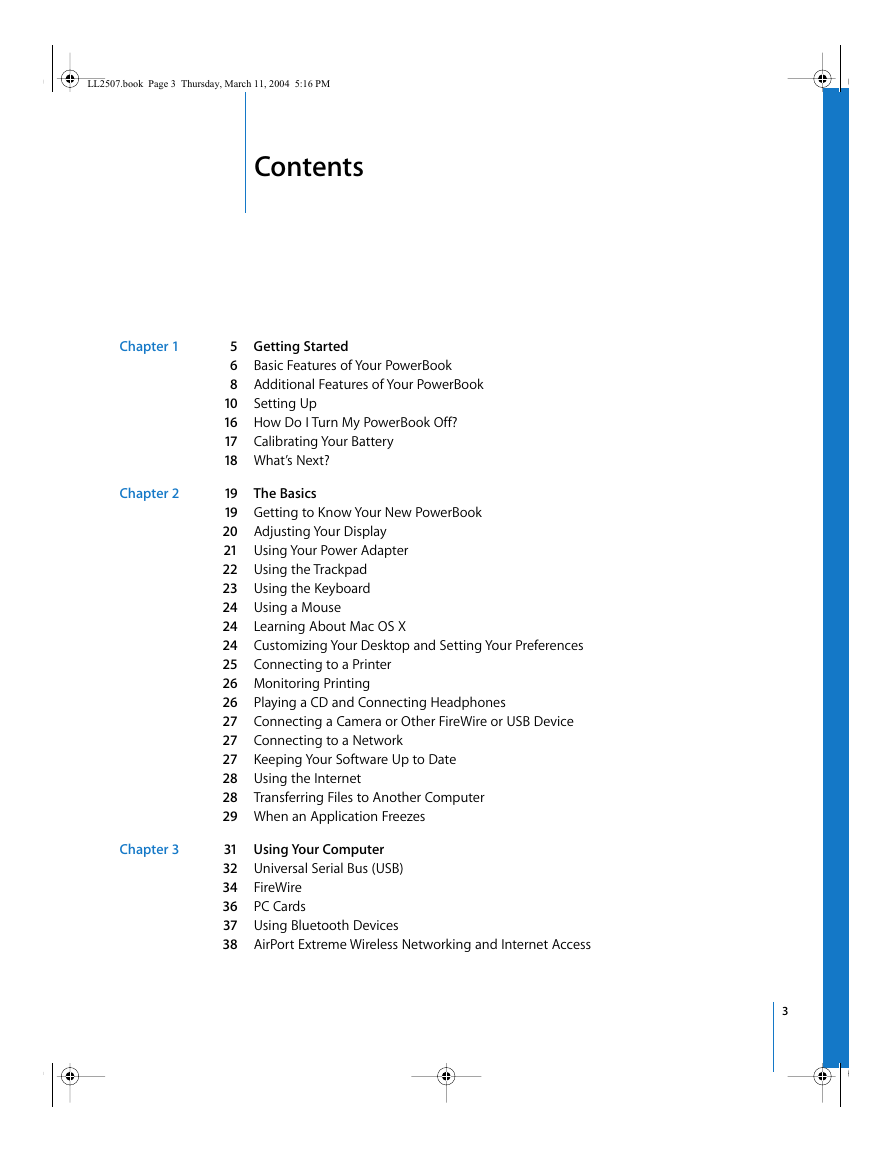
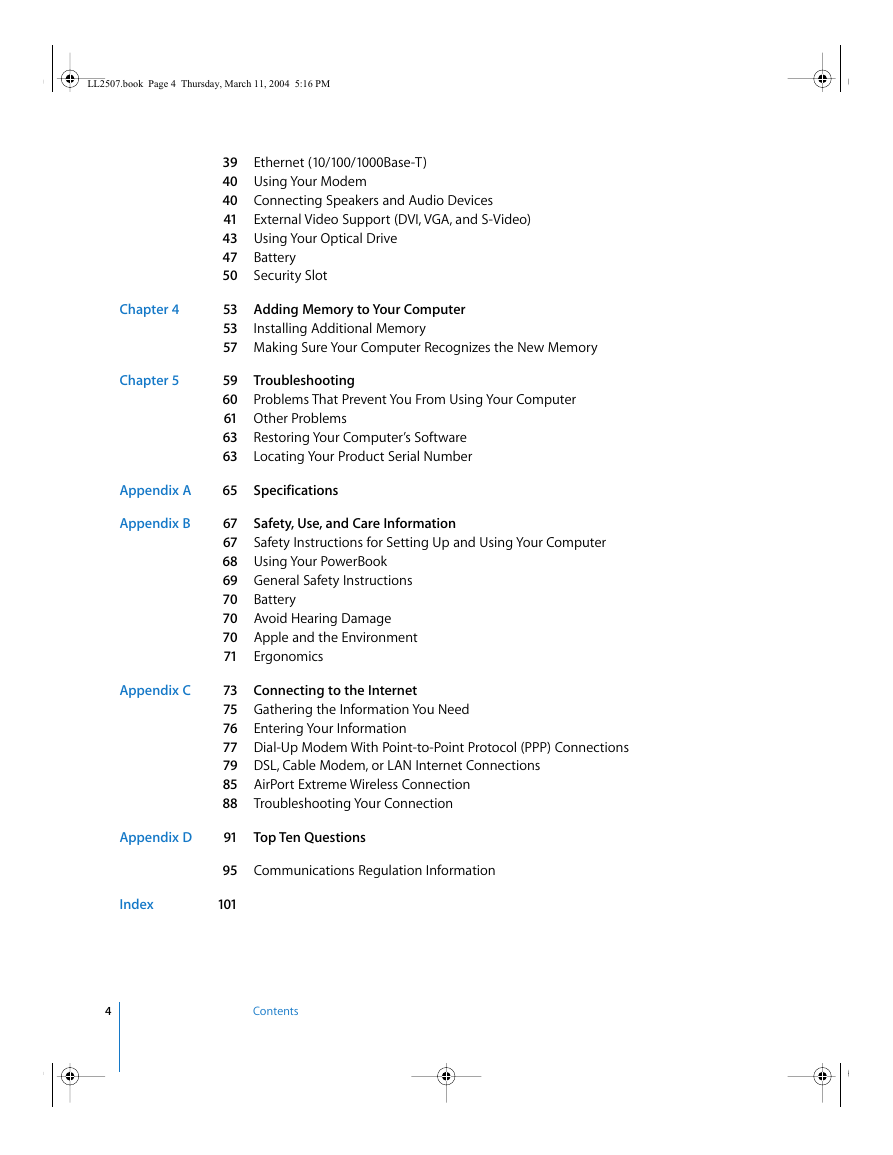
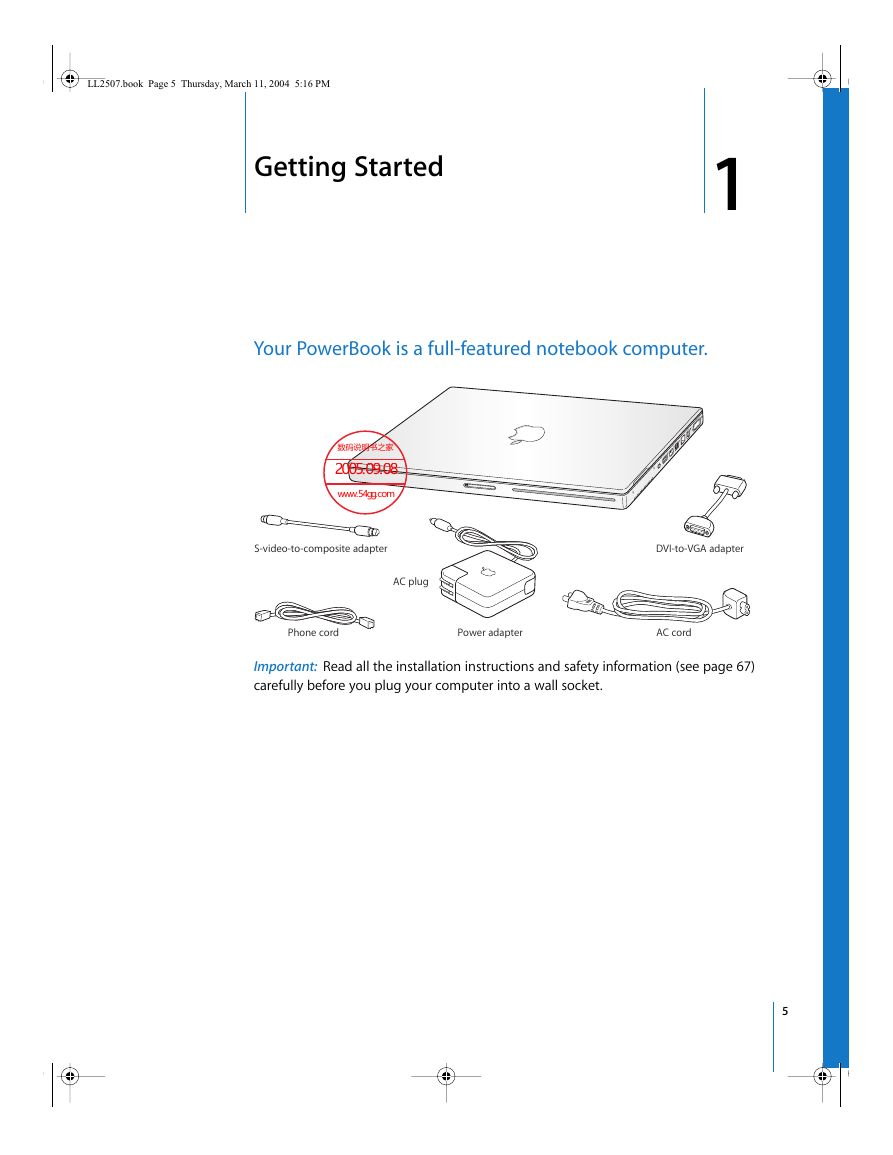
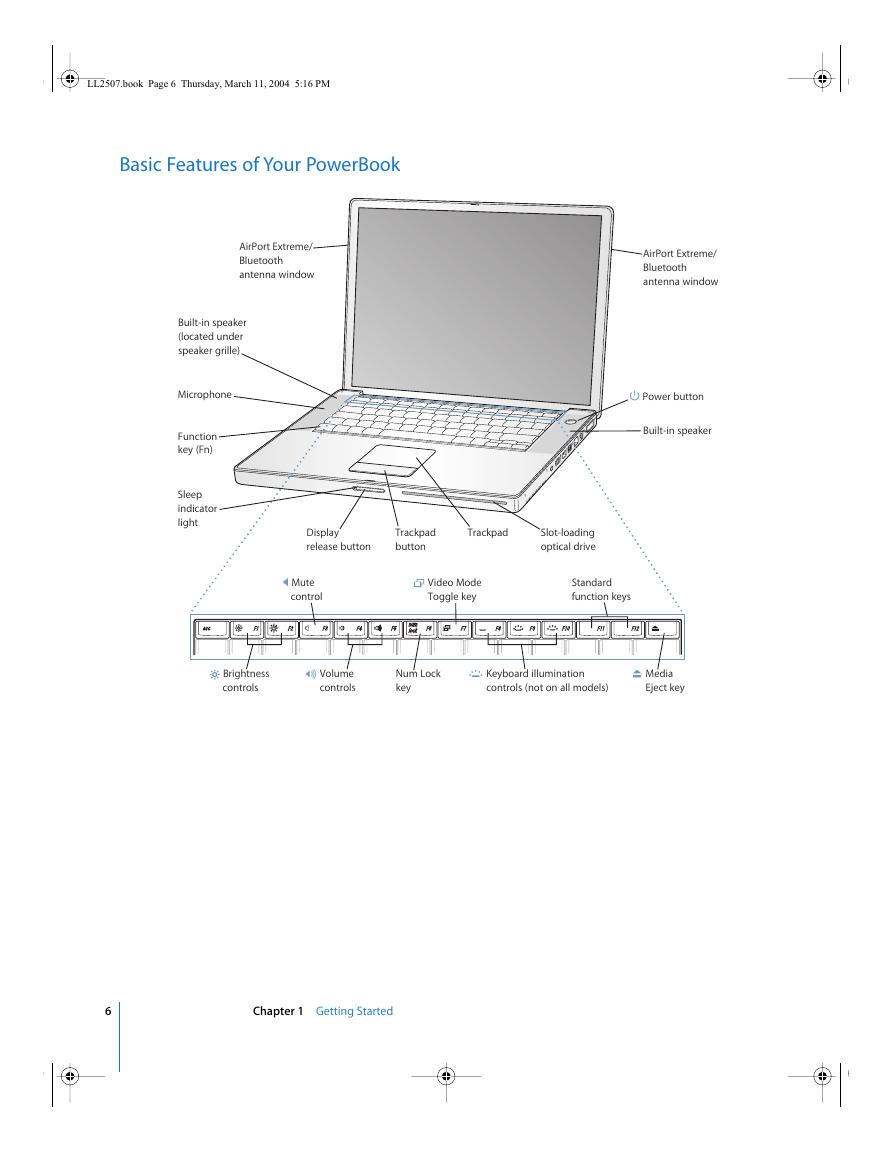
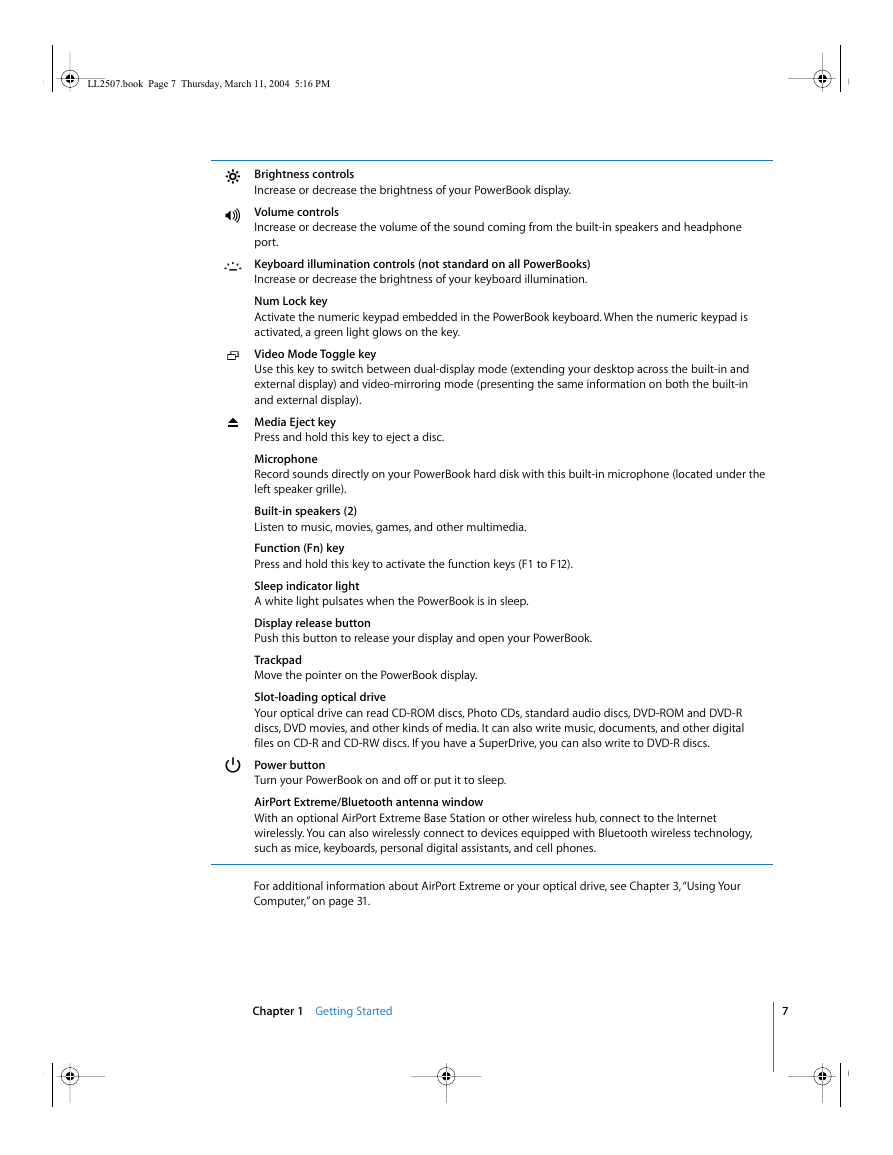
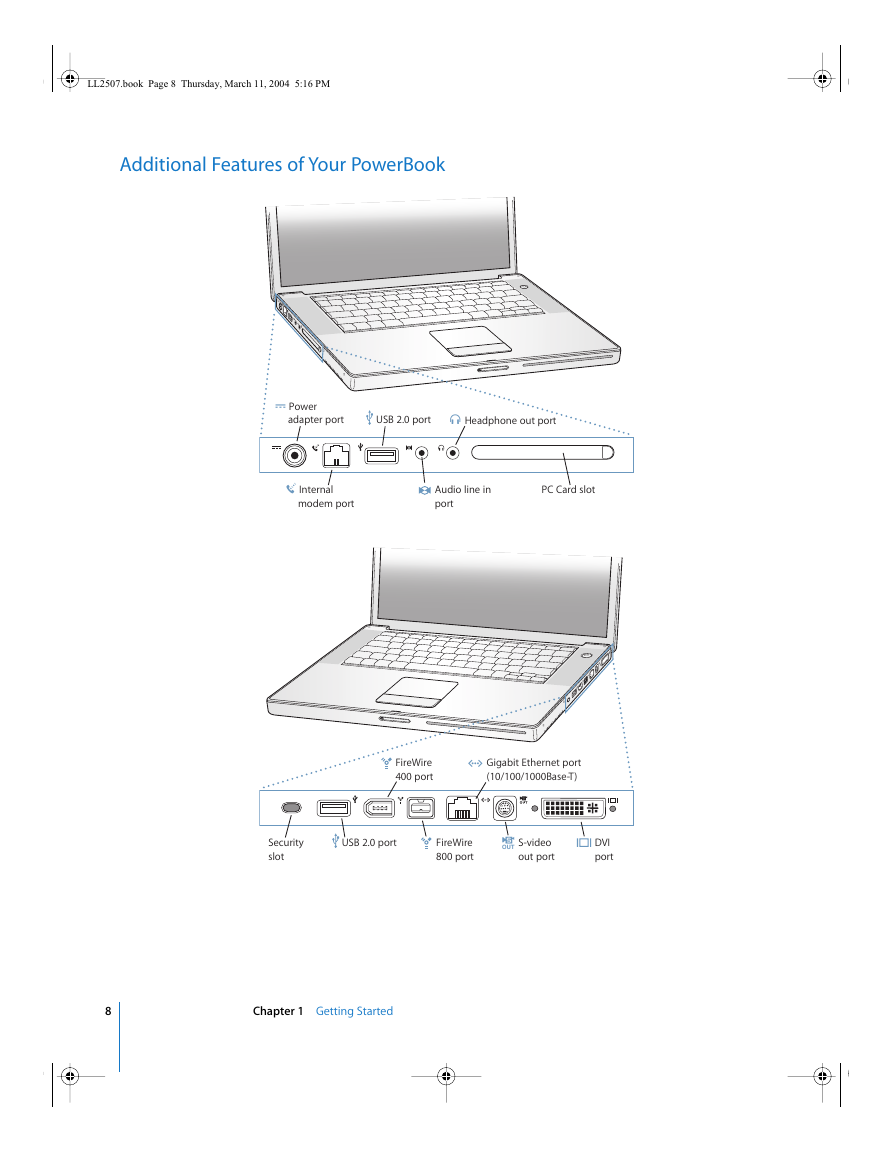
 2023年江西萍乡中考道德与法治真题及答案.doc
2023年江西萍乡中考道德与法治真题及答案.doc 2012年重庆南川中考生物真题及答案.doc
2012年重庆南川中考生物真题及答案.doc 2013年江西师范大学地理学综合及文艺理论基础考研真题.doc
2013年江西师范大学地理学综合及文艺理论基础考研真题.doc 2020年四川甘孜小升初语文真题及答案I卷.doc
2020年四川甘孜小升初语文真题及答案I卷.doc 2020年注册岩土工程师专业基础考试真题及答案.doc
2020年注册岩土工程师专业基础考试真题及答案.doc 2023-2024学年福建省厦门市九年级上学期数学月考试题及答案.doc
2023-2024学年福建省厦门市九年级上学期数学月考试题及答案.doc 2021-2022学年辽宁省沈阳市大东区九年级上学期语文期末试题及答案.doc
2021-2022学年辽宁省沈阳市大东区九年级上学期语文期末试题及答案.doc 2022-2023学年北京东城区初三第一学期物理期末试卷及答案.doc
2022-2023学年北京东城区初三第一学期物理期末试卷及答案.doc 2018上半年江西教师资格初中地理学科知识与教学能力真题及答案.doc
2018上半年江西教师资格初中地理学科知识与教学能力真题及答案.doc 2012年河北国家公务员申论考试真题及答案-省级.doc
2012年河北国家公务员申论考试真题及答案-省级.doc 2020-2021学年江苏省扬州市江都区邵樊片九年级上学期数学第一次质量检测试题及答案.doc
2020-2021学年江苏省扬州市江都区邵樊片九年级上学期数学第一次质量检测试题及答案.doc 2022下半年黑龙江教师资格证中学综合素质真题及答案.doc
2022下半年黑龙江教师资格证中学综合素质真题及答案.doc