Macintosh PowerBook
User’s Manual
Includes setup, expansion,
and important health-related information for
Macintosh PowerBook G3 Series computers
�
K Apple Computer, Inc.
© 1998 Apple Computer, Inc. All rights reserved.
Under the copyright laws, this manual may not be copied, in whole or in part, without the written consent of Apple.
The Apple logo is a trademark of Apple Computer, Inc., registered in the U.S. and other countries. Use of the
“keyboard” Apple logo (Option-Shift-K) for commercial purposes without the prior written consent of Apple may
constitute trademark infringement and unfair competition in violation of federal and state laws.
Every effort has been made to ensure that the information in this manual is accurate. Apple is not responsible for
printing or clerical errors.
Apple Computer, Inc.
1 Infinite Loop
Cupertino, CA 95014-2084
408-996-1010
http://www.apple.com
Apple, the Apple logo, AppleTalk, LaserWriter, LocalTalk, Mac, Macintosh, PlainTalk, PowerBook, and StyleWriter are
trademarks of Apple Computer, Inc., registered in the U.S. and other countries.
Other company and product names mentioned herein are trademarks of their respective companies. Mention of
third-party products is for informational purposes only and constitutes neither an endorsement nor a
recommendation. Apple assumes no responsibility with regard to the performance or use of these products.
Simultaneously published in the United States and Canada.
�
Contents
Communications Regulation Information 7
Laser Information 11
High-Risk Activities Warning 11
1 Setting Up 13
Becoming Familiar With Your Macintosh PowerBook 13
Hardware at a Glance 13
Your Computer’s Components and Controls 14
Your Computer’s Ports and Connectors 16
Setting Up the Computer 18
Your PowerBook Battery 18
Plugging In the Computer 20
Opening the Display 21
Turning the Computer On 22
Problems Turning the Computer On? 23
Adjusting the Internal Display 24
Adjusting the Resolution of the Internal Display 24
Moving Items on the Screen 25
Tips for Using the Trackpad 25
Putting the Computer to Sleep 26
Problems Working With Computer Programs or the Mac OS 27
Turning the Computer Off 28
What’s Next 28
3
�
2 Using Your PowerBook and Connecting to a Network 29
Using the Expansion Bays 30
Using Expansion Bay Modules 30
Removing an Expansion Bay Module 31
Inserting an Expansion Bay Module 33
Using a Disc in the CD-ROM or DVD-ROM Drive 34
Ejecting a Disc 36
Power Sources 37
AC Power 37
Main Battery
Optional Second Battery 37
37
38
Recharging the Battery
Monitoring the Battery Charge
Using the Battery Level Indicator Lights 39
Responding to Low-Power Messages 39
38
What You Should Do 39
What You Should Know 39
Maximizing Work Time 40
Removing or Replacing the Battery 41
Using PC Cards 42
Inserting a PC Card 43
Ejecting a PC Card 44
If You Can’t Eject a Card 45
Using a Zoomed Video PC Card 45
Using a PC Card Modem 46
Using the Infrared File Transfer Capability 47
Connecting to a Local Area Network 48
Connecting to a LocalTalk Network 48
Connecting to a 10Base-T Ethernet Network 50
Configuring Your Network Connection 50
4
Contents
�
Using Your PowerBook’s Optional Internal Modem 51
Setting Up Your Modem’s Connections 51
Connecting the Telephone Line to the Modem 51
What Modems Do 53
Software for Your Modem 53
Choosing the Port Setting 54
Modem Tips and Troubleshooting 55
3 Connecting Additional Equipment 57
Connecting a Printer 58
Connecting an External Modem 58
Connecting SCSI Devices 59
Using Your Macintosh PowerBook as a Hard Disk 60
Connecting Your Computer as a Hard Disk 60
Quitting SCSI Disk Mode 62
Using an External Monitor 63
Connecting an External Monitor 64
Trouble With the External Monitor? 66
Disconnecting an External Monitor 66
Using an External Video Display or Recording Device 67
Connecting Video Equipment to Your PowerBook 68
Trouble With the External Video Device? 70
Disconnecting an External Video Device 70
Connecting and Using Sound Input Devices 71
Connecting Sound Output Devices 72
Locking Your Computer 72
Connecting a Mouse, Keyboard, or Other ADB Device 73
Connecting Other Devices 73
4 Installing a RAM Expansion Card and Removing Your Hard Disk 75
Getting Ready 75
Removing the Keyboard and Internal Heat Sink 75
Installing a RAM Expansion Card 79
Removing Your PowerBook Hard Disk Drive 81
Replacing the Keyboard and Internal Heat Sink 83
Contents
5
�
Appendix
Health, Safety, and Maintenance Tips 85
Health-Related Information About Computer Use 85
Musculoskeletal Discomfort 85
Eye Fatigue 86
Arranging Your Work Area and Equipment 87
Chair 87
Keyboard and Trackpad 87
Mouse 88
Built-In Display 88
External Monitor 88
Avoiding Fatigue 88
What About Electromagnetic Emissions? 88
Important Care and Safety Instructions 89
Caution 90
Important 90
Caring for Batteries 91
Handling Floppy Disks 91
Handling CD and DVD Discs 92
Traveling With the Macintosh PowerBook 92
Airplanes and Airports 93
Handling Your Macintosh PowerBook 93
International Repair and Service 93
Storing the Macintosh PowerBook 93
Service and Support 94
Modem and Fax Safety 94
6
Contents
�
Communications Regulation Information
FCC Declaration of Conformity
This device complies with part 15 of the FCC rules. Operation is subject to the following two conditions: (1) This
device may not cause harmful interference, and (2) this device must accept any interference received, including
interference that may cause undesired operation. See instructions if interference to radio or television reception
is suspected.
Radio and Television Interference
The equipment described in this manual generates, uses, and can radiate radio-frequency energy. If it is not
installed and used properly—that is, in strict accordance with Apple’s instructions—it may cause interference with
radio and television reception.
This equipment has been tested and found to comply with the limits for a Class B digital device in accordance
with the specifications in Part 15 of FCC rules. These specifications are designed to provide reasonable protection
against such interference in a residential installation. However, there is no guarantee that interference will not
occur in a particular installation.
You can determine whether your computer system is causing interference by turning it off. If the interference
stops, it was probably caused by the computer or one of the peripheral devices.
If your computer system does cause interference to radio or television reception, try to correct the interference
by using one or more of the following measures:
m Turn the television or radio antenna until the interference stops.
m Move the computer to one side or the other of the television or radio.
m Move the computer farther away from the television or radio.
m Plug the computer into an outlet that is on a different circuit from the television or radio. (That is, make
certain the computer and the television or radio are on circuits controlled by different circuit breakers or
fuses.)
If necessary, consult an Apple-authorized service provider or Apple. See the service and support information that
came with your Apple product. Or, consult an experienced radio/television technician for additional suggestions.
Important Changes or modifications to this product not authorized by Apple Computer, Inc., could void the
FCC Certification and negate your authority to operate the product.
This product was tested for FCC compliance under conditions that included the use of Apple peripheral devices
and Apple shielded cables and connectors between system components. It is important that you use Apple
peripheral devices and shielded cables and connectors between system components to reduce the possibility of
causing interference to radios, television sets, and other electronic devices. You can obtain Apple peripheral
devices and the proper shielded cables and connectors through an Apple-authorized dealer. For non-Apple
peripheral devices, contact the manufacturer or dealer for assistance.
Responsible party (contact for FCC matters only): Robert Steinfeld, Apple Computer, Inc., 1 Infinite Loop,
Cupertino, CA 95014-2084, 408-974-2618.
Industry Canada Statement
This Class B device meets all requirements of the Canadian interference-causing equipment regulations.
Cet appareil numérique de la Class B respecte toutes les exigences du Règlement sur le matériel brouilleur du
Canada.
Communications Regulation Information
7
�
VCCI Class 2 Statement
Notify Your Telephone Company
Some telephone companies require that you notify the local business office when you hook up a modem to their
lines.
Information You Need in the United States
The optional internal modem complies with Part 68 of the FCC rules. On the back of this equipment is a label that
contains, among other information, the FCC registration number and ringer equivalence number (REN). If
requested, provide this information to your telephone company.
m Ringer equivalence number (REN): 0.8–0.9 The REN is useful to determine the quantity of devices you may
connect to your telephone lines and still have all those devices ring when your telephone number is called. In
most, but not all areas, the sum of the RENs of all devices connected to one line should not exceed five (5.0).
To be certain of the number of devices you may connect to your line, as determined by the REN, you should
contact your local telephone company to determine the maximum REN for your calling area.
m Telephone jack type: USOC, RJ-11 An FCC-compliant telephone cord and modular plug are provided with this
equipment. This equipment is designed to be connected to the telephone network or premises wiring using a
compatible modular jack that complies with Part 68 rules. See the installation instructions for details.
Telephone Line Problems
If your telephone doesn’t work, there may be a problem with your telephone line. Disconnect the modem to see
if the problem goes away. If it doesn’t, report the problem either to your local telephone company or to your
company’s telecommunications people.
If disconnecting the modem eliminates the problem, the modem itself may need service. See the service and
support information that came with your Apple product for instructions on how to contact Apple or an Apple-
authorized service provider for assistance.
If you do not disconnect your modem when it is adversely affecting the telephone line, the telephone company
has the right to disconnect your service temporarily until you correct the problem. The telephone company will
notify you as soon as possible. Also, you will be informed of your right to file a complaint with the FCC.
The telephone company may make changes in its facilities, equipment, operations, or procedures that could
affect the operation of your equipment. If this happens, the telephone company will provide advance notice in
order for you to make the necessary modifications to maintain uninterrupted service.
The optional internal modem will not work with party lines, cannot be connected to a coin-operated telephone,
and may not work with a private branch exchange (PBX).
Telephone Consumer Protection Act
The Telephone Consumer Protection Act of 1991 makes it unlawful for any person to use a computer or other
electronic device to send any message via a telephone fax machine unless such message clearly contains in a
margin at the top or bottom of each transmitted page or on the first page of the transmission, the date and time it
was sent and an identification of the business or other entity, or individual sending the message and the
telephone number of the sending machine of such business, entity, or individual.
8
Communications Regulation Information
�
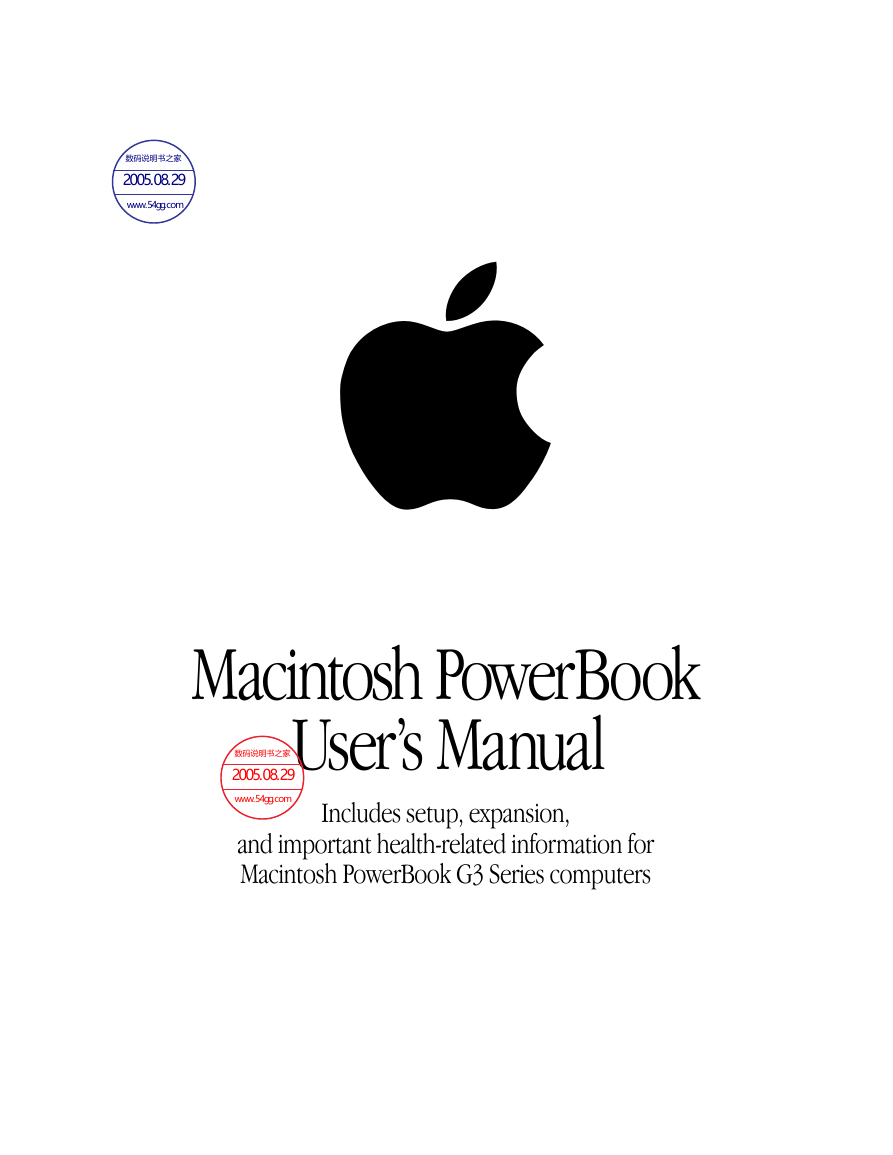
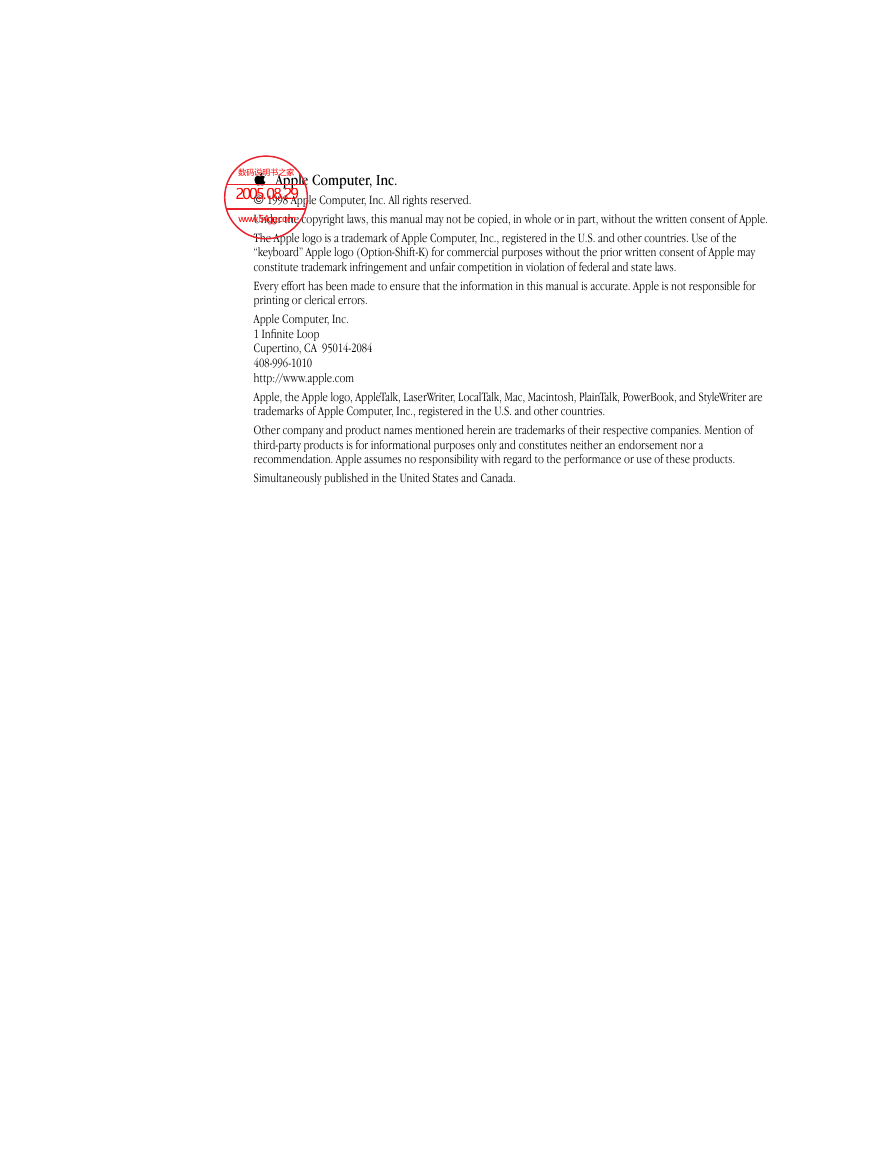
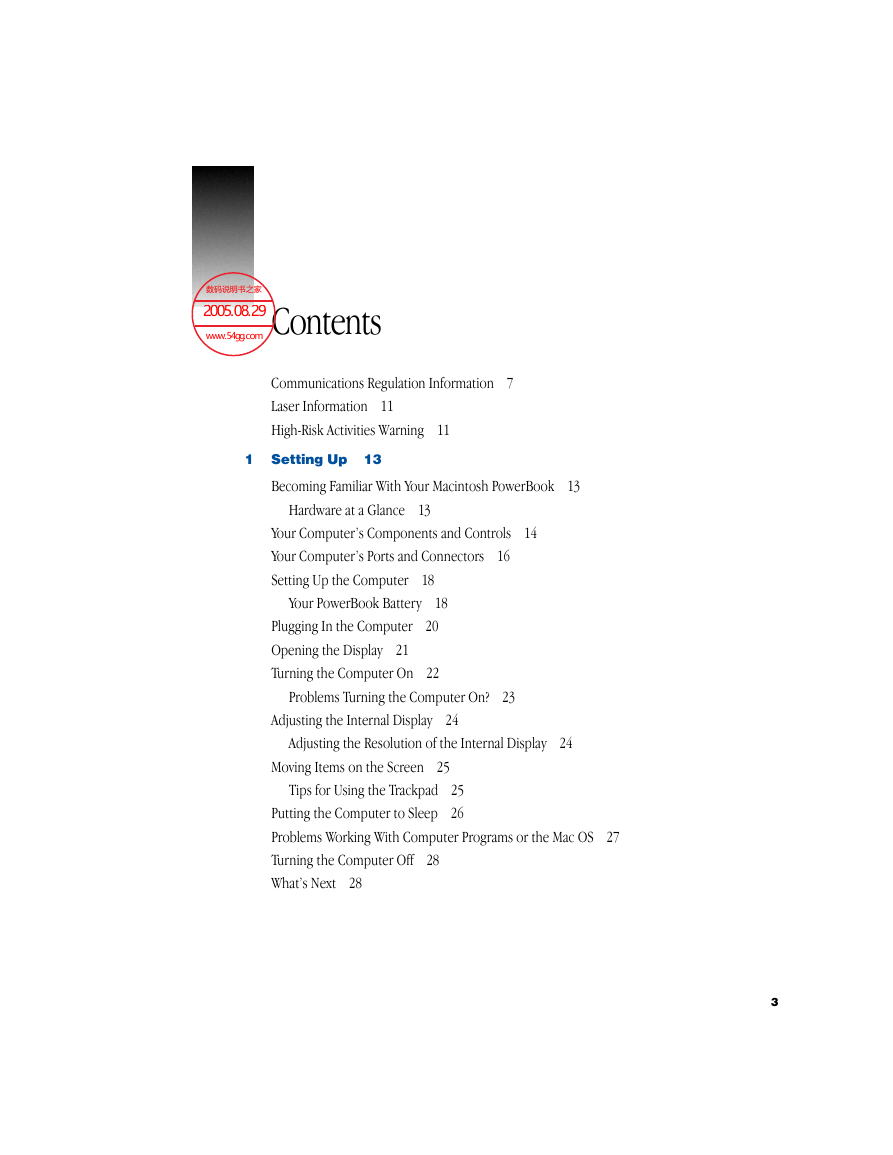
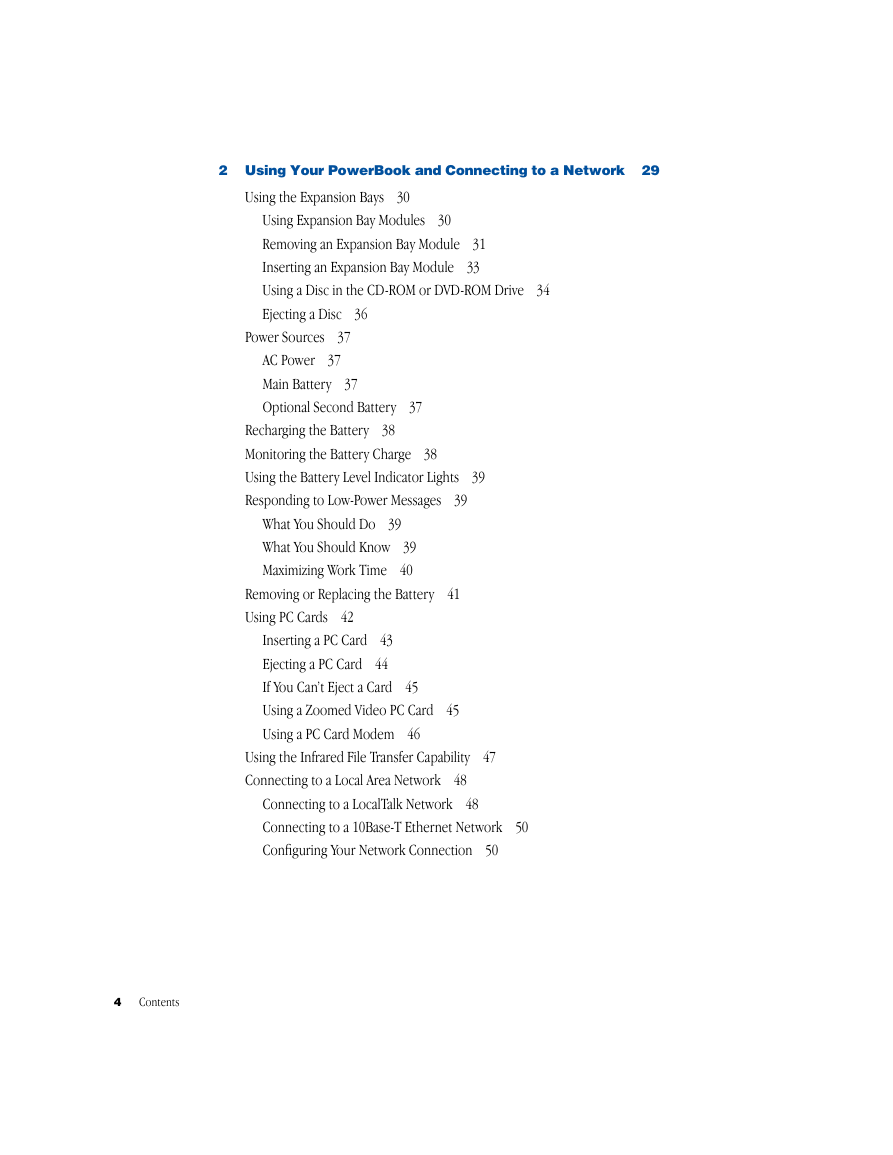
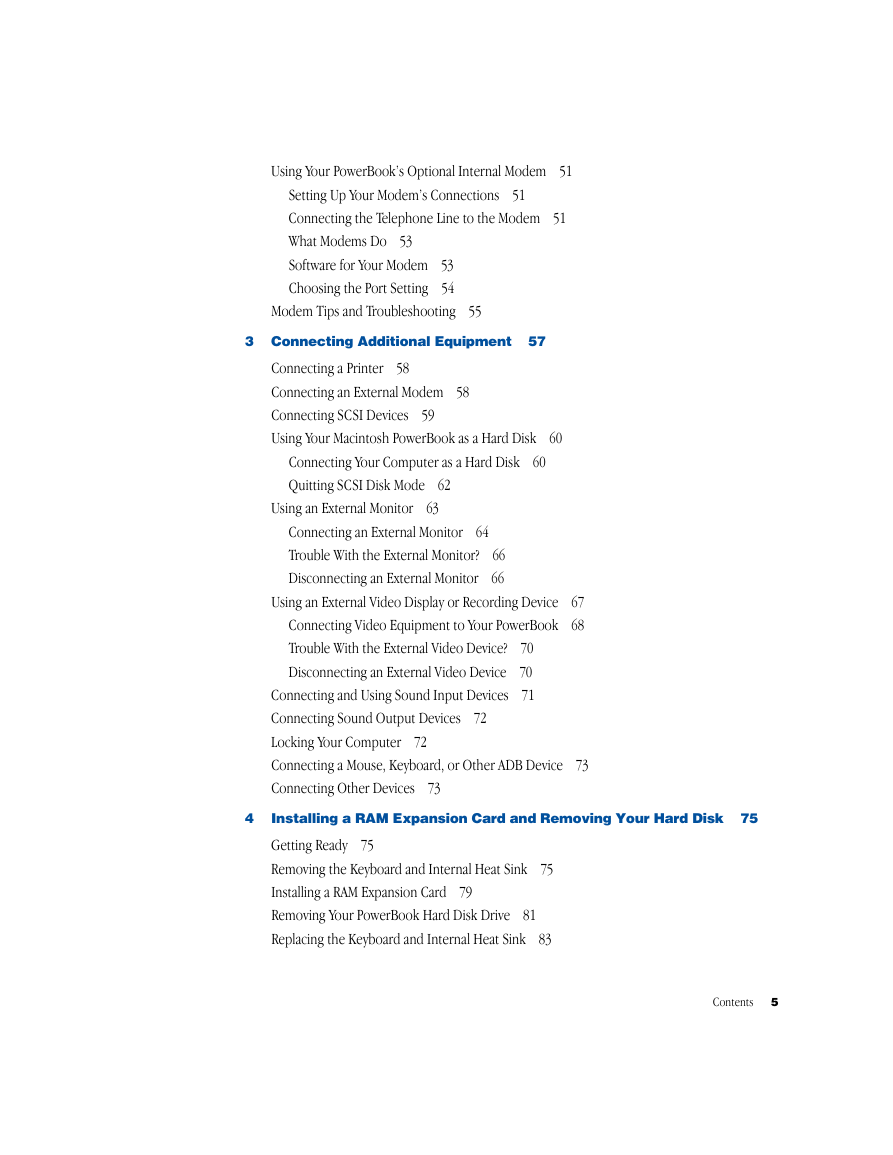
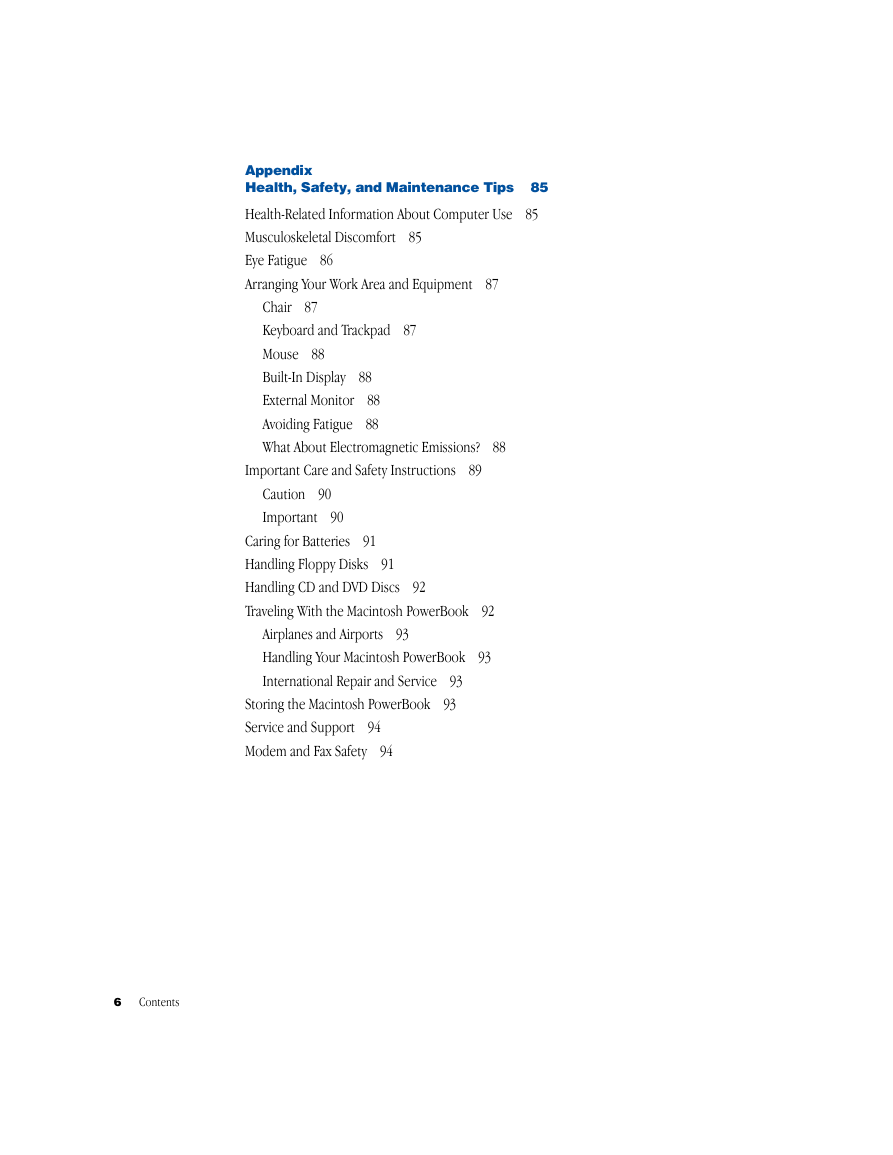
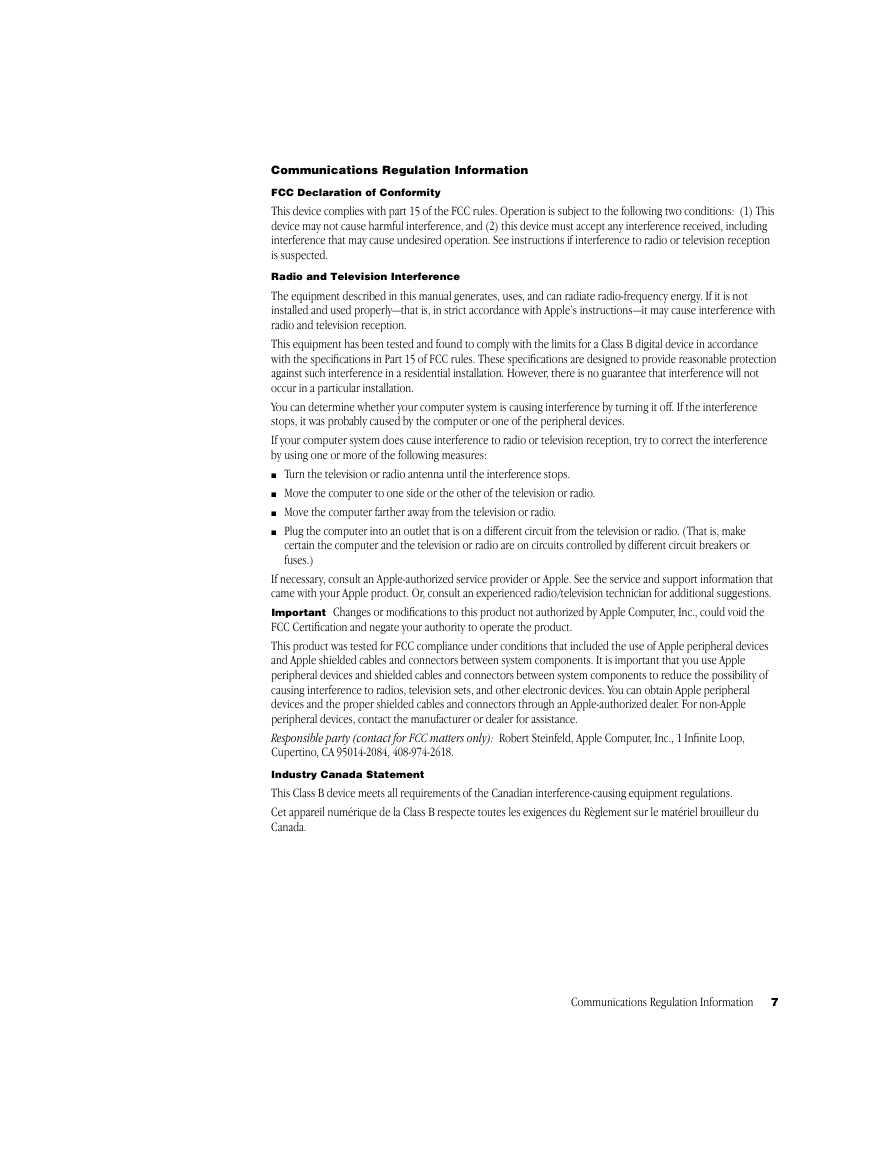
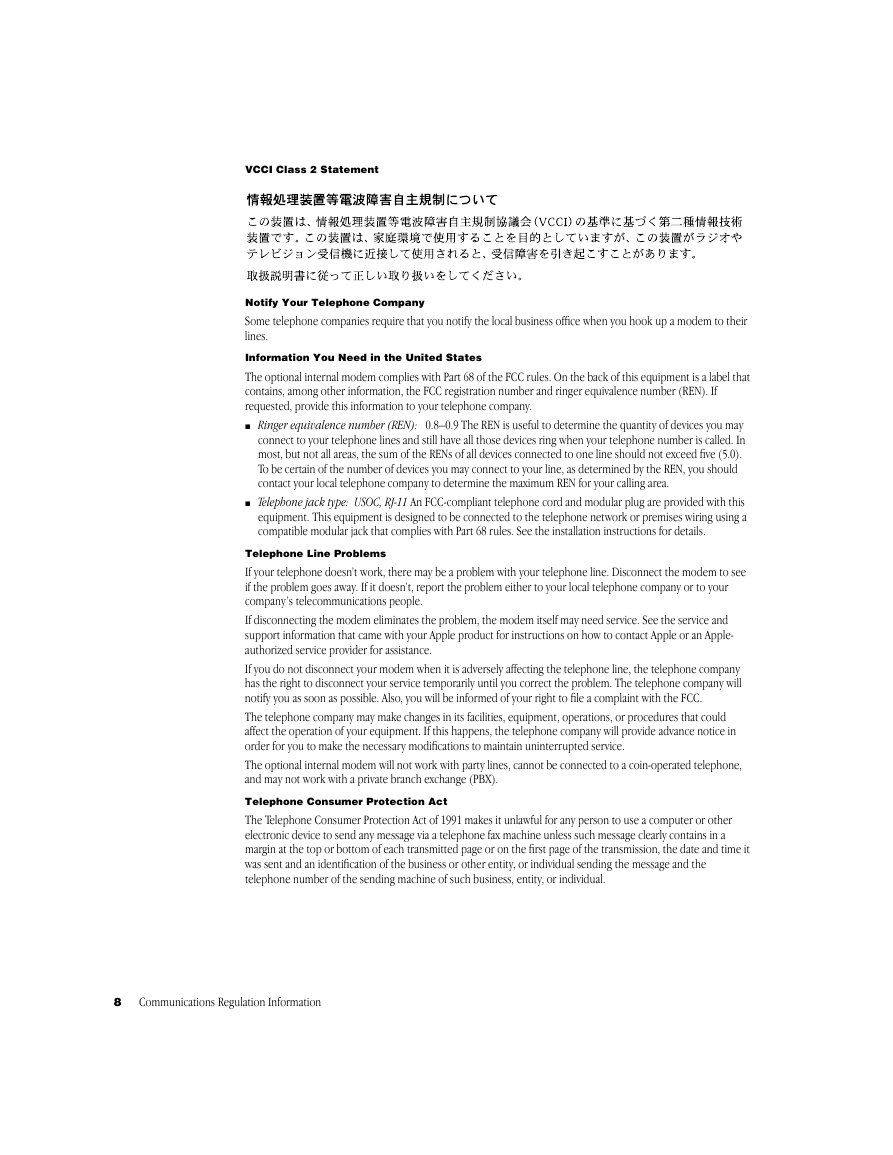
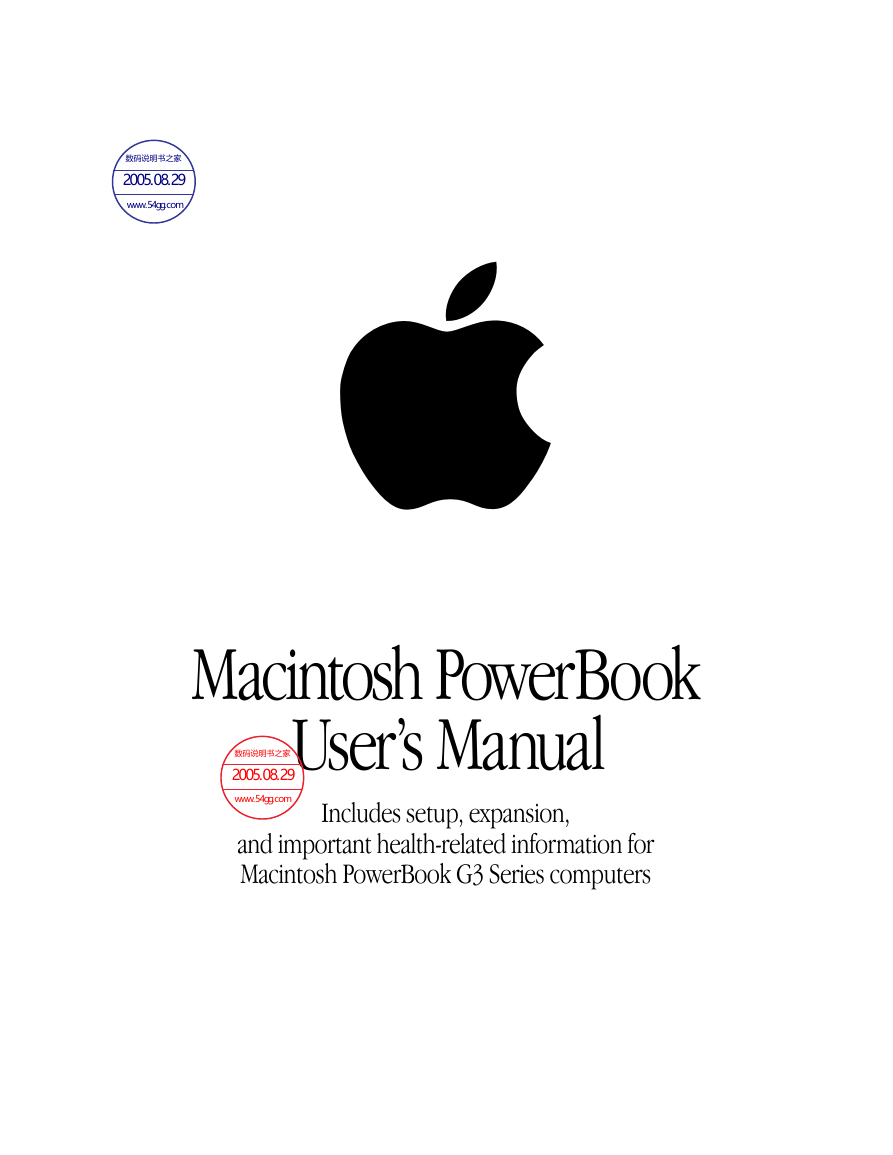
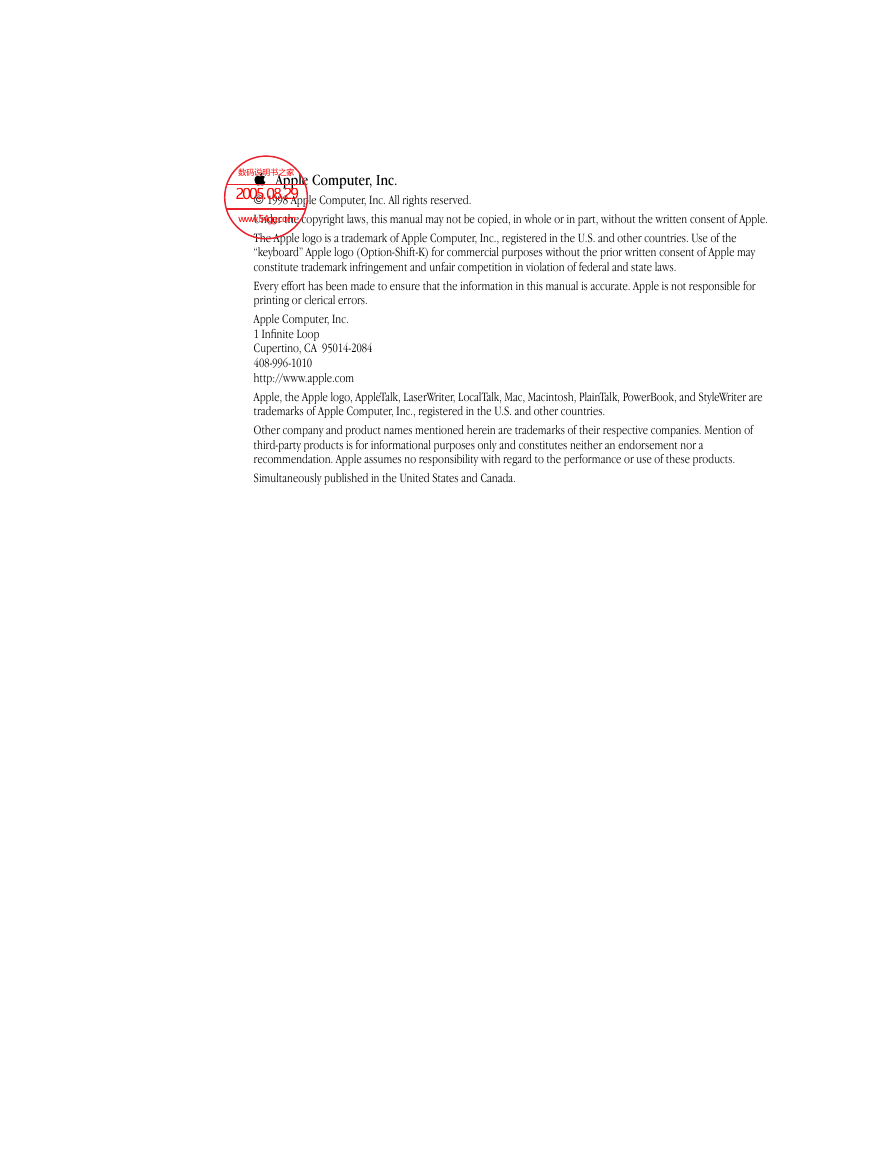
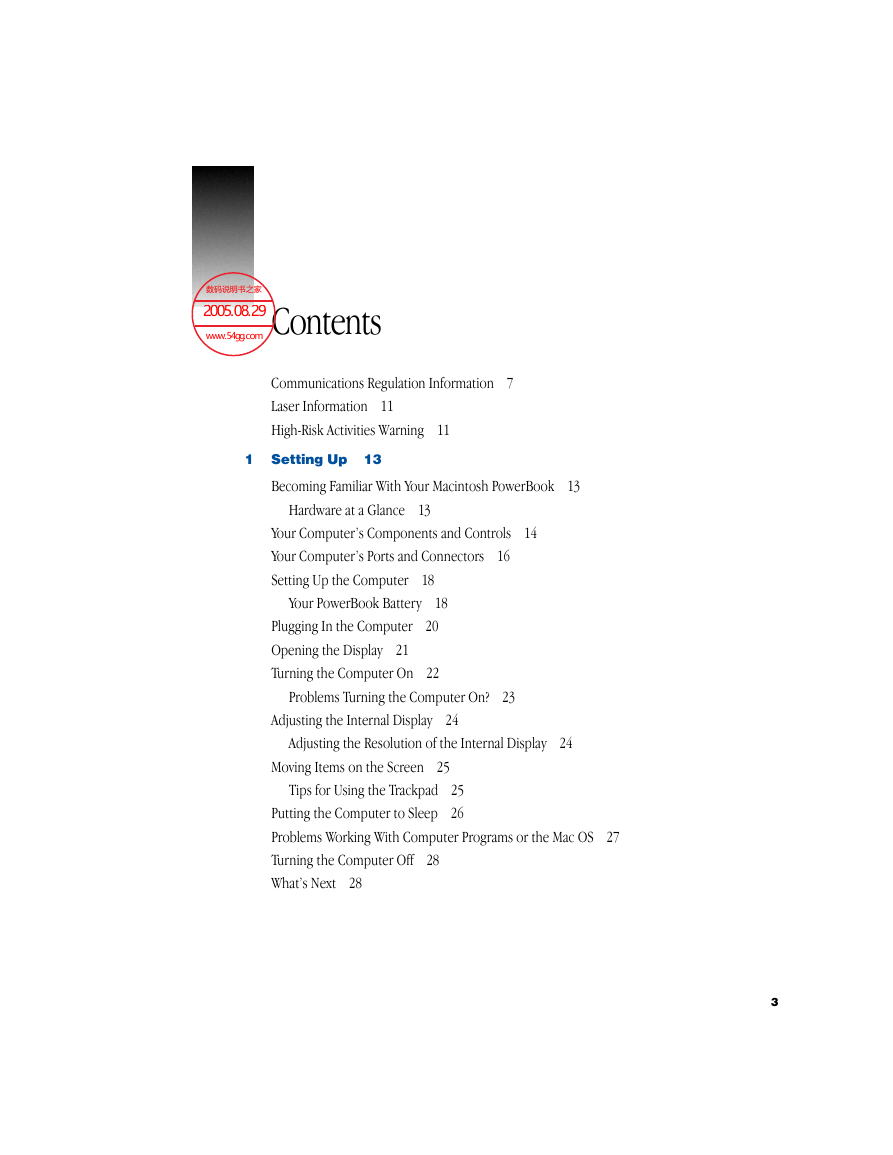
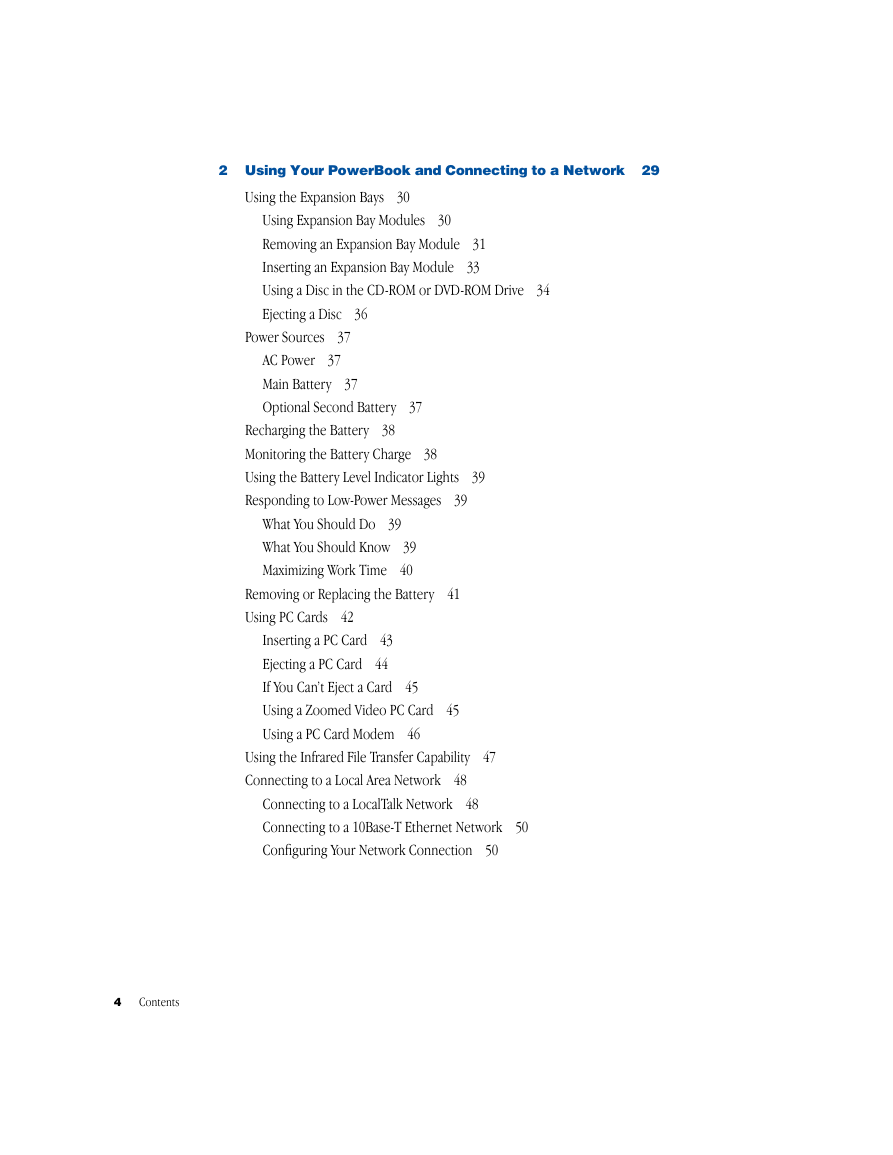
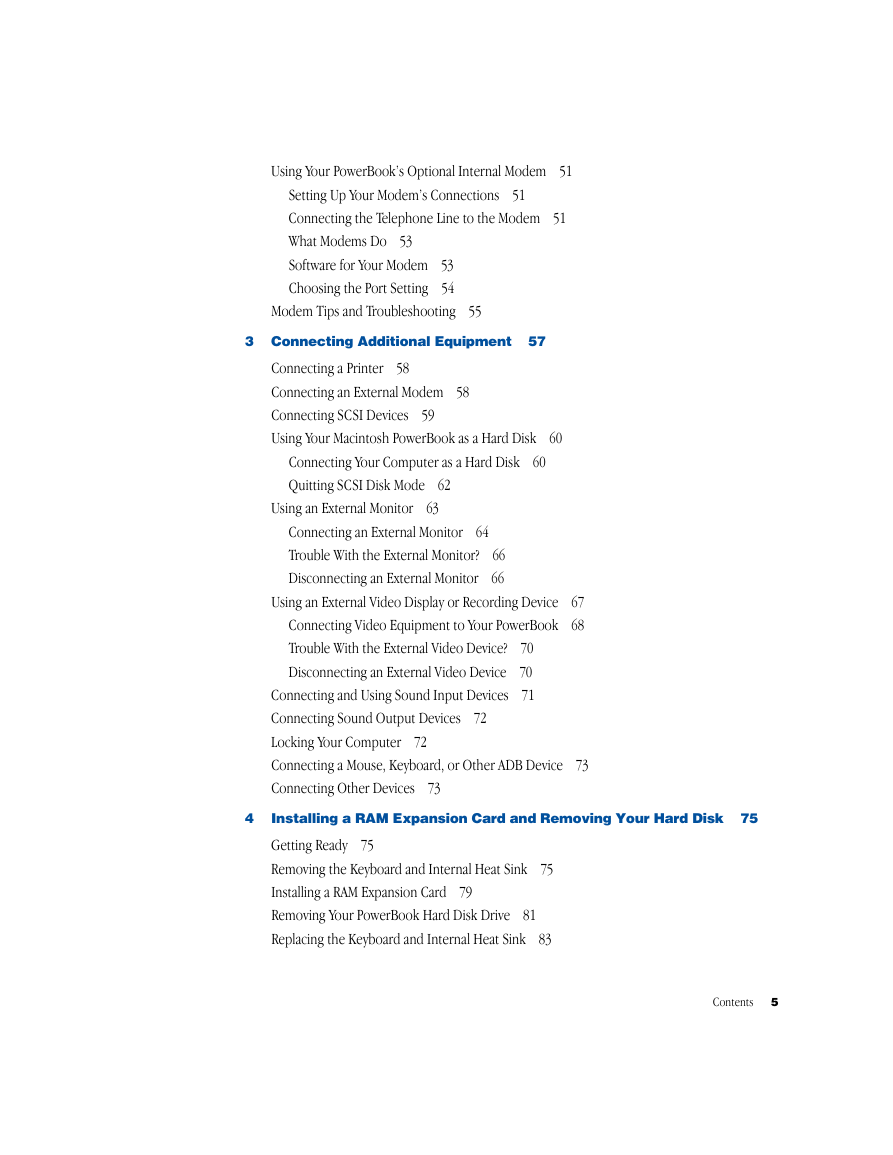
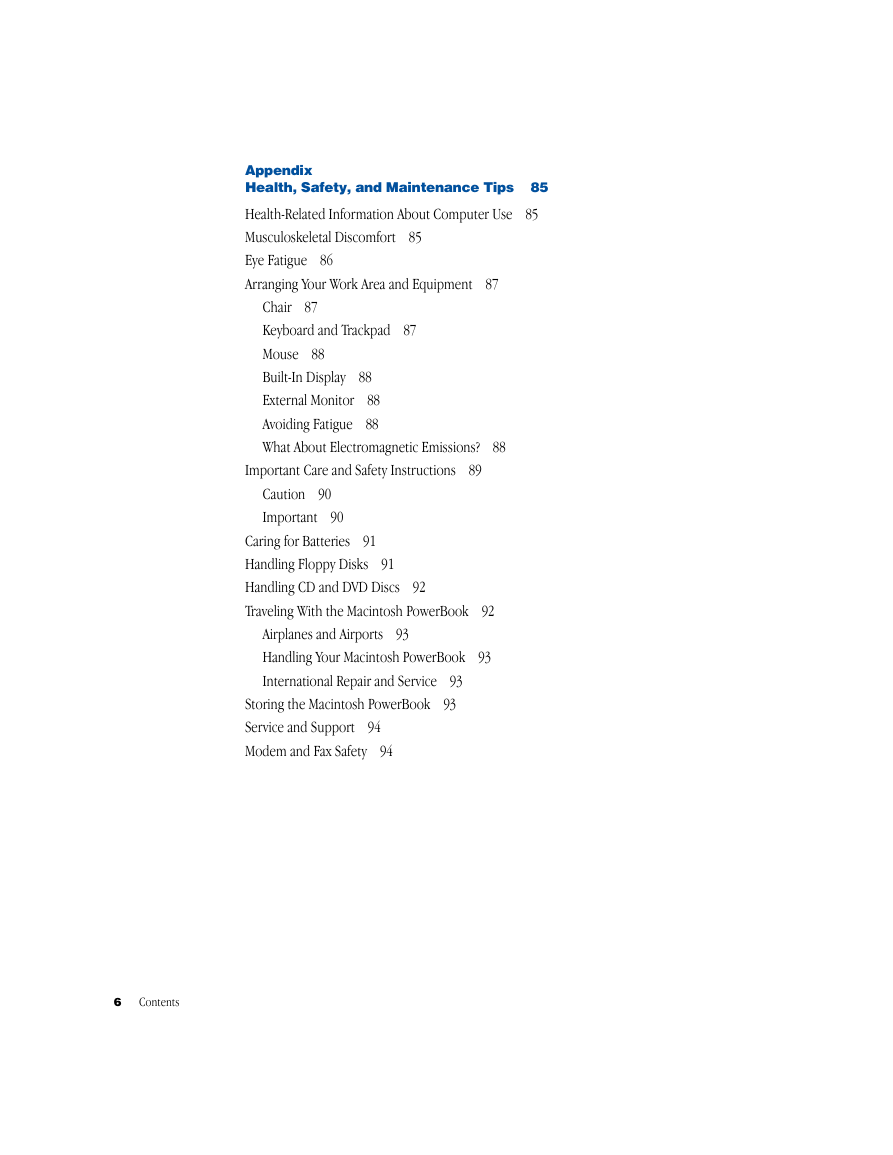
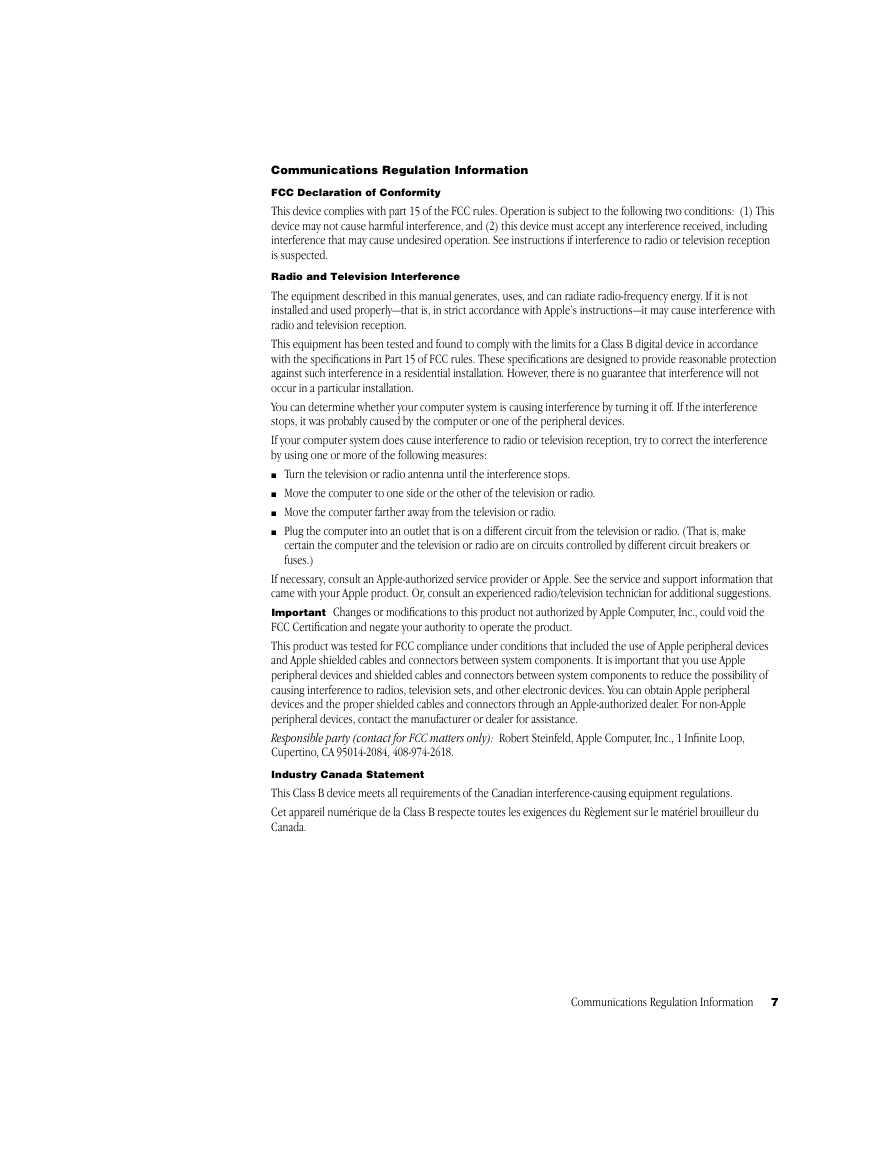
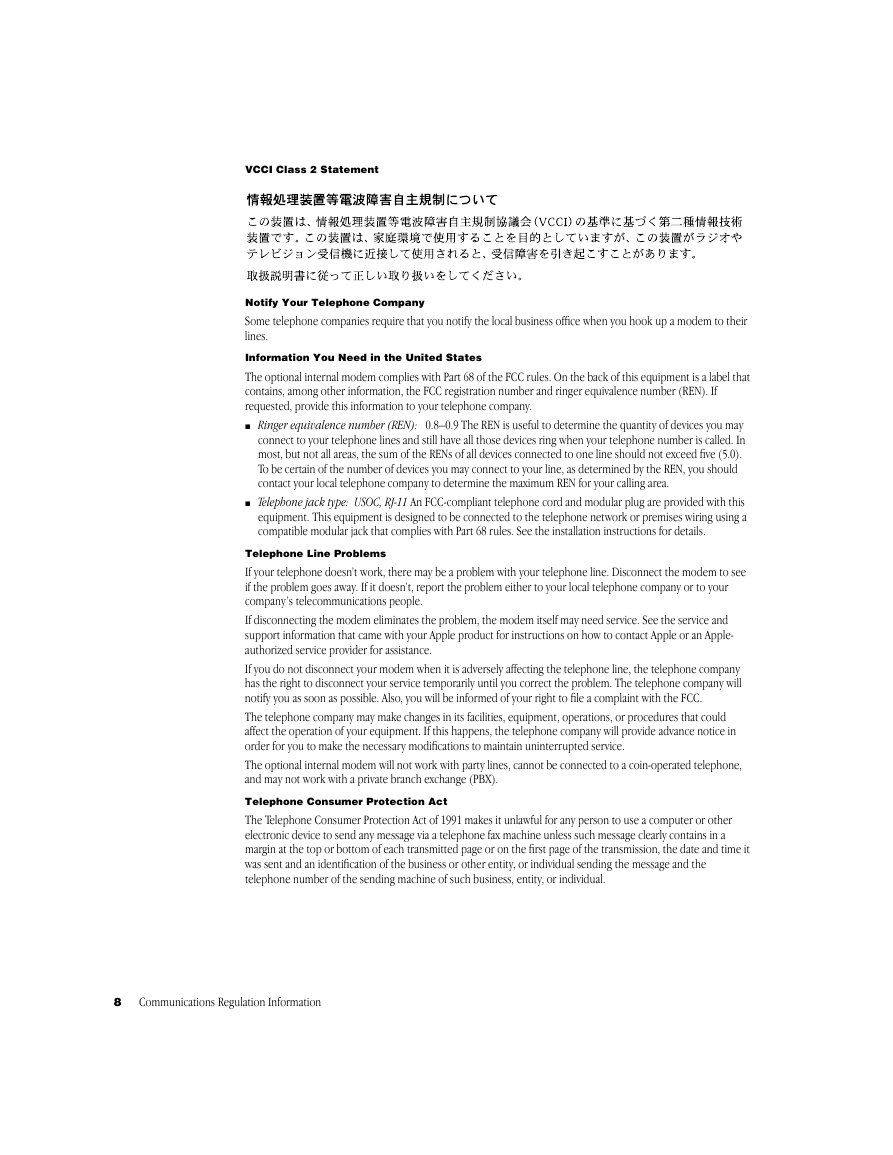
 2023年江西萍乡中考道德与法治真题及答案.doc
2023年江西萍乡中考道德与法治真题及答案.doc 2012年重庆南川中考生物真题及答案.doc
2012年重庆南川中考生物真题及答案.doc 2013年江西师范大学地理学综合及文艺理论基础考研真题.doc
2013年江西师范大学地理学综合及文艺理论基础考研真题.doc 2020年四川甘孜小升初语文真题及答案I卷.doc
2020年四川甘孜小升初语文真题及答案I卷.doc 2020年注册岩土工程师专业基础考试真题及答案.doc
2020年注册岩土工程师专业基础考试真题及答案.doc 2023-2024学年福建省厦门市九年级上学期数学月考试题及答案.doc
2023-2024学年福建省厦门市九年级上学期数学月考试题及答案.doc 2021-2022学年辽宁省沈阳市大东区九年级上学期语文期末试题及答案.doc
2021-2022学年辽宁省沈阳市大东区九年级上学期语文期末试题及答案.doc 2022-2023学年北京东城区初三第一学期物理期末试卷及答案.doc
2022-2023学年北京东城区初三第一学期物理期末试卷及答案.doc 2018上半年江西教师资格初中地理学科知识与教学能力真题及答案.doc
2018上半年江西教师资格初中地理学科知识与教学能力真题及答案.doc 2012年河北国家公务员申论考试真题及答案-省级.doc
2012年河北国家公务员申论考试真题及答案-省级.doc 2020-2021学年江苏省扬州市江都区邵樊片九年级上学期数学第一次质量检测试题及答案.doc
2020-2021学年江苏省扬州市江都区邵樊片九年级上学期数学第一次质量检测试题及答案.doc 2022下半年黑龙江教师资格证中学综合素质真题及答案.doc
2022下半年黑龙江教师资格证中学综合素质真题及答案.doc