Domino S1310
user guide
User Guide
1
�
Domino S1310 User Guide
This manual is based on the production version of the Kyocera
S1310 phone. Software changes may have occurred after this
printing. Kyocera reserves the right to make changes in
technical and product specifications without prior notice.
The Kyocera Communications Inc. (“KCI”) products described in
this manual may include copyrighted KCI and third party
software stored in semiconductor memories or other media.
Laws in the United States and other countries preserve for KCI
and third party software providers certain exclusive rights for
copyrighted software, such as the exclusive rights to distribute or
reproduce the copyrighted software. Accordingly, any
copyrighted software contained in the KCI products may not be
modified, reverse engineered, distributed or reproduced in any
manner not permitted by law.
Furthermore, the purchase of the KCI products shall not be
deemed to grant—either directly or by implication, estoppel, or
otherwise—any license under the copyrights, patents, or patent
applications of KCI or any third party software provider, except
for the normal, non-exclusive royalty-free license to use that
arises by operation of law in the sale of a product.
Kyocera is a registered trademark of Kyocera Corporation. Brick
Attack and Race 21 are trademarks of Kyocera Wireless Corp.
QUALCOMM is a registered trademark of QUALCOMM
Incorporated.
Openwave is a trademark of Openwave Systems Incorporated.
eZiText is a registered trademark of Zi Corporation. TransFlash
is a trademark of SanDisk Corporation.
All other trademarks are the property of their respective owners.
Copyright © 2010 Kyocera Corporation. All rights reserved.
Ringer Tones Copyright © 2000-2010 Kyocera Corporation.
82-L2707-2EN, Rev. 001
2
IC Notice
Operation is subject to the following two conditions: (1) this
device may not cause interference, and (2) this device must
accept any interference, including interference that may cause
undesired operation of the device. The term “IC” before the radio
certification number only signifies that Industry Canada technical
specifications were met.
•
This Class B digital apparatus complies with Canadian
ICES-003.
Cet appareil numérique de la classe B est confome à la
norme NMB-003 du Canada.
•
FCC Notice
This device complies with part 15 of the FCC rules. Operation is
subject to the following two conditions: (1) This device may not
cause harmful interference, and (2) This device must accept any
interference received, including interference that may cause
undesired operation. To maintain compliance with FCC RF
exposure guidelines, if you wear a phone on your body, use the
Kyocera Communications Inc. (KCI) supplied and approved
accessory designed for this product. Using accessories that are
not supplied or approved by KCI may violate FCC RF exposure
guidelines.
Other accessories used with this device for body-worn
operations must not contain any metallic components and must
provide at least 15 mm separation distance including the
antenna and the user’s body.
THIS MODEL PHONE MEETS THE GOVERNMENT’S
REQUIREMENTS FOR EXPOSURE TO RADIO WAVES.
Your wireless phone is a radio transmitter and receiver. It is
designed and manufactured to not exceed the emission limits for
exposure to radio frequency (RF) energy set by the Federal
Communications Commission of the U.S. Government. These
limits are part of comprehensive guidelines and establish
permitted levels of RF energy for the general population. The
guidelines are based on standards that were developed by
�
independent scientific organizations through periodic and
thorough evaluation of scientific studies. The standards include
a substantial safety margin designed to assure the safety of all
persons, regardless of age and health.
The exposure standard for wireless mobile phones employs a
unit of measurement known as the Specific Absorption Rate, or
SAR. The SAR limit set by the FCC is 1.6 W/kg.*
Tests for SAR are conducted using standard operating positions
specified by the FCC with the phone transmitting at its highest
certified power level in all tested frequency bands.
Although the SAR is determined at the highest certified power
level, the actual SAR level of the phone while operating can be
well below the maximum value. This is because the phone is
designed to operate at multiple power levels so as to use only
the power required to reach the network. In general, the closer
you are to a wireless base station antenna, the lower the power
output.
Before a phone model is available for sale to the public, it must
be tested and certified to the FCC that it does not exceed the
limit established by the government-adopted requirement for
safe exposure. The tests are performed in positions and
locations (e.g., at the ear and worn on the body) as required by
the FCC for each model.
Body-worn measurements differ among phone models,
depending upon availability of accessories and FCC
requirements. While there may be differences between the SAR
levels of various phones and at various positions, they all meet
the government requirement for safe exposure.
The FCC has granted an Equipment Authorization for this model
phone with all reported SAR levels evaluated as in compliance
with the FCC RF emission guidelines. SAR information on this
model phone is on file with the FCC and can be found under the
Display Grant section www.fcc.gov/oet/ea after searching on
the FCC ID: OVF-K33BIC06.
Additional information on SAR can be found on the Cellular
Telecommunications and Internet Association (CTIA) web-site at
www.ctia.org.
User Guide
* In the United States and Canada, the SAR limit for mobile
phones used by the public is 1.6 watts/kg (W/kg) averaged over
one gram of tissue. The standard incorporates a substantial
margin of safety to give additional protection for the public and to
account for any variations in measurements.
Bluetooth® Certification
For information about S1310 Bluetooth Certification, visit the
Bluetooth Qualification Program Web site at
www.bluetooth.org/tpg/listings.cfm.
Caution
The user is cautioned that changes or modifications not
expressly approved by the party responsible for compliance
could void the warranty and user’s authority to operate the
equipment.
Optimize your Phone’s Performance
Use the instructions in this guide to learn how to optimize the
performance and life of your phone and battery.
Air Bags
If you have an air bag, DO NOT place installed or portable
phone equipment or other objects over the air bag or in the air
bag deployment area. If equipment is not properly installed, you
and your passengers risk serious injury.
Medical devices
Pacemakers—Warning to pacemaker wearers: Wireless
phones, when in the ‘on’ position, have been shown to interfere
with pacemakers. The phone should be kept at least six (6)
inches away from the pacemaker to reduce risk.
The Health Industry Manufacturers Association and the wireless
technology research community recommend that you follow
these guidelines to minimize the potential for interference.
•
Always keep the phone at least six inches (15 centimeters)
away from your pacemaker when the phone is turned on.
Do not carry your phone near your heart.
Use the ear opposite the pacemaker.
If you have any reason to suspect that interference is taking
place, turn off your phone immediately.
•
•
•
3
�
•
•
Hearing aids—Some digital wireless phones may interfere with
hearing aids. In the event of such interference, you may want to
call the customer service line to discuss alternatives.
Other medical devices—If you use any other personal medical
device, consult the manufacturer of the device to determine if it
is adequately shielded from external RF energy. Your physician
may be able to help you obtain this information.
In health care facilities—Turn your phone off in health care
facilities when instructed. Hospitals and health care facilities
may be using equipment that is sensitive to external RF energy.
Potentially unsafe areas
Posted facilities—Turn your phone off in any facility when
posted notices require you to do so.
Aircraft—FCC regulations prohibit using your phone on a plane
that is in the air. Turn your phone off or switch it to Airplane
Mode before boarding aircraft.
Vehicles—RF signals may affect improperly installed or
inadequately shielded electronic systems in motor vehicles.
Check with the manufacturer of the device to determine if it is
adequately shielded from external RF energy.
Blasting areas—Turn off your phone where blasting is in
progress. Observe restrictions, and follow any regulations or
rules.
Potentially explosive atmospheres—Turn off your phone
when you are in any area with a potentially explosive
atmosphere. Obey all signs and instructions. Sparks in such
areas could cause an explosion or fire, resulting in bodily injury
or death. Areas with a potentially explosive atmosphere are
often, but not always, clearly marked.
4
They include:
•
•
•
•
fueling areas such as gas stations
below deck on boats
transfer or storage facilities for fuel or chemicals
vehicles using liquefied petroleum gas, such as propane or
butane
areas where the air contains chemicals or particles such as
grain, dust, or metal powders
any other area where you would normally be advised to turn
off your vehicle engine
Use with care
Use only in normal position (to ear). Avoid dropping, hitting,
bending, or sitting on the phone.
Avoid magnetic environments
Keep the phone away from magnets which can cause improper
functioning of the phone.
Keep your phone dry
Keep the phone dry. Damage can result if the phone gets wet.
Water damage is not covered under warranty.
Resetting the phone
If the screen seems frozen and the keypad does not respond to
keypresses, reset the phone by completing the following steps:
1. Remove the battery cover.
2. Remove and replace the battery.
If the problem persists, return the phone to the dealer for
service.
Accessories
Use only Kyocera-approved accessories with Kyocera phones.
Use of any unauthorized accessories may be dangerous and will
void the phone warranty if said accessories cause damage or a
defect to the phone.
�
Radio Frequency (RF) energy
Your telephone is a radio transmitter and receiver. When it is on,
it receives and sends out RF energy. Your service provider’s
network controls the power of the RF signal. This power level
can range from 0.006 to 0.6 watts.
In August 1996, the U.S. Federal Communications Commission
(FCC) adopted RF exposure guidelines with safety levels for
hand-held wireless phones. These guidelines are consistent with
the safety standards previously set by both U.S. and
international standards bodies in the following reports:
•
•
ANSI C95.1 (American National Standards Institute, 1992)
NCRP Report 86 (National Council on Radiation Protection
and Measurements, 1986)
ICNIRP (International Commission on Non-Ionizing
Radiation Protection, 1996)
•
Your phone complies with the standards set by these reports
and the FCC guidelines.
E911 mandates
Where service is available, this phone complies with the Phase I
and Phase II E911 Mandates issued by the FCC.
Hearing Aid Compatibility (HAC) with Mobile
Phones
Some mobile phones and hearing devices (hearing aids and
cochlear implants), when used together, result in buzzing,
humming, or whining noises detected by the user.
Some hearing devices are more immune than others to this
interference noise, and phones also vary in the amount of
interference they generate.
The wireless telephone industry has developed ratings for some
of their mobile phones, to assist hearing device users in finding
phones that may be compatible with their hearing devices. Not
all phones have been rated.
Phones that are rated have the rating on their box or a label on
the box. The ratings are not guarantees and results will vary
depending on the user’s hearing device and hearing loss. If your
hearing device happens to be vulnerable to interference, you
User Guide
may not be able to use a rated phone successfully. Trying out
the phone with your hearing device is the best way to evaluate it
for your personal needs.
M-Ratings—Phones rated M3 or M4 meet FCC requirements
and are likely to generate less interference to hearing devices
than phones that are not labeled. M4 is the better/higher of the
two ratings.
T-Ratings—Phones rated T3 or T4 meet FCC requirements and
are likely to be more usable with a hearing device’s telecoil (“T
Switch” or “Telephone Switch”) than unrated phones. T4 is the
better/higher of the two ratings. (Note that not all hearing
devices have telecoils in them.)
Hearing devices may also be measured for immunity to this type
of interference. Your hearing device manufacturer or hearing
health professional may help you choose the proper rating for
your mobile phone. The more immune your hearing aid is, the
less likely you are to experience interference noise from mobile
phones.
For more information about hearing aid compatibility, visit the
FCC’s Consumer & Governmental Affairs Bureau Web site at
www.fcc.gov/cgb/dro.
Kyocera Communications Inc.
www.kyocera-wireless.com
To purchase accessories, visit
kyocera.superiorcommunications.com
5
�
6
�
Table of Contents
1
2
3
4
5
Get Started . . . . . . . . . . . . . . . . . . . . . . . . 9
Phone Battery . . . . . . . . . . . . . . . . . . . . . . . 9
Phone Overview . . . . . . . . . . . . . . . . . . . . 11
Main Menu . . . . . . . . . . . . . . . . . . . . . . . . 13
Guide Conventions . . . . . . . . . . . . . . . . . . 14
Call Features . . . . . . . . . . . . . . . . . . . . . 15
Power Phone Up . . . . . . . . . . . . . . . . . . . . 15
Make Phone Calls. . . . . . . . . . . . . . . . . . . 15
Answer Phone Calls . . . . . . . . . . . . . . . . . 15
End Phone Calls . . . . . . . . . . . . . . . . . . . . 15
Volume Control . . . . . . . . . . . . . . . . . . . . 16
Use Speed Dialing . . . . . . . . . . . . . . . . . . 16
Emergency Services . . . . . . . . . . . . . . . . . 16
Text Entry . . . . . . . . . . . . . . . . . . . . . . . . 17
Text Entry Modes . . . . . . . . . . . . . . . . . . . 17
Text Entry Quick Reference. . . . . . . . . . . 19
Recent Calls . . . . . . . . . . . . . . . . . . . . . . 20
Recent Calls Menu . . . . . . . . . . . . . . . . . . 20
Work with Call Lists. . . . . . . . . . . . . . . . . 20
Erase Call List Records . . . . . . . . . . . . . . 21
Work with Call Timers. . . . . . . . . . . . . . . 21
View Data Counter . . . . . . . . . . . . . . . . . . 22
Contacts . . . . . . . . . . . . . . . . . . . . . . . . . 23
Contacts Menu . . . . . . . . . . . . . . . . . . . . . 23
Access Contacts . . . . . . . . . . . . . . . . . . . . 23
Add Contacts . . . . . . . . . . . . . . . . . . . . . . 24
Use Contacts. . . . . . . . . . . . . . . . . . . . . . . 24
Customize Contacts . . . . . . . . . . . . . . . . . 25
Erase Contacts . . . . . . . . . . . . . . . . . . . . . 26
Contact Groups. . . . . . . . . . . . . . . . . . . . . 27
Speed Dial List . . . . . . . . . . . . . . . . . . . . . 28
Check Contacts. . . . . . . . . . . . . . . . . . . . . 28
7
6 Media Gallery. . . . . . . . . . . . . . . . . . . . . 29
Media Gallery Menu . . . . . . . . . . . . . . . . .29
Images . . . . . . . . . . . . . . . . . . . . . . . . . . . .29
Sounds . . . . . . . . . . . . . . . . . . . . . . . . . . . .29
Media File Options. . . . . . . . . . . . . . . . . . .30
Erase Media Files. . . . . . . . . . . . . . . . . . . .30
Tools & Games . . . . . . . . . . . . . . . . . . . 32
Tools & Games Menu . . . . . . . . . . . . . . . .32
Play Brick Attack. . . . . . . . . . . . . . . . . . . .32
Voice Memo. . . . . . . . . . . . . . . . . . . . . . . .33
Scheduler . . . . . . . . . . . . . . . . . . . . . . . . . .33
Alarm Clock. . . . . . . . . . . . . . . . . . . . . . . .36
Use Tip Calculator . . . . . . . . . . . . . . . . . . .36
Use Calculator . . . . . . . . . . . . . . . . . . . . . .36
Use Timer. . . . . . . . . . . . . . . . . . . . . . . . . .37
Use Stopwatch . . . . . . . . . . . . . . . . . . . . . .37
8 Messaging . . . . . . . . . . . . . . . . . . . . . . . 38
Messaging Menu . . . . . . . . . . . . . . . . . . . .38
Send Messages . . . . . . . . . . . . . . . . . . . . . .39
Manage Received Messages . . . . . . . . . . .41
Manage Voicemail . . . . . . . . . . . . . . . . . . .42
Manage Sent Messages . . . . . . . . . . . . . . .43
Manage Browser Alerts . . . . . . . . . . . . . . .44
Message Settings . . . . . . . . . . . . . . . . . . . .44
Message Groups. . . . . . . . . . . . . . . . . . . . .46
Erase Messages . . . . . . . . . . . . . . . . . . . . .47
Check Message Count . . . . . . . . . . . . . . . .47
Settings . . . . . . . . . . . . . . . . . . . . . . . . . 48
Settings Menu . . . . . . . . . . . . . . . . . . . . . .48
Bluetooth . . . . . . . . . . . . . . . . . . . . . . . . . .49
Convenience. . . . . . . . . . . . . . . . . . . . . . . .50
Display . . . . . . . . . . . . . . . . . . . . . . . . . . . .53
Sounds . . . . . . . . . . . . . . . . . . . . . . . . . . . .54
9
User Guide
7
�
Accessories . . . . . . . . . . . . . . . . . . . . . . . .55
Network . . . . . . . . . . . . . . . . . . . . . . . . . . .56
Security . . . . . . . . . . . . . . . . . . . . . . . . . . .58
10 Browser . . . . . . . . . . . . . . . . . . . . . . . . . .59
Launch Browser. . . . . . . . . . . . . . . . . . . . .59
Browse the Web. . . . . . . . . . . . . . . . . . . . .59
Add a Bookmark . . . . . . . . . . . . . . . . . . . .59
11 Downloads . . . . . . . . . . . . . . . . . . . . . . .60
How does BREW Work?. . . . . . . . . . . . . .60
Download an Application . . . . . . . . . . . . .60
Access Help for Downloads . . . . . . . . . . .60
12 Phone Info. . . . . . . . . . . . . . . . . . . . . . . .61
View Version Information. . . . . . . . . . . . .61
View Phone Icons . . . . . . . . . . . . . . . . . . .61
13 Get Help. . . . . . . . . . . . . . . . . . . . . . . . . .62
Customer Support . . . . . . . . . . . . . . . . . . .62
Qualified Service . . . . . . . . . . . . . . . . . . . .62
Phone Accessories . . . . . . . . . . . . . . . . . . .62
Consumer Limited Warranty . . . . . . . . . . . . .63
Index . . . . . . . . . . . . . . . . . . . . . . . . . . . . . . . .65
8
�

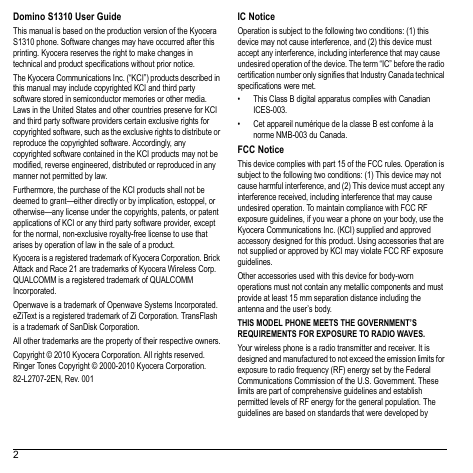
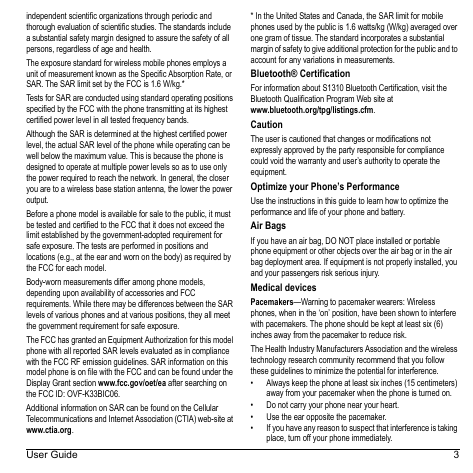
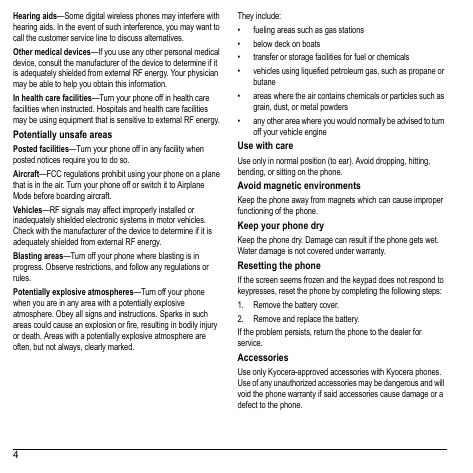
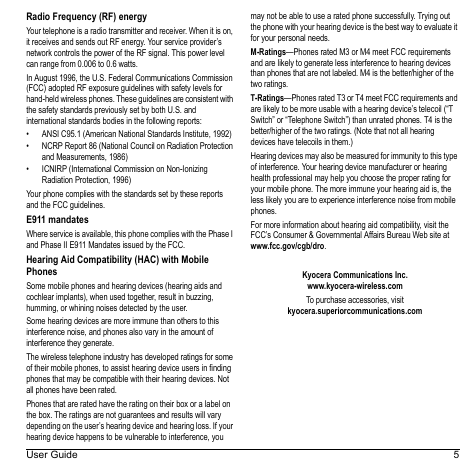
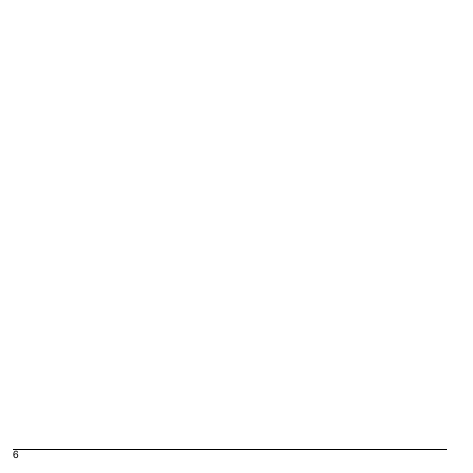
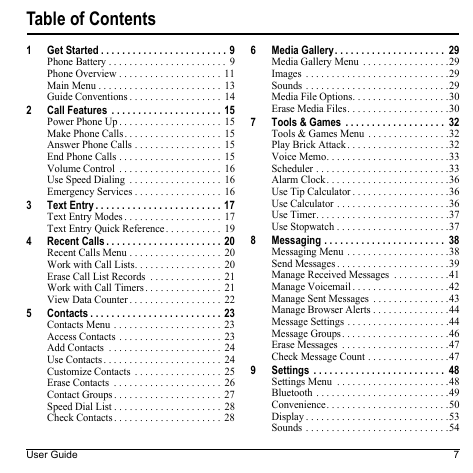
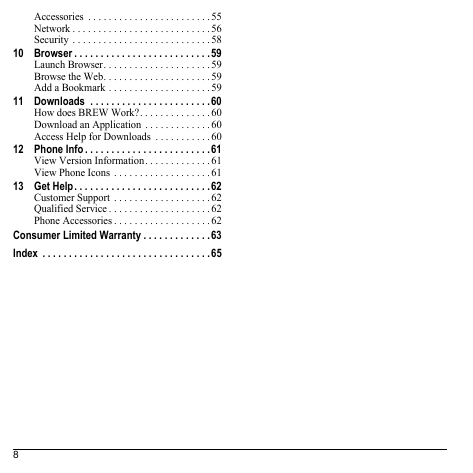

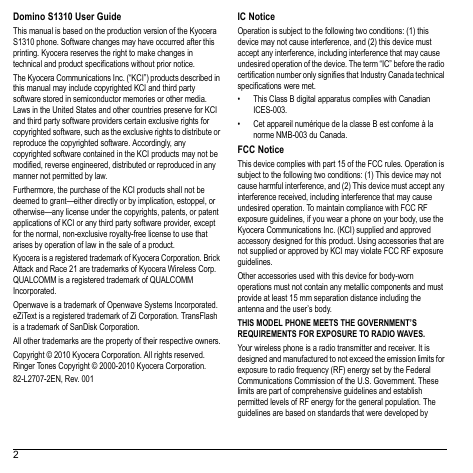
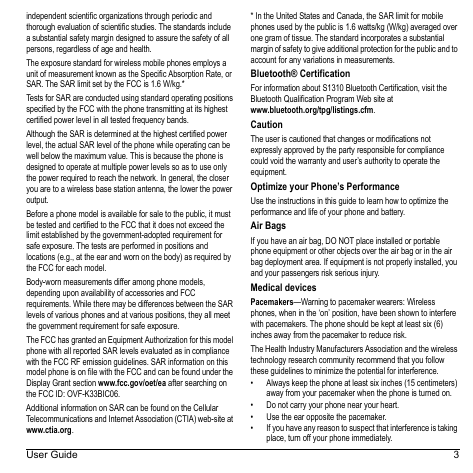
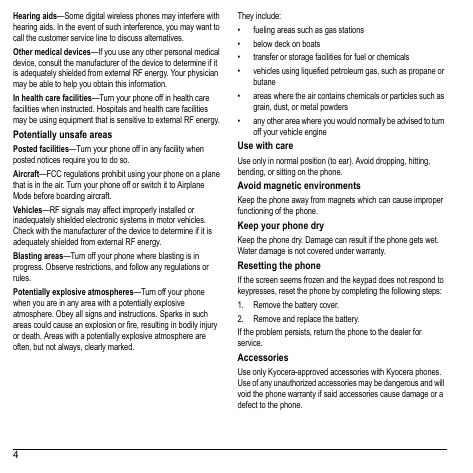
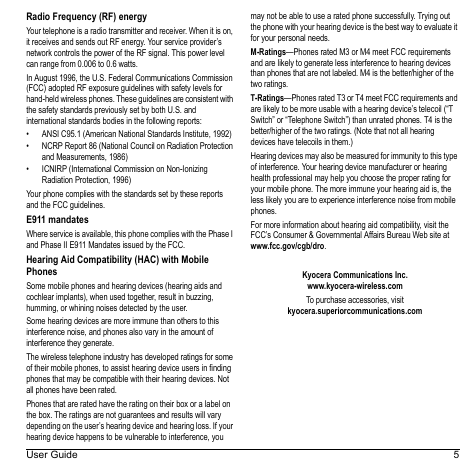
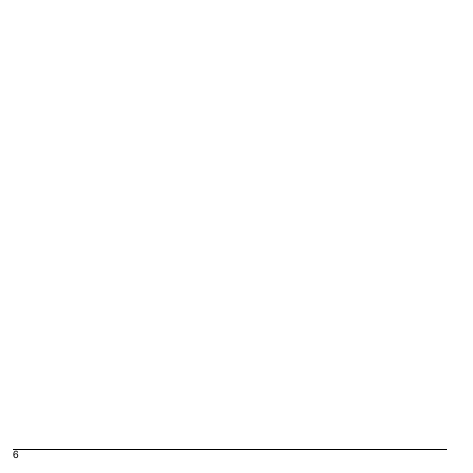
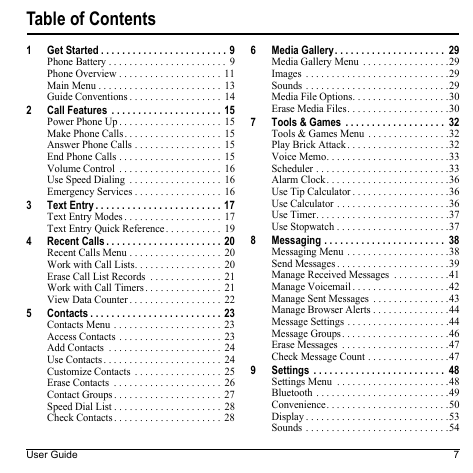
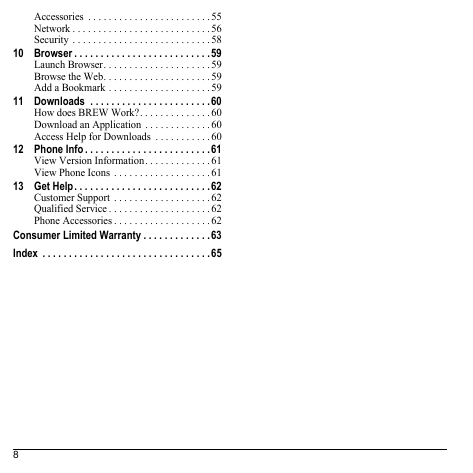
 2023年江西萍乡中考道德与法治真题及答案.doc
2023年江西萍乡中考道德与法治真题及答案.doc 2012年重庆南川中考生物真题及答案.doc
2012年重庆南川中考生物真题及答案.doc 2013年江西师范大学地理学综合及文艺理论基础考研真题.doc
2013年江西师范大学地理学综合及文艺理论基础考研真题.doc 2020年四川甘孜小升初语文真题及答案I卷.doc
2020年四川甘孜小升初语文真题及答案I卷.doc 2020年注册岩土工程师专业基础考试真题及答案.doc
2020年注册岩土工程师专业基础考试真题及答案.doc 2023-2024学年福建省厦门市九年级上学期数学月考试题及答案.doc
2023-2024学年福建省厦门市九年级上学期数学月考试题及答案.doc 2021-2022学年辽宁省沈阳市大东区九年级上学期语文期末试题及答案.doc
2021-2022学年辽宁省沈阳市大东区九年级上学期语文期末试题及答案.doc 2022-2023学年北京东城区初三第一学期物理期末试卷及答案.doc
2022-2023学年北京东城区初三第一学期物理期末试卷及答案.doc 2018上半年江西教师资格初中地理学科知识与教学能力真题及答案.doc
2018上半年江西教师资格初中地理学科知识与教学能力真题及答案.doc 2012年河北国家公务员申论考试真题及答案-省级.doc
2012年河北国家公务员申论考试真题及答案-省级.doc 2020-2021学年江苏省扬州市江都区邵樊片九年级上学期数学第一次质量检测试题及答案.doc
2020-2021学年江苏省扬州市江都区邵樊片九年级上学期数学第一次质量检测试题及答案.doc 2022下半年黑龙江教师资格证中学综合素质真题及答案.doc
2022下半年黑龙江教师资格证中学综合素质真题及答案.doc