Introduction
Liquid Crystal Digital Camera
QV-100
Owner’s Manual
Congratulations upon your selection of the QV-100 Liquid Crystal
Digital Camera. The QV-100 comes with its own built-in liquid crystal
color monitor that let’s you instantly view the pictures you take.
To get the most out of the QV-100, be sure to carefully read this
manual and follow the instructions contained in it.
英
2
Contents
Precautions .......................................................... 5
Unpacking ............................................................. 9
General Guide .................................................... 10
Top and Display .................................................................. 10
Lens .................................................................................... 10
Bottom ................................................................................ 11
Terminals ............................................................................ 11
Power Supply ..................................................... 13
To load batteries ................................................................. 13
Using AC Power ................................................................. 17
Recording Images .............................................. 19
To record an image ............................................................. 19
How to avoid hand movement… ......................................... 21
Fluorescent Lighting ........................................................... 21
Infrared Light ....................................................................... 22
Shooting Images Outdoors ................................................. 22
Changing the Lens Orientation ........................................... 22
NORMAL/MACRO Switch .................................................. 24
Resolution Modes ............................................................... 24
Exposure Adjustment .......................................................... 25
Changing the Aperture Setting ........................................... 26
Record Mode Displays ........................................................ 27
Using the Self-Timer ........................................................... 30
Playing Back Images ......................................... 31
Displaying Images on the Camera’s LCD ........................... 31
Displaying Images on a TV Screen .................................... 32
Page Status Indicators ........................................................ 33
Producing a Multi-Page Display .......................................... 34
Using the Zoom Function .................................................... 36
3
4
Using Auto Play .................................................................. 38
Protecting Memory Pages .................................................. 41
Unprotecting Memory Pages .............................................. 43
Hiding Protected Memory Pages ........................................ 45
Deleting Memory Pages .................................... 46
Deleting Images From Memory .......................................... 46
Resolution Conversion ...................................... 50
Connecting to Other Devices ............................ 51
The camera terminals ......................................................... 51
Using the Camera with a Connected Device ... 52
Troubleshooting ................................................. 59
Specifications ..................................................... 65
About the camera’s backlight… ....................... 66
• CASIO COMPUTER CO., LTD. assumes no responsibility for any
damage or loss resulting from the use of this manual.
• CASIO COMPUTER CO., LTD. assumes no responsibility for any
loss or claims by third parties which may arise through the use of
the QV-100.
• CASIO COMPUTER CO., LTD. assumes no responsibility for any
damage or loss caused by deletion of data as a result of malfunc-
tion, repairs, or battery replacement. Be sure to back up all impor-
tant data on other media to protect against its loss.
�
Precautions
General Precautions
Be sure to observe the following important precautions whenever us-
ing the QV-100.
All references in this manual to “this camera” and “the camera” refer
to the CASIO QV-100 Digital Camera.
• Never try to take pictures or use the built-in display while operating
a motor vehicle or while walking. Doing so creates the danger of
serious accident.
• Never try to open the case of the camera or attempt your own re-
pairs. High-voltage internal components create the risk of electrical
shock when exposed. Always leave maintenance and repair work
up to authorized CASIO service providers.
• Keep the camera away from water and other liquids, and never let it
get wet. Moisture creates the danger of fire and electrical shock.
Never use the camera outdoors in the rain or snow, at the seashore
or beach, in the bathroom, etc.
• Should foreign matter or water ever get into the unit, immediately
turn power off, unplug the AC adaptor from the power outlet, and
contact your dealer or nearest CASIO service provider. Using the
unit under these conditions creates the danger of fire and electrical
shock.
• Should you ever notice smoke or a strange odor coming out of the
unit, immediately turn power off and unplug the AC adaptor from the
power outlet. Using the unit under these conditions creates the dan-
ger of fire and electrical shock. After making sure there is no more
smoke coming from the unit, take it to your nearest CASIO service
provider for repair. Never attempt your own maintenance.
• If the unit’s case should ever become cracked due to dropping it or
otherwise subjecting it to rough treatment, immediately turn power
off, unplug the AC adaptor from the power outlet, and contact your
nearest CASIO service provider.
Precautions
Operating conditions
• This camera is designed for use in temperatures ranging from 0°C
to 40°C (32°F to 104°F).
• Do not use or keep the camera in the following areas.
— In areas subject to direct sunlight
— In areas subject to high humidity or dust
— Near air conditioners, heaters, or other areas subject to tem-
perature extremes
— Inside of a closed vehicle, especially one parked in the sun
— In areas subject to strong vibration
Condensation
• When you bring the camera indoors on a cold day or otherwise ex-
pose it to a sudden change of temperature, there is the possibility
that condensation can form on the exterior or on interior compo-
nents. Condensation can cause malfunction of the camera, so you
should avoid exposing it to conditions that might cause condensa-
tion.
• To keep condensation from forming, place the camera into a plastic
bag before moving it into a location that is much warmer or colder
than your current location. Leave it in the plastic bag until the air
inside the bag has a chance to reach the same temperature as the
new location. If condensation does form, remove the batteries from
the camera and leave the battery compartment cover open for a few
hours.
Liquid Crystal Digital Camera
• Never use the unit inside of an air craft or in any other areas where
its use is prohibited. Doing so can result in an accident.
• Physical damage and malfunction of this unit can cause the image
data stored in its memory to be deleted. Be sure to always keep
backup copies of data by transferring them to personal computer
memory.
• Never open the battery compartment cover, disconnect the AC
adaptor from the camera or unplug it from the wall socket while the
“WAIT” message is on the LCD. Doing so will not only make storage
of the current image impossible, it can also corrupt other image data
already stored in camera memory.
MEMORY ERROR message
Any of the following can cause data stored in the camera’s memory to
become corrupted.
• Removal of batteries or disconnection of the AC adaptor during a
record or data communication operation
• Performing an image record operation while the low battery indica-
tor is on the display, or disconnection of the connecting cable during
data communication
• Other incorrect operation
In each of the above cases, one of the following memory error mes-
sages appears, and further operation of the camera will become im-
possible. If this should happen, contact your dealer or the nearest
CASIO service provider as soon as possible.
Memory Error
Message #1
Memory Error
Message #2
Memory Error
Message #3
5
6
Liquid Crystal Digital Camera
GUIDELINES LAID DOWN BY FCC RULES FOR USE OF
THIS UNIT IN THE U.S.A. (not applicable to other areas).
NOTICE
This equipment has been tested and found to comply with the lim-
its for a Class B digital device, pursuant to Part 15 of the FCC
Rules. These limits are designed to provide reasonable protection
against harmful interference in a residential installation. This
equipment generates, uses and can radiate radio frequency en-
ergy and, if not installed and used in accordance with the instruc-
tions, may cause harmful interference to radio communications.
However, there is no guarantee that interference will not occur in a
particular installation. If this equipment does cause harmful inter-
ference to radio or television reception, which can be determined
by turning the equipment off and on, the user is encouraged to try
to correct the interference by one or more of the following meas-
ures:
This device complies with Part 15 of the FCC Rules. Operation is
subject to the following two conditions: (1) this device may not cause
harmful interference, and (2) this device must accept any interference
received, including interference that may cause undesired operation.
• Reorient or relocate the receiving antenna.
• Increase the separation between the equipment and receiver.
• Connect the equipment into an outlet on a circuit different from that
to which the receiver is connected.
• Consult the dealer or an experienced radio/TV technician for help.
Caution : Changes or modification to the product not expressly ap-
proved by CASIO could void the user's authority to operate the prod-
uct.
Properly shielded cables with ferrite core must be used for connec-
tion to computer in order to meet FCC emission limits.
7
8
�
Unpacking
Check to make sure that all of the items shown below are included
with your camera. If something is missing, contact your dealer as
soon as possible.
General Guide
Getting Acquainted
The following illustrations show the names of each component, but-
ton and switch on the camera.
Top and Display
POWER
ON/OFF
DEL
MODE
DISP
EFFECT
PROTECT
Camera
NOMAL
MACRO
Soft case
Alkaline batteries (AA-size × 4)
Cleaning Cloth
Manual
/PROTECT
(Timer/Protect)
button
EFFECT button
LCD
Lens
DISP (Display) button MODE button
DEL (Delete) button
Shutter button
[+] (Forward)
button
[–] (Reverse)
button
POWER switch
Function switch
NORMAL/MACRO switch
Wrist Strap
Video cable
Lens
Aperture switch
9
10
Bottom
General Guide
Tripod hole
Battery
compartment
lock
Getting Acquainted
Connecting the Wrist Strap
Pass the wrist strap through the hole on
the side of the camera as shown in the
illustration.
22222
11111
Using the Cleaning Cloth
Use the cleaning cloth to wipe finger-
prints and smudges from the LCD and
lens.
• Be sure to avoid applying too much
pressure when wiping the LCD. Too
much pressure can cause permanent
discoloration, abnormal images, and
cracks.
Using the Soft Case
Keep the camera in its soft case to pro-
tect it when not in use.
DEL
POWER
ON/OFF
MODE
DISP
Battery compartment cover
BRIGHT (brightness) control
• BRIGHT control adjusts the brightness of the image on the LCD.
The brightness is set at the factory to the optimum setting, and nor-
mally does not need adjustment.
Terminals
Terminal panel cover
POWER
ON/OFF
DEL
VIDEO OUT terminal
AC Power terminal
Opening the Terminal Panel Cover
11111
22222
DEL
MODE
DISP
DEL
MODE
DISP
EFFECT
PROTECT
EFFECT
PROTECT
DIGITAL terminal
NOMAL
MACRO
33333
DEL
Important!
Make sure that the terminal panel cover is slid fully away as shown in
step 2 above before trying to raise it. Forcing the cover up can seri-
ously damage it.
11
12
�
Power Supply
The camera features a two-way power supply that lets you use either
batteries (AA-size Alkaline or Lithium) or household AC current.
To load batteries
Be sure that camera power is turned off whenever loading or replac-
ing batteries.
1. Slide the battery compartment
lock on the bottom of the camera
in the direction indicated by arrow
11111, and swing open the battery
compartment cover as indicated
by arrow 22222.
2
1
2. Insert four batteries and close the
battery compartment cover.
A
Be sure to use Alkaline or Lithium batteries. Never use
manganese batteries (see precautions on the next page).
• Make sure that the positive + and negative - ends of the
batteries are facing correctly.
• Press down on the battery compartment cover at the point
marked A in the above illustration until the cover locks into
place with a click.
13
14
Getting Acquainted
Battery Handling Precautions
Incorrect use or handling of batteries can cause them to leak or burst
and seriously damage your camera. Be sure to note the following
important precautions to avoid problems with batteries.
Caution
• Use only LR6 (AM-3) type alkaline or
FR6 type lithium dry cell batteries
with this camera. Never mix old bat-
teries with new ones. Failure to do so
can result in bursting or leaking of
batteries, creating the danger of fire
or personal injury.
• Always make sure that the positive
[+] and negative [–] ends of the bat-
teries are facing correctly, as noted
by the markings on the camera itself.
Improper loading of batteries can re-
sult in bursting or leaking of batteries,
creating the danger of personal injury
or soiling of objects nearby.
• Remove batteries from the camera if you do not plan to use it for
more than two weeks.
• Never recharge batteries, never allow direct connection between
two ends of a battery, and never try to take batteries apart.
• Do not expose batteries to direct heat or dispose of them by burn-
ing. Doing so can create the danger of explosion.
• Never mix batteries of different types.
Power Supply
• Dead batteries are susceptible to leakage, which can cause serious
damage to your camera. Remove batteries from the camera as
soon as you notice they are dead.
• The batteries that power this camera normally become warm when
they lose power. This does not indicate malfunction.
Standard Battery Life
The following shows standard battery life of batteries when the cam-
era is used without interruption under normal temperatures. Lower
temperatures can cause shortening of the standard battery life.
LR6 (AM3) AA-size alkaline batteries
Approximately 150 minutes continuous operation
Recording for about 96 images (one image per minute)
FR6 AA-size lithium batteries
Approximately 240 minutes continuous operation
Recording for about 180 images (one image per minute)
) appears on the LCD whenever remain-
Low Battery Indicator
A low battery indicator (
ing battery power drops below a certain level.
When this indicator appears, replace all four batteries with a fresh set
of new ones. Once the low battery indicator appears, you can expect
only about 10 more minutes (alkaline batteries) of operation before
total power failure.
Getting Acquainted
Flash Memory
The camera features flash memory for storage of images. Flash
memory does not require electrical power to store data, so image
data is retained in memory even when you turn camera power off. If
batteries go dead, simply load a set of new batteries or connect the
AC adaptor and you will be able to view images in camera memory.
Auto Power Off
Power automatically turns off whenever you do not perform any cam-
era operation for a period of time. Power turns off after about two
minutes in the Record Mode or after about five minutes in the Play-
back Mode.
• To restore power, simply slide the POWER switch to the right as
you normally do.
POWER
ON/OFF
Important!
The Auto Power Off function does not operate under the following
conditions.
• During Auto Play (page 38)
• When operations are being performed on a computer connected to
the camera via the camera’s DIGITAL terminal.
• Whenever the AC adaptor is connected to the camera.
15
16
�
Using AC Power
To power the camera from standard AC power, use the optional AC
adaptor (AD-C60).
Power Supply
Getting Acquainted
AC adaptor
AC power terminal
Caution
AC outlet
Caution
POWER
ON/OFF
DEL
NOMAL
MACRO
AC Adaptor precautions
• Never use an electrical outlet whose
voltage is outside the rating marked
on the camera. Doing so can create
the danger of fire or electrical shock.
Use only the optional AC adaptor
specified for this camera.
• Should the cord of the AC adaptor
become damaged (exposed internal
wiring or shorts), request a replace-
ment from an authorized CASIO
service provider. A damaged AC
adaptor cord creates the danger of
fire or electrical shock.
• Always be sure to use the AD-C60
AC adaptor only. Using any other AC
adaptor can cause damage to the
camera not covered by the warranty.
• When unplugging the AC adaptor
from the wall socket, be sure to
grasp the adaptor (not the cord).
• Avoid an undue bending, pulling,
and twisting of the AC adaptor's
cord, and never try to lengthen the
cord by splicing it with other wire.
• Be sure to switch power off before connecting or disconnecting the
adaptor.
• Always turn camera power off before disconnecting the AC adaptor,
even if the camera has batteries installed. If you don't, the camera
will turn off automatically when you disconnect the AC adaptor.
Even so, you run the risk of damaging the camera whenever you
disconnect the AC adaptor without first turning power off.
• The AC adaptor may become warm to the touch after extended pe-
riods of use. This is normal and is not cause for alarm.
• After use turn off the power switch of the camera and unplug adap-
tor from the AC outlet.
Recording Images
The following procedure provides the basic steps for recording an
image.
Recording Images
To record an image
1. Enter the Record Mode.
• Slide the function switch to the
REC position.
2. Turn on the camera.
• Slide the POWER switch in the di-
rection indicated by the arrow.
• The POWER switch automatically
slides back to its original position
when you release it.
POWER
ON/OFF
REC
PLAY
• When power comes on, the image of the object that is in
front of the camera’s lens appears on the LCD.
• You can perform steps 1 and 2 in either order (1 then 2, or 2
then 1).
3. Set the NORMAL/MACRO switch to the NORMAL position.
•
If the object whose image you are
recording is about 15 centimeters
from the lens (about 6 inches), set
the NORMAL/MACRO switch to
MACRO. See page 24 for details
on using this switch.
NOMAL
MACRO
Note
• The camera is designed to refresh the image on the LCD about
seven times per second. Because of this, you may experience a
feeling of jerkiness in the changing image if you move the camera
quickly. This is normal and does not indicate malfunction.
17
18
19
20
Operation
4. Use MODE to enter the resolution mode (FINE or NORMAL)
you want.
• Each press of MODE toggles between the Normal Mode
and Fine Mode.
• Note that the number of images that can be stored in
memory is different depending on whether images are
saved in the Normal Mode or Fine Mode. See “Resolution
Modes” on page 24 for details.
5. Record the image.
REC
PLAY
LCD
DIGITAL CAMERA
QV-100
• Compose the image you want to
record while viewing it on the
LCD.
•
It is best to look at the LCD di-
rectly, and not from an angle.
• Take care that your finger is not
blocking the lens.
• Should the lens become dirty, use
the cloth that comes with the cam-
era to clean it off.
• When the image is situated on the LCD as you want it, press
the shutter button.
• Press the shutter button lightly to avoid moving the camera.
See page 21 for information on how to avoid hand move-
ment.
• The message “WAIT” appears on the LCD for about six sec-
onds along with the image that was recorded when you
pressed the shutter button. You can use the camera to take
the next picture after the “WAIT” message disappears.
• Here you could change the function switch to the PLAY posi-
tion and view the image you just recorded.
�
Recording Images
Caution
• Never open the battery compartment cover, disconnect the
AC adaptor from the camera or unplug it from the wall
socket while the “WAIT” message is on the LCD. Doing so
will not only make storage of the current image impossible, it
can also corrupt other image data already stored in camera
memory.
How to avoid hand movement…
Any hand movement when you press the shutter button can causes
blurring of the recorded image. Note the following points on avoiding
hand movement.
• Make sure there is no excessive movement of the image of the ob-
ject on the LCD.
• Use a tripod whenever possible when recording images in dim light-
ing. The camera automatically adjusts shutter speed in accordance
with the brightness of the object whose image is being recorded.
Shutter speed is quite slow for dimly lit objects, increasing the pos-
sibility of blurring caused by hand movement.
Fluorescent Lighting
Fluorescent lighting actually flickers at a frequency that cannot be
detected by the human eye. When using the camera indoors under
such lighting, you may experience some brightness or color problems
with recorded images. The actual extent of the problems depends on
what cycle of the fluorescent light’s flicker is occurring when the cam-
era’s shutter actually releases. For best results, use a commercially
available video lights.
Operation
Infrared Light
Infrared light generated by a flash or other source can create image
color problems, such as red areas being recorded as green. Such
color problems will show up in the LCD while you are composing the
image.
Shooting Images Outdoors
Strong direct or reflected sunlight can cause recorded images to take
on a greenish tinge. This is due to the characteristics of the camera’s
charge-coupled device (CCD), and it does not indicate malfunction of
the camera. One way you can try to minimize this problem is to set
the aperture to [●] (F8).
Changing the Lens Orientation
The lens of the camera is built into a lens body that is designed to
rotate. This means you can change the angle of the lens without mov-
ing the rest of the camera.
Rotates up to 90°
towards the front
Rotates up to 180°
towards the back
21
22
• Any images recorded while the lens body is rotated so the lens is
pointed from the back of the camera are stored as mirror images of
the image that appears in the LCD before the shutter button is
pressed.
Recording Images
PROTECT
EFFECT
DISP
MODE
DEL
POWER
ON/OFF
REC
PLAY
AAAAA
AAAAA
.......
BBBBB
.......
LCD when shutter button is
pressed (in the Record Mode)
LCD when image is played
back from camera memory
BBBBB
Important!
• Do not apply excessive force when rotating the lens body. Doing so
can cause serious damage to the lens.
• Do not carry the camera or move it around while holding onto only
the lens body.
• Return the lens body to its normal position (with the lens pointing
from the front of the camera) before storing the camera.
23
24
Operation
NORMAL/MACRO Switch
The NORMAL/MACRO switch tells the camera
how much distance there will be between the
lens and the object whose image you are record-
ing. The following table describes the conditions
covered by each switch setting.
NOMAL
MACRO
Switch position
NORMAL
MACRO
Aperture F2.8(○)
0.5 meters to ∞
For portraits taken
indoors
14 to 18 cm
For close ups taken
indoors
F8 (●)
0.3 meters to ∞
11 to 27 cm
For general outdoor
For outdoor close-ups
images
* See page 26 for details on how to change the aperture.
Resolution Modes
In addition to a Normal Mode, this camera also has a Fine Mode for
saving images using higher resolution. Use the MODE button to
switch between the Normal Mode and Fine Mode.
The following table shows how many images can be stored in
memory using each resolution mode.
Resolution
Mode
FINE
NORMAL
Indicator
Number of Images
64 (approximately 480-kbit com-
pressed)
192 (approximately 160-kbit com-
pressed)
• You can switch between resolution modes at any time before re-
cording an image.
�
Recording Images
Operation
Exposure Adjustment
This camera features an automatic exposure (AE) function that auto-
matically changes the shutter speed in accordance with lighting. In
addition, you can also manually adjust the exposure to compensate
for backlighting, indirect indoor lighting, dark backgrounds, and other
special conditions.
To manually adjust the exposure
1. Enter the Record Mode.
• Set the function switch to the REC position.
2. Use the [+] and [–] buttons to manually adjust the exposure.
• Pressing [+] makes the image on the LCD brighter. Use it to
adjust for dim indoor lighting and backlighting.
• Pressing [–] makes the image on the LCD darker. Use it to
adjust for bright sunlight.
+ –
+ –
3. After adjusting the exposure, press the shutter button to
record the image.
25
26
Record Mode Displays
The following provides details on the images, indicators and mes-
sages that appear on the LCD in the Record Mode.
Recording Images
Image Display
An image of the object that is picked up by the camera’s lens appears
on the LCD. The camera is designed to refresh the image on the LCD
about seven times per second. Because of this, you may experience
a feeling of jerkiness in the changing image if you move the camera
quickly. This is normal and does not indicate malfunction.
Note
• The LCD image that appears in the Playback Mode is more detailed
than the image produced in the Record Mode. Because of this, you
should consider the Record Mode image to be a reasonable fac-
simile of the image that is actually stored in memory.
Remaining Pages/Resolution Mode Indicator
Pressing DISP in the Record Mode displays a value that shows how
many memory pages are available for recording images, along with
the current resolution mode setting (FINE or NORMAL).
1. Enter the Record Mode.
• Set the function switch to the REC position.
Notes
• Exposure adjustment is generally expressed in terms of an expo-
sure adjustment value. The exposure adjustment value is always
set to zero whenever you turn on the camera.
• The exposure adjustment value is changed by 0.25 with each press
of [+] or [–]. The range of the value is -2 to +2.
• The exposure adjustment value automatically reverts to zero when-
ever the shutter button is pressed. You can manually reset the ex-
posure adjustment value by using [+] and [–] to change the value
back to zero, which is indicated when the +/– indicator disappears
from the monitor.
Important!
• When the exposure adjustment is too bright or too dark, you may
not be able to adjust within the range of -2EV to +2EV.
Changing the Aperture Setting
There are two aperture settings you can use to match lighting condi-
tions. Use the aperture switch to change the aperture setting.
• Use the [●] (F8) setting to decrease expo-
sure. This setting works best outdoors.
• Use the [○] (F2.8) setting to increase ex-
posure. This setting works best indoor and
with back lit images.
NOMAL
MACRO
Note
• Also see page 28 for information about exposure warning indica-
tors.
Operation
2. Press the DISP button.
• Press DISP again to clear the
number of remaining pages
and the resolution mode indica-
tor from the monitor screen.
resolution mode
remaining pages
Note
• The display/non-display status of the number of remaining pages
and the resolution mode indicator is linked to the page status
indicators(page 33) and the zoom indicator(page 36).
Exposure Warning Indicators
Exposure warning indicators appear on the LCD whenever the light
being picked up by the lens would result in under exposure or over
exposure of an image.
○ ...... Under exposure
● ...... Over exposure
Use the procedure described on page 26 to change the aperture or
change the lighting of the image so the indicator disappears from the
LCD.
Important!
• The exposure warning indicators also appear when lighting is out-
side the range of the camera. In such a case, changing the aperture
will not clear the indicator from the LCD.
27
28
�
Recording Images
• The manual exposure adjustment procedure (page 25) cannot be
used when an exposure warning indicator is on the LCD. Clear the
warning indicator by changing the aperture switch setting.
• Pressing the [+] or [–] button to adjust exposure while an exposure
warning indicator is on the LCD causes a +/– exposure value to
appear. This is an EV value.
) appears on the LCD whenever re-
Low Battery Indicator
The low battery indicator (
maining battery power drops below a certain level.
When this indicator appears, replace all four batteries with a fresh set
of new ones. Once the low battery indicator appears, you can expect
only about 10 more minutes (alkaline batteries) of operation before
total power failure.
• See page 13 for details on how to replace batteries.
Memory Full Message
If you are recording images in the Fine Mode and there is not enough
memory for further Fine Mode recording, the message “REMAIN”
appears on the monitor screen along with a value that shows how
many images can still be recorded in the Normal Mode. You can
press MODE at this time to change to the Normal Mode and record
more image if you want.
The message “MEMORY FULL” means that there is not enough
memory for further recording in any mode. In this case, you have to
use the following procedures make room in memory for further
recording.
• Delete some images from memory (page 46)
• Change the resolution of some of the stored images from FINE to
NORMAL (page 50)
Playing Back Images
This section describes how to recall and view images stored in cam-
era memory.
Playing Back Images
Displaying Images on the Camera’s LCD
Camera memory is divided into “pages”, and each image is assigned
to page that is numbered sequentially from 1 through 192 (NORMAL
resolution images). Note that all 192 pages are available only if all
images are recorded using the NORMAL Mode (page 24).
The following procedure describes how to display images on the
camera’s built-in LCD.
1. Enter the Playback Mode and turn on the camera.
• Slide the function switch to the
PLAY position.
• When power comes on, the page
that was displayed when you last
turned power off appears on the
LCD.
REC
PLAY
2. Scroll through the memory pages until the image you want
to view is displayed.
• Press [+] to display the next memory page or [–] to display
the previous memory page.
• To jump to the first (lowest numbered) image in memory,
press the shutter button and [–] button at the same time.
• Holding down [+] or [–] for about two seconds starts high-
speed scrolling of images.
Operation
Using the Self-Timer
With the Self-Timer, the shutter is released 10 seconds after you
/PROTECT button.
press the
1. Enter the Record Mode.
• Set the function switch to the REC position.
2. Start the Self-Timer operation.
• Place the camera securely on a tripod, desk or other stable
surface, with the image to be recorded in the LCD.
• After composing the image, press the
/PROTECT but-
ton.
• A 10-second countdown starts on the LCD. The shutter will
release automatically when the end of the countdown is
reached.
• To cancel on ongoing Self-Timer operation, press the
/
PROTECT button or shutter button.
Note
• If you use the Self-Timer with the lens body rotate 180° (page 22),
you can view the countdown on the LCD while waiting for the shut-
ter to release.
Important!
• If battery power is low, camera power may turn off while a count-
down is in progress. If this happens, replace the batteries with new
ones.
29
30
31
32
Operation
Notes
• If you set the function switch to PLAY after recording an image, that
image appears on the LCD first.
• The message “MEMORY EMPTY” appears on the LCD if there are
no images stored in memory when you enter the Playback Mode.
Displaying Images on a TV Screen
Use the special video cable that comes with the camera to connect it
to a television as illustrated below, and you can then view the images
stored in camera memory on the TV’s screen.
Important!
• The camera can be connected only to a TV that is equipped with a
VIDEO IN terminal.
• Make sure that the power of both the camera and the TV are turned
off when making connections.
• The signal output through this camera's VIDEO OUT terminal is an
NTSC signal. An image output through this terminal will not look
normal if the camera is connected to a PAL or other type of TV or
video deck.
Accessory video cable
TV
INPUT
L
R
AUDIO
VIDEO
POWER
ON/OFF
DEL
VIDEO IN terminal
VIDEO OUT
terminal
NOMAL
MACRO
After connecting the camera and TV, set the channel of the TV to the
channel used for video input.
After connecting the camera and TV, use the same procedures as
those described under “Displaying Images on the Camera’s LCD” on
page 31.
�






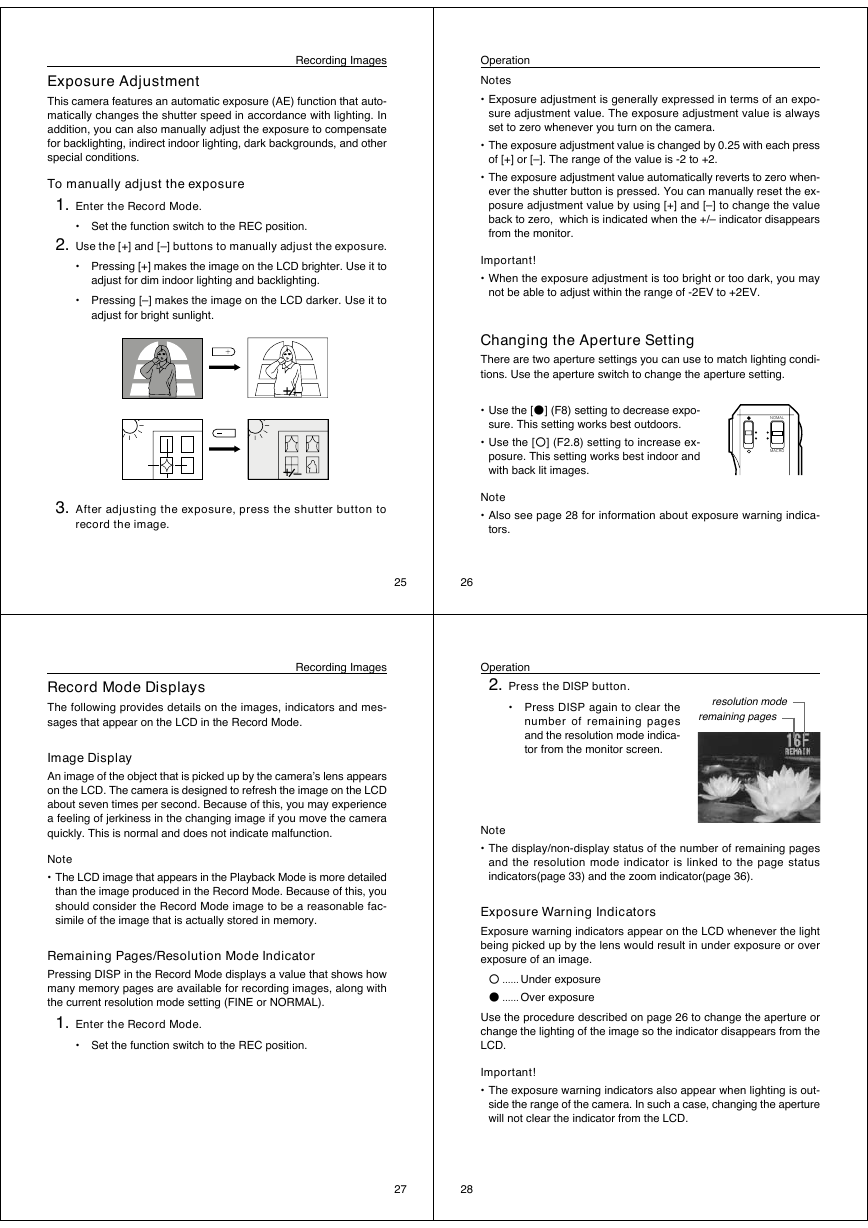
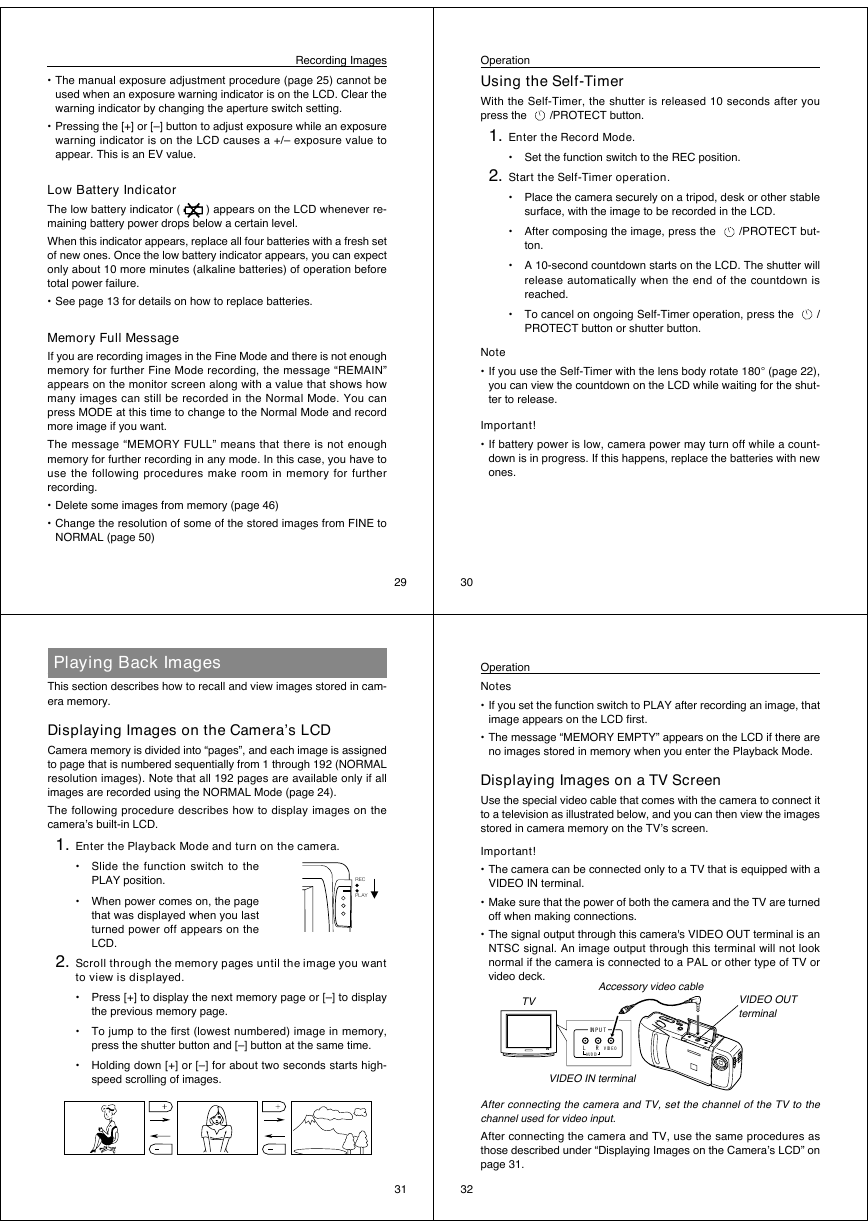






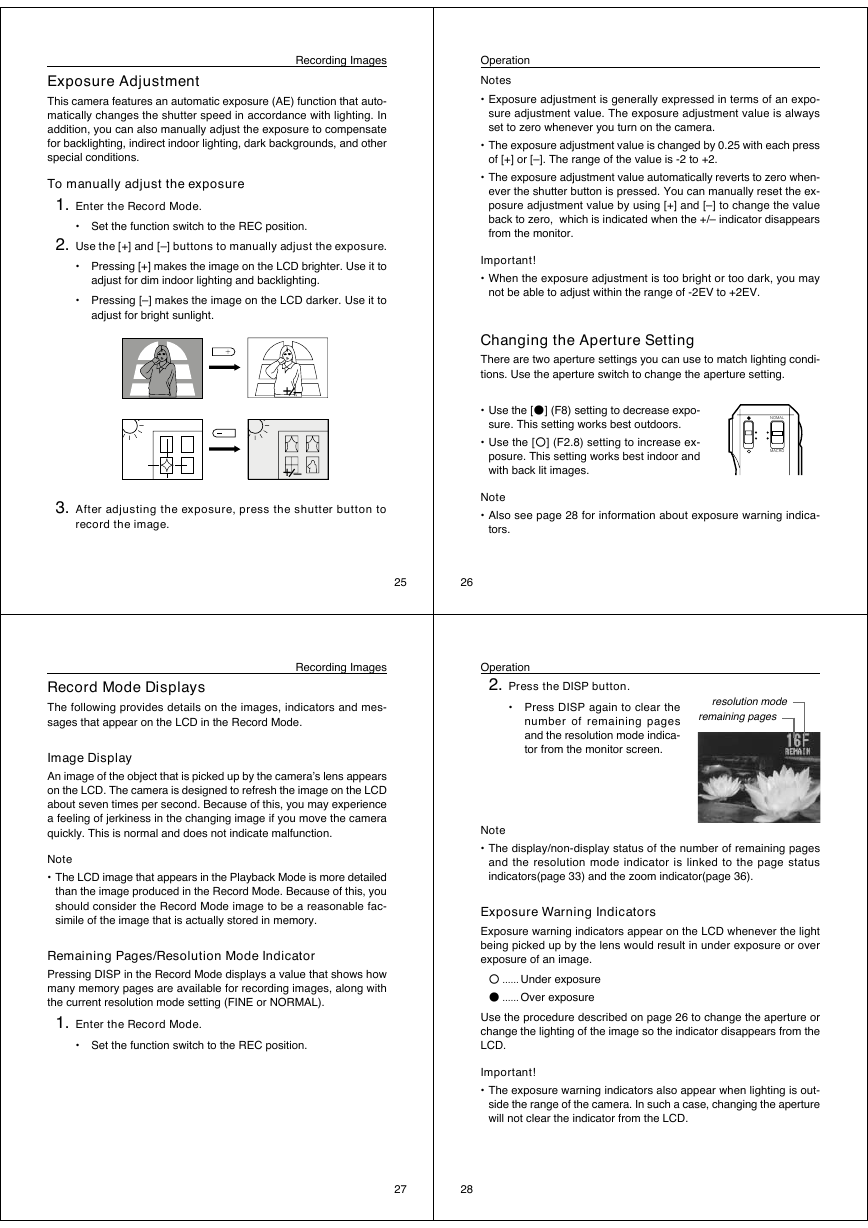
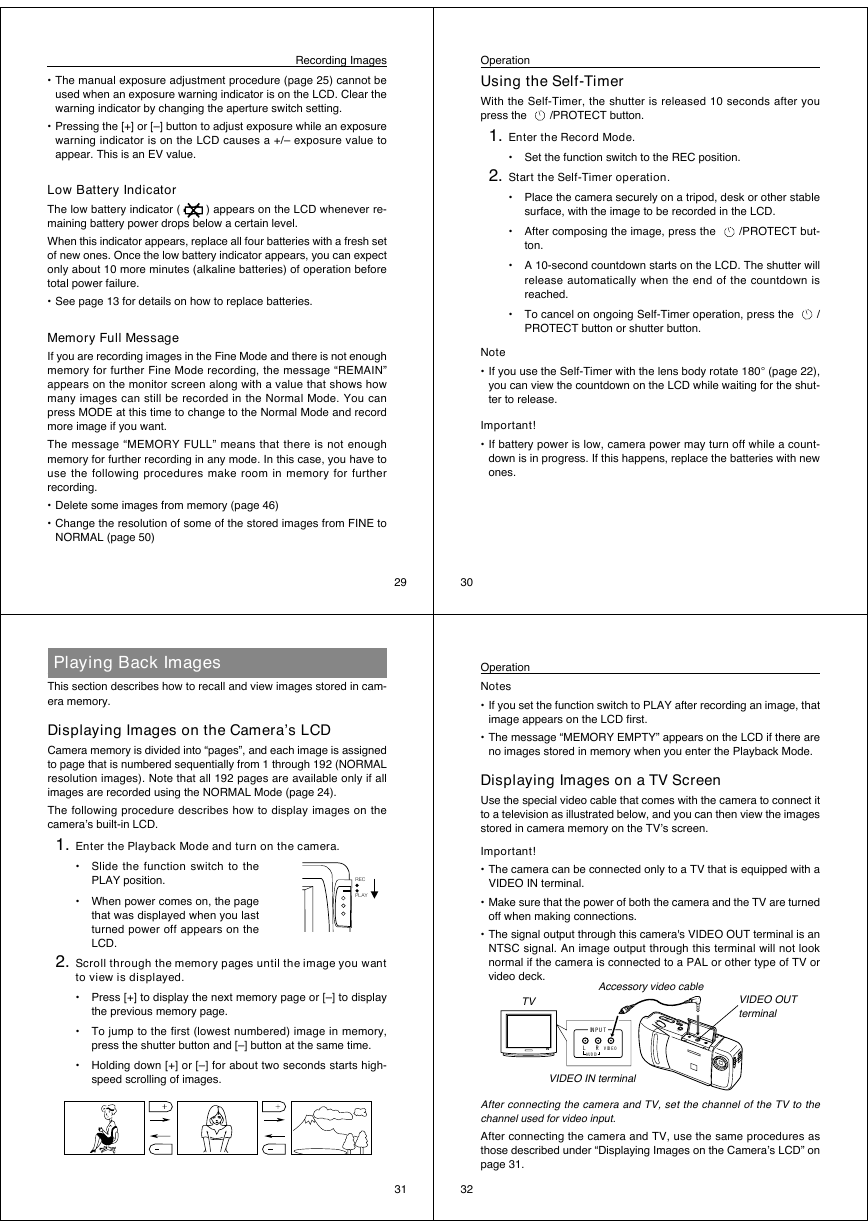
 2023年江西萍乡中考道德与法治真题及答案.doc
2023年江西萍乡中考道德与法治真题及答案.doc 2012年重庆南川中考生物真题及答案.doc
2012年重庆南川中考生物真题及答案.doc 2013年江西师范大学地理学综合及文艺理论基础考研真题.doc
2013年江西师范大学地理学综合及文艺理论基础考研真题.doc 2020年四川甘孜小升初语文真题及答案I卷.doc
2020年四川甘孜小升初语文真题及答案I卷.doc 2020年注册岩土工程师专业基础考试真题及答案.doc
2020年注册岩土工程师专业基础考试真题及答案.doc 2023-2024学年福建省厦门市九年级上学期数学月考试题及答案.doc
2023-2024学年福建省厦门市九年级上学期数学月考试题及答案.doc 2021-2022学年辽宁省沈阳市大东区九年级上学期语文期末试题及答案.doc
2021-2022学年辽宁省沈阳市大东区九年级上学期语文期末试题及答案.doc 2022-2023学年北京东城区初三第一学期物理期末试卷及答案.doc
2022-2023学年北京东城区初三第一学期物理期末试卷及答案.doc 2018上半年江西教师资格初中地理学科知识与教学能力真题及答案.doc
2018上半年江西教师资格初中地理学科知识与教学能力真题及答案.doc 2012年河北国家公务员申论考试真题及答案-省级.doc
2012年河北国家公务员申论考试真题及答案-省级.doc 2020-2021学年江苏省扬州市江都区邵樊片九年级上学期数学第一次质量检测试题及答案.doc
2020-2021学年江苏省扬州市江都区邵樊片九年级上学期数学第一次质量检测试题及答案.doc 2022下半年黑龙江教师资格证中学综合素质真题及答案.doc
2022下半年黑龙江教师资格证中学综合素质真题及答案.doc