*Q7161-90014*
*Q7161-90014*
Q7161-90014
快速入门
HP Photosmart Pro B8800 series
Quick Start
HP Photosmart Pro B8800 series
1
8 个墨盒
8 ink cartridges
2
4 个打印头
4 printheads
b
a
3
!
建议
Recommended
动画图解快速入门教程!
Animated Quick Start Tutorial!
HP Photosmart Pro B8800 Series
Quick Start
Tutorial included
Product in [country]
www.hp.com/support
*XXXXX-XXXXX*
*XXXXX-XXXXX*
*Q5734-90277*
*Q5734-90277*
XXXXX--XXXXX
© 2007 HPDC
© 2007 HPDC
拆开打印机包装并插入 CD
拆开包装并取下胶带和包装材料。
重要 – 如果没有随附 USB 线,请单独购买。
Windows 用户:软件安装程序(步骤 17)提示前,请勿连接 USB 线。
将电源线分别连接到打印机 (a) 和电源插座 (b)。打印机即会自动开启。
Unpack the printer
and insert the CD
Unpack and remove tape and packaging materials.
Important – Purchase a USB cable separately
if it is not included.
Windows users: Do not connect the USB cable until prompted by the
software install program (step 17). Connect the power cord to the printer (a),
and then to a power outlet (b). The printer turns on automatically.
HP Photosmart Pro B8800 Series
Quick Start
Tutorial included
Product in [country]
www.hp.com/support
*XXXXX-XXXXX*
*XXXXX-XXXXX*
*Q5734-90277*
*Q5734-90277*
XXXXX--XXXXX
© 2007 HPDC
© 2007 HPDC
Windows:插入随附的 CD,然后单击“查看快速入门教程”。
Mac:插入随附的 CD,依次双击“HP 软件”图标和“HP 安装程序”图标。
动画图解《快速入门教程》分步介绍了如何安装打印机。
注:步骤 17 说明了如何安装打印机软件。
The animated Quick Start Tutorial shows you how to set up the printer step by step.
Note: You will install the printer software in step 17.
Windows: Insert included CD and click View Quick Start Tutorial.
Mac: Insert included CD, double-click the HP Software icon, and then double-click the HP Installer icon.
4
5
6
7
插入 8 个墨盒
打开每个墨盒的包装前要充分进行摇晃,
每个墨盒至少摇晃六次。
打开墨盒门。
将所有八个墨盒分别插入其对应色彩编码的托架,用力按压每个墨盒,直到其卡入到位。
关闭墨盒门。
Insert the 8 ink cartridges
Shake each ink cartridge well (six times)
before unwrapping it.
Open the ink cartridge door.
Insert all eight ink cartridges into their color-coded stalls. Press firmly on each cartridge until it snaps into place.
Close the ink cartridge door.
8
9
10
11
12
a
b
a
b
c
a
b
插入 4 个打印头
打开每个打印头的包装前要充分进行摇晃,
每个打印头至少摇晃六次。
抬起顶盖 (a)。取出橙色的塑料固定装置 (b)。
请保留该固定装置以便日后搬运打印机时使用。
向前拉动蓝色把手 (a),然后向上提起 (b) 并向后翻 (c)。
打开每个打印头的包装,取下并丢弃打印头的橙色帽 (a)。请勿触摸
金色触点。将所有打印头插入其对应色彩编码的托架,用力按压打印
头直至其卡入到位 (b)。
合上蓝色打印头支架盖,然后合上顶盖。
Insert the 4 printheads
Shake each printhead well
(six times) before unwrapping it.
Open the top door (a). Remove orange plastic
restraint (b). Save the restraint for transporting
the printer.
Pull the blue handle forward (a), then lift it up (b)
and move it back (c).
Open each printhead package, and remove and discard the orange caps (a).
Do not touch the gold-colored contacts. Insert each printhead into its
color-coded stall, pressing firmly until the printhead snaps into place (b).
Close the blue cover, and then close the
top door.
�
13
14
15
专用介质纸盒
Specialty media tray
校准纸张
Paper for calibration
主纸盒
Main tray
出纸盒
Output tray
纸张导轨
Paper guides
放入纸张并校准打印机
用力直线拉动出纸盒将其取下。
出纸盒位于主纸盒的上面,是一个可取下的“盖子”。
注:请确保专用介质纸盒已关闭。
将随附的 HP 高级照片纸全部纵向放入主纸盒,纸张光
面朝下。将纸张与纸盒右侧对齐。
调整纸张导轨。检查纸张是否摆放平整。
将出纸盒滑回原位。
开始校准
Load paper and calibrate
the printer
Remove the output tray straight out, by pulling it firmly.
The output tray is the removable ‘lid’ on top of the main tray.
Note: Make sure the specialty media tray is closed.
Load all of the included HP Advanced Photo paper into
the main tray in portrait orientation, glossy side down.
Align the paper against the right side of the tray.
Adjust the paper guides. Check that the paper is lying flat.
Slide the output tray back into place.
Start calibration
16
重新开始按钮
Resume button
打印头指示灯
Printhead light
!
重要
IMPORTANT
按“重新开始”按钮 [
] 开始打印机校准。校准可能需要
30–40 分钟。用户可以利用此时间安装软件(步骤 17)。
当“打印头”指示灯 [
] 熄灭时即表示校准完成。
Press the Resume button [
Calibration takes 30–40 minutes. Use this time to install the
software (step 17). When the Printhead light [
] goes off,
calibration is complete.
] to start printer calibration.
17
ZHCN
安装软件
Install the software
安装打印机软件后打印机才能正常工作。软件安装可在打印机校准期间进行。
重要 – Windows 用户:仅当软件安装程序提示之后,才可使用 USB 线将打印机连接到计算机 ,
提示之前切勿连接。
重要 – 如果没有随附 USB 线,请单独购买。
17
EN
You need to install the printer software for the printer to work correctly. You can install the software while the
printer is calibrating.
Important – Windows users: Connect the printer to your computer with a USB cable only when prompted
by the software install program and not before.
Important – Purchase a USB cable separately if it is not included.
1.
2.
如果尚未将随附的 CD 插入计算机中,请将其插入。
Windows:单击“安装打印机软件”。
Macintosh:双击桌面上的“HP 软件”图标 (
如果已完成所有硬件的安装步骤,请直接进入软件安装步骤。
按照屏幕上的说明完成软件安装。
),然后双击“HP Photosmart 安装程序”图标 (
)。
1.
2.
Insert the included CD into your computer if you haven’t already.
Windows: Click Install Printer Software.
Macintosh: Double-click the HP Software icon (
Installer icon (
Follow the onscreen instructions to install the software.
) on the desktop, and then double-click the HP Photosmart
). If you’ve completed all the hardware setup steps, skip ahead to the software install step.
在完成打印机校准和软件安装后,打印机就可以正常工作了。
When the printer finishes calibrating and software installation is complete, your printer
is ready to use.
打印机包装盒随附的墨盒内有一定量的墨水,可用于打印机初始化。这些墨盒中的墨水以及更换墨盒中的墨水也可用于保持打印喷
嘴清洁,使墨水流动顺畅。
Ink in the cartridges included in the printer box is used for printer initialization. Ink from these cartridges, as well as from replacement
cartridges, is also used to keep print nozzles clear and ink flowing smoothly.
请务必保持打印机处于通电状态,这样打印机便可执行自我维护程序。有关详情,请参阅《使用手册》。
Always leave the printer plugged in so that it can perform self-servicing routines. For more information, see the User Guide.
?
需要更多信息?
Need more information?
Printed in [country] - Enu
查看随附 CD 中动画图解《快速入门教程》(请参阅步骤 3)。单击教程中的“需要帮助?”链接可以查找有关解决
安装问题的帮助信息。
HP Photosmart Pro
HP Photosmart Pro B8800 Series
B8800 series
Quick Start
Quick Start
Tutorial included
Tutorial included
Product in [country]
Product in [country]
www.hp.com/support
www.hp.com/support
*XXXXX-XXXXX*
*XXXXX-XXXXX*
*Q5734-90277*
*Q5734-90277*
XXXXX--XXXXX
© 2007 HPDC
© 2007 HPDC
View the animated Quick Start Tutorial on the included CD (see step 3). Click the Need help? link in the tutorial
for help on solving setup problems.
HP Photosmart Pro
HP Photosmart Pro B8800 Series
B8800 series
Quick Start
Quick Start
Tutorial included
Tutorial included
Product in [country]
Product in [country]
www.hp.com/support
www.hp.com/support
*XXXXX-XXXXX*
*XXXXX-XXXXX*
*Q5734-90277*
*Q5734-90277*
XXXXX--XXXXX
© 2007 HPDC
© 2007 HPDC
查阅《使用手册》。
Read the User Guide.
联系 HP 支持:
www.hp.com/support/china 或 10-68687980 或 800-810-3888(中国)
www.hp.com/support(所有其他国家/地区)
Contact HP support at:
www.hp.com/support/china or 10-68687980 or 800-810-3888 (China)
www.hp.com/support (All other countries)
© 2007 Hewlett-Packard Development Company, L.P.
www.hp.com
Printed in [country] - Chs
�

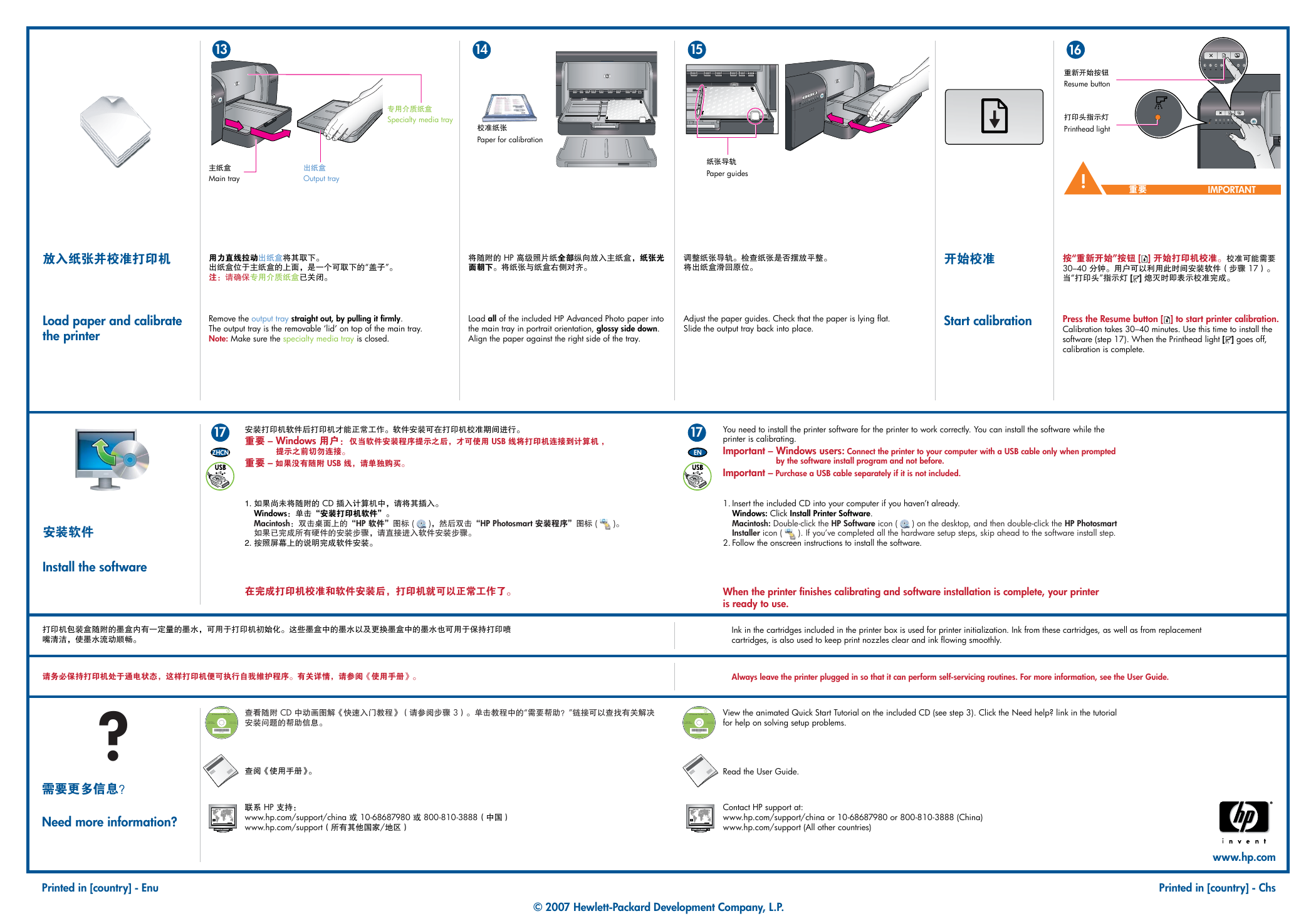

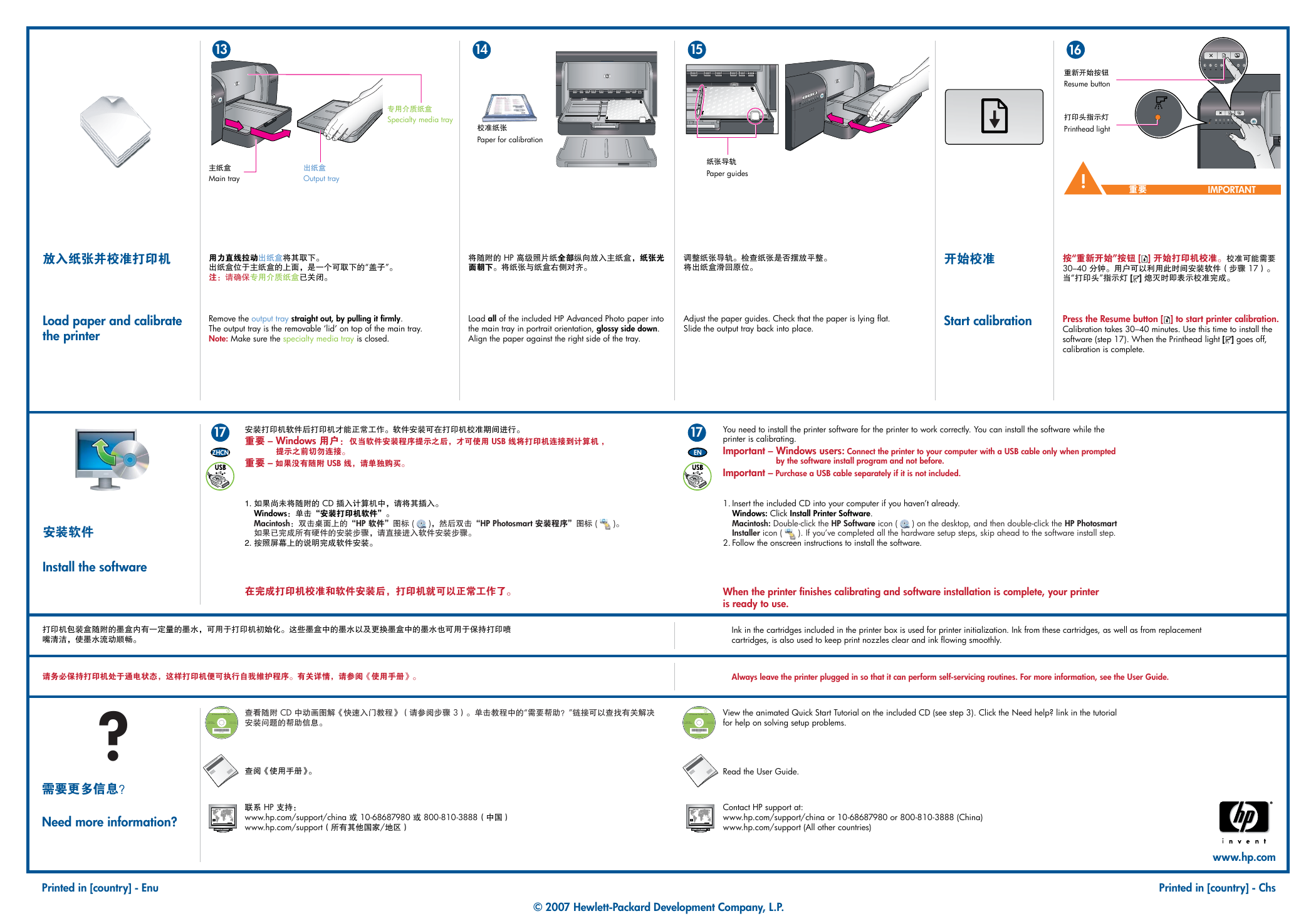
 2023年江西萍乡中考道德与法治真题及答案.doc
2023年江西萍乡中考道德与法治真题及答案.doc 2012年重庆南川中考生物真题及答案.doc
2012年重庆南川中考生物真题及答案.doc 2013年江西师范大学地理学综合及文艺理论基础考研真题.doc
2013年江西师范大学地理学综合及文艺理论基础考研真题.doc 2020年四川甘孜小升初语文真题及答案I卷.doc
2020年四川甘孜小升初语文真题及答案I卷.doc 2020年注册岩土工程师专业基础考试真题及答案.doc
2020年注册岩土工程师专业基础考试真题及答案.doc 2023-2024学年福建省厦门市九年级上学期数学月考试题及答案.doc
2023-2024学年福建省厦门市九年级上学期数学月考试题及答案.doc 2021-2022学年辽宁省沈阳市大东区九年级上学期语文期末试题及答案.doc
2021-2022学年辽宁省沈阳市大东区九年级上学期语文期末试题及答案.doc 2022-2023学年北京东城区初三第一学期物理期末试卷及答案.doc
2022-2023学年北京东城区初三第一学期物理期末试卷及答案.doc 2018上半年江西教师资格初中地理学科知识与教学能力真题及答案.doc
2018上半年江西教师资格初中地理学科知识与教学能力真题及答案.doc 2012年河北国家公务员申论考试真题及答案-省级.doc
2012年河北国家公务员申论考试真题及答案-省级.doc 2020-2021学年江苏省扬州市江都区邵樊片九年级上学期数学第一次质量检测试题及答案.doc
2020-2021学年江苏省扬州市江都区邵樊片九年级上学期数学第一次质量检测试题及答案.doc 2022下半年黑龙江教师资格证中学综合素质真题及答案.doc
2022下半年黑龙江教师资格证中学综合素质真题及答案.doc