A110
User Guide
�
User Guide
11 WWeellccoommee
Congratulations on becoming a proud owner of the Micromax A110
Android phone. Your A110 device offers you with a dual core
processor, video calling feature, and the following exciting features
and much more:
Dual SIM
Android 4.0.4 (ICS)
1 GHz Dual Core Processor
12.5 CM touch screen
8.0 MP camera with LED Flash
0.3 MP Front Camera
External Memory (Supports to 32 GB)
Multimedia
GPS
Bluetooth V 4.0
Wifi 802.11 b/g/n
USB 2.0
Gravity sensor
Model – A110
2
�
User Guide
Contents
1 Welcome ............................................... 2
1 Phone Layout ...................................... 4
2 Getting Started ................................... 5
2.1 Insert SIM card ...................................... 5
2.2 Insert Memory card .............................. 6
2.3 Unlock the phone .................................. 7
3 Placing and Receiving
Calls ....................................................... 7
3.1 Make a Call ............................................. 7
3.2 Make a Video Call ................................ 8
3.3 End a call.................................................. 8
3.4 Disable Phone Calls ............................ 8
3.5 Using the Touch Screen..................... 9
3.6 Using the Phone’s Buttons ............. 10
3.7 Open and Close the Launcher ...... 10
4 The Home Screen ............................11
4.1 Customize Home Screen ................ 12
5 Working With Menus ......................14
5.1 Options Menus ..................................... 14
5.2 Menu Icons ............................................ 14
6 Managing Notifications .................15
6.1 Open the Notifications Panel ......... 15
6.2 Toolkits .................................................... 16
7 Messaging ..........................................17
7.1 Send Multimedia Message ............ 18
8 Multimedia..........................................18
8.1 Camera ................................................... 18
8.2 Music ....................................................... 19
8.3 FM Radio ............................................... 20
9 Manage Accounts ............................20
9.1 Why Use a Google Account .......... 20
10 Connect to Networks and
Devices................................................21
10.1 Connect to the Internet .................... 21
10.2 Access Internet via Wi-Fi ................ 22
10.3 Pair With Bluetooth Devices.......... 22
10.4 Install Secure Certificate from SD Card
23
11 Applications ......................................24
12 Health and Safety
Precautions .......................................24
13 Taking Care of Your Device
...............................................................26
Model – A110
3
�
User Guide
11 PPhhoonnee LLaayyoouutt
2
8
7
1
2
3
4
5
Power key
Receiver
LCD Screen
Front camera
Home key
99
1
10
Back key
Menu key
Volume keys
Camera lens
4
3
5
6
6
7
8
9
10
Speaker
Model – A110
4
�
User Guide
22 GGeettttiinngg SSttaarrtteedd
2.1
Insert SIM card
The A110 is a Dual SIM mobile phone which supports 3G SIM on
any of the two slots.
To insert SIM card(s):
1. Switch off the mobile phone and remove the rear cover and
battery.
2. Insert the SIM card correctly in the card slot(s) (See figure
below).
t
e
r
y
3. Finally insert the battery and replace the rear cover of the
mobile phone.
Model – A110
5
�
User Guide
2.2
Insert Memory card
1. Power off the mobile phone, and then remove the rear cover
and battery.
2. Insert the memory card into the slot.
3. Finally insert the battery and the rear cover of the mobile
phone.
Use only compatible memory cards approved by Micromax with
this device. Incompatible memory cards may damage the card or
the device and corrupt the data stored in the card.
Model – A110
6
�
User Guide
2.3 Unlock the phone
You may need to provide PIN, Password, or draw a pattern to
unlock your phone. To unlock the screen:
1. Press the power key to wake up the phone.
2. Hold and drag the unlock icon to unlock.
You may be required to unlock your phone based on the unlock
method in settings.
To set the unlock method:
1. On the main menu, touch Settings > Security > Screen lock.
3. Choose the type of locking as desired. You can set your screen
lock on the basis of pattern, PIN, Password or none.
33 PPllaacciinngg aanndd RReecceeiivviinngg CCaallllss
You can dial a phone number or touch a number in your contacts.
You can also place from the Call log or contacts.
3.1 Make a Call
Tap the
icon on main menu or the home screen to dial
the desired number.
Tap on any of the Phone, Call Logs, Contacts tabs to make a call.
To dial an international number, touch and hold the 0 key to
Model – A110
7
�
User Guide
enter the Plus (+) symbol, and then enter the international
country prefix, followed by the phone number.
Tap on the contact to dial the number.
Press the Volume Up/ Down keys on the right side to adjust the
call volume.
3.2 Make a Video Call
You need to have a 3G enabled SIM card to make a video call.
Please contact your service provider for the same.
Tap the
icon on main menu or the home screen to dial
the desired number.
Tap on the Video Call option in the dialer to make the video call.
3.3 End a call
While during a call, touch the
icon.
3.4 Disable Phone Calls
Some locations may require you to turn off your mobile, Wi-Fi,
and Bluetooth wireless connections.
Press and hold the Power button and then choose Airplane
Mode.
Model – A110
8
�
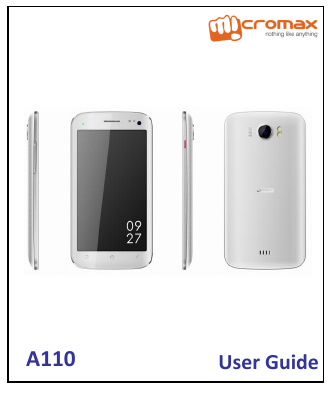
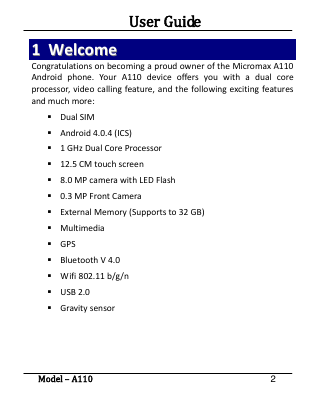
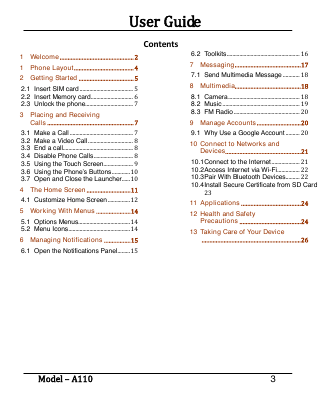
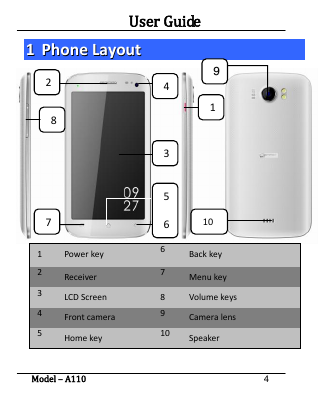

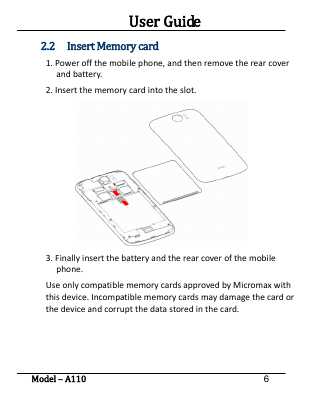
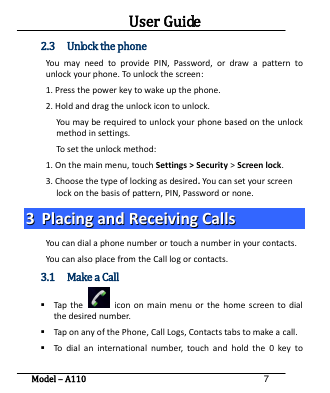
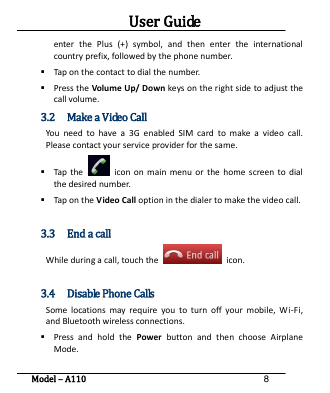
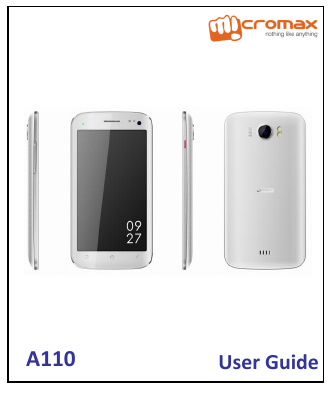
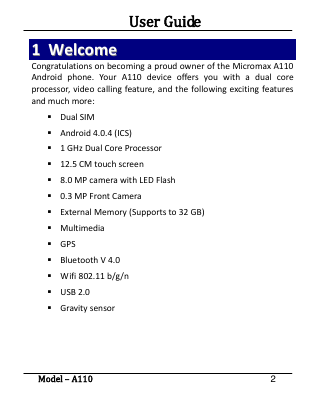
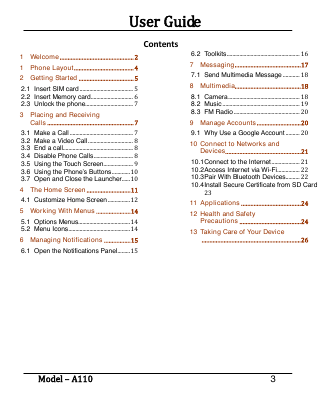
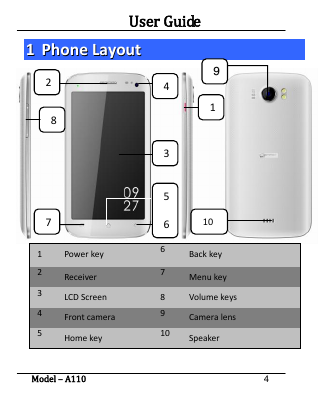

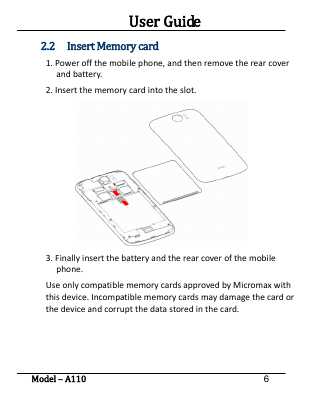
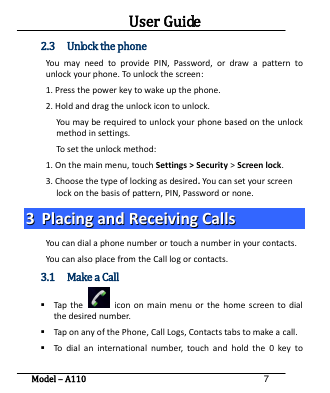
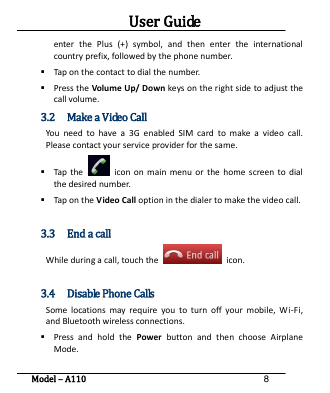
 2023年江西萍乡中考道德与法治真题及答案.doc
2023年江西萍乡中考道德与法治真题及答案.doc 2012年重庆南川中考生物真题及答案.doc
2012年重庆南川中考生物真题及答案.doc 2013年江西师范大学地理学综合及文艺理论基础考研真题.doc
2013年江西师范大学地理学综合及文艺理论基础考研真题.doc 2020年四川甘孜小升初语文真题及答案I卷.doc
2020年四川甘孜小升初语文真题及答案I卷.doc 2020年注册岩土工程师专业基础考试真题及答案.doc
2020年注册岩土工程师专业基础考试真题及答案.doc 2023-2024学年福建省厦门市九年级上学期数学月考试题及答案.doc
2023-2024学年福建省厦门市九年级上学期数学月考试题及答案.doc 2021-2022学年辽宁省沈阳市大东区九年级上学期语文期末试题及答案.doc
2021-2022学年辽宁省沈阳市大东区九年级上学期语文期末试题及答案.doc 2022-2023学年北京东城区初三第一学期物理期末试卷及答案.doc
2022-2023学年北京东城区初三第一学期物理期末试卷及答案.doc 2018上半年江西教师资格初中地理学科知识与教学能力真题及答案.doc
2018上半年江西教师资格初中地理学科知识与教学能力真题及答案.doc 2012年河北国家公务员申论考试真题及答案-省级.doc
2012年河北国家公务员申论考试真题及答案-省级.doc 2020-2021学年江苏省扬州市江都区邵樊片九年级上学期数学第一次质量检测试题及答案.doc
2020-2021学年江苏省扬州市江都区邵樊片九年级上学期数学第一次质量检测试题及答案.doc 2022下半年黑龙江教师资格证中学综合素质真题及答案.doc
2022下半年黑龙江教师资格证中学综合素质真题及答案.doc