Contents
Setting Up
Connecting a Printer
Installing the Printer Driver
Parallel Printer
USB Printer
Turning Off the Computer
Windows Millennium Edition (Me) and Windows 2000
Windows 98
Using the Media Bay
Swapping Devices While the Computer Is Turned Off
Swapping Devices While Windows Is Running
Setting Up the APR to Connect to a Network
Setting Up the APR for Windows Me and Windows 98
Setting Up the APR for Windows 2000
Solving Problems
Finding Solutions
Accessing Help Files
Power Problems
Start-Up Error Messages
Video and Display Problems
If the display is blank
If the display is difficult to read
Sound and Speaker Problems
Integrated Speakers
External Speakers
Printer Problems
If you cannot print to a parallel port printer
If you cannot print to a USB printer
Modem Problems
Scanner Problems
Touch Pad Problems
External Keyboard Problems
Unexpected Characters
Drive Problems
If you cannot save a file to a floppy disk
If you cannot play a music CD or install a program from a CD
If you cannot play a DVD movie
If the CD-RW drive stops writing
If you have a hard drive problem
Network Problems
Windows Error Messages
General Program Problems
A program crashes
A program stops responding
A solid blue screen appears
Internet Connection Problems
E-Mail Problems
If Your Computer Gets Wet
If You Drop or Damage Your Computer
Resolving Other Technical Problems
Reinstalling Drivers and Utilities
Reinstalling Windows
Reinstalling Windows Me and Windows 98
Reinstalling Windows 2000
Recreating the Hibernate File (Windows 98 Only)
Boot (Restart) Your Computer With the System Software CD
Delete the Old Hibernate File
Create the Hibernate File
Enable Hibernate Support
Adding Parts
Using the Advanced Port Replicator
Connecting External Devices to the APR
APR Controls and Indicators
Docking the Computer
Undocking the Computer
Monitor Stand
Adding Memory
Replacing a Hard Drive
Returning a Hard Drive to Dell
Using the Floppy Drive as an External Device
Attaching the Composite TV-Out Adapter Cable
Appendix
Specifications
Standard Settings
System Setup Pages
Viewing the System Setup Pages
Contacting Dell
Contact Numbers and Addresses
Returning Items for Warranty Repair or Credit
Regulatory Information
FCC Notices (U.S. Only)
Battery Disposal
NOM Information (Mexico Only)
Información para NOM �(únicamente para México)
Warranty and Return Policy Information
Macrovision Product Notice
Index
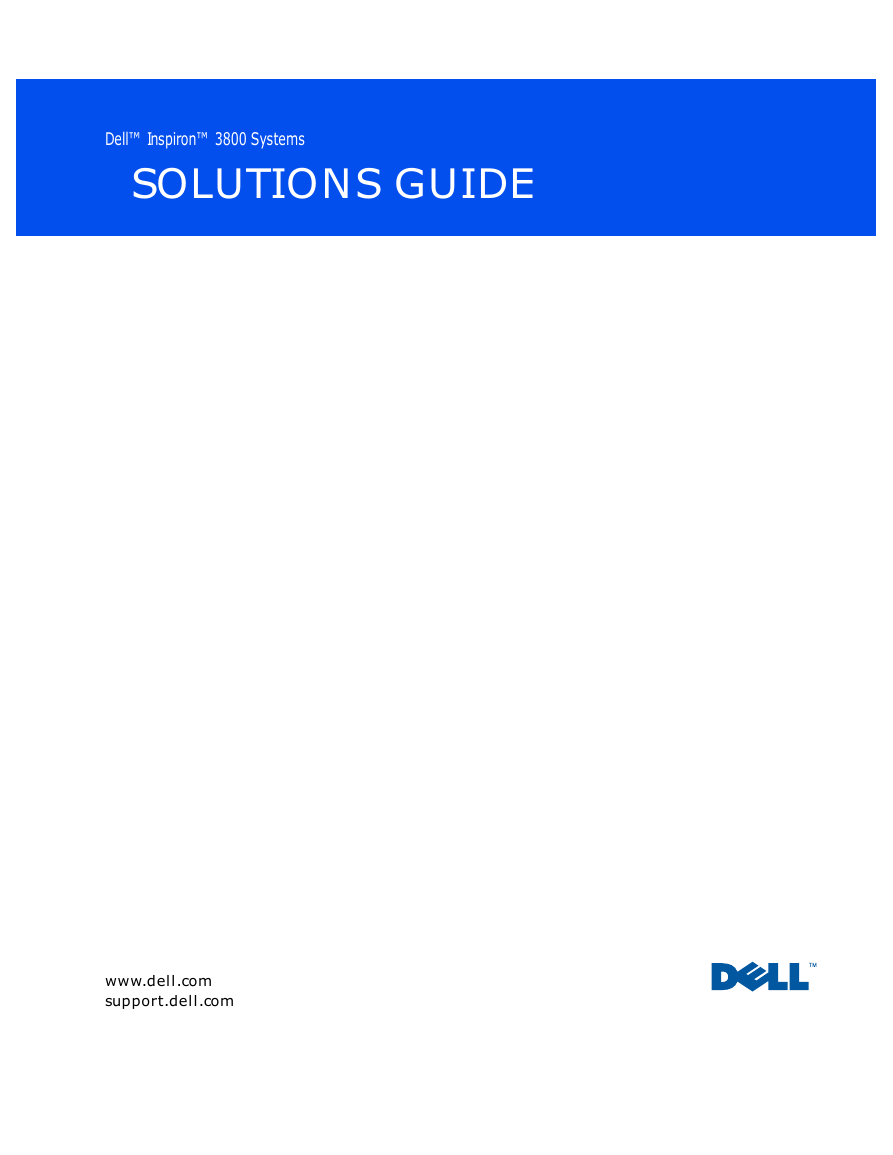
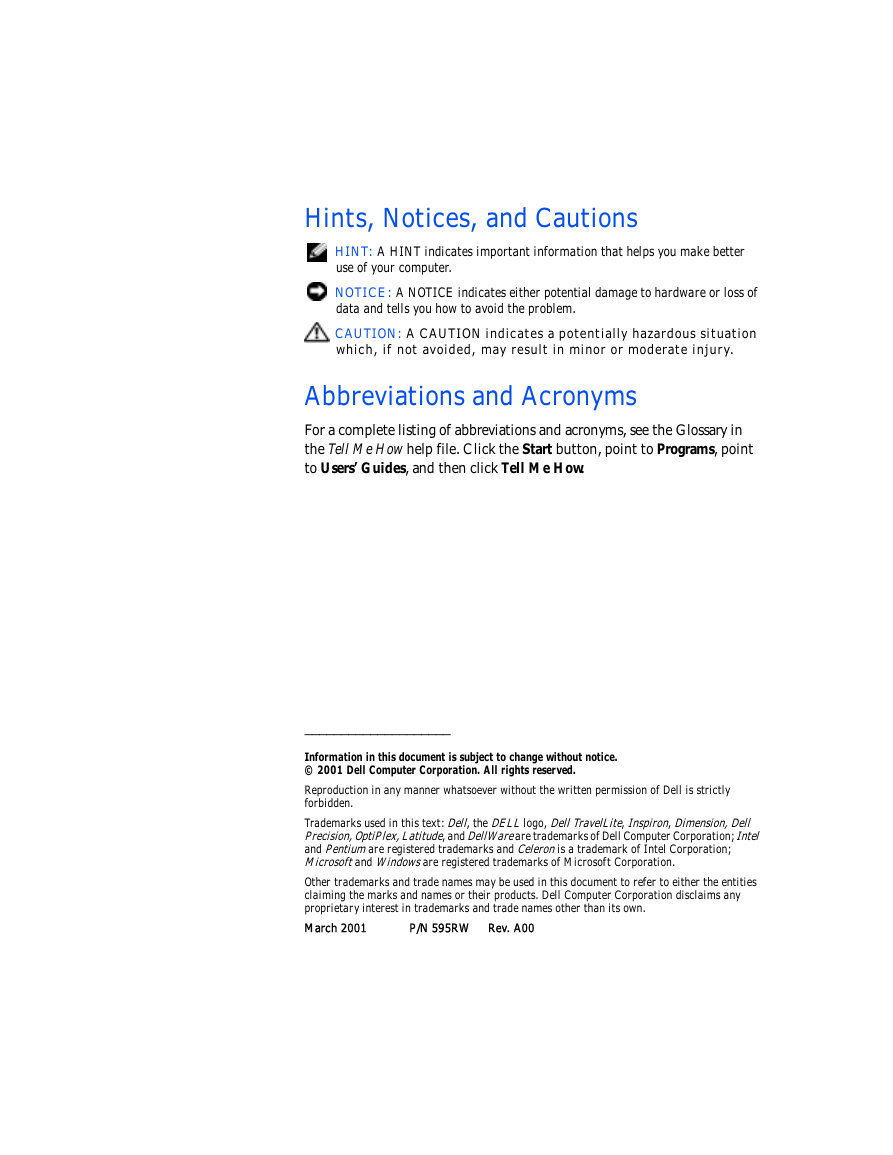
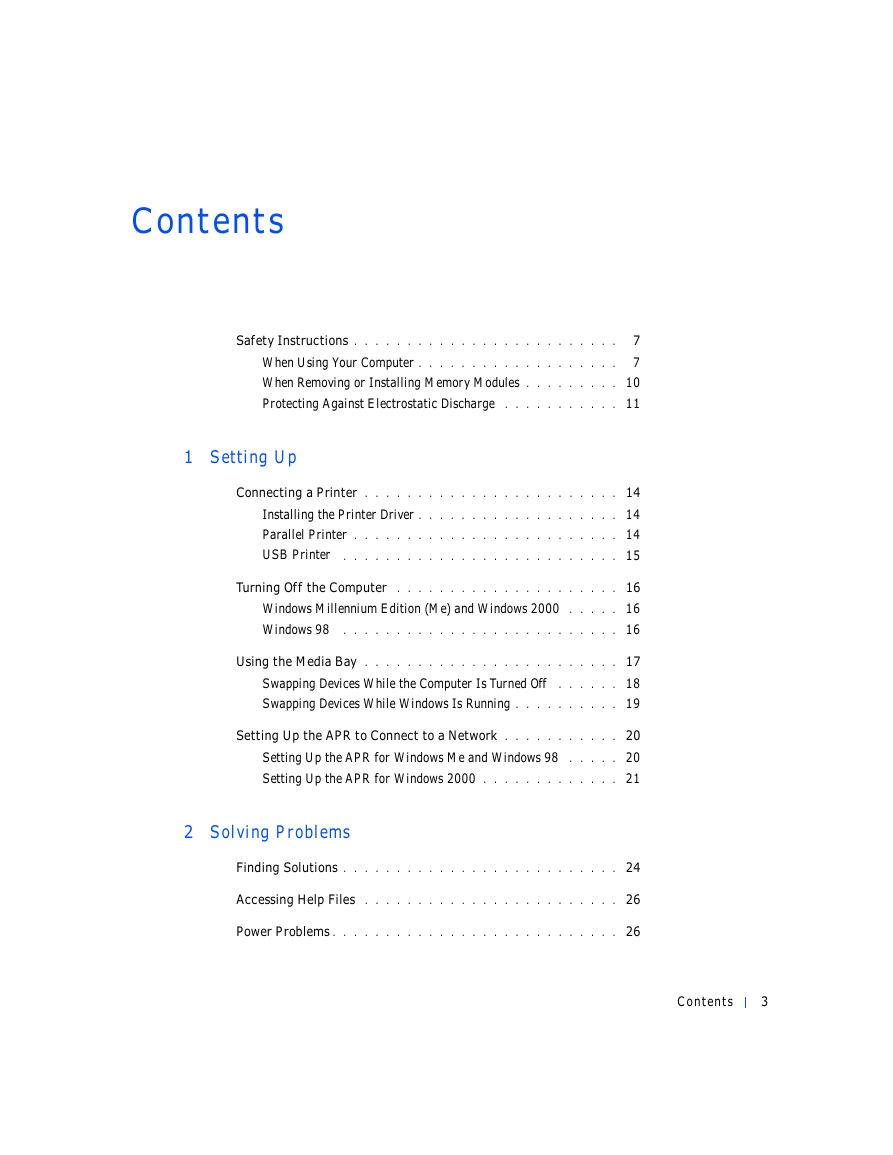
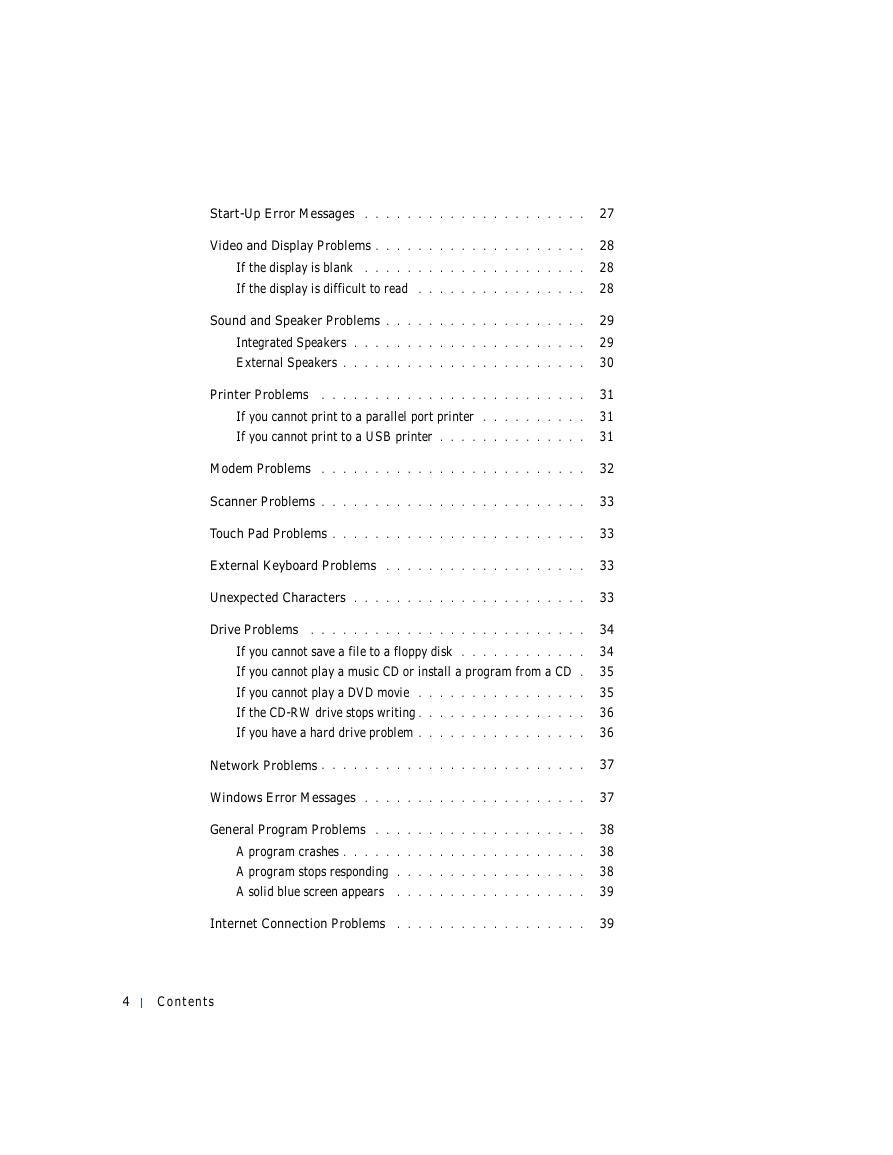


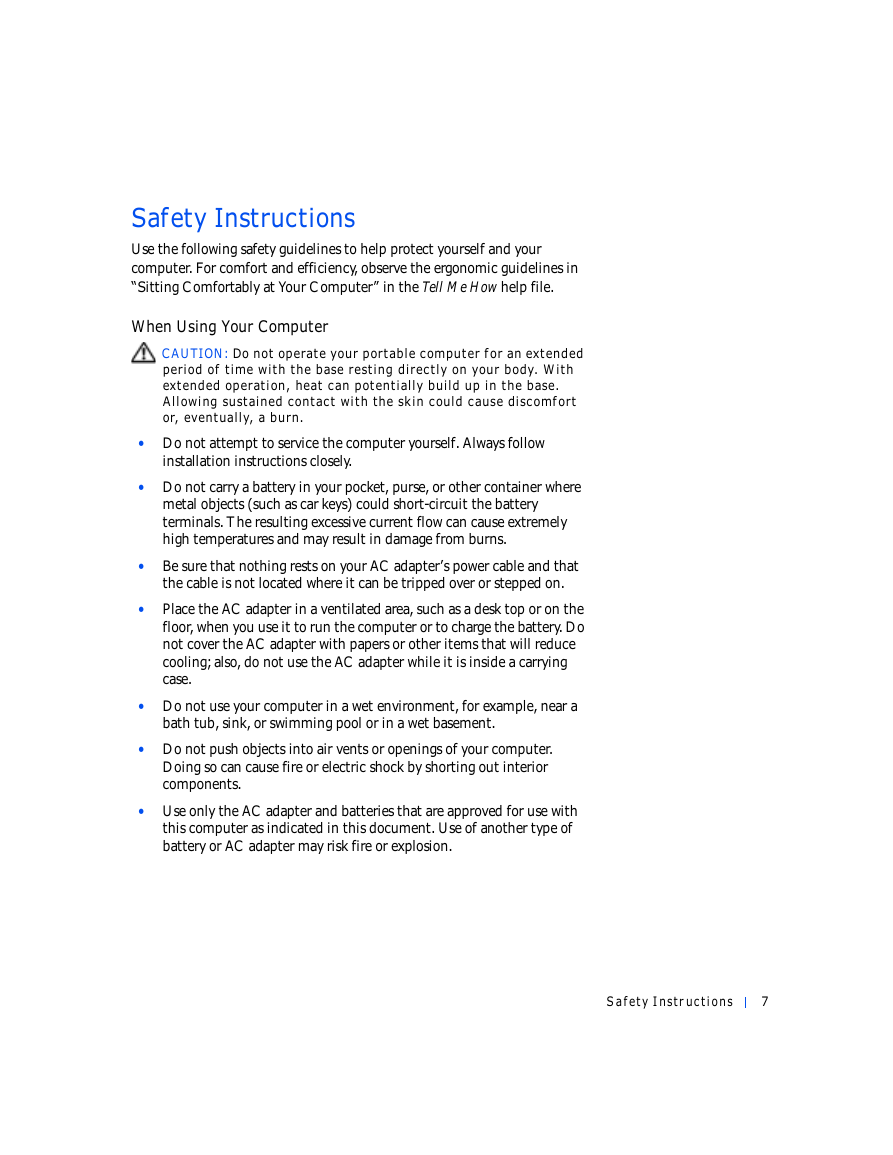
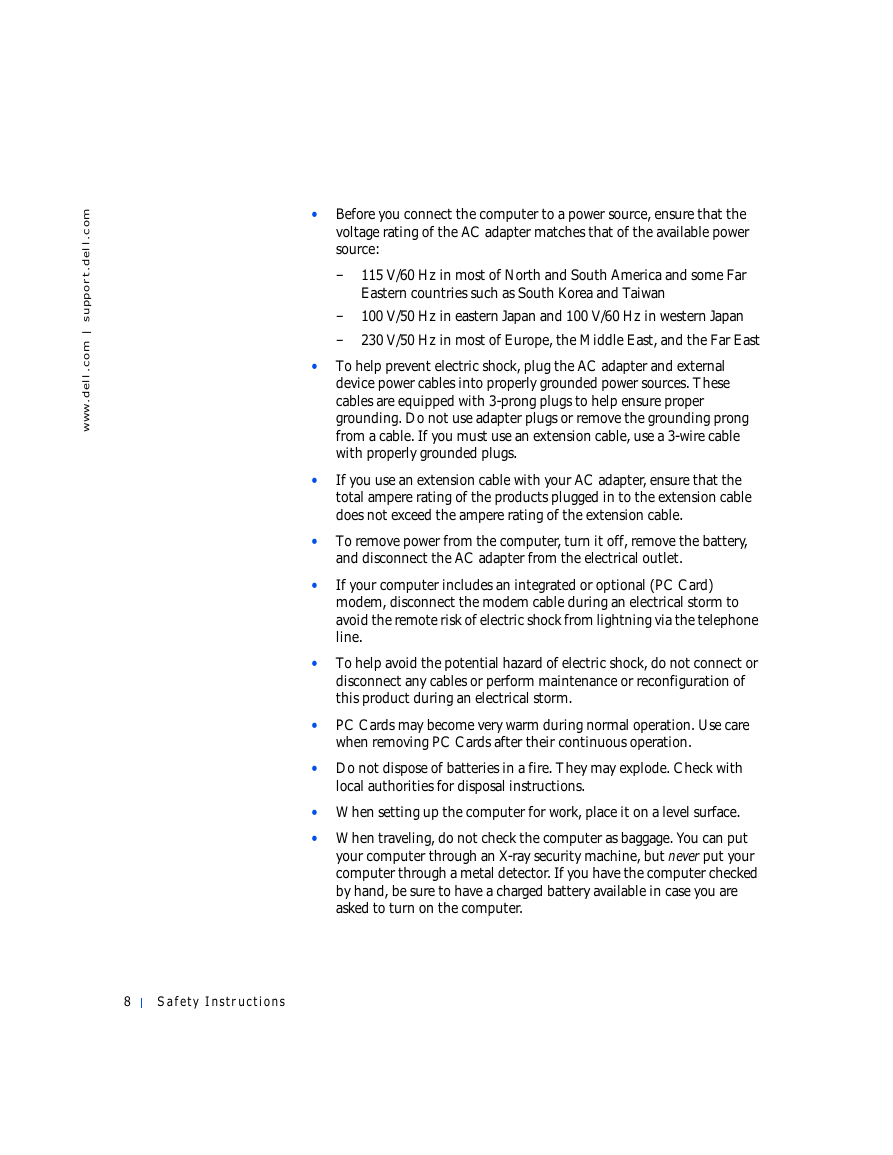
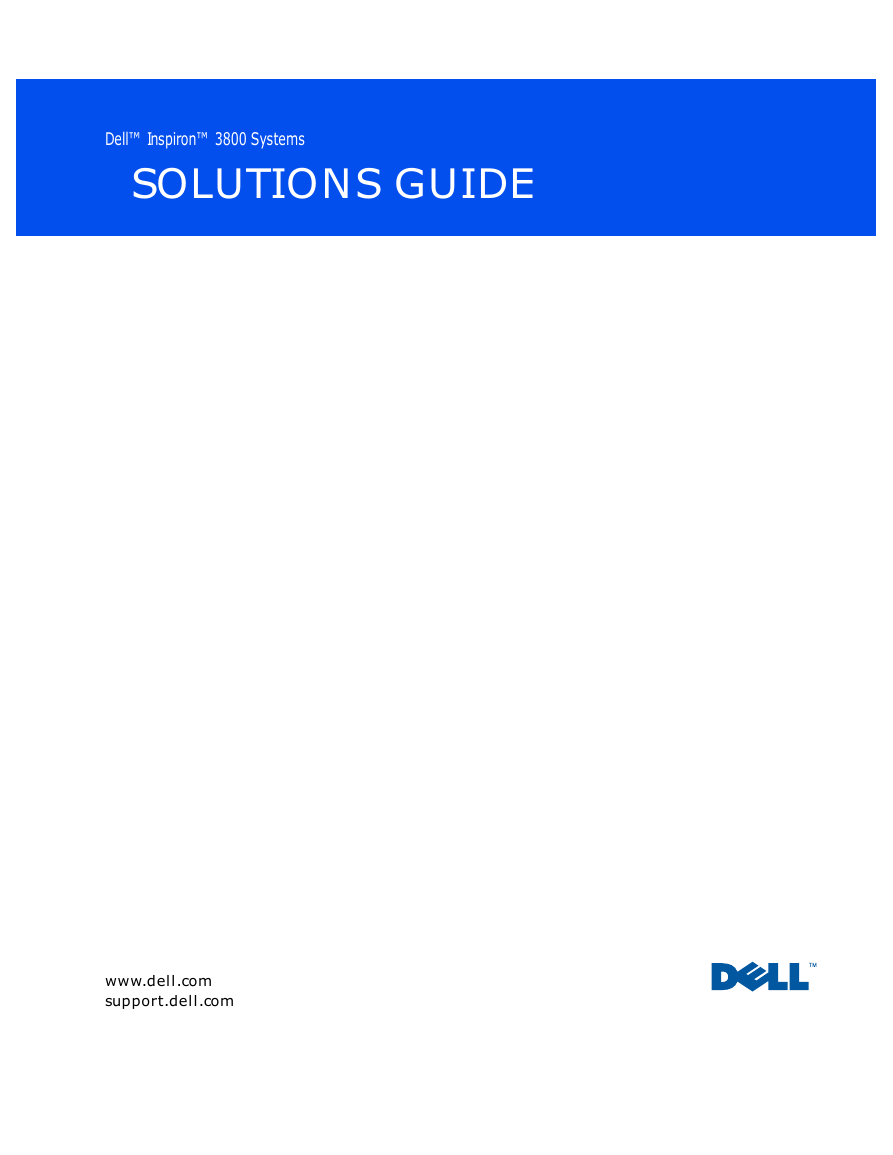
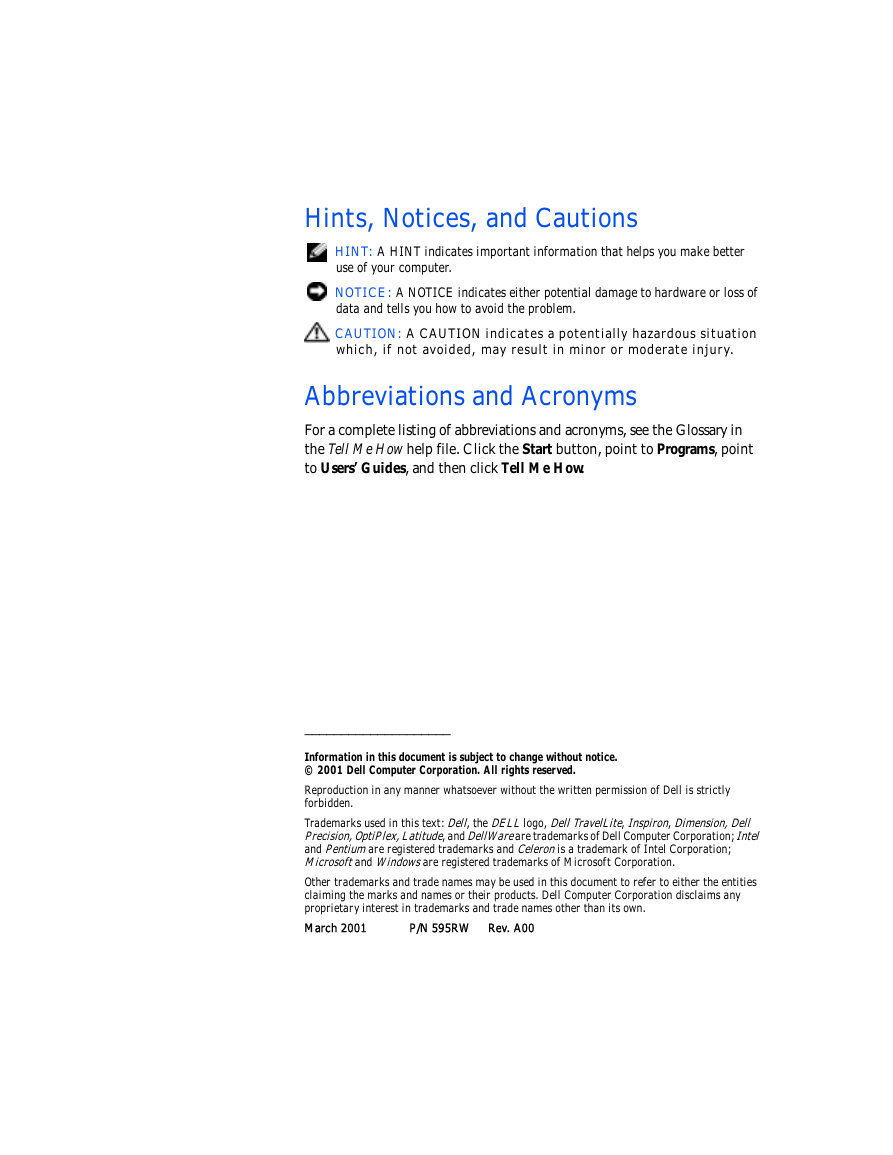
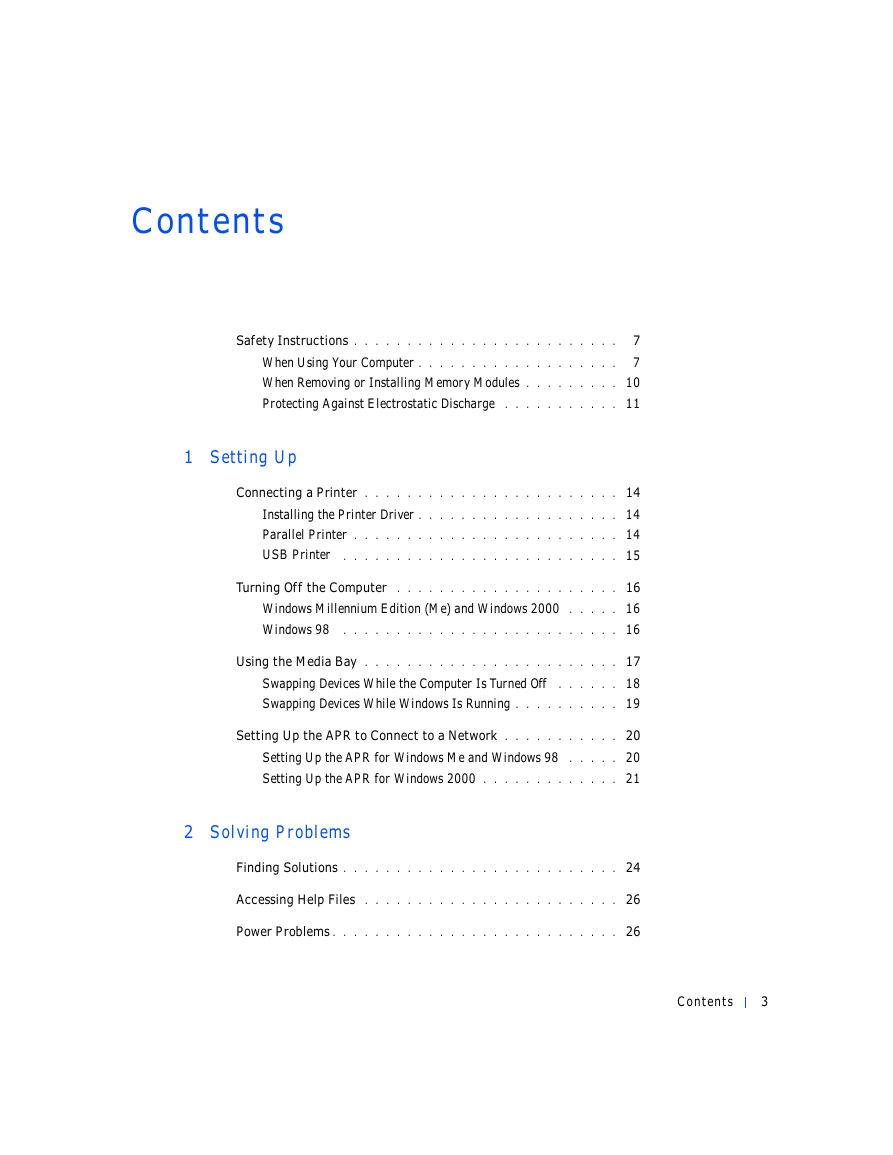
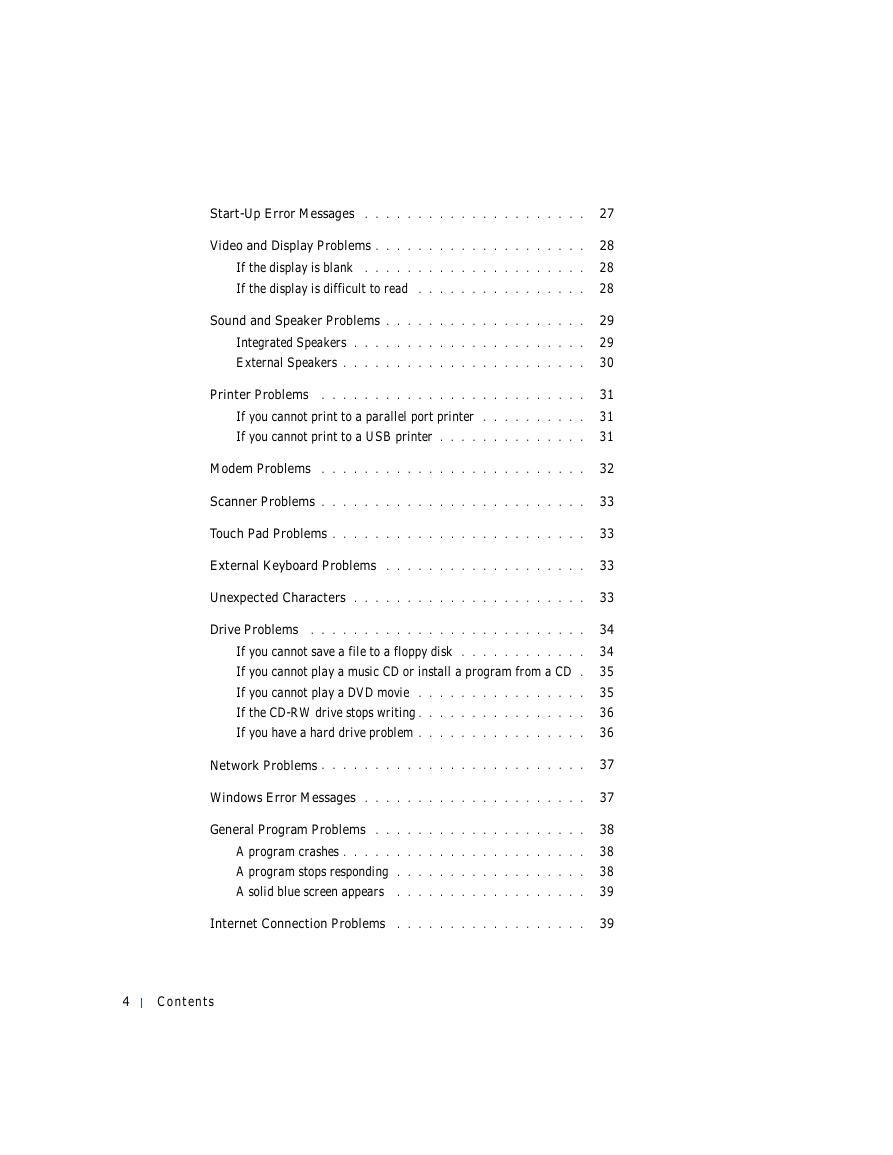


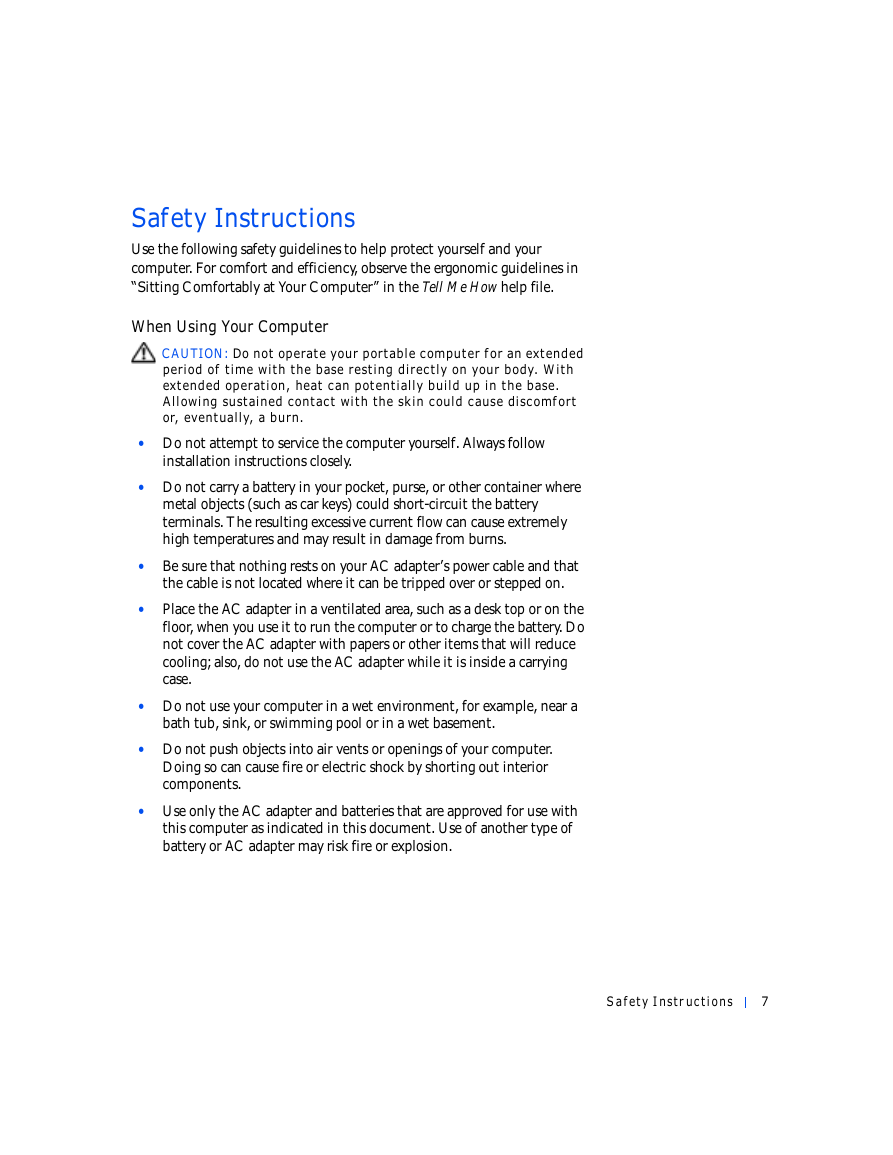
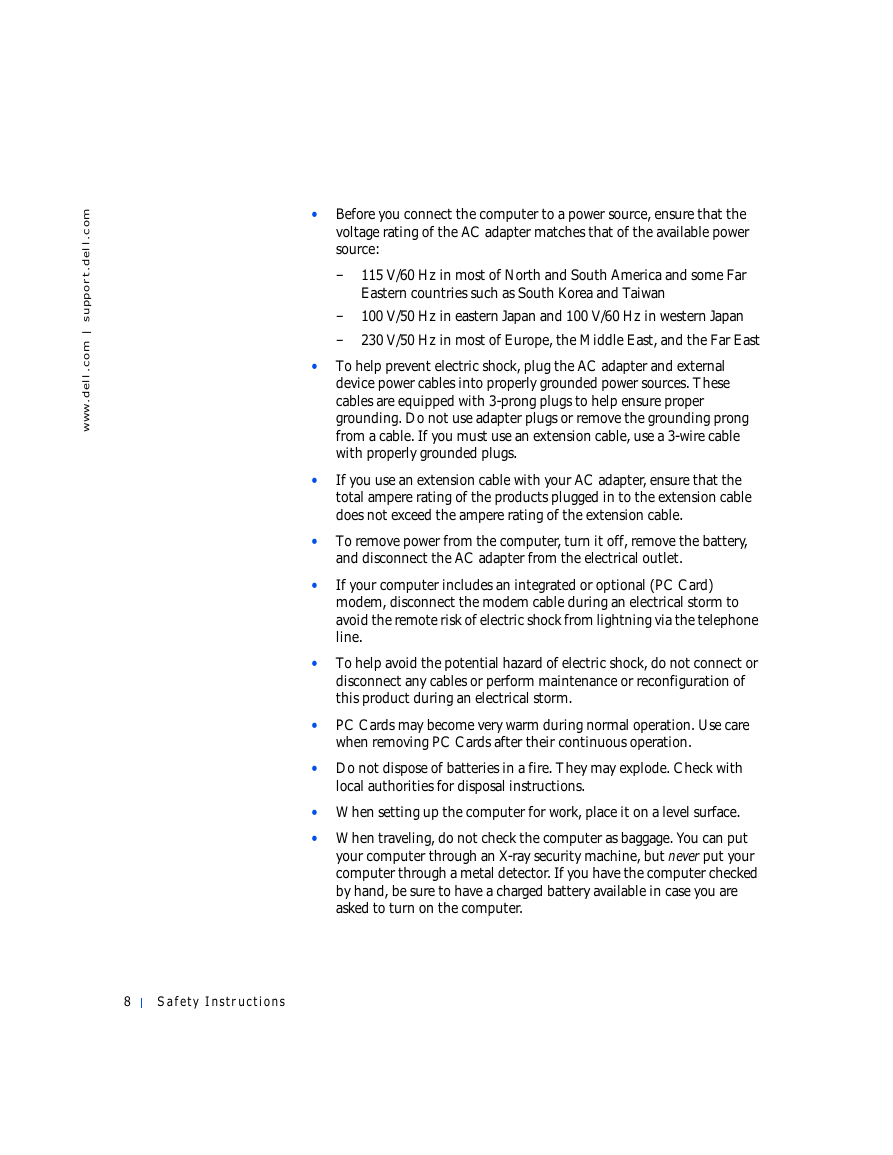
 2023年江西萍乡中考道德与法治真题及答案.doc
2023年江西萍乡中考道德与法治真题及答案.doc 2012年重庆南川中考生物真题及答案.doc
2012年重庆南川中考生物真题及答案.doc 2013年江西师范大学地理学综合及文艺理论基础考研真题.doc
2013年江西师范大学地理学综合及文艺理论基础考研真题.doc 2020年四川甘孜小升初语文真题及答案I卷.doc
2020年四川甘孜小升初语文真题及答案I卷.doc 2020年注册岩土工程师专业基础考试真题及答案.doc
2020年注册岩土工程师专业基础考试真题及答案.doc 2023-2024学年福建省厦门市九年级上学期数学月考试题及答案.doc
2023-2024学年福建省厦门市九年级上学期数学月考试题及答案.doc 2021-2022学年辽宁省沈阳市大东区九年级上学期语文期末试题及答案.doc
2021-2022学年辽宁省沈阳市大东区九年级上学期语文期末试题及答案.doc 2022-2023学年北京东城区初三第一学期物理期末试卷及答案.doc
2022-2023学年北京东城区初三第一学期物理期末试卷及答案.doc 2018上半年江西教师资格初中地理学科知识与教学能力真题及答案.doc
2018上半年江西教师资格初中地理学科知识与教学能力真题及答案.doc 2012年河北国家公务员申论考试真题及答案-省级.doc
2012年河北国家公务员申论考试真题及答案-省级.doc 2020-2021学年江苏省扬州市江都区邵樊片九年级上学期数学第一次质量检测试题及答案.doc
2020-2021学年江苏省扬州市江都区邵樊片九年级上学期数学第一次质量检测试题及答案.doc 2022下半年黑龙江教师资格证中学综合素质真题及答案.doc
2022下半年黑龙江教师资格证中学综合素质真题及答案.doc