Notice to Users
Safety Information
Owner’s Record
Regulatory Information
FCC Part 68
Telephone Consumer Protection Act of 1991 (United States)
Telephone Consumer Guidelines (Canada)
DISPOSAL OF LITHIUM ION BATTERY
INDUSTRY CANADA NOTICE
AVIS DE L’INDUSTRIE CANADA
Contents
Welcome
Ergonomic Considerations
Using Your C1 PictureBook Computer
Locating the Controls and Connectors
Front
Left
Right
Bottom
Connecting a Power Source
Using the AC Adapter
To remove the AC adapter
Using Battery Power
To insert the battery pack
To charge the battery pack
To remove the battery pack
Starting Your C1 PictureBook Computer
Shutting Down Your C1 PictureBook Computer
Registering Windows® 98
Registering Your Computer
Using the Keyboard
Combinations and Functions with the Windows 98 Key
Indicators
Combinations and Functions with the Fn Key
Using the Pointing Device
To replace the pointing device cover
Using the Floppy Disk Drive
To connect the floppy disk drive
To insert a diskette
To remove a diskette
Using PC Cards
To remove a PC card
Using Infrared Communication Devices
To use infrared communication with a digital still camera
To use infrared communication with another computer
Using Power Saving Modes
Normal Mode
System Suspend Mode
To activate System Suspend mode
To return to normal mode
System Hibernation Mode
To activate System Hibernation mode
To return to normal mode
Connecting Peripheral Devices
Connecting a Phone Line
Connecting a Printer
To connect a printer
Connecting an External Display
To connect a computer display
To remove the VGA adapter
To connect a projector
To select a display
Connecting an External USB Mouse
To connect an external mouse
Connecting the CD-ROM Drive
To connect the CD-ROM drive
To insert a CD-ROM
Connecting a Digital Video Camera Recorder
To connect a digital video camera recorder
Customizing Your C1 PictureBook Computer
Displaying the Sony Notebook Setup Screen
To display the Sony Notebook Setup screen
Notebook Setup Tabs
Controlling Power Management
Power Management Profiles
Power Management Commands
To activate PowerPanel
Displaying Battery Information
Activating BatteryScope
To activate BatteryScope
Battery Icon Descriptions
Displaying Detailed Battery Information
To customize the BatteryScope toolbar and alarm system
Starting Your Favorite Software with Programmable Power Key (PPK) Setup
To use the PPK Setup screen
Using the Programmable Power Key with Other Keys
Using the internal timer
Selecting the Display Mode
Using the Dual Display Function
Selecting dual display mode
Setting the colors and resolution for each display
Customizing the virtual desktop
Releasing the dual display setting
Changing the Pointing Device settings
Using the Press-select function
Adjusting the pointing device sensitivity
Using the scroll/zoom function
Using the Smart Utilities
Using Smart Capture
Capturing a still image
To exit Smart Capture
To close Still Viewer
To send a still image via e-mail using a MAPI�compliant e-mail software such as Microsoft® Outloo...
To send a still image via e-mail if you use America Online® or other non-MAPI-compliant e�mail so...
Capturing a video clip
To play back captured video clips
To end Smart Capture
To end Movie Player
To send a video clip via e-mail using a MAPI-compliant e-mail software such as Microsoft® Outlook...
To send a video clip via e-mail if you use America Online® or other non-MAPI-compliant e-mail sof...
Using Smart Write
To insert an image
To record your voice
Using Smart Publisher
Using Smart Label
To create a voice memo
To play back a voice memo
To import images using the camera
Getting Help
Troubleshooting
My computer won’t start
When I turn on my computer, the message “Operating system not found” appears and Windows does not...
My LCD does not display anything
The screen image on my external display is not centered or sized properly
The pointer moves across the screen on its own
When I press the pointing device without pressing the left button, it clicks
My computer “locks up”
My software program “locks up” or crashes
Movements of the displayed images are awkward (not smooth)
I cannot play a CD-ROM
When I click an application icon a message appears, such as “You must insert the application CD i...
My floppy disk drive cannot write to a diskette
My speaker has no sound
When I press Fn+F3, I see the message “Sound Disabled”
My modem does not work
My mouse does not work
I cannot use DV devices and messages appear on the screen
My computer does not shut down
My PC card is not working
The game images or video images are not clear
There is a vertical line when shooting a bright subject with a dark background using the camera
The image in the viewfinder of “Smart Capture” is grainy
The images captured with the camera are not clear
There are picture gaps and sound gaps when importing video images
The camera does not show any images
I cannot record using Smart Capture, Smart Write, or Smart Label
Smart Write and Smart Label do not start
Using the System and Application Recovery CDs
Using the System Recovery CD(s)
To use the System Recovery CD(s)
If your computer does not start from the Recovery CD
Using the Application Recovery CD(s)
To use the Application Recovery CD(s)
Notes on Use
On Handling the LCD Screen
On the Power Source
On Handling
On Installation
On Moisture Condensation
On Upgrading the System
On Handling Diskettes
On Handling CD-ROMs
On Cleaning CD-ROMs
On Using Batteries
On Maintenance
Limited Warranty Statement
C1 PictureBook Computer Warranty
GARANTIE RESTREINTE
Battery Limited Warranty
GARANTIE RESTREINTE
Index
A
B
C
D
E
F
G
H
I
K
L
M
N
O
P
R
S
T
U
V
W
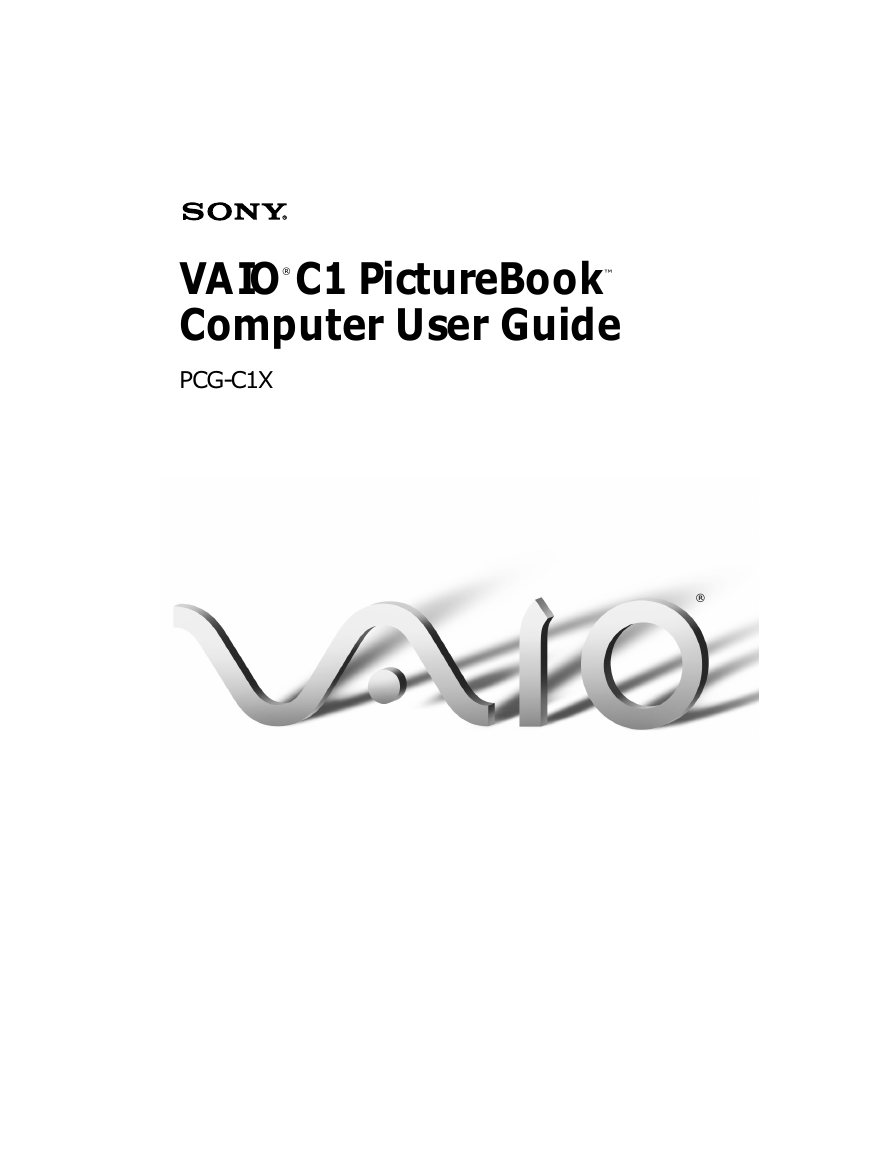
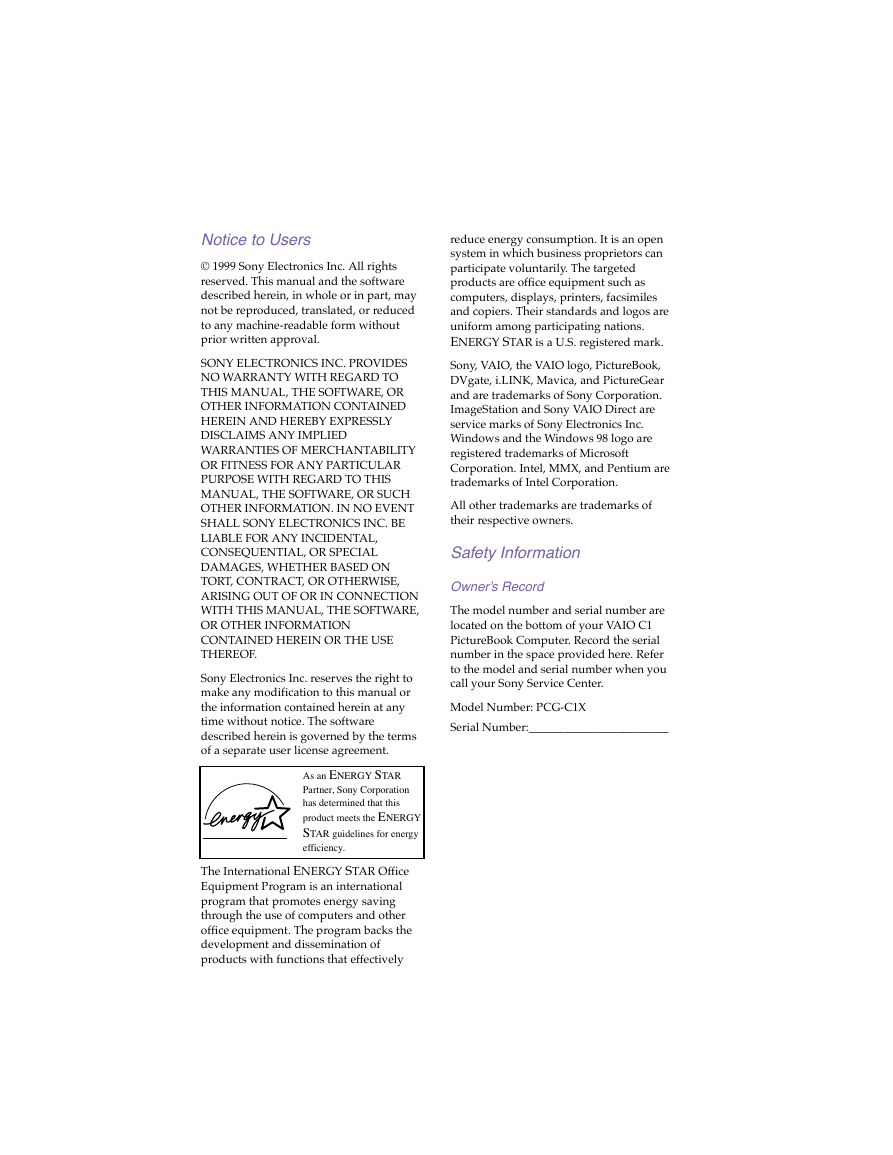
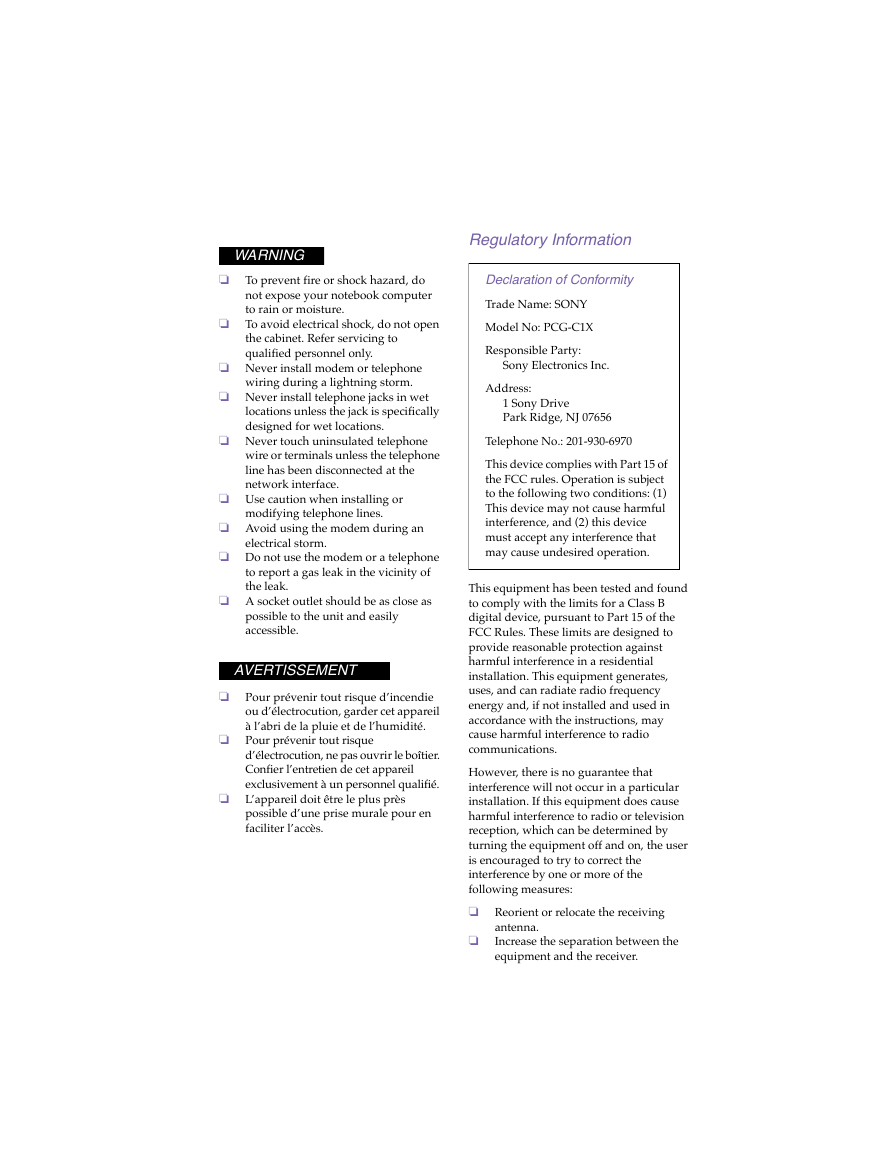
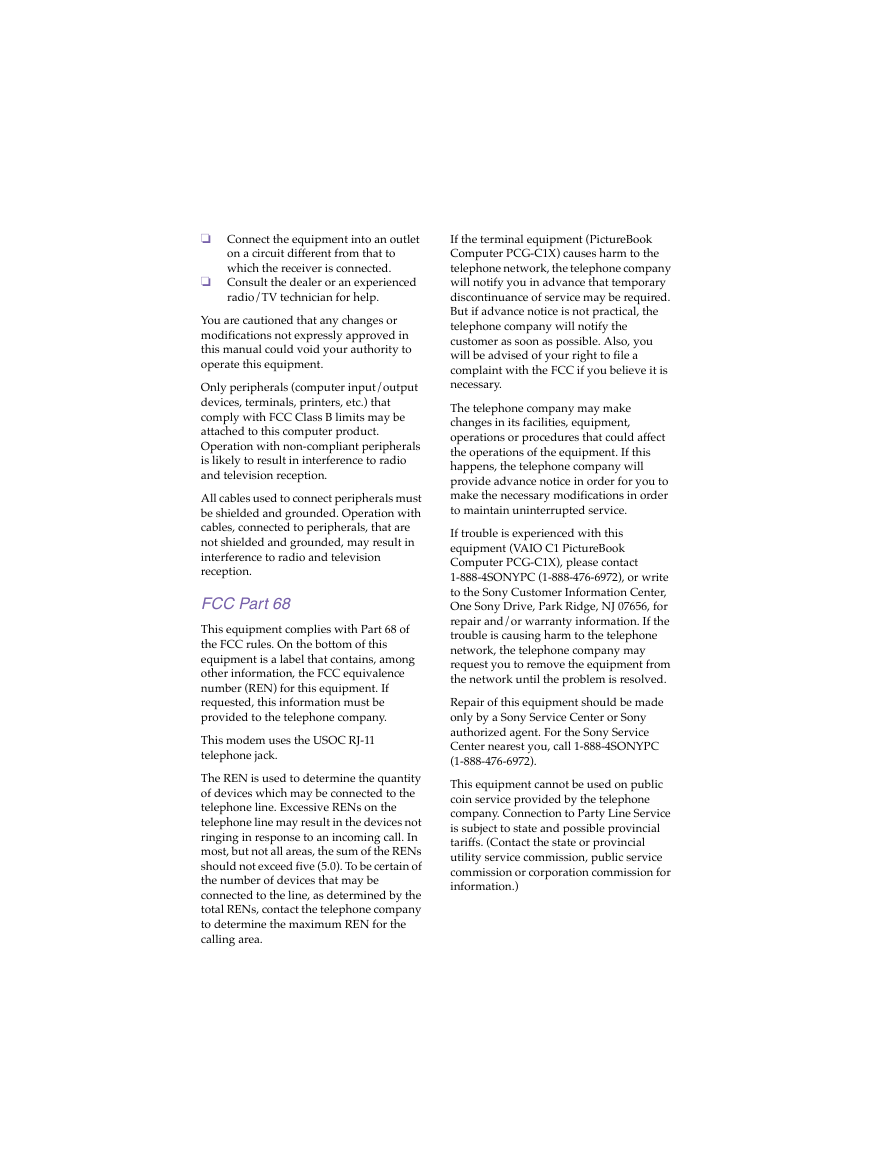
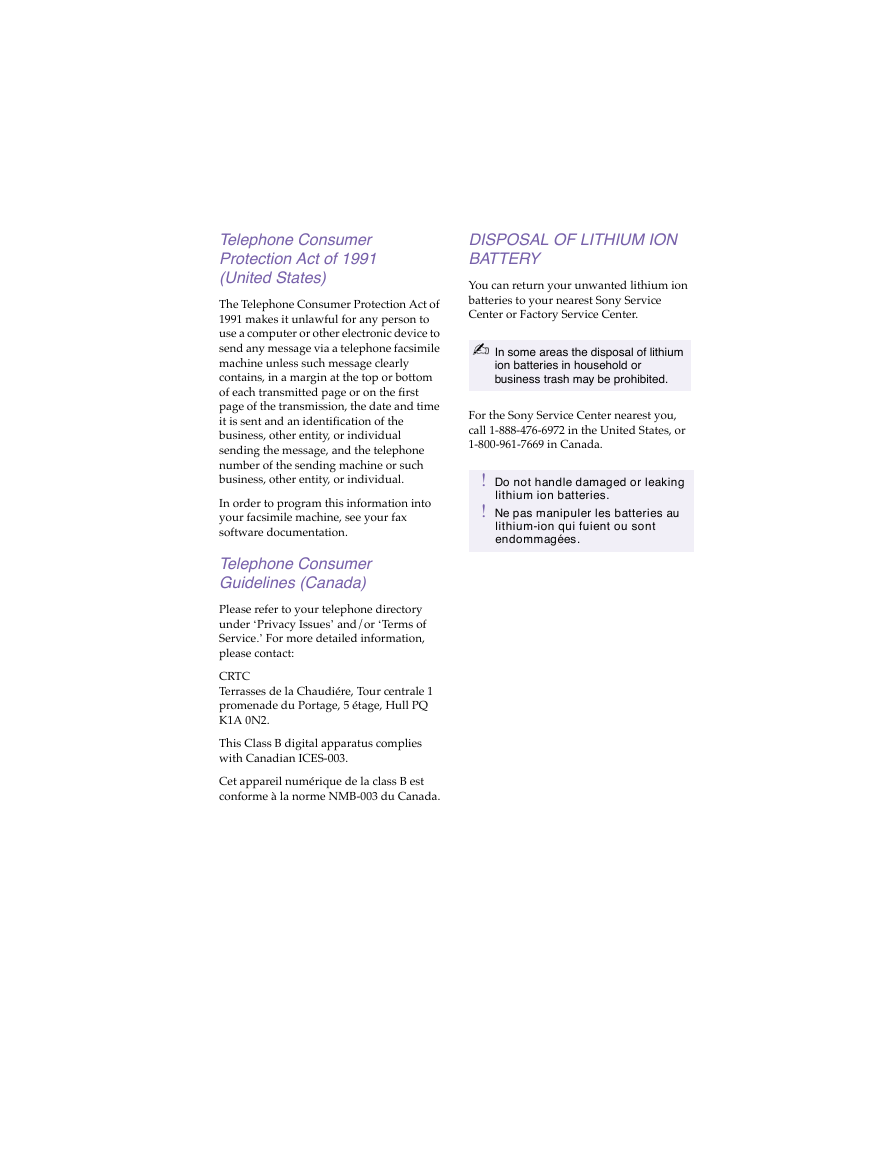
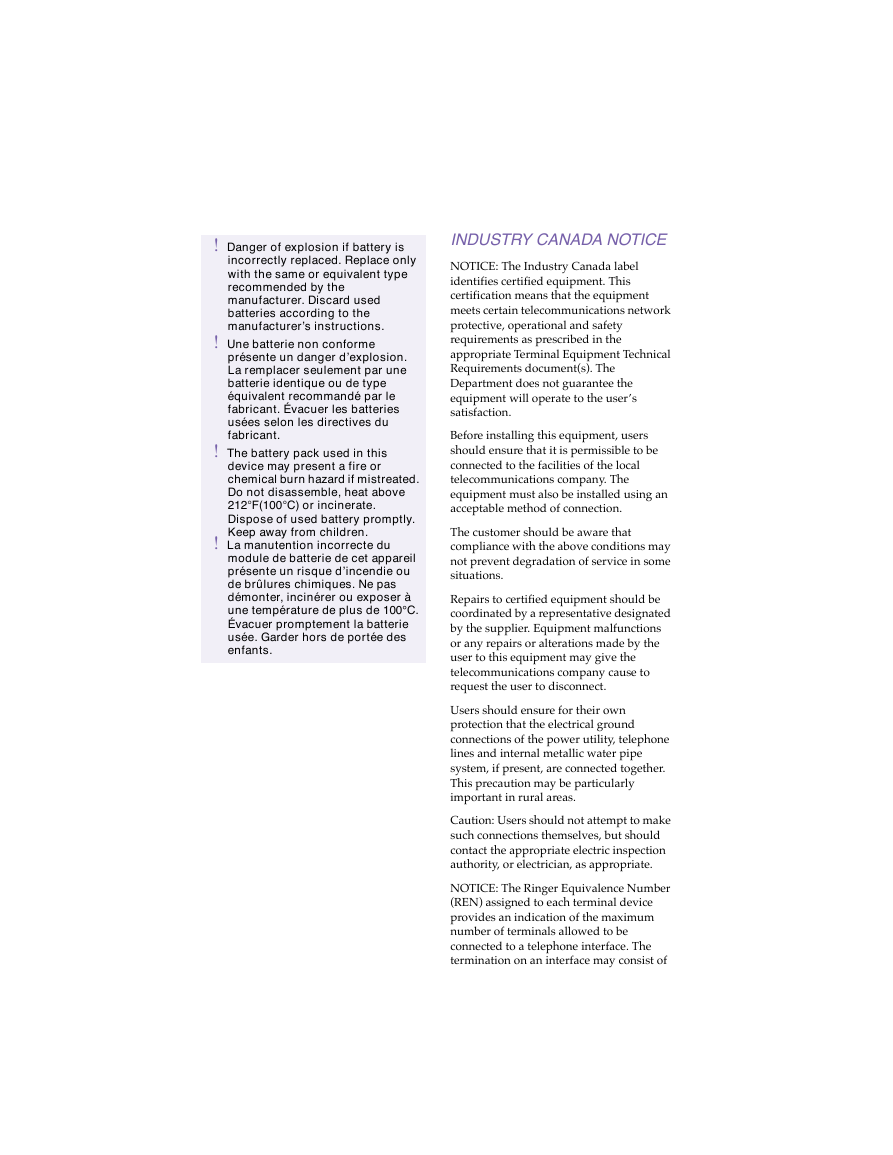
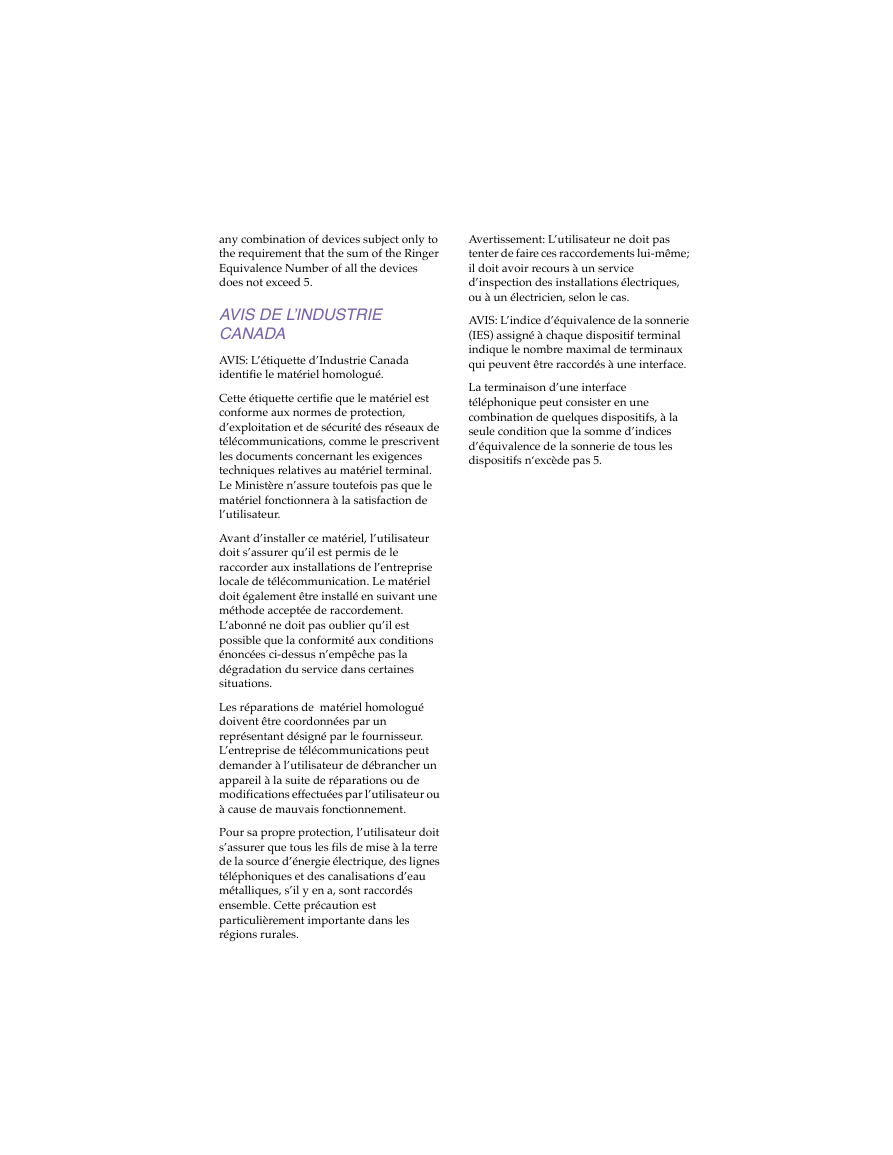
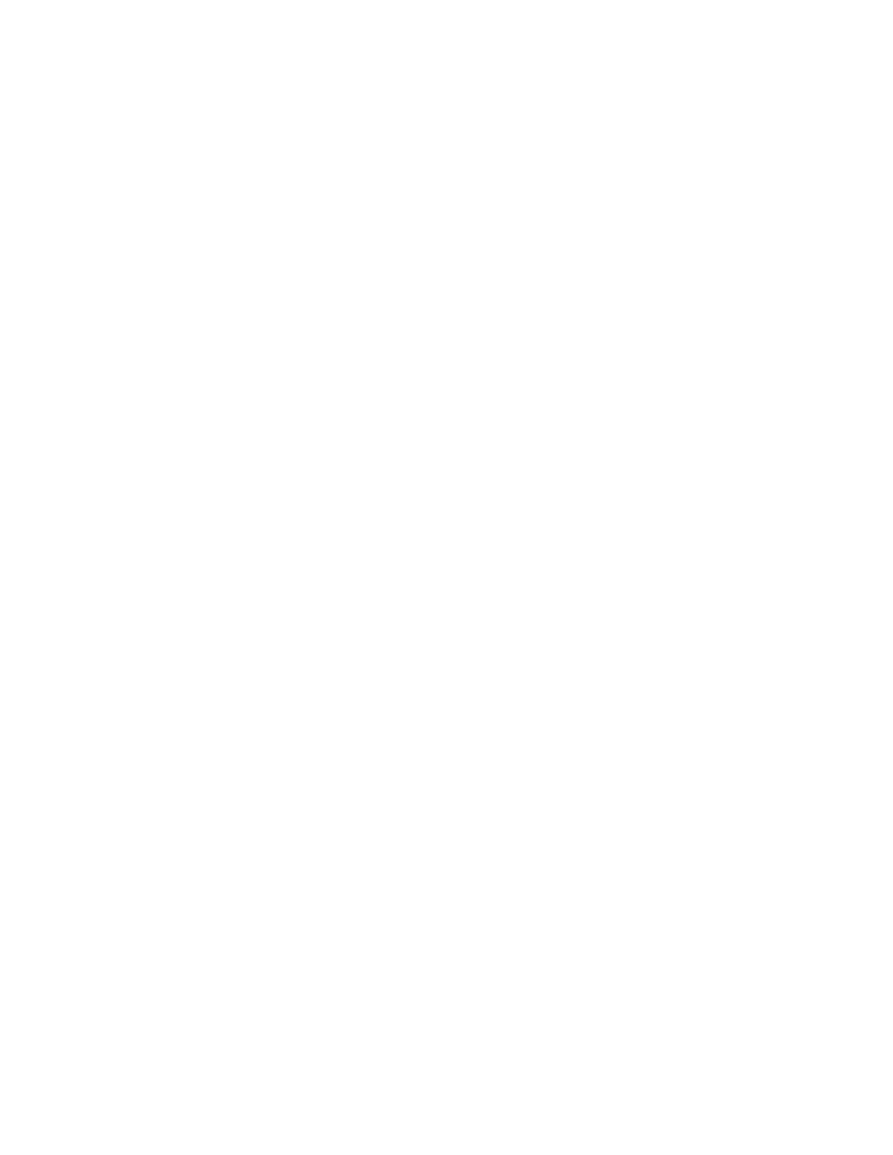
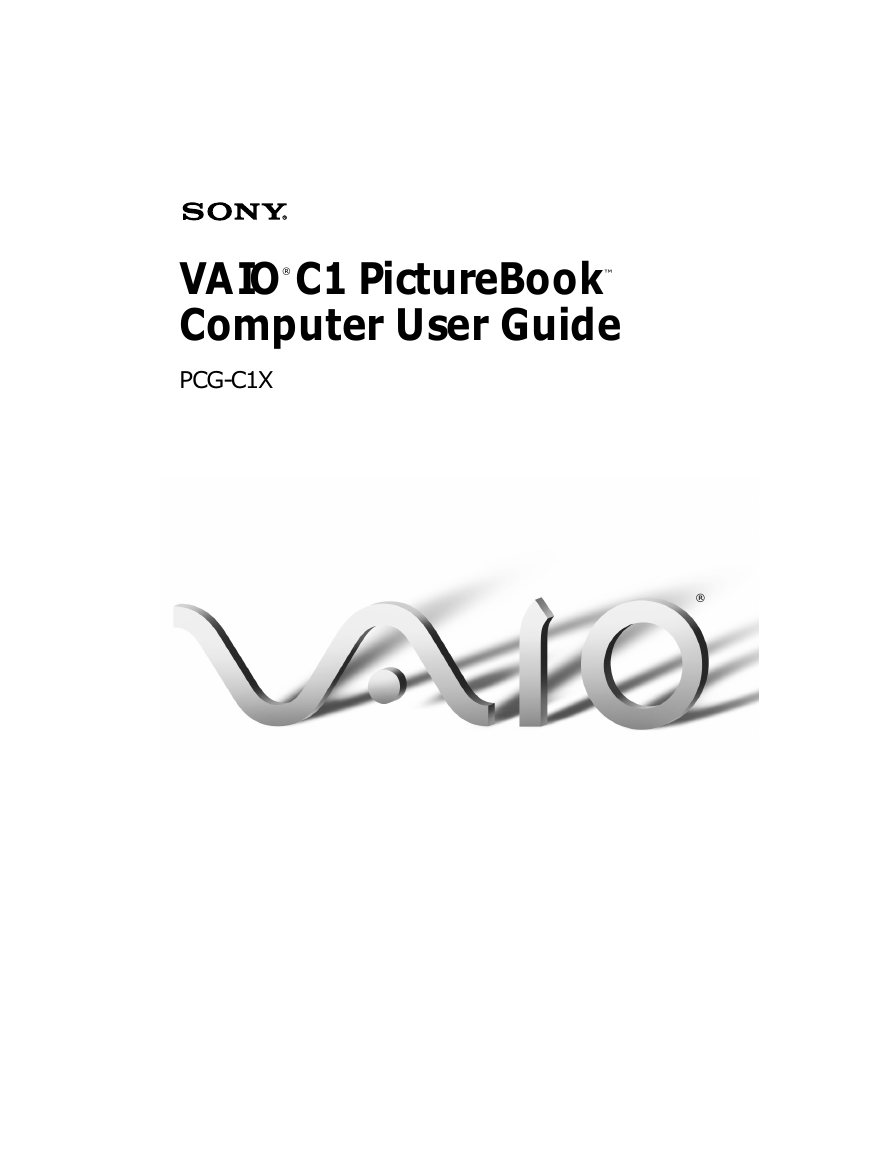
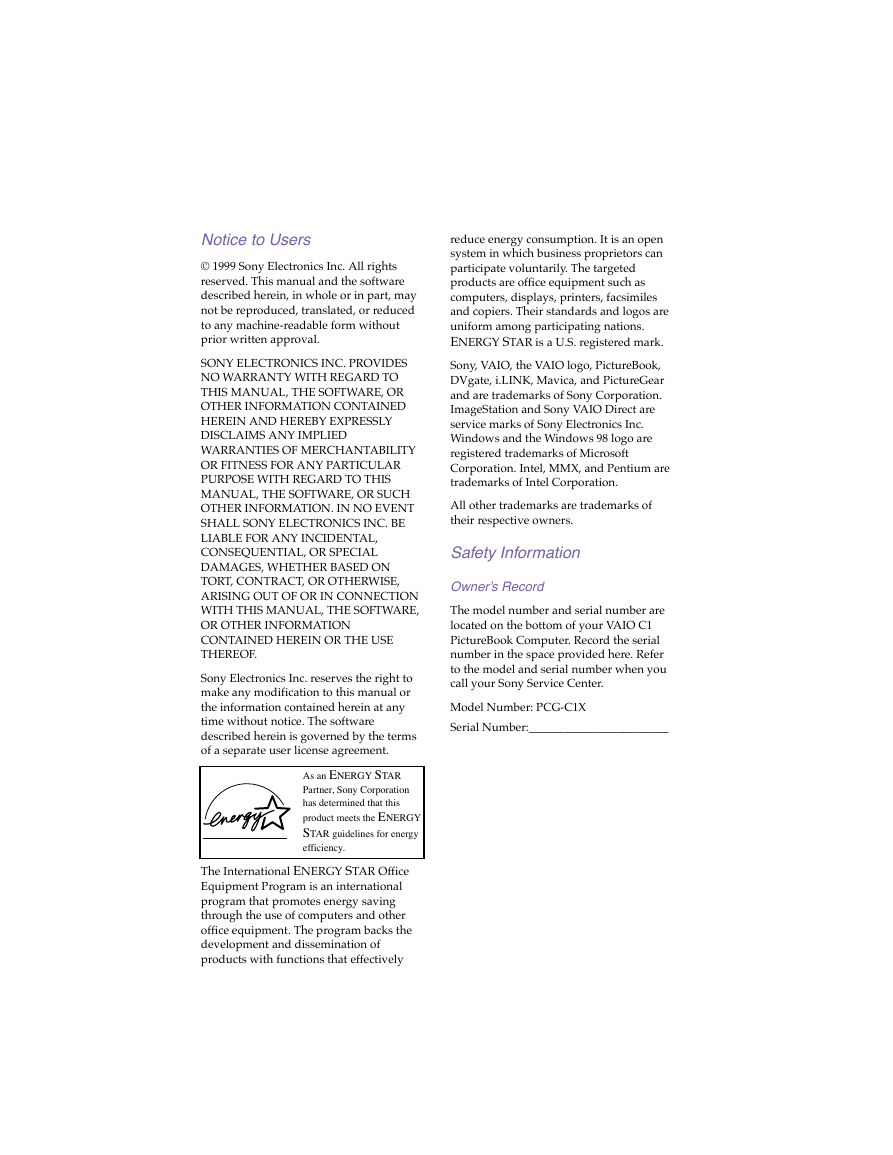
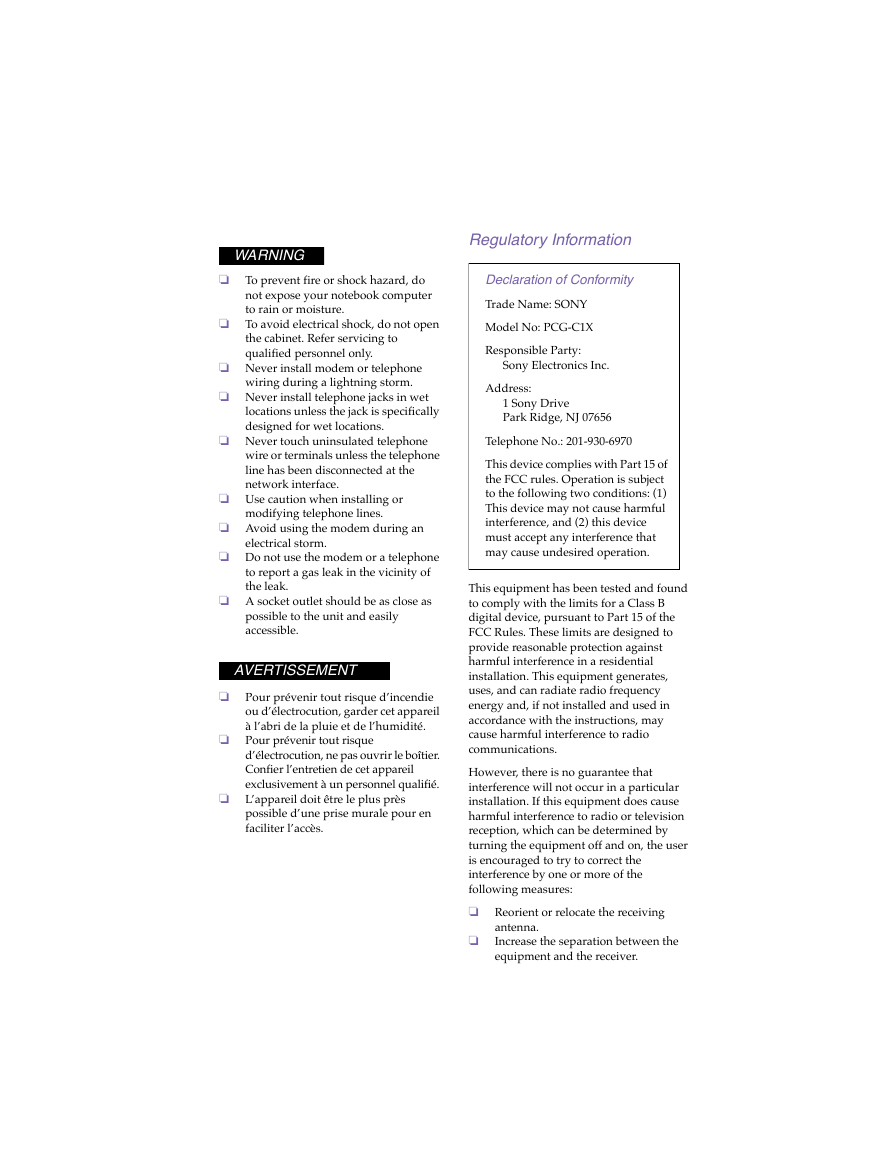
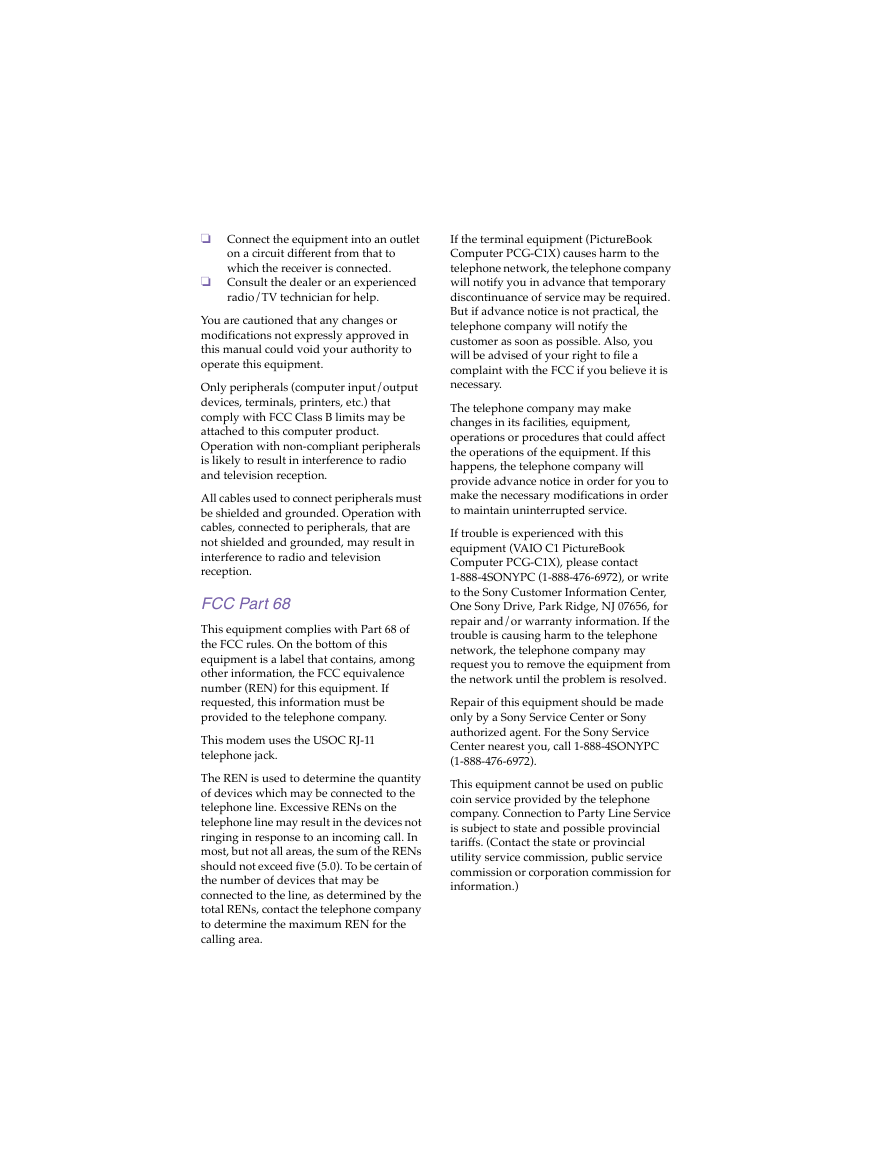
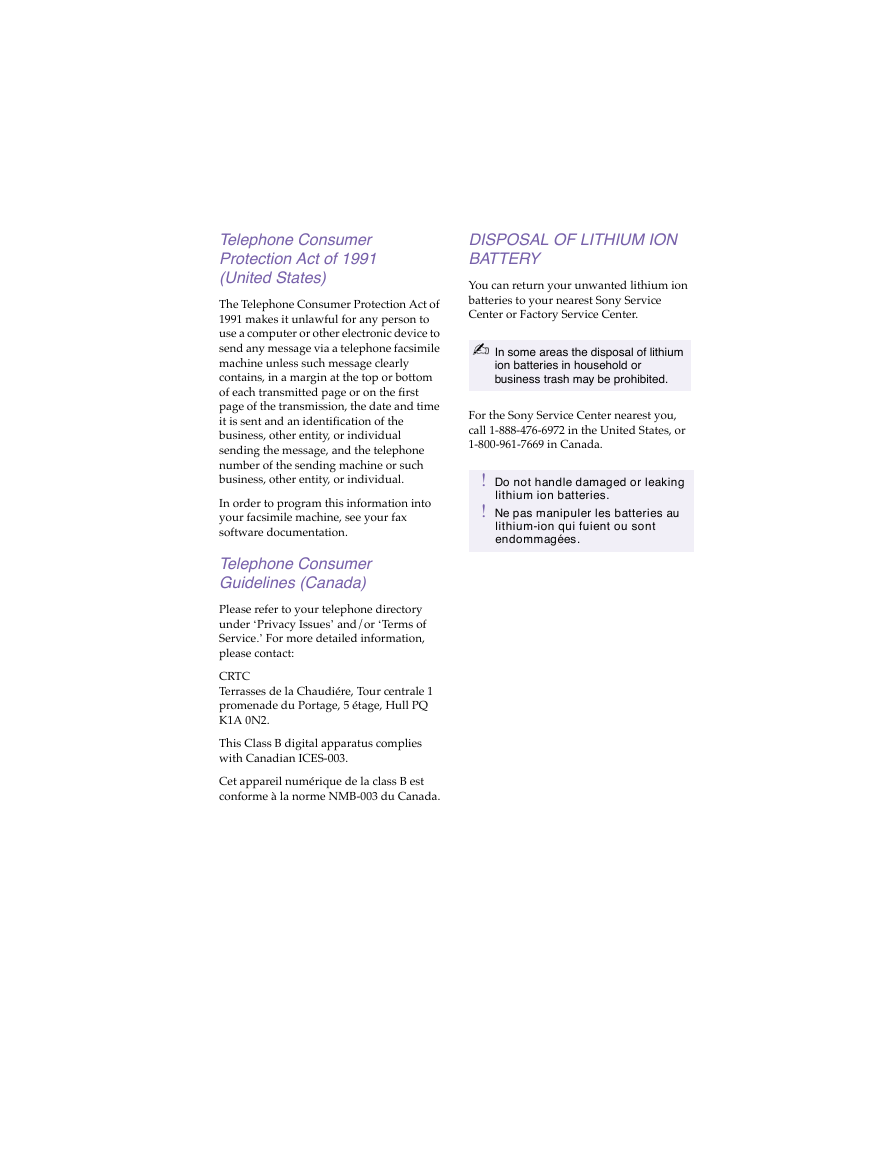
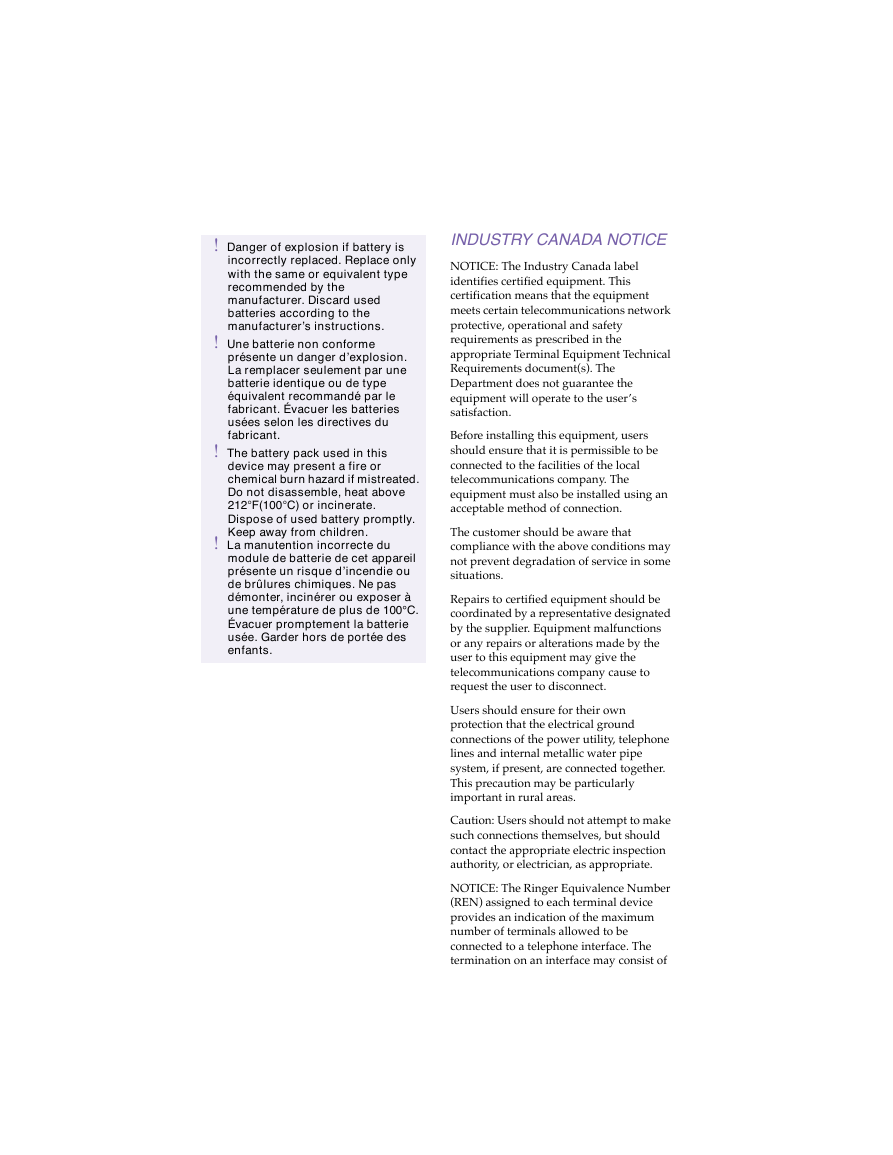
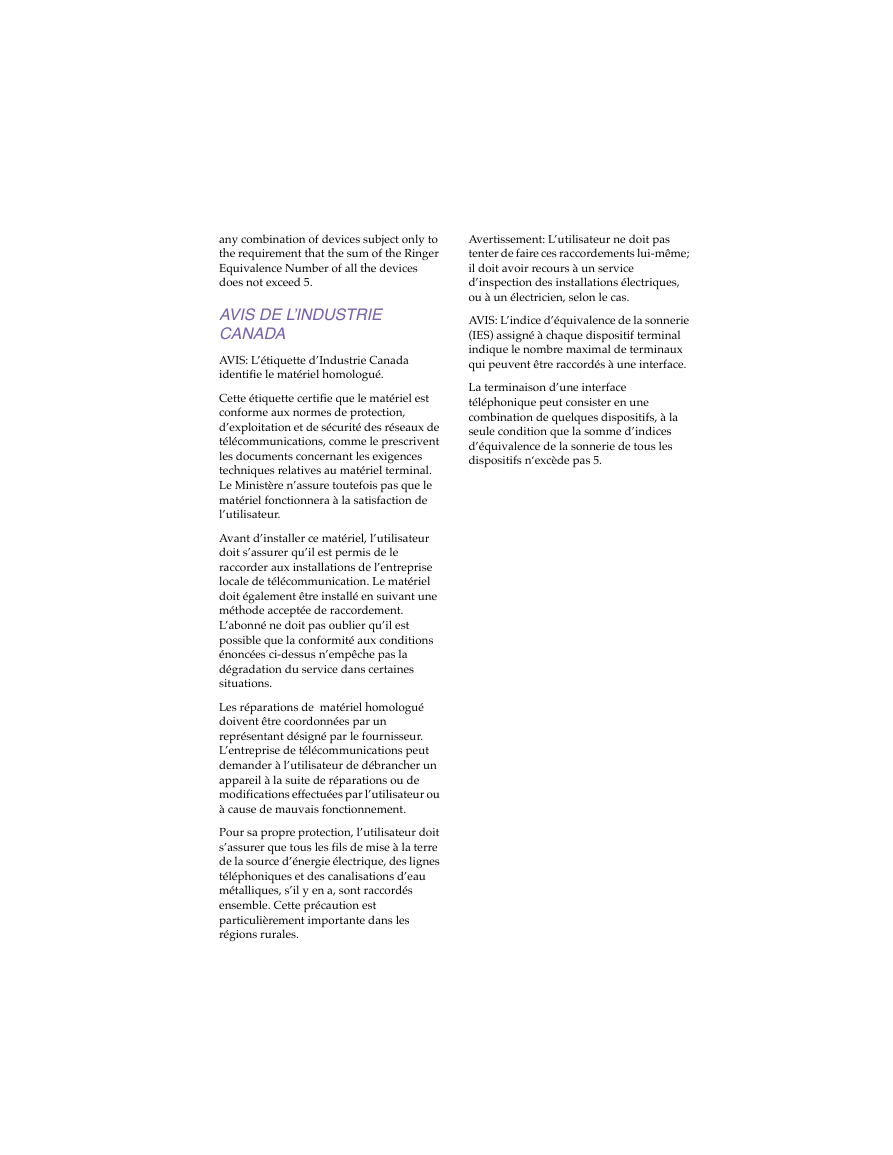
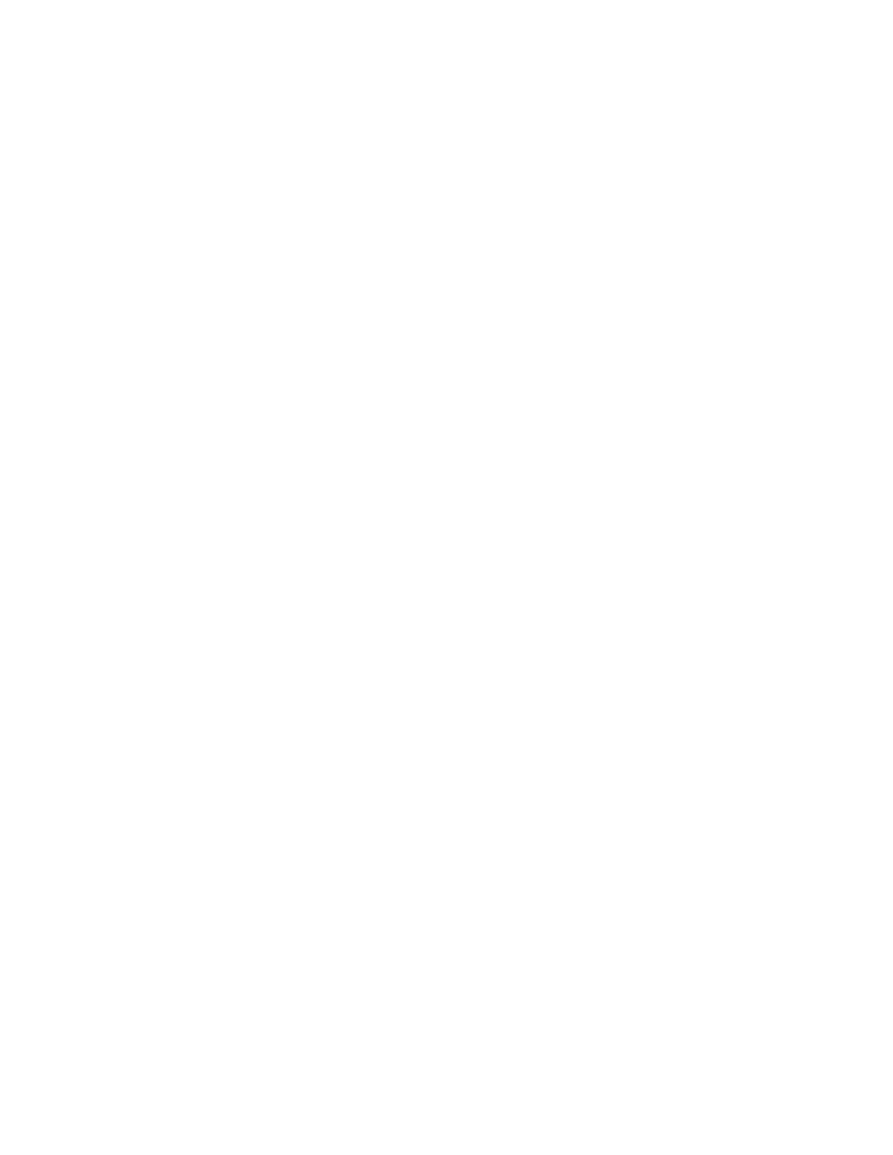
 2023年江西萍乡中考道德与法治真题及答案.doc
2023年江西萍乡中考道德与法治真题及答案.doc 2012年重庆南川中考生物真题及答案.doc
2012年重庆南川中考生物真题及答案.doc 2013年江西师范大学地理学综合及文艺理论基础考研真题.doc
2013年江西师范大学地理学综合及文艺理论基础考研真题.doc 2020年四川甘孜小升初语文真题及答案I卷.doc
2020年四川甘孜小升初语文真题及答案I卷.doc 2020年注册岩土工程师专业基础考试真题及答案.doc
2020年注册岩土工程师专业基础考试真题及答案.doc 2023-2024学年福建省厦门市九年级上学期数学月考试题及答案.doc
2023-2024学年福建省厦门市九年级上学期数学月考试题及答案.doc 2021-2022学年辽宁省沈阳市大东区九年级上学期语文期末试题及答案.doc
2021-2022学年辽宁省沈阳市大东区九年级上学期语文期末试题及答案.doc 2022-2023学年北京东城区初三第一学期物理期末试卷及答案.doc
2022-2023学年北京东城区初三第一学期物理期末试卷及答案.doc 2018上半年江西教师资格初中地理学科知识与教学能力真题及答案.doc
2018上半年江西教师资格初中地理学科知识与教学能力真题及答案.doc 2012年河北国家公务员申论考试真题及答案-省级.doc
2012年河北国家公务员申论考试真题及答案-省级.doc 2020-2021学年江苏省扬州市江都区邵樊片九年级上学期数学第一次质量检测试题及答案.doc
2020-2021学年江苏省扬州市江都区邵樊片九年级上学期数学第一次质量检测试题及答案.doc 2022下半年黑龙江教师资格证中学综合素质真题及答案.doc
2022下半年黑龙江教师资格证中学综合素质真题及答案.doc