B4250/B4350
user's guide
�
PREFACE
Every effort has been made to ensure that the information in this document is complete,
accurate, and up-to-date. The manufacturer assumes no responsibility for the results of
errors beyond its control. The manufacturer also cannot guarantee that changes in
software and equipment made by other manufacturers and referred to in this guide will
not affect the applicability of the information in it. Mention of software products
manufactured by other companies does not necessarily constitute endorsement by the
manufacturer.
While all reasonable efforts have been made to make this document as accurate and
helpful as possible, we make no warranty of any kind, expressed or implied, as to the
accuracy or completeness of the information contained herein.
The most up-to-date drivers and manuals are available from the Oki Europe website:
http://www.okieurope.com
http://www.okieurope.com
http://www.okieurope.com
http://www.okieurope.com
Copyright © 2004. All rights reserved.
Oki and Microline are registered trademarks of Oki Electric Industry Company, Ltd.
Energy Star is a trademark of the United States Environmental Protection Agency.
Hewlett-Packard, HP, and LaserJet are registered trademarks of Hewlett-Packard
Company.
Microsoft, MS-DOS and Windows are registered trademarks of Microsoft Corporation.
Apple, Macintosh, Mac and Mac OS are registered trademarks of Apple Computer.
Other product names and brand names are registered trademarks or trademarks of
their proprietors.
As an Energy Star Program Participant, the manufacturer has
determined that this product meets the Energy Star guidelines for
energy efficiency.
This product complies with the requirements of the Council Directives
89/336/EEC (EMC) and 73/23/EEC (LVD) as amended where applicable
on the approximation of the laws of the member states relating to
electromagnetic compatibility and low voltage.
NOTE
The PostScript Emulation feature described in this guide is only
available in some countries.
PREFACE > 2
�
CONTENTS
Preface . . . . . . . . . . . . . . . . . . . . . . . . . . . . . . . . . . . . . . . . . . . . . 2
Introduction . . . . . . . . . . . . . . . . . . . . . . . . . . . . . . . . . . . . . . . . . 7
Printer features. . . . . . . . . . . . . . . . . . . . . . . . . . . . . . . . . . . . 7
Using your printer. . . . . . . . . . . . . . . . . . . . . . . . . . . . . . . . . . 8
About this manual . . . . . . . . . . . . . . . . . . . . . . . . . . . . . . . . . . . . 9
Online usage. . . . . . . . . . . . . . . . . . . . . . . . . . . . . . . . . . . . . . 9
Printing Pages. . . . . . . . . . . . . . . . . . . . . . . . . . . . . . . . . . . . 10
Abbreviations used. . . . . . . . . . . . . . . . . . . . . . . . . . . . . . . . 11
Printer components . . . . . . . . . . . . . . . . . . . . . . . . . . . . . . . . . . 12
Operator panels . . . . . . . . . . . . . . . . . . . . . . . . . . . . . . . . . . . . . 15
B4250, B4250n . . . . . . . . . . . . . . . . . . . . . . . . . . . . . . . . . . 16
Operator panel . . . . . . . . . . . . . . . . . . . . . . . . . . . . . . . . 16
LED indicators . . . . . . . . . . . . . . . . . . . . . . . . . . . . . . . . . 16
Control button . . . . . . . . . . . . . . . . . . . . . . . . . . . . . . . . . 17
Status Monitor . . . . . . . . . . . . . . . . . . . . . . . . . . . . . . . . 19
Menu functions . . . . . . . . . . . . . . . . . . . . . . . . . . . . . . . . 22
Printing menu settings . . . . . . . . . . . . . . . . . . . . . . . . . . 22
B4350, B4350n, B4350nPS. . . . . . . . . . . . . . . . . . . . . . . . . 23
Operator panel . . . . . . . . . . . . . . . . . . . . . . . . . . . . . . . . 23
Panel elements . . . . . . . . . . . . . . . . . . . . . . . . . . . . . . . . 23
Menu functions . . . . . . . . . . . . . . . . . . . . . . . . . . . . . . . . 24
Changing the display language . . . . . . . . . . . . . . . . . . . 31
Printing menu settings . . . . . . . . . . . . . . . . . . . . . . . . . . 32
Paper recommendations . . . . . . . . . . . . . . . . . . . . . . . . . . . . . . 33
Paper and envelope types . . . . . . . . . . . . . . . . . . . . . . . . . . 33
Transparencies and adhesive labels . . . . . . . . . . . . . . . . . . 34
Installing paper. . . . . . . . . . . . . . . . . . . . . . . . . . . . . . . . . . . 35
Face up and face down printing. . . . . . . . . . . . . . . . . . . . . . 36
Automatic feed sequence. . . . . . . . . . . . . . . . . . . . . . . . . . . 37
Printing envelopes . . . . . . . . . . . . . . . . . . . . . . . . . . . . . . . . 37
Heavyweight paper or cardstock . . . . . . . . . . . . . . . . . . . . . 38
Paper feed, size and media setting . . . . . . . . . . . . . . . . . . . 39
B4250, B4250n. . . . . . . . . . . . . . . . . . . . . . . . . . . . . . . . 39
B4350, B4350n, B4350nPS . . . . . . . . . . . . . . . . . . . . . . 40
Interfaces . . . . . . . . . . . . . . . . . . . . . . . . . . . . . . . . . . . . . . . . . . 43
CONTENTS > 3
�
Printer drivers. . . . . . . . . . . . . . . . . . . . . . . . . . . . . . . . . . . . . . . 44
Windows operating systems . . . . . . . . . . . . . . . . . . . . . . . . 45
Installed options . . . . . . . . . . . . . . . . . . . . . . . . . . . . . . . 45
Macintosh operating systems . . . . . . . . . . . . . . . . . . . . . . . 46
Installed options . . . . . . . . . . . . . . . . . . . . . . . . . . . . . . . 46
Operation . . . . . . . . . . . . . . . . . . . . . . . . . . . . . . . . . . . . . . . . . . 47
Printer settings in Windows . . . . . . . . . . . . . . . . . . . . . . . . . 47
Printing preferences in Windows applications . . . . . . . 47
Setting from Windows Control Panel . . . . . . . . . . . . . . . 56
Printer settings in Macintosh. . . . . . . . . . . . . . . . . . . . . . . . 62
Consumables and maintenance . . . . . . . . . . . . . . . . . . . . . . . . 63
Consumable order details . . . . . . . . . . . . . . . . . . . . . . . . . . 63
Toner cartridge life . . . . . . . . . . . . . . . . . . . . . . . . . . . . . . . . 63
When to replace the toner cartridge . . . . . . . . . . . . . . . . . . 64
B4250, B4250n. . . . . . . . . . . . . . . . . . . . . . . . . . . . . . . . 64
B4350, B4350n, B4350nPS . . . . . . . . . . . . . . . . . . . . . . 64
Replacing the toner cartridge . . . . . . . . . . . . . . . . . . . . . . . 64
Image drum life. . . . . . . . . . . . . . . . . . . . . . . . . . . . . . . . . . . 66
When to replace the image drum. . . . . . . . . . . . . . . . . . . . . 66
B4250, B4250n. . . . . . . . . . . . . . . . . . . . . . . . . . . . . . . . 66
B4350, B4350n, B4350nPS . . . . . . . . . . . . . . . . . . . . . . 66
Replacing the image drum . . . . . . . . . . . . . . . . . . . . . . . . . . 67
Resetting the drum counter . . . . . . . . . . . . . . . . . . . . . . . . . 68
B4250, B4250n. . . . . . . . . . . . . . . . . . . . . . . . . . . . . . . . 68
B4350, B4350n, B4350nPS . . . . . . . . . . . . . . . . . . . . . . 68
Generating a cleaning page . . . . . . . . . . . . . . . . . . . . . . . . . 68
B4250, B4250n. . . . . . . . . . . . . . . . . . . . . . . . . . . . . . . . 68
B4350, B4350n, B4350nPS . . . . . . . . . . . . . . . . . . . . . . 69
Cleaning the LED array . . . . . . . . . . . . . . . . . . . . . . . . . . . . . 70
Troubleshooting . . . . . . . . . . . . . . . . . . . . . . . . . . . . . . . . . . . . . 71
Status and error messages . . . . . . . . . . . . . . . . . . . . . . . . . 71
B4250, B4250n. . . . . . . . . . . . . . . . . . . . . . . . . . . . . . . . 71
B4350, B4350n, B4350nPS . . . . . . . . . . . . . . . . . . . . . . 71
Paper Jams . . . . . . . . . . . . . . . . . . . . . . . . . . . . . . . . . . . . . . 72
Input jam . . . . . . . . . . . . . . . . . . . . . . . . . . . . . . . . . . . . . . . . 73
Feed jam or exit jam . . . . . . . . . . . . . . . . . . . . . . . . . . . . . . . 73
Print quality problems . . . . . . . . . . . . . . . . . . . . . . . . . . . . . 74
Software problems . . . . . . . . . . . . . . . . . . . . . . . . . . . . . . . . 76
CONTENTS > 4
�
Hardware problems . . . . . . . . . . . . . . . . . . . . . . . . . . . . . . . 77
Installing options . . . . . . . . . . . . . . . . . . . . . . . . . . . . . . . . . . . . 78
Installation procedure . . . . . . . . . . . . . . . . . . . . . . . . . . . . . 79
Specifications. . . . . . . . . . . . . . . . . . . . . . . . . . . . . . . . . . . . . . . 80
General . . . . . . . . . . . . . . . . . . . . . . . . . . . . . . . . . . . . . . . . . 80
Overall dimensions. . . . . . . . . . . . . . . . . . . . . . . . . . . . . . . . 81
Paper and tray information . . . . . . . . . . . . . . . . . . . . . . . . . 82
Notes/symbols/terms . . . . . . . . . . . . . . . . . . . . . . . . . . 83
Index . . . . . . . . . . . . . . . . . . . . . . . . . . . . . . . . . . . . . . . . . . . . . . 84
Oki contact details . . . . . . . . . . . . . . . . . . . . . . . . . . . . . . . . . . . 87
CONTENTS > 5
�
NOTES, CAUTIONS AND WARNINGS
NOTE
A note appears in this manual like this. A note provides additional
information to supplement the main text which may help you to use and
understand the product.
CAUTION!
A caution appears in this manual like this. A caution provides
additional information which, if ignored, may result in equipment
malfunction or damage.
WARNING!
A warning appears in this manual like this. A warning provides
additional information which, if ignored, may result in a risk of
personal injury.
NOTES, CAUTIONS AND WARNINGS > 6
�
INTRODUCTION
Congratulations on purchasing this 22 pages per minute
monochrome page printer.
Your new printer is designed with a range of advanced features to give
you crisp black and white pages at high speed on a wide range of print
media.
For your information, a summary of the main features of your printer
is given below.
PRINTER FEATURES
l Five different models to choose from: B4250, B4250n, B4350,
B4350n (n denotes Network Interface Card included),
B4350nPS (nPS denotes Network Interface Card and
PostScript PS Level 3 emulation DIMM included)
l Memory: 16MB
l High speed printing: 22 pages per minute
l Resolution: 1200 x 600 dpi
l Paper handling: 250 sheets (80g/m²)
l Emulation: Printer Control Language PCL6, PCL5e, Epson FX,
IBM ProPrinter
l Barcodes: embedded for SIDM emulations
l USB 2.0 and Parallel interfaces
l “Ask Oki” – a brand new, user-friendly function that gives a
direct link from your printer driver screen (but not illustrated in
this guide) to a dedicated web site specific to the exact model
you are using. This is where you’ll find all the advice,
assistance and support you could need to help you get the
best possible results from your Oki printer.
Additionally, the following optional features are also available:
l 10/100 BASE-TX Network Interface Card: to make the B4250
and B4350 network compatible
INTRODUCTION > 7
�
l 16, 32, 64, 128, 256MB RAM DIMM: to extend the main
memory of your printer and speed up the processing of large
files
l RS232C Card: to provide serial interface capability for the
B4250 and B4350
l Second paper tray: to increase your printer’s paper handling
capacity by 500 sheets (80g/m²)
l Multi-purpose tray: to extend the range of media your printer
can accommodate (capacity 100 sheets (80g/m²) or 50
envelopes)
l One of the following can be added:
(a)
(b)
(c)
8MB Flash DIMM: to allow the storage of additional
fonts or bar codes for the B4250, B4250n, B4350,
B4350n
16MB Flash DIMM: to allow the storage of additional
fonts or bar codes for the B4250, B4250n, B4350,
B4350n
PostScript PS level 3 DIMM: to add PostScript emulation
to the B4350 or B4350n. Cannot be added in
conjunction with extra flash memory. (See the section
entitled “Installing Options” for full details.)
USING YOUR PRINTER
To help you get the most from your printer, the manufacturer has
provided a variety of supporting materials of which this manual is one
example. A summary of these materials and their purposes is given in
the following chapter.
INTRODUCTION > 8
�
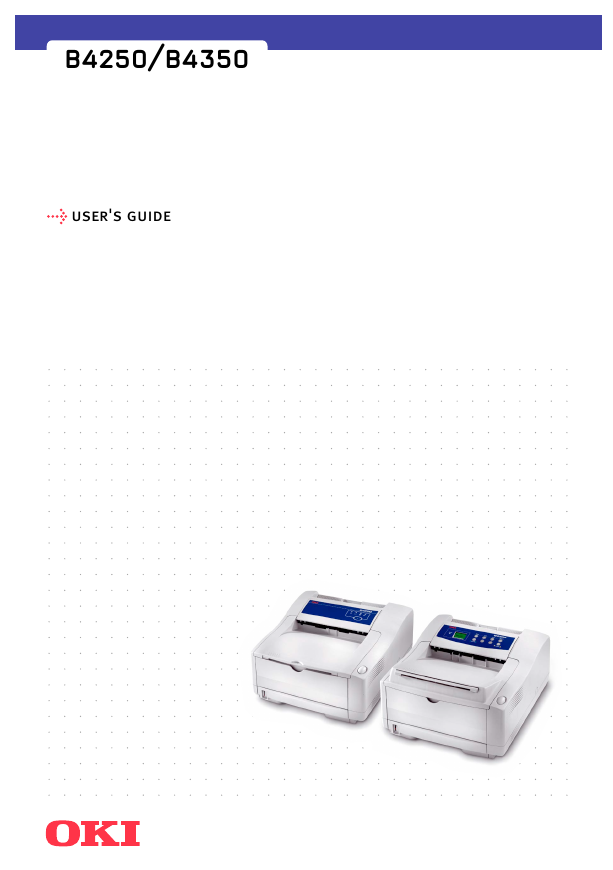
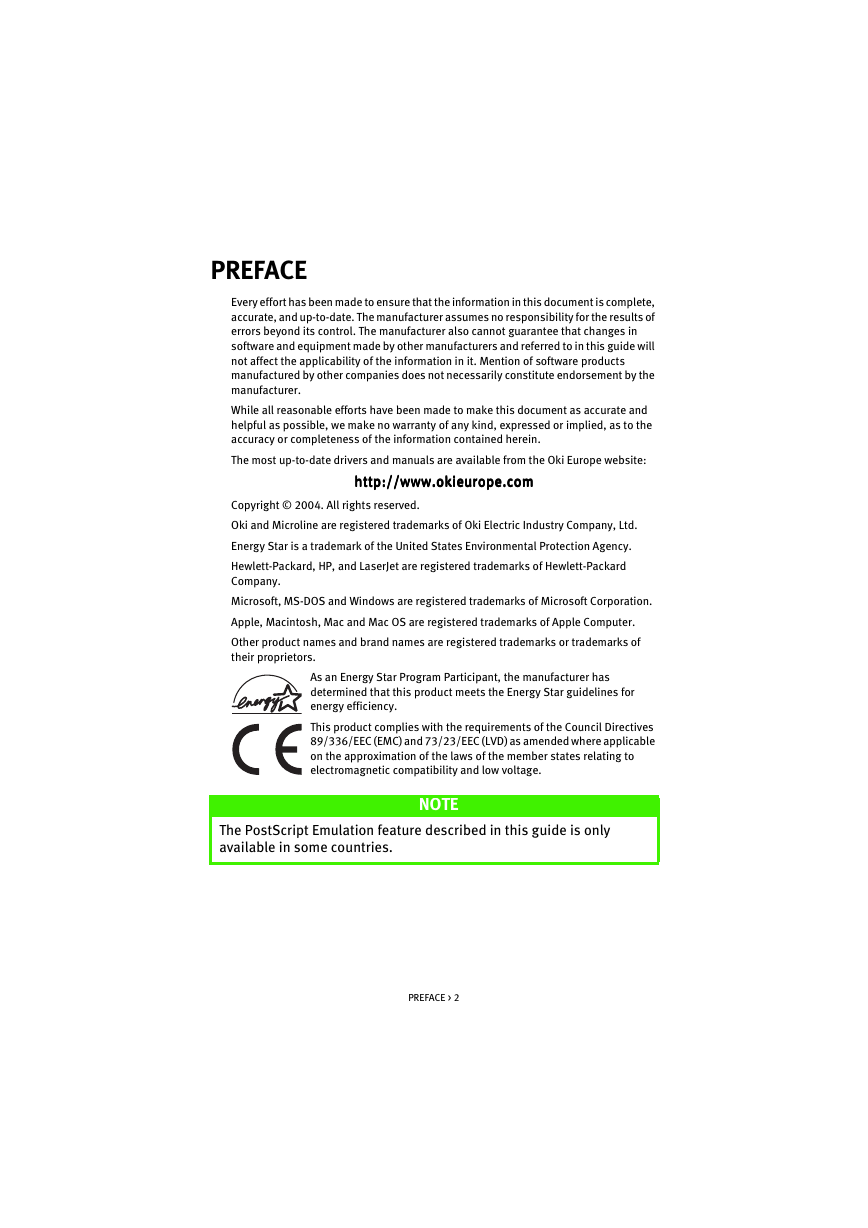
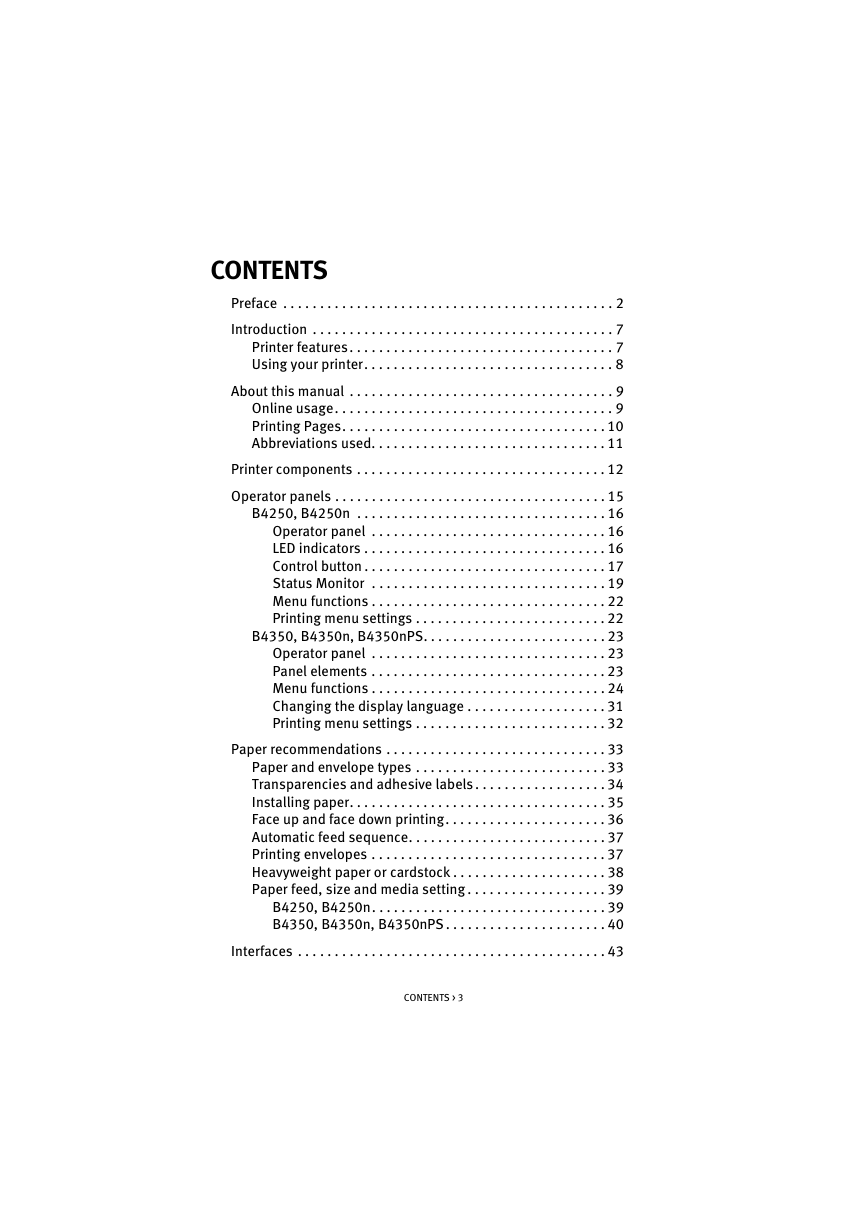
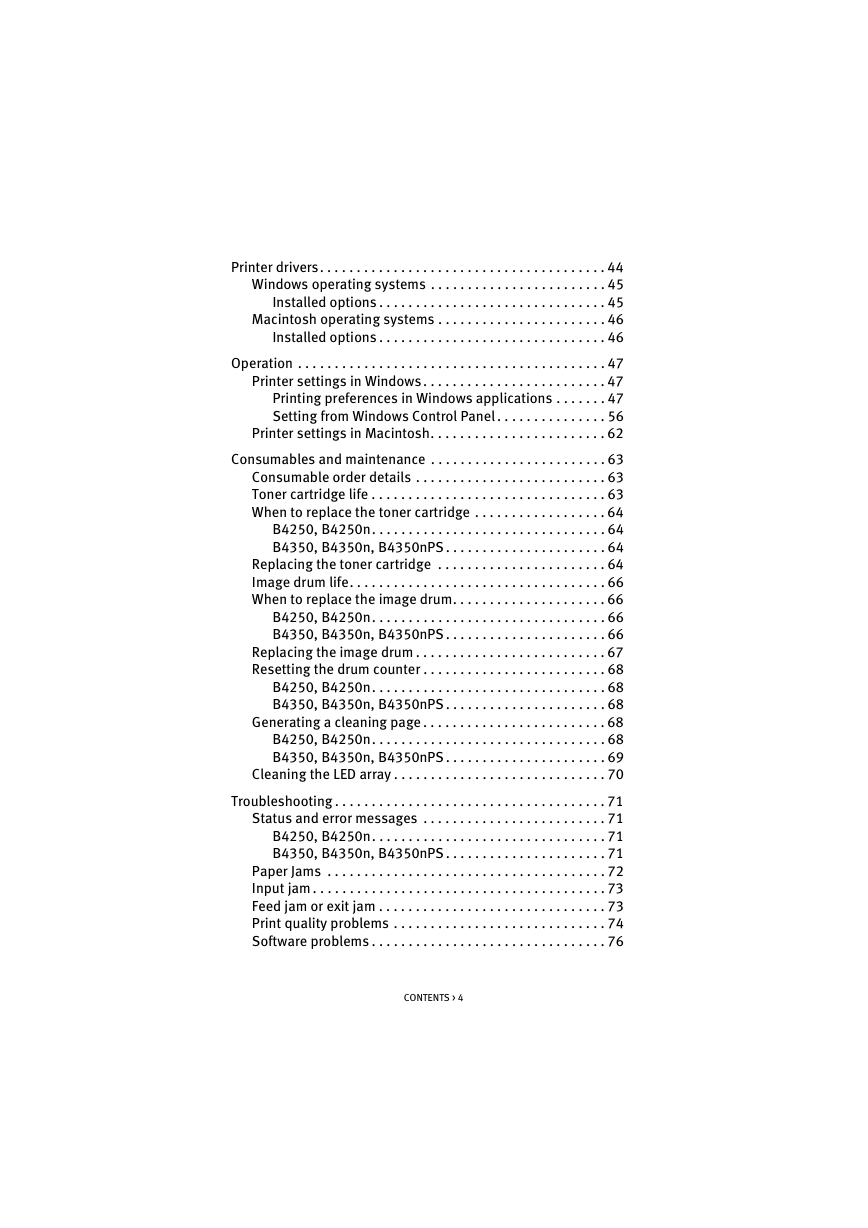

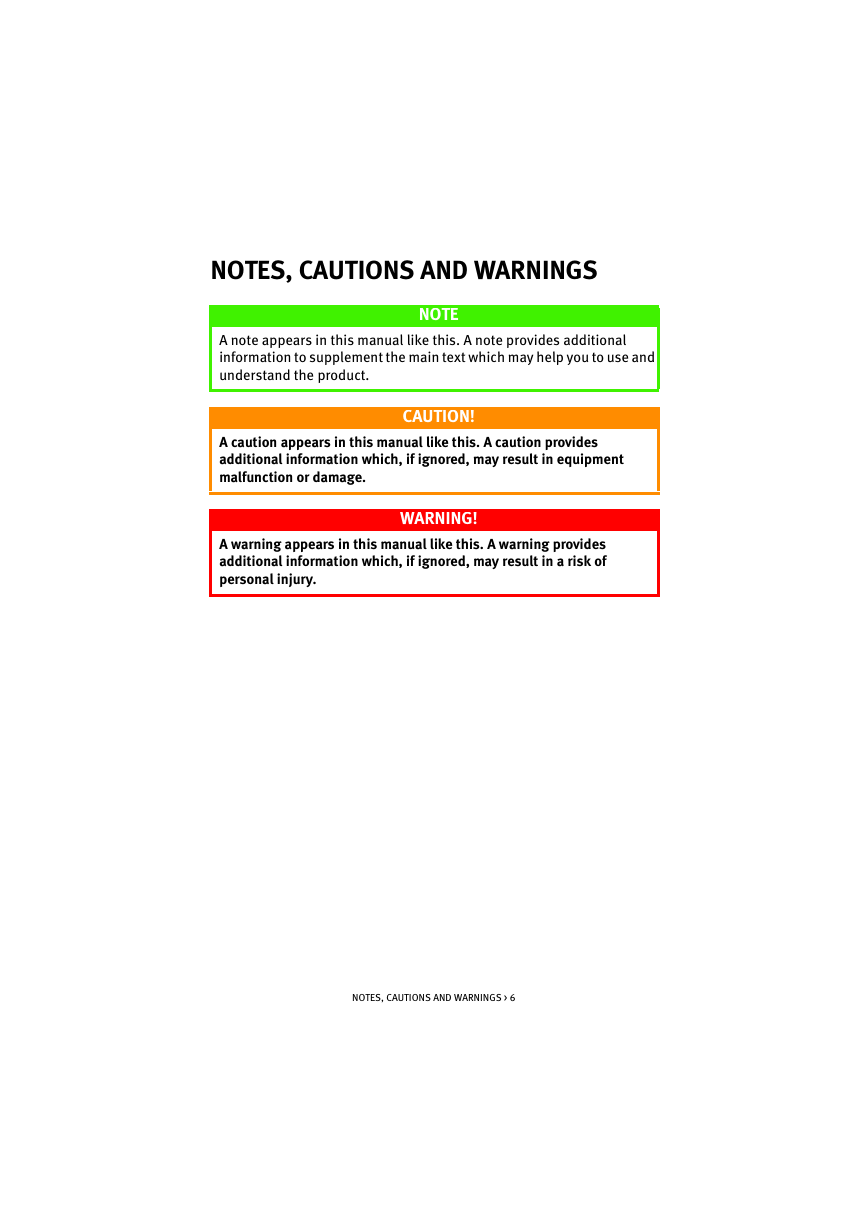
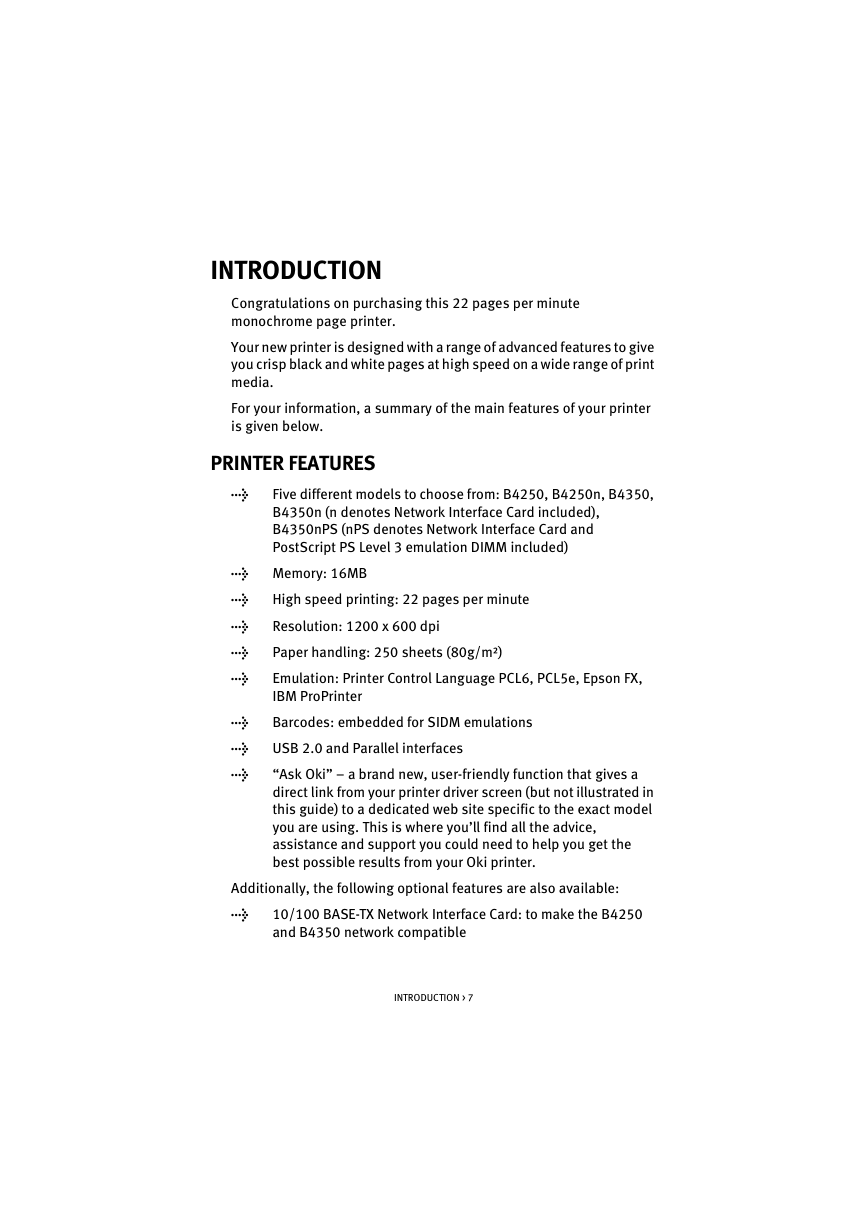
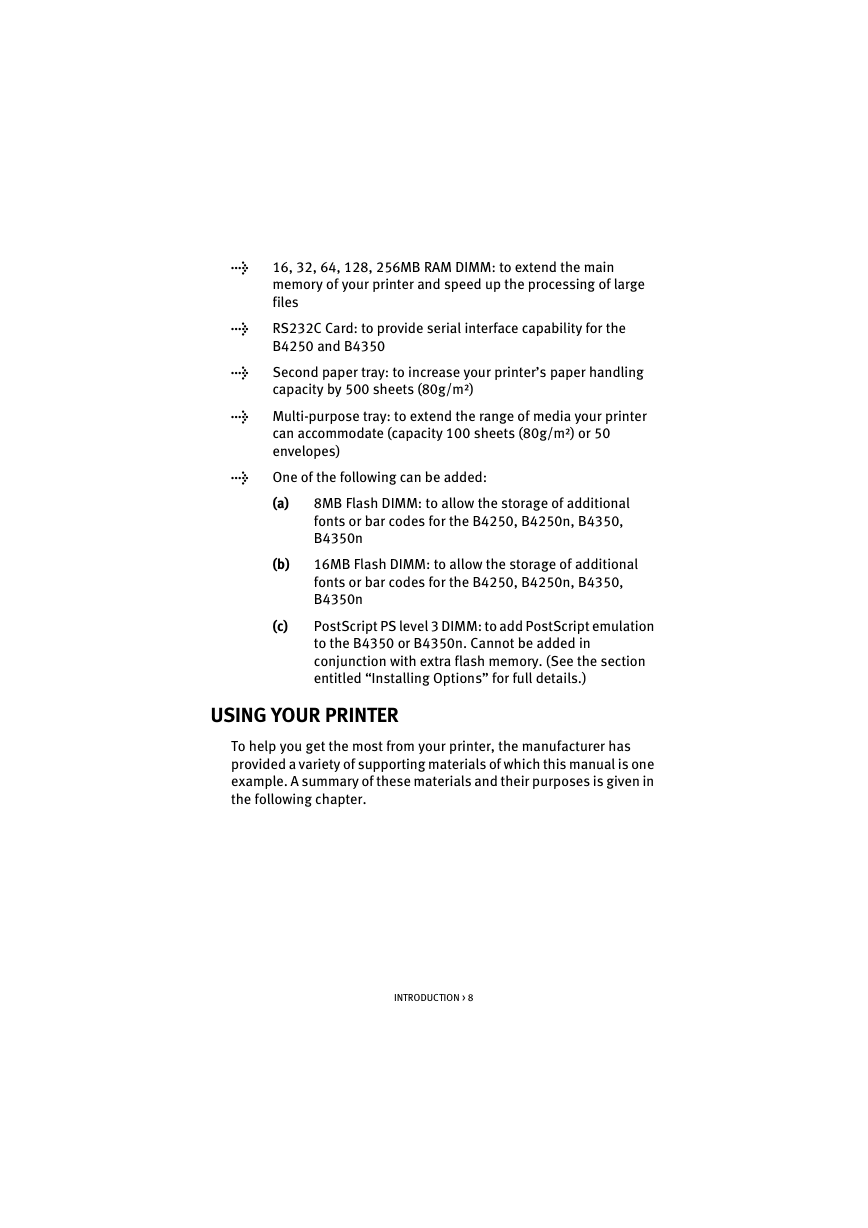
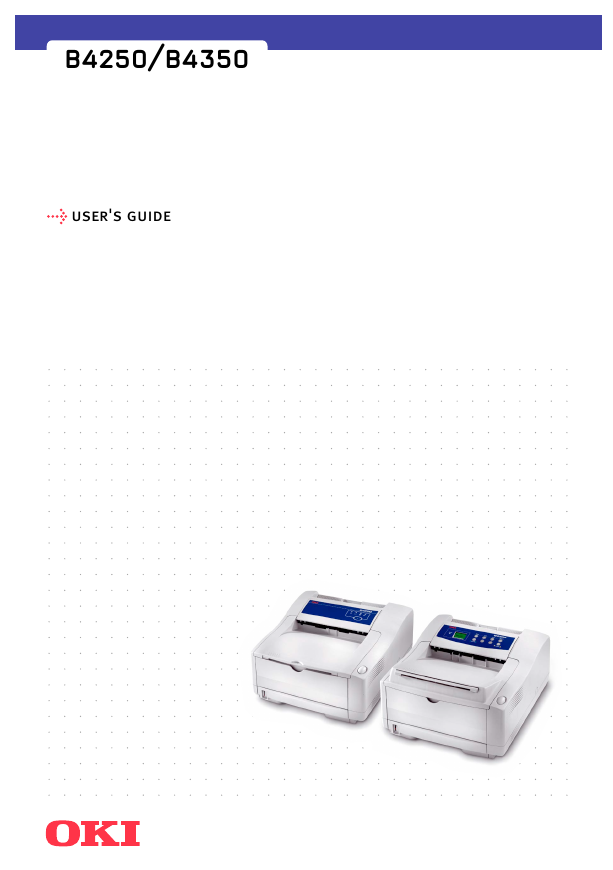
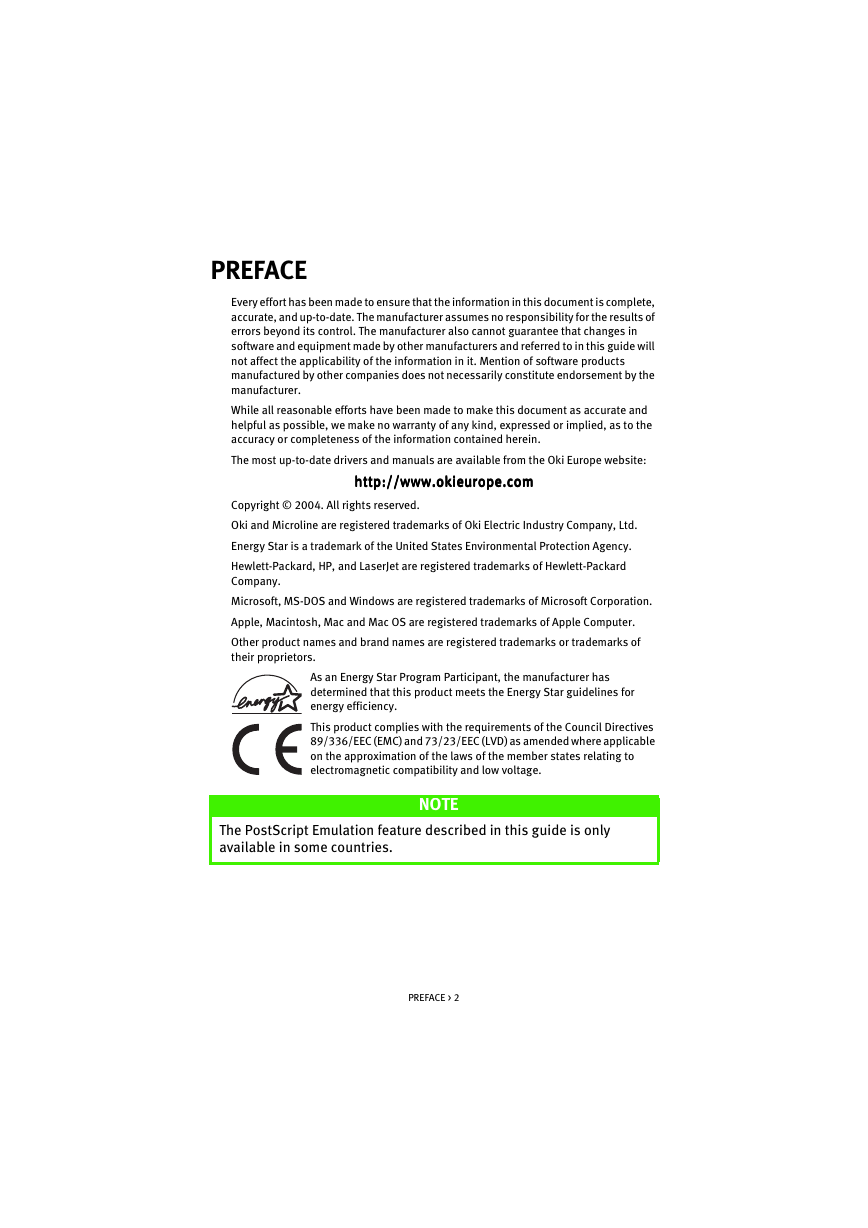
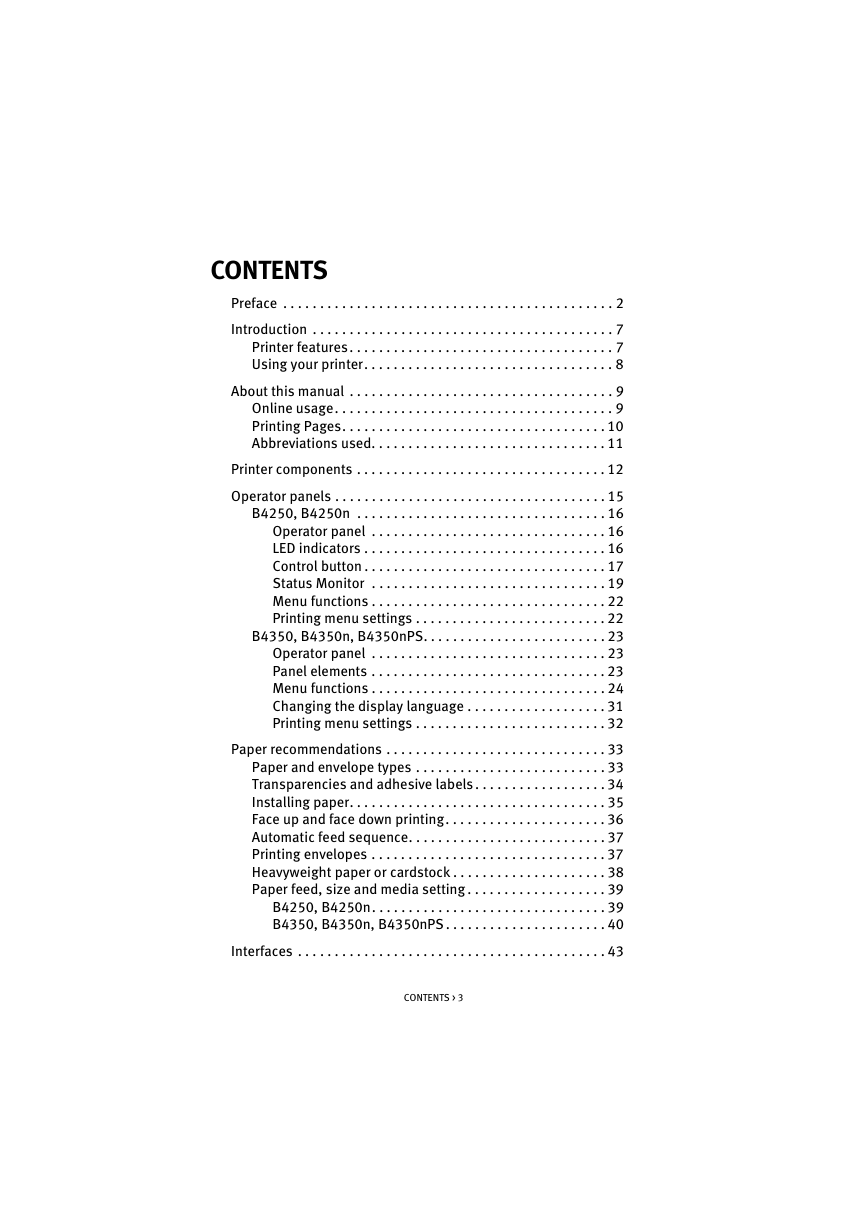
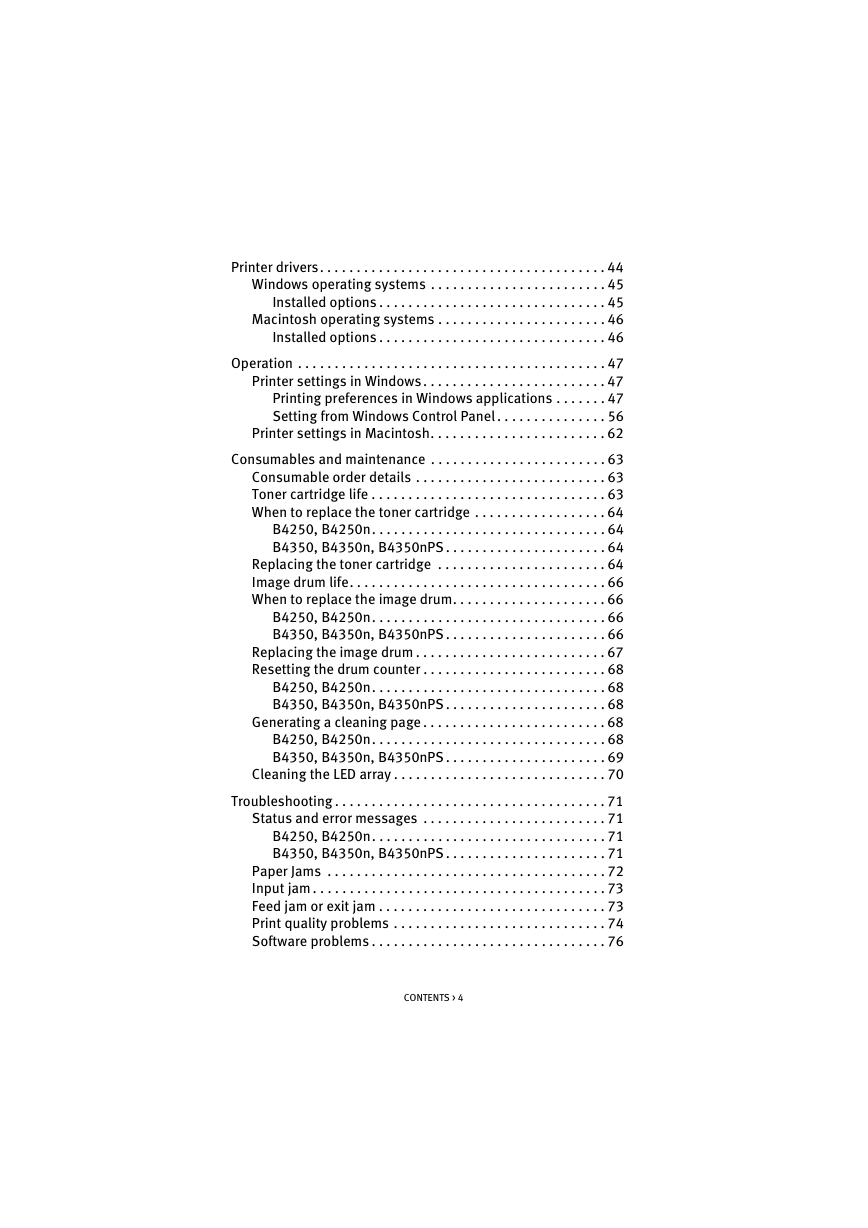

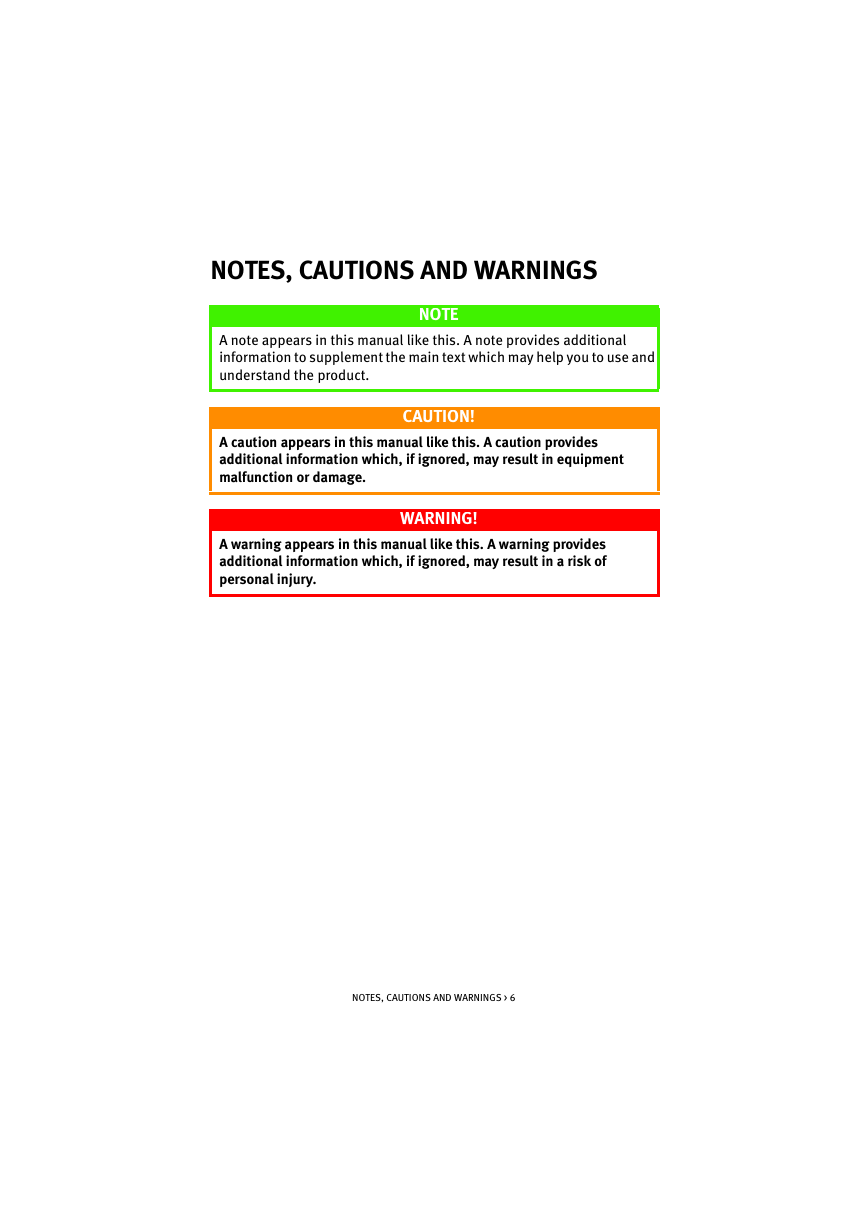
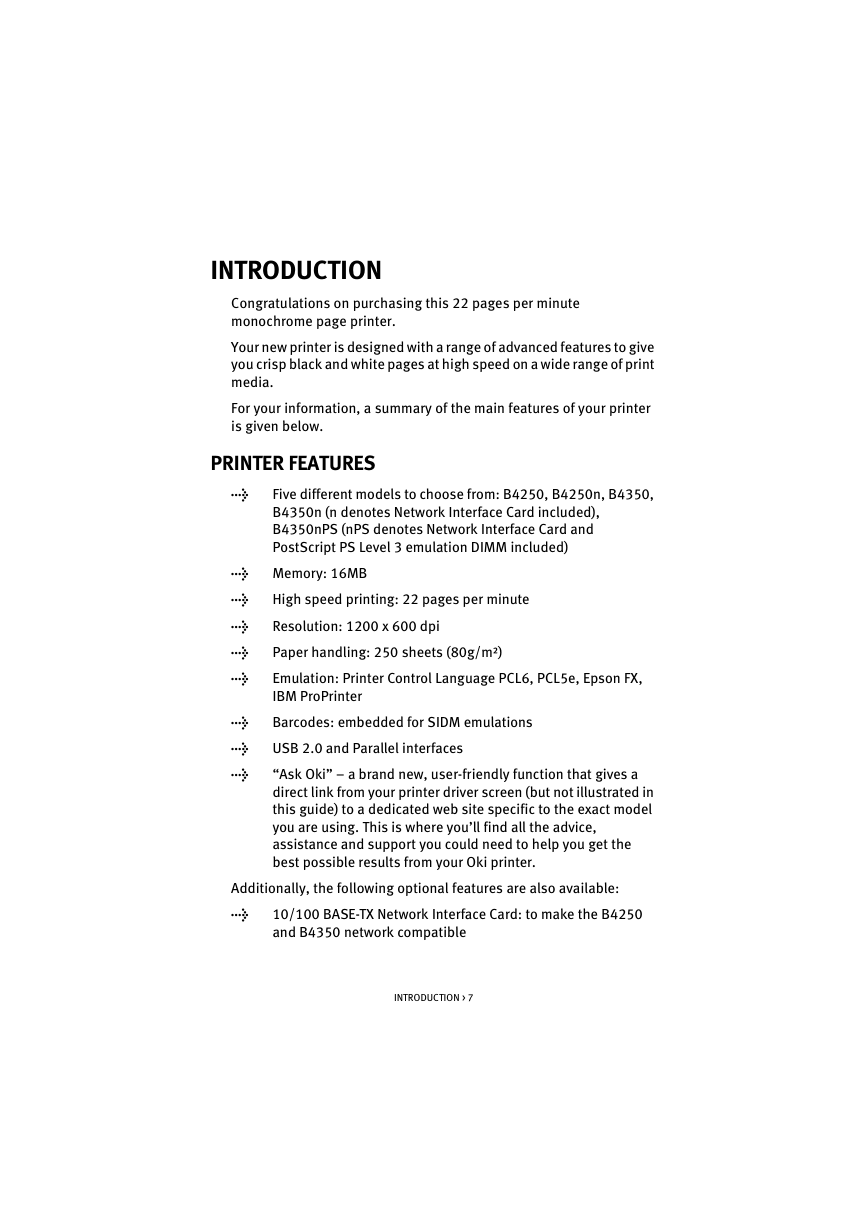
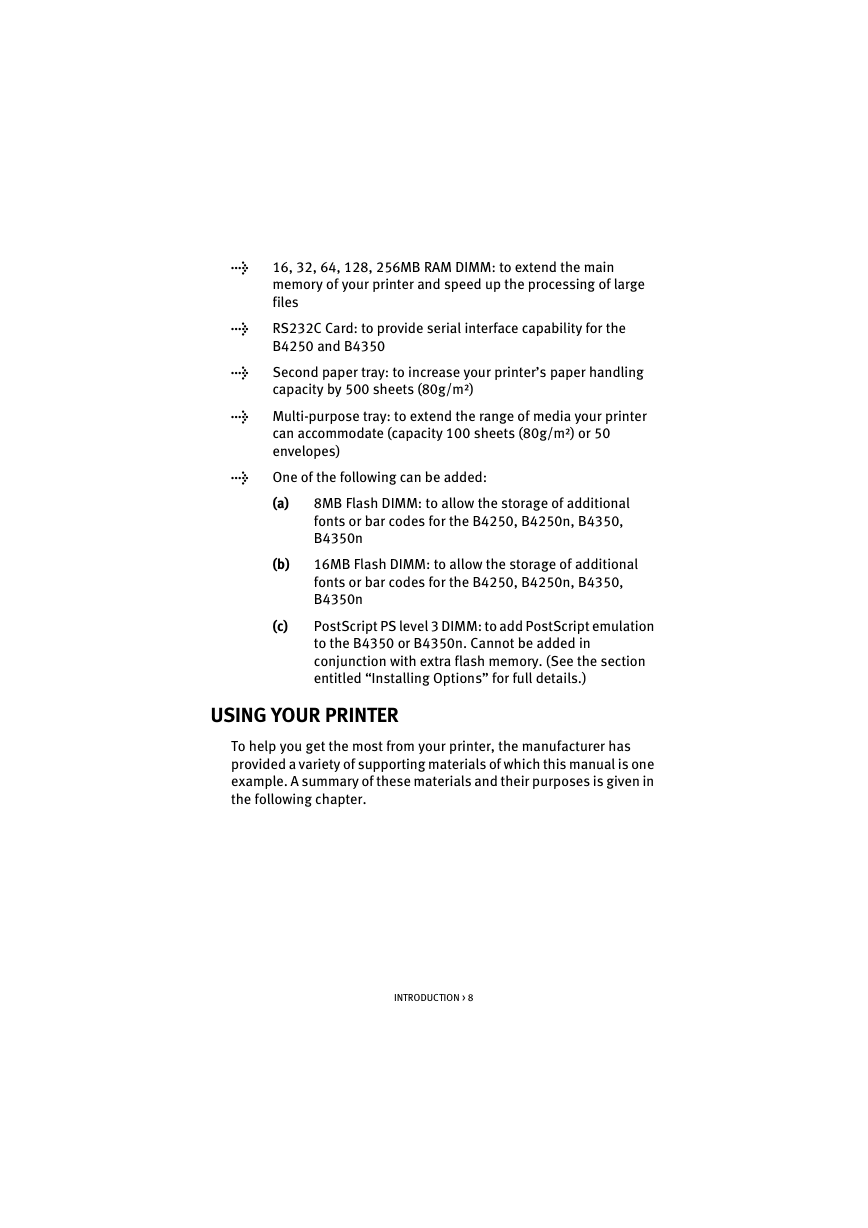
 2023年江西萍乡中考道德与法治真题及答案.doc
2023年江西萍乡中考道德与法治真题及答案.doc 2012年重庆南川中考生物真题及答案.doc
2012年重庆南川中考生物真题及答案.doc 2013年江西师范大学地理学综合及文艺理论基础考研真题.doc
2013年江西师范大学地理学综合及文艺理论基础考研真题.doc 2020年四川甘孜小升初语文真题及答案I卷.doc
2020年四川甘孜小升初语文真题及答案I卷.doc 2020年注册岩土工程师专业基础考试真题及答案.doc
2020年注册岩土工程师专业基础考试真题及答案.doc 2023-2024学年福建省厦门市九年级上学期数学月考试题及答案.doc
2023-2024学年福建省厦门市九年级上学期数学月考试题及答案.doc 2021-2022学年辽宁省沈阳市大东区九年级上学期语文期末试题及答案.doc
2021-2022学年辽宁省沈阳市大东区九年级上学期语文期末试题及答案.doc 2022-2023学年北京东城区初三第一学期物理期末试卷及答案.doc
2022-2023学年北京东城区初三第一学期物理期末试卷及答案.doc 2018上半年江西教师资格初中地理学科知识与教学能力真题及答案.doc
2018上半年江西教师资格初中地理学科知识与教学能力真题及答案.doc 2012年河北国家公务员申论考试真题及答案-省级.doc
2012年河北国家公务员申论考试真题及答案-省级.doc 2020-2021学年江苏省扬州市江都区邵樊片九年级上学期数学第一次质量检测试题及答案.doc
2020-2021学年江苏省扬州市江都区邵樊片九年级上学期数学第一次质量检测试题及答案.doc 2022下半年黑龙江教师资格证中学综合素质真题及答案.doc
2022下半年黑龙江教师资格证中学综合素质真题及答案.doc