Projector
CP-WX625
User's Manual (detailed) – Operating Guide
Thank you for purchasing this projector.
WARNING
►Before using this product, please read the "User's Manual -
Safety Guide" and related manuals to ensure the proper use of this product.
After reading them, store them in a safe place for future reference.
About this manual
Various symbols are used in this manual. The meanings of these symbols are
described below.
WARNING
CAUTION
This symbol indicates information that, if ignored, could possibly
result in personal injury or even death due to incorrect handling.
This symbol indicates information that, if ignored, could possibly
result in personal injury or physical damage due to incorrect
handling.
Please refer to the pages written following this symbol.
• The information in this manual is subject to change without notice.
NOTE
• The manufacturer assumes no responsibility for any errors that may appear in
this manual.
• The reproduction, transfer or copy of all or any part of this document is not
permitted without express written consent.
Trademark acknowledgment
• Microsoft and Internet Explorer, Windows, Windows NT, Windows Me, Windows
Vista are registered trademark of Microsoft Corporation.
• PowerPC is a registered trademark of International Business Machines Corporation.
• VESA and DDC are trademarks of the Video Electronics Standard Association.
• Apple and Macintosh, Mac, Mac OS are registered trademarks of Apple Inc.
• Pentium is a registered trademark of Intel Corporation.
• JavaScript is a registered trademark of Sun Microsystems, Inc.
• DVI is a trademark of Digital Display Working Group.
• HDMI, the HDMI logo and High-Definition Multimedia Interface are trademarks
or registered trademarks of HDMI Licensing LLC.
•
license from SRS Labs, Inc.
All other trademarks are the properties of their respective owners.
is a trademark of SRS Labs, Inc. WOW technology is incorporated under
1
�
Contents
Contents
About this manual . . . . . . . . . . . 1
Contents . . . . . . . . . . . . . . . . . . 2
Projector features . . . . . . . . . . . 3
Preparations . . . . . . . . . . . . . . . 3
Contents of package . . . . . . . . . . . . . 3
Fastening the lens cover . . . . . . . . . . 3
Part names . . . . . . . . . . . . . . . . 4
Projector . . . . . . . . . . . . . . . . . . . . . . 4
Control panel . . . . . . . . . . . . . . . . . . . 5
Rear panel . . . . . . . . . . . . . . . . . . . . 5
Remote control . . . . . . . . . . . . . . . . . 6
Setting up . . . . . . . . . . . . . . . . . 7
Arrangement . . . . . . . . . . . . . . . . . . . 8
Adjusting the projector's elevator . . . 9
Using the security bar and slot . . . . . 9
Connecting your devices . . . . . . . . . 10
Connecting power supply . . . . . . . . 12
Remote control . . . . . . . . . . . . 13
Laser pointer . . . . . . . . . . . . . . . . . . 13
Installing the batteries . . . . . . . . . . . 13
About the remote control signal . . . 14
Changing the frequency of remote control signal . 14
Using as a wired remote control . . . 15
Using as a simple PC mouse & keyboard 15
Power on/off . . . . . . . . . . . . . . 16
Turning on the power . . . . . . . . . . . 16
Turning off the power . . . . . . . . . . . 16
Operating . . . . . . . . . . . . . . . . 17
Adjusting the volume . . . . . . . . . . . . 17
Temporarily muting the sound . . . . . 17
Selecting an input signal . . . . . . . . . 17
Searching an input signal . . . . . . . . 18
Selecting an aspect ratio . . . . . . . . . 18
Adjusting the zoom and focus . . . . . 19
Adjusting the lens shift . . . . . . . . . . 19
Using the automatic adjustment feature . . 19
Adjusting the position . . . . . . . . . . . 20
Correcting the keystone distortions . . 20
Using the magnify feature . . . . . . . . 21
Freezing the screen . . . . . . . . . . . . 21
Temporarily blanking the screen . . . 22
PbyP (Picture by Picture) . . . . . . . . 23
Using the menu function . . . . . . . . 24
EASY MENU . . . . . . . . . . . . . . . 25
, keystone
Aspect, Auto keystone
execute,keystone
, picture mode, Brightness,
contrAst, color, tint, shArpness, Whisper,
2
(EASY MENU continued . . . . . . . . . .26)
mirror, reset, Filter time,
lAnguAge, go to Advanced menu...
PICTURE Menu . . . . . . . . . . . . 27
Brightness, contrAst, gAmmA, color temp,
color, tint, shArpness, Active iris, my memory
IMAGE Menu . . . . . . . . . . . . . . 30
Aspect, over scAn, v position, h position,
h phAse, h size, Auto Adjust execute
INPUT Menu . . . . . . . . . . . . . . 32
progressive, video nr, 3d-ycs,
color spAce, component, video FormAt,
hdmi, FrAme lock, rgB in, resolution
SETUP Menu . . . . . . . . . . . . . . 36
,
execute, keystone
, Whisper, mirror,
Auto keystone
keystone
monitor out
AUDIO Menu . . . . . . . . . . . . . . 38
volume, treBle, BAss, srs WoW,
speAker, Audio, hdmi Audio
SCREEN Menu . . . . . . . . . . . . . 39
lAnguAge, menu position, BlAnk,
stArt up, my Screen, my Screen Lock,
messAge, source nAme,templAte
OPTION Menu . . . . . . . . . . . . . 44
Auto seArch, Auto keystone
Auto on, Auto oFF, lAmp time,
Filter time, my Button, my source,
service, security
,
NETWORK Menu . . . . . . . . . . . 57
setup, projector nAme, my imAge,
inFormAtion, service
C .C . (Closed Caption) Menu . . . 62
displAy, mode, chAnnel
Maintenance . . . . . . . . . . . . . . 63
Lamp . . . . . . . . . . . . . . . . . . . . . . . . 63
Air filter . . . . . . . . . . . . . . . . . . . . . . 65
Internal clock battery . . . . . . . . . . . . 66
Other care . . . . . . . . . . . . . . . . . . . . 67
Troubleshooting . . . . . . . . . . . 68
Related messages . . . . . . . . . . . . . 68
Regarding the indicator lamps . . . . 69
Phenomena that may be easy
to be mistaken for machine defects . . 71
Warranty and after-service . . . 74
Specifications . . . . . . . . . . . . . 74
�
Projector features / Preparations
Projector features
This projector has a capability to project various picture signals onto a screen. This
projector requires only a minimal amount of space for installation and can produce
a large projected image from even a short distance. Moreover, the projector has the
following features to extend its potentiality for broad use.
ü The WXGA (1280x800) native resolution can support Widescreen PCs to
realize your original images on a screen.
ü The HDMI port can support various image equipment which have digital
interface to get clearer pictures on a screen.
Preparations
Contents of package
Please see the “Contents of package” in the “User’s Manual (concise)” which
is a book. Your projector should come with the items shown there. Contact
immediately your dealer if anything is missing.
NOTE
• Keep the original packing materials for future reshipment. Be sure
to use the original packing materials when moving the projector. Use special
caution for the lens.
Fastening the lens cover
To avoid losing the lens cover, please fasten the lens cover to the projector using
the included strap.
1. Fix the strap to the strap hole of the lens
Strap hole
cover.
2. Put one side of the strap into the groove on
the rivet.
Bottom
3. Push the rivet into the rivet hole.
Rivet hole
3
�
Part names
Part names
Projector
(1) Speakers (x 4) (38)
(2) Focus ring (19)
(3) Zoom ring (19)
(4) Lamp cover (63)
The lamp unit is inside.
(5) Lens shift cover (19)
(6) Horizontal lens shift dial (19)
(7) Vertical lens shift dial (19)
(8) Front cover
(9) Lens (67)
(10) Lens cover (3)
(11) Remote sensors (x 3) (14)
(12) Elevator feet (x 2) (9)
(13) Elevator knobs (x 2) (9)
(14) Filter cover (65)
The air filter and intake vent are
inside.
(15) Exhaust vents
(16) Intake vents
(17) Rivet hole (3)
(18) Handle
(19) Battery cover (66)
(20) Control panel (5)
(21) Rear panel (5)
(5)
(6)
(7)
(1)
(11)
(20)
(4)
HOT!
(1)
(3)
(2)
(8)
(15)
HOT!
(12)
(10)
(9) (11)
(12)
(16)
(20)
(12)
(19)
(14)
(13)
(17)
(12)
(13)
(1)
(21)
(11)
(1)
(18)
WARNING
►HOT! : Do not touch around the lamp cover and the exhaust
vents during use or just after use, since it is too hot.
►Do not look into the lens or vents while the lamp is on, since the strong light is
not good for your eyes.
►Do not grab the front cover to hold the projector up, since the projector may
drop down.
►Do not handle the elevator knobs without holding the projector, since the
projector may drop down.
CAUTION
►Maintain normal ventilation to prevent the projector from
heating up. Do not cover, block or plug up the vents. Do not place anything that
can stick or be sucked to the vents, around the intake vents. Clean the air filter
periodically.
4
�
Part names
(6)
(5)
(4)
(1)
(2)
(3)
(1)
(9)
(14) (13)
(17) (6)
(18)
(20)
(7)
(19)
(2)
(8)
RGB1
Y
RGB
OUT
VIDEO
CB/PB
CR/PR
HDMI
AUDIO IN1
AUDIO IN2
S-VIDEO
R
L
AUDIO IN3
R
L
AUDIO IN4
AUDIO OUT
LAN
RGB2
G/Y
B/CB/PB R/CR/PR
H
V
REMOTE
CONTROL
I O
USB
CONTROL
AC IN
(10) (11) (15) (16) (12)
(21)
(5)
(4)
(3)
Control panel
(1) STANDBY/ON button (16)
(2) MENU button (25)
It consists of four cursor buttons.
(3) INPUT button (17)
(4) POWER indicator (16, 69)
(5) TEMP indicator (69)
(6) LAMP indicator (69)
Rear panel
(1) Shutdown switch (71)
(2) Security slot (9)
(3) Security bar (9)
(4) AC IN (AC inlet) (12)
(5) Power switch (16)
(6) RGB1 port (10)
(7) RGB2(G/Y, B/CB/PB, R/CR/PR, H, V)
port (10)
(8) CONTROL port (10)
(9) HDMI port (10)
(10) VIDEO port (10)
(11) S-VIDEO port (10)
(12) COMPONENT (Y, CB/PB, CR/PR)
ports (10)
(13) AUDIO IN1 port (10)
(14) AUDIO IN2 port (10)
(15) AUDIO IN3 (R/L) ports (10)
(16) AUDIO IN4 (R/L) ports (10)
(17) RGB OUT port (10)
(18) AUDIO OUT port (10)
(19) REMOTE CONTROL port (10)
(20) LAN port (10)
(21) USB port (10)
CAUTION
►Do not use the security bar and the security slot to prevent the
projector from falling down, since it is not designed for it.
►Use the shutdown switch only when the projector is not turned off by normal
procedure, since pushing this switch stops operation of the projector without
cooling it down.
5
�
Part names
Remote control
(1) Laser pointer (13)
It is a beam outlet.
(2) LASER INDICATOR (13)
(3) LASER button (13)
(4) STANDBY/ON button (16)
(5) VOLUME+/- buttons (17)
(6) MUTE button (17)
(7) VIDEO button (18)
(8) RGB button (17)
(9) SEARCH button (18)
(10) AUTO button (19)
(11) ASPECT button (18)
(12) POSITION button (20)
(13) KEYSTONE button (20)
(14) MY SOURCE/DOC.CAMERA button (18)
(15) MAGNIFY - ON/- OFF buttons (21)
(16) FREEZE button (21)
(17) BLANK button (22)
(18) MY BUTTON - 1 button (46)
(19) MY BUTTON - 2 button (46)
(20) MENU button (24)
(21) Lever switch (24) : acting 3 functions as below.
Cursor button ▲ : to slide toward the side marked ▲.
Cursor button ▼ : to slide toward the side marked ▼.
ENTER button : to push down the center point.
(22) Cursor buttons ◄/► (24)
(23) PbyP button (23)
(24) RESET button (24)
(25) ESC button (24)
(26) Mouse left button (15)
(27) Mouse right button (15)
(28) PAGE UP button (15)
(29) PAGE DOWN button (15)
(30) Wired remote control port (15)
(31) Battery cover (13)
(32) Battery holder (13)
(33) Frequency switch (14)
(32)
(33)
(2)
(1)
LASER
INDICATOR
STANDBY/ON
VIDEO
RGB
MY SOURCE/
DOC.CAMERA
SEARCH
BLANK
LASER
ASPECT
PUSH ENTER
PAGE UP
PAGE DOWN
ESC
MENU
RESET
POSITION
AUTO
PbyP
MAGNIFY
MY BUTTON
VOLUME
ON
OFF
1
2
+
-
FREEZE
KEYSTONE
MUTE
(8)
(14)
(9)
(3)
(27)
(21)
(29)
(24)
(10)
(23)
(18)
(5)
(6)
(19)
(7)
(4)
(17)
(26)
(11)
(22)
(28)
(20)
(25)
(12)
(15)
(16)
(13)
(30)
Back of
the remote control
WARNING
►Do not look into the beam outlet and
point the beam at people and pets while pressing the
LASER button, since the beam is not good for eyes.
CAUTION
►Note that the laser beam may result
in hazardous radiation exposure. Use the laser pointer
only for pointing on the screen.
(31)
6
�
Setting up
Install the projector according to the environment and manner the projector will be
used in.
Setting up
WARNING
►Place the projector in a stable horizontal position. If the
projector falls or is knocked over, it could cause injury and/or damage to the
projector. Using a damaged projector could then result in fire and/or electric
shock.
• Do not place the projector on an unstable, slanted or vibrational surface such
as a wobbly or inclined stand.
• Do not place the projector on its side, front or rear position.
• Consult with your dealer before a special installation such as suspending from
a ceiling.
►Place the projector in a cool place, and ensure that there is sufficient
ventilation. The high temperature of the projector could cause fire, burns and/or
malfunction of the projector.
• Do not stop-up, block or otherwise cover the projector's vents.
• Keep a space of 30 cm or more between the sides of the projector and other
objects such as walls.
• Do not place the projector on metallic thing or anything weak in heat.
• Do not place the projector on carpet, cushions or bedding.
• Do not place the projector in direct sunlight or near hot objects such as heaters.
• Do not place anything near the projector lens or vents, or on top of the
projector.
• Do not place anything that may be sucked into or stick to the vents on the
bottom of the projector. This projector has some intake vents also on the bottom.
►Do not place the projector anyplace where it may get wet. Getting the projector
wet or inserting liquid into the projector could cause fire, electric shock and/or
malfunction of the projector.
• Do not place the projector in a bathroom or the outdoors.
• Do not place anything containing liquid near the projector.
CAUTION
►Avoid placing the projector in smoky, humid or dusty place.
Placing the projector in such places could cause fire, electric shock and/or
malfunction of the projector.
• Do not place the projector near humidifiers, smoking spaces or a kitchen.
►Position the projector to prevent light from directly hitting the projector's remote
sensor.
7
�
Setting up
Arrangement
Refer to the illustrations and tables below to determine screen size and projection distance.
The values shown in the table are calculated for a full size screen: 1280×800
(a) Screen size (diagonal)
(b) Projection distance (±10%)
(c) Screen height (±10%), when the vertical lens shift (19) is set full upward.
On a horizontal
surface
(a)
(c) up
(c) down
Suspended from
the ceiling
(a)
(c) down
(c) up
(b)
(b)
• Keep a space of 30 cm or more
between the sides of the projector
and other objects such as walls.
• Consult with your dealer before
a special installation such as
suspending from a ceiling.
(a) Screen
size
[inch (m)]
(b) Projection distance
[m (inch)]
min.
max.
(c) Screen height
[cm (inch)]
up
(b) Projection distance
(c) Screen height
[cm (inch)]
[m (inch)]
min.
max.
16:10 screen
4:3 screen
down
0
0
0
0
0
0
0
0
0
0
0
0
0
(0)
(0)
(0)
(0)
(0)
(0)
(0)
(0)
(0)
(0)
(0)
(0)
(0)
(41)
(56)
(84)
(99)
(50)
1.3
1.0
(16)
40
1.7
(67)
1.4
(21)
54
2.6 (102)
2.1
(32)
81
3.0 (119)
2.5
(37)
94
2.9 (113) 3.5 (136)
108 (42)
3.2 (127) 3.9 (153)
121 (48)
3.6 (142) 4.3 (171)
135 (53)
4.3 (170) 5.2 (205)
162 (64)
5.4 (213) 6.5 (257)
202 (79)
7.2 (285) 8.7 (343)
269 (106)
337 (132)
9.1 (357) 10.9 (429)
404 (159) 10.9 (428) 13.1 (515)
471 (185) 12.7 (500) 15.3 (602)
down
0
0
0
0
0
0
0
0
0
0
0
0
0
(0)
(0)
(0)
(0)
(0)
(0)
(0)
(0)
(0)
(0)
(0)
(0)
(0)
up
(18)
46
(24)
61
91
(36)
107 (42)
122 (48)
137 (54)
152 (60)
183 (72)
229 (90)
305 (120)
381 (150)
457 (180)
533 (210)
(36)
(49)
(74)
(87)
(44)
1.1
0.9
(0.8)
30
(59)
1.5
1.2
(1.0)
40
2.3
(90)
1.9
(1.5)
60
2.7 (105)
2.2
(1.8)
70
2.5 (100) 3.1 (120)
(2.0)
80
2.9 (112) 3.4 (135)
90
(2.3)
3.2 (125) 3.8 (151)
100 (2.5)
3.8 (150) 4.6 (181)
120 (3.0)
4.8 (188) 5.8 (227)
150 (3.8)
6.4 (252) 7.7 (303)
200 (5.1)
8.0 (315) 9.6 (379)
250 (6.4)
300 (7.6)
9.6 (378) 11.6 (455)
350 (8.9) 11.2 (442) 13.5 (531)
8
�
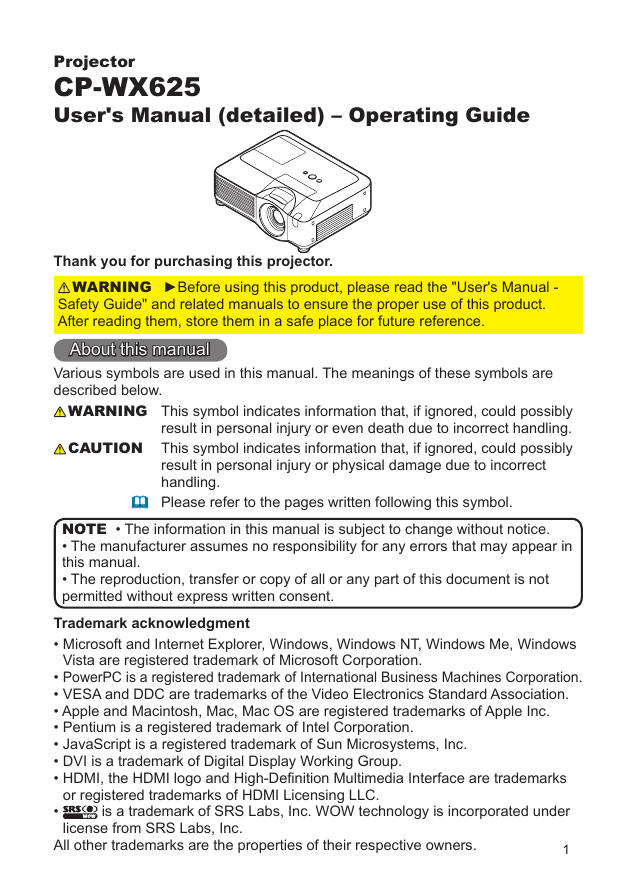
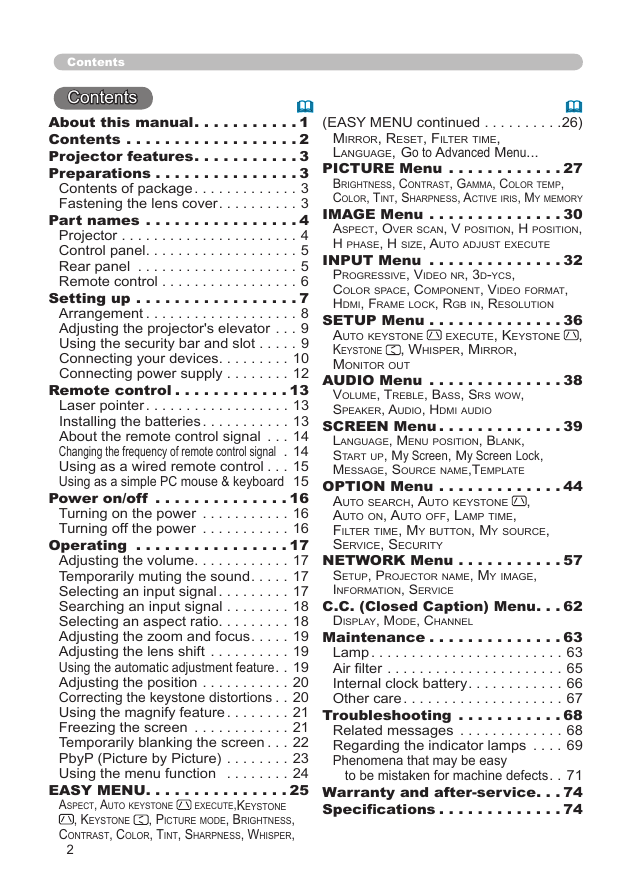
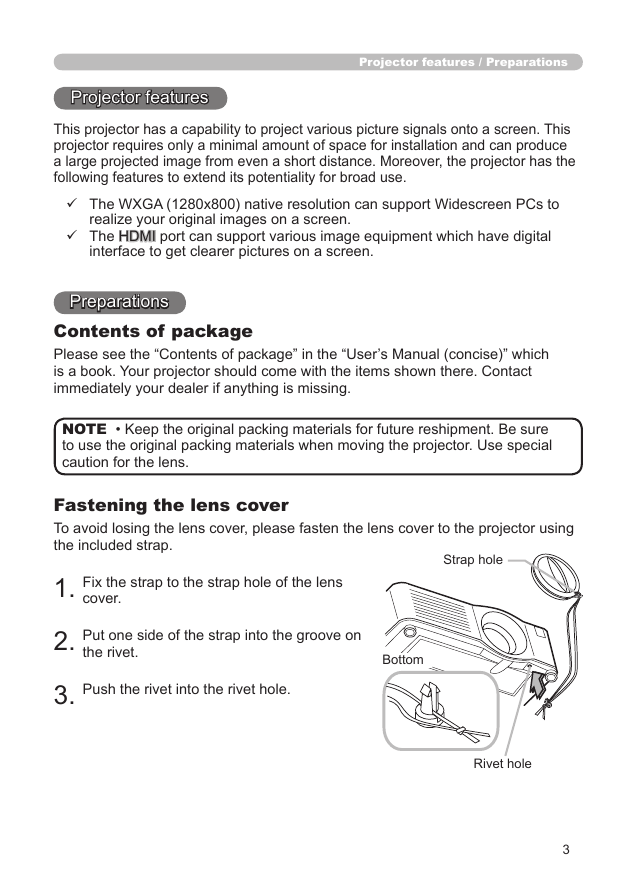
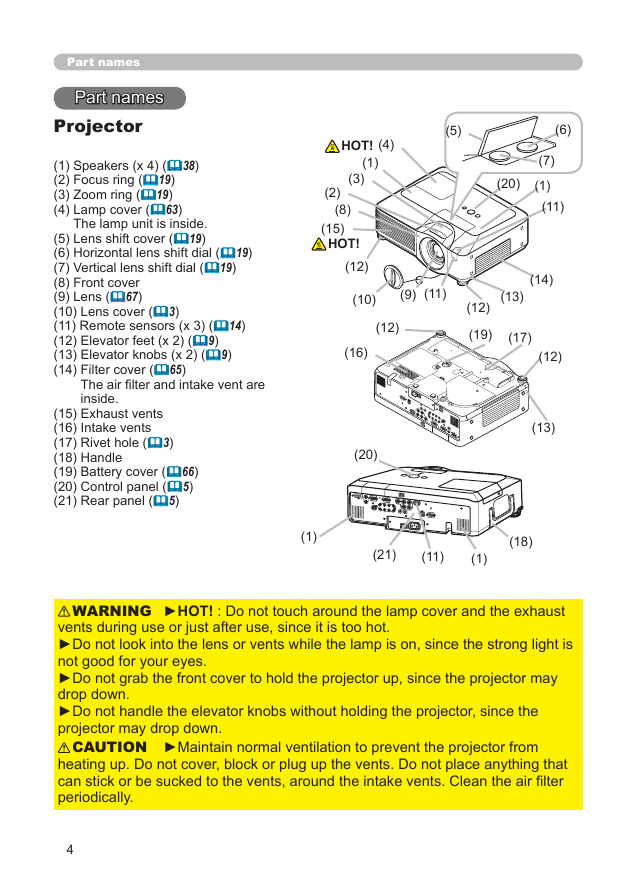
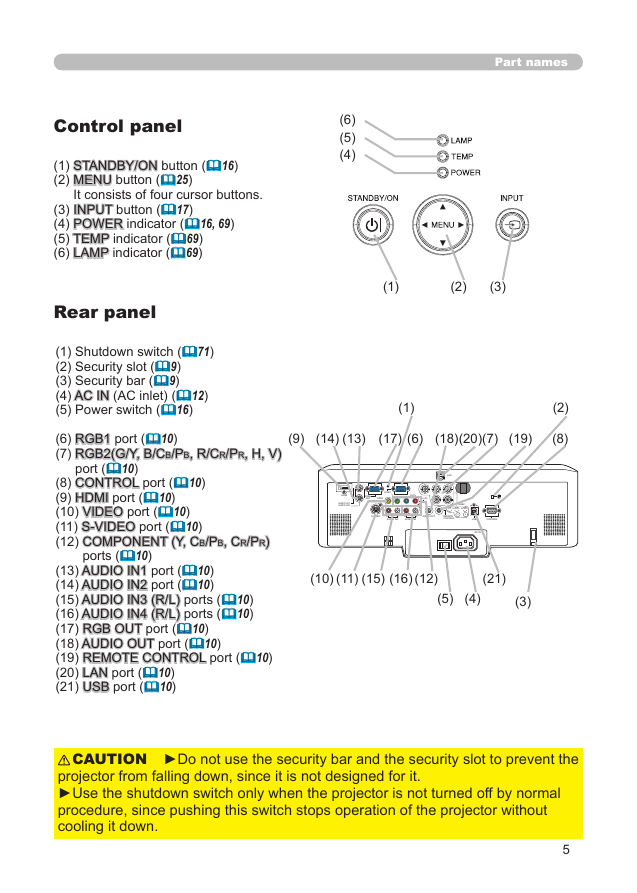
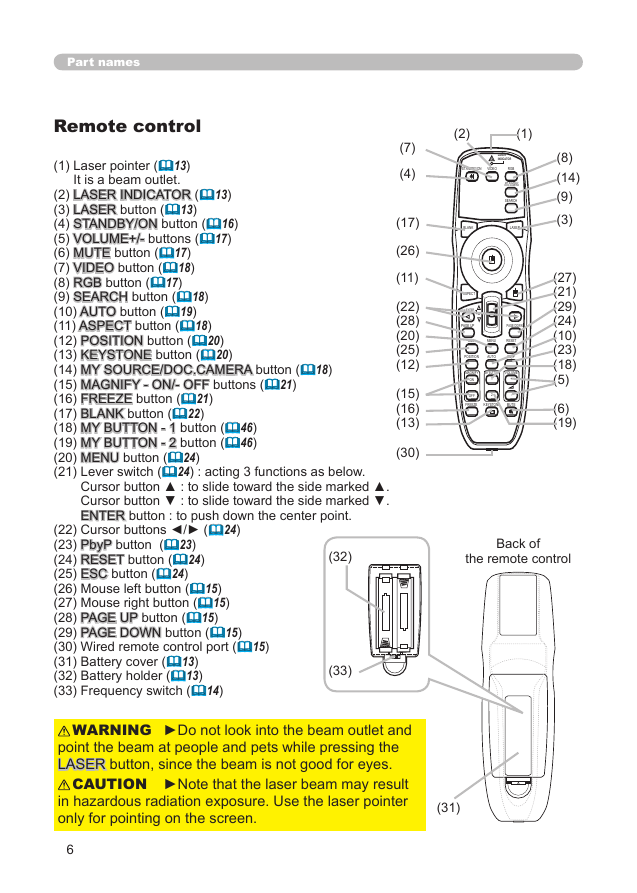
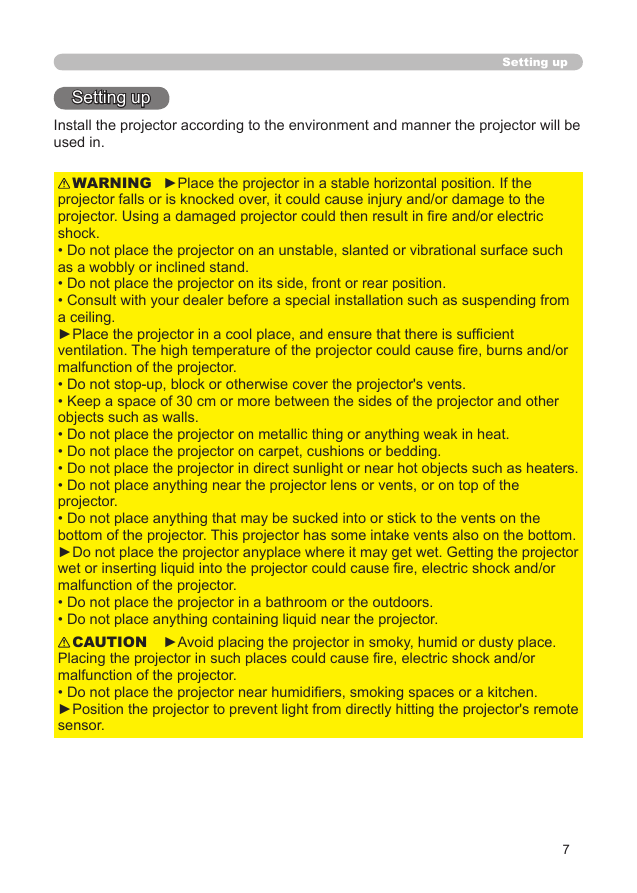
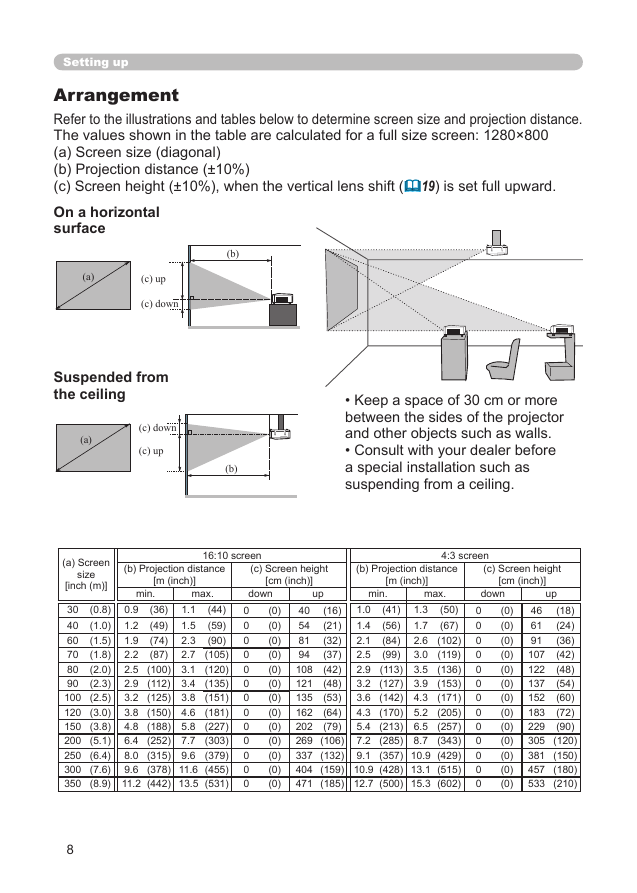
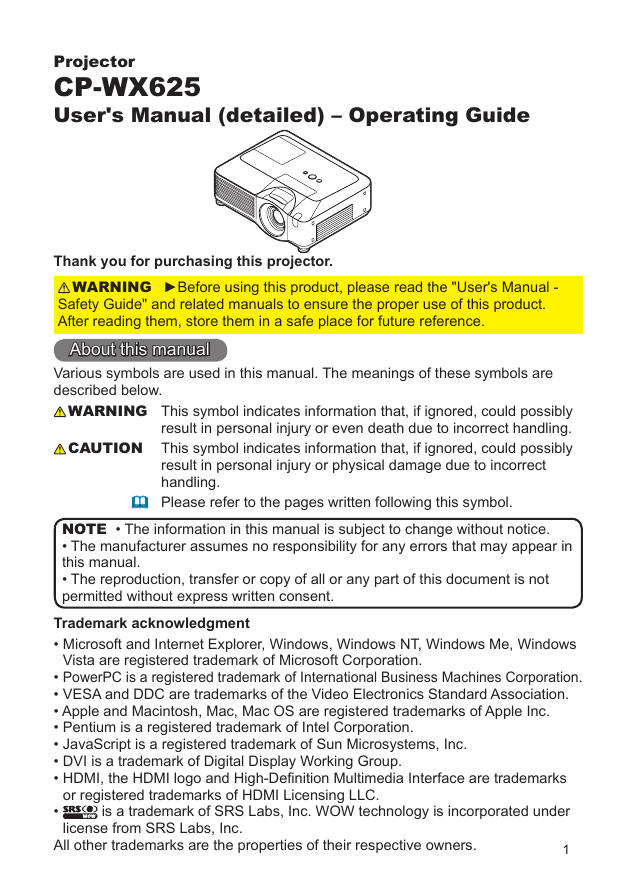
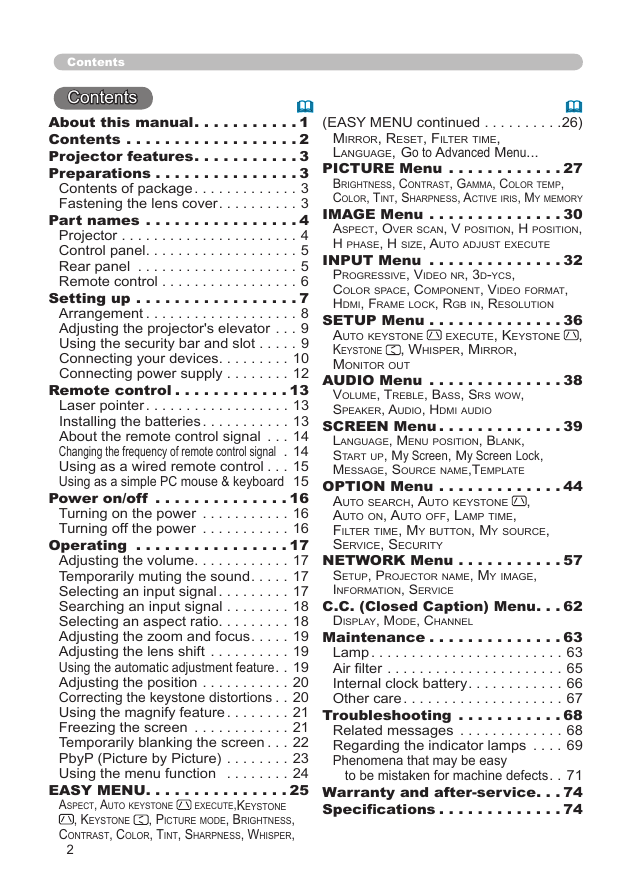
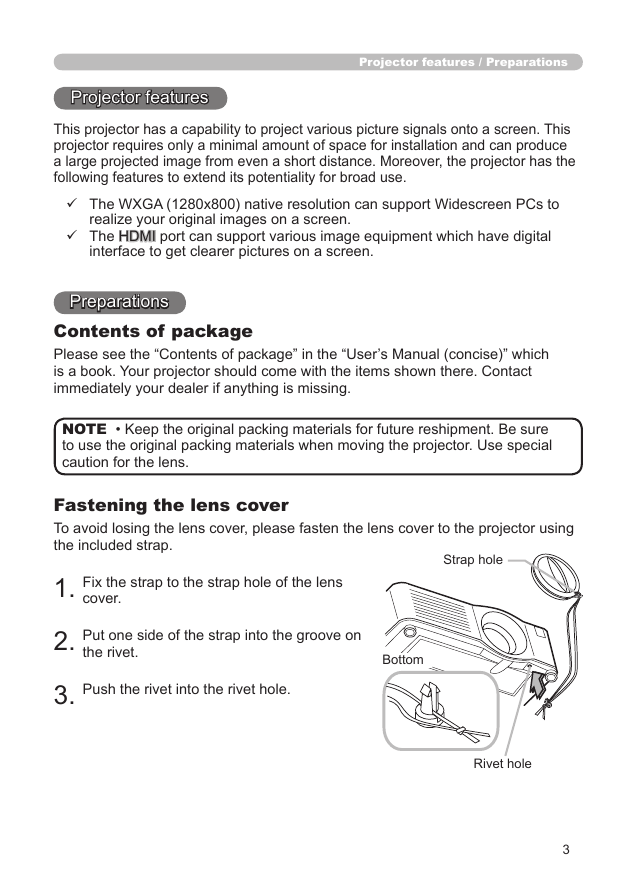
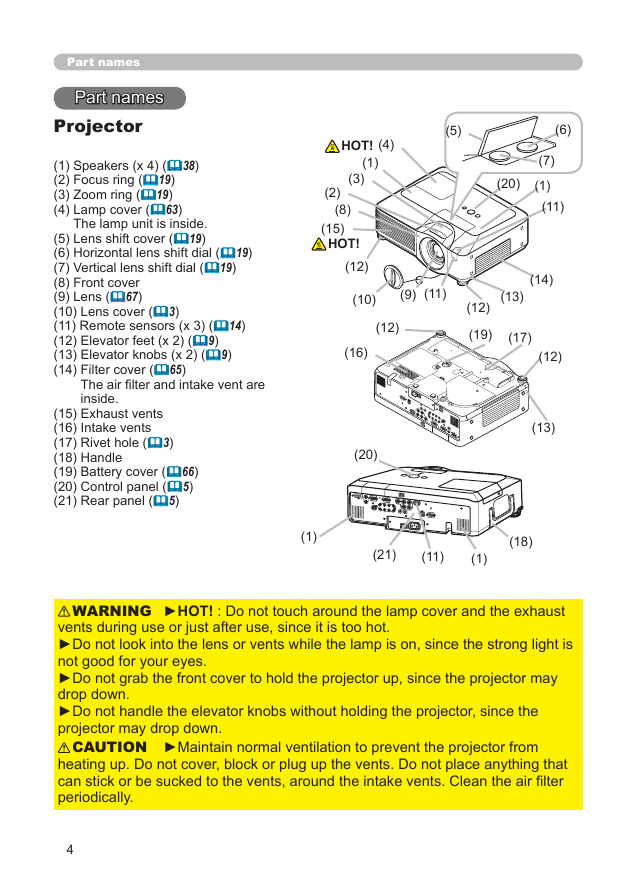
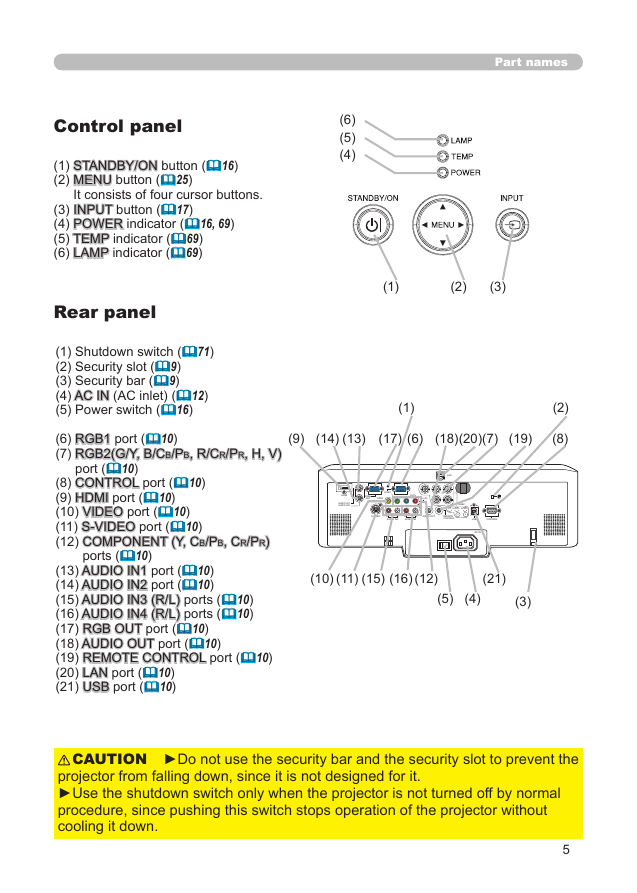
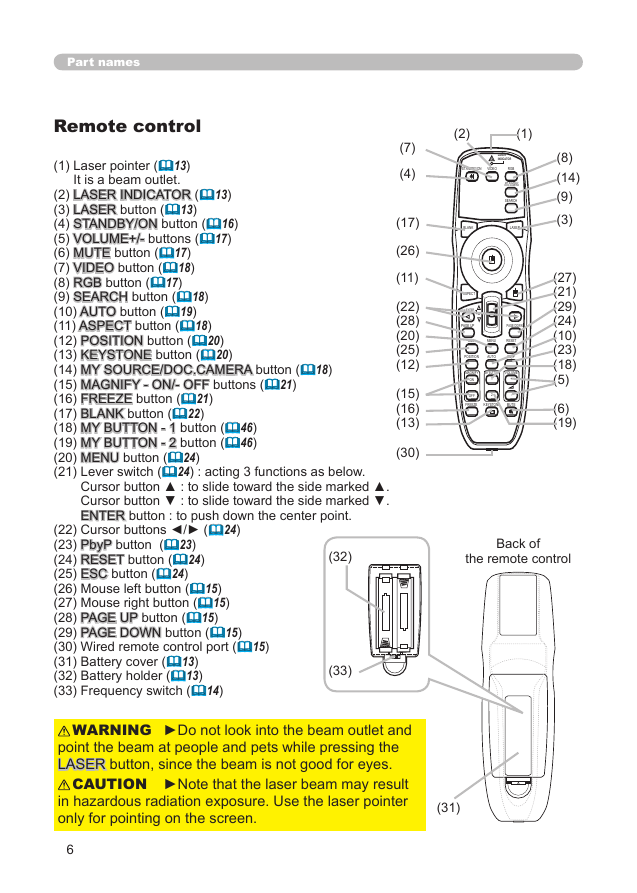
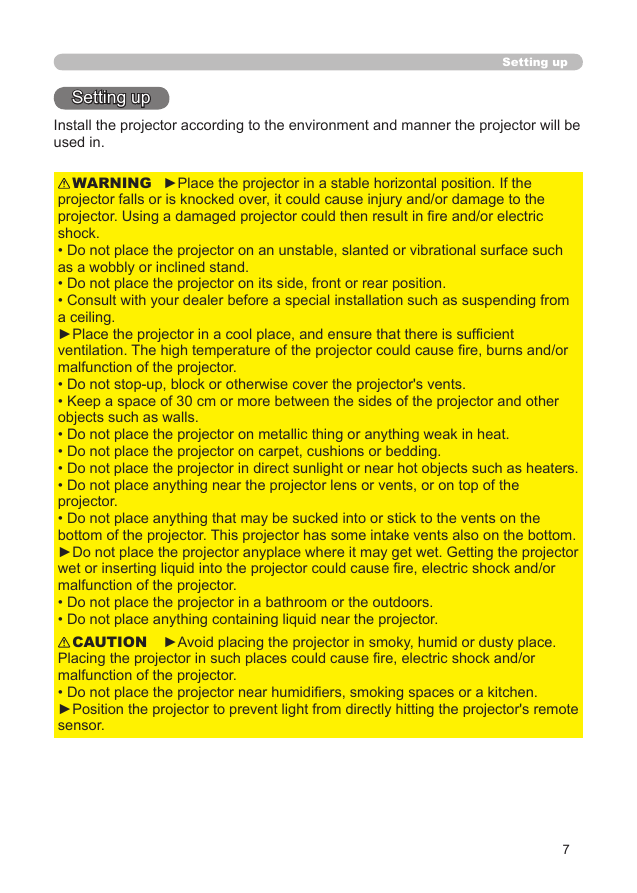
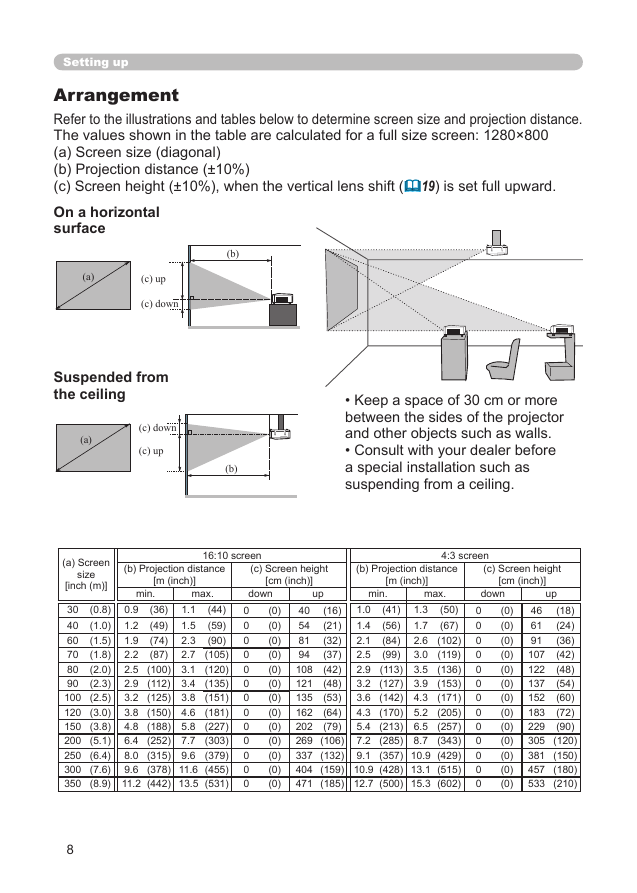
 2023年江西萍乡中考道德与法治真题及答案.doc
2023年江西萍乡中考道德与法治真题及答案.doc 2012年重庆南川中考生物真题及答案.doc
2012年重庆南川中考生物真题及答案.doc 2013年江西师范大学地理学综合及文艺理论基础考研真题.doc
2013年江西师范大学地理学综合及文艺理论基础考研真题.doc 2020年四川甘孜小升初语文真题及答案I卷.doc
2020年四川甘孜小升初语文真题及答案I卷.doc 2020年注册岩土工程师专业基础考试真题及答案.doc
2020年注册岩土工程师专业基础考试真题及答案.doc 2023-2024学年福建省厦门市九年级上学期数学月考试题及答案.doc
2023-2024学年福建省厦门市九年级上学期数学月考试题及答案.doc 2021-2022学年辽宁省沈阳市大东区九年级上学期语文期末试题及答案.doc
2021-2022学年辽宁省沈阳市大东区九年级上学期语文期末试题及答案.doc 2022-2023学年北京东城区初三第一学期物理期末试卷及答案.doc
2022-2023学年北京东城区初三第一学期物理期末试卷及答案.doc 2018上半年江西教师资格初中地理学科知识与教学能力真题及答案.doc
2018上半年江西教师资格初中地理学科知识与教学能力真题及答案.doc 2012年河北国家公务员申论考试真题及答案-省级.doc
2012年河北国家公务员申论考试真题及答案-省级.doc 2020-2021学年江苏省扬州市江都区邵樊片九年级上学期数学第一次质量检测试题及答案.doc
2020-2021学年江苏省扬州市江都区邵樊片九年级上学期数学第一次质量检测试题及答案.doc 2022下半年黑龙江教师资格证中学综合素质真题及答案.doc
2022下半年黑龙江教师资格证中学综合素质真题及答案.doc