DVR 528 Digital Video Camera
User Manual
© 2010 Sakar International, Inc. All rights reserved.
Windows and the Windows logo are registered trademarks of Microsoft Corporation.
All other trademarks are the property of their respective companies.
�
Contents
Introduction ..................................................................................................................................................... 2
What Your Camera Includes ............................................................................................................................ 2
Camera Technical Specifications ..................................................................................................................... 3
Computer System Requirements – Windows ................................................................................................... 4
Computer System Requirements – Macintosh ................................................................................................. 4
A Quick Look at your Digital Camera ............................................................................................................... 5
Initial Camera Setup ........................................................................................................................................ 6
Using Your Digital Camera .............................................................................................................................. 8
Changing Camera Mode ................................................................................................................................. 9
Navigating the Menus .................................................................................................................................... 10
Video Capture Mode ..................................................................................................................................... 10
Video Playback Mode .................................................................................................................................... 27
Photo Capture Mode ..................................................................................................................................... 31
Photo Playback Mode ................................................................................................................................... 50
TV Out Function to Connect the Camera to a TV ........................................................................................... 55
Installing the Software ................................................................................................................................... 56
Connecting the Camera to the Computer ...................................................................................................... 59
Getting Photos and Videos from Your Camera to Your Computer .................................................................. 60
Get started! ................................................................................................................................................... 61
Transfer media from my camera to my computer manually (Using Windows) ................................................ 62
Transfer media from my camera to my computer manually (Using Macintosh) .............................................. 63
Camera Maintenance .................................................................................................................................... 63
Sakar Warranty Card ..................................................................................................................................... 64
Technical Support .......................................................................................................................................... 65
Troubleshooting............................................................................................................................................. 66
1
�
Introduction
Thank you for purchasing this camera. Everything you need to take quality digital photos and videos is
included with your camera.
Vivitar makes capturing those special moments as easy as possible.
Note: Your camera needs an SD Memory card (up to 8GB) for normal use.
SD Memory cards are not included and need to be purchased separately.
Please read this manual carefully first in order to get the most out of your digital camera.
What Your Camera Includes
Digital Video Camera
Vivitar Experience Image Manager software Installation CD
USB cable
TV Cable
Easy Guide
Strap
Warranty Certificate
2
�
Camera Technical Specifications
Image Sensor
Image Resolution
Video Resolution
File Format
External Memory
LCD Display
Lens
Focus Range
Zoom
Exposure
White Balance
Scene
Self-Timer
CMOS
(5M) 2592x1944 pixels, (3M) 2048x1536 pixels, (2M) 1600x1200,
(1M) 1280x1024 pixels, (VGA) 640x480 pixels
1280X720 (HD), 640X480(VGA), 320X240(QVGA)
JPEG/AVI
SD Card (up to 8GB)
1.5 Inch TFT
F3.0 Fixed Focus
150cm ~ infinity
4X Digital Zoom
-3.0EV ~ +3.0EV
Auto, Daylight, Cloudy, Incandescent , Fluorescent
Auto / Scenery / Portrait / Night Scenery / Night Portrait / High
Sensitivity / Sport / Beach / Party
2, 5 or 10 second delay
Color Effects
Speaker
Microphone
TV Out
Interface
System Requirements Windows XP and above / Mac OSX 10.5 and above
Standard, Sepia, Monochrome, Vivid
Yes
Yes
NTSC, PAL
USB 2.0
Battery
3 * AAA (1.5V) batteries
Working Temperature
0~40 ℃
3
�
Computer System Requirements – Windows
To be able to download photos and videos to your PC, you will need the following minimum configuration:
Pentium 4 processor or above with Windows XP service pack 2, Windows Vista or Windows 7
512 MB RAM, with 100MB of free disk space
1024 x 768 Recommended screen resolution
16-bit color or higher display adaptor
CD-ROM Drive
QuickTime 6 or higher
Microsoft Internet Explorer 7 or higher
Windows Media Player 10 or higher
Internet connection required
Computer System Requirements – Macintosh
Macintosh with Intel processor running Mac OS X v10.5 or later
256 MB RAM, 100 MB free disk space
Display: 1024 x 768 or higher-resolution monitor
QuickTime 6 or higher
Internet connection required
4
�
A Quick Look at your Digital Camera
1. Display Button
2. LED On/Off
3. DV/DSC Button
4. Shutter Button
5. Up / Zoom In Button
6. OK Button
7. USB / AV Slot
8. Right / Self-Timer Button
Slideshow Button
9. MENU Button
10. Down / Zoom Out Button
11. Power Button
12. Left Button
13. LCD Screen
14. Tripod Socket
15. SD Memory Card Slot
16. Wrist Strap connector
17. Battery Compartment
18. Lens
5
�
Initial Camera Setup
When powering the camera ON for the first time the camera will take you through the initial camera setup.
Powering the Camera ON
1) Make sure the batteries have been inserted properly into your digital camera.
2) Make sure an SD card has been inserted into your
camera.
3) Press the POWER
button to turn on the camera.
6
�
Setting the Camera Language
1) You will first be prompted to select a language for the camera. The Language selection menu will appear.
Select the language of your choice and press the OK button to confirm the selection.
2) After selecting a language, you will be asked if you would like to continue with the initial camera setup. A
message will appear: “Continue with Camera Setup?” Select “Yes” to continue or “No” to exit the setup.
Note: If you select “No” and decide to leave the camera setup, the camera will be set to its default settings.
These settings can be adjusted at any time manually through the menus in the camera.
Setting the Date and Time
The next step in the initial camera setup is to set the date and time on the camera.
Set the Date and Time as Desired and press the OK button to confirm the selection and move to the next part
of the camera setup.
7
�

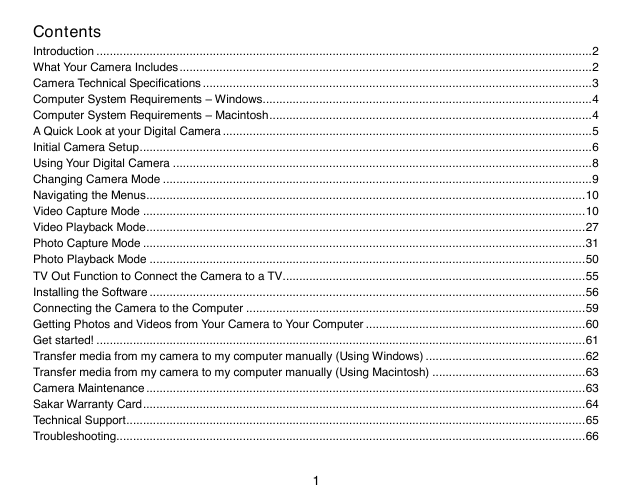
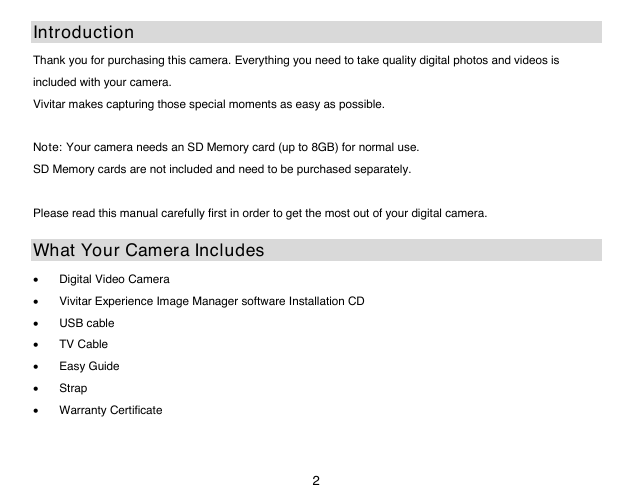

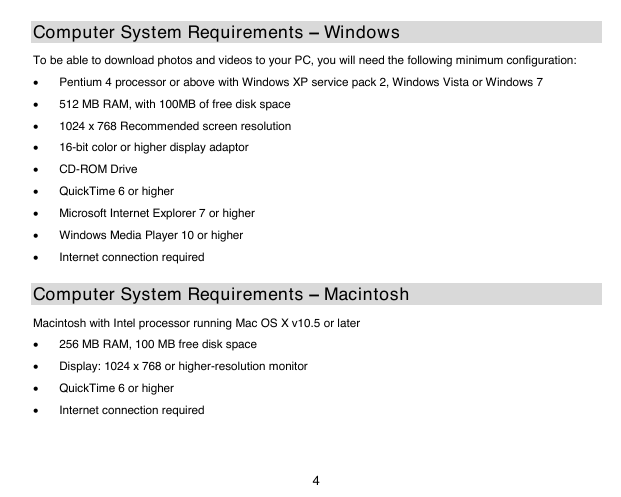
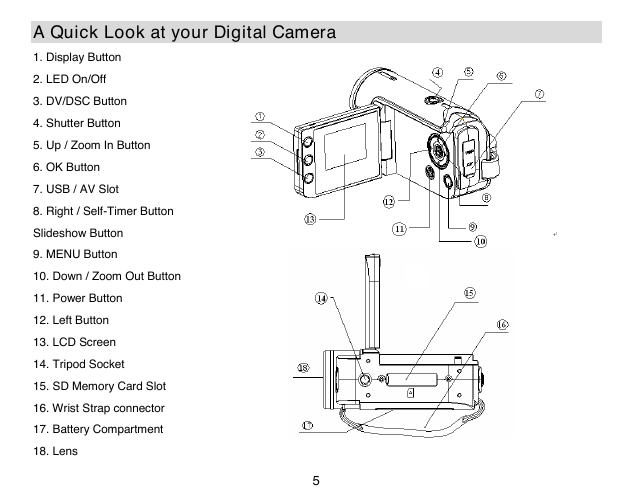
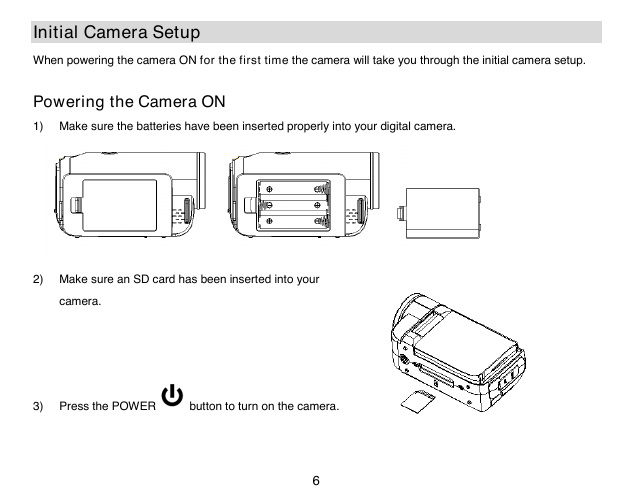


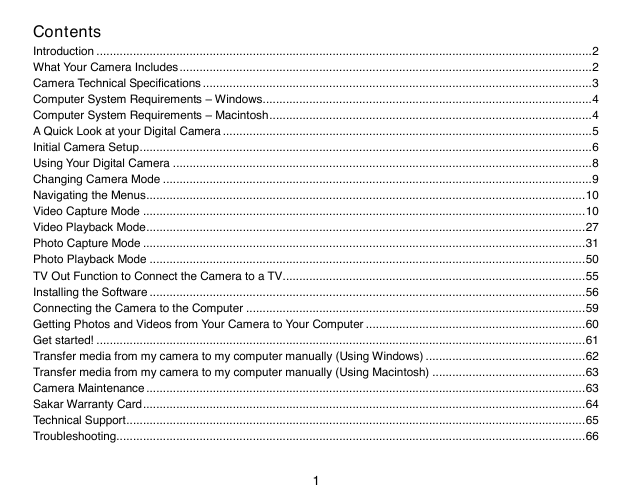
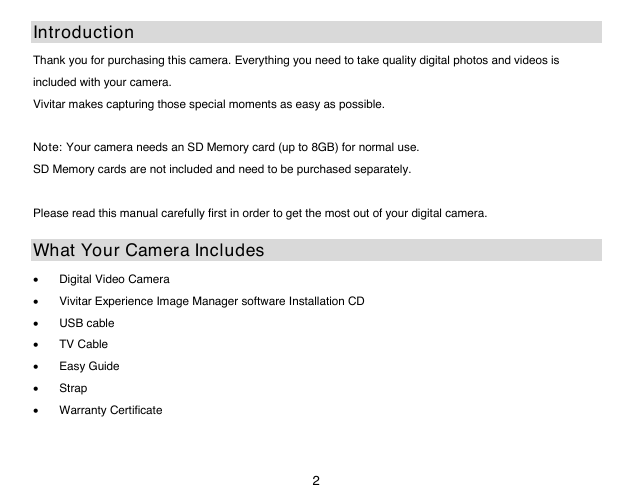

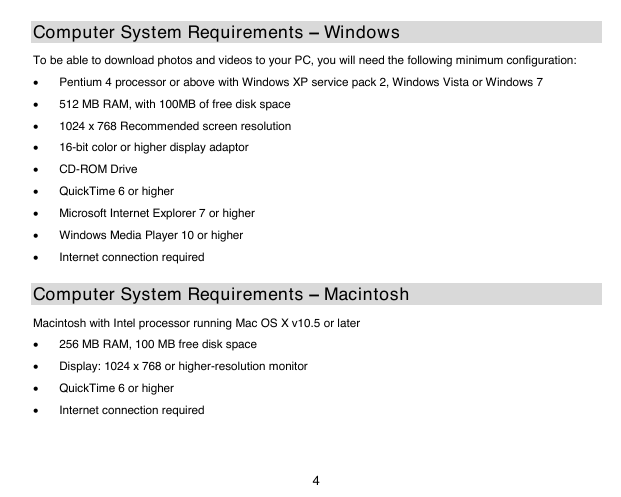
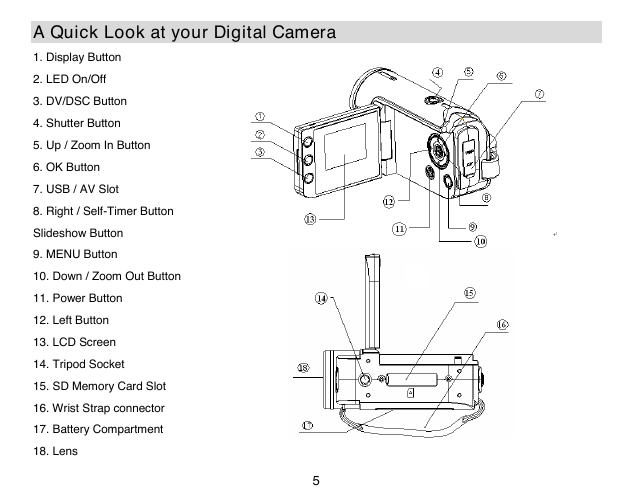
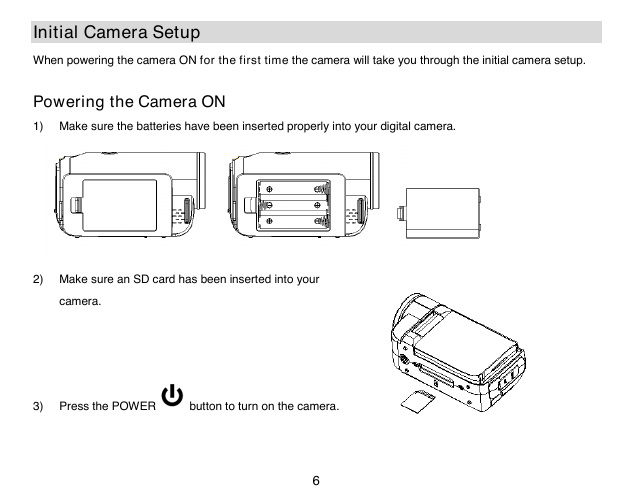

 2023年江西萍乡中考道德与法治真题及答案.doc
2023年江西萍乡中考道德与法治真题及答案.doc 2012年重庆南川中考生物真题及答案.doc
2012年重庆南川中考生物真题及答案.doc 2013年江西师范大学地理学综合及文艺理论基础考研真题.doc
2013年江西师范大学地理学综合及文艺理论基础考研真题.doc 2020年四川甘孜小升初语文真题及答案I卷.doc
2020年四川甘孜小升初语文真题及答案I卷.doc 2020年注册岩土工程师专业基础考试真题及答案.doc
2020年注册岩土工程师专业基础考试真题及答案.doc 2023-2024学年福建省厦门市九年级上学期数学月考试题及答案.doc
2023-2024学年福建省厦门市九年级上学期数学月考试题及答案.doc 2021-2022学年辽宁省沈阳市大东区九年级上学期语文期末试题及答案.doc
2021-2022学年辽宁省沈阳市大东区九年级上学期语文期末试题及答案.doc 2022-2023学年北京东城区初三第一学期物理期末试卷及答案.doc
2022-2023学年北京东城区初三第一学期物理期末试卷及答案.doc 2018上半年江西教师资格初中地理学科知识与教学能力真题及答案.doc
2018上半年江西教师资格初中地理学科知识与教学能力真题及答案.doc 2012年河北国家公务员申论考试真题及答案-省级.doc
2012年河北国家公务员申论考试真题及答案-省级.doc 2020-2021学年江苏省扬州市江都区邵樊片九年级上学期数学第一次质量检测试题及答案.doc
2020-2021学年江苏省扬州市江都区邵樊片九年级上学期数学第一次质量检测试题及答案.doc 2022下半年黑龙江教师资格证中学综合素质真题及答案.doc
2022下半年黑龙江教师资格证中学综合素质真题及答案.doc