Settings and Printing
Settings and Printing
Basics
Contents of Basics Section
Cautions
Part Names
Printer Panel
Indicators
PRINT / RESET Button
About Media
Available Media and Media Size
Available Paper Weights and Capacity
Recommended Media
Loading Media and Printing
Margins and Print Area
Using the Media Tray
Using the Manual Feed
Index
A - T
U - V
Windows
Contents of Windows Section
Remote Control Panel
Displaying the Remote Control Panel Window
Displaying the Firmware Version and Installed Options
Changing the Settings
Tool Menus (Tool Bar Icons)
Tree Menus
Outline for Menus
Setting the Printer Driver
Displaying the Printer Properties Window
Displaying Help of the Printer Properties Window
Defining the Installed Options
Setting the Form To Tray Assignment
Sharing the Printer
Assigning Multiple Pages per Sheet
Setting Profiles
Duplex Printing
Watermark Printing
Overlay Printing
Status Display
Status Display Icon on the Task Bar
Displaying the Status Display Window
Function of the Status Display
More Information Window
Setup for Status Display Window
Selecting the Printer to Get the Status
Index
A - O
P - W
Macintosh
Contents of Macintosh Section
Setting the Printer Driver (Mac OS 8.5 - Mac OS 9.2)
[A] Selecting the Printer in the Chooser
[B] Selecting the Printer Connected with USB
Displaying the Page Setup Window
Displaying the Print Window
Setting the General Menu
Setting the Layout Menu
Setting the Printer Specific Options
Setting the Installable Options
Performing Duplex Printing
Setting the PS Printer Driver (Mac OS X 10.1 - Mac OS X 10.2)
Adding the KX-P7310 in Print Center Connected with AppleTalk
Adding the Printer in Print Center Connected with USB
Setting the Printer to the Default Printer
Setting the Page Setup Window
Setting the Page Attributes Menu
Displaying the Print Window
Setting the Copies & Pages Menu
Setting the Layout Menu
Setting the Duplex Menu
Setting the Output Options Menu
Setting the Paper Feed Menu
Setting the Printer Features
Setting the Installed Options
Printing from Classic Applications
Performing Duplex Printing
Index
A - P
P - T
Contents - Operating Instructions
Maintenance and Specifications
Maintenance and Specifications
Replaceable Components
Upgrade Options
Installing the RAM Board
Setting the Printer Driver
Cleaning the Printer
External
Internal
Clearing a Jam
Jam at STD / Jam at OP
Jam at A
Jam at B
Jam at C
Jam at D
Jam at E
Troubleshooting
Cleaning the Photosensitive Drum
Cleaning the Dust Scraper
Error Indication
Repacking Instructions
Repacking
Specifications
Printer
Fonts
Media
Parallel (IEEE1284) Interface
USB (Universal Serial Bus) Interface
Contents - Operating Instructions
Network
Network
Features
Setup in Windows
Selecting the Printing Method
Contents of the Printer Software
LPR Port Printing using TCP/IP in Windows
LPR Port Printing - Printing directly from a computer
LPR Port Printing - Printing through the shared computer (print server)
IPP Port Printing using TCP/IP
HP JetDirect Port Printing using TCP/IP or IPX/SPX in Windows
Setup in Macintosh
Setup in NetWare
In NetWare 4.x / NetWare 5.x / NetWare 6
In NetWare 3.x
Setup in UNIX
Printing using LPD
Printing using FTP
Using the Printer’s Web Server
Displaying the Printer’s Web Server Screen from Network Setup Tool (Windows only)
Displaying the Printer’s Web Server Screen from a Browser
Changing the Printer's Settings
Changing the Password
Using the Web Administrative Tool
Displaying the Web Administrative Tool Screen
Appendix
Setting Password with Network Setup Tool
Printing a Configuration Page
Resetting the Printer Settings to Factory Default
Troubleshooting
Configuration Parameters
Contents - Operating Instructions
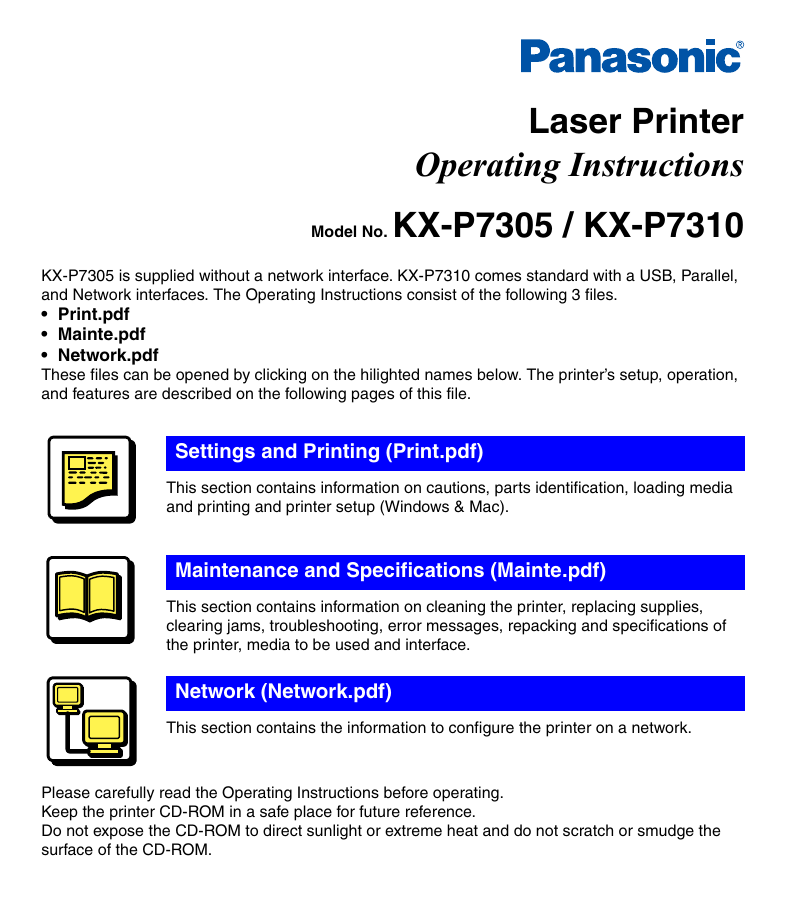
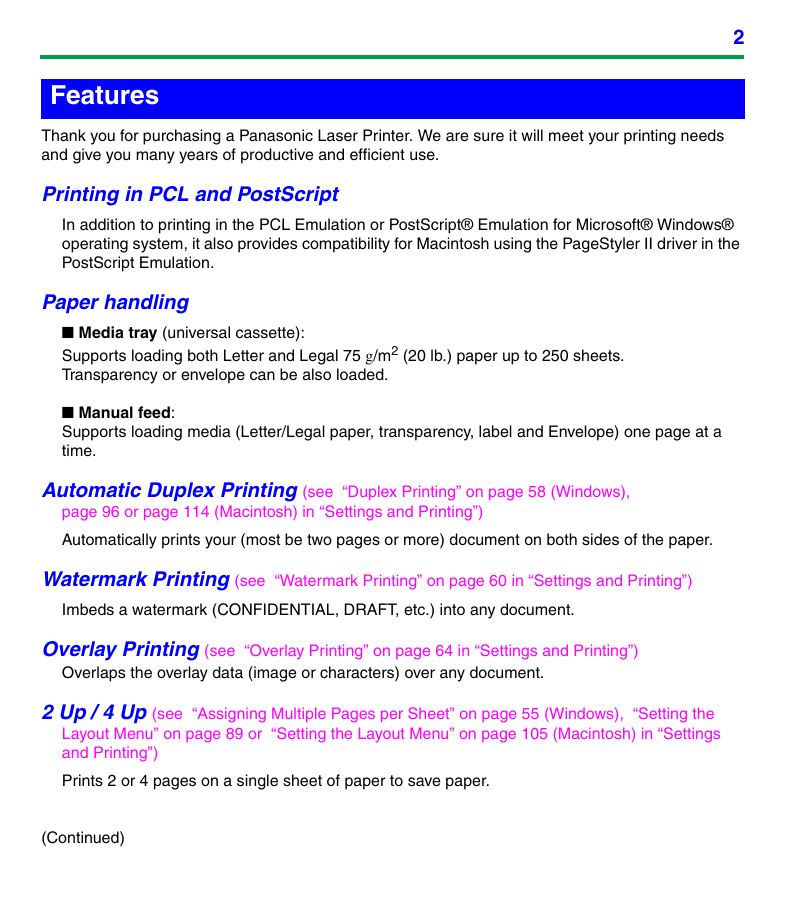
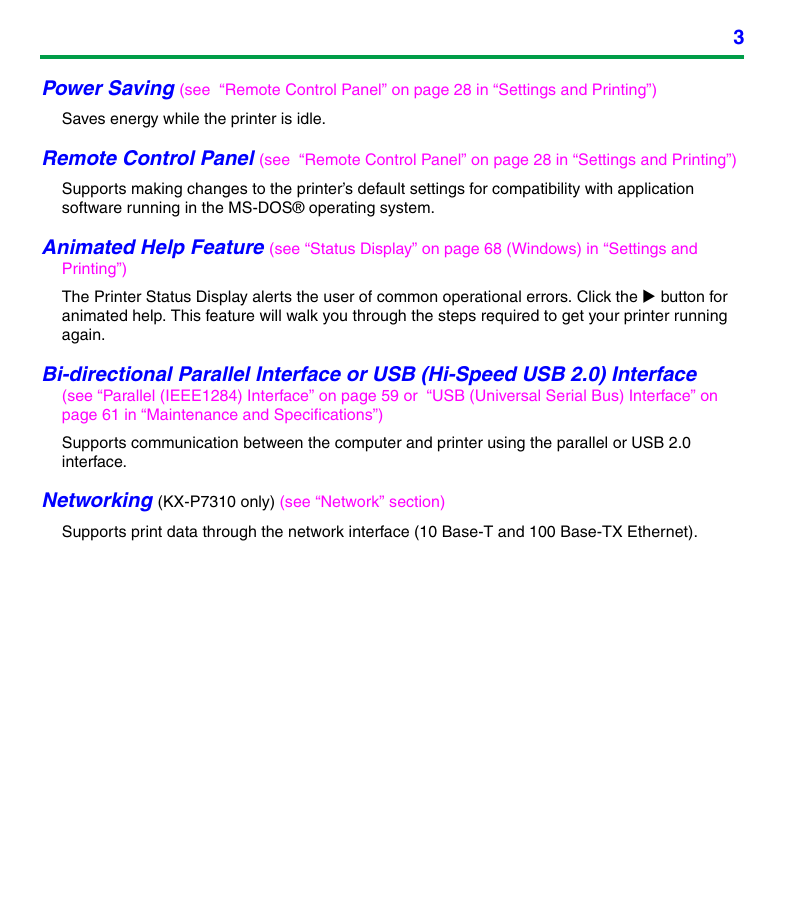
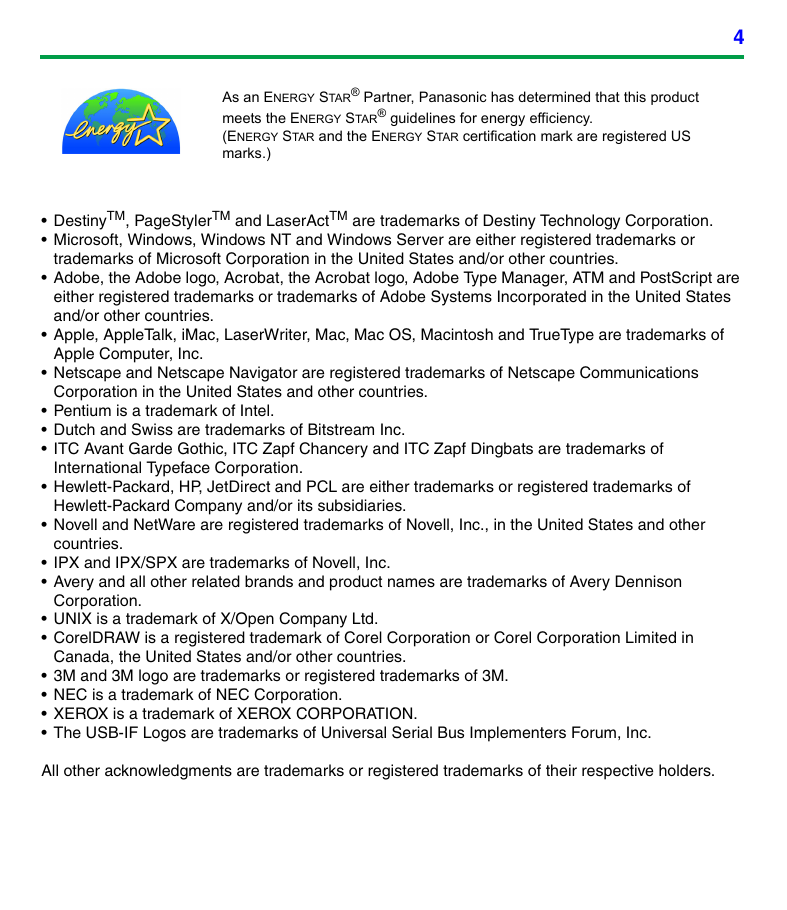
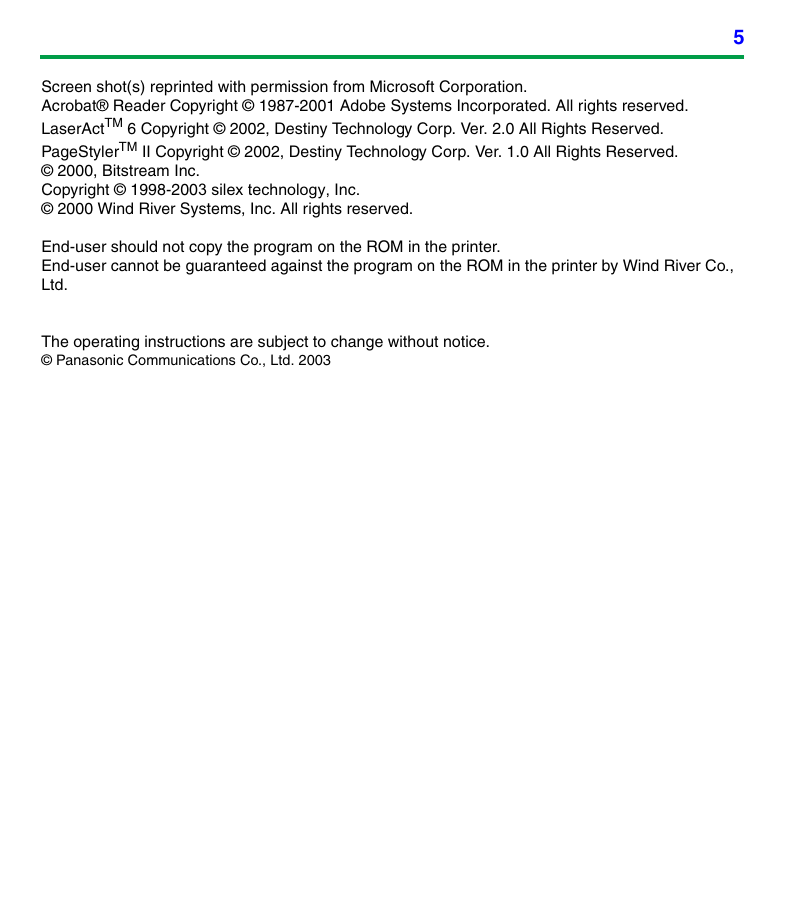
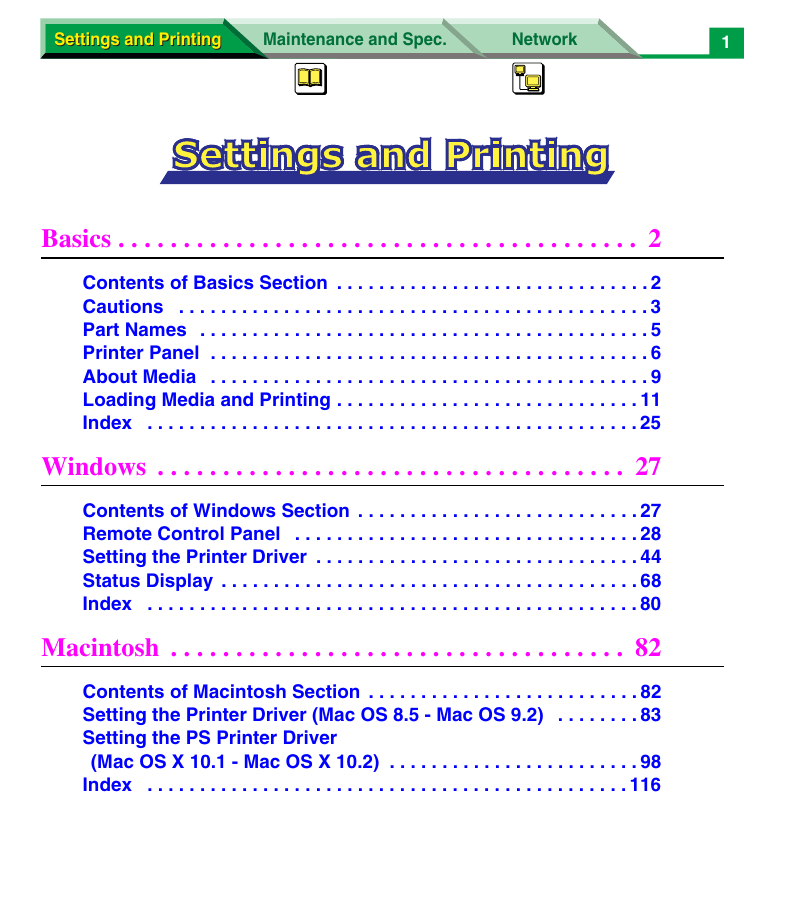
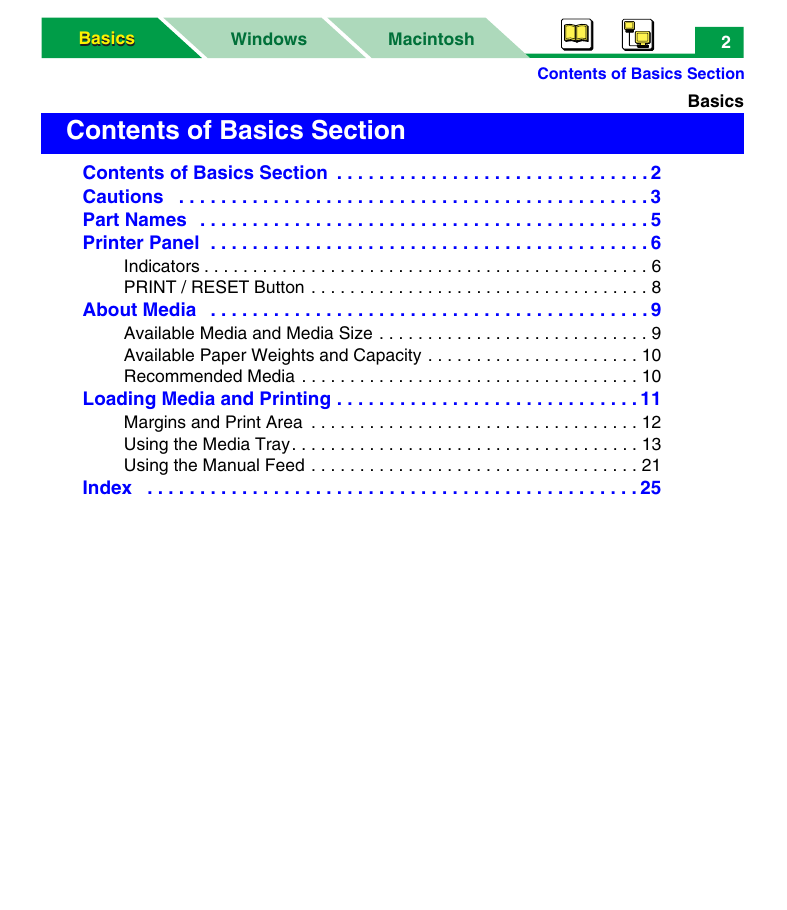
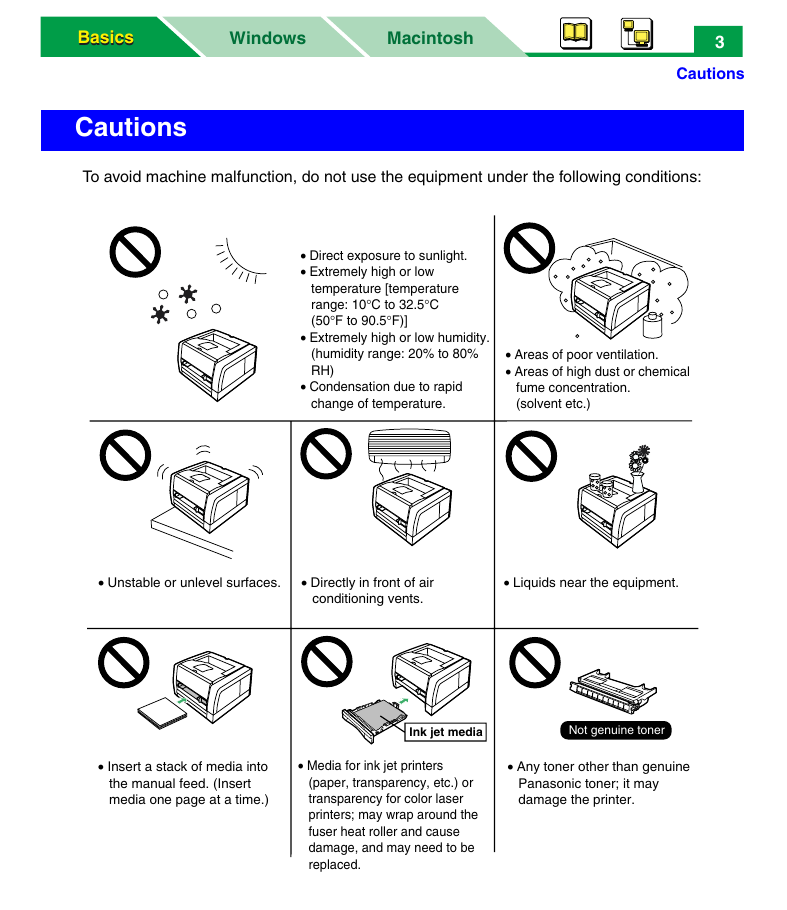
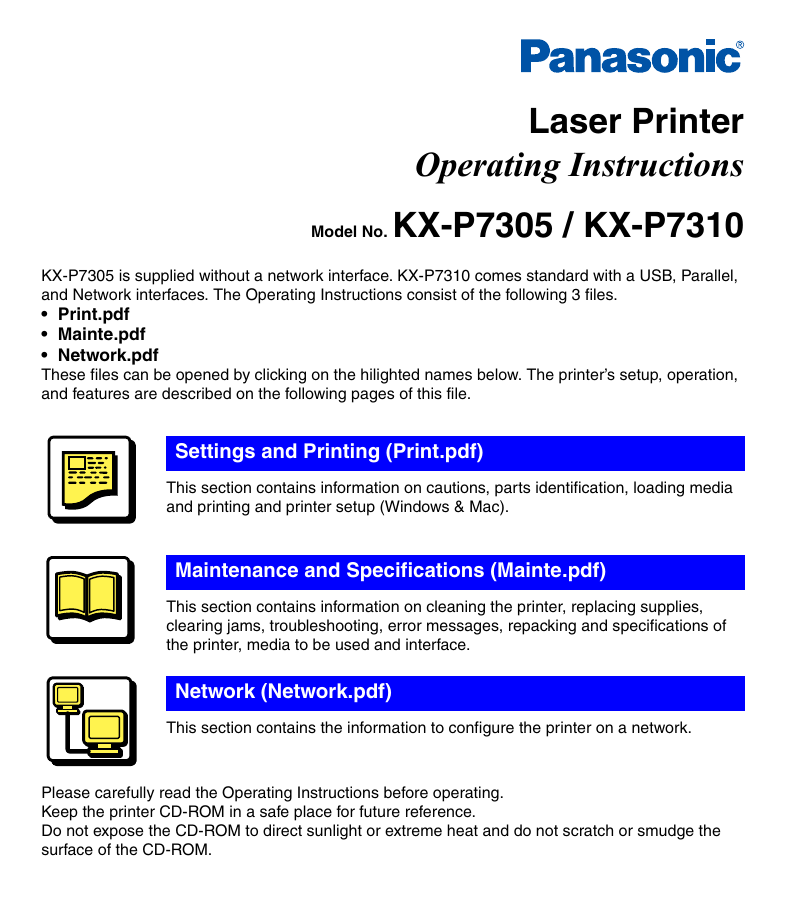
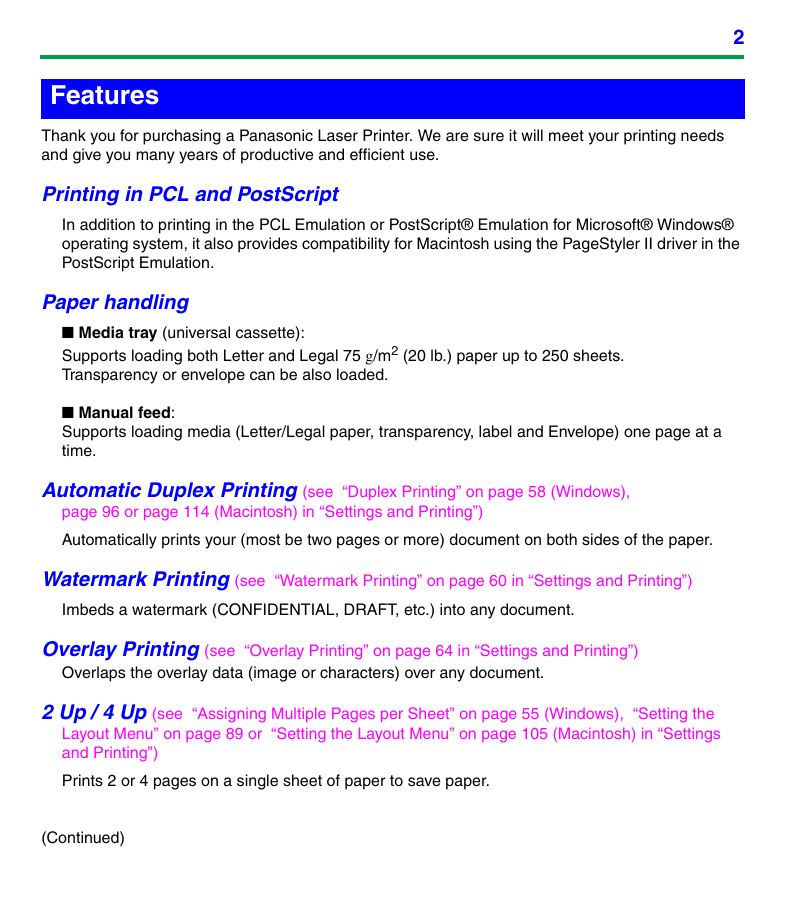
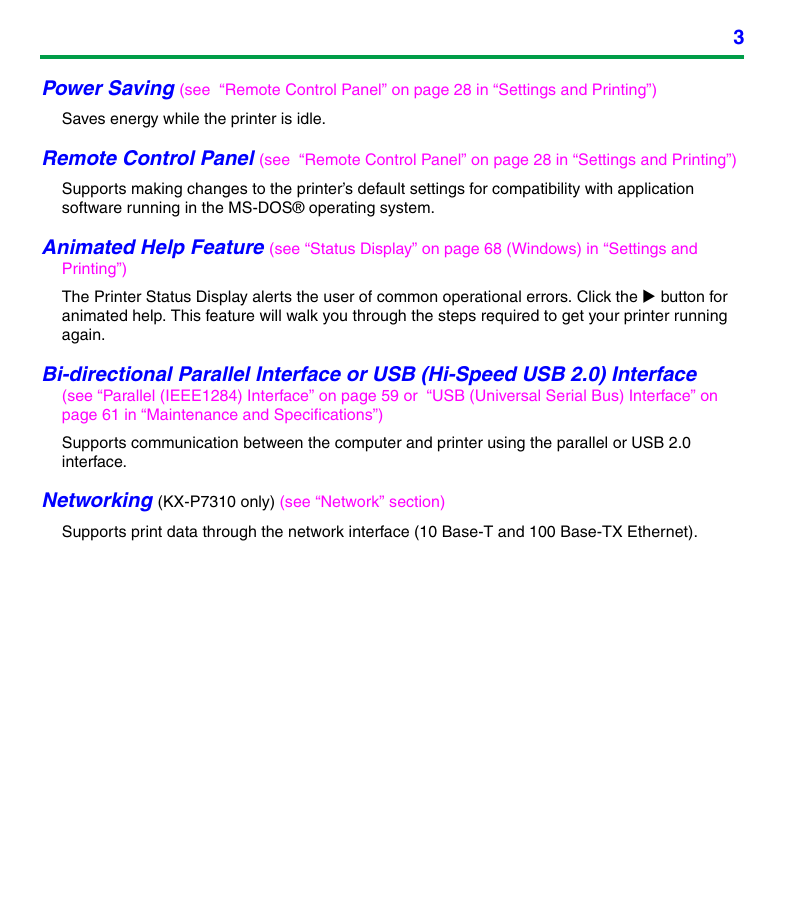
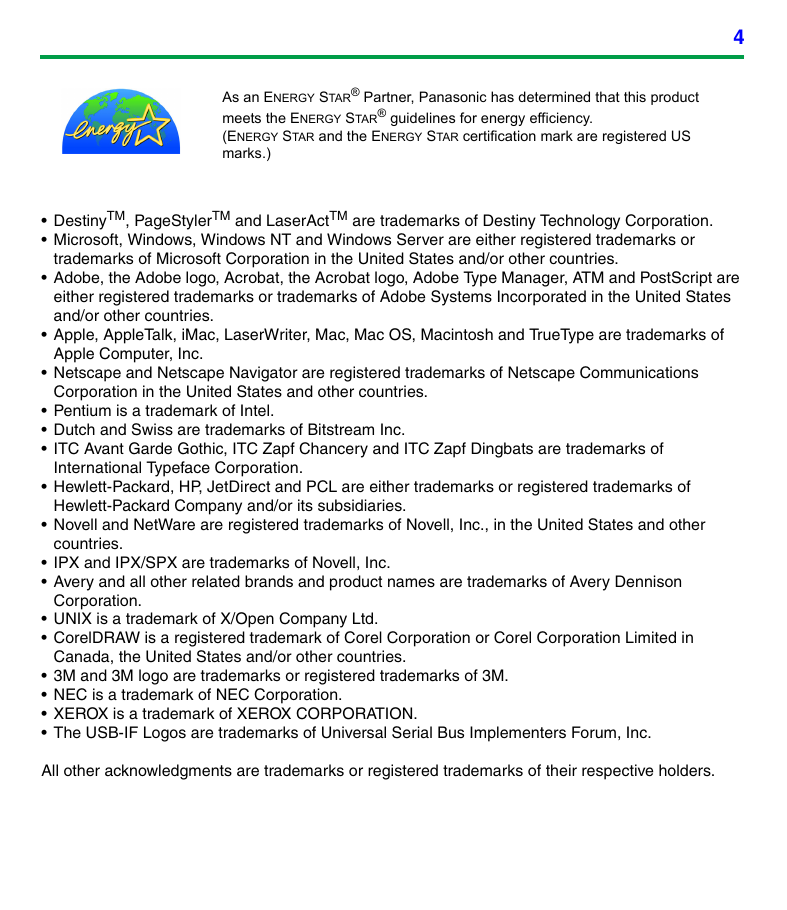
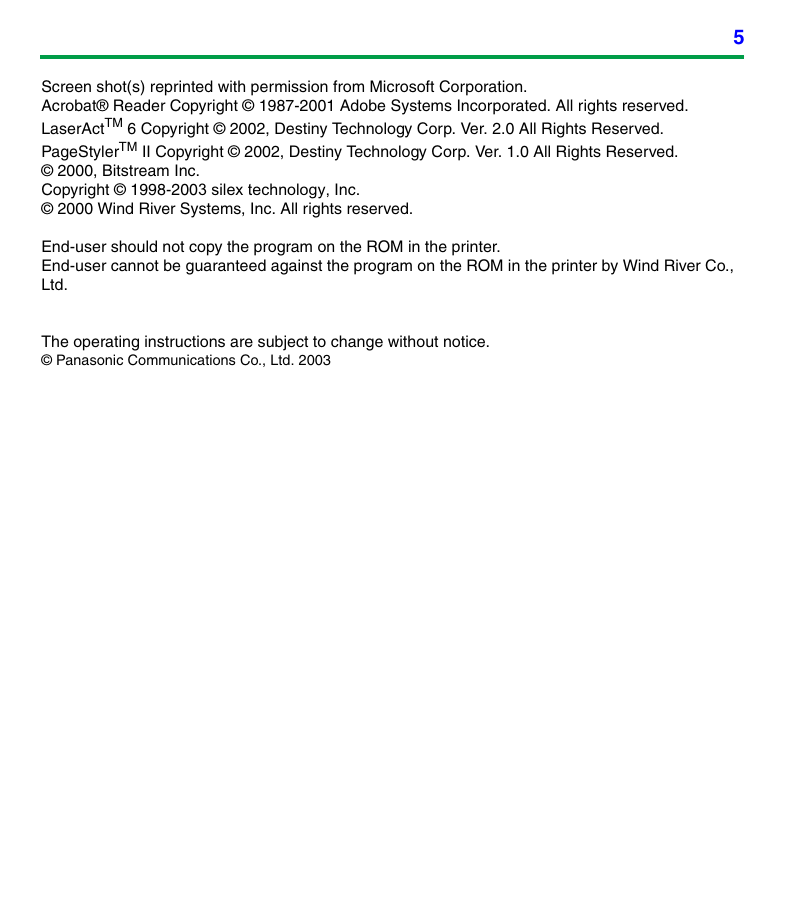
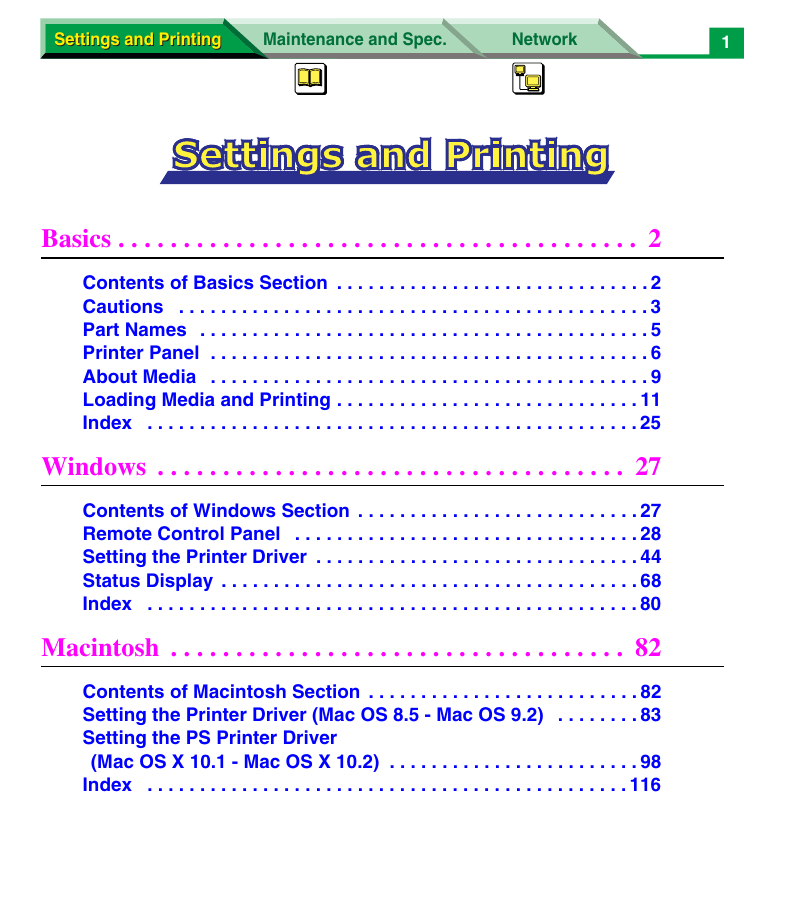
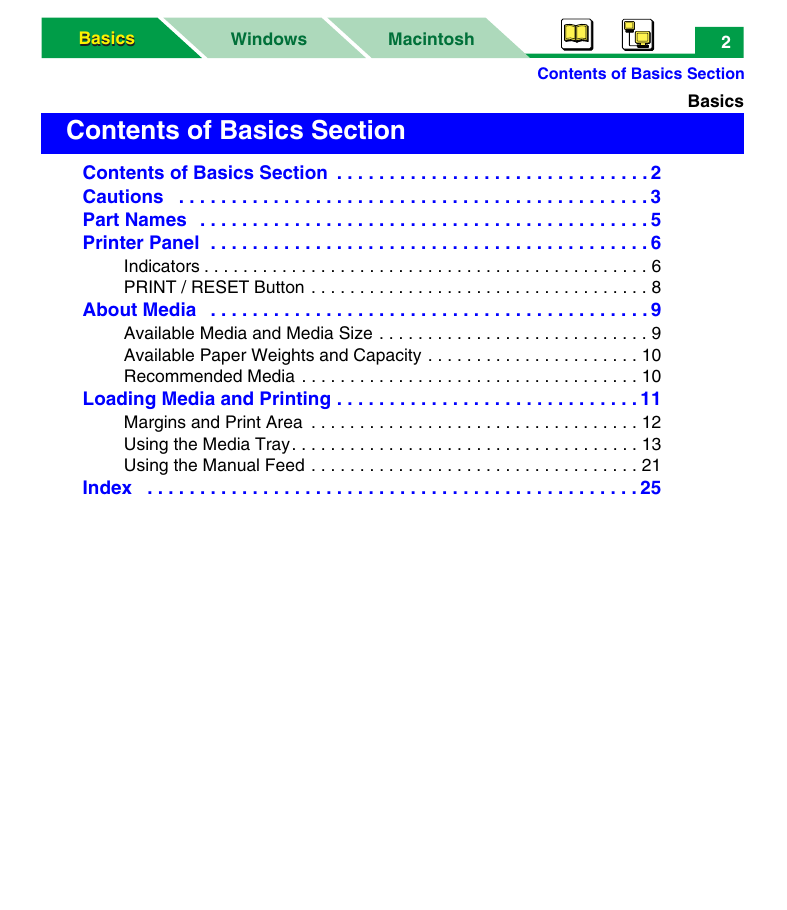
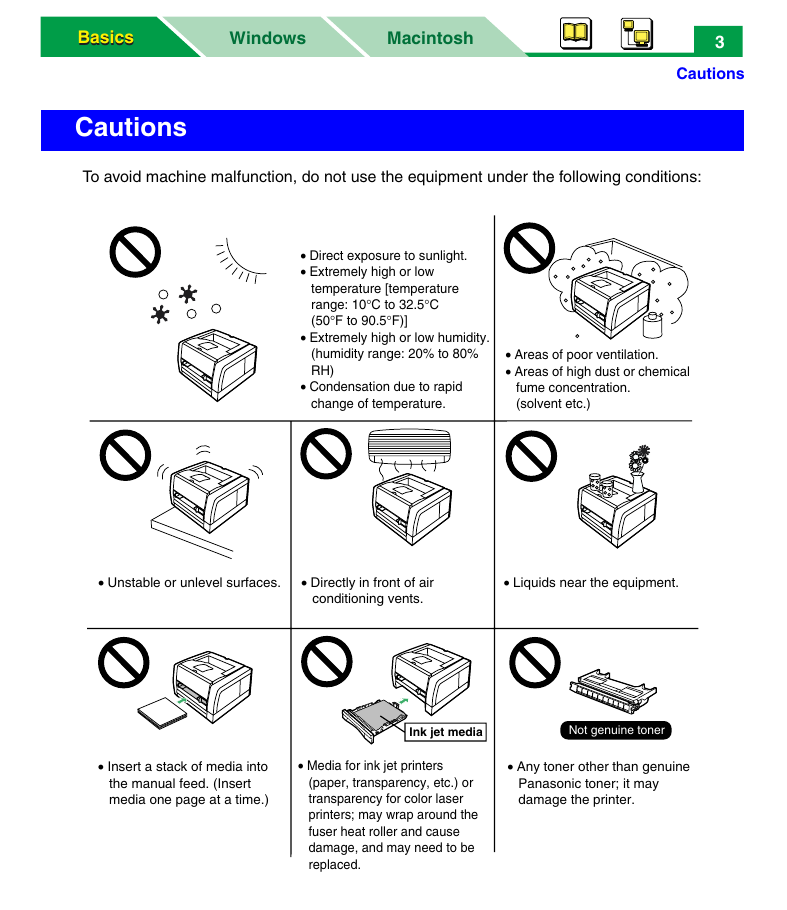
 2023年江西萍乡中考道德与法治真题及答案.doc
2023年江西萍乡中考道德与法治真题及答案.doc 2012年重庆南川中考生物真题及答案.doc
2012年重庆南川中考生物真题及答案.doc 2013年江西师范大学地理学综合及文艺理论基础考研真题.doc
2013年江西师范大学地理学综合及文艺理论基础考研真题.doc 2020年四川甘孜小升初语文真题及答案I卷.doc
2020年四川甘孜小升初语文真题及答案I卷.doc 2020年注册岩土工程师专业基础考试真题及答案.doc
2020年注册岩土工程师专业基础考试真题及答案.doc 2023-2024学年福建省厦门市九年级上学期数学月考试题及答案.doc
2023-2024学年福建省厦门市九年级上学期数学月考试题及答案.doc 2021-2022学年辽宁省沈阳市大东区九年级上学期语文期末试题及答案.doc
2021-2022学年辽宁省沈阳市大东区九年级上学期语文期末试题及答案.doc 2022-2023学年北京东城区初三第一学期物理期末试卷及答案.doc
2022-2023学年北京东城区初三第一学期物理期末试卷及答案.doc 2018上半年江西教师资格初中地理学科知识与教学能力真题及答案.doc
2018上半年江西教师资格初中地理学科知识与教学能力真题及答案.doc 2012年河北国家公务员申论考试真题及答案-省级.doc
2012年河北国家公务员申论考试真题及答案-省级.doc 2020-2021学年江苏省扬州市江都区邵樊片九年级上学期数学第一次质量检测试题及答案.doc
2020-2021学年江苏省扬州市江都区邵樊片九年级上学期数学第一次质量检测试题及答案.doc 2022下半年黑龙江教师资格证中学综合素质真题及答案.doc
2022下半年黑龙江教师资格证中学综合素质真题及答案.doc