Drivers and Utilities
Reference Guide
Model No. KX-P8420
Please carefully read the Operating Instructions and the Reference Guide before operating. Keep this
CD-ROM in the protective case.
Do not expose the CD-ROM to direct sunlight or extreme heat and do not scratch or smudge the surface of
the CD-ROM.
�
The icons in this document indicate:
:
:
:
32
Features and functionality which require an optional hard disk drive.
See “Installing a hard disk drive” in the
Setup Manual
or
Operating Instructions
.
Features and functionality which require a minimum of 32 MB of SDRAM.
See “Installing additional memory” in the
Setup Manual
Operating Instructions
.
or
Features and functionality available to printers operating in a networked environment.
See “Installing network cards” in the
Operating Instructions
.
Setup Manual
or
Adobe, Acrobat, Adobe Photoshop, Adobe Illustrator, PostScript, PostScript 3,
Adobe Type Manager and the PostScript 3 logo are trademarks of Adobe Systems
Incorporated.
Fiery, Fiery Driven and the Fiery Driven logo are trademarks owned by Electronics for
Imaging and registered with the U.S. Patent and Trademark Office and in certain
other foreign jurisdictions.
• Fiery WebTools, Fiery WebSpooler, Fiery WebLink, Fiery WebStatus, ColorWise and VisualCal are
trademarks of Electronics for Imaging, Inc.
• Apple, AppleTalk, LocalTalk, ColorSync, Macintosh, and TrueType are trademarks or registered trademarks
of Apple Computer, Inc.
• SunOS, Solaris and Java are trademarks or registered trademarks of Sun Microsystems, Inc. in the United
States and other countries.
• QuarkXpress is a trademark of Quark, Inc.
• CorelDRAW is a trademark of Corel Corporation.
• Netscape and Netscape Navigator are trademarks of Netscape Communications Corporation.
• Carta and Tekton are trademarks of Adobe Systems Incorporated or its subsidiaries and may be registered
in certain jurisdictions.
• Marigold and Oxford are trademarks of AlphaOmega Typography.
• Clarendon, Optima, Palatino, Stempel Garamond, Times, Helvetica and Univers are trademarks of Linotype-
Hell AG and/or its subsidiaries.
• Antique Olive is a registered trademark of M. Olive.
• Albertus, Gill Sans, Joanna and Times New Roman are trademarks of The Monotype Corporation registered
in the US Patent and Trademark Office and elsewhere.
• Eurostile is a trademark of Nebiolo.
• PANTONE is a trademark of Pantone, Inc.
• UNIX is a trademark of X/Open Company, Ltd.
• Microsoft, Windows and Windows NT are registered trademarks of Microsoft Corporation in the United
States and/or other countries.
• Pentium is a registered trademark of Intel Corporation.
• Centronics is a trademark of Centronics Data Computer Corporation.
• All other acknowledgments are trademarks or registered trademarks of their respective holders.
It is granted from Microsoft Corporation to use Microsoft® Windows® Screen Shots.
Acrobat® Reader copyright ©1987-1997 Adobe Systems Incorporated. All rights reserved.
Specifications given in this guide are subject to change without notice.
© Electronics for Imaging, Inc. 1998
2
�
Contents
Chapter 1
Printing from
Windows
Computers
PostScript printing . . . . . . . . . . . . . . . . . . . . . . . . . . . . . . . . . . . . 5
Configuring PostScript printing options with Windows 95 . . . . . . . . . . . . . . . 6
Configuring PostScript printing options with Windows NT 4.0 . . . . . . . . . . . 11
Configuring PostScript printing options with Windows 3.1 . . . . . . . . . . . . . . 13
Windows print options . . . . . . . . . . . . . . . . . . . . . . . . . . . . . . . . 14
Semi Automatic Duplex printing . . . . . . . . . . . . . . . . . . . . . . . . . . . . . . . . . . 23
Chapter 2
Printing from
Macintosh
Computers
Chapter 3
Printing from
UNIX
Workstations
Chapter 4
Managing
Print Jobs
Setting up PostScript printing . . . . . . . . . . . . . . . . . . . . . . . . . . 25
Printing from a Macintosh application . . . . . . . . . . . . . . . . . . . . . . . . . . . . . 26
Macintosh print options . . . . . . . . . . . . . . . . . . . . . . . . . . . . . . . 28
Semi Automatic Duplex printing . . . . . . . . . . . . . . . . . . . . . . . . . . . . . . . . . . 33
Printing to the KX-P8420. . . . . . . . . . . . . . . . . . . . . . . . . . . . . . . 34
About Fiery WebTools . . . . . . . . . . . . . . . . . . . . . . . . . . . . . . . . 37
Accessing Fiery WebTools. . . . . . . . . . . . . . . . . . . . . . . . . . . . . . . . . . . . . . 39
Using Fiery WebSpooler. . . . . . . . . . . . . . . . . . . . . . . . . . . . . . . 40
Duplicating, moving, and deleting jobs. . . . . . . . . . . . . . . . . . . . . . . . . . . . . 44
Changing print settings . . . . . . . . . . . . . . . . . . . . . . . . . . . . . . . . . . . . . . . . 46
Using the Job Log . . . . . . . . . . . . . . . . . . . . . . . . . . . . . . . . . . . . . . . . . . . . 47
Checking the printer status . . . . . . . . . . . . . . . . . . . . . . . . . . . . 49
Linking to other Web sites . . . . . . . . . . . . . . . . . . . . . . . . . . . . . 50
Using Fiery WebDownloader . . . . . . . . . . . . . . . . . . . . . . . . . . . 51
3
�
Contents
Chapter 5
Working with
Color
Appendix A
Fonts
The properties of color . . . . . . . . . . . . . . . . . . . . . . . . . . . . . . . . 53
The physics of color . . . . . . . . . . . . . . . . . . . . . . . . . . . . . . . . . . . . . . . . . . . 53
CIE color model . . . . . . . . . . . . . . . . . . . . . . . . . . . . . . . . . . . . . . . . . . . . . . 54
Hue, saturation, and brightness . . . . . . . . . . . . . . . . . . . . . . . . . . . . . . . . . . 54
Additive and subtractive color systems . . . . . . . . . . . . . . . . . . . . . . . . . . . . 55
Print device gamut . . . . . . . . . . . . . . . . . . . . . . . . . . . . . . . . . . . . . . . . . . . . 56
Controlling printed color . . . . . . . . . . . . . . . . . . . . . . . . . . . . . . 57
Maintaining print device consistency . . . . . . . . . . . . . . . . . . . . . . . . . . . . . . 57
Paper stock and toner . . . . . . . . . . . . . . . . . . . . . . . . . . . . . . . . . . . . . . . . . 57
Maintenance. . . . . . . . . . . . . . . . . . . . . . . . . . . . . . . . . . . . . . . . . . . . . . . . . 57
Using color effectively . . . . . . . . . . . . . . . . . . . . . . . . . . . . . . . . 58
A few rules of thumb . . . . . . . . . . . . . . . . . . . . . . . . . . . . . . . . . . . . . . . . . . 58
Color wheel . . . . . . . . . . . . . . . . . . . . . . . . . . . . . . . . . . . . . . . . . . . . . . . . . 59
Color and text. . . . . . . . . . . . . . . . . . . . . . . . . . . . . . . . . . . . . . . . . . . . . . . . 60
Raster images and vector images . . . . . . . . . . . . . . . . . . . . . . . 61
Optimizing files for processing and printing . . . . . . . . . . . . . . 62
Resolution of raster images . . . . . . . . . . . . . . . . . . . . . . . . . . . . . . . . . . . . . 62
Scaling . . . . . . . . . . . . . . . . . . . . . . . . . . . . . . . . . . . . . . . . . . . . . . . . . . . . . 63
Color management on the KX-P8420. . . . . . . . . . . . . . . . . . . . . 64
RGB Source . . . . . . . . . . . . . . . . . . . . . . . . . . . . . . . . . . . . . . . . . . . . . . . . . 65
Color rendering dictionaries . . . . . . . . . . . . . . . . . . . . . . . . . . . . . . . . . . . . . 66
CMYK Simulation . . . . . . . . . . . . . . . . . . . . . . . . . . . . . . . . . . . . . . . . . . . . . 67
Choosing colors in PostScript applications . . . . . . . . . . . . . . . . . . . . . . . . . 67
Resident printer fonts . . . . . . . . . . . . . . . . . . . . . . . . . . . . . . . . . 69
Adobe Type 1 PostScript fonts. . . . . . . . . . . . . . . . . . . . . . . . . . . . . . . . . . . 69
TrueType fonts . . . . . . . . . . . . . . . . . . . . . . . . . . . . . . . . . . . . . . . . . . . . . . . 71
Glossary. . . . . . . . . . . . . . . . . . . . . . . . . . . . . . . . . . . . . . . . . . . . . . . . . . . . . . . . . . . . . . . 72
Index. . . . . . . . . . . . . . . . . . . . . . . . . . . . . . . . . . . . . . . . . . . . . . . . . . . . . . . . . . . . . . . . . . 75
4
�
Chapter 1
Printing from Windows Computers
The following chapter describes where to set print options available using
1
,
the PostScript printer driver if you are running Windows® 95*
Windows NT 4.0*
4
3
2
, or Windows 3.1*
*
operating systems.
PostScript printing
Custom print options available from the PostScript printer driver are
described in “Windows print options” on page 14. For additional information
on using KX-P8420 color management options, see “Chapter 5 Working
with Color”.
For information on installing the appropriate driver for your system and
setting up the environment for parallel printing with the KX-P8420, see
Chapter 4 of the
describes how to connect to the printer over the network, how to set up
networking for all supported network types, and how to install additional
KX-P8420 user software.
Operating Instructions
Setup Manual
or
. This manual also
1
*
2
*
3
*
4
*
Microsoft® Windows® 95 operating system (hereafter Windows 95)
Microsoft® Windows NT® Workstation operating system, and Microsoft®
Windows NT® Server network operating system Version 4.0
(hereafter Windows NT 4.0)
Service Pack 3 or later version is required.
Microsoft® Windows® operating system Version 3.1
(hereafter Windows 3.1)
5
�
Printing from Windows Computers
Configuring
PostScript
printing options
with Windows 95
This section describes configuring printing options for Windows 95 using
the Adobe PostScript printer driver provided on the KX-P8420 Driver &
Utility CD-ROM.
Print options are specified from the Printer Properties dialog box. This
dialog can be accessed using the steps described below, or by selecting
File>Print from within your application and clicking the Properties button.
To configure PostScript printing options:
Start
From the Windows
Printers
Settings
.
>
menu, select
Panasonic KX-P8420
Click the
Properties
The Printer Properties dialog box appears, with the General tab
displayed.
printer icon and select
from the
File
menu.
1
2
6
�
3
4
5
Printing from Windows Computers
Click the
Paper
tab.
Specify paper size, paper source, number of copies, and other print
options from this tab.
More Options
Click the
Specify whether or not to print a page border for your print job.
button in the
Paper
tab.
Click
OK
.
7
�
Printing from Windows Computers
Click the
ColorWise
tab.
Specify color management settings from this tab. For information on
the print options available in this tab, see “Windows print options” on
page 14.
6
8
�
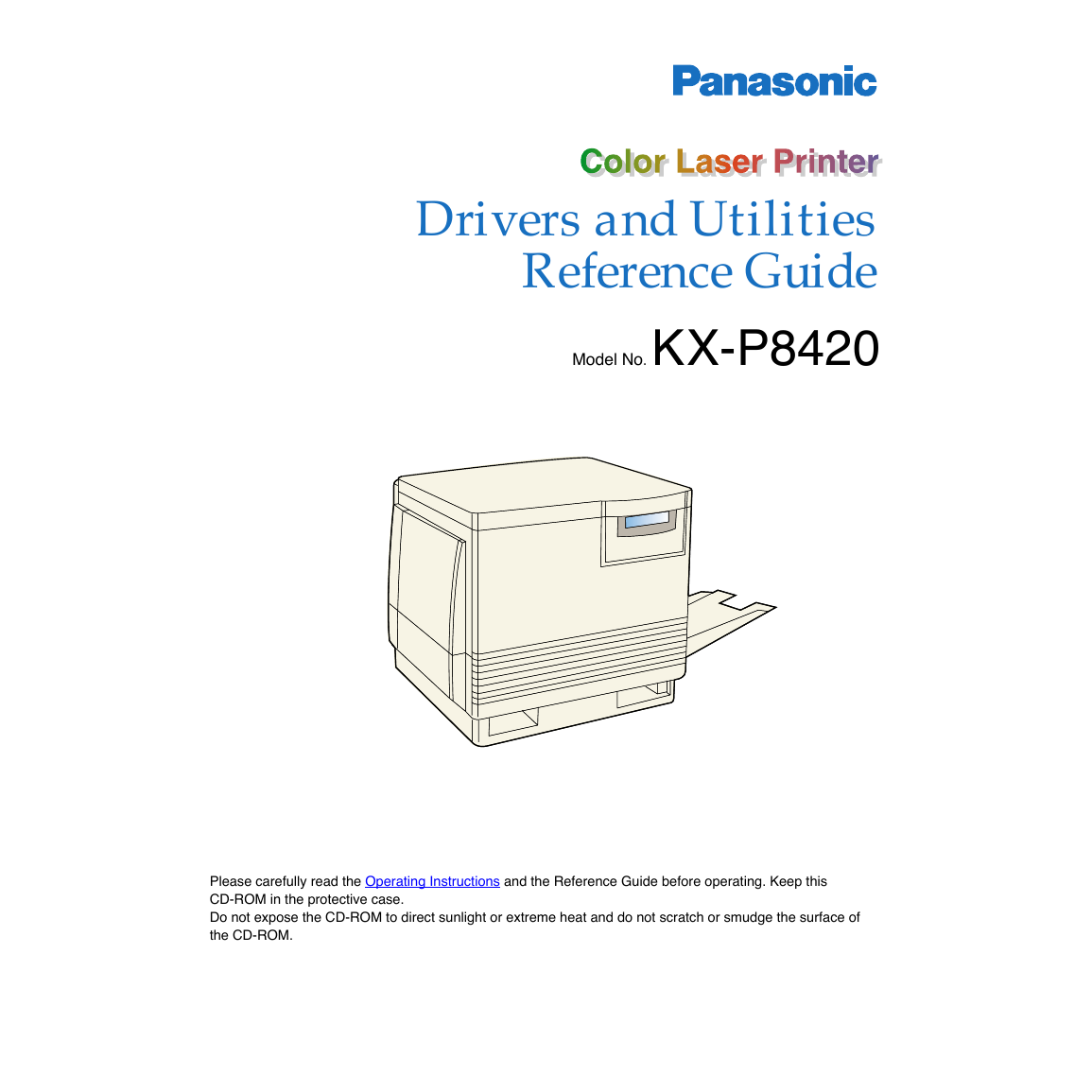
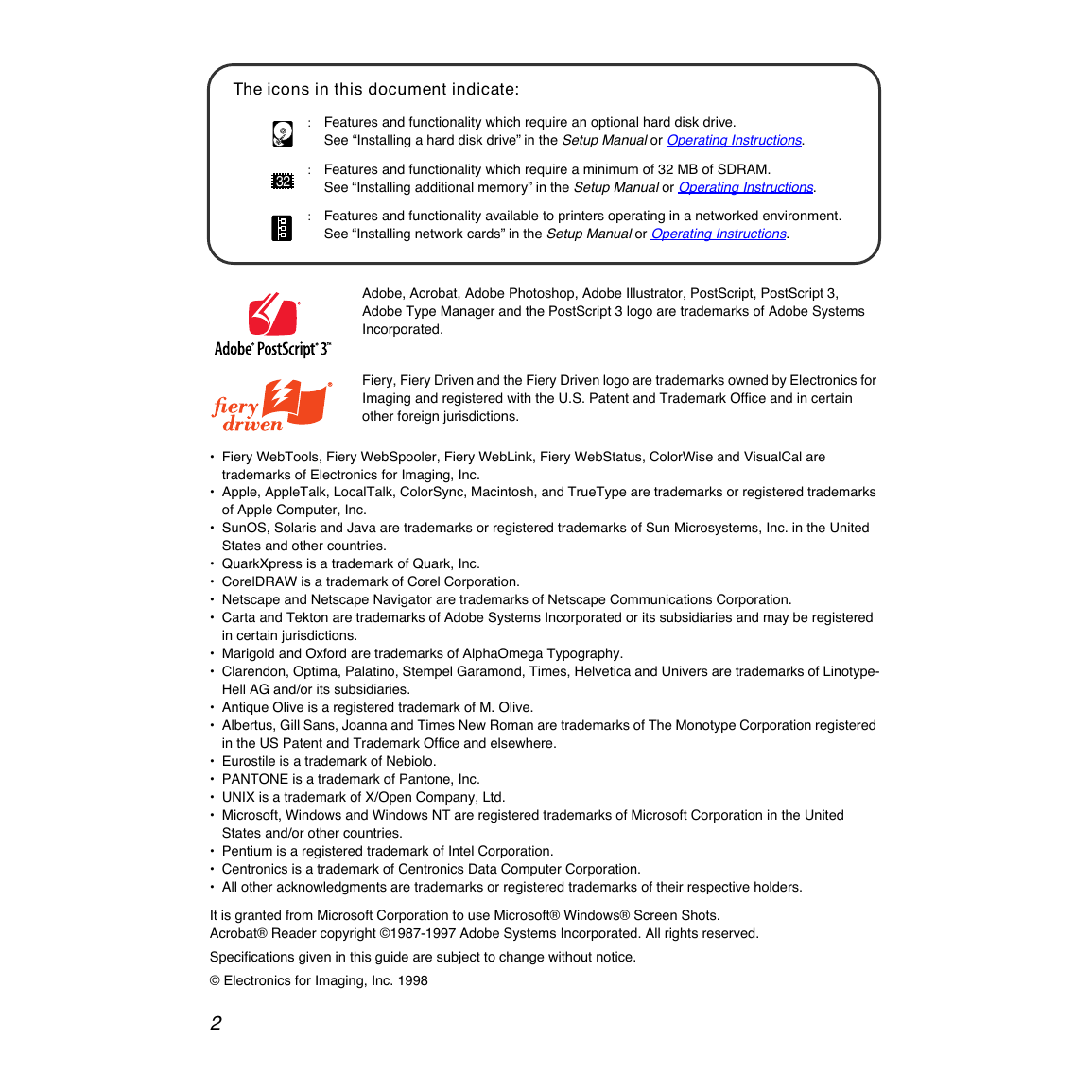
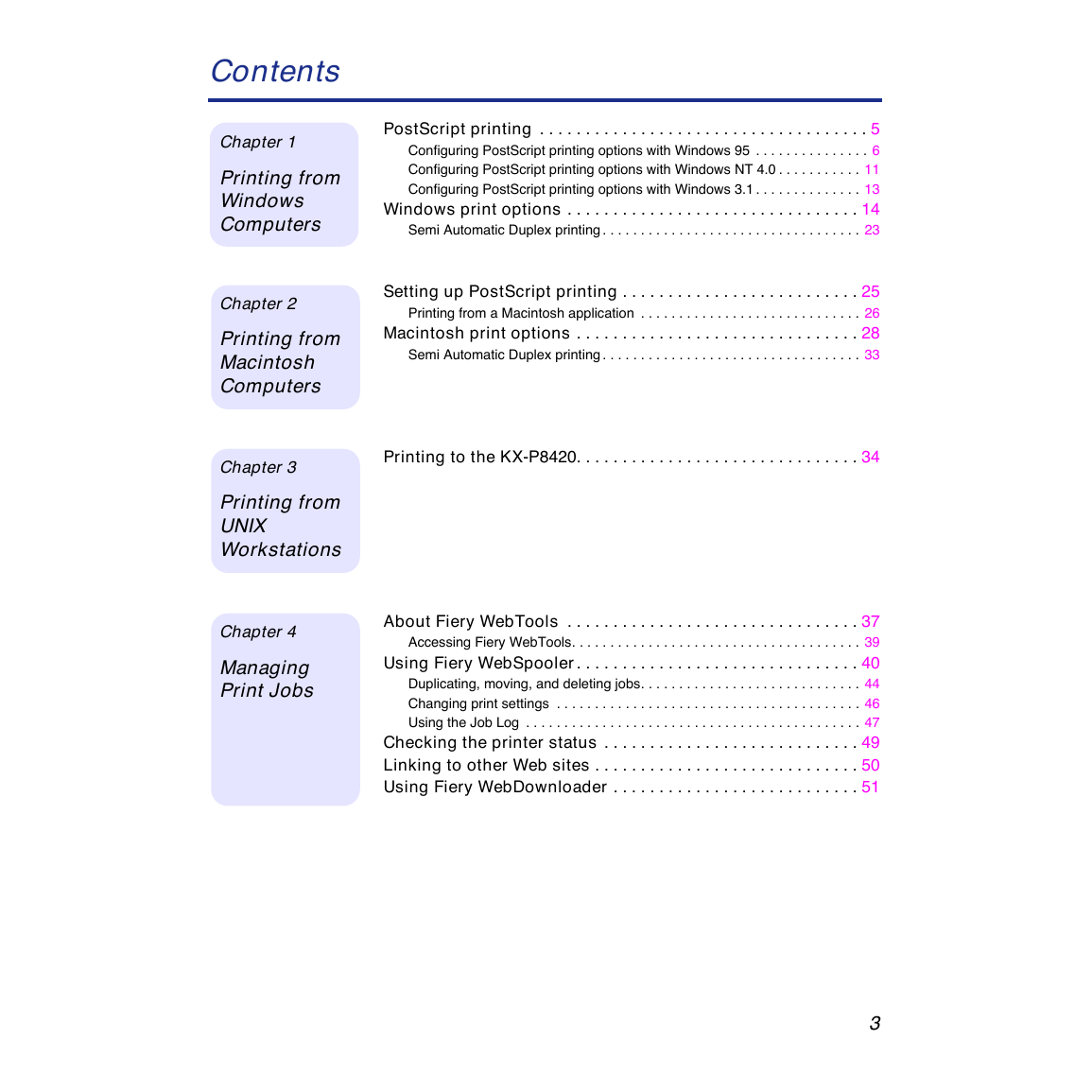
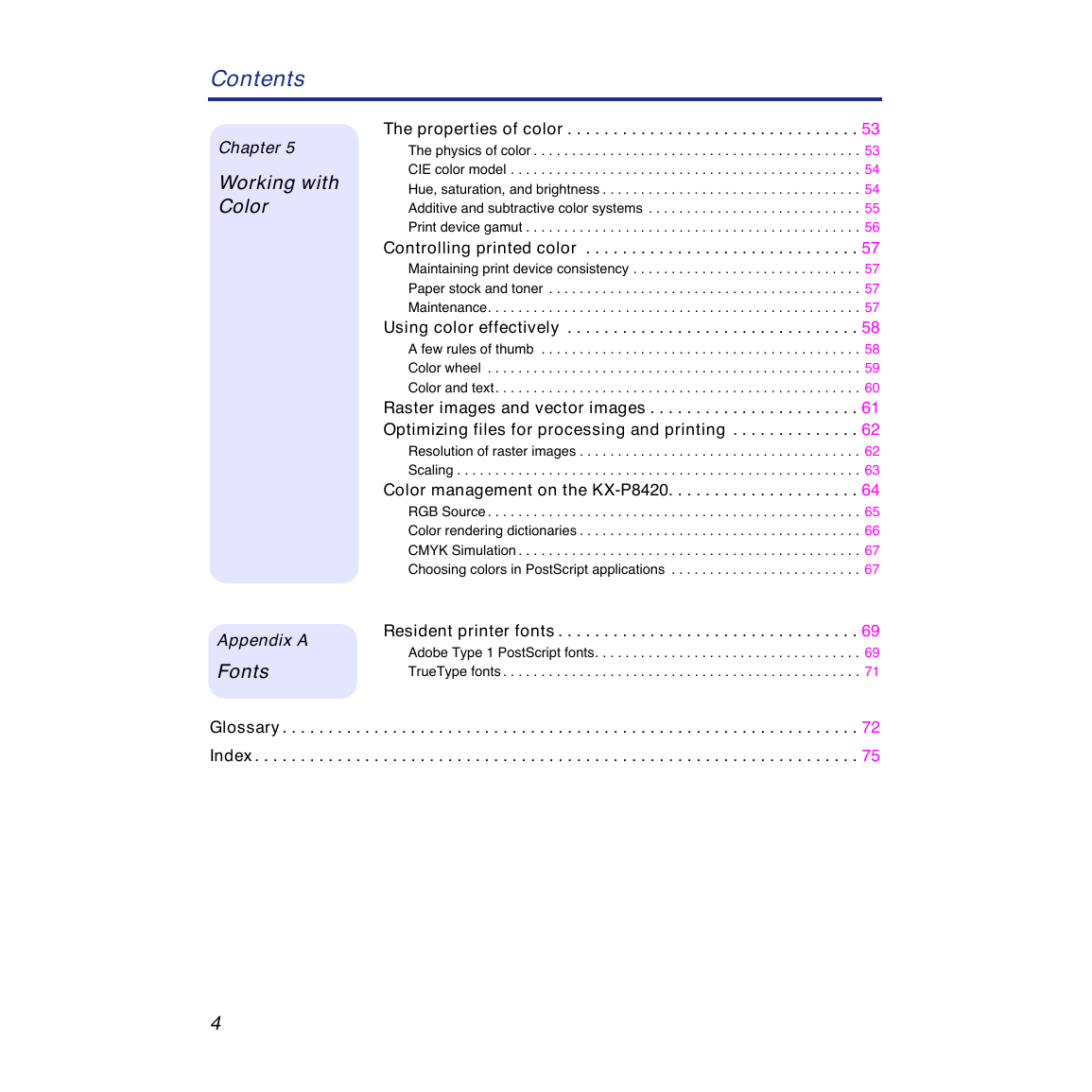
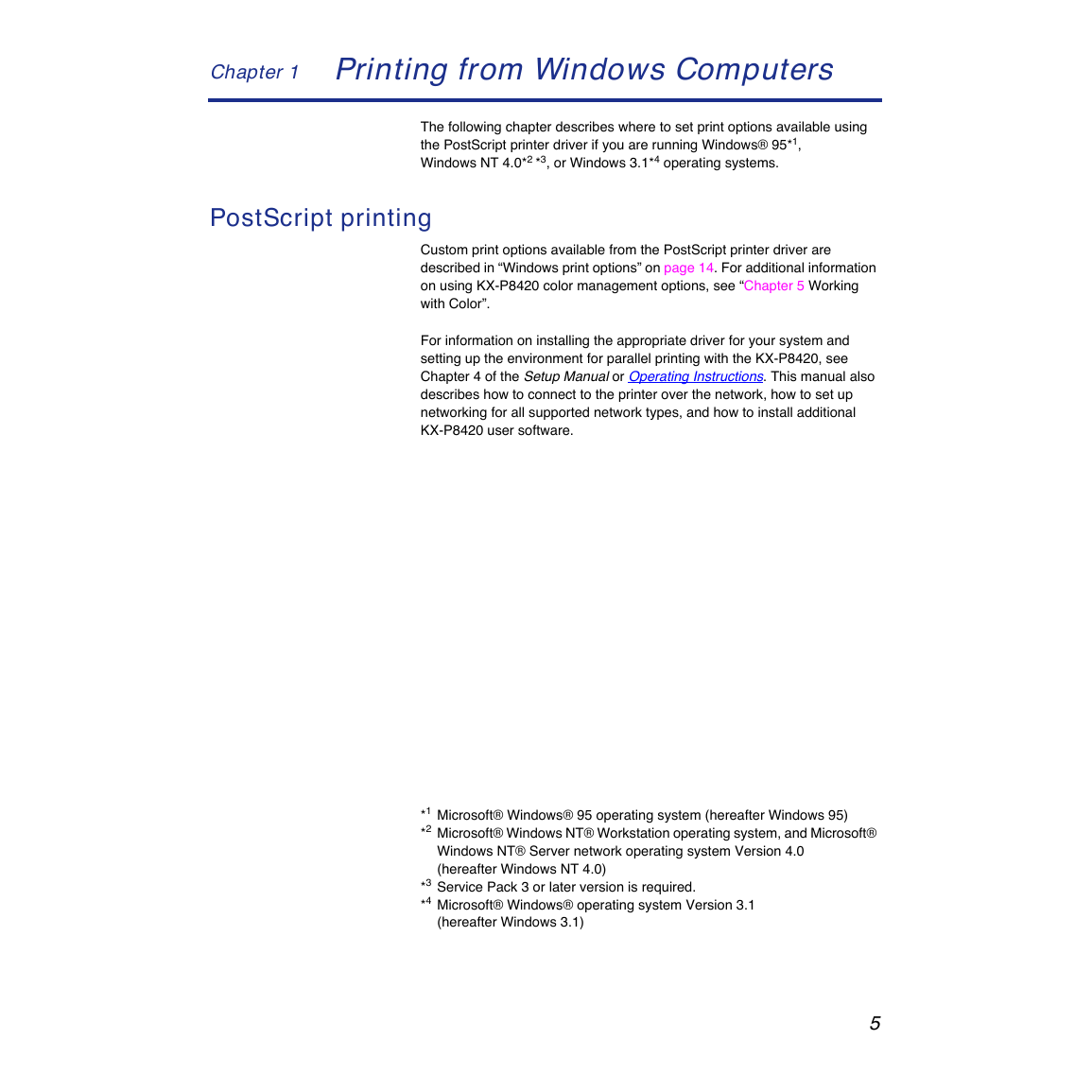
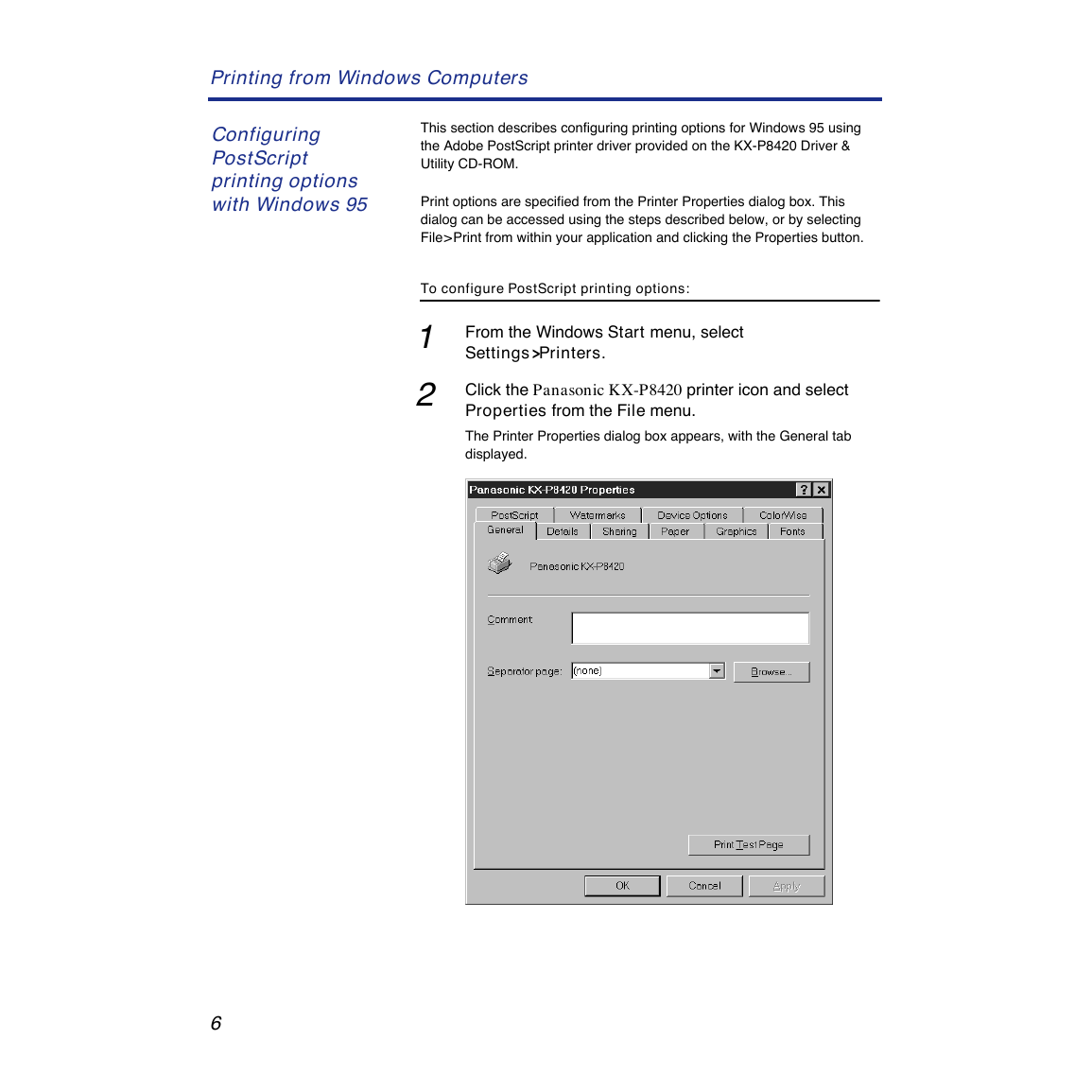
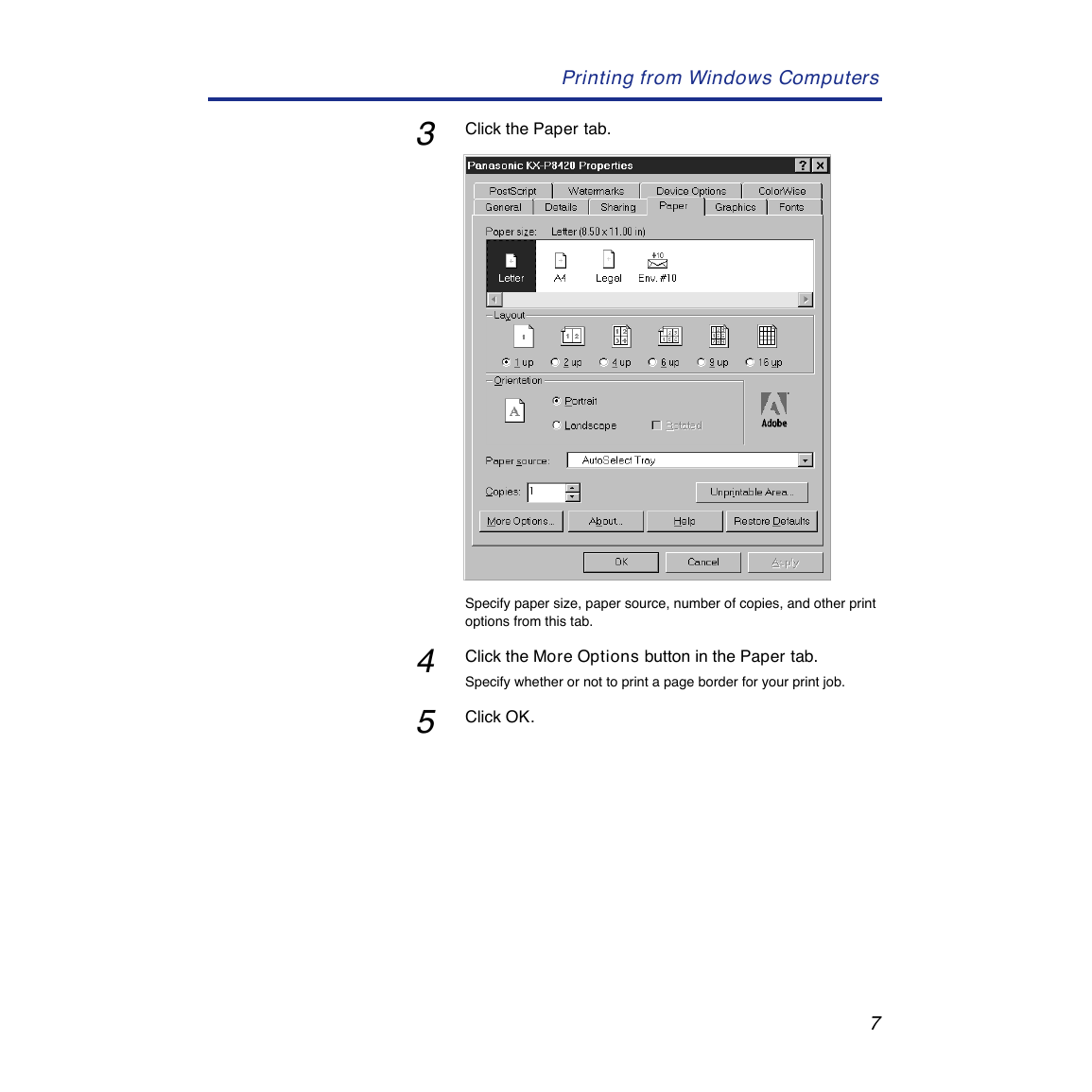
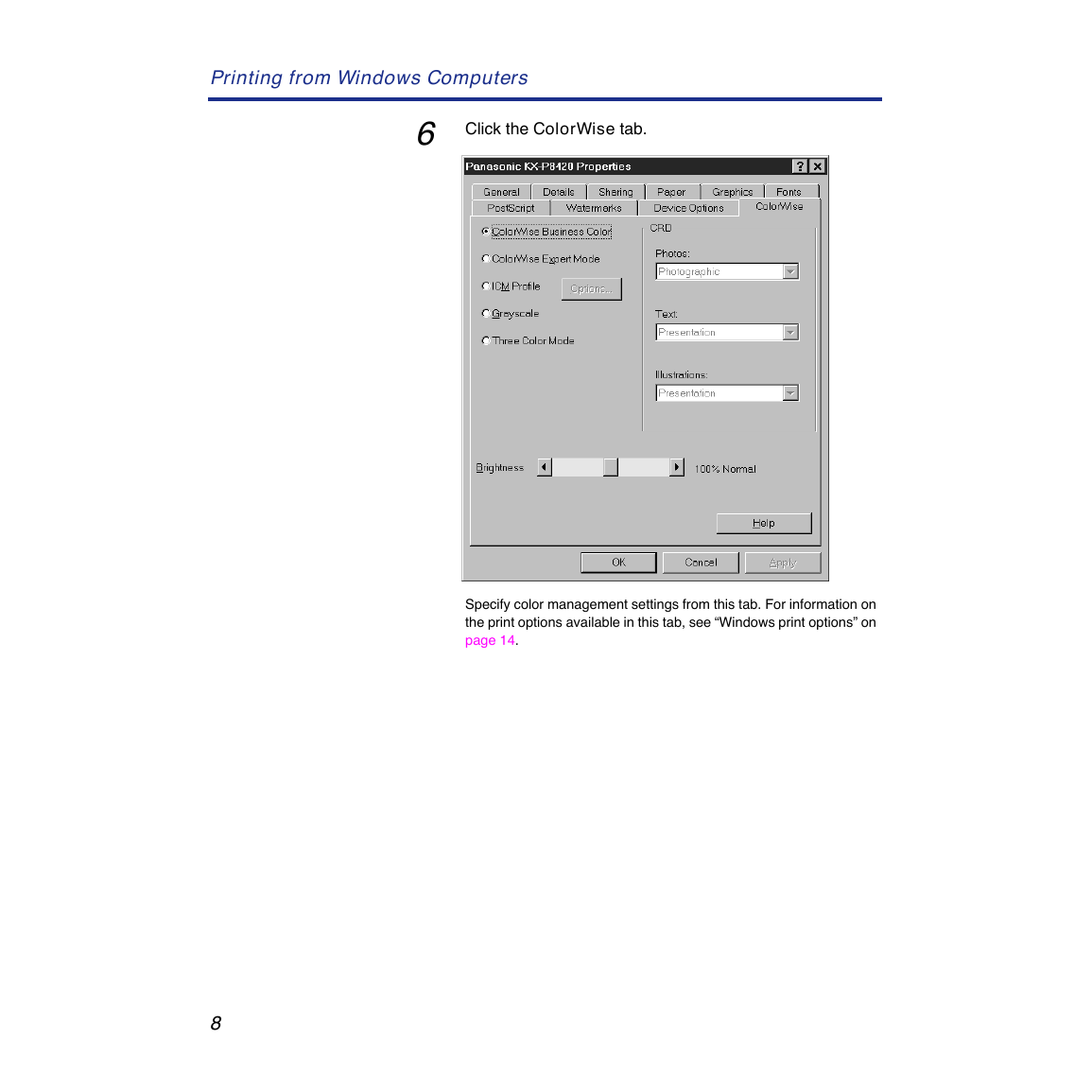
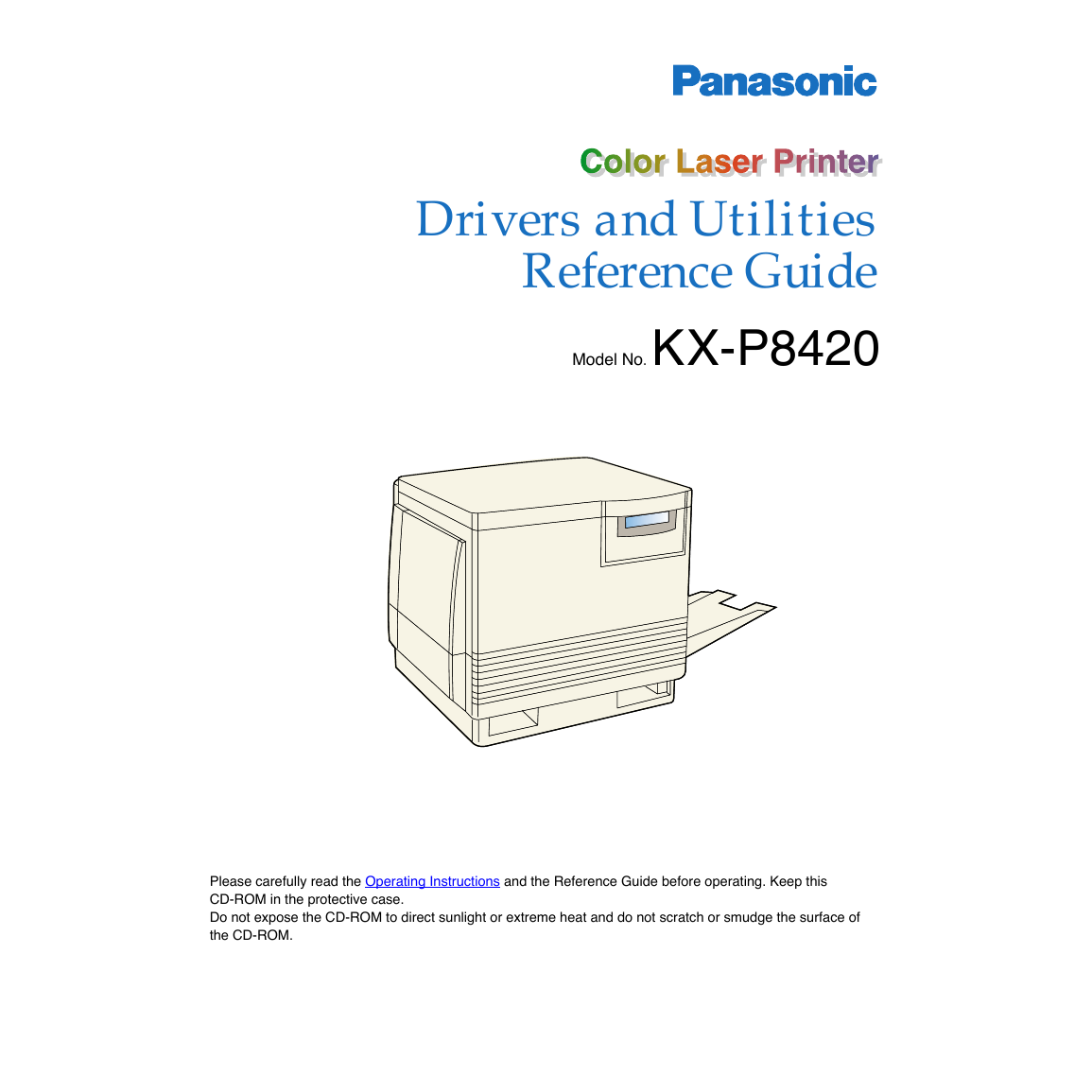
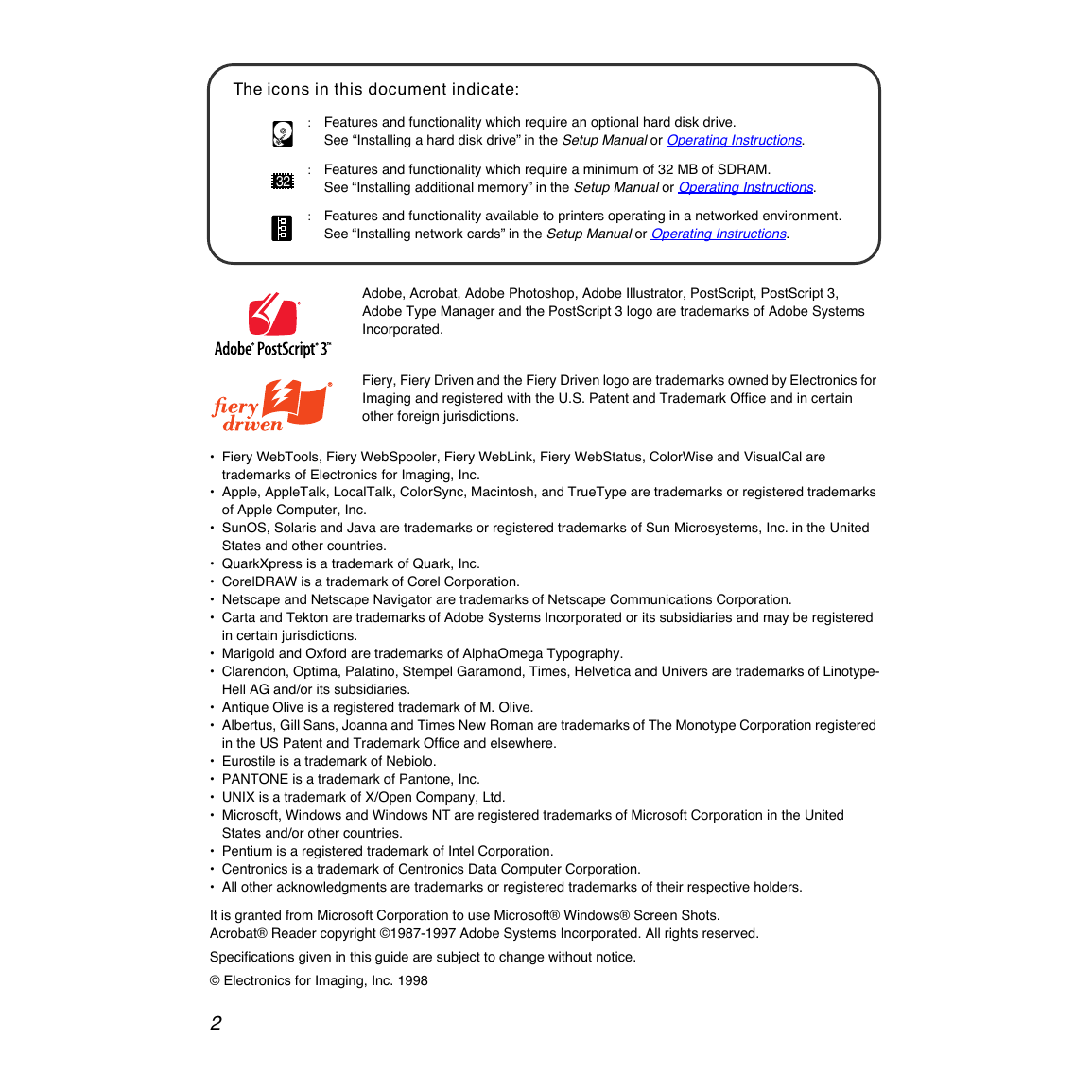
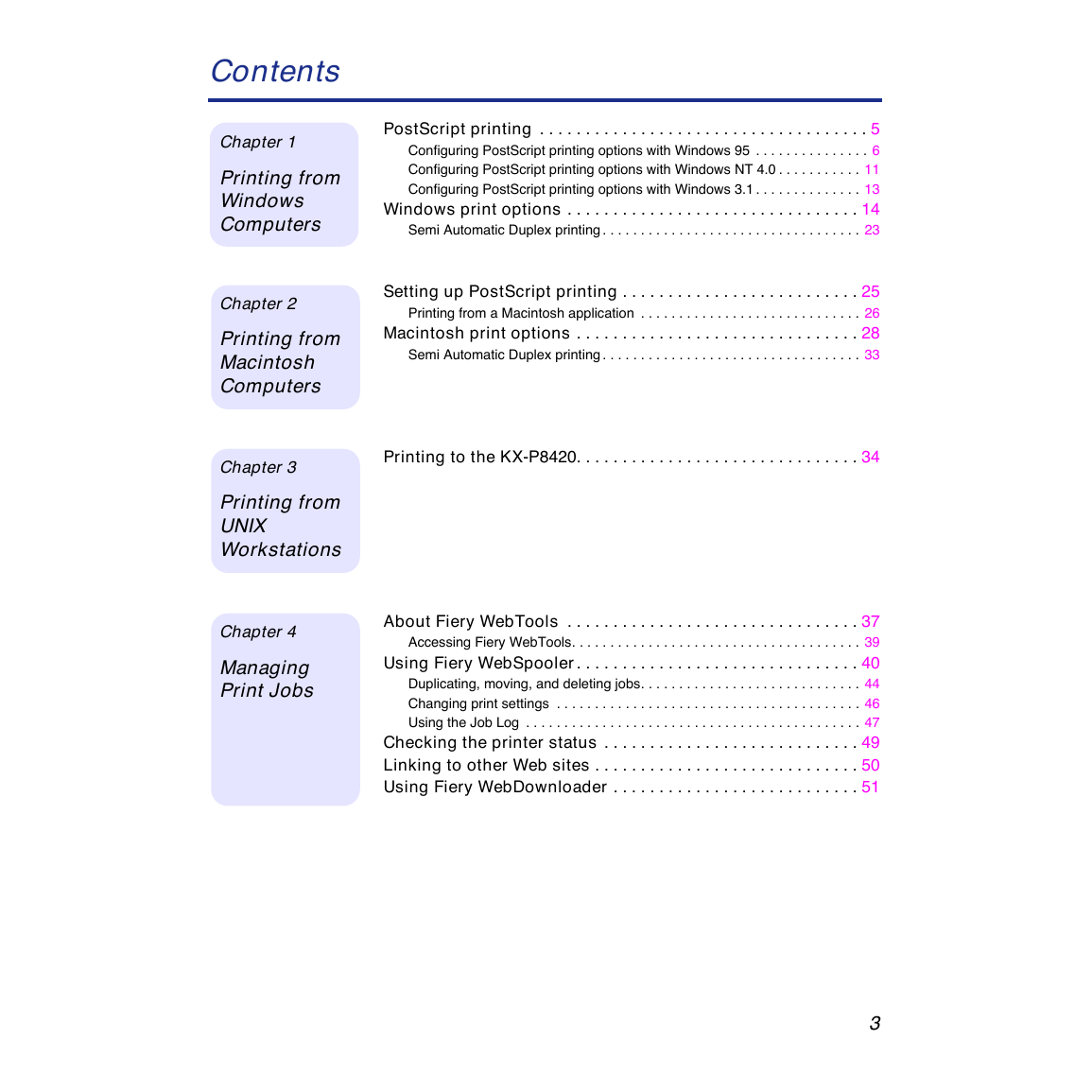
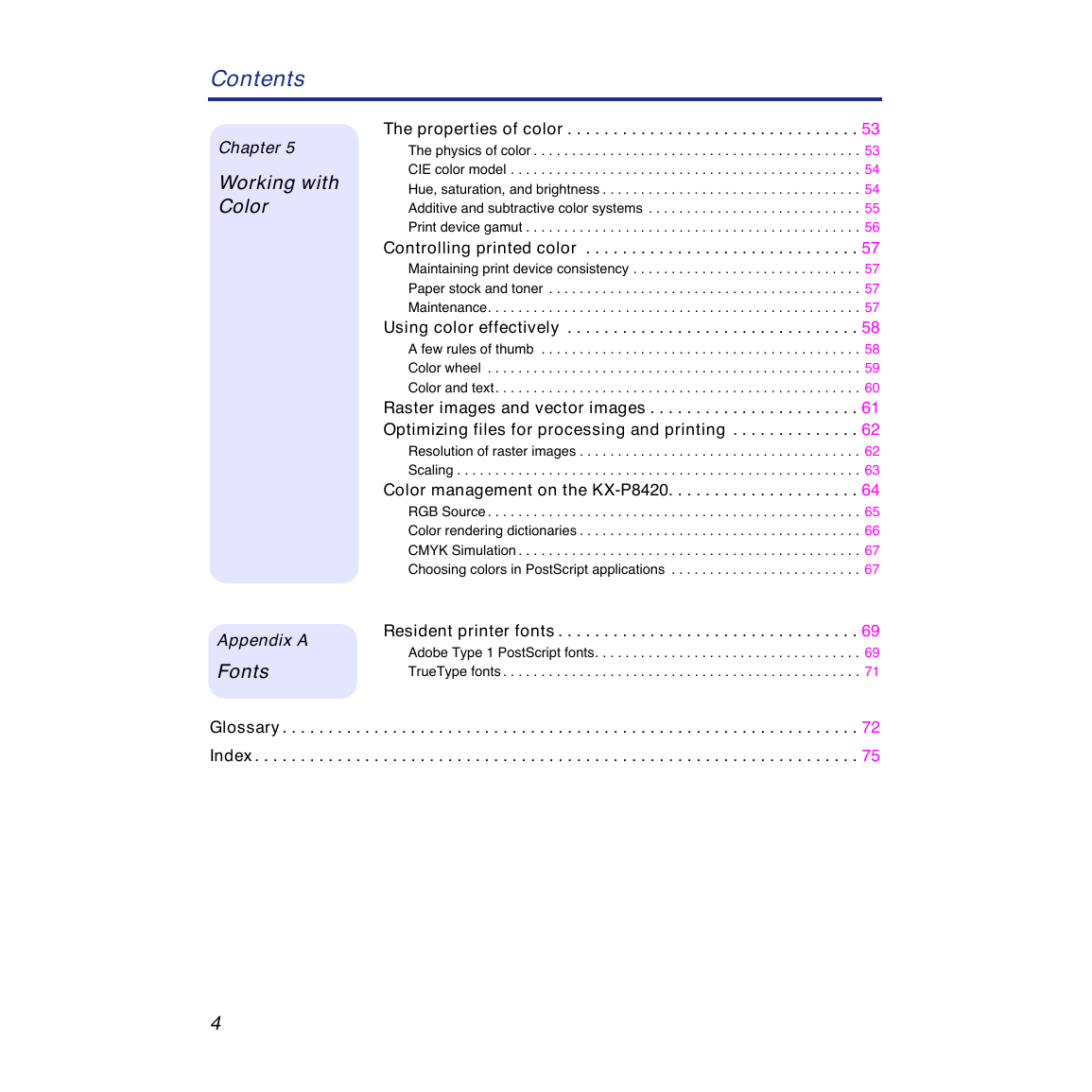
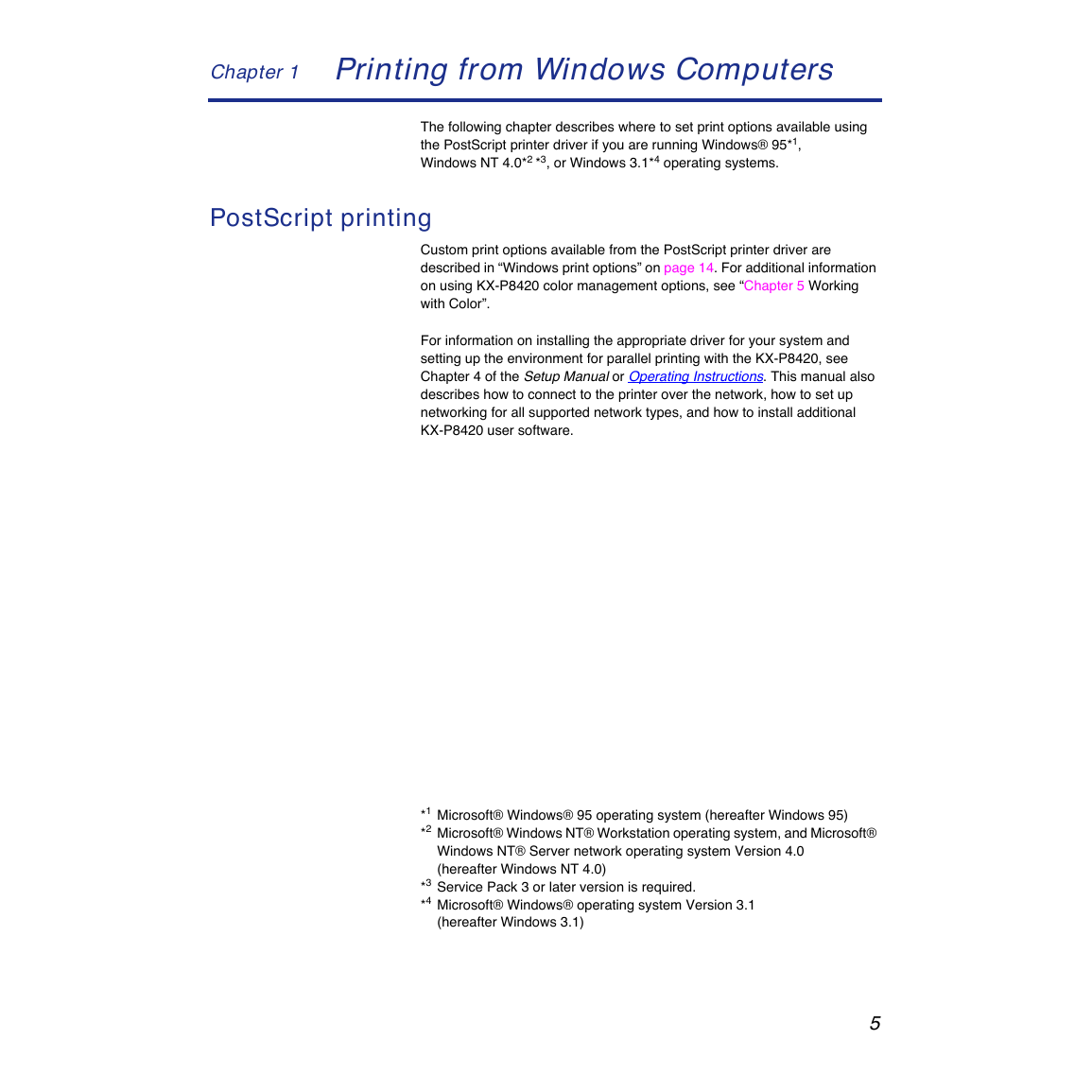
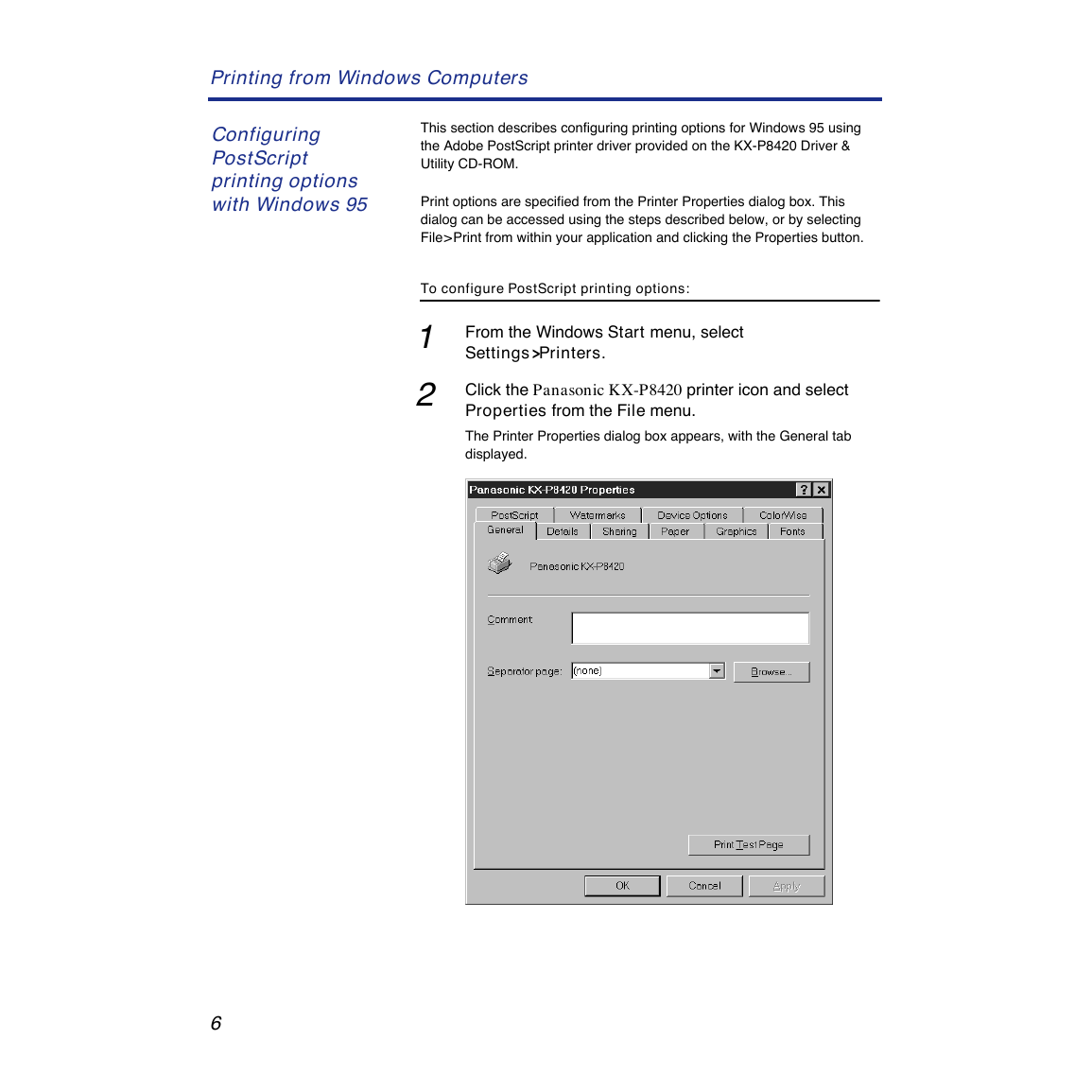
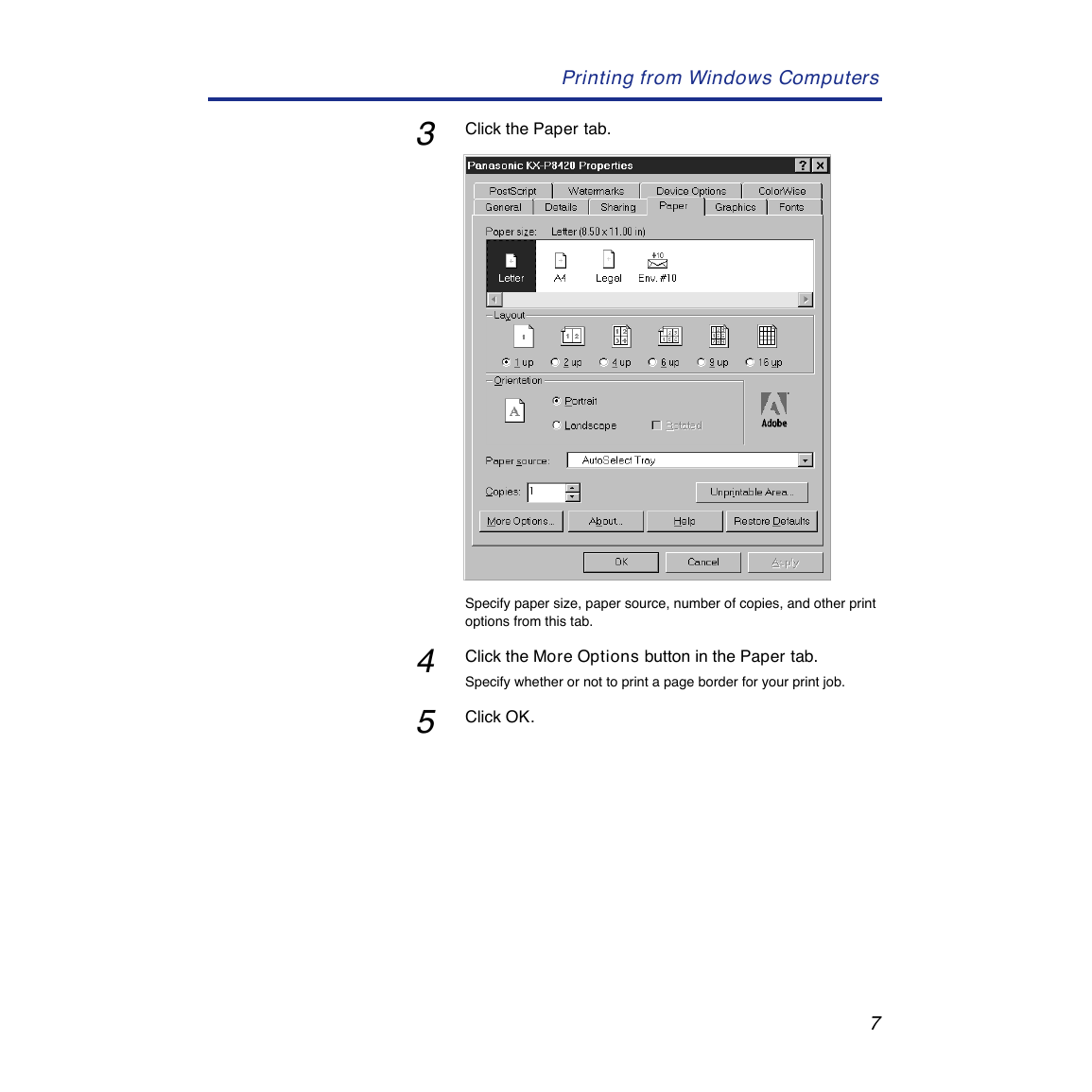
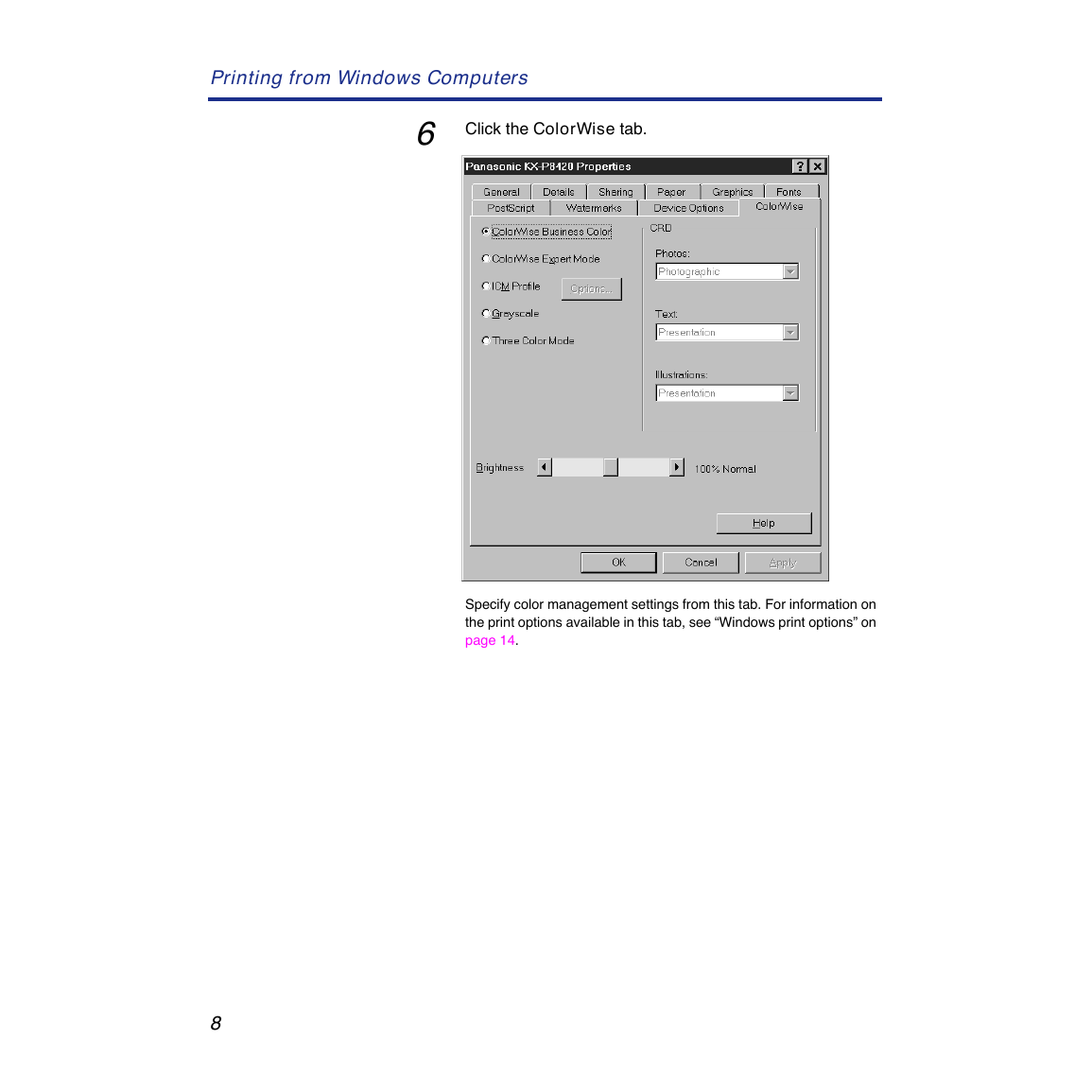
 2023年江西萍乡中考道德与法治真题及答案.doc
2023年江西萍乡中考道德与法治真题及答案.doc 2012年重庆南川中考生物真题及答案.doc
2012年重庆南川中考生物真题及答案.doc 2013年江西师范大学地理学综合及文艺理论基础考研真题.doc
2013年江西师范大学地理学综合及文艺理论基础考研真题.doc 2020年四川甘孜小升初语文真题及答案I卷.doc
2020年四川甘孜小升初语文真题及答案I卷.doc 2020年注册岩土工程师专业基础考试真题及答案.doc
2020年注册岩土工程师专业基础考试真题及答案.doc 2023-2024学年福建省厦门市九年级上学期数学月考试题及答案.doc
2023-2024学年福建省厦门市九年级上学期数学月考试题及答案.doc 2021-2022学年辽宁省沈阳市大东区九年级上学期语文期末试题及答案.doc
2021-2022学年辽宁省沈阳市大东区九年级上学期语文期末试题及答案.doc 2022-2023学年北京东城区初三第一学期物理期末试卷及答案.doc
2022-2023学年北京东城区初三第一学期物理期末试卷及答案.doc 2018上半年江西教师资格初中地理学科知识与教学能力真题及答案.doc
2018上半年江西教师资格初中地理学科知识与教学能力真题及答案.doc 2012年河北国家公务员申论考试真题及答案-省级.doc
2012年河北国家公务员申论考试真题及答案-省级.doc 2020-2021学年江苏省扬州市江都区邵樊片九年级上学期数学第一次质量检测试题及答案.doc
2020-2021学年江苏省扬州市江都区邵樊片九年级上学期数学第一次质量检测试题及答案.doc 2022下半年黑龙江教师资格证中学综合素质真题及答案.doc
2022下半年黑龙江教师资格证中学综合素质真题及答案.doc