MP8795
Multimedia Projector
Operator's Guide
MP8795 Projecteur multimedia - Guide de L' opérateur
MP8795 Multimedia-Projektor - Benutzerhandbuch
MP8795 Proyector de Multimedia - Guía del usuario
MP8795 Proiettore Multimediale - Guida dell' operatore
MP8795 Multimedia Projector - Gebruiksaanwijzing
MP8795 Projector dos Multimedia - Guia da operador
MP8795 Multimedia Projektør- Brukerhåndbok
�
Liquid Crystal Projector
Operator's Guide
Operator's Guide
Thank you for purchasing this liquid crystal projector.
WARNING • Please read the “Product Safety Guide” and this “Operator's
Guide” thoroughly to ensure correct usage through understanding. After
reading, store this instruction manual in a safe place for future reference.
• The information in this manual is subject to change without notice.
NOTE
• The manufacturer assumes no responsibility for any errors that may appear in this manual
• The reproduction, transmission or use of this document or contents is not permitted without
express written authority.
TRADEMARK ACKNOWLEDGMENT : PS/2, VGA and XGA are registered trademarks of
International Business Machines Corporation. Apple, Mac and ADB are registered trademarks of
Apple Computer, Inc. VESA and SVGA are trademarks of the Video Electronics Standard
Association. Windows is a registered trademark of Microsoft Corporation. Carefully observe the
trademarks and registered trademarks of all companies, even when not mentioned.
I
H
S
L
G
N
E
CONTENTS
CONTENTS
Page
FEATURES .......................................2
BEFORE USE ...................................2
Contents of Package ..............................2
Part Names.............................................3
Loading the Batteries..............................5
INSTALLATION ................................6
Installation of the Projector and Screen........6
Angle Adjustment ...................................6
Cabling ...................................................7
Power Connection ..................................8
Example of System Setup ......................8
Plug & Play .............................................8
OPERATIONS...................................9
Power ON ..................................................9
Power OFF ..............................................9
Basic Operation ....................................10
Setup Menu ..........................................12
Input Menu............................................13
Image Menu..........................................14
Options Menu .......................................15
No Signal Menu ....................................16
MAINTENANCE ..............................17
Lamp.....................................................17
Air Filters ..............................................19
Other Maintenance ...............................19
Page
TROUBLESHOOTING ....................20
OSD Message ......................................20
Indicators Message ..............................21
Symptom ..............................................22
SPECIFICATIONS...........................23
ACCESSORIES...............................24
.......................................................................................
TABLES
Table 1. Installation Reference.................6
Table 2. Cabling .......................................7
Table 3. Basic Operation ........................10
Table 4. Setup Menu ..............................12
Table 5. Input Menu................................13
Table 6. Image Menu..............................14
Table 7. Options Menu ...........................15
Table 8. No Signal Menu ........................16
Table 9. OSD Message ..........................20
Table 10. Indicators Message ................21
Table 11. Symptom ................................22
Table 12. Specifications .........................23
.......................................................................................
For "TECHNICAL" , see the end of this
manual.
ENGLISH-1
�
FEATURES
FEATURES
This liquid crystal projector is used to project various computer signals as well as NTSC / PAL /
SECAM video signals onto a screen. Little space is required for installation and large images can
easily be realized.
Outstanding Brightness
The UHB lamp and high-efficiency optical system assure a high level of brightness.
Partial Magnification Function
Interesting parts of images can be magnified for closer viewing.
Distortion Correction Function
Distortion-free images are quickly available.
BEFORE USE
BEFORE USE
Contents of package
Make sure all of the following items are included in the package. If anything is missing, please
contact your dealer.
NOTE
• Keep the original packing material for future reshipment.
R
OJECTO
P8795
M
BLE PR
RTA
PO
M P 8 7 9 5
Projector
MP8795
Multimedia Projector
Product Safety Guide
MP8775i Projecteur multimedia - Guide de Securite de Produit
MP8775i Multimedia-Projektor - Sicherheitsanleitung des Gerats
MP8775i Proyector de Multimedia - Guía de Seguridad del Producto
MP8775i Proiettore Multimediale - Guida di Sicurezza del Prodotto
MP8775i Multimedia Projector - Veiligheidgids op Product
MP8775i Projector dos Multimedia - Guia da Seguranca de Produto
MP8775i Multimedia Projektør- Bruksanvisning for Produktsakerhets
OJECTOR
P8775
M
BLE PR
RTA
PO
M P 8 7 7 5
Product Safety Guide
Warranty
Quick Start Guide
ENGLISH-2
Power Cord x3
(US, UK, Europe)
S-Video
Cable
Stereo Mini-Cable
VGA Cable
Video/Audio
Cable
(with white lead)
Component Video
Cable
(with green lead)
Mouse cable x3
(PS/2, ADB, Serial)
Batteries
for Remote Control
Transmitter
STANDBY/ON
BLANK
LASER
VIDEO
RGB
AUTO
MENU
KEYSTONE
MENU SELECT
POSITION
RESET
FREEZE
PinP
MAGNIFY
MUTE
OFF
FOCUS
ZOOM
VOLUME
Remote Control
Transmitter
�
BBBBEEEEFFFFOOOORRRREEEE UUUUSSSSEEEE ((((ccccoooonnnnttttiiiinnnnuuuueeeedddd))))
Part Names
I
H
S
L
G
N
E
–
ZOOM
+
– FOCUS
+
KEYSTONE
INPUT
MENU
STANDBY ON
LAMP
TEMP
RESET
FOCUS Button
INPUT Button
MENU Button
RESET Button
TEMP Indicator
Control Panel
(Refer to P.9 "OPERATIONS")
Control Panel
Ventilation Openings
(exhaust)
Carrying Handle
Filter cover
Air Filter and Intake
( )
for the Cooling Fan
Foot Adjuster
Terminal Panel
(Refer below)
RGB IN 1 Terminal
RGB IN 2 Terminal
RGB OUT Terminal
CONTROL Terminal
AUDIO IN RGB1/DVI Terminal
AUDIO IN RGB2 Terminal
AUDIO OUT Terminal
COMPONENT VIDEO
Y Terminal
CB/PB Terminal
CR/PR Terminal
ENGLISH-3
ZOOM Button
KEYSTONE Button
STANDBY/ON Button
LAMP Indicator
POWER Indicator
Remote Control Sensor
Lens
Filter Cover
( Air Filter )
Foot Adjuster
Lens Cap
Remote Control Sensor
Speaker
Power Switch
AC Inlet
(to Power Cord)
PORTABLE PROJECTOR
MP8795
M P 8 7 9 5
Front/Right View
P
O
R
T
A
M
B
L
E P
P8795
R
O
JE
C
T
O
R
Rear/Left View
DVI Terminal
DVI
S-VIDEO Terminal
VIDEO Terminal
AUDIO(MONO)/L
Terminal
S-VIDEO
VIDEO
(MONO)/L
AUDIO
AUDIO R Terminal
USB
R
USB Terminal
1
RGB IN 2
COMPO
NENT
VIDEO
RGB OUT
CONTROL
Y
CB/PB
CR/PR
AUDIO IN
RGB 1
RGB 2
AUDIO
OUT
DVI
Terminal
Panel
�
BBBBEEEEFFFFOOOORRRREEEE UUUUSSSSEEEE ((((ccccoooonnnnttttiiiinnnnuuuueeeedddd))))
Part Names (continued)
STANDBY/ON Button
B L A N K
VIDEO Button
Disk Pad
Used to operate the
mouse shift function and
left click function.
AUTO Button
MENU Button
MENU SELECT Button
Used to click the left
mouse button.
,
,
,
Button
Used to operate the
mouse shift function.
POSITION Button
MAGNIFY Button
N
Y / O
B
D
N
A
T
S
L A S E R
R G B
O
E
V I D
A U T O
M E N U
E
N
O
T
S
Y
E
K
M E N U S E L E C T
T
E
S
E
R
N
S I T I O
O
P
F
Y
N I F
G
A
M
P i n P
M U T E
E
Z
E
E
R
F
O F
E
M
U
L
O
V
Z O O M
F O C U S
REMOTE CONTROL TRANSMITTER
(Refer to P.9 "OPERATIONS")
BLANK Button
LASER Button
RGB Button
MOUSE / RIGHT Button
Used to click the right
mouse button.
KEYSTONE Button
RESET Button
Used to click the right
mouse button.
PinP Button
FREEZE Button
MUTE Button
VOLUME Button
ZOOM Button
FOCUS Button
These functions work when the mouse control function is activated. Remember, the POSITION,
BLANK ON and MENU ON functions disable the mouse control function.
WARNING • The laser pointer of the remote control transmitter is used in place of a
finger or rod. Never look directly into the laser beam outlet or point the laser beam at
other people. The laser beam can cause vision problems.
CAUTION • Use of controls or adjustments or performance of procedures other than
those specified herein may result in hazardous radiation exposure.
AVOID EXPOSURE-
LASER RADIATIONS IS
EMITTED FROM THIS
APERTURE
C A U T I O N
LASER RADIATION-
DO NOT STARE INTO BEAM
MAX. OUTPUT: 1mW
WAVE LENGTH: 650nm
CLASS2 LASER PRODUCT
LASER RADIATION
DO NOT STARE INTO BEAM
CLASS2 LASER PRODUCT
MAX. OUTPUT: 1mW
WAVE LENGTH: 650nm
IEC60825-1 :1993+A1:1997
Complies with 21 CFR 1040. 10 and 1040. 11 except for deviations
pursuant to Laser Notice No.50, dated 2001.7.26
SMK CORPORATION
6-5-5 Togoshi Shinagawa-ku, Tokyo, JAPAN 142-8511
MANUFACTURED Novemver 2001
PLACE OF MANUFACTURER: A
• Keep the remote control transmitter away from children and pets.
NOTE
• Do not give the remote control transmitter any physical impact. Take care not to drop.
• Do not place the heavy objects on the remote control transmitter.
• Do not wet the remote control transmitter or place it on any wet object.
• Do not place the remote control transmitter close to the cooling fan of the projector.
• Do not disassemble the remote control transmitter.
ENGLISH-4
�
BBBBEEEEFFFFOOOORRRREEEE UUUUSSSSEEEE ((((ccccoooonnnnttttiiiinnnnuuuueeeedddd))))
Loading the Batteries
Install the AA batteries into the remote control
transmitter.
1. Remove the battery cover.
Push the knob while lifting up the battery cover.
2. Load the batteries.
Make sure the plus and minus poles are correctly
oriented.
1
3. Close the battery cover.
2
I
H
S
L
G
N
E
CAUTION • Use only the specified batteries with this remote control
transmitter. Also, do not mix new and old batteries. This could cause
battery cracking or leakage, which could result in fire or personal injury.
• When loading the batteries, make sure the plus and minus terminals are
correctly oriented as indicated in the remote control transmitter. Incorrect
orientation could cause battery cracking or leakage, which could result in
personal injury or pollution of the surrounding environment.
• When you dispose the battery, you should obey the law in the relative area or
country.
• Keep the battery away from children and pets.
• When not to be used for an extended period, remove the batteries from the
remote control transmitter.
NOTE
Replace the batteries when remote control transmitter operation becomes difficult.
ENGLISH-5
�
INSTALLATION
INSTALLATION
Installation of the Projector and Screen
Refer to the drawing and table below for determining the screen size and projection distance.
The projection distances shown in the table below
are for full size (1024 x 768 dots).
a: Distance from the projector to the screen. (±10%)
b: Distance from the lens center to the bottom of the
Screen
screen. (±10%)
Table 1. Installation Reference
Screen size
[inches (m)]
a [inches (m)]
Min.
b
[inches (cm)]
40 (1.0)
60 (1.5)
80 (2.0)
100 (2.5)
120 (3.0)
150 (3.8)
200 (5.0)
55 (1.4)
85 (2.2)
114 (2.9)
144 (3.7)
176 (4.5)
220 (5.6)
291 (7.4)
Max.
73 (1.9)
114 (2.9)
151 (3.8)
191 (4.9)
231 (5.9)
282 (7.2)
386 (9.8)
Top View
1 (3)
2 (4)
2 (6)
3 (7)
3 (9)
4 (11)
6 (15)
Lens center
b
a
Side View
CAUTION • Install the projector in a suitable environment according to instructions of
the “Product Safety Guide” and this manual.
• When you fix this unit with a metal tool and the like, you must connect it with ground
wire; otherwise, fire or electric shock can result.
Connect the ground terminal of AC inlet of this unit with the ground terminal provided at the
building using an optional three-core power-supply cord.
• Please basically use liquid crystal projector at the horizontal position. If you use liquid
crystal projector by the lens up position, the lens down position and the side up position, this
may cause the heat inside to build up and cause damage. Be especially careful
not to install it with ventilation holes blocked.
• Do not install LCD projector in smoke effected environment. Smoke residue may buildup
on critical parts (i.e.LCD panel, Lens Assy etc.).
Angle Adjustment
Use the foot adjusters on the bottom of the
projector to adjust the projection angle. It is
variable within 0˚ to 9˚ approximately.
1. Lift up the front side of the projector, and
pressing the foot adjuster button, adjust the
projection angle.
2. Release the button to lock at the desired angle.
3. Use the foot adjusters for fine adjustment.
Do not force the adjuster screws.
This could damage the adjusters or cause the
lock to fail.
Foot Adjusters
Variable within the range of approximately 0° - 9°
CAUTION • Do not release the foot adjuster button unless the projector is
being held; otherwise, the projector could overturn or fingers could get
caught and cause personal injury.
ENGLISH-6
�
I
H
S
L
G
N
E
IIIINNNNSSSSTTTTAAAALLLLLLLLAAAATTTTIIIIOOOONNNN ((((ccccoooonnnnttttiiiinnnnuuuueeeedddd))))
Cabling
Refer to the table below for connecting each terminal of the projector to a device.
Table 2. Cabling
Function
Terminal
Cable
Analog RGB input
Analog RGB output
RGB IN 1
RGB IN 2
RGB OUT
VGA cable with D-sub 15-pin jack
and inch thread screws
Digital RGB input
DVI
DVI cable with inch thread screws
Audio input
(from the computer)
PS/2 mouse control
ADB mouse control
Serial mouse control
AUDIO IN [RGB 1] / [DVI]
(interlocked with RGB IN 1 or DVI)
AUDIO IN [RGB 2]
(interlocked with RGB IN 2)
CONTROL
RS-232C communication
USB mouse control
USB
Audio cable with stereo mini jack
PS/2 mouse cable
ADB mouse cable
Serial mouse cable
RS-232C cable
USB cable
S-video input
Video input
Component video input
Audio input
(from video equipment)
S-VIDEO
S-video cable with mini DIN 4-pin jack
VIDEO
COMPONENT VIDEO Y
COMPONENT VIDEO CB/PB
COMPONENT VIDEO CR/PR
AUDIO (MONO)/L
AUDIO R
Video/audio cable
Component video cable
Video/Audio cable
or Audio cable with RCA jack
Audio output
AUDIO OUT
Audio cable with stereo mini jack
CAUTION • Incorrect connecting could result in fire or electrical shock.
Please read this manual and the “Product Safety Guide”.
• Before connecting, turn off to all devices to be connected, except for the USB
cable.
• The cables may have to be used with the core set to the projector side. Use the
cables which are included with the projector or specified.
• Before connecting, read instruction manuals of the devices to be connected, and make sure that the
NOTE
projector is compatible with the device.
• Secure the screws on the connectors and tighten.
• For some RGB input modes, the optional Mac adapter is necessary.
• To select the DVI input, the computer may need some settings. See the manuals of the computer for details.
• Some computers may have multiple display screen modes. Use of some of these modes will not be possible
with this projector.
• Refer to the “TECHNICAL” section for the pin assignment of connectors and RS-232C communication data.
• When the DVI terminal is used, the RGB OUT terminal may not function.
ENGLISH-7
�
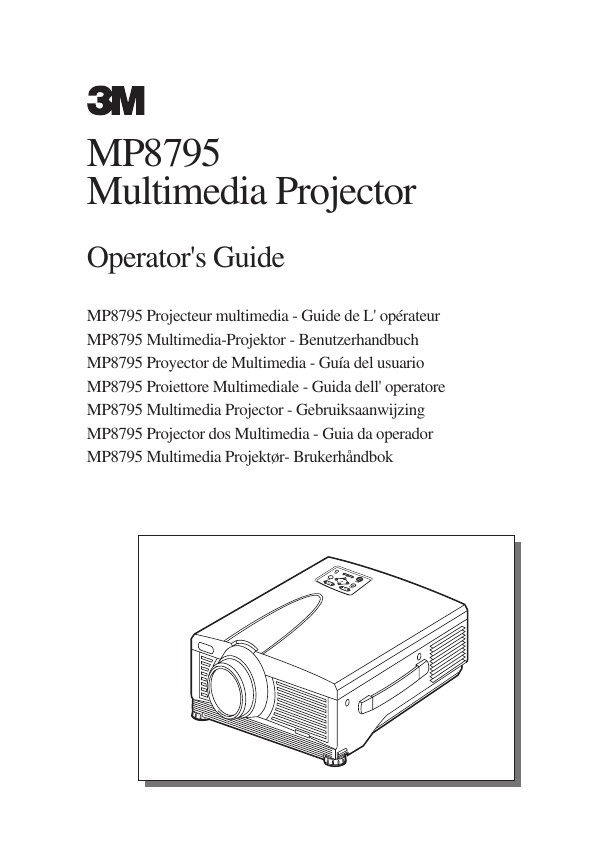
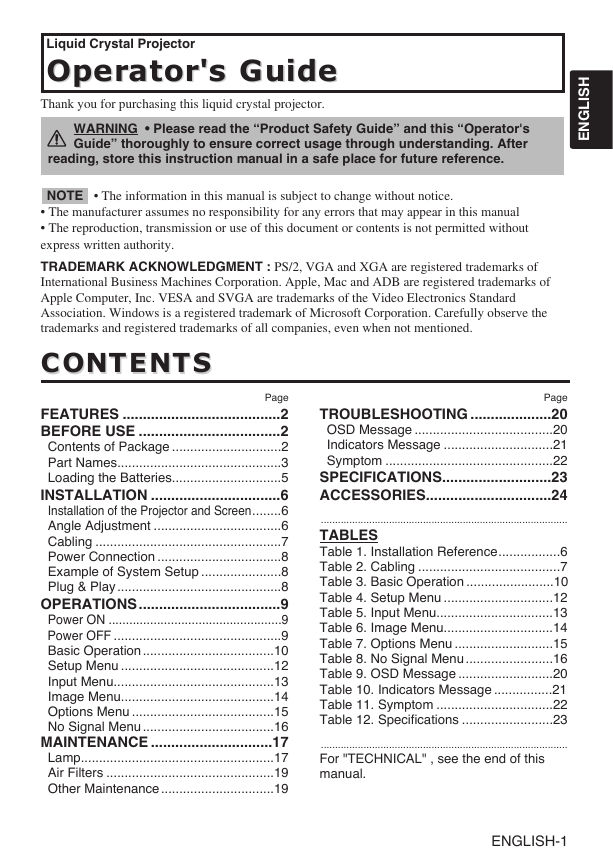
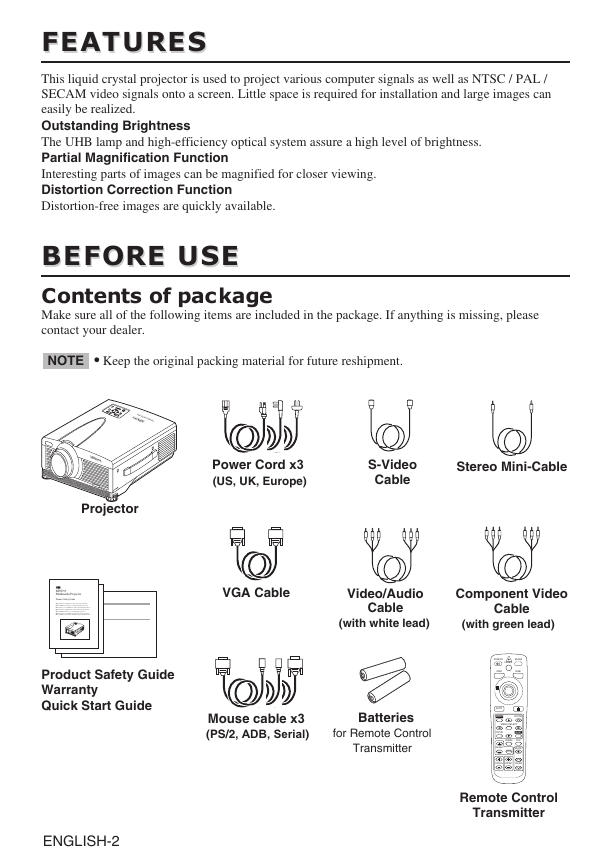
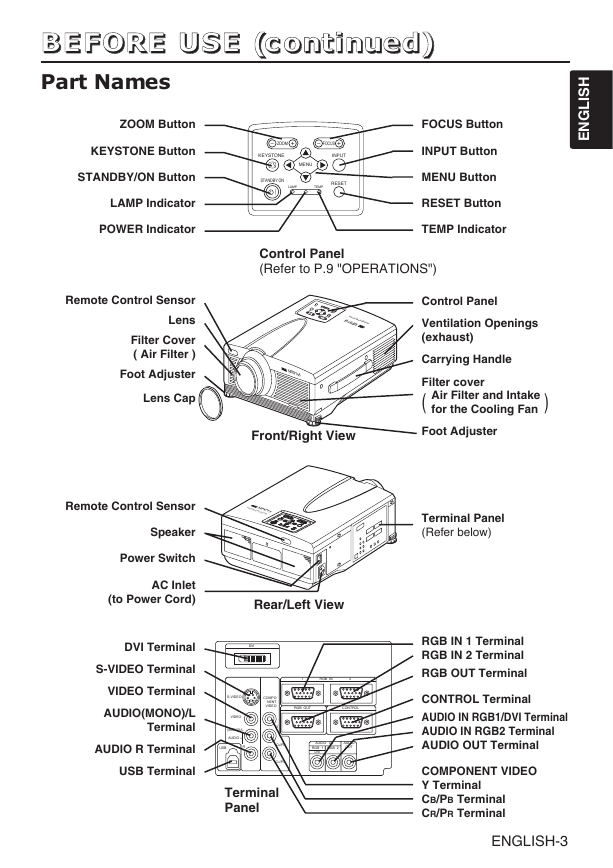
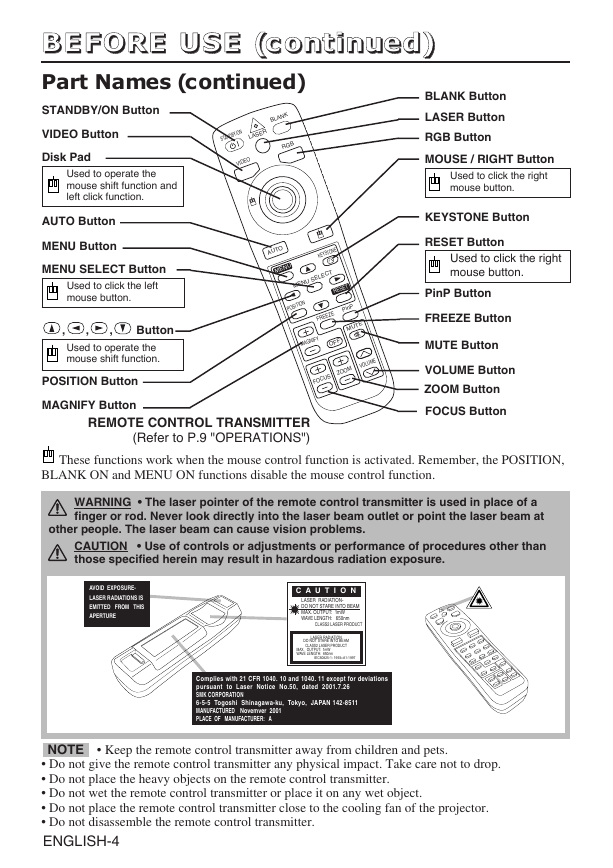
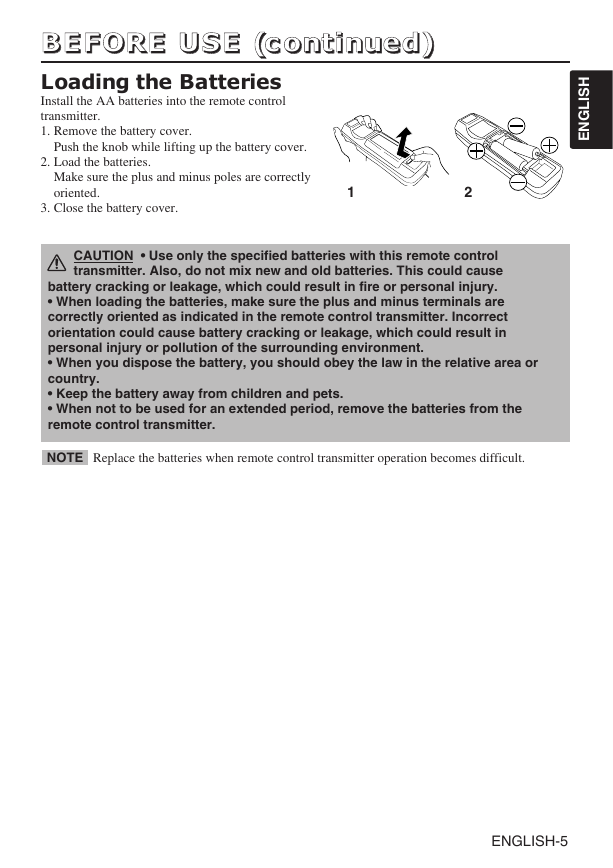
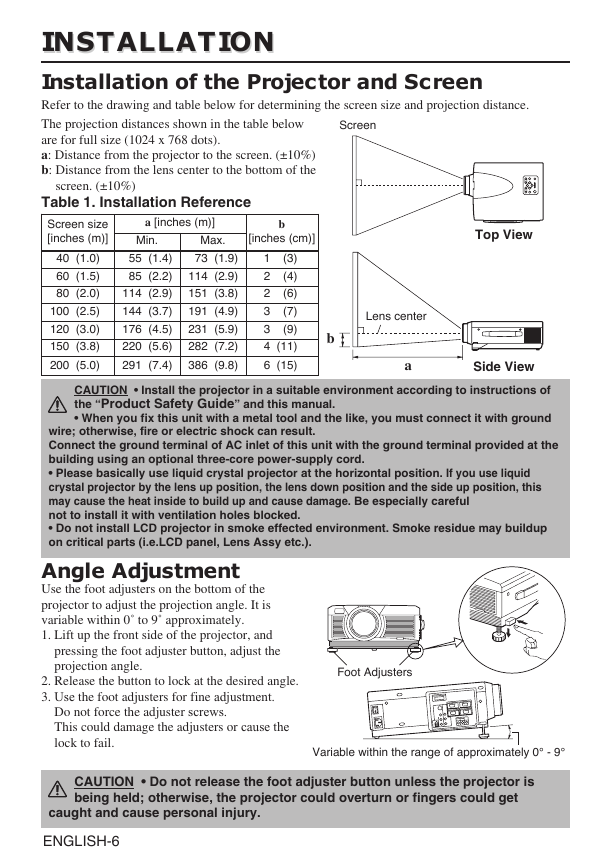
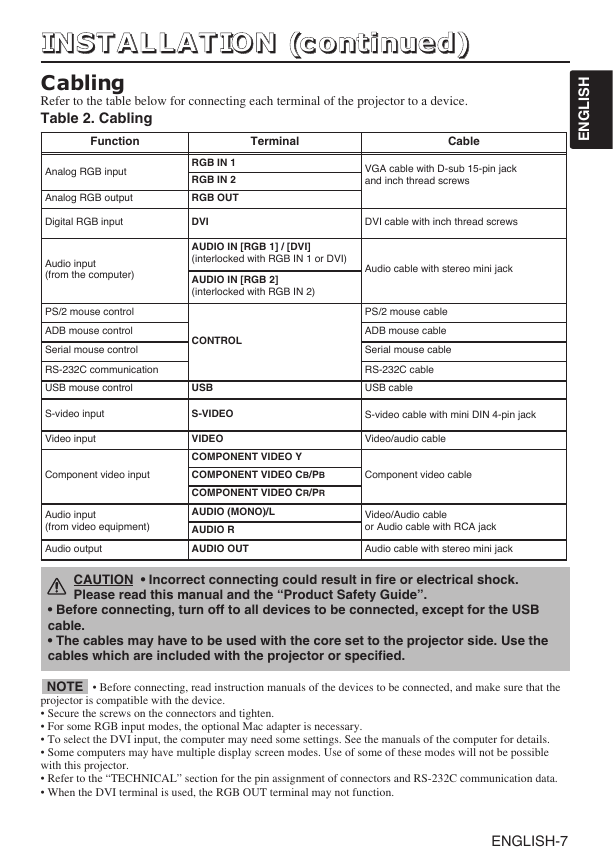
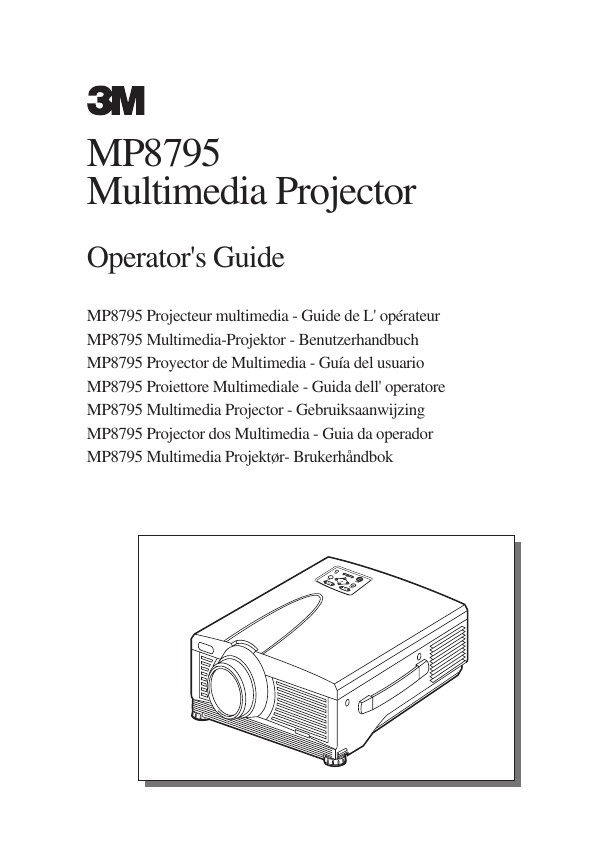
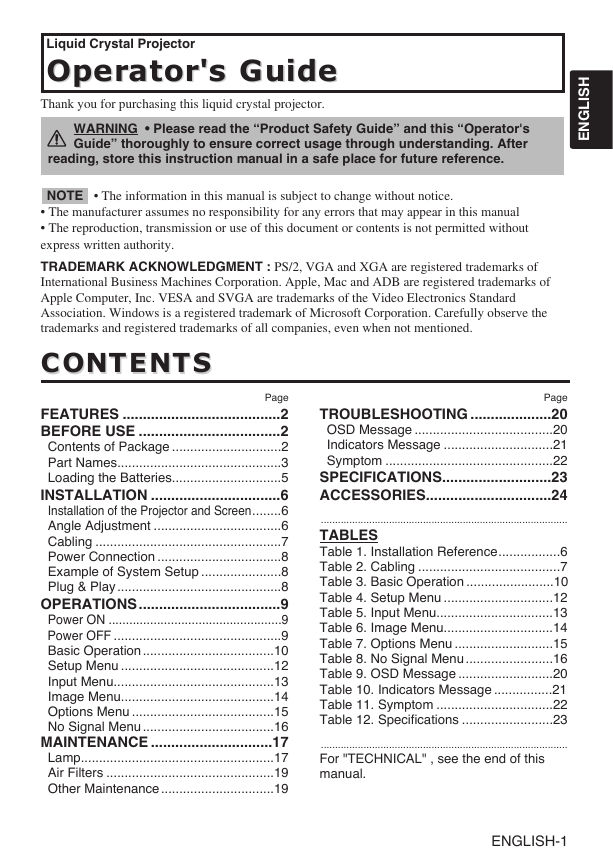
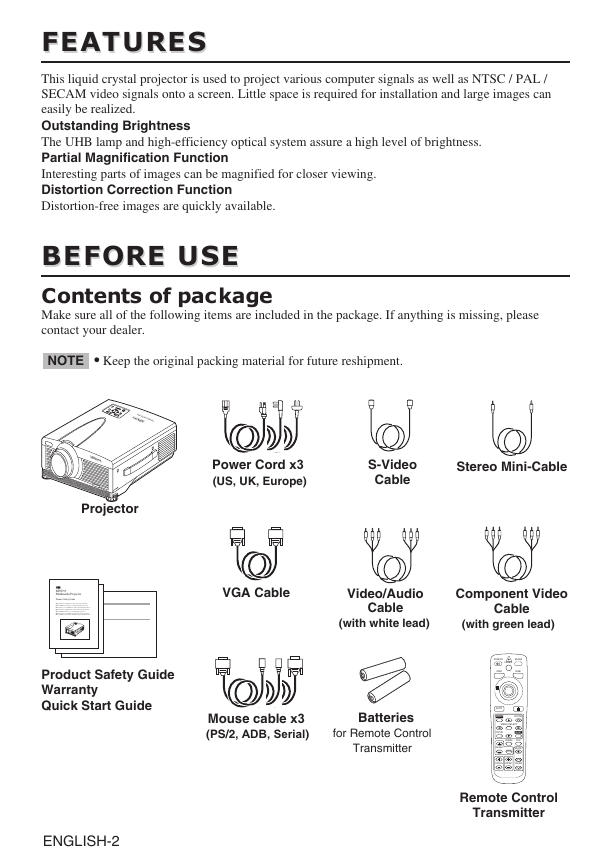
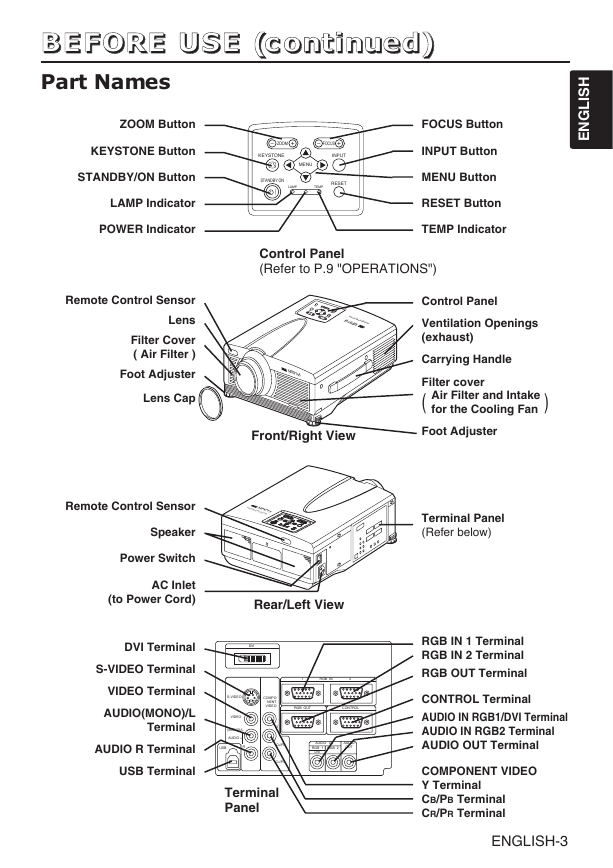
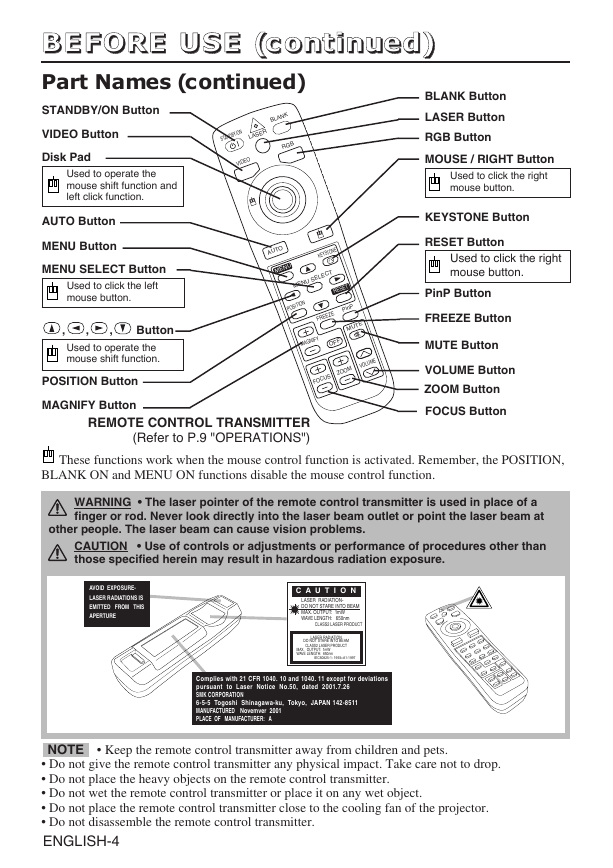
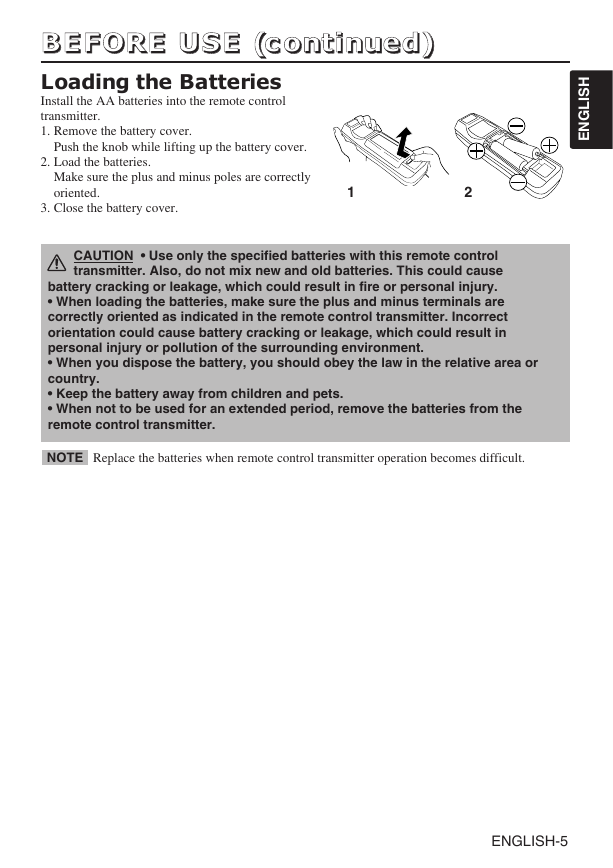
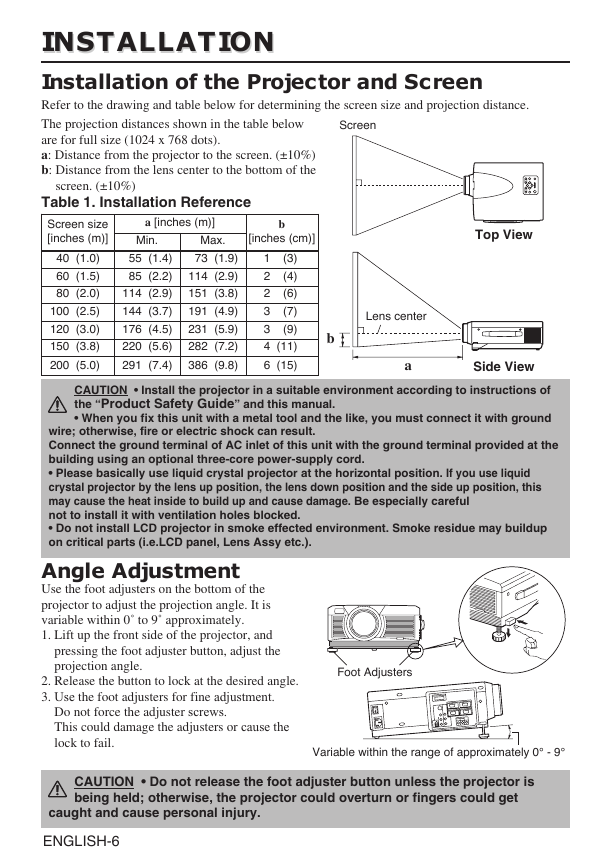
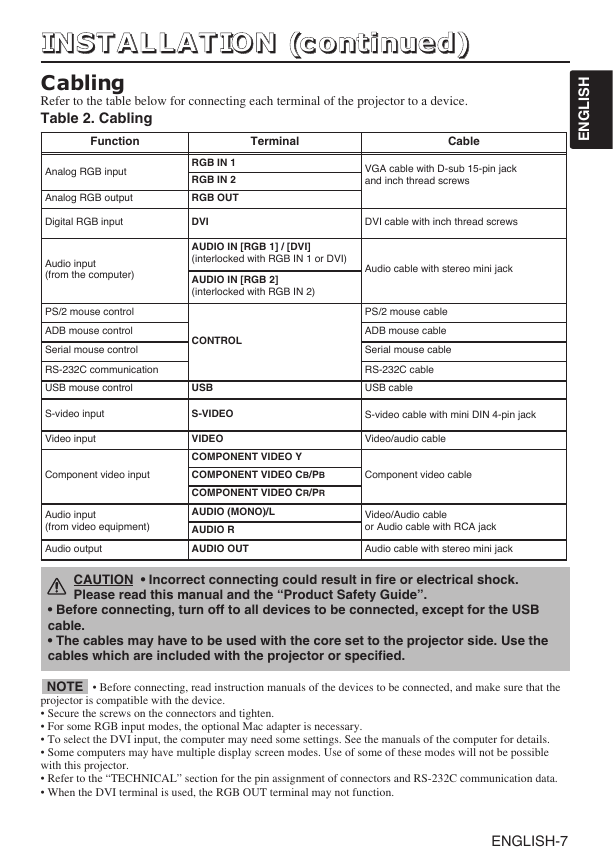
 2023年江西萍乡中考道德与法治真题及答案.doc
2023年江西萍乡中考道德与法治真题及答案.doc 2012年重庆南川中考生物真题及答案.doc
2012年重庆南川中考生物真题及答案.doc 2013年江西师范大学地理学综合及文艺理论基础考研真题.doc
2013年江西师范大学地理学综合及文艺理论基础考研真题.doc 2020年四川甘孜小升初语文真题及答案I卷.doc
2020年四川甘孜小升初语文真题及答案I卷.doc 2020年注册岩土工程师专业基础考试真题及答案.doc
2020年注册岩土工程师专业基础考试真题及答案.doc 2023-2024学年福建省厦门市九年级上学期数学月考试题及答案.doc
2023-2024学年福建省厦门市九年级上学期数学月考试题及答案.doc 2021-2022学年辽宁省沈阳市大东区九年级上学期语文期末试题及答案.doc
2021-2022学年辽宁省沈阳市大东区九年级上学期语文期末试题及答案.doc 2022-2023学年北京东城区初三第一学期物理期末试卷及答案.doc
2022-2023学年北京东城区初三第一学期物理期末试卷及答案.doc 2018上半年江西教师资格初中地理学科知识与教学能力真题及答案.doc
2018上半年江西教师资格初中地理学科知识与教学能力真题及答案.doc 2012年河北国家公务员申论考试真题及答案-省级.doc
2012年河北国家公务员申论考试真题及答案-省级.doc 2020-2021学年江苏省扬州市江都区邵樊片九年级上学期数学第一次质量检测试题及答案.doc
2020-2021学年江苏省扬州市江都区邵樊片九年级上学期数学第一次质量检测试题及答案.doc 2022下半年黑龙江教师资格证中学综合素质真题及答案.doc
2022下半年黑龙江教师资格证中学综合素质真题及答案.doc